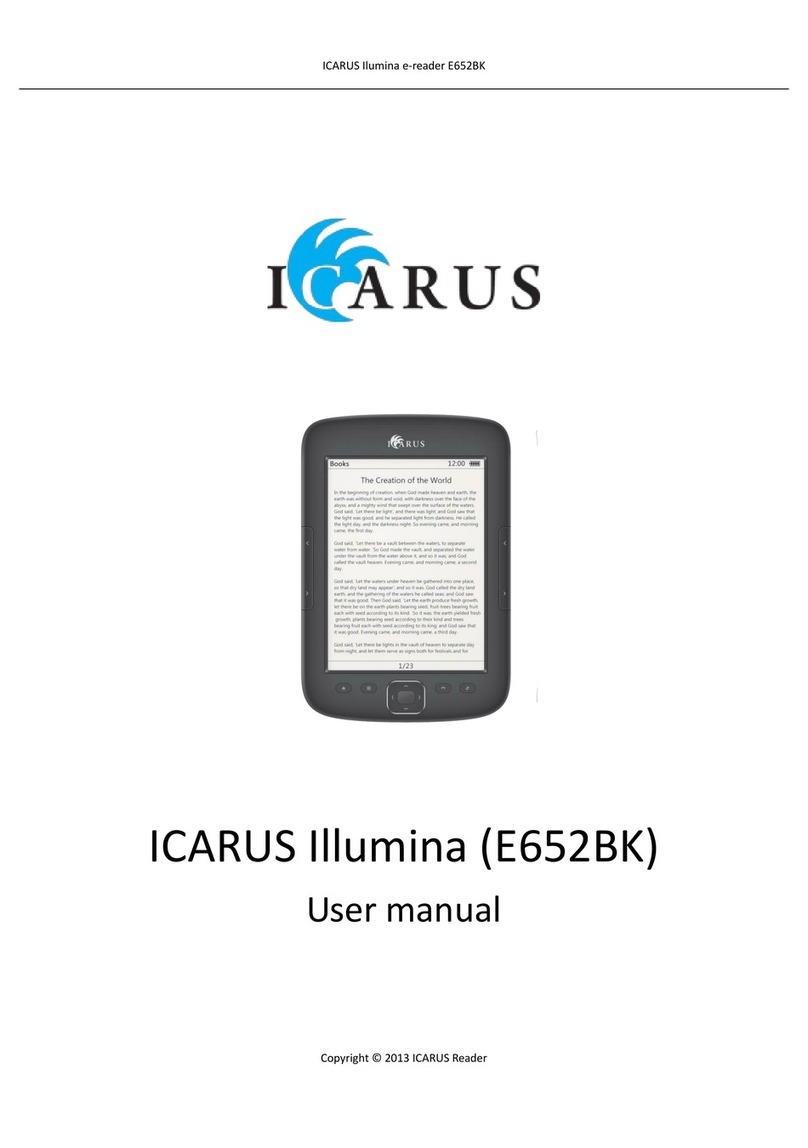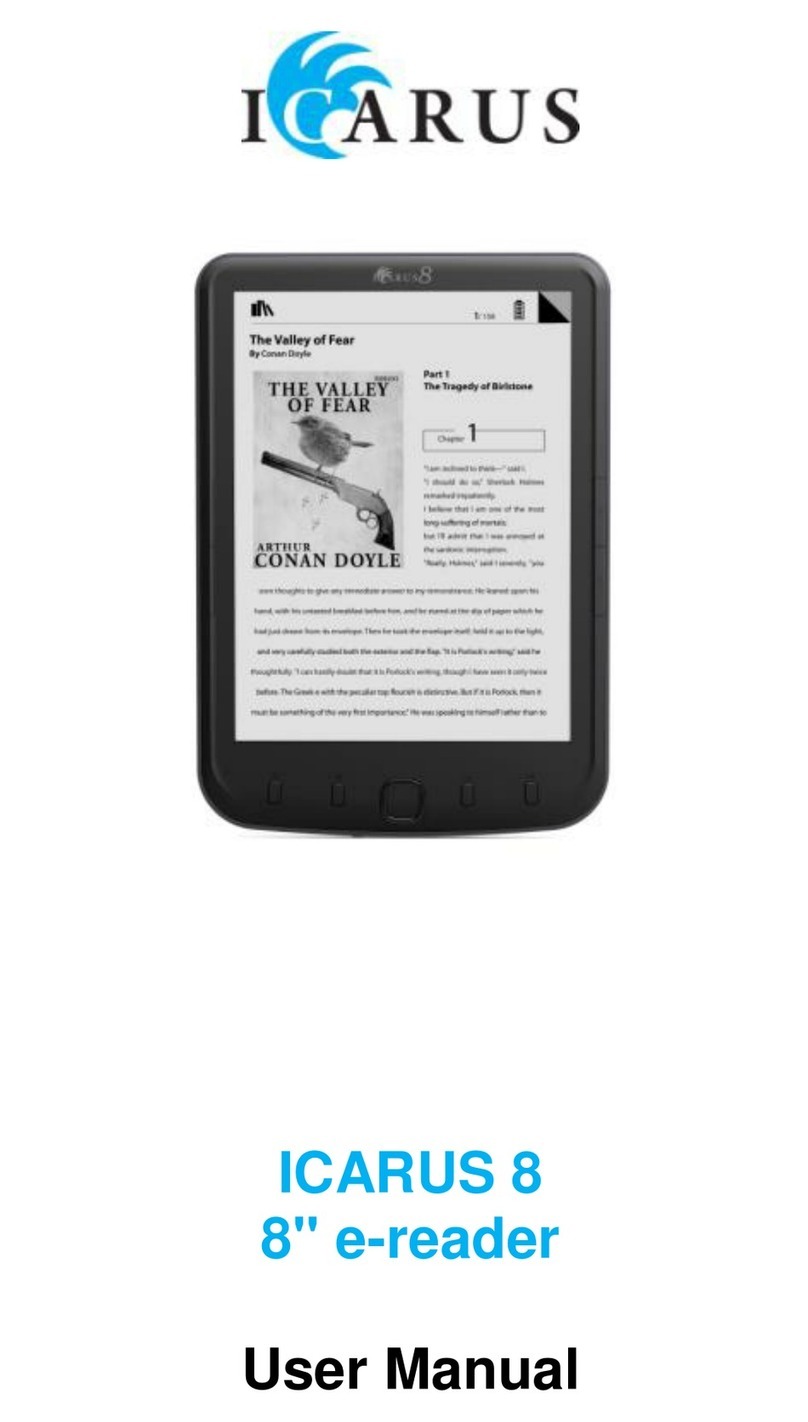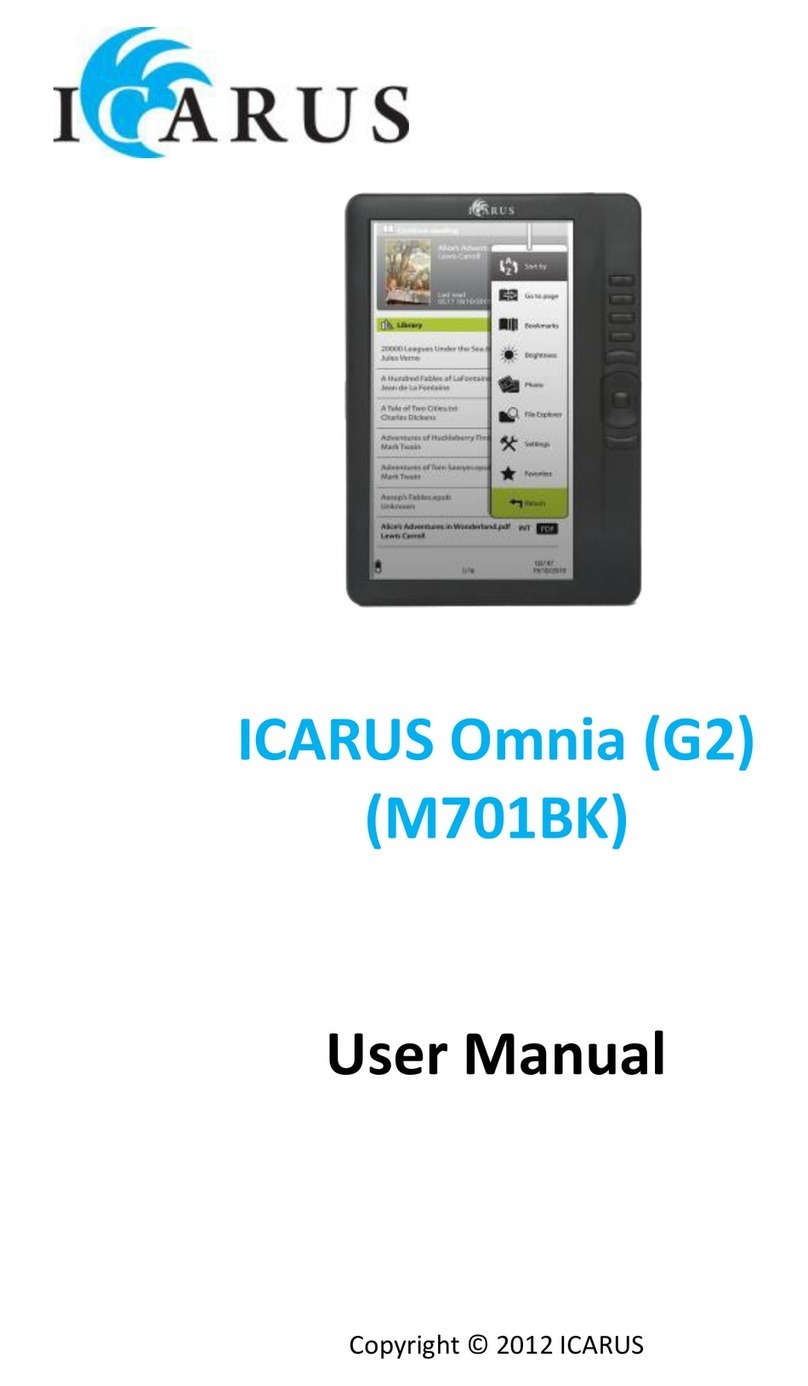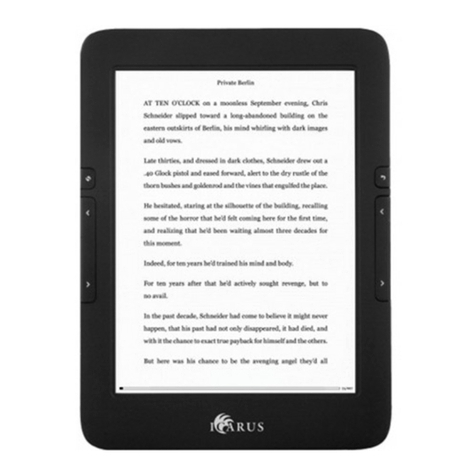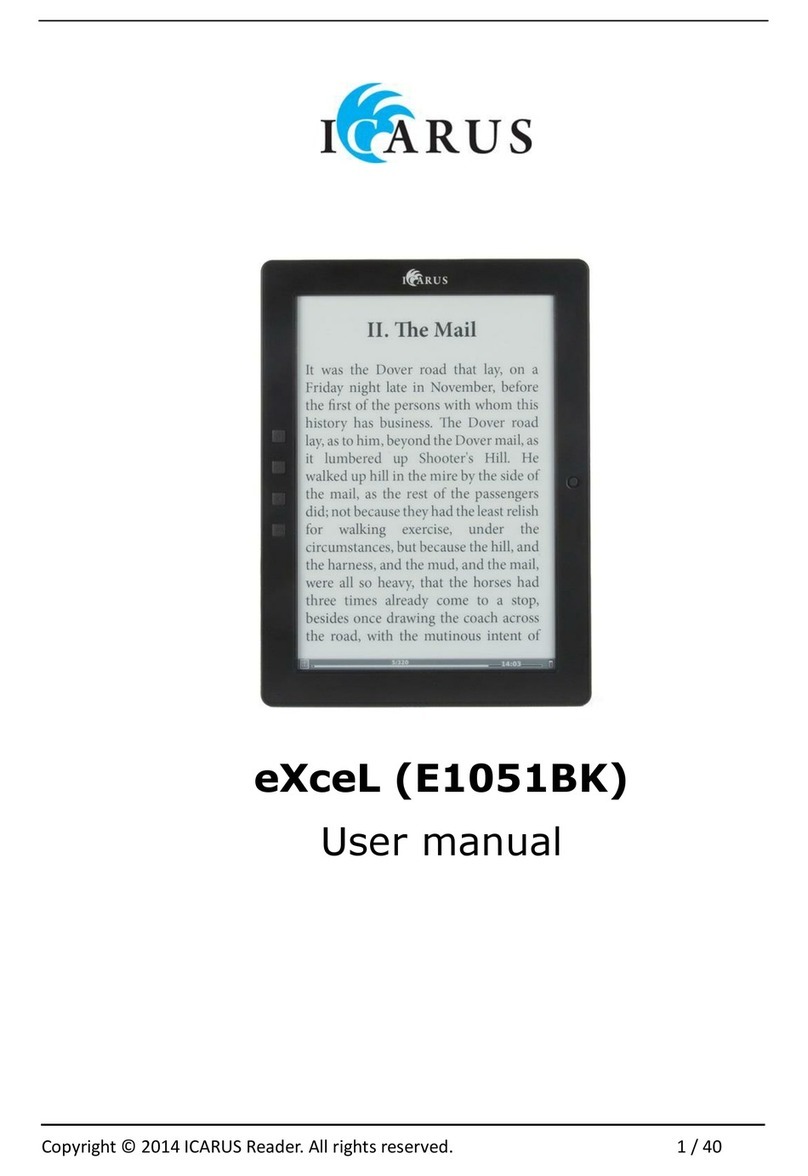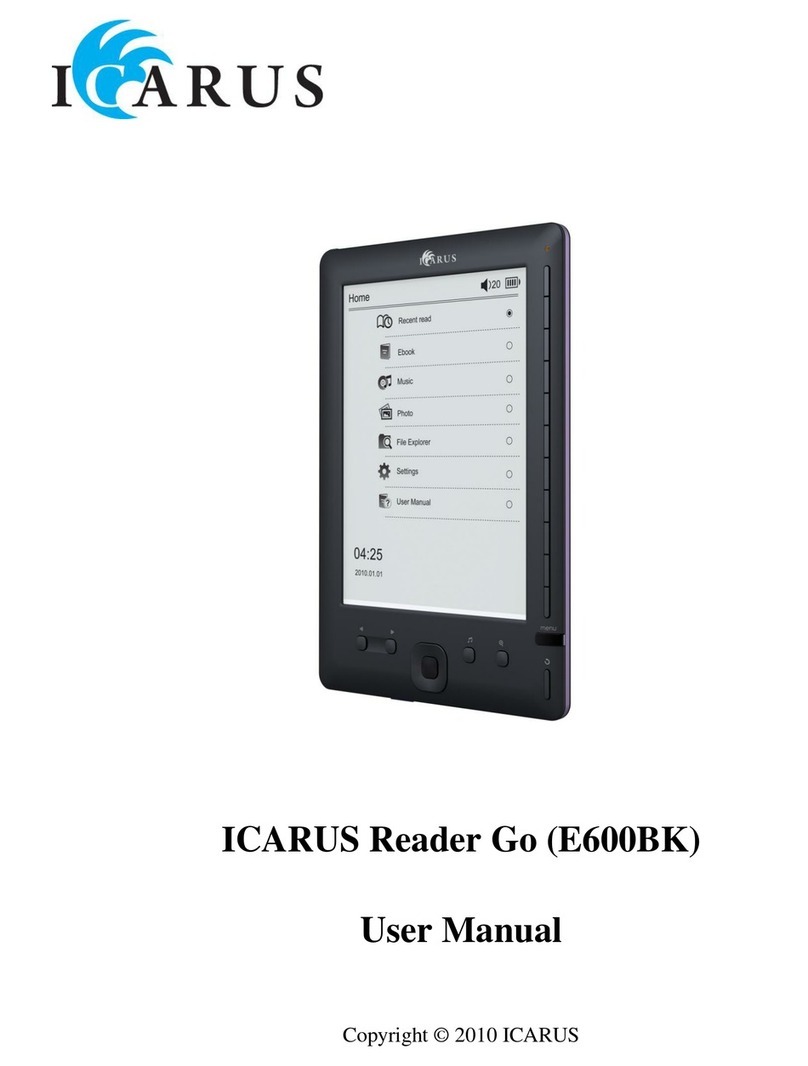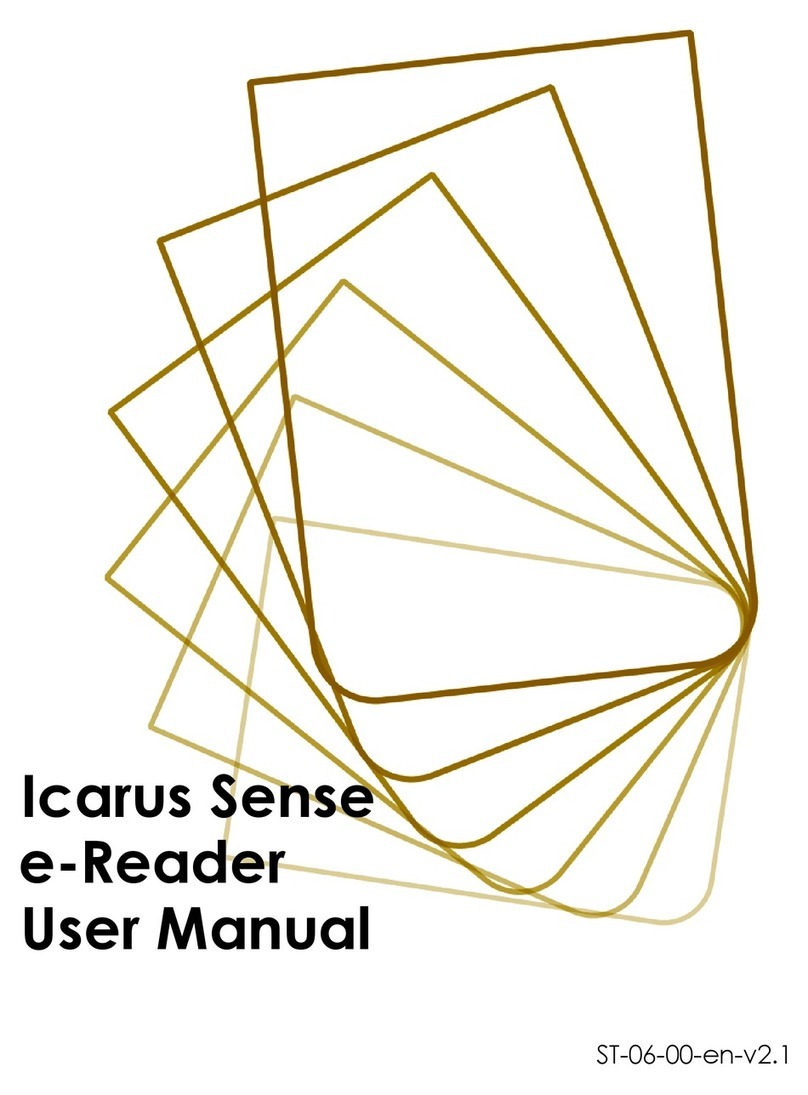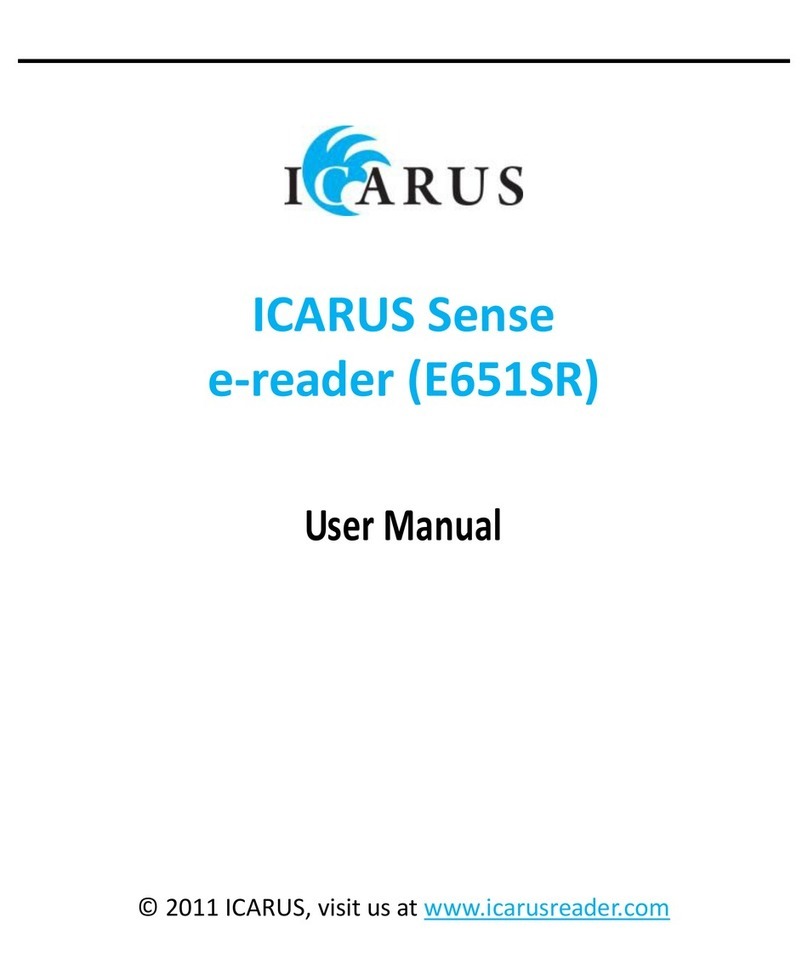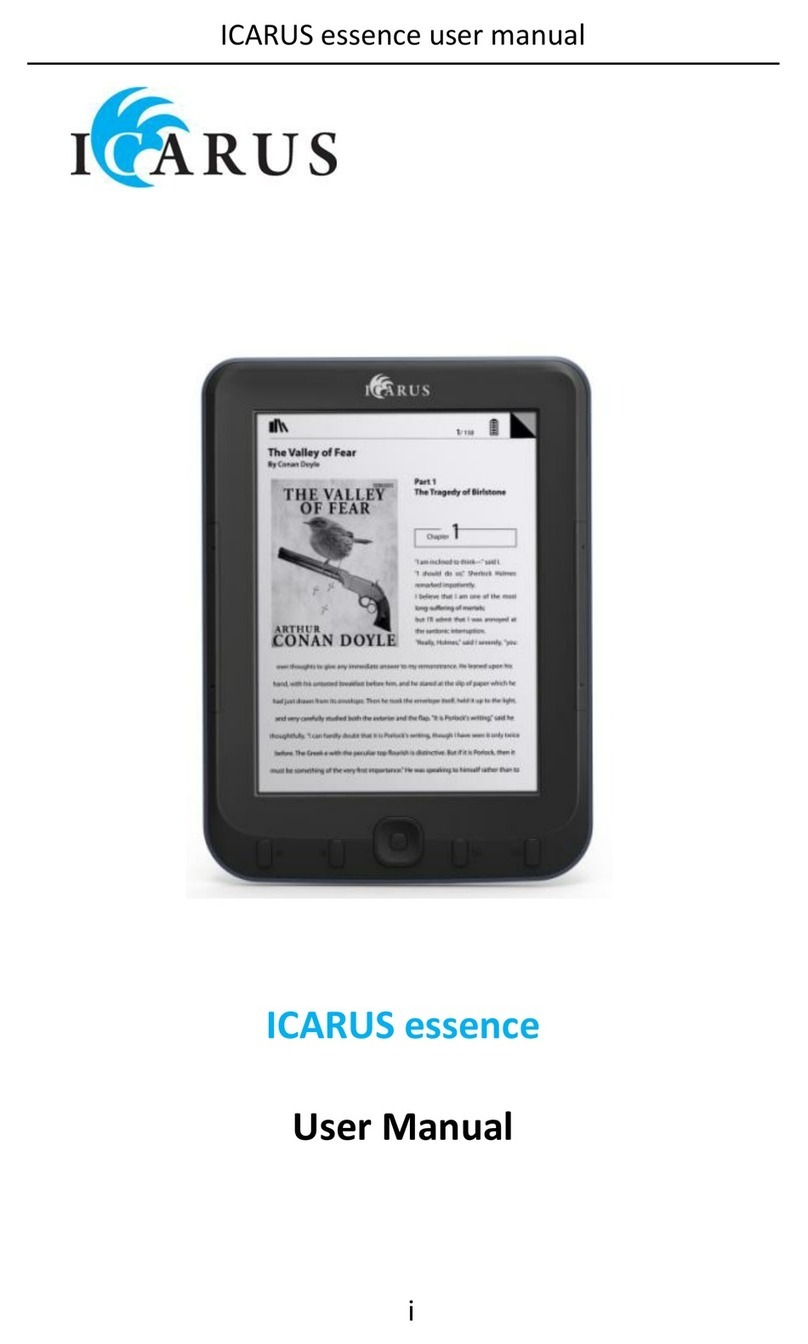Inserting a Memory Card
The Omnia supports SD/SDHC/MMC card in both FAT and NTFS file
system. NTFS is needed to copy file with size larger than 4GB.
To insert a Memory card:
Open the SD cover.
Check that the SD card is in the correct position with the contact
pin facing upwards as illustrated below. You may damage the card
and the Omnia if SD card is not inserted in correct position.
Push the SD card into the card slot until it clicks.
To remove the SD card, push the SD card once again until it clicks.
When a SD card is inserted in or ejected from the Omnia, it may
take few seconds for the Omnia to update the content.
Please avoid inserting or ejecting an SD card when other
operations are running as this may cause the system to hang.
Do Not remove the card if the content inside the card is being
played. This will halt the operation of the Omnia and cause the
Omnia to restart.
If the system is not responding, press and hold the <Power>
button for 6 seconds to reset and turn it off.
Limitations of the NTFS file system:
Books in the card are not recognized by ADE when connected to
PC.
Direct copying of files from the internal memory to the memory
card is not supported.