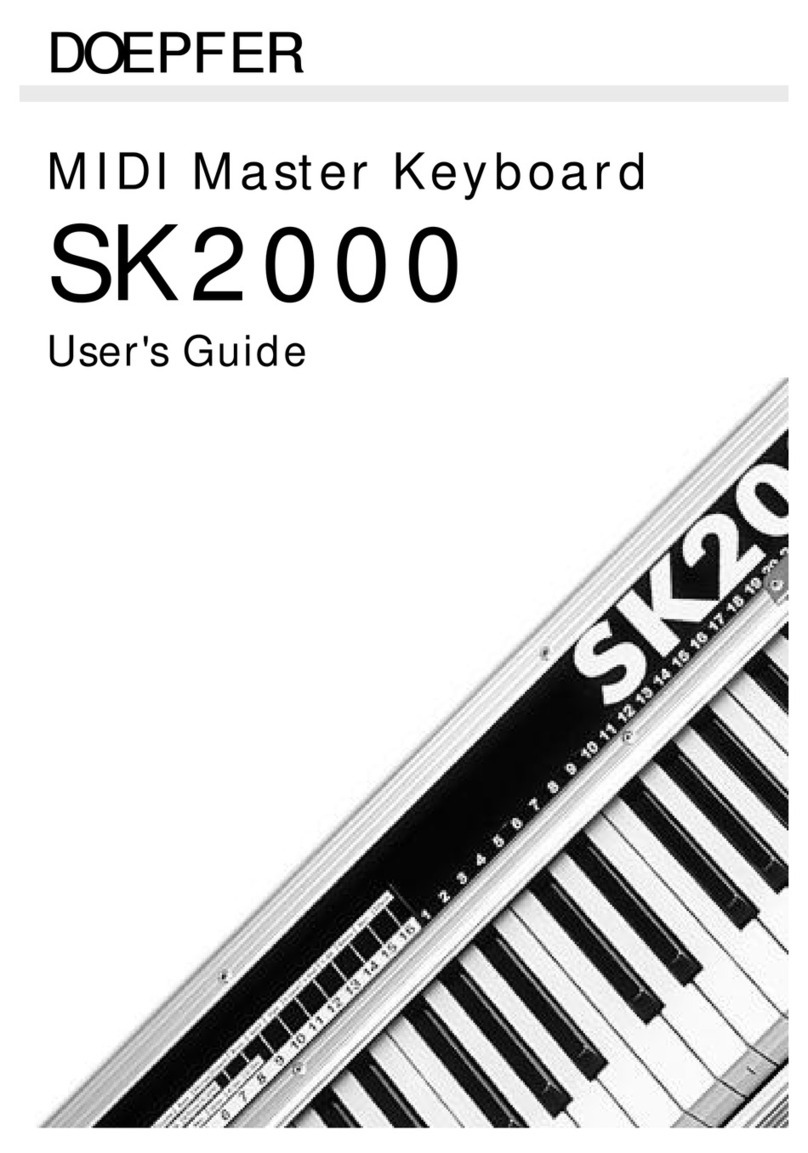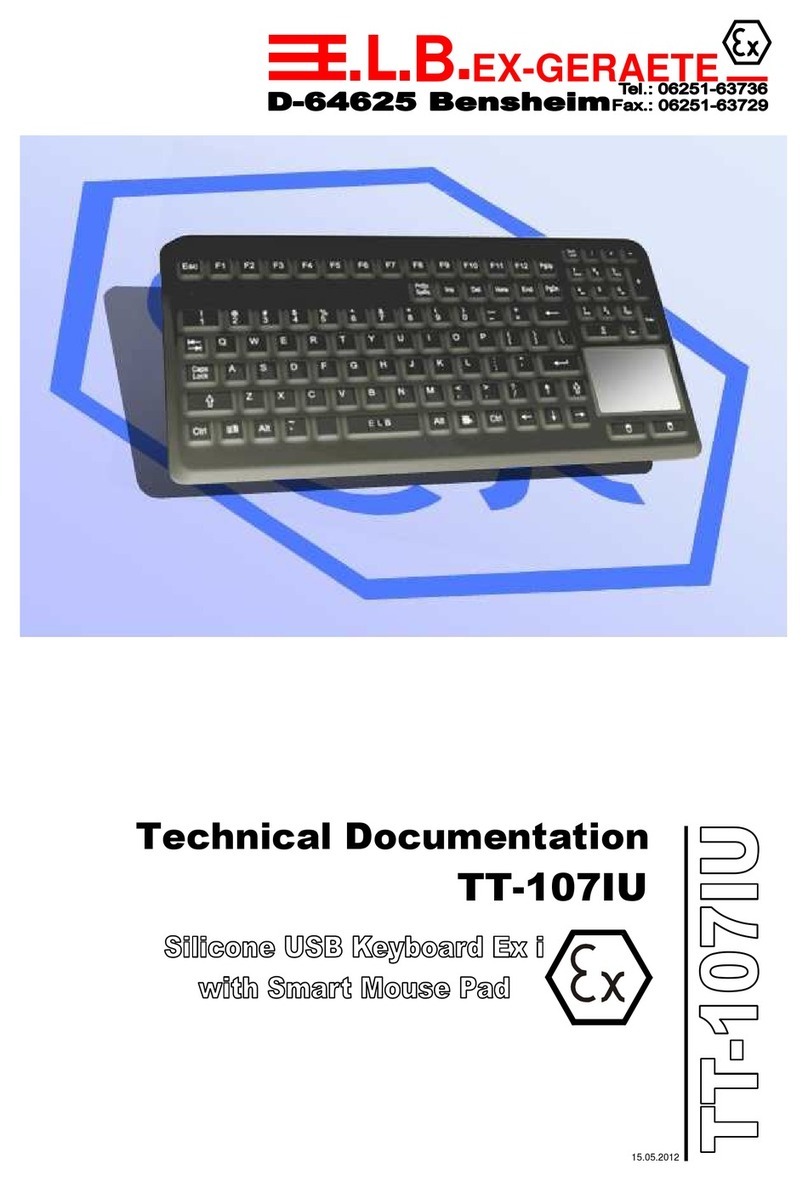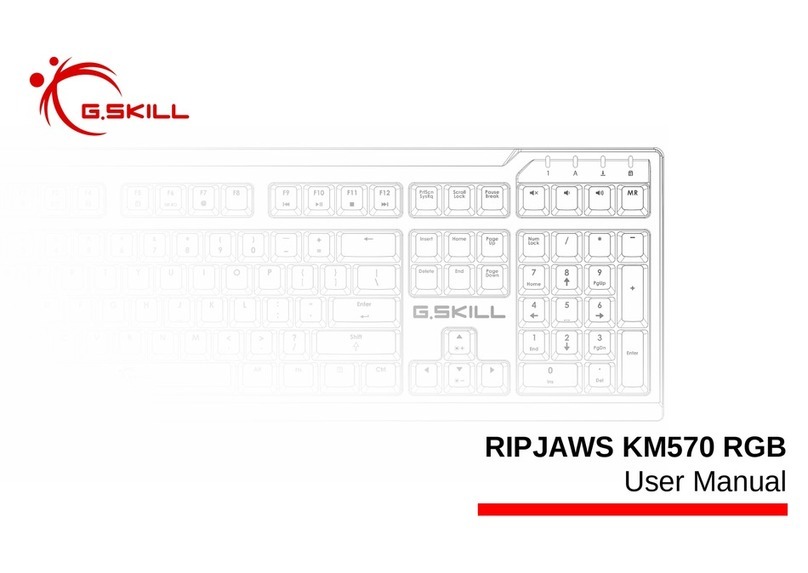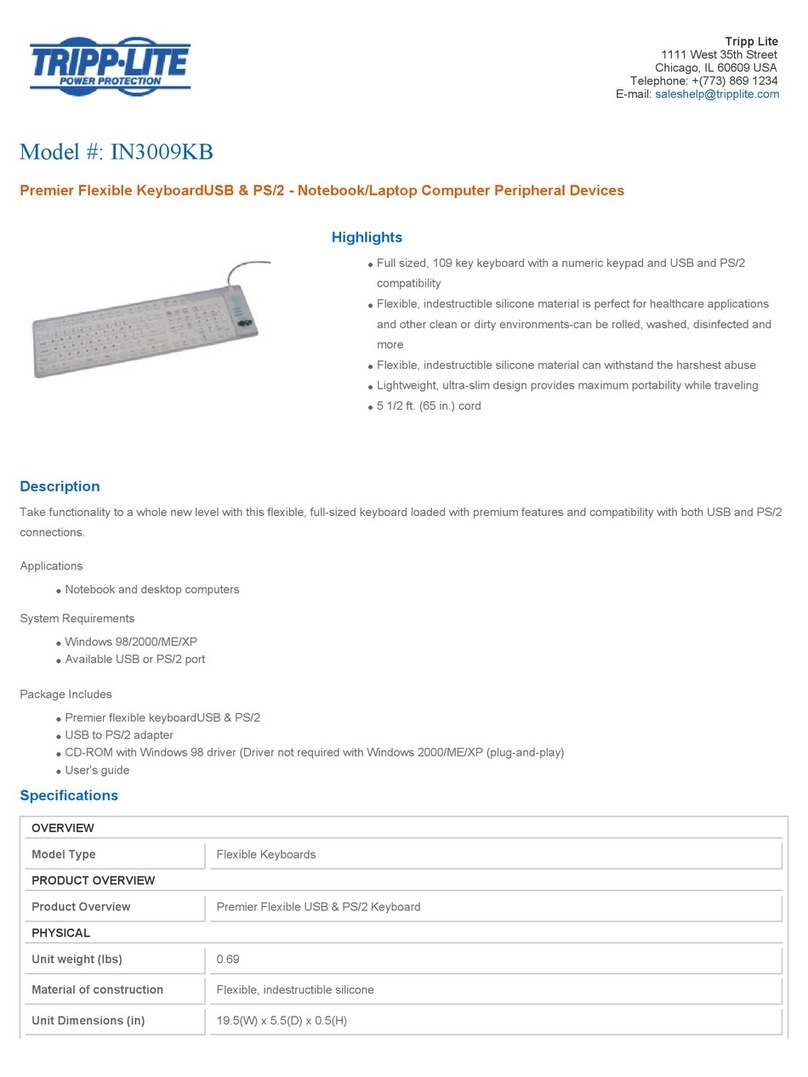FAZLEY FKB-100L User manual

FKB-100L
61-Note Keyboard
User Manual
All information and illustrations shown in this user manual are subject to change without further notice.
Version:
1.0
Creation date + author initials:
16-07-2020 RV
Revision date + author initials: -

Introduction
Thank you for purchasing this Fazley keyboard. Before you unpack the box and any
included accessories, we recommend reading this manual in full so that you fully
understanding all the functions that this keyboard has to offer. If the FKB 100L does not
function as it should, or you have any problems while using it, immediately switch it off and
unplug it before contacting your retailer for further help and information.
Box contents:
Fazley FKB 100L keyboard
power supply
music rest
Chec the eyboard and any included accessories
If you notice that the keyboard or any included accessories are defective or have been
damaged in transit, immediately contact your retailer.
Please note: The products seen in the images included in this manual may differ slightly
from the product received.
Contact:
Fazley Musical Instrument Products and Accessories
Verrijn Stuartweg 18
4462 GE Goes
The Netherlands
Please do not send any products directly to the correspondence address above
If you need to return your product for a repair or refund, please contact your retailer and
make an MA request ( eturn Merchandise Authorisation)
All information and illustrations shown in this user manual are subject to change without further notice.
Version:
1.0
Creation date + author initials:
16-07-2020 RV
Revision date + author initials: -

Safety Instructions
Everyone involved with the installation, operation and maintenance of this device must:
Be qualified
Be skilled
Have read the instructions in this user manual
Be sure that neither the device nor the included accessories are damaged. Should the
device or the included accessories be damaged, please contact your dealer for more
information.
Ensure that the device is in good working condition and safe to operate. Please follow the
advice and instructions as they are described in this user manual.
Damage caused by misuse and/or modifications made to the device are not covered by the
warranty.
This device does not contain any parts that need to be repaired or replaced by the user.
Should maintenance or repairs be necessary, they must be handled by a qualified
technician.
Important information regarding health and safety:
Do not remove any labels or stickers from this device.
Do not leave any cables lying around.
The device should not be opened up, and any hardware or software that may be present
should not be modified.
To achieve optimal performance, inputs on this device should not be fed with a signal
higher than necessary.
The device should only be used indoors; contact with moisture, water and rain should
always be avoided. Do not place any objects containing liquids on top of the device.
Remove the device from any nearby flames or heat sources; do not place it near
flammable fluids, gasses or objects.
Disconnect this device from the power supply if it will not be used for a longer period of
time, if maintenance is necessary, or if the device needs to be cleaned.
Do not pull on the cable to remove a connector, as this could cause damage.
Do not use any cables other than the ones described in this manual. Do not use defective
cables. Please contact your dealer if the included or necessary cables do not function
properly with this device.
In the event that the device is exposed to extreme temperature changes (e.g. transported
All information and illustrations shown in this user manual are subject to change without further notice.
Version:
1.0
Creation date + author initials:
16-07-2020 RV
Revision date + author initials: -
WARNING!
Keep this device away from moisture, water and rain to avoid the chance of
electric shoc s.

through a cold outdoor environment into a warm indoor environment), it should not be
turned on until it has reached room temperature. This is necessary to prevent moisture from
forming in the device, which could lead to electric shocks.
Ensure that the AC/DC adapter is always within reach so that it can be quickly
disconnected.
– Ensure sufficient ventilation space around the AC/DC adapter that any produced heat is
able to be released. Allow no curtains, cushions, or other objects to cover toe AC/DC
adapter.
Guidelines and Operation of this Device:
This device is intended for indoor use by adults.
This device is not suitable for use by children, and should always be operated by an adult.
This device should only be used in a suitable environment where no damage to the device
can occur. Do not use the device in moist or dusty environments such as:
indoor swimming pools where chlorine is used
beaches where there is sand and salt
outdoors
indoors in spaces where intense heat sources are present, or where it reaches
temperature levels that would be considered uncomfortable for a person
Avoid impacts and collisions during use and transport. Do not transport the device while it
is in use. Avoid using excessive force when installing and operating the device.
The user should become familiar with the functions of this device before using it.
The user should be able to stop the device's power supply in case of emergencies. At
least one of the following should therefore be accessible at all times:
the power cable connector on the back of the unit
the power socket the cable is plugged in to
the power socket switch or extension cable switch
Should the device not be used in the manner described in this user manual, damages or
even injuries could occur. Fazley cannot be held responsible for any injuries or damages
that occur as a result of improper use of this product.
Storage and transport:
This product is designed for mobile use. It can be transported separately and without its
original packaging as long as it’s well protected against shocks and collisions. For optimal
protection and damage prevention, it’s recommended to use a matching flight bag or flight
case fitted with foam padding.
This device is not designed for permanent (24/7) use. The expected lifespan of the device
will not be affected by occasionally turning the device off. Disconnect the device or turn off
the power when it is not actively in use.
If the device will not be used for a longer period of time, it should be disconnected and
stored in a dust free environment.
Do not expose the device to extreme temperature differences.
Housing
Inspect the device's housing frequently, and always just before use. Avoid operating the
device if there are large dents or cracks, or if screws are missing. Do not use the device if
All information and illustrations shown in this user manual are subject to change without further notice.
Version:
1.0
Creation date + author initials:
16-07-2020 RV
Revision date + author initials: -

the housing is not in good condition.
Contact your dealer or a qualified technician if you are unsure about the state of the device.
Check the device and the screws for corrosion. Corrosion must not be present on this
device. Contact your dealer or a qualified technician if you find any corrosion on the screws.
Every power and signal connector should be securely mounted. Do not use the device if the
connectors are not secure.
Avoid dust and dirt build up. Clean the device once a month by disconnecting it from the
power supply and wiping it down with a dry or slightly moist cloth. If the device is used
frequently, the cleaning intervals should increase.
Symbol explanation:
WEEE: Ensure that this device is disposed of properly. This product falls under
the WEEE (Waste Electrical and Electronic Equipment) directive. The
requirements of this directive apply to all manufacturers and producers of
electronic devices in the EU. Do not throw this product away with regular
rubbish. Please contact your local authority for more information about how to
recycle and dispose of these products in your region. By recycling this product
in the proper manner, we can work together to ensure that we can continue to
enjoy these kinds of products and still protect the environment as much as
possible from pollution.
CE: The CE logo indicates that this product meets the European norms and
requirements to which it must legally conform.
Only suitable for indoor use: this product was only designed for indoor use.
The maximum environmental temperature must not exceed 40 degrees
Celsius (104 degrees Fahrenheit).
Battery Safety:
PLEASE NOTE!
There is an explosion risk if the battery is not correctly removed.
Only replace a battery with the same battery type and specifications.
Do not expose batteries to intense heat, including sunlight, fire and similar intense heat
sources.
Do not leave batteries exposed to high temperatures for prolonged periods as this can
cause explosions and the leakage of flammable liquids and gas.
Do not expose batteries to an open flame and do not place batteries in a hot oven.
Do not cut, dent, or try to change the shape of the battery in any way, since this can cause
explosions and the leakage of flammable liquids and gas.
Do not expose batteries to extremely low air pressures (high altitudes), since this can cause
All information and illustrations shown in this user manual are subject to change without further notice.
Version:
1.0
Creation date + author initials:
16-07-2020 RV
Revision date + author initials: -

explosions and the leakage of flammable liquids and gas.
If the device will not be in use for a long period of time (a couple of months for example),
then make sure to remove any batteries.
Immediately remove empty batteries from the device.
Do not carry lose batteries in something like a pocket, wallet, or bag. Contact with metal
objects like coins, keys and similar object can cause damage leading to breakage, dents,
and even leakage or short circuits.
Do not leave batteries within reach of children.
Recycling
Do not dispose of batteries with the rest of our normal household waste. Batteries
ma contain substances that are harmful to the environment. When batteries are
correctl rec cled, the are a valuable source of reusable materials. Contact our
local council or government for information about the safe disposal and rec cling of
batteries.
All information and illustrations shown in this user manual are subject to change without further notice.
Version:
1.0
Creation date + author initials:
16-07-2020 RV
Revision date + author initials: -

Overview and Use
All information and illustrations shown in this user manual are subject to change without further notice.
Version:
1.0
Creation date + author initials:
16-07-2020 RV
Revision date + author initials: -

1. Speaker
2. Power Button
3. Master Volume
4. Accompaniment Volume
5. Transpose
6. Tuning
7. Tempo
8. Memory
9. LCD Screen
10. One Key
11. Follow
12. Ensemble
13. Key Lighting
14. Numbers (Numerical Keyboard)
15. Timbre
16. Rhythm
17. Demo Song
18. Start/Stop
19. Sync
20. Fill In
21. Single Chord
22. Fingered Chord
23. Metronome
24. Grand Piano
25. Rec (Record)
26. Prog (Program)
27. Play
28. Sustain
29. Vibrato
30. Dual
31. Split
32. Keyboard Percussion
33. Chord Zone
34. USB MIDI (USB B)
35. Audio Input (AUX Input)
36. Mic Input
37. Phones/Output (Headphone/Master
Output)
38. DC 9V (Power Supply Input)
All information and illustrations shown in this user manual are subject to change without further notice.
Version:
1.0
Creation date + author initials:
16-07-2020 RV
Revision date + author initials: -

Use
The Fazley FKB 100L is an entry level keyboard with velocity sensitive keys that are able to
light up. This not only helps beginners to learn to play the keyboard, but also add
expression to their playing since every passage can be played differently.
The FKB 100L has been designed to ensure that the beginner is offered a smooth entry into
the world of playing the keyboard. A large range of sounds are available to choose from,
along with various accompaniments in various styles, all ready to be selected.
Using the lit key function of the FKB 100L, beginners are supported during their first steps.
Whilst led by lit keys, you can learn which notes need to be played when, without having to
understand how to read music or to play complex chords.
Follow the simple steps and instructions included below to get the optimum performance
out of your FKB 100L.
Preparation
Practical Info
If two people want to play the keyboard without using the built in speakers, you can use a
headphone splitter (not included) to connect two pairs of headphones.
Make sure to prevent the power cable from being pulled too taut, tangled, bent, or
damaged by sharp edges.
Keyboard Positioning
It is important that the FKB 100L is placed on a stable surface, and at a comfortable height
so that possible physical complaints can be avoided.
Fazley do recommend investing in a good adjustable keyboard stand so that the keyboard
can be played comfortably whilst standing or sitting.
Placing the keyboard on a dining table or similar kind of table can lead to discomfort whilst
playing and, eventually, physical complaints.
A common way to achieve a good playing posture is as follows:
the arms are able to hang freely at the side of the body (to prevent your shoulders from
becoming stiff if they need to hunch to lift your arms higher)
the forarms extend almost horizontally towards the keys
rest your fingers and hands in the same way that you would rest them when hanging at
your sides
in this position, it’s best that the elbows are positioned slightly forward and are not
completely parallel to the body
All information and illustrations shown in this user manual are subject to change without further notice.
Version:
1.0
Creation date + author initials:
16-07-2020 RV
Revision date + author initials: -

This posture is very similar to the recommended posture when working at a desk with a
computer keyboard. But, since the keyboard of the FKB 100L sits a little higher than a
standard computer keyboard, getting the height of your seating position correct is very
important.
This posture applies to sitting to play as well as standing. It is therefore a good idea to use
a keyboard stand that can be used when either seated or standing.
If you do choose to play seated, make sure to use a piano bench or stool that can be
adjusted in height to provide a comfortable playing position. Preferably, the seat itself
should be padded with foam and be flat, so that your back remains straight.
Connecting Up the Keyboard
The FKB 100L comes including a power supply that needs to be plugged into the power
input of the keyboard while the plug needs to be connected to a power socket with the
correct voltage. Do not use any power supply other than the one that has been included.
Make sure that the power supply is securely connected and placed so that the cable does
not become a tripping hazard. Also, make sure that the cable is not pulled too tight so it can
reach a power socket. Use an extension cable where necessary to make sure that the
power cable is not pulled too tight, or move the keyboard closer to a power socket. Use
cable binders to neaten up any excess cabling that may become a tripping hazard. Do not
tie any knots in the cable itself.
Batteries
It’s also possible to power the FKB 100L using batteries. The keyboard requires x8 D cell
batteries (1.5V) and these must be correctly loaded into the battery compartment according
to the polarity indicated.
Use of (Internal) Spea ers or Headphones
The FKB 100L is fitted with built in speakers for direct amplification of the sound being
played. But, to practice in silence, it’s also possible to connect a pair of headphones to the
keyboard. An output for headphones, marked ‘Phones’, can be found on the back panel.
The headphone output is compatible with virtually any model of headphones that has been
designed for music. If your headphone plug does not fit in the headphone output, then an
adapter can be used (not included). Contact your local retailer for more advice about this.
Before you put your headphones on and start to play, make sure that the volume is not at
too high a level. Be especially careful when children are using the keyboard with
headphones. Always lower the master volume before putting headphones on and only ever
set the volume to a comfortable listening level while playing to avoid pain and/or injury to
the ears.
The volume is adjusted using the ‘Volume’ buttons.
All information and illustrations shown in this user manual are subject to change without further notice.
Version:
1.0
Creation date + author initials:
16-07-2020 RV
Revision date + author initials: -

Take regular breaks from playing to rest your ears and to avoid playing continuously for
hours on end.
It is also possible to connect external active or passive speakers to the keyboard using the
Phones output, so that you can, for example, give performances in smaller spaces. When
using external speakers, it is also recommended to set the volume to zero before
connecting the speakers. Once the speakers have been securely connected, you can
adjust the volume until it reaches a comfortable level. Make sure that the output volume of
the keyboard is not set too low (50% is recommended), so that you don’t need to raise the
volume too much using the external speakers.
The internal speakers are not designed for continuous use at full volume. Doing this can
cause heavy distortion and may cause damage to the speaker.
Connecting a Microphone
This keyboard is not designed for professional use. Therefore, it is not possible to connect
professional microphones that are intended for stage use, to the microphone input of the
keyboard.
A compatible microphone does not come included but can be bought separately from your
local retailer. The recommended compatible microphone is the Fazley FKB MIC which is
guaranteed to work with this keyboard. Other electret based microphones can also be
connected.
Dynamic (vocal) microphones, as well as studio microphones that require phantom power
are not compatible.
If you do want to use this kind of equipment in combination with the keyboard, then extra
external equipment shall be required. You can contact your local retailer for advice about
this.
Turning on the Keyboard
Use the Power On/Off button to turn the keyboard on and off. Always switch the keyboard
off when it is not in use.
USB MIDI
The USB MIDI functionality of the FKB 100L can, among other things, be used to play MIDI
notes into compatible computer software to record them, or to trigger certain sounds from
DAW software or plugins. Thanks to bi directional communication, it’s also possible to send
a MIDI signal from your computer to the FKB 100L, so that sounds can be played using the
received MIDI information.
A USB connection cable does not come included and is available to purchase separately
with your local retailer.
All information and illustrations shown in this user manual are subject to change without further notice.
Version:
1.0
Creation date + author initials:
16-07-2020 RV
Revision date + author initials: -

Sound Selection (Basic Playing Methods)
Once you’re familiar with the basics of the FKB 100L, it’s much easier to use most of the
standard functions. In this section, we explain how the basic functions work and how you
can get started quickly while leaving the more extensive functions for later.
Lit Keyboard Guidance
The FKB 100L is fitted with keys that are able to light up. A special ‘KEY LIGHT’ key is
provided for turning the lighting on or off as needed. The lit keys can be used to follow one
of the built in learning methods, but can also be used as guidance when playing along to
any of the various built in demo songs. The keys will light up the correct notes when they
need to be played.
Adjusting the Master Volume
Choosing the right volume level is important so that you can comfortably play your first
notes. When you first switch on the FKB 100L, the volume has a basic setting, but this can
be adjusted to your preferred level. This is done using the Master Volume buttons, where a
button marked ‘+’ and a button marked ‘–’ can be used to raise or lower the volume. By
pressing both buttons at once, the volume will be restored to the initial default level.
Timbre Selection (Voice, Sound)
The FKB 100L comes loaded with a large assortment of sounds, also known as voices or
timbres. 500 built in sounds are provided and numbered from 0 to 499. At the end of this
manual, you will find a full list of every included sound.
When you turn the FKB 100L on, a basic sound will be loaded automatically, and you can
start playing immediately. To change the basic sound, press the ‘Timbre’ button, then use
the numerical buttons to directly input the number for a specific sound, or using the ‘+’ and
‘–’ buttons included in the numerical buttons, you can browse through the various sounds
one by one.
On the control panel of the FKB 100L, the sound categories and corresponding numbers
have been printed so that you can quickly jump to a specific category, then browse through
the sounds included in that category to find what you are looking for.
The sound categories can be found above the Power button, and lists the diverse groups of
timbres/sounds/voices available.
Grand Piano
One of the most used keyboard sounds is the Grand Piano. As such, a special, dedicated
button has been included for this instrument. At the push of this button, the keyboard can be
played using a standard grand piano sound. The assigned number for the grand piano
sound is 000, and this will be displayed on the built in screen.
Keyboard Percussion
Besides the collection of built in timbres/sounds, you’ll also find a separate keyboard
All information and illustrations shown in this user manual are subject to change without further notice.
Version:
1.0
Creation date + author initials:
16-07-2020 RV
Revision date + author initials: -

percussion section. Here, various sounds of percussion instruments can be played using
the keyboard. By pressing the Keyboard Percussion button, this function is activated. The
percussion sounds then replace the previously selected sound, and when the Keyboard
Percussion Button is pressed a second time, the keyboard will return to that sound.
Demo Song
If you want to listen to or play along with one of the built in demo songs, simply push the
‘Demo Song’ button, then select one of the 65 built in songs using the numerical buttons.
Each song is numbered from 000 to 065.
When the Demo Song button is held down, the keyboard will cycle through each demo
song one by one. Using the ‘+’ and ‘–’ buttons, it’s possible to skip to the next demo song,
or back to the previous demo song.
Automatic Rhythm Accompaniment
Accompaniment Selection
With the FKB 100L, it’s possible to play along with an automatic accompaniment. By
selecting one of the built in rhythms, it can be used as an automatic guide.
The 500 built in rhythms are numbered from 000 to 499, and include a wide range of
rhythms from polka to electronic dance. The standard rhythm selected when this function is
activated is is number 000.
Automatic Accompaniment
To use a rhythm as an automatic accompaniment, you can use the ‘Start/Stop’ button. If you
do not want the rhythm to start immediately, then the Sync function can be activated using
the ‘Sync’ button. This shall then be displayed on the built in screen. As soon as you press
one of the first 19 keys of the keyboard, the rhythm will start playing automatically.
During the playback of an accompaniment, various options are available:
1. Interlude: It is possible to use a ‘fill in’, where an interlude passage is added. This is done
by pressing the ‘Fill In’ button. Following the playback of the interlude, the keyboard shall
continue to play the normal rhythm.
2. Rhythm Stop: By pressing the Start/Stop button, the playback of the rhythm will
immediately stop.
Metronome
To help learn to play in time, the automatic metronome can be added. This function has
various adjustable options, including the number of beats per bar: ¼ beat, 2/4 beat, ¾ beat,
and 4/4 beat.
To change the beats per bar, hold the Metronome button down. Press the button once to
activate the metronome and once more to stop it.
All information and illustrations shown in this user manual are subject to change without further notice.
Version:
1.0
Creation date + author initials:
16-07-2020 RV
Revision date + author initials: -

Tempo Buttons
To adjust the speed of a selected rhythm or the metronome function, tempo buttons have
been provided. Here, you can set the BPM (beats per minute) by using the ‘Tempo +’ and
‘Tempo –’ buttons.
Accompaniment Volume
With the ‘ACCOM VOL +’ and ‘ACCOM VOL –’ buttons, the volume of the accompaniment
can be adjusted relative to the selected keyboard sound (timbre).
By pressing and holding both buttons at once, the accompaniment volume is returned to the
default factory setting. This has no effect on any of the other functions and settings.
Automatic Bassline
Single Chord
Hold the ‘Single Chord’ button down to activate the chord function. The built in screen will
display ‘SIN’ to indicate that the function has been activated.
When the selected accompaniment rhythm starts, simply press one of the keys on the left
side of the keyboard to add an automatic chord to the accompaniment. By pressing a
different key on the left side of the keyboard, the pitch of the chord will be changed.
If the rhythm has not started, this needs to be done manually.
Hold the Single Chord button down once more to switch off this function.
Fingered Chord
Hold down the ‘Fingered Chord’ button until you can see ‘FIN’ displayed on the screen.
When the selected accompaniment rhythm is started, you can change the key of the
accompaniment by playing chords on the left side of the keyboard.
If the rhythm has not started, this needs to be done manually.
Hold the Fingered Chord button down once more to switch off this function.
Effects and Functions
Transpose
Since the keyboard has just 61 notes, it can sometimes be difficult to play more complex
passages where 88 notes are needed. To achieve this, it is possible to ‘shift’ the notes
relative to the keyboard.
By pressing the ‘Transpose +’ or ‘Transpose –’ buttons, the whole keyboard is shifted
All information and illustrations shown in this user manual are subject to change without further notice.
Version:
1.0
Creation date + author initials:
16-07-2020 RV
Revision date + author initials: -

backwards or forwards by a semitone. Press the button again and the whole keyboard is
shifted by a whole note.
To return the keyboard to the default setting, hold the ‘Transpose +’ and ‘Transpose –’
buttons down at the same time.
Tuning Function
The FKB 100L also offers a function for fine tuning the pitch, or the pitch of the overall
sound that the keyboard produces. The keyboard can be fine tuned between the values 99
and +99. This function is provided so that, for example, you can make sure that you are in
tune with an ensemble of multiple musicians playing in a specific pitch.
Using the ‘Tuning +’ and ‘Tuning –‘ keys, the pitch can be adjusted in detail. By holding
down both keys at once, the keyboard shall return to the default setting.
Sustain
To activate the Sustain effect, press the ‘Sustain’ button. Press the button again to turn the
effect off. The Sustain effect can also be controlled by a sustain pedal (not included). This
pedal can be connected to the keyboard via the sustain pedal input found on the back
panel.
Modulation / Vibrato
To activate the Modulation effect (vibrato), press the ‘Vibrato’ buttons. Press the button
again to switch the effect off. With this effect activated, a light fluctuation in pitch will be
added to the sound, making it more expressive.
Dual Tone Function
The Dual Tone function, also known in practice as ‘layering’, makes it possible to select and
play two voices/timbres at the same time, where both generated sounds are played as a
mix. Both sounds can be set independently of one another. This is done using the ‘Dual’
button.
Dual Keyboard Function
The double keyboard function, also know as the ‘split keyboard’ function, makes it possible
to split the whole keyboard into two halves, and where a different sound can be assigned to
each half. The pitch is also automatically changed. The 24 leftmost keys are changed in
pitch by 8 whole notes, while the rightmost side of the keyboard is lowered by 8 whole
notes.
By pressing the ‘Split’ button, this function is activated and deactivated.
Recording Function
All information and illustrations shown in this user manual are subject to change without further notice.
Version:
1.0
Creation date + author initials:
16-07-2020 RV
Revision date + author initials: -

Recording
Press the ‘Rec’ button to activate the recording function. The word, ‘Rec’ will be displayed
on the built in screen. As soon as any key of the keyboard is played, the recording will start
and will continue until it’s stopped or the internal memory is full. It is also possible to record
over an existing recording.
Stop Recording
When the internal memory is full, ‘Ful’ shall be automatically displayed on the screen and
any recording being made at that moment will be immediately stopped.
When recording, it’s possible to press the ‘Play’ button. This will stop the current recording
and then play back all stored recordings one after the other.
While recording, press the Rec button a second time to stop recording. Everything that was
played during recording will be automatically saved to the internal memory.
Program Function / Memory Function
Rhythm Programming
If the built in rhythm accompaniments are not what you’re looking for, you can make your
own.
Press the PROG button to start the programming mode. ‘PRG’ shall be displayed on the
screen, and the keyboard percussion will automatically load.
When programmed again, or when another function is activated, the memory is
automatically cleared.
Playing a Rhythm In
When you want to play a new rhythm in yourself, a maximum of 32 percussion sounds can
be played, after which the screen will read ‘FUL’. This stops the programming function
because the memory is full. It is also possible to stop the programming mode during
recording by pressing the Play button. By doing this, the programming function will stop and
the rhythm you have played in shall be directly played back.
Press the PROG button again to leave the mode and clear all input data.
Rhythm Playbac
While still in programming mode, press the Play button to playback the rhythm you have
just composed. Press the Play button once more to stop playback.
Using Memory Storage
The FBK 100L provides space for saving up to 3 presets. These presets include a
timbre/sound, rhythm, speed, and other parameters that complete a particular set up and
that you might need to save and call up later.
All information and illustrations shown in this user manual are subject to change without further notice.
Version:
1.0
Creation date + author initials:
16-07-2020 RV
Revision date + author initials: -

To save a ‘scene’ (this is a kind of snapshot of all the current keyboard settings), hold the
Memory button down and then press one of the 3 preset buttons to select where you want it
to be saved: M1, M2, or M3.
Then, when you’re playing something else, you can randomly press one of the preset
buttons to directly load it up.
Please note: this function only works when the keyboard is switched on and cannot be
saved when the keyboard is switched off. When the keyboard is switched off, the preset
memory is cleared.
Lesson Function / Lit Keys
Lesson Mode 1: One- ey
The One Key learning method can be accessed by pressing the button marked ‘One Key’.
‘Learn’ which will be displayed on the screen to indicate that the keyboard is in lesson
mode. Select a song using the numerical buttons or use the ‘+’ and ‘–’ buttons to browse
through the various built in songs.
The One Key learning method does not teach beginners to play entire chords, but teaches
them about when to strike notes at the right time. Here, you are allowed to play the wrong
notes. This will not effect the selected sound and the song will continue to sound as it
should.
Individual keys will light up the moment that they should be played. The beginner can then
decide if they want to start by playing only one note at first, to get the hang of the timing
before building up to play every note of the song. This way, someone with no experience at
all shall be able to play along with a song very quickly.
To deactivate this mode, press the ‘One Key’ button once more.
Lesson Mode 2: Follow
The Follow method can be activated by presing the button marked ‘Follow’. ‘Learn’ will be
displayed on the screen to indicate that the keyboard is in lesson mode. Select a song
using the numerical buttons or use the ‘+’ and ‘–’ buttons to browse through the various
built in songs.
The Follow method goes a step further than the One Key method described above. In
Follow mode, the correct notes need to be played. If an error is made, then the song will
automatically stop until the correct note is played. As such, the player can quickly correct
any small mistakes as they learn.
To deactivate this mode, press the ‘Follow’ button once more.
All information and illustrations shown in this user manual are subject to change without further notice.
Version:
1.0
Creation date + author initials:
16-07-2020 RV
Revision date + author initials: -

Lesson Mode 3: Ensemble
The Ensemble learning method can be accessed by pressing the button marked
‘Ensemble’. ‘Learn’ will be displayed on the screen to indicate that the keyboard is in lesson
mode. Select a song using the numerical buttons or use the ‘+’ and ‘–’ buttons to browse
through the various built in songs.
The Ensemble method focusses on playing a full song including accompaniment, where the
correct timing as well as playing the correct notes or chords is more important. When the
correct note has not been played within 3 seconds, the note will be played automatically.
The keyboard will light up to show the player the correct melody. This can be used as a
guide to learn how to play chords without the need to learn to read music.
All information and illustrations shown in this user manual are subject to change without further notice.
Version:
1.0
Creation date + author initials:
16-07-2020 RV
Revision date + author initials: -

Keyboard Problem Shooting
If any problem should arise with your keyboard, first check this trouble shooting section to
see if a solution can be found. When the suggested solution does not solve the problem
you are experiencing, contact your local retailer for more information and advice.
This trouble shooting section includes solutions to the most frequent possible problems and
is not a complete list of all possible faults, defects, and solutions. This section only includes
help concerning keyboards. As such, some of the problems, causes, and solutions may not
apply to your model, since the specifications of different models can differ.
Problem Li ely Cause Solution
Keyboard will not switch on Power supply is not
connected
Connect the included power
supply to the power input of
the keyboard and connect
the power plug to an active
power socket
Keyboard is not switched on Press the 'ON/OFF' button to
turn on the keyboard
Defective power supply If the power supply is
correctly connected to the
keyboard and an active
power socket and the
keyboard is not switching on,
then it’s possible that the
power supply is defective.
Contact your local retailer for
help.
Batteries are not present,
are incorrectly installed or
empty
If you are using the keyboard
with batteries, make sure
that 8, full 1.5V D cell
batteries are correctly
installed in the battery
compartment
No sound Volume is too low Increase the master volume
and/or the volume of one of
the other volume controls
Headphones connected Check if a pair of
headphones has been
connected, as this mutes the
built in speakers
All information and illustrations shown in this user manual are subject to change without further notice.
Version:
1.0
Creation date + author initials:
16-07-2020 RV
Revision date + author initials: -

Speaker distortion Sound is too loud When the volume is too high,
the sound through the
speakers may distort. Lower
the volume
Sound balance is not correct Volume levels are not correct Check the volume levels that
can that can be accessed
directly, as well as the
volume levels accessed via
the ‘Sound Console’
Strange sound effect on the
sound
Effects are unintentionally
turned on or off
Check that the effects like
Sustain, Vibrato, Effect, or
Reverb and Chorus (see
Function Menu) are set at
the correct values
Not all keys register their
note when pressed at the
same time
Full sound range is not
possible within limited
polyphony
It is possible that when
playing complex chords, not
every note is correctly
registered due to a limited
polyphony (the ability to play
a certain amount of notes at
the same time)
All information and illustrations shown in this user manual are subject to change without further notice.
Version:
1.0
Creation date + author initials:
16-07-2020 RV
Revision date + author initials: -
This manual suits for next models
1
Table of contents
Other FAZLEY Keyboard manuals