FCA US 17UC84AN-526-ARA-AA User manual
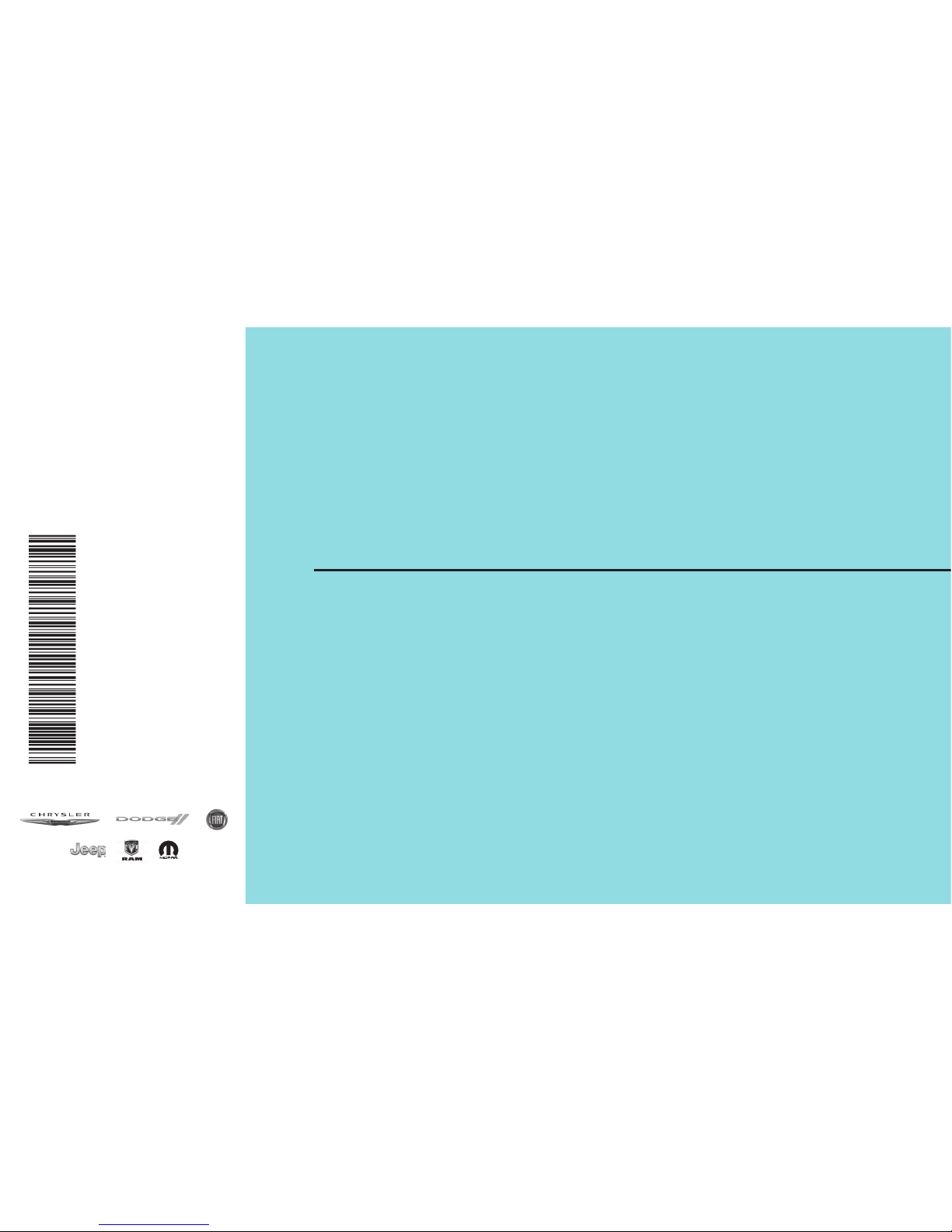
OWNER’S MANUAL
SUPPLEMENT
RADIO
17UC84AN-526-ARA-AA
First Edition
Uconnect 8.4 NAV
Printed in the USA
©2016 FCA US LLC. All Rights Reserved.
Chrysler, Dodge, Jeep, Ram, Mopar and Uconnect are trademarks of FCA US LLC.
FIAT is a registered trademark of FCA Group Marketing S.p.A.,
used under license by FCA US LLC.

TABLE OF CONTENTS
1SAFETY GUIDELINES
...................................................................3
2IDENTIFYING YOUR RADIO
...............................................................7
3UCONNECT 8.4 NAV
...................................................................9
4UCONNECT SETTINGS
.................................................................47
5VOICE RECOGNITION QUICK TIPS
.........................................................49
1
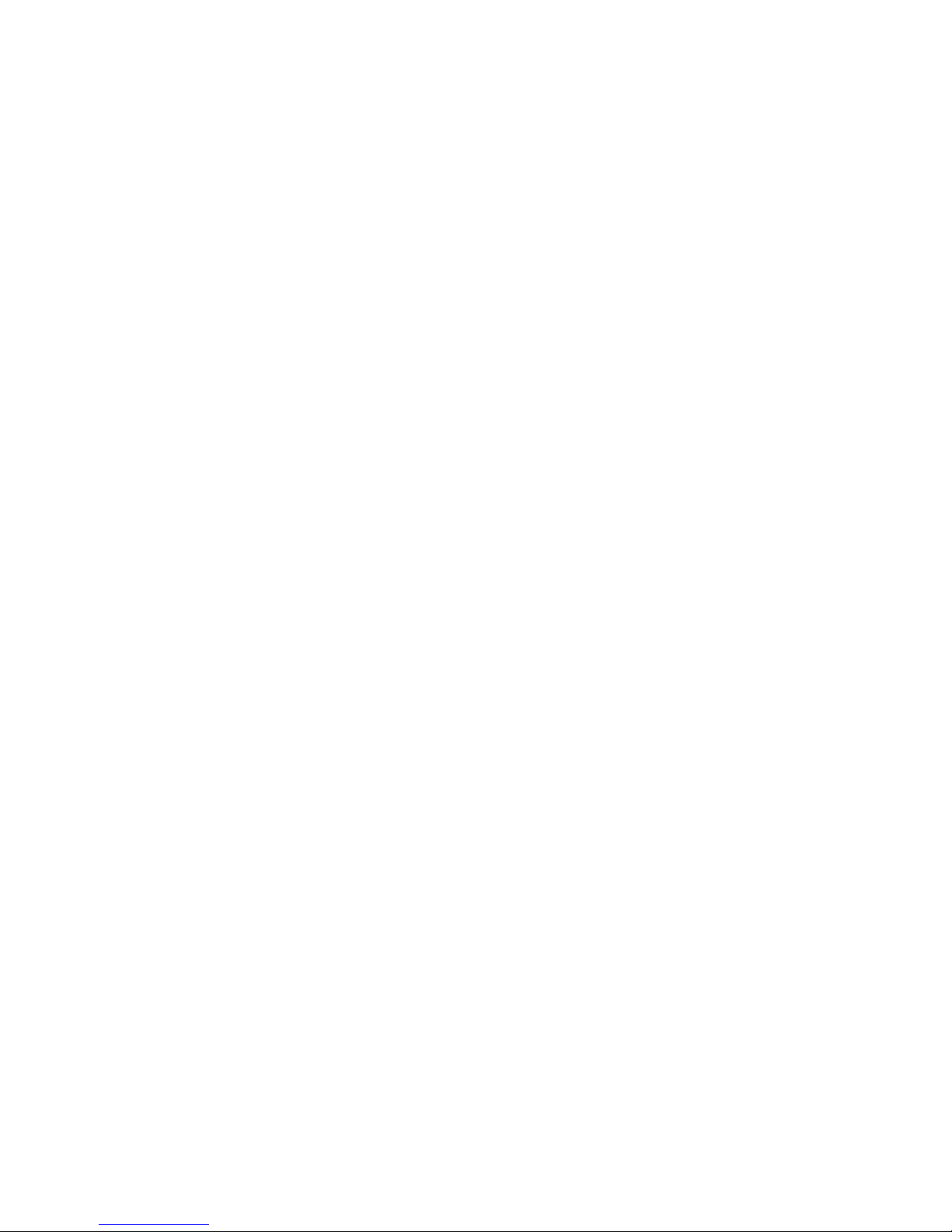
2
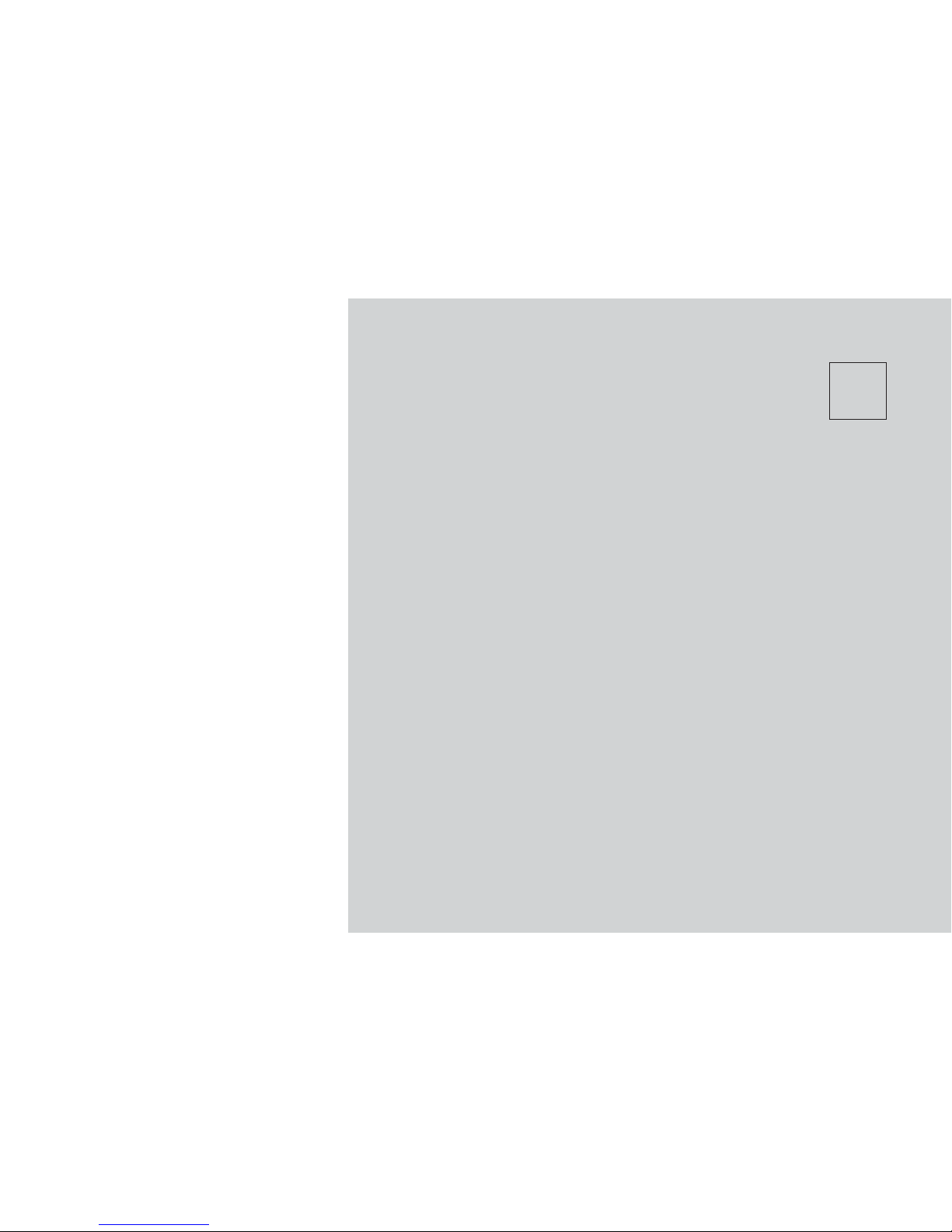
1
SAFETY GUIDELINES
•SAFETY GUIDELINES ................................4
•CYBERSECURITY...................................5
3

SAFETY GUIDELINES
WARNING!
ALWAYS drive safely with your hands
on the steering wheel. You have full
responsibility and assume all risks
related to the use of the Uconnect
features and applications in this ve-
hicle. Only use Uconnect when it is
safe to do so. Failure to do so may
result in an accident involving seri-
ous injury or death.
Ensure that all persons read this manual care-
fully before using the system. It contains instruc-
tions on how to use the system in a safe and
effective manner.
Please read and follow these safety precau-
tions. Failure to do so may result in injury or
property damage.
•Glance at the screen only when safe to do so.
If prolonged viewing of the screen is neces-
sary, park in a safe location and set the
parking brake.
•Stop use immediately if a problem occurs.
Failure to do so may cause injury or damage
to the product. Return it to your authorized
dealer for repair.
•Make certain that the volume level of the
system is set to a level that still allows you to
hear outside traffic and emergency vehicles.
Safe Usage of the Uconnect Access System
•Read all instructions in this manual carefully
before using your system to ensure proper
usage!
•Your system is a sophisticated electronic
device. Do not let young children use your
system.
•Permanent hearing loss may occur if you play
your music or the system at loud volumes.
Exercise caution when setting the volume on
your system.
•Keep drinks, rain, and other sources of mois-
ture away from your system. Besides dam-
age to your system, moisture can cause
electric shocks as with any electronic device.
NOTE: Many features of this system are speed
dependent. For your own safety, it is not pos-
sible to use some of the touchscreen features
while the vehicle is in motion.
Touchscreen
•Do NOT attach any object to the touch-
screen, doing so can result in damage to
the touchscreen.
•Do not press the screen with any hard or
sharp objects (pen, USB stick, jewelry, etc.)
which could scratch the touchscreen surface!
•Do not spray any liquid or caustic chemicals
directly on the screen! Use a clean and dry
micro fiber lens cleaning cloth in order to
clean the touchscreen.
•If necessary, use a lint-free cloth dampened
with a cleaning solution, such as isopropyl
alcohol, or an isopropyl alcohol and water
solution ratio of 50:50. Be sure to follow the
solvent manufacturer’s precautions and
directions.
Disc Player — If Equipped
•Do not insert any damaged, warped,
scratched or dirty discs into the disc player.
•Discs that have been modified with an adhe-
sive label should not be used in the disc
player.
•Do not insert more than one disc at a time into
the disc slot.
4
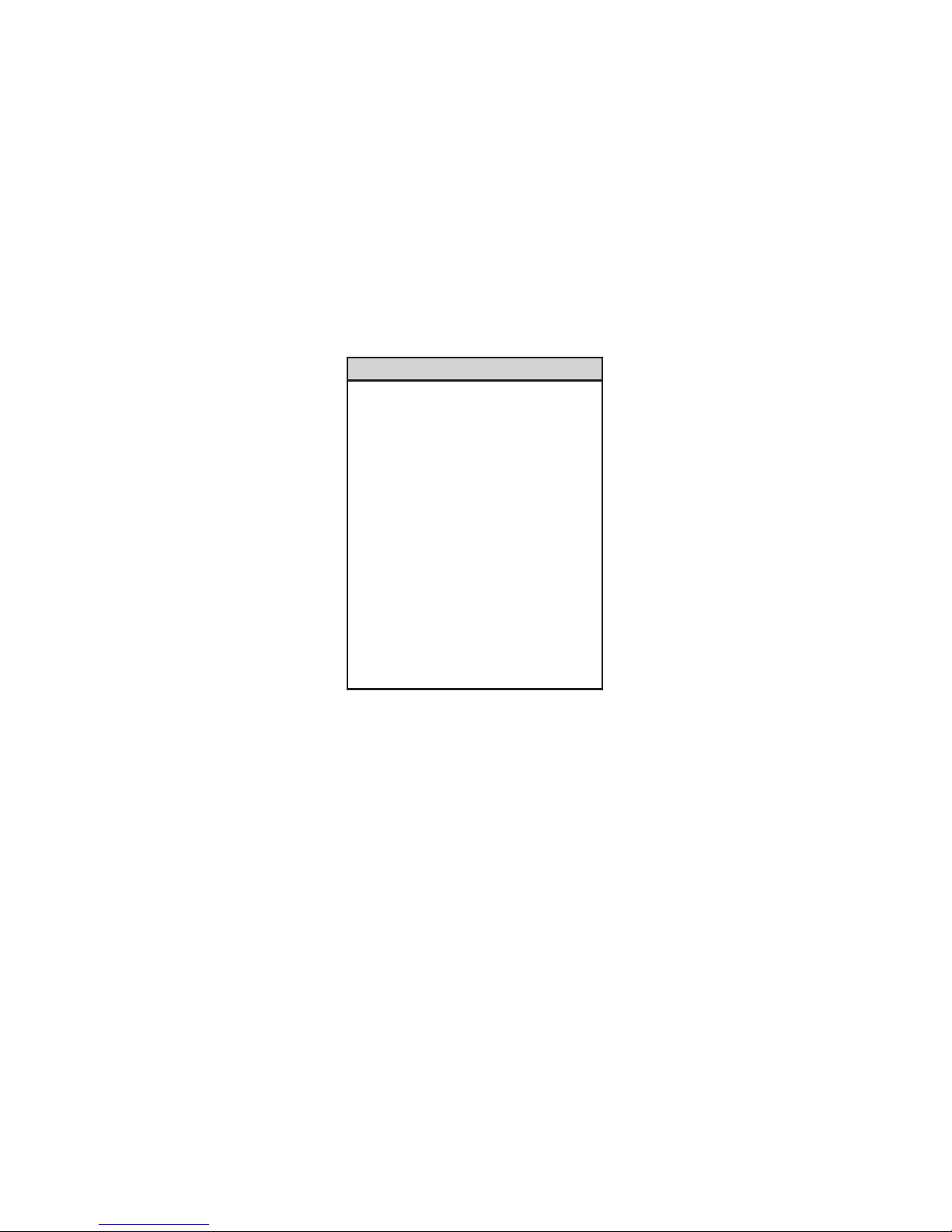
CYBERSECURITY
Your vehicle may be a connected vehicle and
may be equipped with both wired and wireless
networks. These networks allow your vehicle to
send and receive information. This information
allows systems and features in your vehicle to
function properly.
Your vehicle may be equipped with certain se-
curity features to reduce the risk of unauthorized
and unlawful access to vehicle systems and
wireless communications. Vehicle software
technology continues to evolve over time and
FCA US LLC, working with its suppliers, evalu-
ates and takes appropriate steps as needed.
Similar to a computer or other devices, your
vehicle may require software updates to im-
prove the usability and performance of your
systems or to reduce the potential risk of unau-
thorized and unlawful access to your vehicle
systems.
The risk of unauthorized and unlawful access to
your vehicle systems may still exist, even if the
most recent version of vehicle software (such as
Uconnect software) is installed.
WARNING!
•It is not possible to know or to predict all
of the possible outcomes if your vehicle’s
systems are breached. It may be possible
that vehicle systems, including safety re-
lated systems, could be impaired or a loss
of vehicle control could occur that may
result in an accident involving serious
injury or death.
•ONLY insert media (e.g., USB, SD card, or
CD) into your vehicle if it came from a
trusted source. Media of unknown origin
could possibly contain malicious soft-
ware, and if installed in your vehicle, it
may increase the possibility for vehicle
systems to be breached.
•As always, if you experience unusual
vehicle behavior, take your vehicle to
your nearest authorized dealer immedi-
ately.
NOTE:
•FCA or your dealer may contact you di-
rectly regarding software updates.
•To help further improve vehicle security
and minimize the potential risk of a secu-
rity breach, vehicle owners should:
•Routinely check
www.driveuconnect.com/
software-update to learn about available
Uconnect software updates.
•Only connect and use trusted media de-
vices (e.g. personal mobile phones, USBs,
CDs).
5
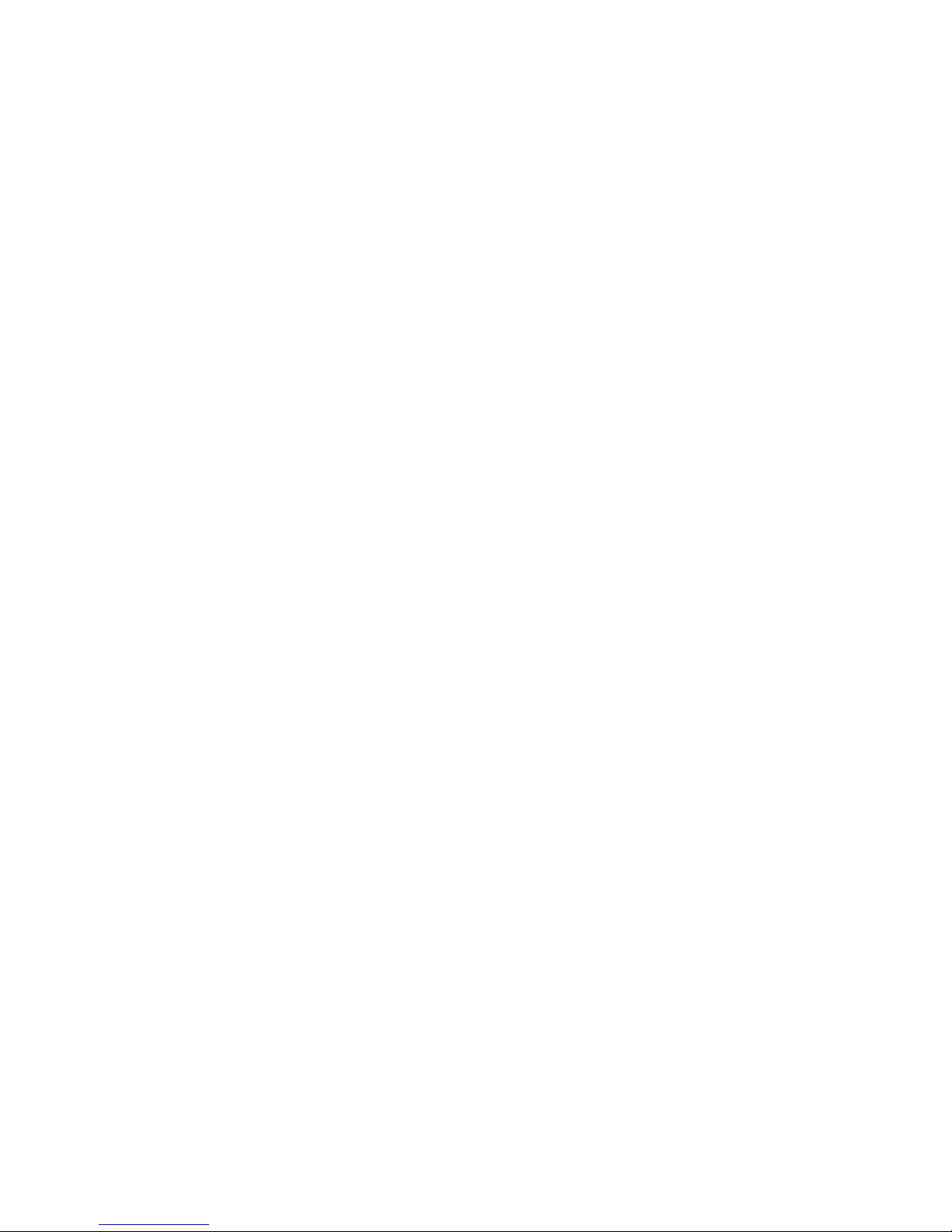
6
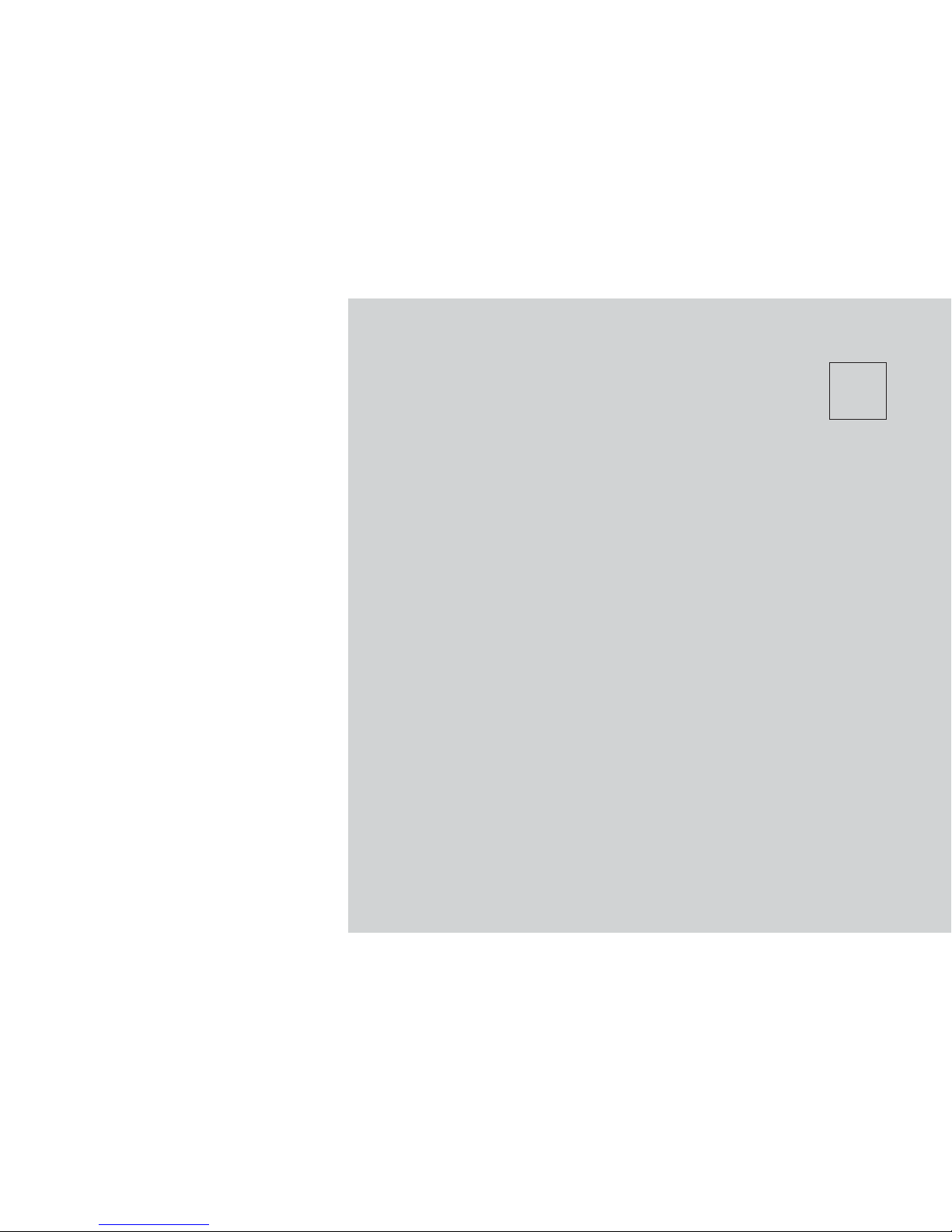
2
IDENTIFYING YOUR RADIO
•IDENTIFYING YOUR RADIO ............................8
7
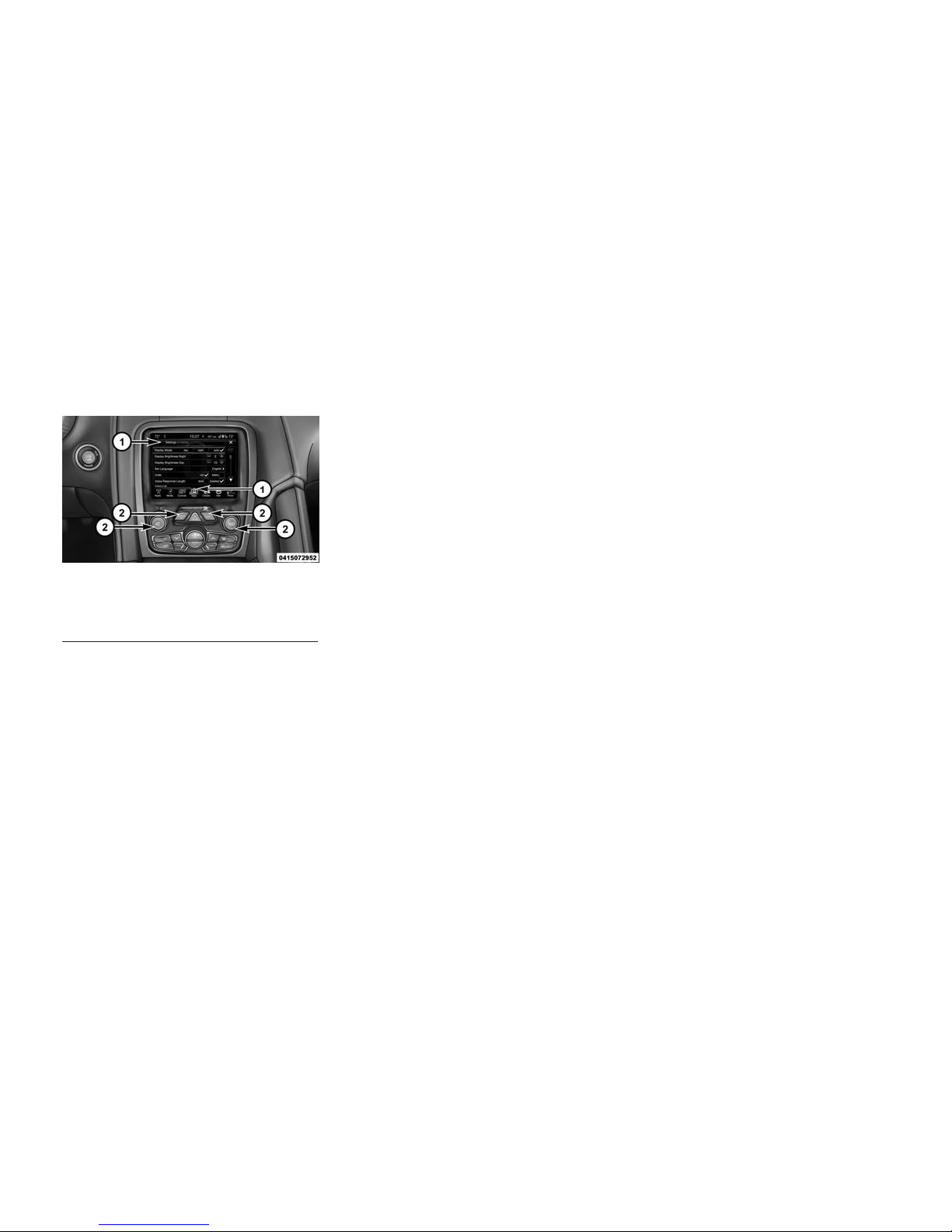
IDENTIFYING YOUR RADIO
Uconnect 8.4 NAV
Key Features
The following features are available:
•8.4” Touchscreen
•Hands-free/Bluetooth
•USB port, AUX jack and SD Card slot — If
Equipped
•Touchscreen Climate Controls
•Navigation Standard
•One-shot destination entry
•3D content (Select this option and zoom to an
appropriate level. Not all tall buildings are in
3D)
•Enhanced Digital Terrain Model (DTM)
NOTE: 3D Landmarks are visible at 250 ft
(76 m) and below, 3D City Models are visible at
50 ft (15 m) and below and Digital Terrain is
visible at 100 mi and below.
Uconnect 8.4 NAV Buttons On The
Touchscreen And Buttons On The Faceplate
1 — Uconnect Buttons On The Touchscreen
2 — Uconnect Buttons On The Faceplate
8
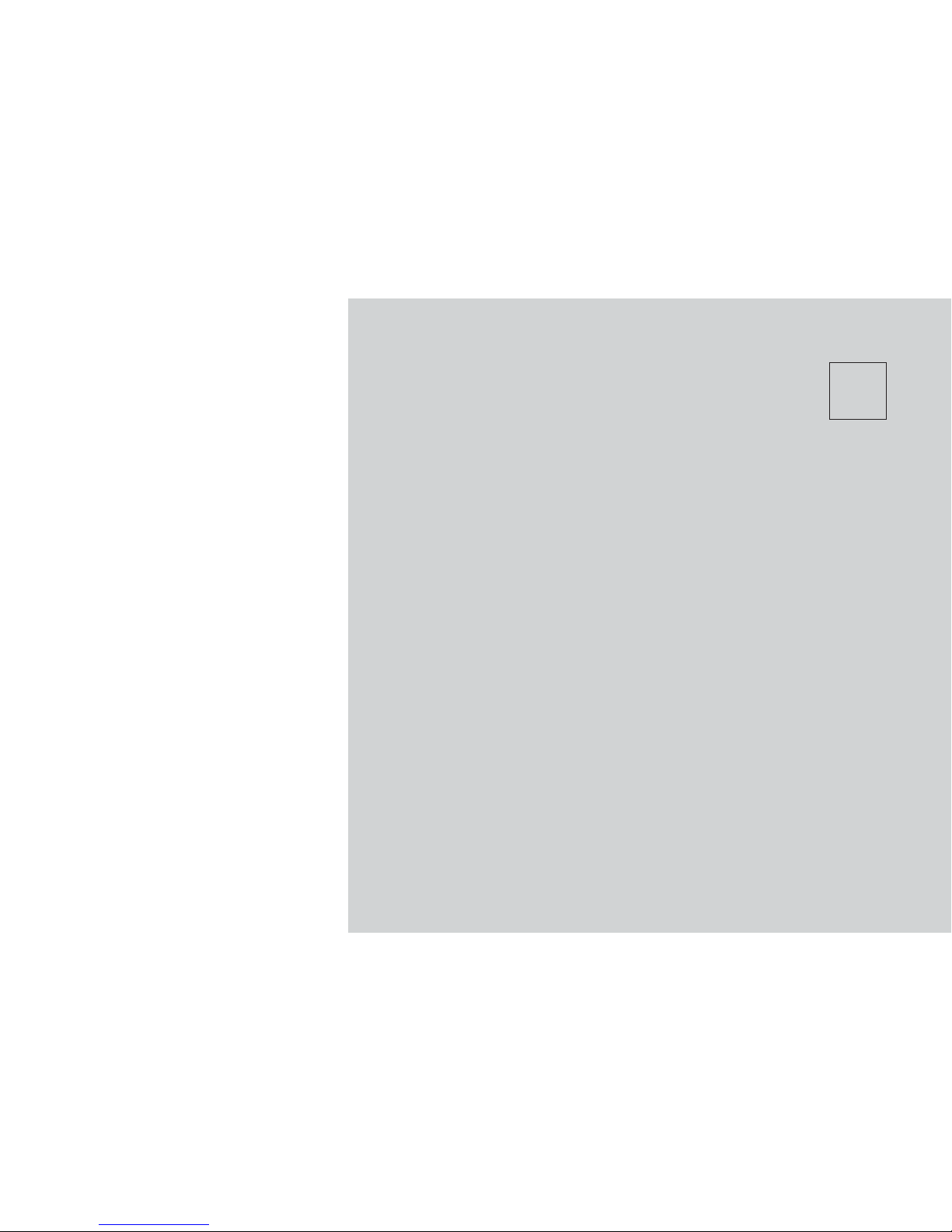
3
UCONNECT 8.4 NAV
•UCONNECT 8.4 NAV SYSTEM ..........................10
•PERSONALIZED MENU BAR ...........................10
•RADIO MODE ....................................10
•Radio Controls ..................................10
•Setting Presets ..................................12
•Audio .......................................12
•Steering Wheel Audio Controls — If Equipped ...............14
•MEDIA MODE ....................................14
•Disc Mode — If Equipped ...........................14
•USB/iPod Mode .................................15
•AUX Mode .....................................16
•SD Card Mode — If Equipped .........................16
•Bluetooth Mode .................................17
•UCONNECT PHONE ................................17
•Overview .....................................17
•Operation .....................................19
•Phone Call Features ...............................23
•Advanced Phone Connectivity .........................25
•Things You Should Know About Your Uconnect Phone ..........25
•NAVIGATION.....................................26
•Main Menu ....................................26
•Where To? ....................................27
•ViewMap .....................................38
•Information ....................................42
•Emergency ....................................43
•Map Updates ...................................46
9
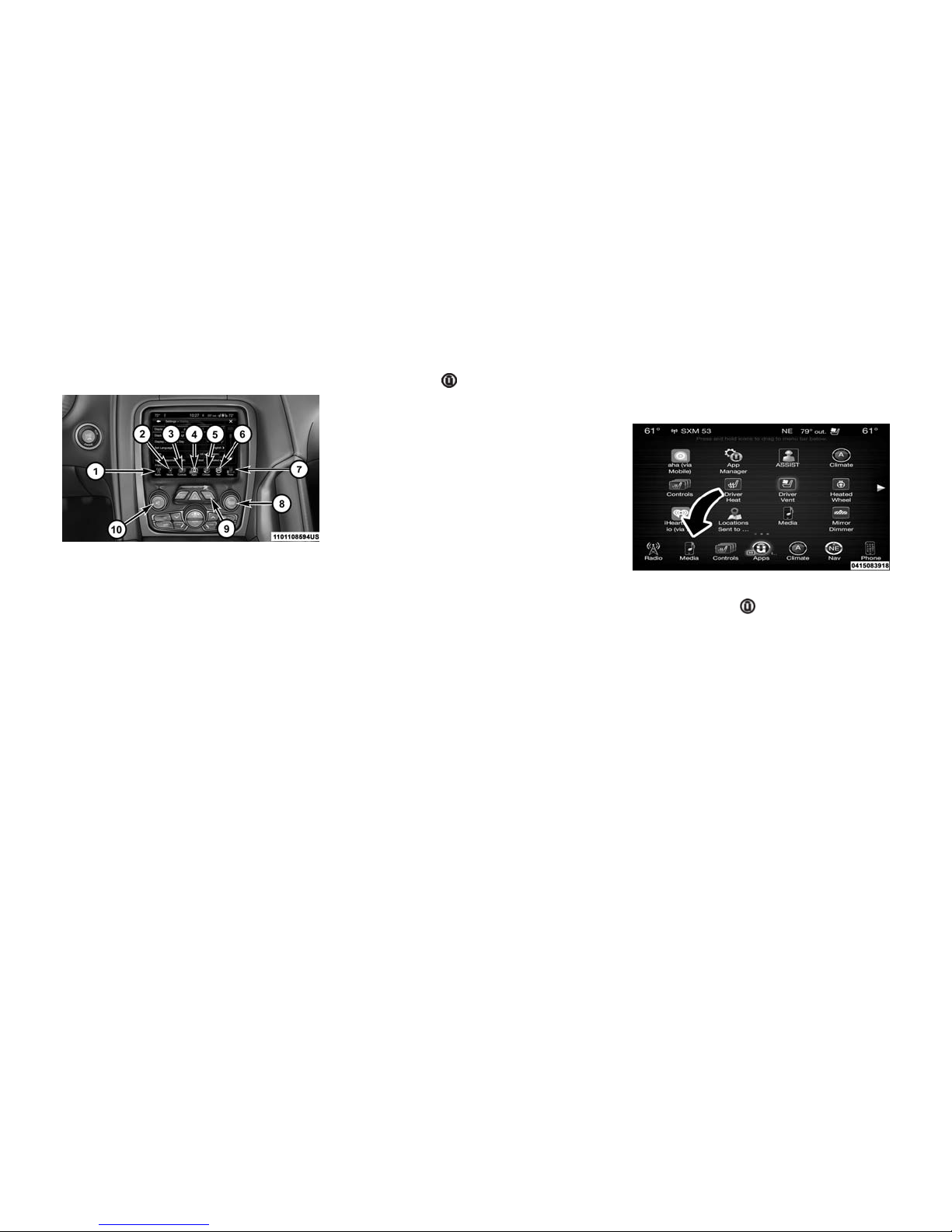
UCONNECT 8.4 NAV SYSTEM
1. Radio
Press the “Radio” button on the touchscreen to
enter Radio Mode. The different tuner modes;
FM, AM, MW, LW, SW, DAB, DAB+, and DMB (If
Equipped) can be selected by pressing the
corresponding buttons on the touchscreens in
Radio Mode.
2. Media
Press the “Media” button on the touchscreen to
access media sources such as: Disc (If
Equipped), USB Device, AUX, Bluetooth, and
SD Card (If Equipped) as long as the requested
media is present.
3. Controls
Press the "Controls"button on the touchscreen
to adjust the auto-dimming mirror, heated &
vented seats, heated & vented steering wheel (If
Equipped).
4. Apps
Press the “Apps ” button — If Equipped to
access Apps.
5. Climate
Refer to Climate Controls in your vehicles Own-
er’s Manual for further details.
6. Nav
Press the “Nav” button on the touchscreen to
access the Navigation feature. Refer to the
Navigation section in this manual for further
details.
7. Phone
Press the “Phone” button on the touchscreen to
access the Uconnect Phone feature.
8. ENTER/BROWSE & TUNE/SCROLL
Push the ENTER/BROWSE button to accept a
highlighted selection on the screen. Rotate the
TUNE/SCROLL rotary knob to scroll through a
list or tune a radio station.
9. BACK
Push the BACK button to return to a previous
menu or screen.
10. VOLUME/MUTE
Rotate the rotary knob to adjust the Volume.
Push the VOLUME/MUTE button to mute the
system.
NOTE: Trim levels may vary.
PERSONALIZED MENU BAR
The Uconnect features and services in the main
menu bar are easily changed for your conve-
nience. Simply follow these steps:
1. Press the “Apps ” button to open the App
screen.
2. Press and hold, then drag the selected App
to replace an existing shortcut in the main menu
bar.
The new shortcut will now be an active App/
shortcut on the main menu bar.
RADIO MODE
Radio Controls
The radio is equipped with the following modes:
•AM
•FM
•AM/MW/LW/SW – If Equipped
Uconnect 8.4 NAV Main Menu
10
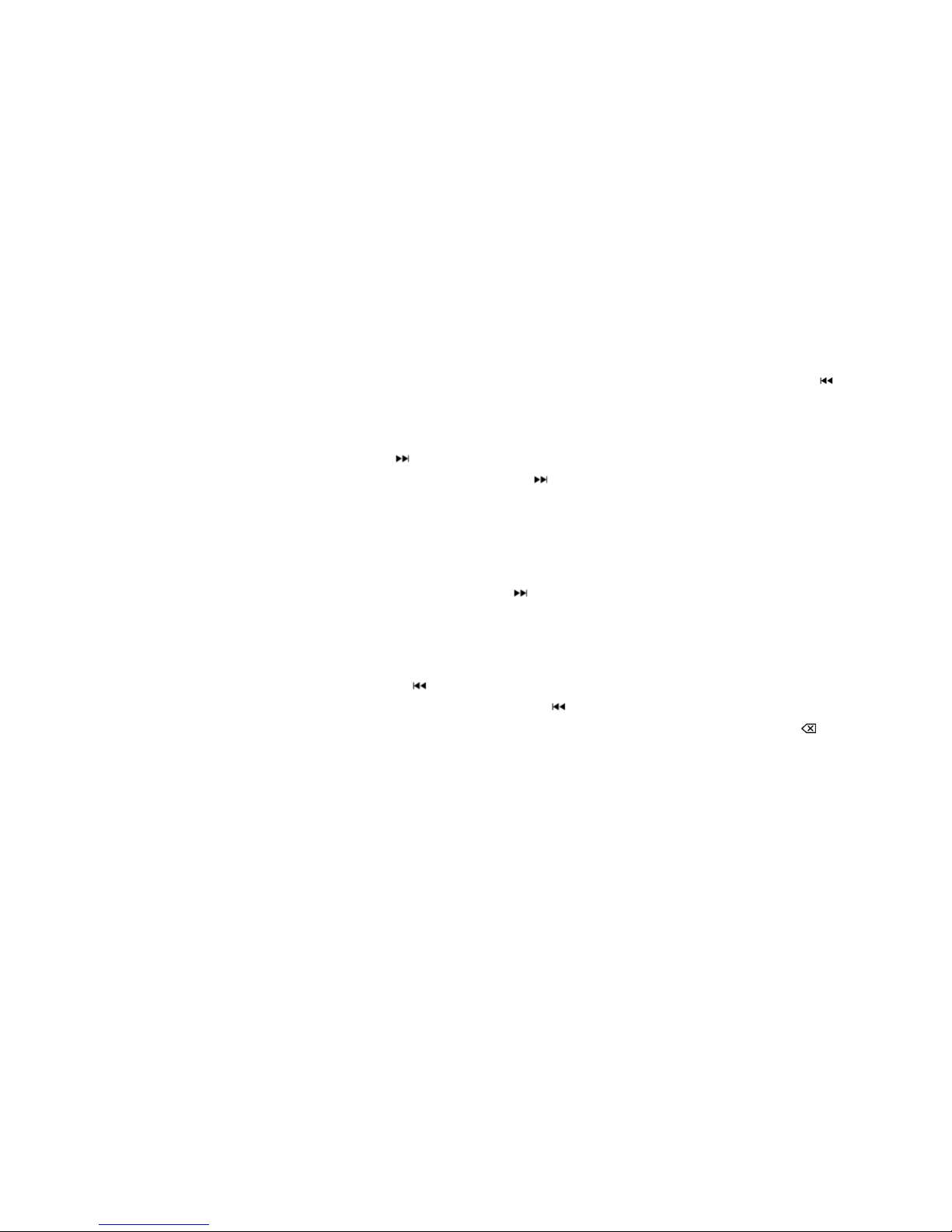
•DAB, DAB+ and DMB – If Equipped
Press the RADIO button on the touchscreen,
bottom left corner, to enter the Radio Mode. The
different tuner modes; FM, AM, MW, LW, SW,
DAB, DAB+ and DMB – If Equipped, can then
be selected by pressing the corresponding but-
tons on the touchscreen in the Radio mode.
VOLUME/MUTE Control
Push the VOLUME/MUTE control knob to mute
the radio. Push the VOLUME/MUTE control
knob a second time to unmute the radio.
The electronic volume control turns continu-
ously (360 degrees) in either direction, without
stopping. Turning the VOLUME/MUTE control
knob clockwise increases the volume, and
counterclockwise decreases it.
TUNE/SCROLL Control
When the audio system is turned on, the sound
will be set at the same volume level as last
played.
Turn the rotary TUNE/SCROLL control knob
clockwise to increase or counterclockwise to
decrease the radio station frequency. Push the
ENTER/BROWSE button to choose a selection.
Screen Close
The X button on the touchscreen at the top right,
provides a means to close the Direct Tune
Screen. The Direct Tune Screen also auto
closes if no activity occurs within 10 seconds.
Seek And Direct Tune Functions
The Seek Up and Down functions are activated
by pressing the double arrow buttons on the
touchscreen to the right and left of the radio
station display, or by pressing the left “Steering
Wheel Audio Control” (if equipped) up or down.
Seek Up
Press and release the “Seek Up” button on
the touchscreen to tune the radio to the next
listenable station or channel. During a Seek Up
function, if the radio reaches the starting station
after passing through the entire band two times,
the radio will stop at the station where it began.
Fast Seek Up
Press and hold the “Seek Up” button on the
touchscreen to advance the radio through the
available stations or channels at a faster rate,
the radio stops at the next available station or
channel when the button on the touchscreen is
released.
Seek Down
Press and release the “Seek Down” button
on the touchscreen to tune the radio to the next
listenable station or channel. During a Seek
Down function, if the radio reaches the starting
station after passing through the entire band two
times, the radio will stop at the station where it
began.
Fast Seek Down
Press and hold the “Seek Down” button on
the touchscreen to advance the radio through
the available stations or channel at a faster rate,
the radio stops at the next available station or
channel when the button on the touchscreen is
released.
Direct Tune
Press the Tune button on the touchscreen lo-
cated at the bottom of the radio screen. The
Direct Tune button on the touchscreen screen is
available in FM, AM, MW, LW, SW, DAB, DAB+
and DMB – If Equipped. Radio modes can be
used to direct tune the radio to a desired station
or channel.
Press the available number button on the touch-
screen to begin selecting a desired station.
Once a number has been entered, any numbers
that are no longer possible (stations that cannot
be reached) will become deactivated/grayed
out.
Undo
You can backspace an entry by pressing the
bottom left “Undo” button or the button on the
touchscreen.
GO
Once the last digit of a station has been entered,
the DIRECT TUNE screen will close and the
system will automatically tune to that station.
11

The selected Station or Channel number is
displayed in the Direct Tune text box.
Setting Presets
The Presets are available for all Radio Modes,
and are activated by pressing any of the six
“Preset” buttons on the touchscreen, located at
the top of the screen.
When you are receiving a station that you wish
to commit into memory, press and hold the
desired numbered button on the touchscreen for
more than two seconds or until you hear a
confirmation beep.
The Radio stores up to 12 presets in each of the
Radio modes. A set of 6 presets are visible at
the top of the radio screen.
You can switch between the two radio presets
by pressing the “arrow button” located in the
upper right of the radio touchscreen.
Browse in FM/AM/MW/LW/SW/DAB/DAB+/
DMB
When in any radio mode, the Browse Screen
provides a means to edit the Presets List and is
entered by pressing the Enter/Browse button.
Scrolling Preset List
Once in the Browse Presets screen, you can
scroll the preset list by rotation of the TUNE/
SCROLL knob, or by pressing the “Up and
Down” arrow keys, located on the right of the
screen.
Preset Selection From List
A Preset can be selected by pressing any of the
listed Presets, or by pushing the ENTER/
BROWSE button on the TUNE/SCROLL knob to
select the currently highlighted Preset.
When selected, the radio tunes to the station
stored in the Preset and returns to the main
radio screen.
Deleting Presets
A Preset can be deleted in the Presets Browse
screen by pressing the “Trash Can” icon for the
corresponding Preset.
Return To Main Radio Screen
You can return to the Main Radio Screen, by
pressing the “X” button on the touchscreen
when in the Browse Presets screen.
Audio
Press the “Audio” button on the touchscreen to
activate the Audio settings screen to adjust
Balance/Fade, Equalizer, Speed Adjusted Vol-
ume, Aux volume Offset, and Surround Sound.
You can return to the Radio screen by pressing
the “X” located at the top right.
Balance/Fade
Press the “Balance/Fade” button on the touch-
screen to Balance audio between the front
speakers or fade the audio between the rear
and front speakers.
Pressing the “Front,” “Rear,” “Left,” or “Right”
buttons or press and drag the red Speaker Icon
to adjust the Balance/Fade.
12
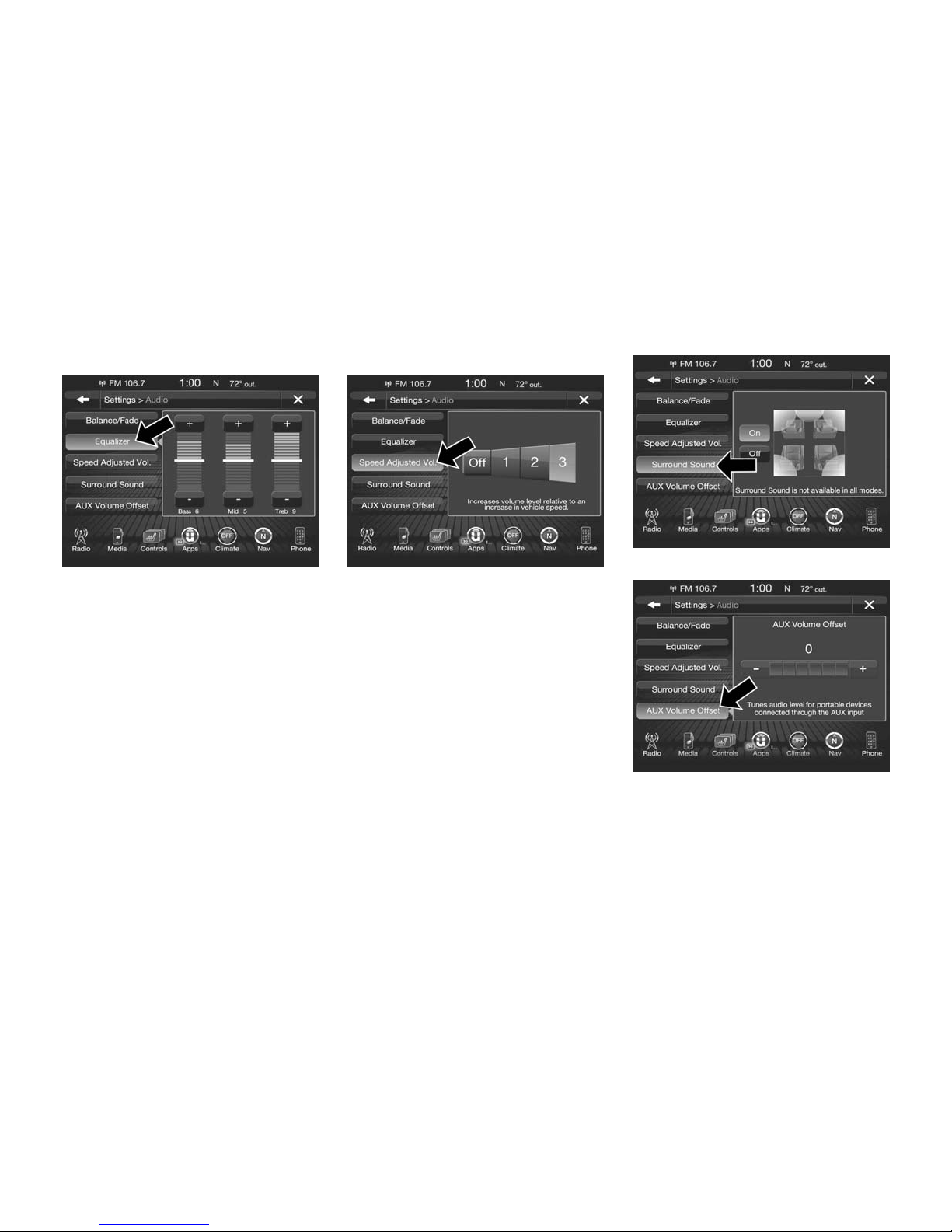
Equalizer
Press the “Equalizer” button on the touchscreen
to activate the Equalizer screen.
Press the “+” or “–” buttons, or by pressing and
dragging over the level bar for each of the
equalizer bands. The level value, which spans
between ±9, is displayed at the bottom of each
of the Bands.
Speed Adjusted Volume
Press the “Speed Adjusted Volume” button on
the touchscreen to activate the Speed Adjusted
Volume screen.
The Speed Adjusted Volume is adjusted by
selecting from “Off,” “1,” “2” or “3.” This alters the
automatic adjustment of the audio volume with
variation to vehicle speed. Volume increases
automatically as speed increases to compen-
sate for normal road noise.
Surround Sound
Press the “On” button on the touchscreen to
activate Surround Sound. Press “Off” to deacti-
vate this feature.
When Surround Sound is On, you can hear
audio coming from every direction as in a movie
theatre or home theatre system.
AUX Volume Offset
Press the “AUX Volume Offset” button on the
touchscreen to activate the AUX Volume Offset
screen.
13
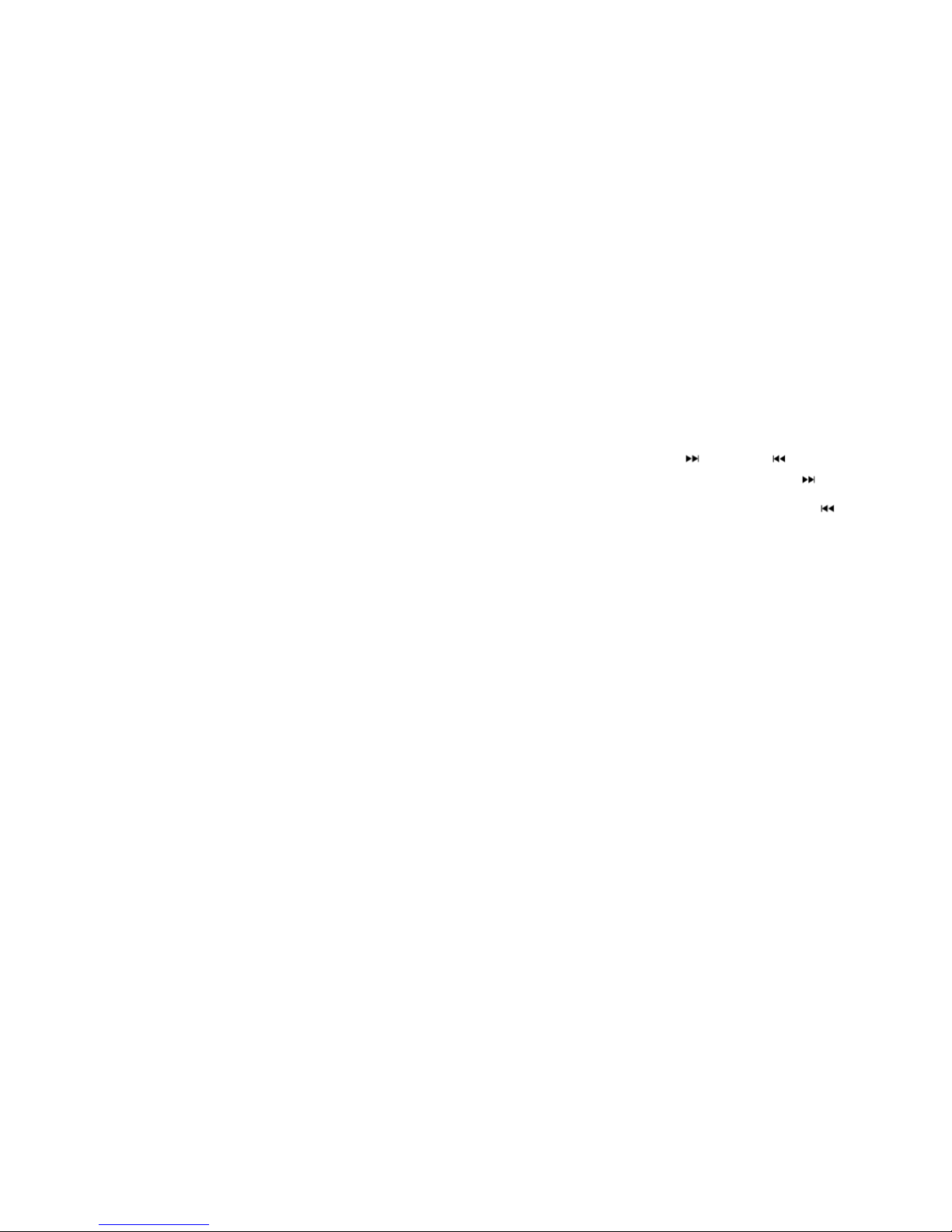
The AUX Volume Offset is adjusted by pressing
of the “+” and “–” buttons. This alters the AUX
input audio volume. The level value, which
spans between ±3, is displayed above the ad-
justment bar.
Auto Play
Press the “Auto Play” button on the touchscreen
to activate the Auto Play screen.
The Auto Play feature begins playing music as
soon as a USB Media device is connected to
one of the vehicle’s Media USB ports, when it is
turned on. Press “Off” to turn the setting off.
Steering Wheel Audio Controls — If
Equipped
The remote sound system controls are located
on the rear surface of the steering wheel. Reach
behind the wheel to access the switches.
The right-hand control is a rocker-type switch
with a push-button in the center and controls the
volume and mode of the sound system. Pushing
the top of the rocker switch will increase the
volume, and pushing the bottom of the rocker
switch will decrease the volume.
Pushing the center button will make the radio
switch between the various modes available
(AM/FM/AUX etc.).
The left-hand control is a rocker-type switch with
a push-button in the center. The function of the
left-hand control is different depending on which
mode you are in.
The following describes the left-hand control
operation in each mode.
Radio Operation
Pushing the top of the switch will “Seek” up for
the next listenable station and pushing the bot-
tom of the switch will “Seek” down for the next
listenable station.
The button located in the center of the left-hand
control will tune to the next preset station that
you have programmed in the radio preset but-
ton.
Media Mode
Pushing the top of the switch once will go to the
next track on the selected media (AUX,
Bluetooth, SD Card). Pushing the bottom of the
switch once will go to the beginning of the
current track, or to the beginning of the previous
track if it is within eight seconds after the current
track begins to play.
If you push the switch up or down twice, it plays
the second track; three times, it will play the
third, etc.
MEDIA MODE
Disc Mode — If Equipped
Overview
Disc Mode is entered by either inserting a Disc
or pressing the “Disc” button on the left side of
the display. Once in Media Mode, press the
“Source” button on the touchscreen and select
“CD.”
A “Insert Disc” message will be displayed on the
screen in the Disc mode when a Disc is not
present in the Radio.
Seek Up /Seek Down
Press and release the Seek Up button on the
touchscreen for the next selection on the Disc.
Press and release the Seek Down button on
the touchscreen to return to the beginning of the
current selection, or to return to the beginning of
the previous selection if the Disc is within the
first three seconds of the current selection.
Browse
Press the “Browse” button on the touchscreen to
display the browse window. The left side of the
browse window displays a list of ways you can
browse through the contents of the Disc. If
supported by the device, you can browse by
Folders, Artists, Playlists, Albums, Songs, etc.
Press the desired button on the touchscreen on
the left side of the screen. The center of the
browse window shows items and it’s sub-
functions, which can be scrolled by pressing the
“Up” and “Down” buttons to the right. The TUNE/
SCROLL knob can also be used to scroll.
Media Mode
Press the “Media” button on the touchscreen to
select the desired audio source: Disc.
14

Repeat
Press the “Repeat” button on the touchscreen to
toggle the repeat functionality. The Repeat but-
ton on the touchscreen is highlighted when
active. The Radio will continue to play the
current track, repeatedly, as long as the repeat
is active.
Shuffle
Press the “Shuffle” button on the touchscreen to
play the selections on the compact disc in
random order to provide an interesting change
of pace. Press the button on the touchscreen a
second time to turn this feature off.
Audio
Refer to Radio Mode for adjusting the audio
settings.
Info
Press the “Info” button on the touchscreen to
display the current track information. Press the
“Info” button on the touchscreen a second time
to cancel this feature.
Tracks
Press the “trks” button on the touchscreen to
display a pop up with the Song List. The cur-
rently playing song is indicated by an arrow and
lines above and below the song title. When in
the Tracks List screen you can rotate the TUNE/
SCROLL knob to highlight a track (indicated by
the line above and below the track name) and
then push the ENTER/BROWSE knob to start
playing that track.
Pressing the “trks” button on the touchscreen
while the pop up is displayed will close the pop
up.
USB/iPod Mode
Overview
USB/iPod Mode is entered by either inserting a
USB device or iPod and cable into the USB Port
or press the “iPod” button on the left side of the
display.
Seek Up /Seek Down
Press and release the Seek Up button on the
touchscreen for the next selection on the USB
device/iPod. Press and release the Seek Down
button on the touchscreen to return to the
beginning of the current selection, or to return to
the beginning of the previous selection if the
USB device/iPod is within the first three seconds
of the current selection.
Browse
Press the “Browse” button on the touchscreen to
display the browse window. The left side of the
browse window displays a list of ways you can
browse through the contents of the USB device/
iPod. If supported by the device, you can
browse by Folders, Artists, Playlists, Albums,
Songs, etc. Press the desired button on the left
side of the screen. The center of the browse
window shows items and it’s sub-functions,
which can be scrolled by pressing the “Up” and
“Down” buttons to the right. The TUNE/SCROLL
knob can also be used to scroll.
Media Mode
Press the “Media” button on the touchscreen to
select the desired audio source: USB.
Repeat
Press the “Repeat” button on the touchscreen to
toggle the repeat functionality. The Repeat but-
ton on the touchscreen is highlighted when
active. The Radio will continue to play the
current track, repeatedly, as long as the repeat
is active.
Shuffle
Press the “Shuffle” button on the touchscreen to
play the selections on the USB/iPod device in
random order to provide an interesting change
of pace. Press the “Shuffle” button on the touch-
screen a second time to turn this feature off.
Info
Press the “Info” button on the touchscreen to
display the current track information. Press the
“Info” button on the touchscreen a second time
to cancel this feature.
Tracks
Press the “trks” button on the touchscreen to
display a pop up with the Song List. The cur-
rently playing song is indicated by an arrow and
lines above and below the song title. When in
the “trks” List screen you can rotate the TUNE/
15
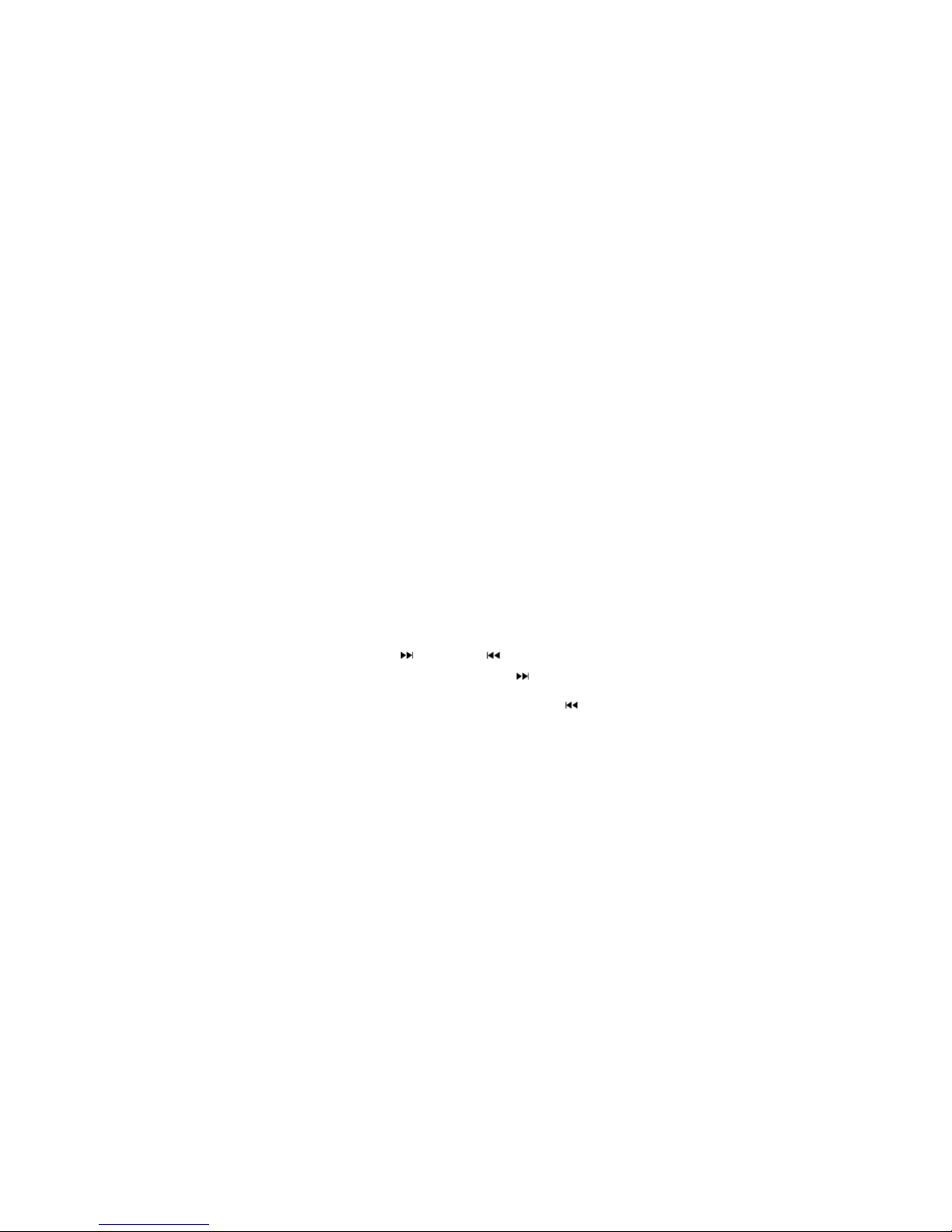
SCROLL knob to highlight a track (indicated by
the line above and below the track name) and
then push the ENTER/BROWSE knob to start
playing that track.
Pressing the “trks” button on the touchscreen
while the pop up is displayed will close the pop
up.
Audio
Refer to Radio Mode for adjusting the audio
settings.
AUX Mode
Overview
AUX (Auxiliary Mode) is entered by inserting an
AUX device using a cable with a 3.5 mm audio
jack into the AUX port or by pressing the AUX
button on the left side of the display.
Inserting Auxiliary Device
Gently insert the Auxiliary device cable into the
AUX Port. If you insert an Auxiliary device with
the ignition ON and the radio ON, the unit will
switch to AUX mode and begin to play when you
insert the device cable.
Controlling The Auxiliary Device
The control of the auxiliary device (e.g., select-
ing playlists, play, fast forward, etc.) cannot be
provided by the radio; use the device controls
instead. Adjust the volume with the VOLUME/
MUTE rotary knob, or with the volume of the
attached device.
NOTE: The vehicle radio unit is acting as the
amplifier for audio output from the Auxiliary
device. Therefore if the volume control on the
Auxiliary device is set too low, there will be
insufficient audio signal for the radio unit to play
the music on the device.
Media Mode
Press the “Media” button on the touchscreen to
select the desired audio source: AUX.
Audio
Refer to Radio Mode for adjusting the audio
settings.
SD Card Mode — If Equipped
Overview
SD Card Mode is entered by either inserting a
SD Card into the SD Card slot or press the “SD
Card” button on the left side of the display.
Seek Up /Seek Down
Press and release the Seek Up button on the
touchscreen for the next selection on the SD
Card. Press and release the Seek Down but-
ton on the touchscreen to return to the begin-
ning of the current selection, or to return to the
beginning of the previous selection if the SD
Card is within the first three seconds of the
current selection.
Browse
Press the “Browse” button on the touchscreen to
display the browse window. The left side of the
browse window displays a list of ways you can
browse through the contents of the SD Card. If
supported by the device, you can browse by
Folders, Artists, Playlists, Albums, Songs, etc.
Press the desired button on the left side of the
screen. The center of the browse window shows
items and it’s sub-functions, which can be
scrolled by pressing the “Up” and “Down” but-
tons to the right. The TUNE/SCROLL knob can
also be used to scroll.
Media Mode
Press the “Media” button on the touchscreen to
select the desired audio source: SD Card.
Repeat
Press the “Repeat” button on the touchscreen to
toggle the repeat functionality. The Repeat but-
ton on the touchscreen is highlighted when
active. The Radio will continue to play the
current track, repeatedly, as long as the repeat
is active.
Shuffle
Press the “Shuffle” button on the touchscreen to
play the selections on the SD Card device in
random order to provide an interesting change
of pace. Press the “Shuffle” button on the touch-
screen a second time to turn this feature off.
Info
Press the “Info” button on the touchscreen to
display the current track information. Press the
“Info” button on the touchscreen a second time
to cancel this feature.
16

Tracks
Press the “trks” button on the touchscreen to
display a pop up with the Song List. The cur-
rently playing song is indicated by an arrow and
lines above and below the song title. When in
the Tracks List screen you can rotate the TUNE/
SCROLL knob to highlight a track (indicated by
the line above and below the track name) and
then push the ENTER/BROWSE knob to start
playing that track.
Pressing the “trks” button on the touchscreen
while the pop up is displayed will close the pop
up.
Audio
Refer to Radio Mode for adjusting the audio
settings.
Bluetooth Mode
Overview
Bluetooth Streaming Audio (BTSA) or Bluetooth
Mode is entered by pairing a Bluetooth device,
containing music, to the Uconnect System.
Before proceeding, the Bluetooth device must
be paired to the Uconnect Phone to communi-
cate with the Uconnect System.
NOTE: See the pairing procedure in the
Uconnect Phone section for more details.
To access Bluetooth mode, press the
“Bluetooth” button on the left side of the display.
Seek Up /Down
Press and release the “Right Arrow” button
on the touchscreen for the next selection on the
Bluetooth device. Press and release the “Left
Arrow” button on the touchscreen to return to
the beginning of the current selection, or return
to the beginning of the previous selection if the
Bluetooth device is within the first second of the
current selection.
Media Mode
Press the “Media” button on the touchscreen to
select the desired audio source: Bluetooth.
Tracks
If the Bluetooth device supports this feature,
press the “trks” button on the touchscreen to
display a pop up with the Song List. The cur-
rently playing song is indicated by a red arrow
and lines above and below the song title.
Pressing the “trks” button on the touchscreen
while the pop up is displayed will close the pop
up.
Audio
Refer to Radio Mode for adjusting the audio
settings.
UCONNECT PHONE
Overview
Uconnect Phone is a voice-activated, hands-
free, in-vehicle communications system.
Uconnect Phone allows you to dial a phone
number with your mobile phone.
Uconnect Phone supports the following fea-
tures:
Voice Activated Features:
•Hands-Free dialing via Voice (“Call John
Smith Mobile” or, “Dial 248-555-1212”).
•Hands-Free text to speech listening of your
incoming SMS messages.
•Hands-free Text Message Reply. (Forward
one of 18 pre-defined SMS messages to
incoming calls/text messages).
•Redialing last dialed numbers (“Redial”).
•Calling Back the last incoming call number
(“Call Back”).
•View Call logs on screen (“Show incoming
calls,” “Show Outgoing calls,” “Show missed
Calls,” “Show Recent Calls”).
17
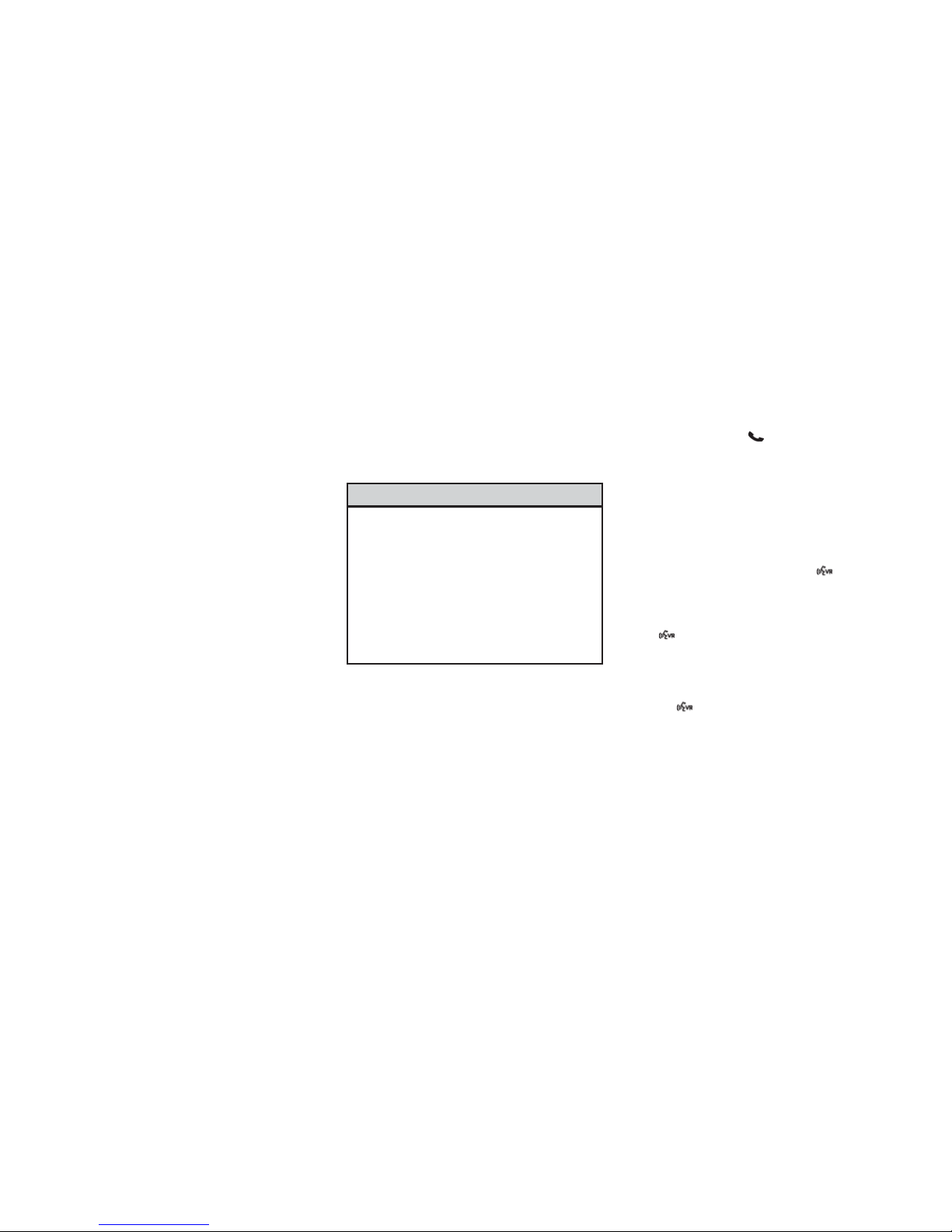
•Searching Contacts phone number (“Search
for John Smith Mobile”).
NOTE: Examples of Voice Commands are pro-
vided throughout this manual. For quick use, go
to the Voice Command Quick Reference Sec-
tion.
Screen Activated Features
•Dialing via Keypad using touchscreen.
•Viewing and Calling contacts from Phone-
books displayed on the touchscreen.
•Setting Favorite Contact Phone numbers so
they are easily accessible on the Main Phone
screen.
•Viewing and Calling contacts from Recent
Call logs.
•Reviewing your recent Incoming SMS.
•Listen to Music on your Bluetooth Device via
the touchscreen.
•Pairing up to 10 phones/audio devices for
easy access to connect to them quickly.
NOTE: Your phone must be capable of SMS
messaging via Bluetooth for messaging features
to work properly.
Your mobile phone’s audio is transmitted
through your vehicle’s audio system; the system
will automatically mute your radio when using
the Uconnect Phone.
For Uconnect customer support:
•Visit
UconnectPhone.com
Uconnect Phone allows you to transfer calls
between the system and your mobile phone as
you enter or exit your vehicle and enables you to
mute the system’s microphone for private con-
versation.
WARNING!
ALWAYS drive safely with your hands
on the steering wheel. You have full
responsibility and assume all risks
related to the use of the Uconnect
features and applications in this ve-
hicle. Only use Uconnect when it is
safe to do so. Failure to do so may
result in an accident involving seri-
ous injury or death.
The Uconnect Phone is driven through your
Bluetooth “Hands-Free Profile” mobile phone.
Uconnect features Bluetooth technology - the
global standard that enables different electronic
devices to connect to each other without wires
or a docking station, so Uconnect Phone works
no matter where you stow your mobile phone
(be it your purse, pocket, or briefcase), as long
as your phone is turned on and has been paired
to the vehicle’s Uconnect Phone. The Uconnect
Phone allows up to ten mobile phones or audio
devices to be linked to the system. Only one
linked (or paired) mobile phone and one audio
device can be used with the system at a time.
Uconnect Phone Button
The Uconnect Phone button on your steering
wheel is used to get into the phone mode and
make calls, show recent, incoming, outgoing
calls, view phonebook etc., When you press the
button you will hear a BEEP. The beep is your
signal to give a command.
Uconnect Voice Command Button
The Uconnect Voice Command button on
your steering wheel is only used for “barge in”
and when you are already in a call and you want
to send Tones or make another call.
The button on your steering wheel is also
used to access the Voice Commands for the
Uconnect Voice Command features if your ve-
hicle is equipped. Please see the Uconnect
Voice Command section for direction on how to
use the button.
The Uconnect Phone is fully integrated with the
vehicle’s audio system. The volume of the
Uconnect Phone can be adjusted either from the
radio volume control knob or from the steering
wheel radio control (right switch), if equipped.
18

Operation
Voice commands can be used to operate the
Uconnect Phone and to navigate through the
Uconnect Phone menu structure. Voice com-
mands are required after most Uconnect Phone
prompts. There are two general methods for
how Voice Command works:
1. Say compound commands like “Call John
Smith mobile.”
2. Say the individual commands and allow the
system to guide you to complete the task.
You will be prompted for a specific command
and then guided through the available options.
•Prior to giving a voice command, one must
wait for the beep, which follows the “Listen”
prompt or another prompt.
•For certain operations, compound commands
can be used. For example, instead of saying
“Call” and then “John Smith” and then “mo-
bile”, the following compound command can
be said: “Call John Smith mobile.”
•For each feature explanation in this section,
only the compound command form of the
voice command is given. You can also break
the commands into parts and say each part of
the command when you are asked for it. For
example, you can use the compound com-
mand form voice command “Search for John
Smith,” or you can break the compound com-
mand form into two voice commands:
“Search Contact” and when asked “John
Smith.” Please remember, the Uconnect
Phone works best when you talk in a normal
conversational tone, as if speaking to some-
one sitting a few feet/meters away from you.
Natural Speech
Your Uconnect Phone Voice system uses a
Natural Language Voice Recognition (VR) en-
gine.
Natural speech allows the user to speak com-
mands in phrases or complete sentences. The
system filters out certain non-word utterances
and sounds such as “ah” and “eh.” The system
handles fill-in words such as “I would like to.”
The system handles multiple inputs in the same
phrase or sentence such as “make a phone call”
and “to Kelly Smith.” For multiple inputs in the
same phrase or sentence, the system identifies
the topic or context and provides the associated
follow-up prompt such as “Who do you want to
call?” in the case where a phone call was
requested but the specific name was not recog-
nized.
The system utilizes continuous dialog; when the
system requires more information from the user
it will ask a question to which the user can
respond without pushing the “Voice Command”
button on your steering wheel.
Help Command
If you need assistance at any prompt, or if you
want to know your options at any prompt, say
“Help” following the beep.
To activate the Uconnect Phone from idle, sim-
ply push the Phone button on your steering
wheel and say a command or say “help.” All
Uconnect Phone sessions begin with a push of
the Phone button on the radio control head.
Cancel Command
At any prompt, after the beep, you can say
“Cancel” and you will be returned to the main
menu.
You can also push the Phone or Voice Com-
mand button on your steering wheel when
the system is listening for a command and be
returned to the main or previous menu.
Pair (Link) Uconnect Phone To A Mobile
Phone
To begin using your Uconnect Phone, you must
pair your compatible Bluetooth enabled mobile
phone. Mobile phone pairing is the process of
establishing a wireless connection between a
cellular phone and the Uconnect system.
To complete the pairing process, you will need
to reference your mobile phone Owner’s
Manual. Please visit
UconnectPhone.com for
complete mobile phone compatibility informa-
tion.
NOTE:
•You must have Bluetooth enabled on your
phone to complete this procedure.
•The vehicle must be in PARK.
19
Table of contents
Popular Radio manuals by other brands
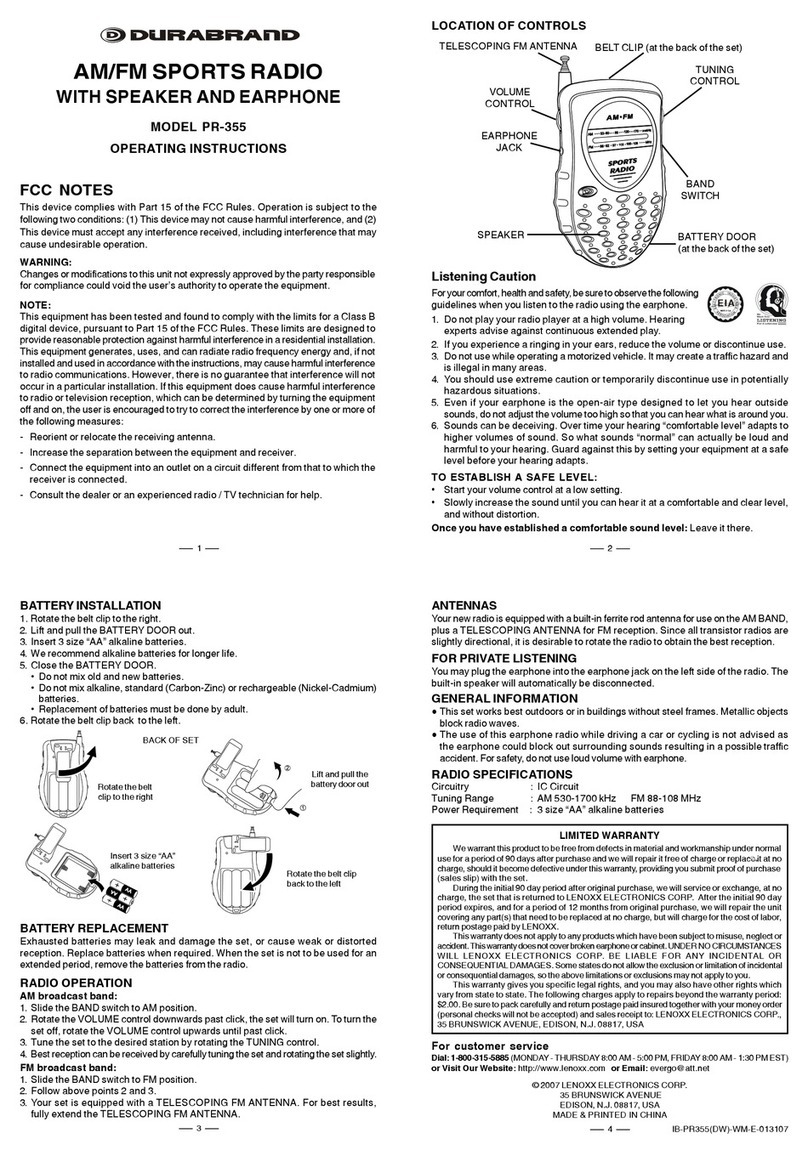
Durabrand
Durabrand PR-355 operating instructions
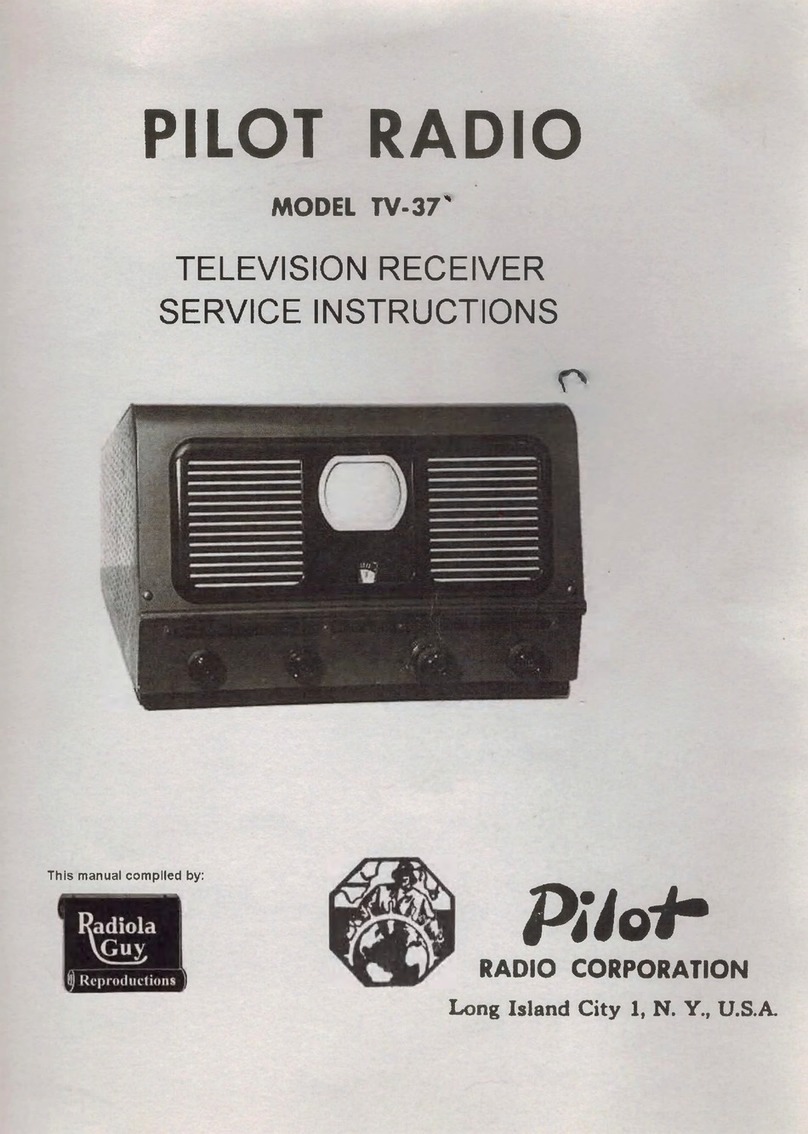
Pilot Communications
Pilot Communications TV-37 Service instructions

LENCO
LENCO MC-133 MP3 - brochure

VOIZ
VOIZ AiRadio Duo VR-80 owner's manual
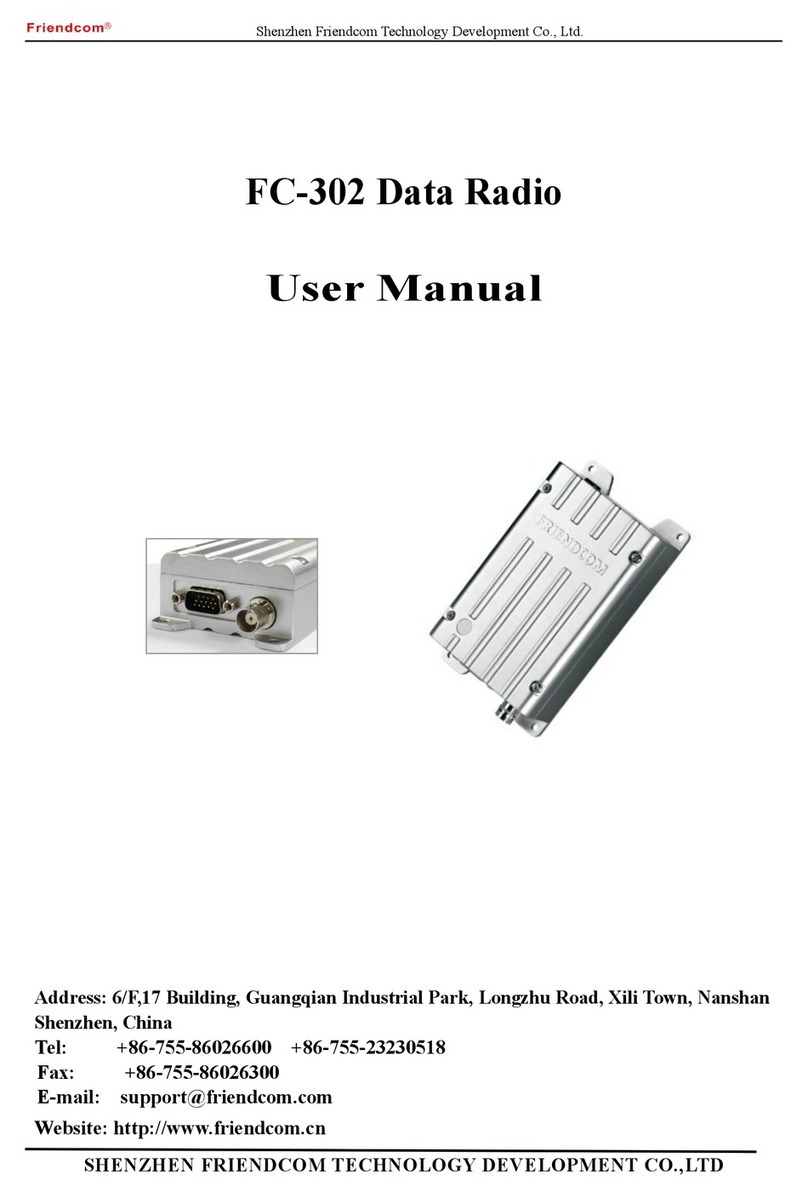
Shenzhen Friendcom Technology Development Co., Ltd.
Shenzhen Friendcom Technology Development Co., Ltd. FC-302 user manual

thomsnn
thomsnn RCD210U manual











