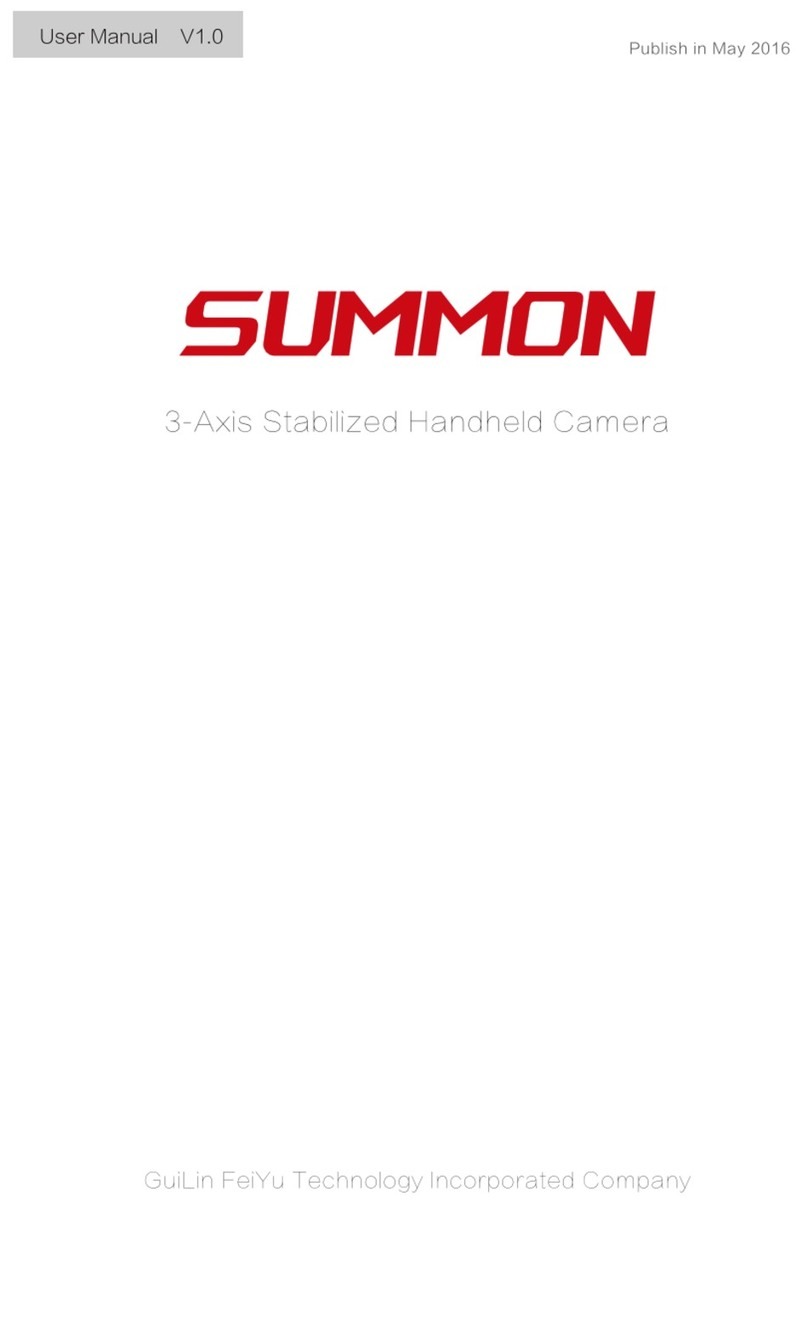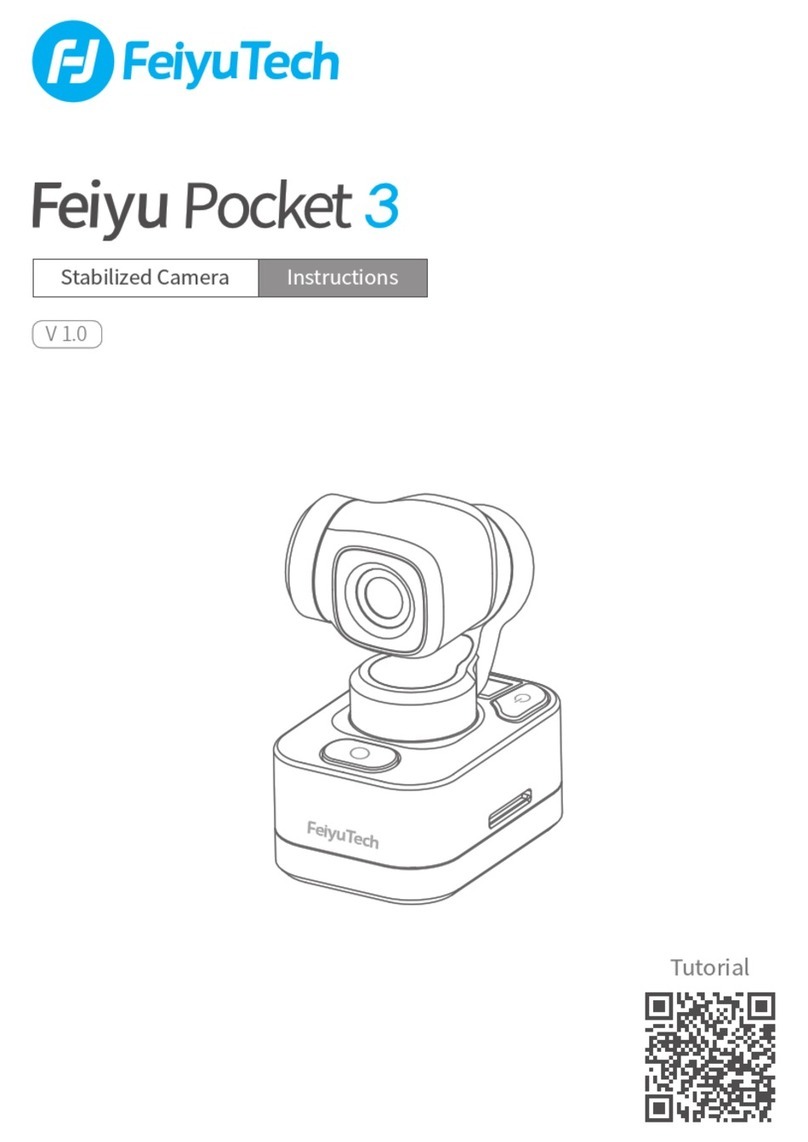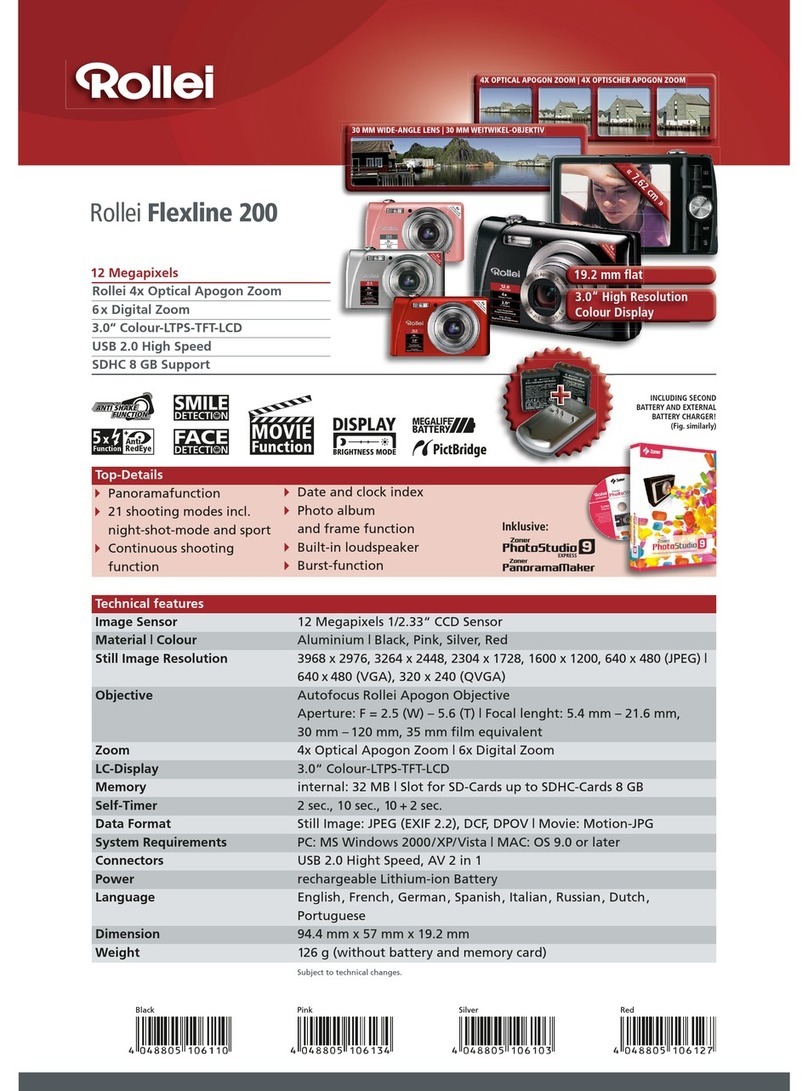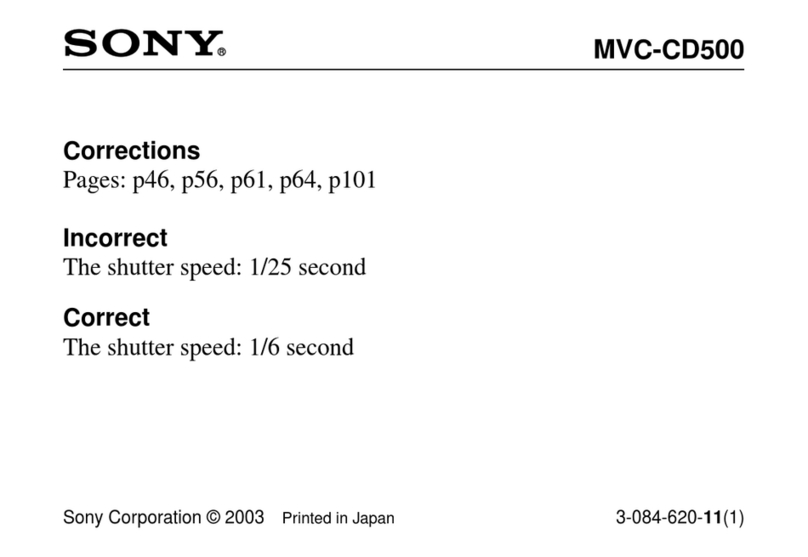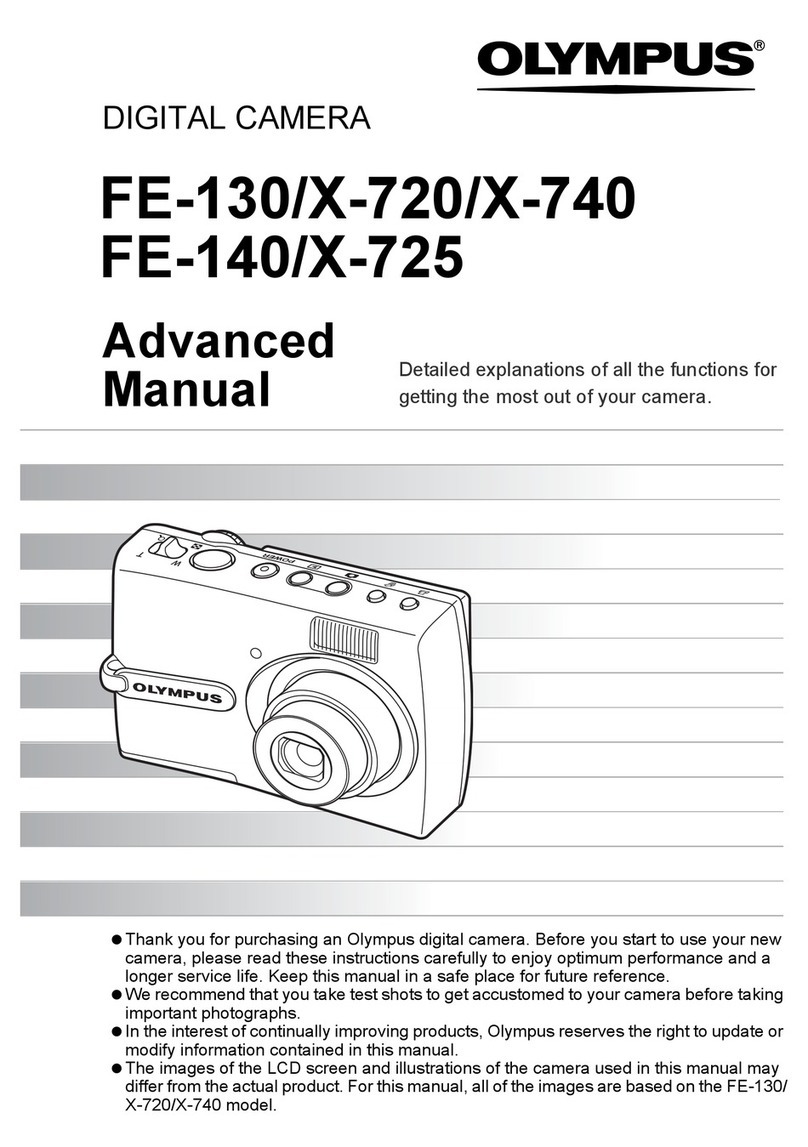FeiYu Tech F4RC1 User manual

- 7 -ENVertical mountingUnlock the vertical quick release plate safety lock ⑤, push the plate with the mounted camera into the slot ⑥, lock the safety lock ⑤ once the camera is roughly balanced.5
6
7
5
Remove: Please refer to the remove steps for horizontal mounting. Unlock the quick release plate safety lock ⑤, remove the quick release plate while pressing anti-drop column ⑦.4. Gimbal BalancingPlease balance the gimbal before shooting. Make sure the camera and lens are ready for shooting, and the gimbal is powered o or in sleep mode before balancing. It is recommended to hold up the camera rst, then move the slide arm, cross arm and vertical arm.Take horizontal mounting as a example.Tutorial Videos4.1 Balancing the tilt axis4.1.1 Balancing the vertical tilta. Toggle the tilt lock levers ① to the unlocked position, and loosen the slide arm lock knob ②.b. Rotate the tilt axis so that the camera lens is pointing upward. Check the direction which the lens tilt to.c. If the lens is tilt to one side, then the camera is that side heavy, move the slide arm ③ to the opposite direction, until the camera is steady pointing upward.d. Tighten the slide arm lock knob ② while holding the camera.3
2
14.1.2 Balancing depth for the tilt axisa. Rotate the tilt axis so that the camera lens is pointing forward. Check the direction which the lens tilt to.b. If the lens is tilt to one side, then the camera is that side heavy, unlock the quick release plate safety lock ① and the move the quick release plate to the opposite direction, until the camera is steady pointing forward.c. Lock the quick release plate safety lock ①while holding the camera.2
1
The tilt axis is balanced when the camera is steady while tilted up or down by 45° .4.2 Balancing the roll axisa. Toggle the roll lock ① levers to the unlocked position, check the direction which the lens tilt to.b. If the lens is tilt to one side, then the camera is that side heavy, loosen the cross arm lock knob② and the move the cross arm ③ to the opposite direction, until the camera can stay still and horizontal to the ground.c. Tighten the cross arm lock knob ②.The roll axis is balanced when the camera can stay still and horizontal to the ground.2
1
3
4.3 Balancing the pan axisa. Toggle the pan lock① levers to the unlocked position. Hold the tripod, and tilt the gimbal forward until it horizontal to the ground.b. If the lens is tilt to one side, then the camera is that side heavy, loosen the vertical arm lock knob② and the move the vertical arm ③ to the opposite direction, until the camera can stay still and horizontal to the ground.c. Tighten the vertical arm lock knob ②.The pan axis is balanced when the camera can stay still and horizontal to the ground.1
2
3

- 8 -EN5.Operation5.1 Power ON/ OFFBefore power on the gimbal, make sure you have balanced gimbal, and toggle the tilt lock, roll lock, and pan lock levers to the unlocked position. If you haven't unlocked all the 3 axes, gimbal will enter sleep mode to protect itself. Please single tap power button to wake up gimbal after unlocked all the 3 axes.Long press the power button and release it when you hear the beep sound to power on/ o.When the remote control handle is installed on gimbal, both two power butons can power on the whole combination. When the handle is detached, please power on each part separately.
1
2
① Gimbal power button② Handle power button5.2 Button operationGimbal power buttonLong press:Power on/o the whole combination (Remote control handle installed)Power on/o the gimbal (Remote control handle detached)Single tap: Wake upDouble tap: Enter sleep modeHandle power buttonLong press:Power on/o the whole combination (Remote control handle installed)Power on/o the handle (Remote control handle detached)Single tap: Wake upDouble tap: Enter sleep modeGimbal mode buttonSingle tap: Pan follow/Lock mode (Switch in turn)Double tap: PTFTriple tap: FPVHandle mode buttonSingle tap: Pan follow/Lock mode (Switch in turn)Double tap: PTFTriple tap: FPVTrigger buttonDouble tap: RecenterTriple tap: Enter/Exit sele mode (Pan axis turn 180° )Press and hold: PTF (Release to exit)You can custom the function via APPJoystickPush: Control the movement of the tilt and pan axes. Shutter button*Press half way: FocusSingle tap (Fully): Start/Stop recordingLong press (Fully): Take photoFocusing wheel*Turn: Control electronic focusingThe camera must support this functionA/B/C buttonLong press: Mark the current position as A/B/CSingle tap: Return to the position A/B/C that you have markedCustomizable buttonSingle tap: Lock/Unlock the streen (Default function)You can custom the functionMultifunction knob (Main knob)Turn: Control the movement of the roll, tilt and pan axes, or control focus, or contol focus motor 1, or adjust the parameter in the touch screenMultifunction knob (Handle knob)Turn: Control the movement of the roll, tilt and pan axes, or control focus, or contol focus motor 2,or adjust the parameter in the touch screenKnob function switching buttonLong press: Switch the control options of multifunction knob(manin knob) in turn (The movement of the 3 axes/Electronic focus/Focus motor 1)Single tap: Switch the control object while the multifunction knob(manin knob) controlling the movement of the 3 axes (Tilt/Pan/Roll)*Need to connect with camera. Refer to the camera compatibility list on https://www.feiyu-tech.com/feiyu-scorp-pro/More button function introductions please refer to the user manual.

- 9 -EN5.3 Touch screen operationMotor powerPTFFollow speedScenarioHome pageMotor powerUse auto tune to adjust the motor power automatically, or adjust motor power for each axis manually.Follow speedUser can select dierent gimbal follow speed proles, or custom follow speed.Follow modeSelect gimbal follow modePF: Pan follow, only the pan axis follows the movement of user's handPTF: Pan and tilt follow, where both the pan and tilt axes follow the movement of user's hand, but roll axis does not.FPV: Pan, tilt and roll follow, where all 3 axes follow the movement of user's hand.Lock: All 3 axes do not follow the movement of user's hand, gimbal keeps the direction of the camera xed.ScenarioSelect usage scenario.Joystick settingGimbal settingKnob settingISO
1.6
2.2
2400
1800
3200
160
/
/
/
FShutterDPIFPSABCFocus motorPanMain knob settingHandle knob settingTiltRollSwipe from right to leftJoystick, gimbal, knob and more settingsSwipe from left to rightShooting parameters settingsSwipe upMultifunction knob settings- Return to previous menu: Swipe to right6.SpecicationProduct nameFeiyu SCORP Pro 3-Axis Camera Handheld StabilizerProduct modelFeiyu F4Max. Tilt Range340°Max. Roll Range340°Max. Pan Range360°WeightAbout 2100gPayload CapabilityAbout 4800g (Well-balanced)Battery life12 HoursBattery2500mAhOperating Voltage13V-16.8VCompatible CamerasSONY, Canon, Nikon, Panasonic camera etc ( Please download the detailed manual for the specic compatible camera and lens )AccessoriesUSB 2.0 to Type-C×1Type-C to Micro(A03)×1Type-C to Mini (B02)×1Type-C to Type-C (C02)×1Type-C to TRS2.5 (T02)×1Type-C to Multi Sony shutter cable×1Type-C to 2.5mm Panasonic shutter cable (DC2.5mm)×1Tripod×1Quick release plate×1Handle name Feiyu Multifunctional HandleHandle model F4RC1

- 10 -ENCamera backing base×1Lens holder×1Lens holder screw×1Camera xed screw×33/8- 1/4 inch thread insert(The thread insert is factory mounted on tripod)×1FCC regulatory conformanceFCC ID: 2AHW7-F4RC1This device complies with Part 15 of the FCC Rules. Operation is subject to the following two conditions:(1) This device may not cause harmful interference.(2) This device must accept any interference received, including interference that may cause undesired operation.NOTE: This equipment has been tested and found to comply with the limits for a Class B digital device, pursuant to part 15 of the FCC Rules. These limits are designed to provide reasonable protection against harmful interference in a residential installation. This equipment generates uses and can radiate radio frequency energy and, if not installed and used in accordance with the instructions, may cause harmful interference to radio communications. However, there is no guarantee that interference will not occur in a particular installation. If this equipment does cause harmful interference to radio or television reception, which can be determined by turning the equipment off and on, the user is encouraged to try to correct theinterference by one or more of the following measures:- Reorient or relocate the receiving antenna.- Increase the separation between the equipment and receiver.-Connect the equipment into an outlet on a circuit different from that to which the receiver is connected.-Consult the dealer or an experienced radio/TV technician for helpNOTE: The manufacturer is not responsible for any radio or TV interference caused by unauthorized modifications to this equipment. Such modifications could void the user's authority to operate the equipment.RF ExposureThis equipment complies with FCC radiation exposure limits set forth for an uncontrolled environment.
Other FeiYu Tech Digital Camera manuals