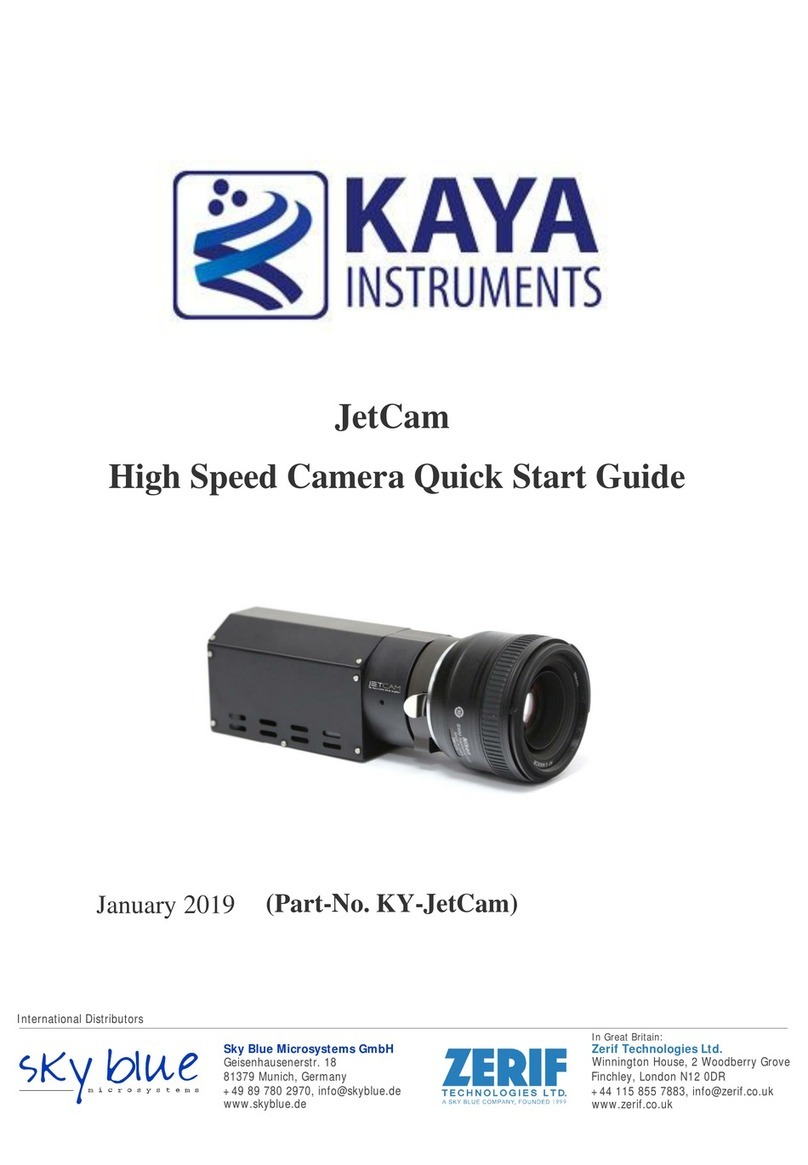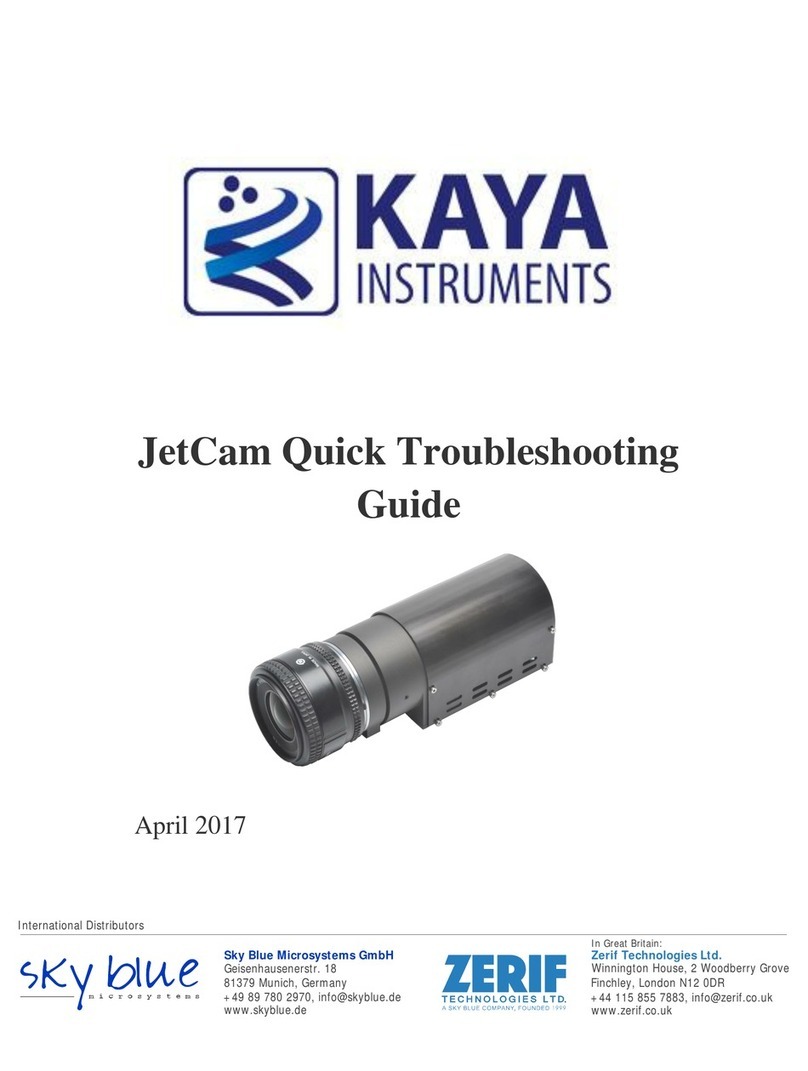2 0 H a M e s i la S t . , N e s h er 3 6 8 8 52 0 , I s r a el
P O B 2 5 0 0 4 , H a i f a 3 1 2 5 0 0 1 , I s r a e l
T el : (+ 9 7 2) - 72- 2 7 2 3 5 00 F ax : ( + 9 7 2) - 72- 2 72 3 5 1 1
8.8 Video Commands....................................................................................................................................26
8.8.1 video_mode <mode>......................................................................................................................26
8.8.2 downscale <channel=1> <downscale> <reserved=0>.....................................................................27
8.8.3 sdi_black <offset> ...........................................................................................................................28
8.8.4 sdi_white <offset> ..........................................................................................................................28
8.8.5 sdi_range <flag>..............................................................................................................................28
8.8.6 post_bright <offset> .......................................................................................................................28
8.8.7 post_cont <factor>..........................................................................................................................29
8.8.8 post_sat <factor>............................................................................................................................29
8.8.9 post_hue <offset>...........................................................................................................................29
8.8.10 wb ...................................................................................................................................................30
8.8.11 wb_threshold <threshold>..............................................................................................................30
8.8.12 awb <flag>.......................................................................................................................................30
8.8.13 wb_preset <id> ...............................................................................................................................30
8.8.14 gain_red <gain> ..............................................................................................................................30
8.8.15 gain_blue <gain>.............................................................................................................................31
8.8.16 gain_green <gain>...........................................................................................................................31
8.8.17 black_master <offset-red> <offset-green> <offset-blue>...............................................................31
8.8.18 black_red <offset> ..........................................................................................................................31
8.8.19 black_blue <offset>.........................................................................................................................32
8.8.20 black_green <offset> ......................................................................................................................32
8.8.21 flare <red level> <green level> <blue level>....................................................................................32
8.8.22 color_cross <c0> .. <c8>..................................................................................................................32
8.8.23 color_cross_offset <red_offset> <green_offset> <blue_offset> ....................................................33
8.8.24 color_conv <c0> .. <c8> ..................................................................................................................33
8.8.25 color_space <color space>..............................................................................................................34
8.8.26 stat_roi <width><height><offsetX><offsetY> .................................................................................34
8.8.27 stat_roi_info <maxWidth><maxHeight><widthStep><heightStep> ...............................................34
8.8.28 cam_roi_offset <offsetX><offsetY>.................................................................................................34
8.8.29 cam_roi_offset_info <offsetXMax><offsetYMax><offsetXStep><offsetYStep>..............................34
8.9 Defect Pixel Correction ...........................................................................................................................35
8.9.1 dpc <flag>........................................................................................................................................35
8.9.2 dpc_add_pixel <x> <y>....................................................................................................................35
8.9.3 dpc_del_pixel..................................................................................................................................36
8.9.4 dpc_save .........................................................................................................................................36
8.9.5 dpc_load .........................................................................................................................................36
8.10 Knee Function .........................................................................................................................................36
8.10.1 knee <flag> <knee_point> <knee_slope> <white_clip> ..................................................................36
8.11 Loop-up Table Management...................................................................................................................37
8.11.1 lut_enable <reserved=0> <flag> .....................................................................................................37
8.11.2 lut_mode <mode> ..........................................................................................................................38
8.11.3 lut_preset <index> ..........................................................................................................................38
8.11.4 lut_sample_master <xi_0> <yi_0> ... <xi_7> <yi_7> .......................................................................38
8.11.5 lut_sample_red <xi_0> <yi_0> ... <xi_7> <yi_7> .............................................................................39
8.11.6 lut_sample_green <xi_0> <yi_0> ... <xi_7> <yi_7> .........................................................................39
8.11.7 lut_sample_blue <xi_0> <yi_0> ... <xi_7> <yi_7>............................................................................39
8.11.8 lut_interpolate................................................................................................................................39
8.11.9 lut_interpolate_red.........................................................................................................................39
8.11.10 lut_interpolate_green.................................................................................................................39
8.11.11 lut_interpolate_blue ...................................................................................................................39
8.11.12 lut_reset_master.........................................................................................................................39
8.11.13 lut_reset_red ..............................................................................................................................40