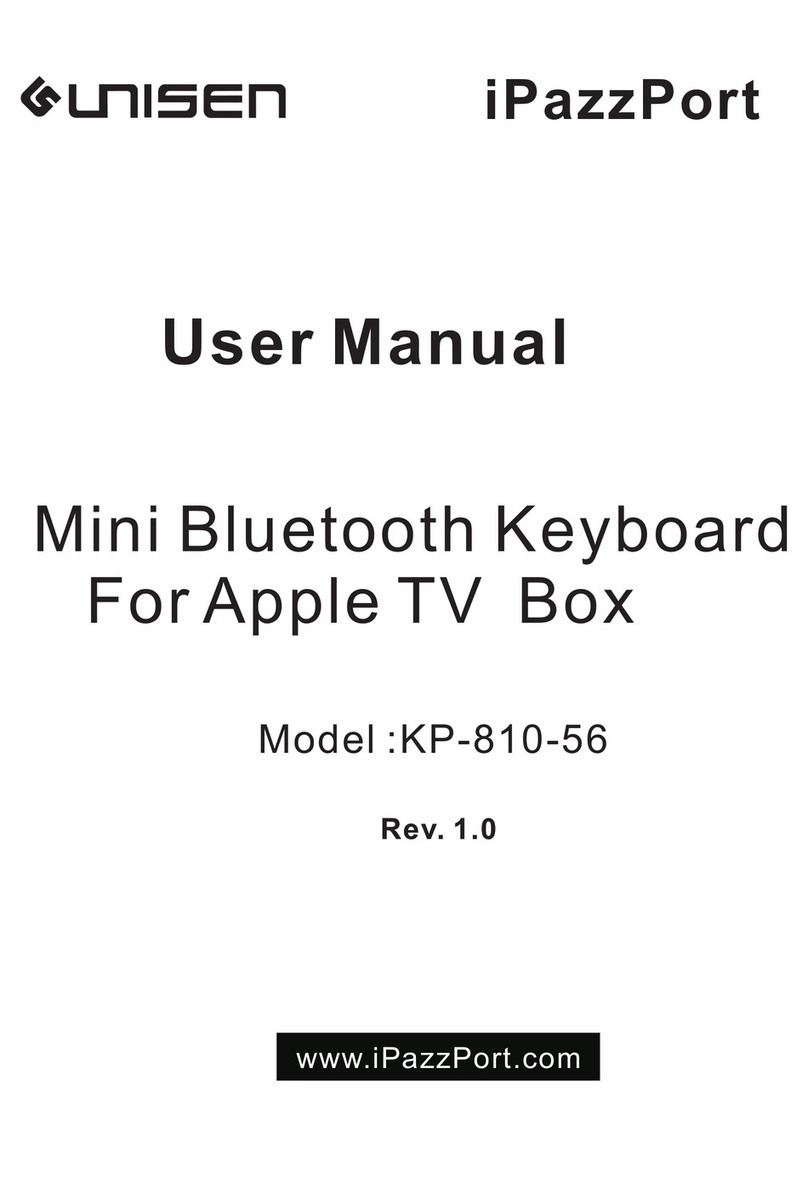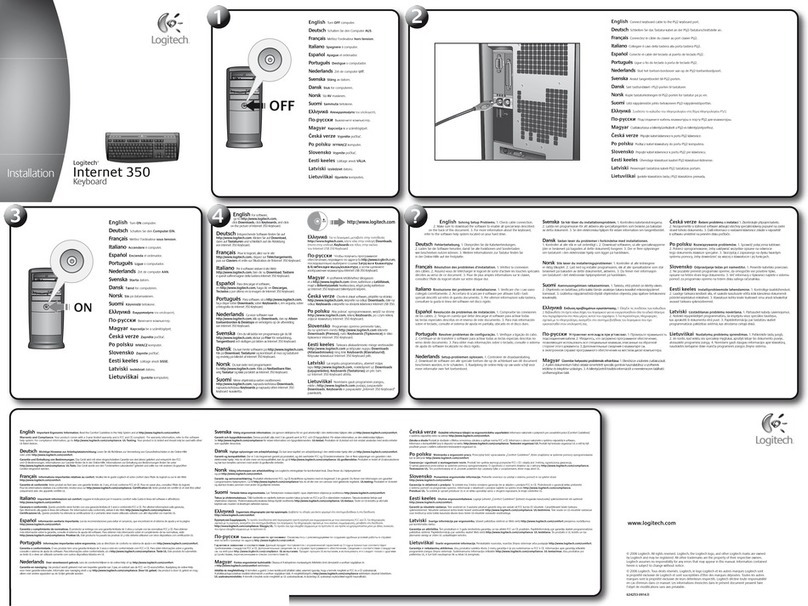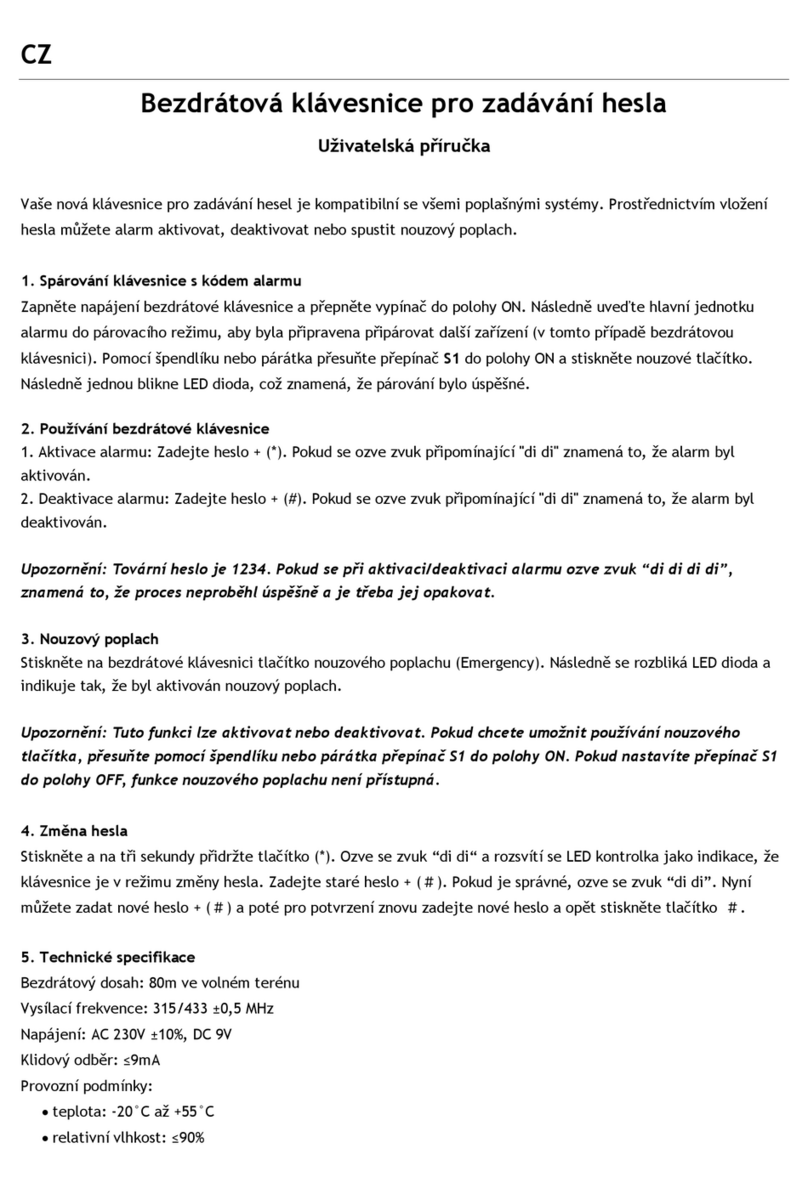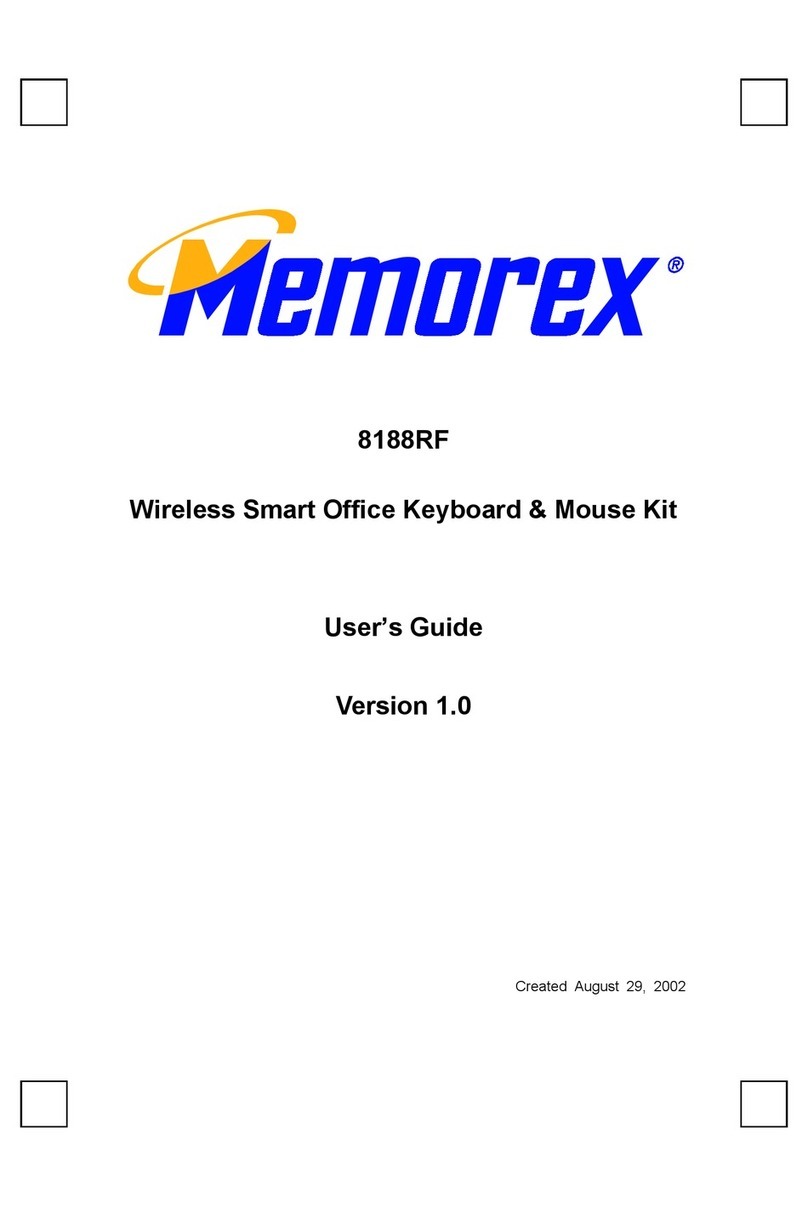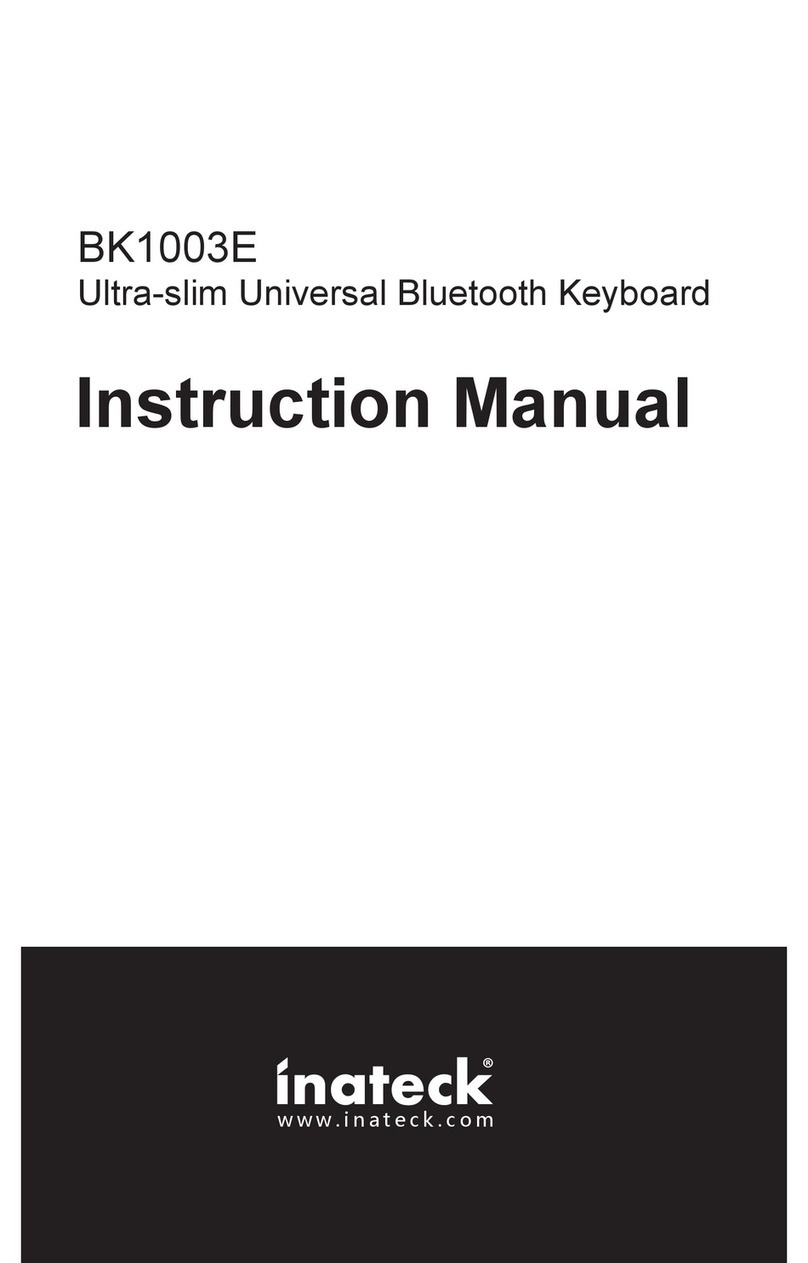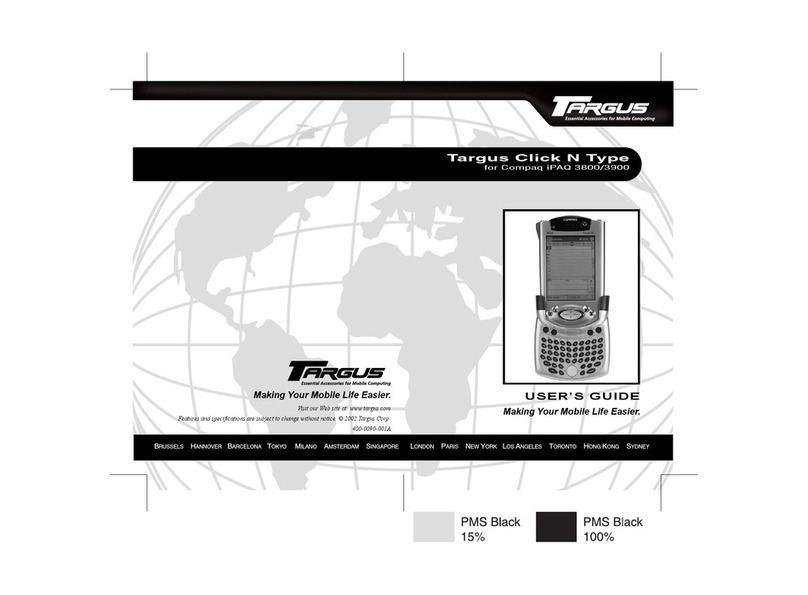FEKER IK75 RGB User manual

FEKER
IK75
RGB
three-mode
gaming
keyboard
QUICK
START

FN
combination
keys:
FN
Combination
Key
FN+F2
FN+F3
-
FN+F4
FN+F5
FN+F6
FN+F7
Win\Mac
Function
Restore
factory
settings
My
computer
\
screen
brightness-
Home
\
screen
brightness+
Calculator
\
task
control
Multi-Media\F4
Last
song\F5
Next
song\F6
Pause
/
play
\
previous
ATV
BTN
O
o
e
e
e
et
O
S
A
S
o
FN+F8
FN+F9
FN+F10
|
FN+F11
_
FN+F12
FN+S
FN+I
FN+O
Stop
\
pause
or
play
Mute
\
next
Volume
-
\
mute
Volume
+
\-
Mail
\
volume+
Switch
to
win
system
mode
Switch
to
MAC
system
mode
PrtSc
croII
FN+P
—_—
LN
FN+1
EN+)
N
'
FN+Z3
1%
|
Turn backlight
off
/
on
FN+Delete
Switch
backlight
mode
FN+—
FN+CTRL_R
FN+ALT
R
Pause
Switch
backlight
color
Backlight
brightness+
Backlight
brightness-
|
Backlight
speed-
|
Backlight
speed+
Switch
decorative
light
mode
Switch
decorative
light
color

FN
Combination
Key
‘
Win\Mac
Function
.
il
—
i
FN+1
Bluetooth
NO.1
,
short
press
to
switch,
long
press
3S
to
enter
pairing
FN+2
Bluetooth
NO.2
|
short
press
to
switch,
long
press
3S
to
enter
pairing
FN+3
Bluetooth
NO.3
,
short
press
to
switch,
long
press
3S
to
enter
pairing
FN+4
2.4G
mode,long
press
3S
to
enter
pairing
FN+Backspace
Inquiry
of
electric
quantity
—p-
FN+Win
|
Lock
windows
key
(only
valid
under
win
system)
Operating
instructions:
1.
Indicator
light:
The
states
represented
by
the
four
independent
indicators
from
top
to
bottom
are:
a
indicator:
caps
lock,
B
indicator:
win
lock,
C
indicator:
2.4G
mode,
and
D
indicator:
Bluetooth
mode
2.
Knob
function:
Counterclockwise
rotation
function:
volume
reduction;
Press
the
middle
key
to
pause
/
play;
Clockwise
rotation
function:
volume
plus
3.
Inquiry
of
electric
quantity
Long
press
the
FN
+
backspace
combination
key,
1
~
0
10
keys
are
always
on,
and
other
keys
are
not
on;
When
the
power
is
lower
than
30%,
the
1
~
3
keys
are
always
on
in
red;
When
the
power
is
lower
than
50%,
the
1
~
5
keys
are
always
on
in
yellow;
When
the
power
is
greater
than
50%,
the
green
light
of
1
~
0
keys
is
always
on.
Release
the
combination
key
to
restore
the
current
light
effect,
and
the
power
can
be
queried
only
when
the
battery
is
powered
separately
4.
Power
indicator:
Lithium
battery
(3.7V):
the
battery
voltage
is
lower
than
3.3V
keyboard
Ctrl
L
key
indicator
light,
red
indicator
light
flash
indicates
that
the
current
state
is
low
power.
When
charging,
Ctrl
L
key
iIndicator
light
green
indicator
light
is
always
on,
indicating
charging,
Ctrl
when
full
The
L
key
iIndicator
light
returns
to
normal,
and
the
backlight
changes
with
the
light
effect.
The
keyboard
will
automatically
shut
down
when
it
is
lower
than
3.1V.
After
the
automatic
shutdown,
the
key
is
iInvalid,
and
the
low-power
indicator
light
is
on,
indicating
that
charging
is
required
at
this
time
5.
2.4G
pairing:
After
turning
the
switch
to
the
right
to
turn
on
the
keyboard,
press
the
FN
+
4
combination
key
for
3S
to
enter
the
pairing
mode,
insert
the
receiver,
the
white
indicator
flashes,
and
exit
the
code
matching
after
successful
pairing.
The
mode
light
is
always
on
for
2S.
After
30s
when
the
pairing
device
is
not
found,
the
exit
code
matching
mode
light
goes
out
and
the
keyboard
enters
sleep.

6.
Bluetooth
pairing:
Toggle
the
switch
to
the
middle
position.
After
the
keyboard
is
turned
on,
first
press
the
FN
+
1/
2
/
3
combination
key
to
select
the
corresponding
Bluetooth
channel,
and
then
long
press
the
FN
+
1/
2/
3
combination
key
for
3S
to
enter
the
pairing
mode.
After
entering
the
pairing
mode,
the
keyboard
enters
the
code
matching
state,
the
white
indicator
flashes
quickly,
and
the
device
iIndicator
is
always
on
for
2S.
If
the
matching
device
cannot
be
found
for
120s,
exit
the
code
matching
mode,
the
light
goes
out,
and
the
keyboard
enters
sleep.
7.
Loopback
indication:
After
the
keyboard
is
turned
on
or
awakened
from
sleep,
only
the
current
device
is
connected
back;
If
the
connection
fails,
you
will
go
to
sleep.
After
pressing
the
key
to
wake
up,
you
will
continue
to
connect.
The
white
indicator
light
flashes
slowly
in
the
process
of
4G
back
connection,
and
the
indicator
light
is
always
on
for
2S
after
connection.
Pressing
the
key
during
the
back
connection
can
prolong
the
back
connection
time.
Within
10s
from
releasing
the
key,
the
back
connection
fails,
the
indicator
light
goes
out,
and
the
keyboard
enters
sleep.
If
the
pairing
is
successful,
it
enters
the
code
matching
mode
again.
After
the
code
matching
fails,
the
keyboard
enters
sleep,
but
the
last
code
matching
success
data
will
be
retained;
After
standing
for
2
minutes,
the
keyboard
will
automatically
turn
off
the
backlight
and
enter
the
power-saving
mode.
After
entering
the
power-saving
mode,
the
keyboard
will
enter
the
deep
sleep
mode
after
standing
for
28
minutes.
The
white
indicator
light
flashes
slowly
during
Bluetooth
back
connection,
and
the
indicator
light
Is
always
on
for
2S
after
connection.
Pressing
the
key
during
back
connection
can
prolong
the
back
connection
time.
Within
10s
from
releasing
the
key,
the
back
connection
fails,
the
indicator
light
goes
out,
and
the
keyboard
enters
sleep.
If
the
pairing
is
successful,
it
enters
the
pairing
mode
again.
After
the
pairing
fails,
the
keyboard
enters
sleep,
but
the
last
pairing
success
data
will
be
retained;
After
standing
for
2
minutes,
the
backlight
will
automatically
turn
off
and
enter
the
power-saving
mode.
After
entering
the
power-saving
mode,
the
keyboard
will
enter
the
deep
sleep
mode
for
28
minutes.
When
in
the
power-saving
mode,
press
the
key
to
wake
up
the
keyboard,
and
the
key
will
react
immediately.
After
entering
the
deep
sleep
mode,
press
the
key
for
the
first
time
only
as
a
wake-up
keyboard.
8.
Backlight
Mode:
FN+
Delete
Switch
the
backlight
mode
There
are
22
kinds
of
backlight
mode
The
constant
light
mode
cannot
adjust
the
backlight
speed;
Neon
mode
cannot
adjust
the
backlight
color;
Music
rhythm
1,
music
rhythm
2
and
light
shadow
mode
should
be
connected
with
the
driver
for
use,
and
can
not
be
manually
switched
out
without
the
driver;
In
addition
to
the
special
functions
of
the
previous
backlight
colors,
all
backlight
functions
are
based
on
this
standard:
the
backlight
brightness
has
five
levels,
and
the
default
maximum
brightness;
The
backlight
speed
has
five
steps
in
total,
and
the
first
step
speed
is
the
default;
The
color
switching
order
is:
colorful,
red,
orange,
yellow,
green, green,
blue,
purple
and
white.
FN+
CTRL_R
The
order
of
switching
the
effect
of
bottom
decorative
lights
is:
light
wave
(default),
neon,
horse
running,
breathing,
always
on
and
off;
The
lighting
speed
and
brightness
of
all
bottom

decorative
lamps
cannot
be
adjusted;
Neon
mode
cannot
switch
the
light
color;
The
color
order
Is:
colorful,
red,
orange,
yellow,
green,
green,
blue,
purple
and
white.
9.
Dual
system:
Restore
the
default
settings
in
the
current
system
mode,
only
restore
the
backlight
and
key
functions,
and
the
system
will
not
be
affected;
FN
+
a
key
combination
to
switch
to
Windows
system
mode;
FN
+
s
switches
to
MAC
system
mode;
The
difference
between
windows
system
mode
and
MAC
system
mode
is
that
in
MAC
system
mode,
the
win
key
on
the
left
is
option
key,
the
ALT
key
is
CMD
key,
and
the
ALT
key
on
the
right
is
CMD
key;
When
you
press
F1
to
F12
directly
in
Windows
mode,
the
key
value
of
F1-F12
will
be
sent
directly.
When
you
press
F1
to
F12
directly
in
MAC
mode,
the
multimedia
function
will
be
sent
directly
in
Apple
computer.
If
the
keyboard
uses
Windows
computer
device
in
MAC
mode,
the
multimedia
function
will
still
be
sent
directly;
There
is
no
difference
in
other
functions.
Please
check
the
above
table
for
function
details
10.
Equipment
name:
Wired
mode:
Gaming
keyboard
2.4G
mode:
2.4G
Wireless
Device
BT13.0
mode:
FEKER
IK75
3.0
BT5.0
mode:
FEKER
IK75
11.
Using
distance:
>10m
360°
(Straight
line
unobstructed)
12.
Bluetooth
connection
back
time:
less
than
or
equal
to
5S
13.
Compatibility:
Bluetooth:
compatible
with
all
Bluetooth
dongle
on
the
market.
The
laptop
has
a
built-in
Bluetooth
module.
Bluetooth
5.0
needs
to
support
win8
or
above
systems,
tablets
and
mobile
phones
2.4G:
compatible
with
Windows
2000
or
above
and
Mac
operating
system
according
to
USB
standard
protocol
14.
electrical
specifications
(for
reference
only)
Charging
current
539-541mA
Wired
normally
on
mode
current
149.2-155.3mA
2.4G
normally
on
mode
current
229mA
2.4G
sleep
current
0.05/0.22mA
Bluetooth
3.0
normally
on
mode
current
255mA
Bluetooth
3.0
sleep
current
0.04/0.21mA
230-231mA
0.04/0.21mA
Bluetooth
5.0
normally
on
mode
current
Bluetooth
5.0
sleep
current
X
=
>
Turn
off
backlight
current

15.
Multi
key
non
punch:
all
modes
and
devices
support
full
key
non
punch
Working
voltage:
3.7V
16.
Connection:
wired;
2.4G;
Bluetooth
3.0;:
Bluetooth
5.0
17.
RF
rate:
When
the
keyboard
works,
the
RF
power
is
-
30dBm;
When
the
receiver
works,
the
RF
power
is
-
30dBm.
18.
Operating
frequency
point:
2402/2446/2479
19.
System
requirements
Interface:
USB
Operating
system:
Compatible
with
Windows
2000
or
above
and
Mac
operating
system,
ble
supports
win8
or
above
FCC
Warning
Statement
Changes
or
modifications
not
expressly
approved
by
the
party
responsible
for
compliance
could
void
the
user’s
authority
to
operate
the
equipment.
This
equipment
has
been
tested
and
found
to
comply
with
the
limits
for
a
Class
B
digital
device,
pursuant
to
Part
15
of
the
FCC
Rules.
These
limits
are
designed
to
provide
reasonable
protection
against
harmful
interference
in
a
residential
installation.
This
equipment
generates
uses
and
can
radiate
radio
frequency
energy
and,
if
not
installed
and
used
in
accordance
with
the
instructions,
may
cause
harmful
interference
to
radio
communications.
However,
there
is
no
guarantee
that
interference
will
not
occur
in
a
particular
installation.
If
this
equipment
does
cause
harmful
interference
to
radio
or
television
reception,
which
can
be
determined
by
turning
the
equipment
off
and
on,
the
user
is
encouraged
to
try
to
correct
the
interference
by
one
or
more
of
the
following
measures:
-
-
Reorient
or
relocate
the
receiving
antenna.
-
Increase
the
separation
between
the
equipment
and
receiver.
-
-
Connect
the
equipment
into
an
outlet
on
a
circuit
different
from
that
to
which
the
receiver
is
connected.
- -
Consult
the
dealer
or
an
experienced
radio/TV
technician
for
help.
This
device
complies
with
part
15
of
the
FCC
Rules.
Operation
is
subject
to
the
following
two
conditions:
(1)
This
device
may
not
cause
harmful
interference,
and
(2)
this
device
must
accept
any
interference
received,
including
interference
that
may
cause
undesired
operation.
The
device
has
been
evaluated
to
meet
general
RF
exposure
requirement.
Table of contents
Other FEKER Keyboard manuals