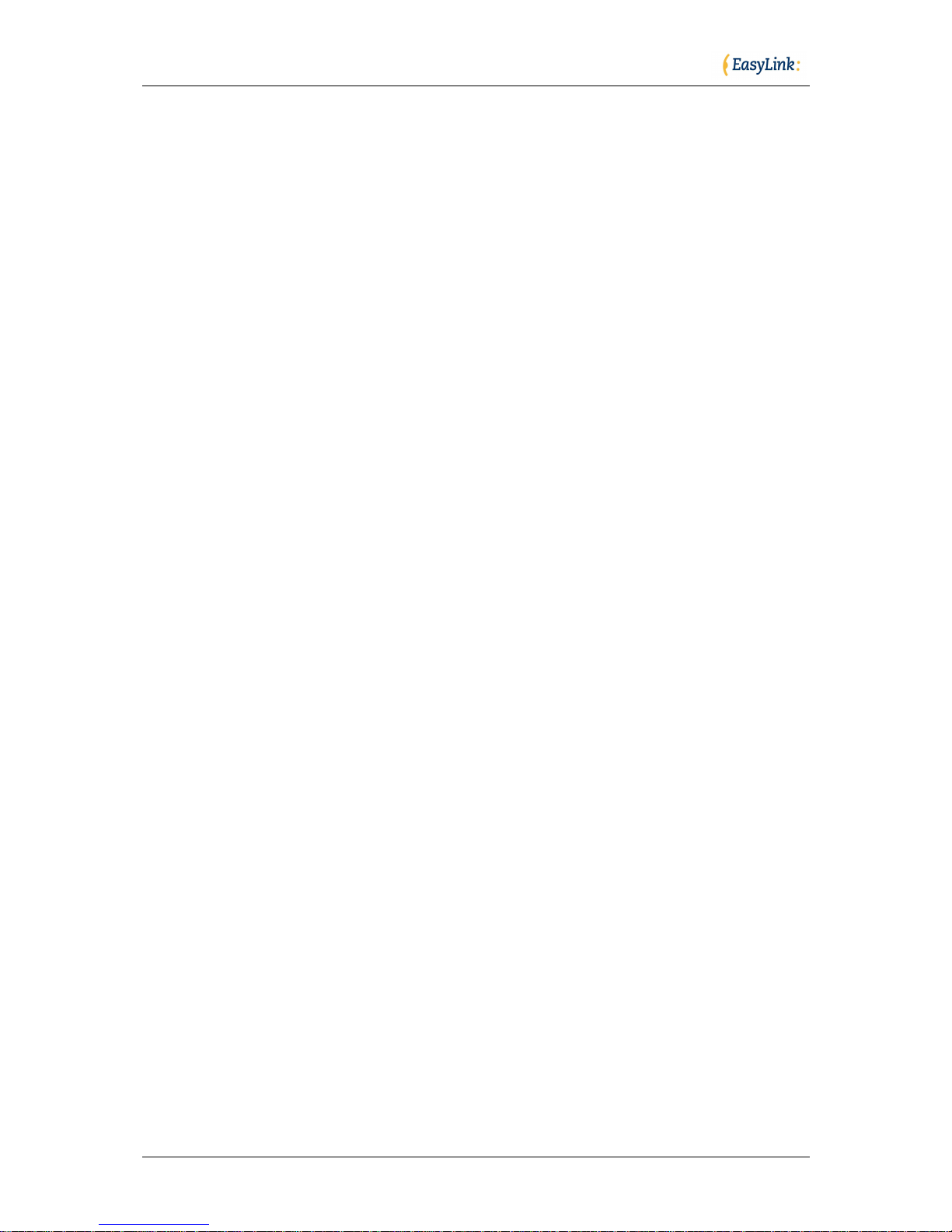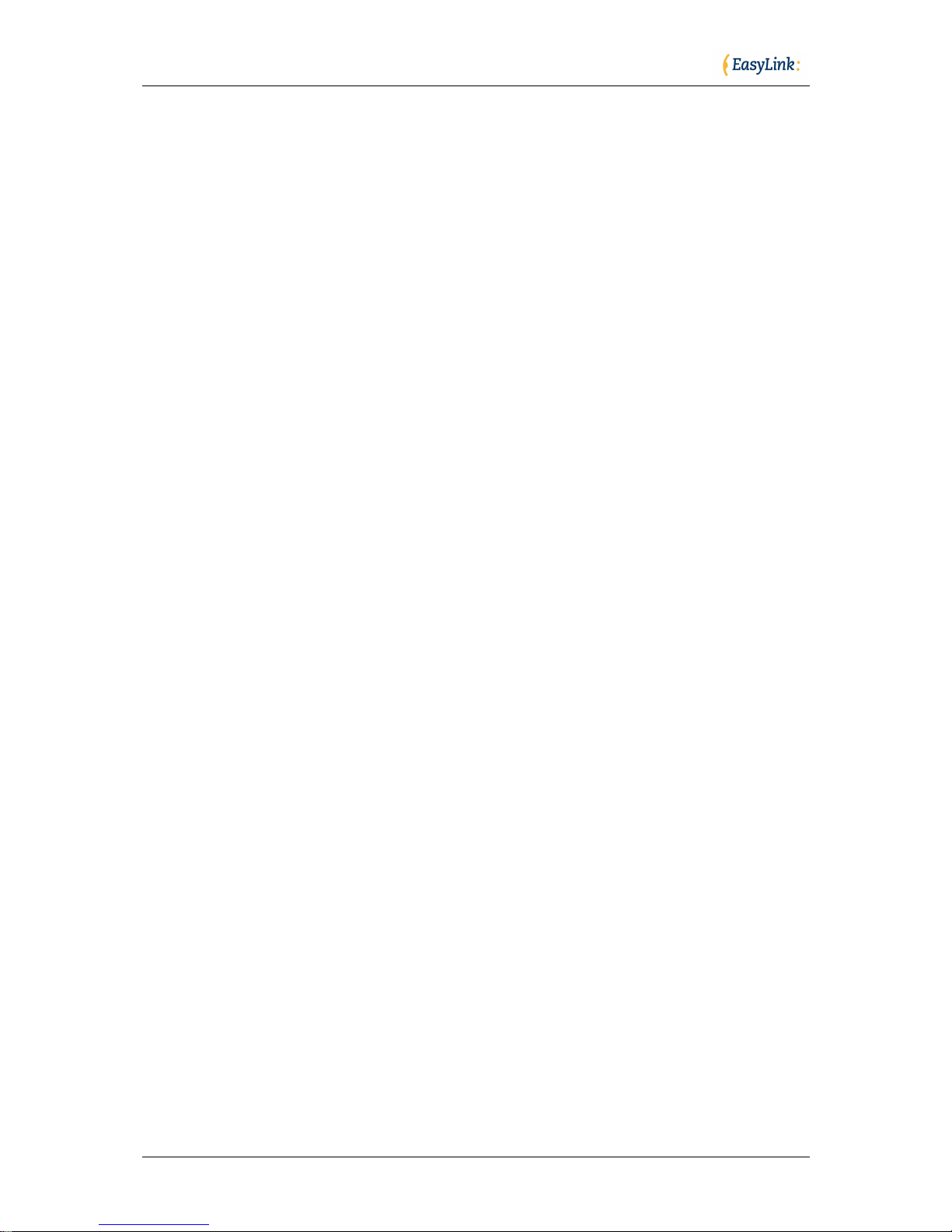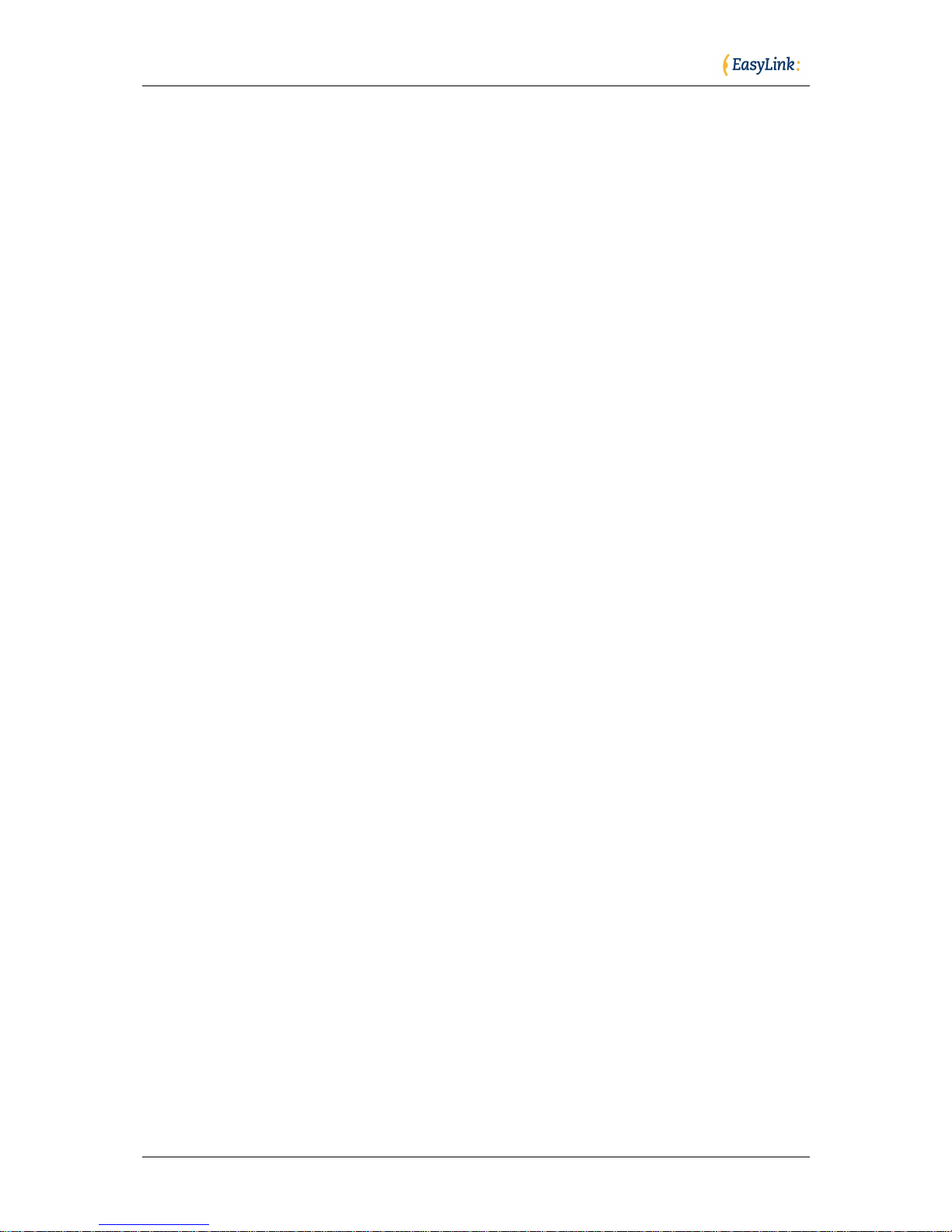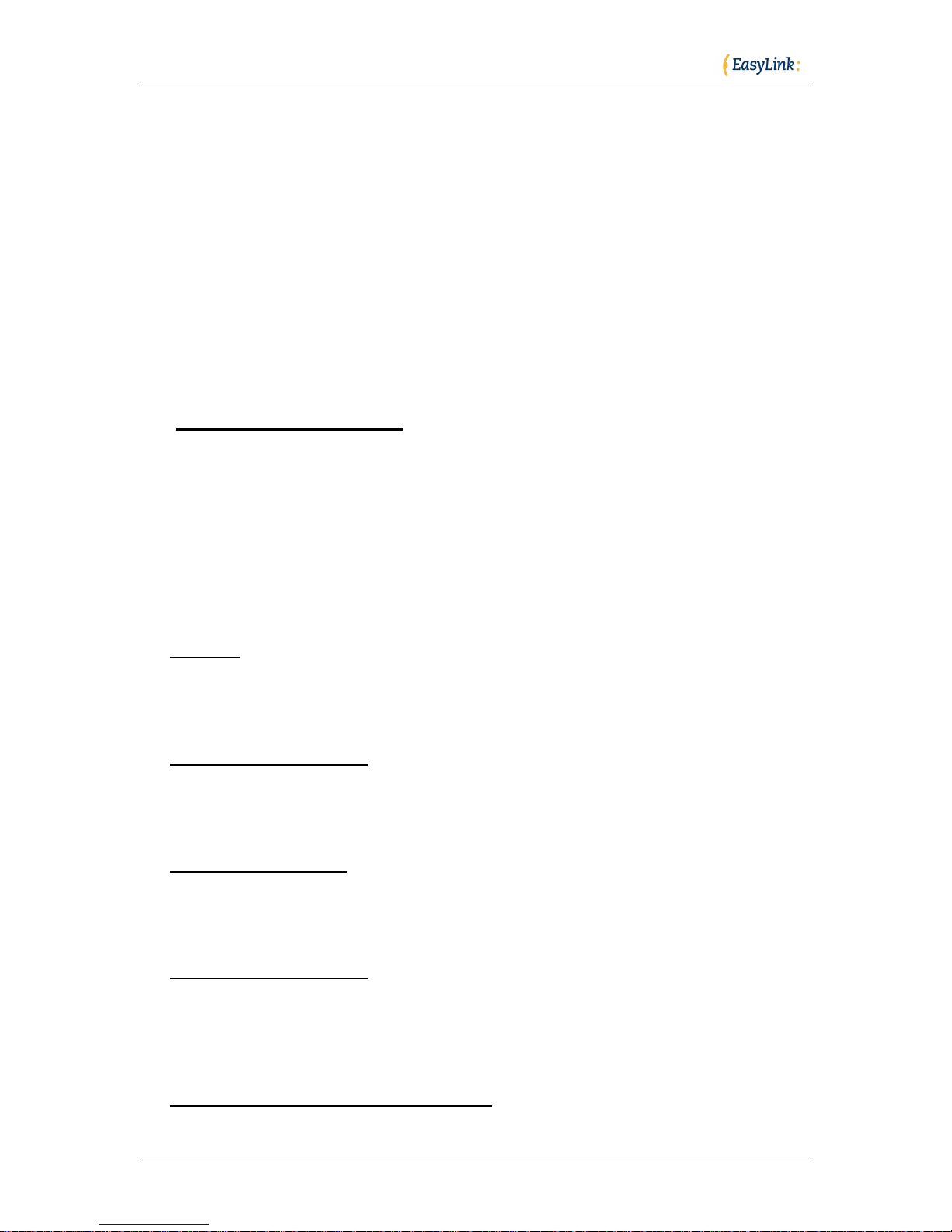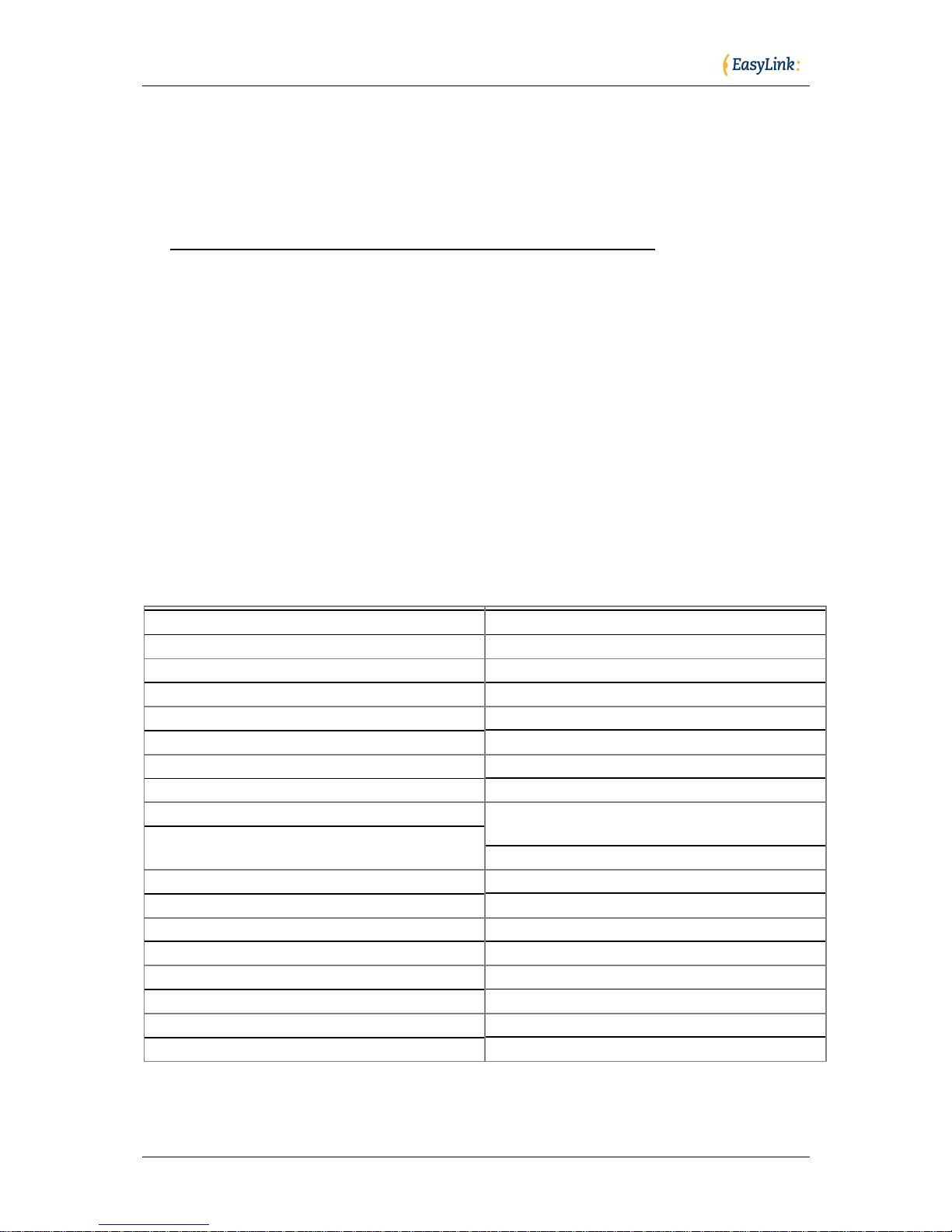Optelec
Page 10 of 29
Handy hints
Editing your text in a note or text message
Set your Rotor to Characters using space + dots 2,3 or space + dots 5,6.
Then use the "move using rotor settings" keystroke: space + dot 3 to move left, and
space + dot 6 to move right.
The standard movement keystrokes - space + dot 1 and space + dot 4 - will still move you
from element to element within the Notes app or the Messaging app.
Selecting text to copy/cut/paste
Using the rotor settings (space 2, 3 or space 5, 6) select the steps by which you want
to select text (characters, words, or lines) and then use following keystrokes:
Select text: space + dots 2, 5, 6
Select all: space + dots 2 3 5 6
Deselect text: space + dots 2, 3, 5
Placing the cursor in the right position before you select a desired fragment is a bit
tricky. When you move from left to right by word, you will hear the word you want to
begin your selection from. Before you press space + dots 2, 5, 6, you will need to
push Joystick Up to place the cursor at the beginning of your selection. Now you can
begin highlighting your word(s).
Note: When you move from right to left, you can begin selecting once you hear the
word you want to start your selection from.
Upon selecting text, press space + dots 1 4 for copying, or space + dots 1 3 4 6 for
pasting. When you copy your selection, VoiceOver reads it out and says Selected.
Now you can move your insertion point to the location where you want to paste your
selection. Press space + dots 1 2 3 6 for paste.
Should for some reason the keystrokes for copying/cutting/pasting did not work for
you, you can change the Rotor Settings to Edit, then by pressing Joystick Up go to
Copy or Cut, and push Joystick Enter.
Your next step is to paste the selection to a new location. Using the Rotor Settings,
switch to Words, move the cursor to your required location, change the Rotor
Settings back to Edit and using the Joystick down or up select Paste. Eventually,
push Joystick Enter and your selection will be pasted. Having finished this operation,
go back to the navigation steps – Words/Character/Lines – to continue to edit your
document.
Using EasyLink with Webpages in Safari on iOS devices
1.Entering a URL:
When you run Safari, the focus sits on the last item when you left off. You
need then go to top with space dots 1 2 3, and then arrow towards the address
bar with space 4 or space 5. The latter is faster because it does not advance
the information on the Braille display (in case of BP 12). Once you land on the
address bar, push Joystick Enter or space 3 6 twice to activate the text field. If
there is no previous Website, you can start typing your URL, otherwise you
need to delete the current address. The most effective way is to select all and
then overwrite it with new text.