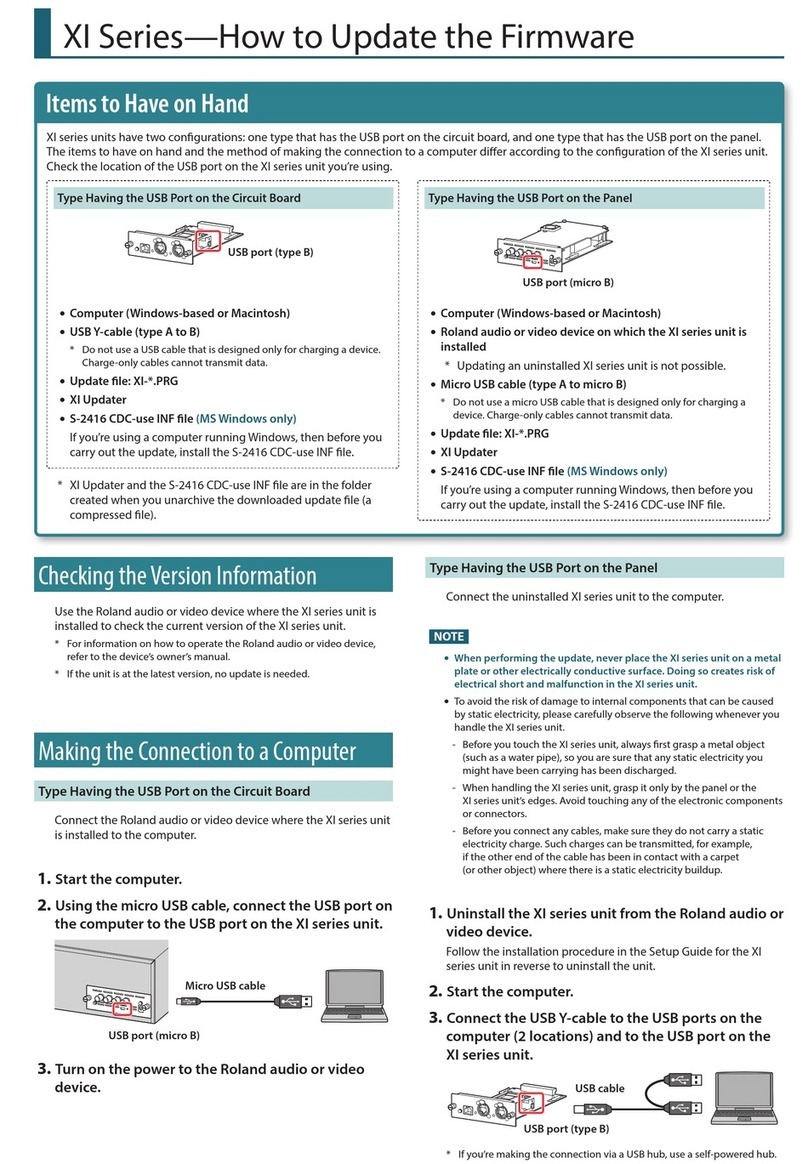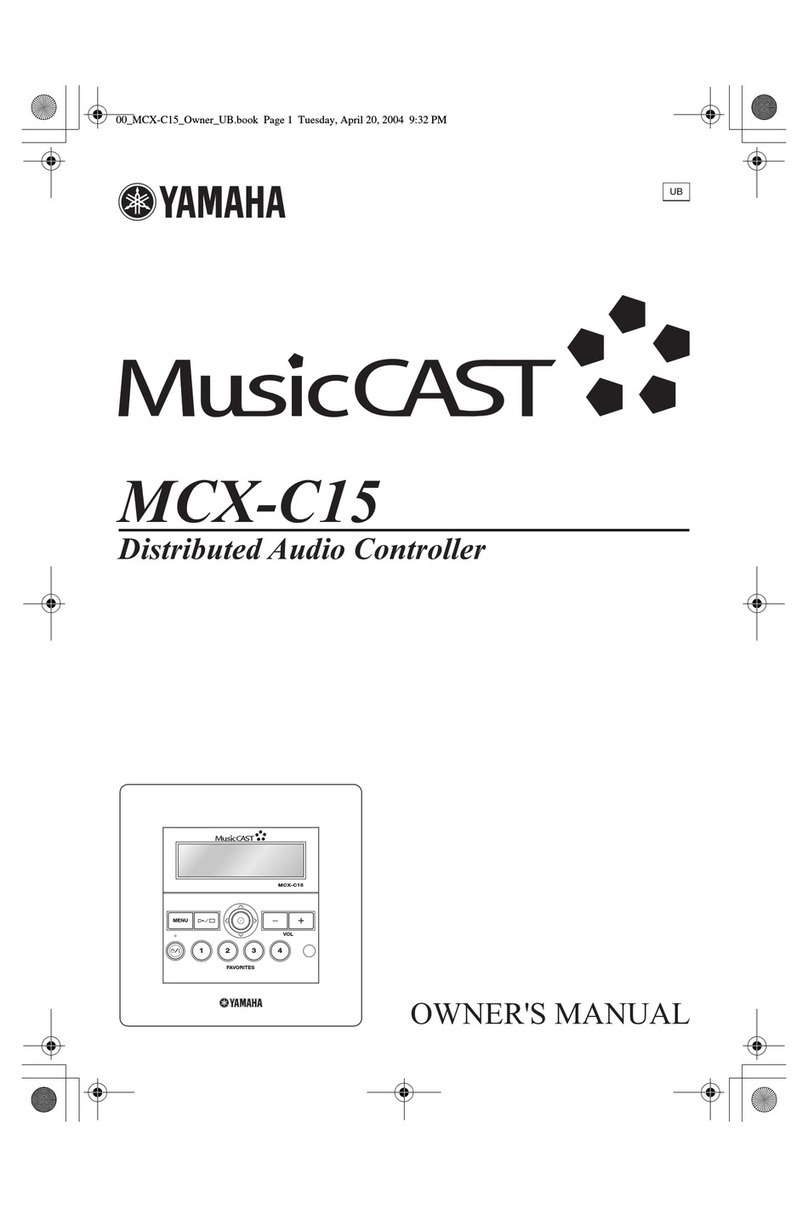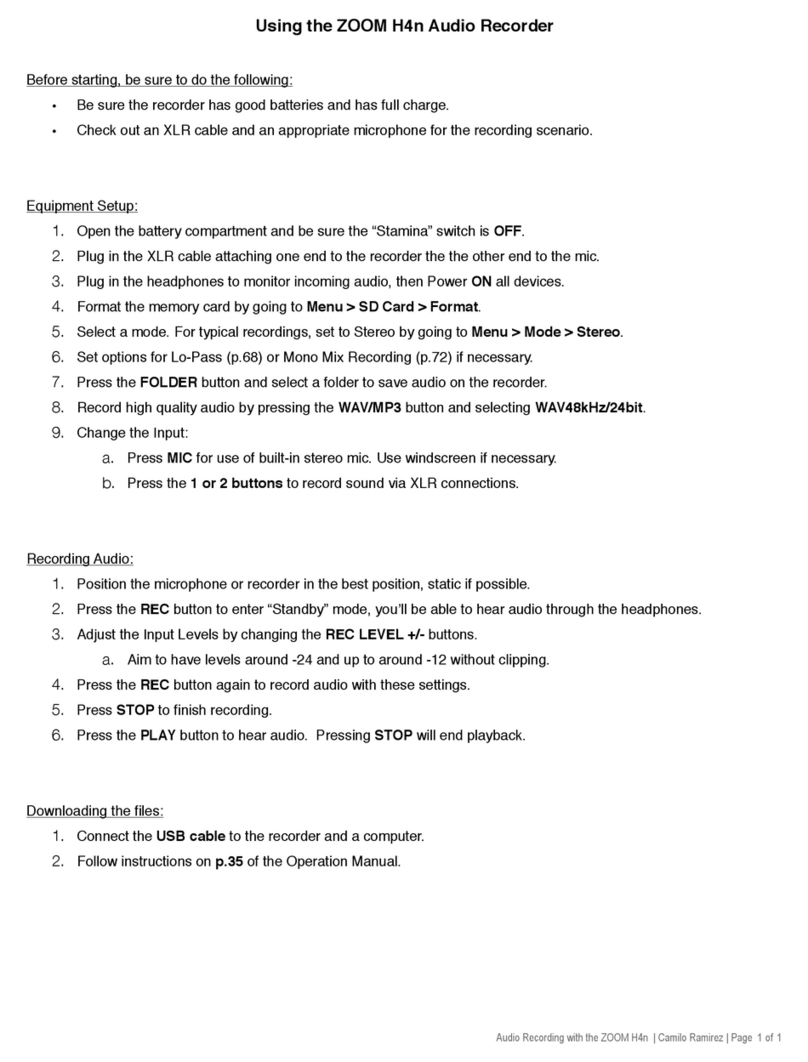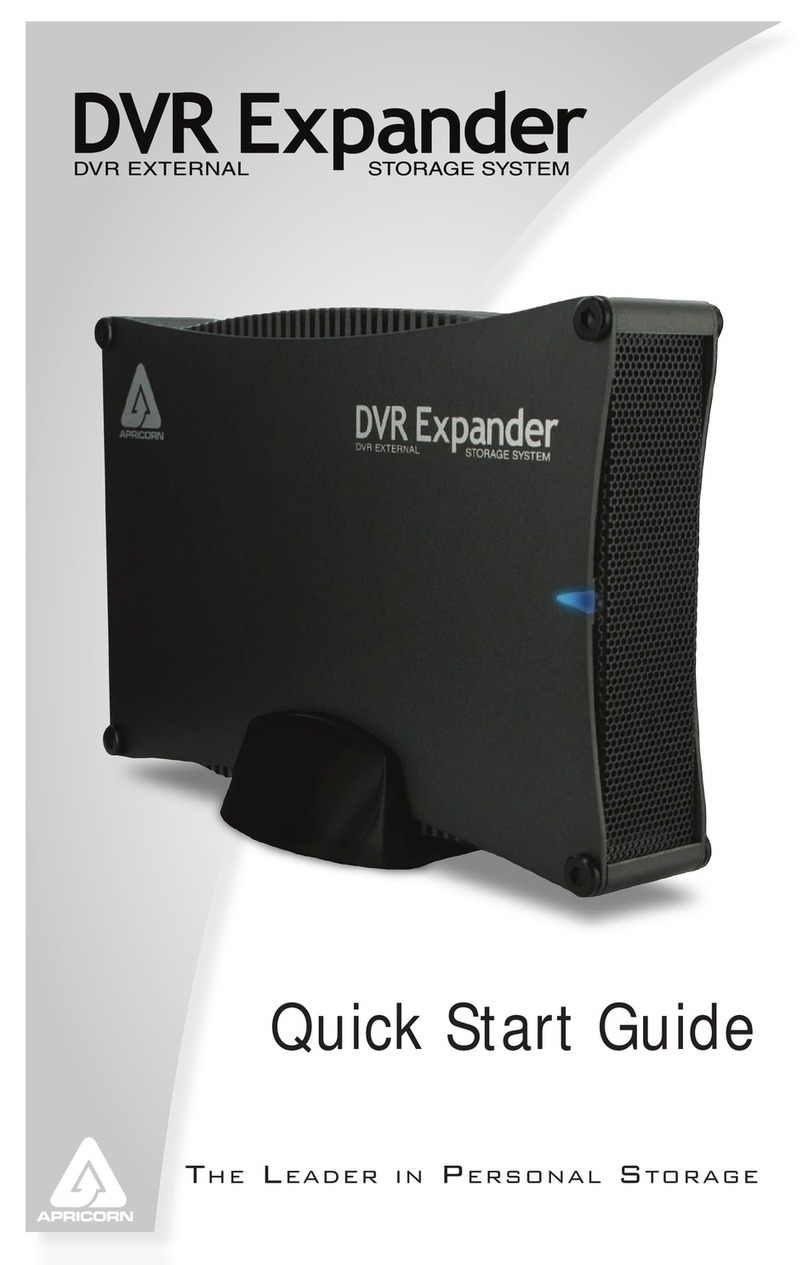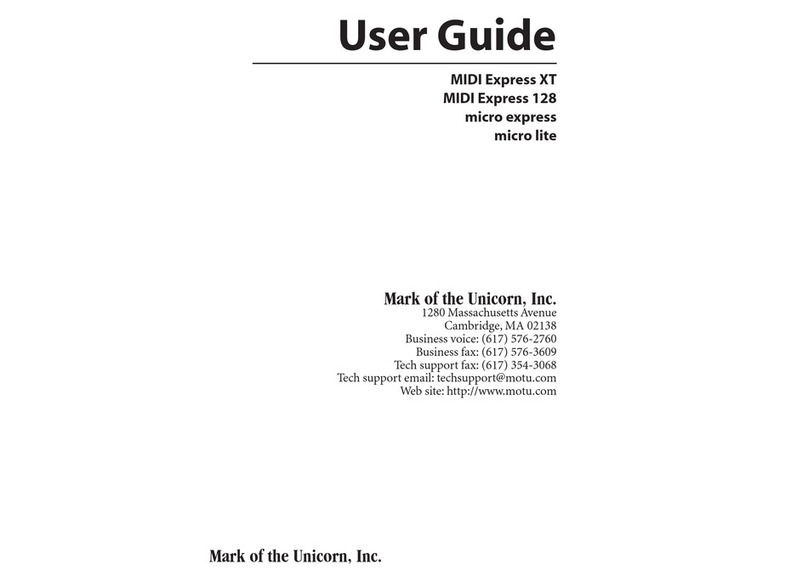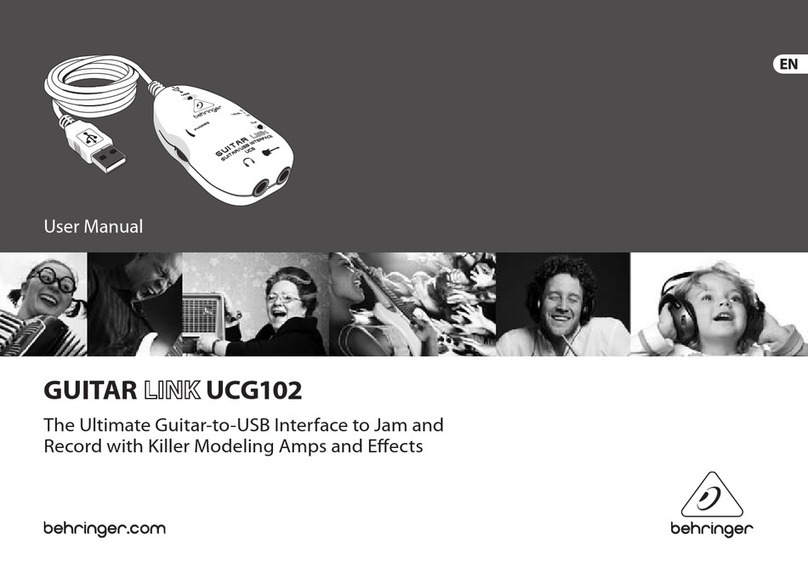Felston HD940 User manual

H
4-INPUT
HDMI DIGITAL
Owner’s Manual
H
D940
HDMI DIGITAL
AUDIO DELAY
Owner’s Manual
AUDIO DELAY
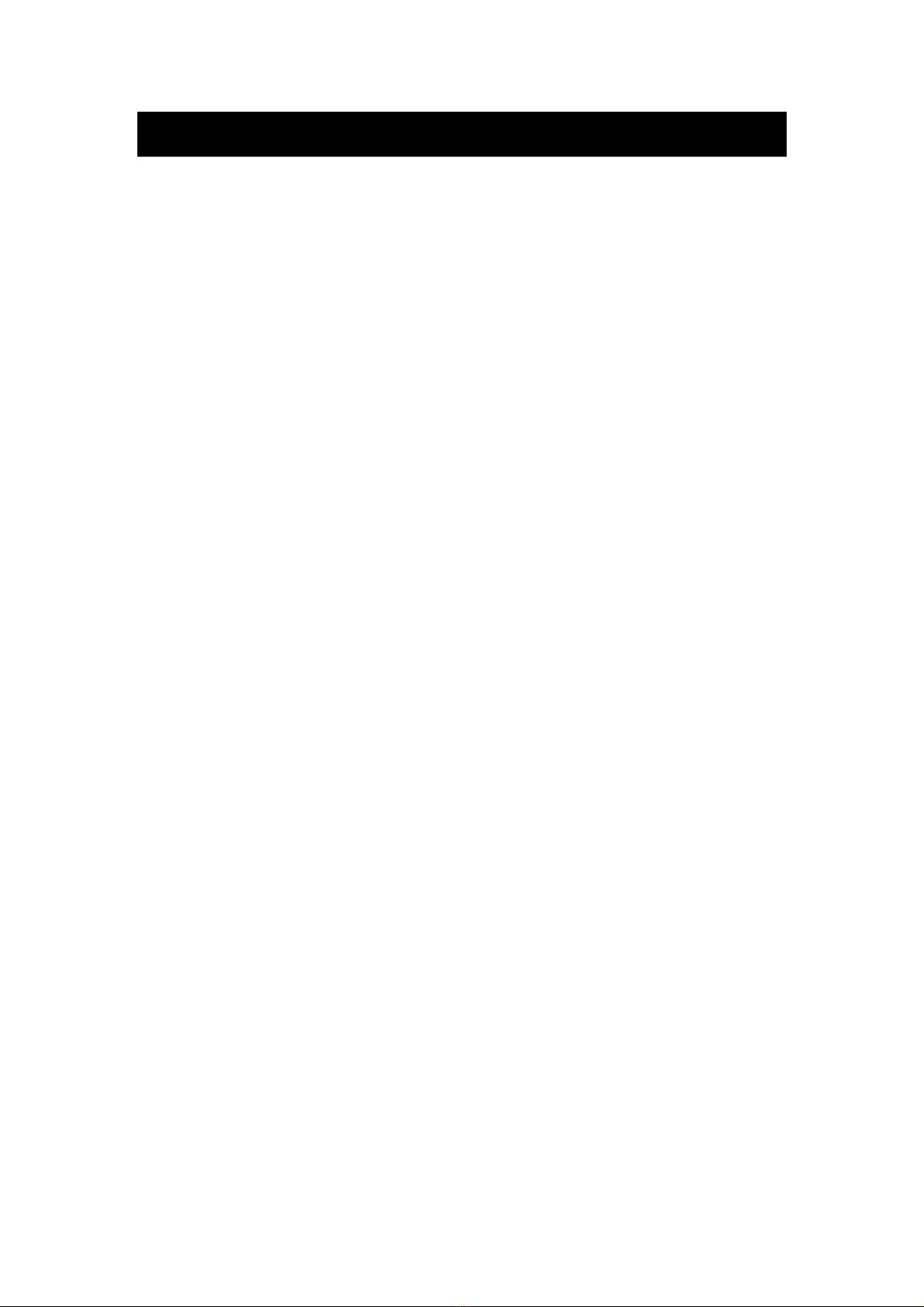
2
IMPORTANT INFORMATION
PLEASE READ THIS BEFORE OPERATING THE UNIT
1. To ensure the best per ormance, read this manual care ully. Keep it in
a sa e place or uture re erence.
2. Install this unit in a well-ventilated, cool, dry, clean place. There
should be a space o at least 4” (10cm) above, behind and to the sides
o the unit. Lack o ventilation can cause the unit to mal unction.
3. Do not expose the unit to sudden temperature changes rom cold to
hot. Do not locate the unit in a environment with high humidity (e.g. a
room with a humidi ier), as this can cause condensation inside the unit
which may cause an electrical shock, ire, damage to the unit and/or
personal injury.
4. Do not plug this unit into a wall socket until all the connections are
completed.
5. When disconnecting the power adaptor rom the wall socket, hold the
plug-in adaptor. Do not pull on the power lead.
6. Do not use orce on any o the buttons or the cables attached to the
unit.
7. Do not clean this unit with chemical solvents, as this can damage the
unit’s inish. Use only a clean, dry cloth.
8. Only use the power adaptor supplied with this unit. Using another
power supply is dangerous and may cause ire and/or damage to the
unit, and/or personal injury. The manu acturer o the unit will not be
held responsible or any damage or injury caused in this way.
9. Only use in a wall socket providing the AC voltage speci ied on the
power adaptor. Using an AC voltage outside the speci ied range is
dangerous and may cause ire and/or damage to the unit, and/or
personal injury. The manu acturer o the unit will not be held
responsible or any damage or injury caused in this way.
10. To prevent damage by lightning, disconnect the power adaptor rom
the wall socket during an electrical storm.
11. Take care not to drop any liquid or oreign objects into the unit.
12. Do not open the unit, the power adaptor, or try to modi y them in any
way. There are no user-serviceable parts inside the unit or power
supply. Opening the unit or power supply, or carrying out any
modi ications will invalidate your warranty, as well as being potentially
dangerous. Always contact your supplier or the manu acturer or
service requirements.
13. When you are not using the unit or a long period o time, disconnect
the power adaptor rom the wall socket.
14. Should a problem occur, please read the Troubleshooting section
covering common operating errors be ore deciding the unit is aulty.

This equipment has been tested and ound to comply with the
limits or a C
FCC Rules. These limits are designed to provide reasonable
protection against harm ul inter erence in a residential installation.
This equipment generates, uses and can radiate radio requency energy
and, i
not installed and used in accordance with the instructions, may
cause harm ul inter erence to radio communications. However, there is no
guarantee that inter erence will not occur in a particular installation.
I this equipment does cause harm ul inter e
reception, which can be determined by removing and
the equipment, the user is encouraged to try to correct the inter erence by
one or more o the ollowing measures:
•
Reorient or relocate the receiving antenn
•
Increase the separation between the equipment and AV receiver
•
Connect the equipment to an outlet on a circuit di erent rom that to
which the AV receiver is connected
•
Consult the dealer or an experienced radio/TV technician or help
This unit is in co
directive.
Disposal o Waste Electrical & Electronic Equipment (WEEE). This
symbol on the product or on its packaging indicates that this
product shall not be treated as household waste. Instead it shall
be
handed over to the applicable collection point or the
recycling o electrical and electronic equipment. By ensuring this
product is disposed o correctly, you will help prevent potential negative
consequences or the environment and human health, which co
otherwise be caused by inappropriate waste handling o this product. The
recycling o materials will help to conserve natural resources. For more
detailed in ormation about recycling o this product, please contact your
local city o ice, your househol
whom you purchased the product. Visit
This product is compliant with the European Union Restriction o
Hazardous Substances (RoHS) directive 2002
became e ective July 2006.
This equipment has been tested and ound to comply with the
limits or a C
lass B digital device, pursuant to part 15 o the
FCC Rules. These limits are designed to provide reasonable
protection against harm ul inter erence in a residential installation.
This equipment generates, uses and can radiate radio requency energy
not installed and used in accordance with the instructions, may
cause harm ul inter erence to radio communications. However, there is no
guarantee that inter erence will not occur in a particular installation.
I this equipment does cause harm ul inter e
rence to radio or television
reception, which can be determined by removing and
reapplying
the equipment, the user is encouraged to try to correct the inter erence by
one or more o the ollowing measures:
Reorient or relocate the receiving antenn
a
Increase the separation between the equipment and AV receiver
Connect the equipment to an outlet on a circuit di erent rom that to
which the AV receiver is connected
Consult the dealer or an experienced radio/TV technician or help
This unit is in co
n ormity with the EMC directive and low
Disposal o Waste Electrical & Electronic Equipment (WEEE). This
symbol on the product or on its packaging indicates that this
product shall not be treated as household waste. Instead it shall
handed over to the applicable collection point or the
recycling o electrical and electronic equipment. By ensuring this
product is disposed o correctly, you will help prevent potential negative
consequences or the environment and human health, which co
otherwise be caused by inappropriate waste handling o this product. The
recycling o materials will help to conserve natural resources. For more
detailed in ormation about recycling o this product, please contact your
local city o ice, your househol
d waste disposal service or the deale3r rom
whom you purchased the product. Visit
www.felston.com/weee
This product is compliant with the European Union Restriction o
Hazardous Substances (RoHS) directive 2002
/95/EC, which
became e ective July 2006.
3
This equipment has been tested and ound to comply with the
lass B digital device, pursuant to part 15 o the
FCC Rules. These limits are designed to provide reasonable
protection against harm ul inter erence in a residential installation.
This equipment generates, uses and can radiate radio requency energy
not installed and used in accordance with the instructions, may
cause harm ul inter erence to radio communications. However, there is no
guarantee that inter erence will not occur in a particular installation.
rence to radio or television
reapplying
power to
the equipment, the user is encouraged to try to correct the inter erence by
Increase the separation between the equipment and AV receiver
Connect the equipment to an outlet on a circuit di erent rom that to
Consult the dealer or an experienced radio/TV technician or help
n ormity with the EMC directive and low
-voltage
Disposal o Waste Electrical & Electronic Equipment (WEEE). This
symbol on the product or on its packaging indicates that this
product shall not be treated as household waste. Instead it shall
handed over to the applicable collection point or the
recycling o electrical and electronic equipment. By ensuring this
product is disposed o correctly, you will help prevent potential negative
consequences or the environment and human health, which co
uld
otherwise be caused by inappropriate waste handling o this product. The
recycling o materials will help to conserve natural resources. For more
detailed in ormation about recycling o this product, please contact your
d waste disposal service or the deale3r rom
www.felston.com/weee
.
This product is compliant with the European Union Restriction o
/95/EC, which
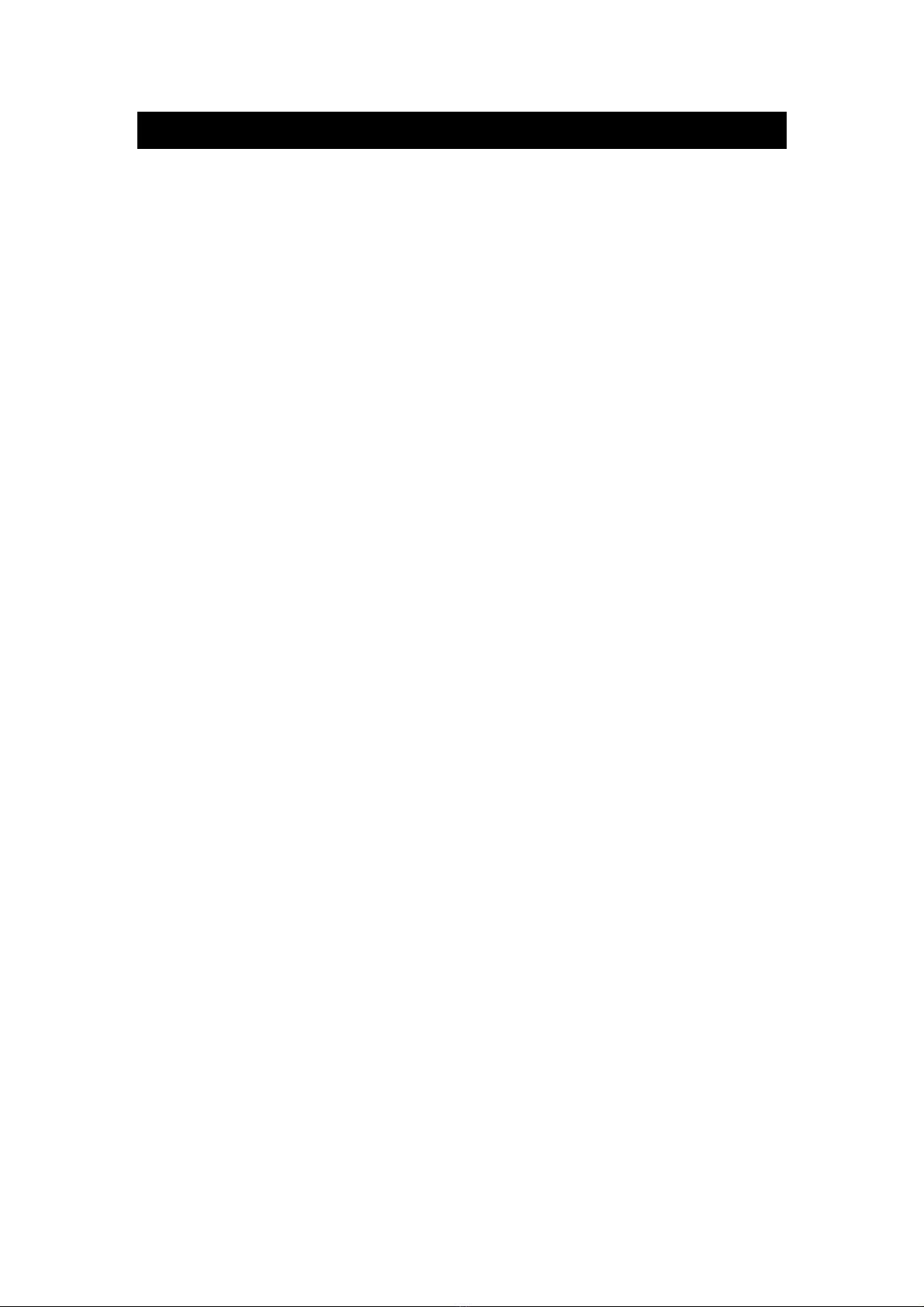
4
Contents
Introduction .............................................................................. 6
Features o the HD940 ............................................................. 7
Controls & Connections ............................................................ 8
Front Panel ............................................................................ 8
Rear Panel ............................................................................. 8
Remote Control ..................................................................... 9
Getting Started ....................................................................... 10
Check Package Contents ...................................................... 10
Preparing or Use ................................................................. 10
Connecting the HD940 ........................................................... 11
Example Connections (without an AV Receiver)..................... 11
Example Connections (with an AV Receiver) ......................... 12
Basic Operation ...................................................................... 14
Standby Mode ..................................................................... 14
Switching to Active Mode ..................................................... 14
Selecting Input Source ......................................................... 14
On-Screen Display ............................................................... 15
Setting the Audio Delay ....................................................... 17
Presets ................................................................................. 19
Auto Delay Modes .................................................................. 21
Auto Delay Mode ................................................................. 21
Extended Auto Delay Mode .................................................. 22
Lock/Unlock ........................................................................... 24
Cascade Mode ....................................................................... 25
Using 2 HD940's in Cascade Mode ...................................... 25
Using More Than 2 HD940's in Cascade Mode ..................... 27

5
Exiting Cascade Mode .......................................................... 31
Settings .................................................................................. 32
Navigating the Settings Menu .............................................. 32
Replacement Auto Latencies ................................................. 33
Input Labels ......................................................................... 34
IntelliInput ........................................................................... 36
Audio Latencies ................................................................... 36
Extended Auto Delays .......................................................... 37
Programmable Learning Remotes ........................................... 39
Controlling Multiple HD940's Independently ........................ 39
Factory Reset .......................................................................... 41
Returns and Repairs ................................................................ 41
Troubleshooting...................................................................... 42
Speci ications .......................................................................... 43

Introdu tion
Digital image processing within broadcasts and modern displays
(Plasma, LCD, etc.) causes video delay which lets audio arrive a
raction o a second too soon. This creates the annoying timing
di erence we see in lip motion and sound called lip-sync error.
However, research at Stan ord University¹ in the US statistically
con irmed that presentations with this unnatural phenomenon -
audio leading video - caused viewers to perceive the material
more negatively - even viewers who did not consciously notice
the lip-sync error.
So lip-sync error is not just a minor distraction but it is the most
noticeable symptom o the larger problem - sound before its
cause - which undamentally undermines the home cinema
experience by contradicting reality.
The HD940 builds on the years o experience we have gained in
lip-sync correction along with the invaluable input we have
received rom customers o our previous digital audio delays, the
DD340, DD540 and DD740. And now the Felston HD940 gives
you complete control over audio/video synchronization o your
HDMI AV system. And by delaying audio to match the video
delay you will not only correct lip-sync but also restore reality!
Users o our other Felston units will be used to the wide range
and precision o delay available. Now the HD940 introduces or
the irst time the ability to automatically correct lip-sync error.
Using the audio and video latencies available via HDMI
(depending on the equipment), correction or a TV's processing
time is possible automatically. The HD940 takes sophistication
even urther by allowing this correction to vary according to the
video ormat being watched, all settable by the user.
We appreciate your choosing the Felston HD940 to restore
reality to your home cinema and look orward to hearing rom
you:
elstonListens@ elston.com
¹B. Reeves, D.Voelker: "E ects o Audio-Video Asynchrony on Viewer's Memory, Evaluation
o Content, and Detection Ability", Research Paper Prepared or Pixel Instruments at
Stan ord University
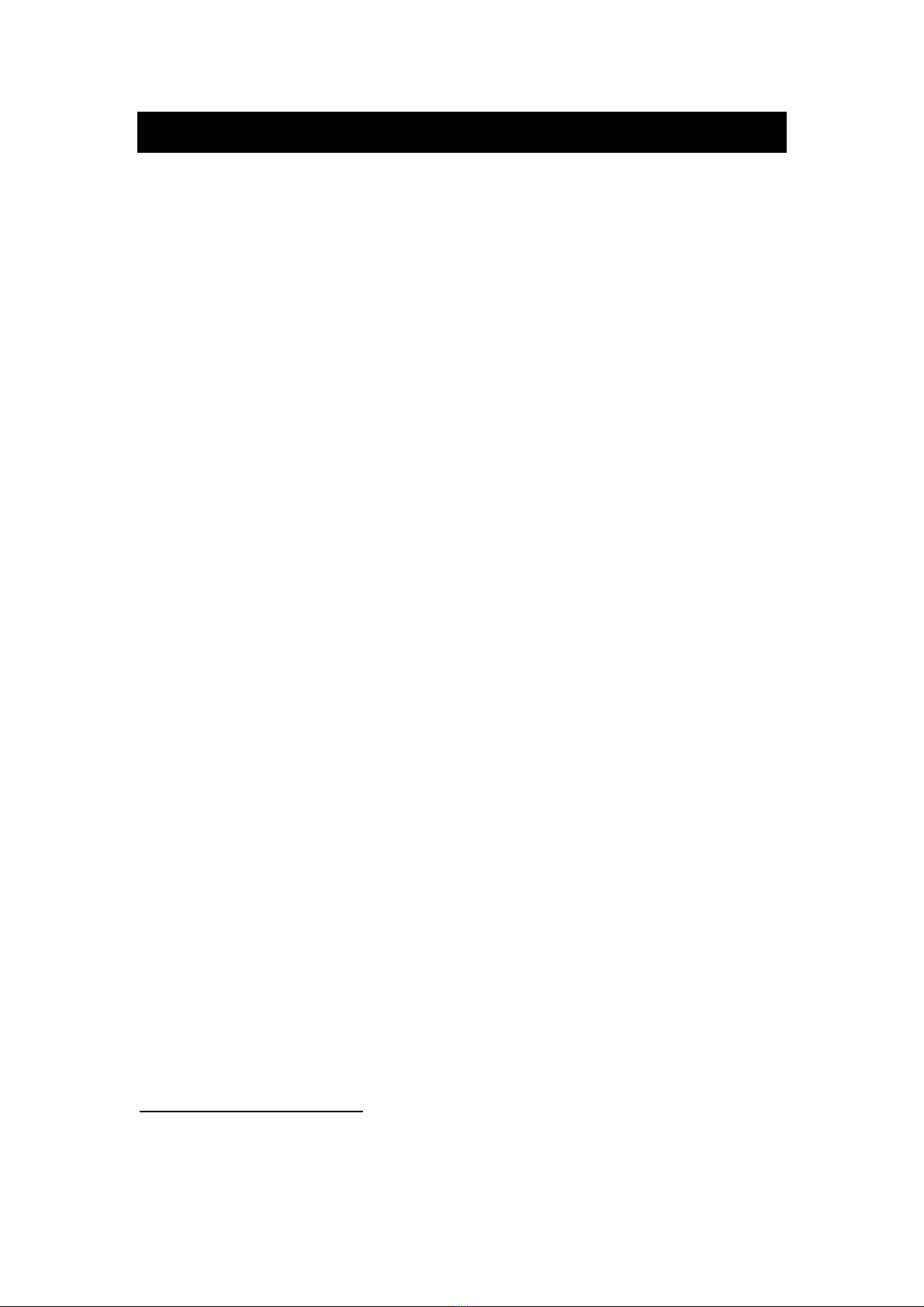
7
Features of the HD940
Thank you or purchasing the Felston HD940 High De inition
Audio Delay unit or correcting lip-sync error in your AV system.
Here are some o the main eatures o your HD940:
•Connects to up to 4 HDMI sources
•HD940 can be used with or without an AV Receiver
•Provides audio delays between 0 and 340 ms (and up to
999 ms or some audio ormats), in 1 ms steps
•Fine Delay Adjustment allows delay to be set in
1
/
3
ms
steps
•32 presets (8 presets per input)
•Delay setting may be done using Auto Delay mode,
Extended Auto Delay mode, or manually or ull control
•User-selectable position o on-screen display, or on-screen
display can be turned o completely
•Cascade Mode allows up to 7 HD940's to be connected
and controlled as a single device or lip-sync correcting up
to 22 HDMI sources
1
•Support or learning remote controls including additional
IR codes or discrete power on/o , etc.
•Programmable remote control identity so multiple HD940's
may be located and controlled in the same location
without control inter erence
2
1
Using 3 or more HD940's in Cascade Mode requires the use o a third-party learning remote
control handset, not supplied.
2
Requires use o a third-party learning remote control, not supplied.
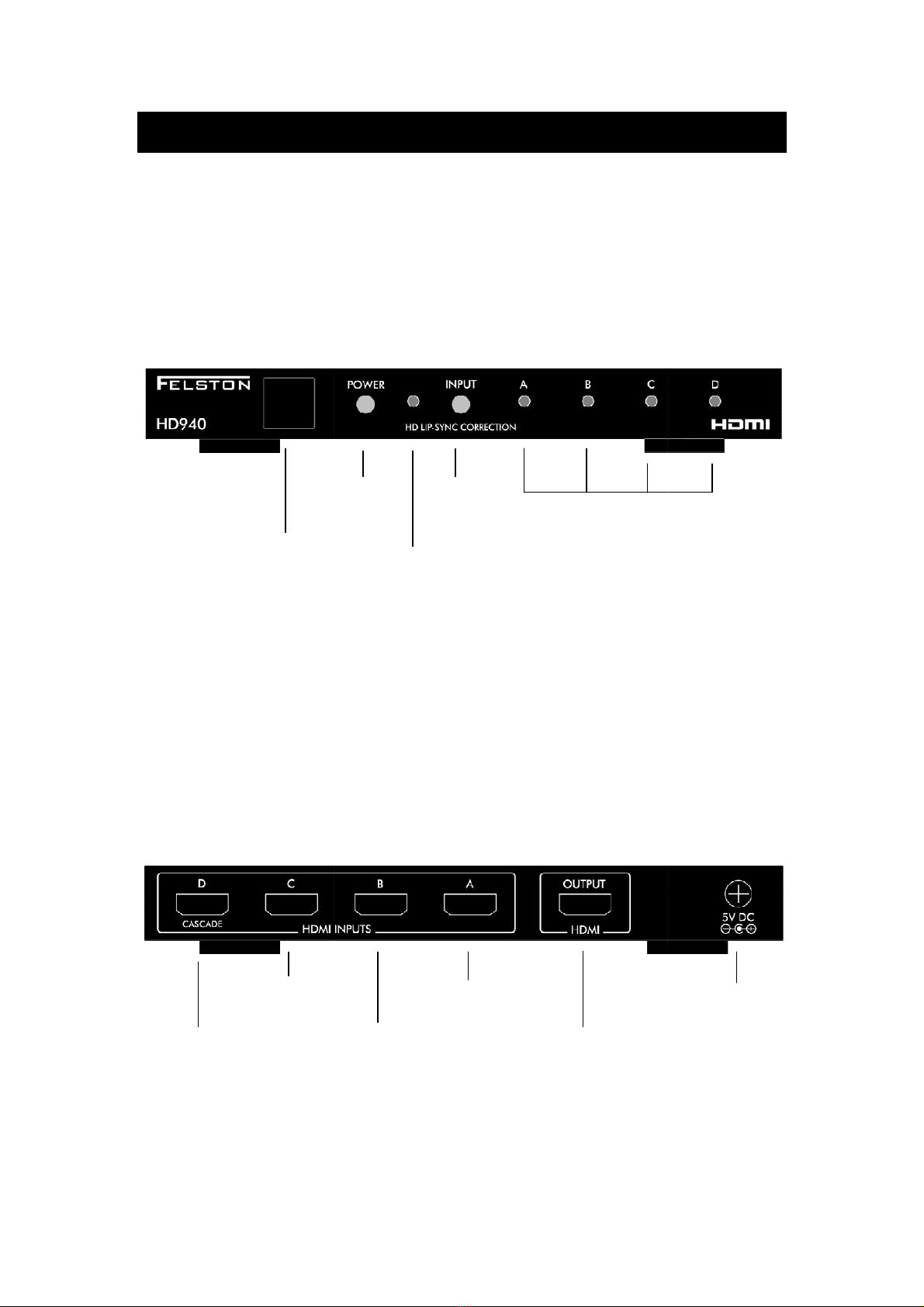
Controls
& Conne tions
Front Panel
Rear Panel
In rared
sensor
(behind panel)
button
HDMI Input C
HDMI Input D
or Cascade Input
(Cascade Mode)
HDMI Input B
& Conne tions
Standby
LED
Input
button
Input LEDs
(behind panel)
Power
button
HDMI Input C
HDMI Input B
HDMI Input A
HDMI Output
Power socket
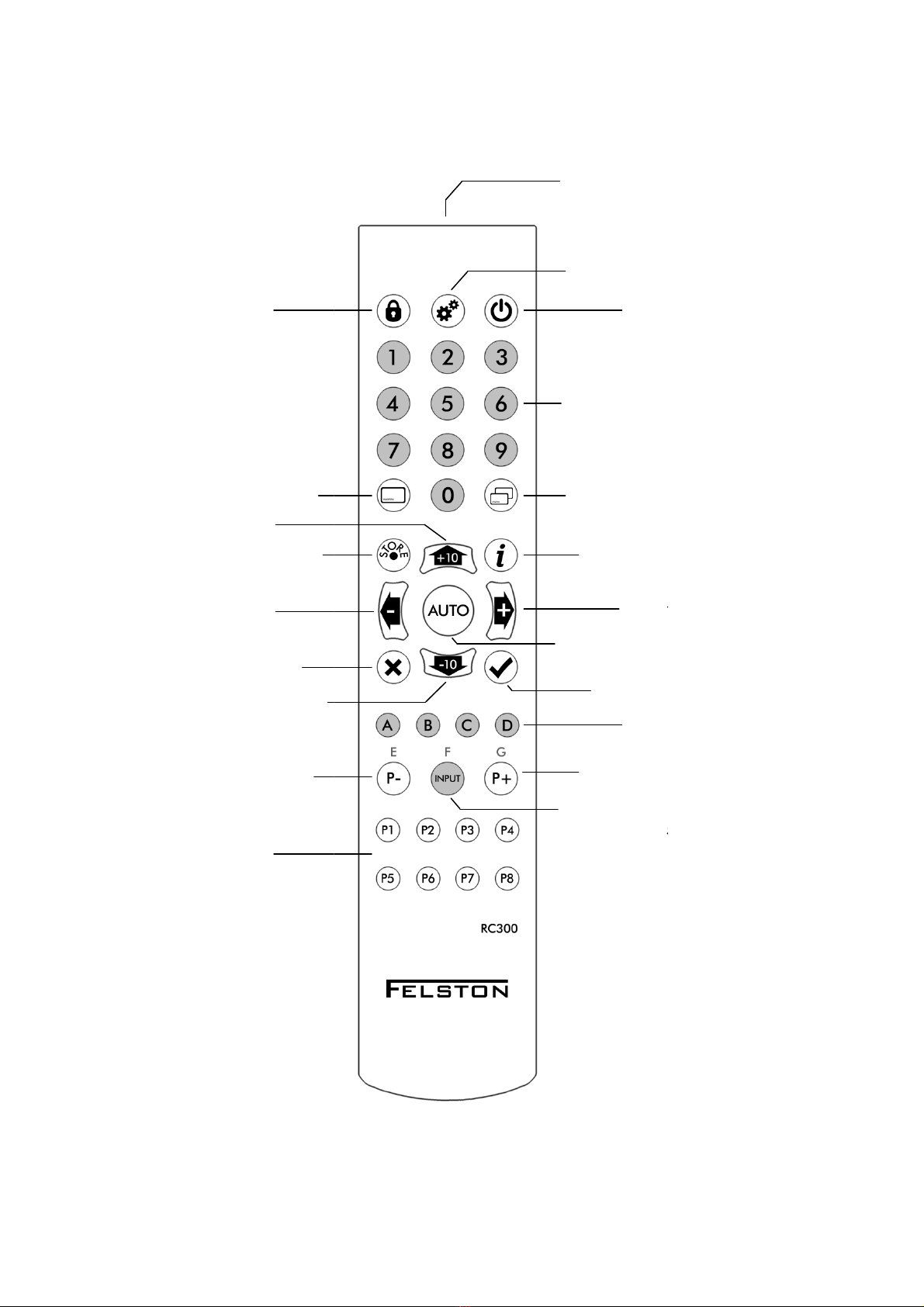
Remote Control
Lock/Unlock
Store
Cancel
Preset
-
or Input E (Cascade Mode)
Presets 1
-
8
Delay
-
/ Le t
Delay +10
/ Up
Show/Hide
Delay
-
10
/ Down
Remote Control
In rared
transmitter
Settings
Power
In ormation
Con irm
Inputs A
Preset +
or
Input G
Input Toggle
or Input (
Cascade Mode)
Delay +
Auto Delay Mode Toggle
Move On
-
Screen Display (OSD)
Numeric Keypad
9
Power
In ormation
Inputs A
-
D
Input G
(Cascade Mode)
Cascade Mode)
Delay +
/ Right
Auto Delay Mode Toggle
Screen Display (OSD)
Numeric Keypad

Getting Started
Che k Pa kage Contents
•HD940 digital audio delay
•Power adaptor
•Remote control
•2 x AAA batteries
•Owner’s manual – this document
PLEASE KEEP ALL THE ORIGINAL PACKAGING!
I the unit requires repair it should be returned in its original
packaging to ensure protection.
Preparing for Use
Remote Control
Install two AAA (UM-4/MN2400/LR03) alkaline 1.5V batteries
into the remote control. Ensure their + and - terminals are as
pictured on the diagrams embossed within the battery
compartment. Do not use rechargeable batteries as they have
lower voltage and may not work.
Note: when using the remote control to operate the HD940,
point it towards the ront panel.
Power Adaptor
The power adaptor comes complete with a selection aceplates
allowing it to be used in most countries. Select the aceplate or
your country and clip it into place on the power adaptor.

Conne ting the
Ensure the power cable to your HD940 is disconnected. Ensure
all the equipment you
must also be done whenever you connect/disconnect equipment
rom the HD940.
Connect the HD940 between your source equipment and your
TV or your AV Receiver. Example
below:
Example
Conne tion
Conne ting the
HD940
Ensure the power cable to your HD940 is disconnected. Ensure
all the equipment you
wish to connect to is switched o .
must also be done whenever you connect/disconnect equipment
Connect the HD940 between your source equipment and your
TV or your AV Receiver. Example
con igurations
Conne tion
s (without an
AV Re eiver)
11
Ensure the power cable to your HD940 is disconnected. Ensure
wish to connect to is switched o .
This
must also be done whenever you connect/disconnect equipment
Connect the HD940 between your source equipment and your
con igurations
are shown
AV Re eiver)

Example
Conne tions (with
NOTE:
In the examples above, none of the equipment or cables
shown attached to the HD940
are suggestions only.
Conne tions (with
an
AV Re eiver)
In the examples above, none of the equipment or cables
shown attached to the HD940
are included.
Connections shown
are suggestions only.
AV Re eiver)
In the examples above, none of the equipment or cables
Connections shown
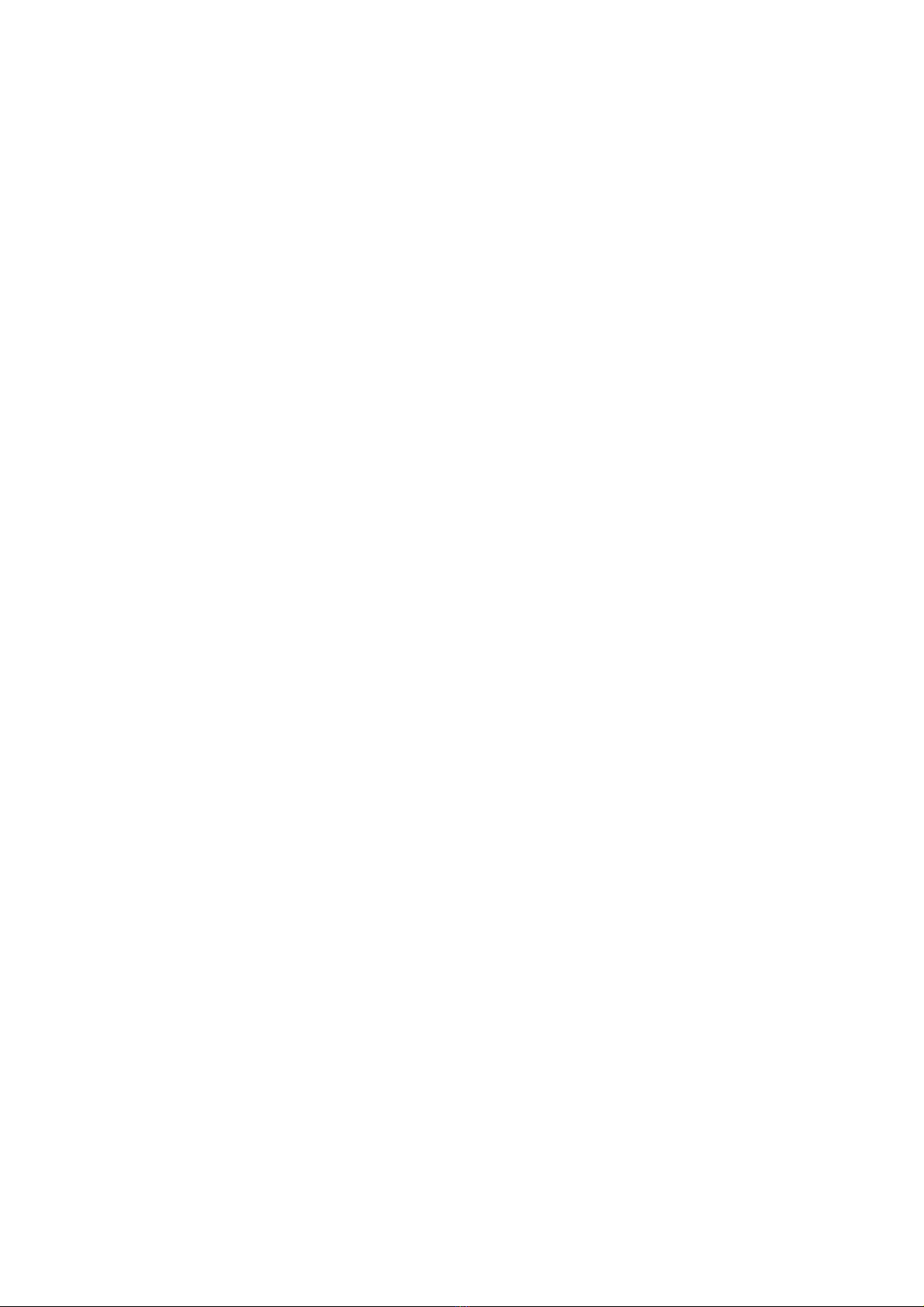
13
Conne ting Power
When all connections to the HDMI sockets o the HD940 have
been completed, plug the power cable into the power socket on
the rear o the HD940. Finally plug the power adaptor into a
wall socket.
When power is connected, the HD940 will enter standby mode,
indicated by the Standby LED glowing red.
Switch on your TV and source equipment. Select the HDMI Input
o your TV that is connected to the HD940.
AV Re eiver Settings
I you are using an AV Receiver and it has its own audio delay
setting, set this to zero milliseconds. I this is not done then it
may be impossible to adjust the total audio delay low enough to
achieve per ect lip-sync.
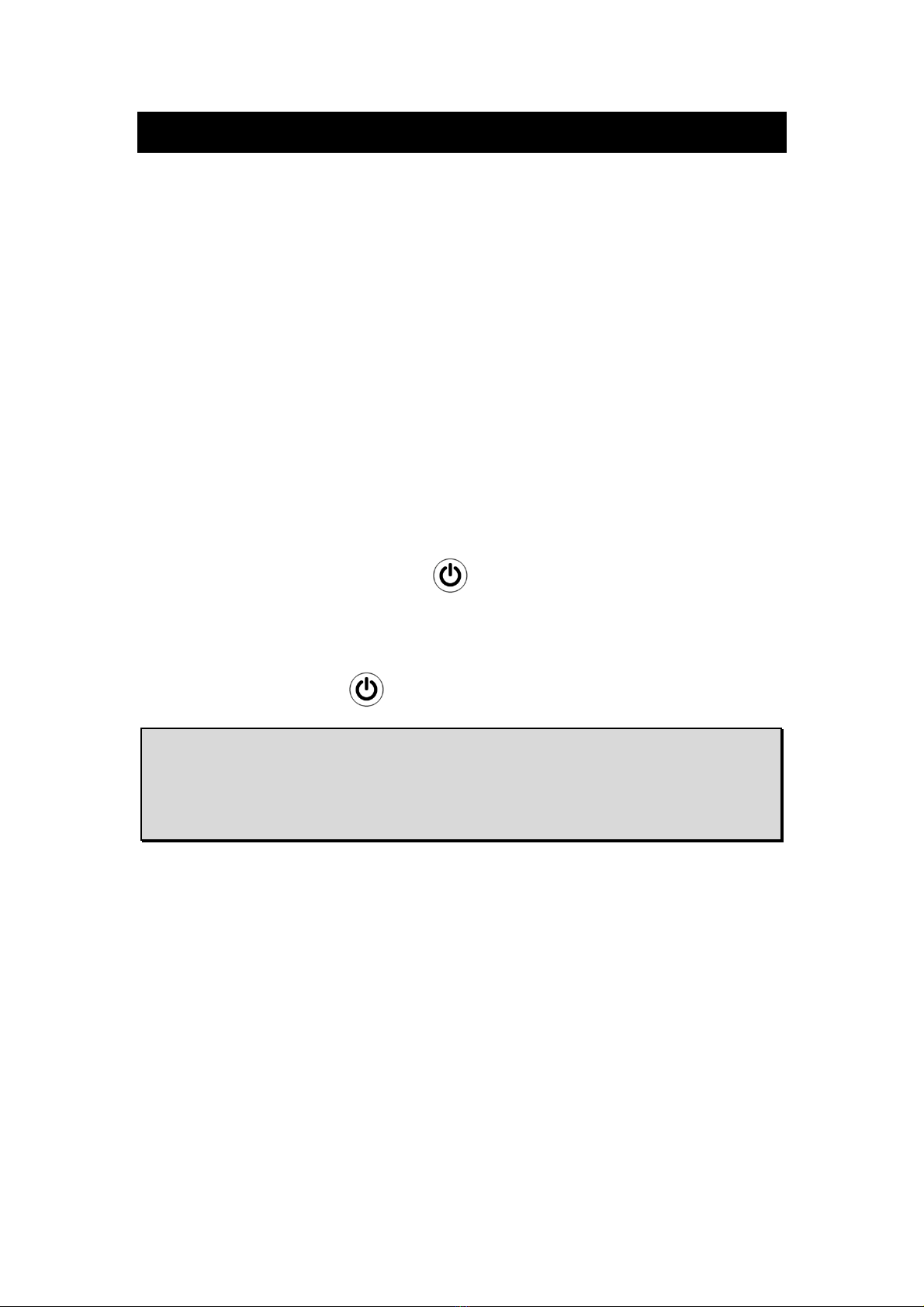
Basi Operation
Standby Mode
When power is irst connected to the HD940, it enters Standby
mode. This is indicated by the Standby LED glowing red. None o
the Input LEDs are lit in Standby mode.
When in Standby mode, there is no output rom the HDMI
Output socket o the HD940. The HD940 must be put into Active
mode in order to view any sources connected. All other unctions
o the HD940 (e.g. selecting the input) also require the HD940
to be in Active mode.
Swit hing to A tive Mode
From Standby mode, press on the remote control or the
POWER button on the ront panel o the HD940. The HD940
will switch to Active mode, indicated by the Standby LED going
out and one o the Input LEDs glowing green. To return to
Standby mode press again.
BEFORE DISCONNECTING POWER: Always swit h the
HD940 into Standby mode before removing power from
the unit. If power is removed while the HD940 is in A tive
mode, this an result in re ent user settings being lost.
Sele ting Input Sour e
By de ault, the HD940 automatically switches input to the most
recent input that has become active. We call this "IntelliInput".
But you can also change input manually:
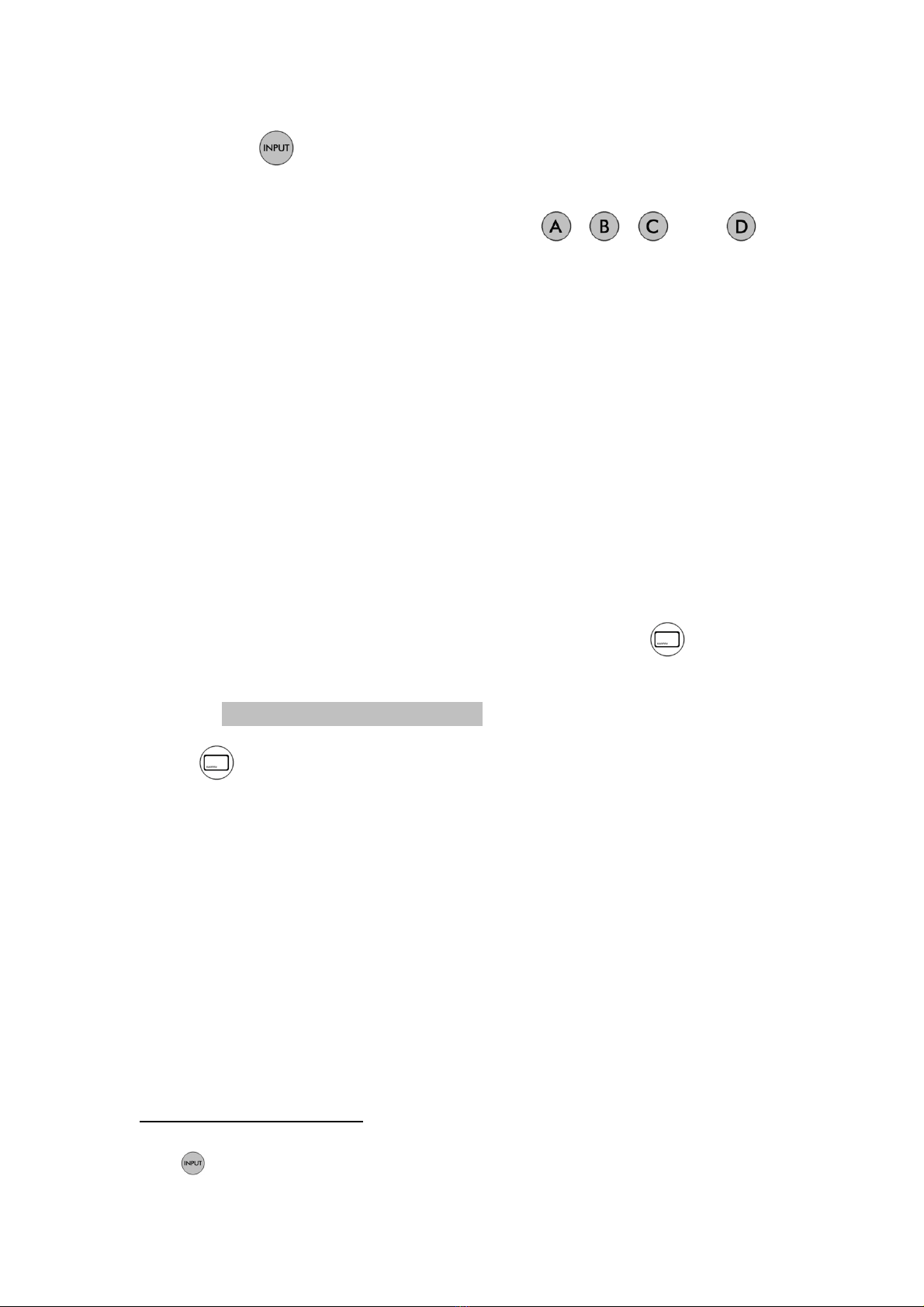
15
•Press on the remote control, or INPUT on the ront
panel, to toggle through inputs A to D
3
•Or use the discrete input buttons , , and to
select the input directly
The Input LED on the ront panel indicates which source is
selected. When an active source is selected, a ter a ew seconds
you should see the source image on your TV.
Note: For ully manual input selection, turn IntelliInput o . See
page 36 or more in ormation.
On-S reen Display
When you change input or another setting o the HD940, it will
show the relevant in ormation in the bottom-le t corner o the
screen.
To see the current input selection and delay, press any time,
e.g.
Input C 107 ms
Press again to clear the on-screen display.
Position of On-S reen Display
You can move the on-screen display between 2 positions, one
close to the bottom-le t corner, and one position urther in
towards the center (this position is use ul i you watch your TV in
"zoom" mode). In addition you can turn o the on-screen display
altogether. You will still be able to set delays and per orm all
other unctions o the HD940, but there will be no display on
your TV. To toggle between Inner Position, Outer Position,
3
The button has a di erent unction in Cascade Mode and does not toggle through inputs.
See Cascade Mode on page 27 or more details.

and Display Off
, press and release
desired option.
The
button is also use ul i you are changing a setting on
the HD940 and decide you wish to cancel the change.
Whenever the HD940's on
to blank the on
being made.
Displayi
ng Video Format Information
The HD940 can show you in ormation on the current video
ormat.
Press and release
ormat, e.g.
1280x720p60
The irst number is the horizontal resolution (e.g. 1280 pixels).
The second number is the vertical resolution (e.g. 720 pixels).
This is ollowed by either a "p" meaning the display is in
"progressive" mode, or an "i" meaning it is in interlaced mode.
The inal number is the rame rate (e.g. 60 rames per second).
Press and release
shows urther in ormation.
VIC#4 e=not set
The irst number is the HDMI Video Identi ication Code o the
video ormat. This can be a number between 1 and 64. When
using Extended Auto Delay mo
which audio delay to use.
To the right o the VIC in ormation is shown the Extended Audio
Delay setting or the current video ormat. In the case above it
has not yet been set. Further in ormation on Extended Auto
Delay mode i
s on page ?.
, press and release
until you reach your
button is also use ul i you are changing a setting on
the HD940 and decide you wish to cancel the change.
Whenever the HD940's on
-
screen display is showing, press
to blank the on
-
screen display and cancel the change
ng Video Format Information
The HD940 can show you in ormation on the current video
.
The display will show the current video
1280x720p60
The irst number is the horizontal resolution (e.g. 1280 pixels).
The second number is the vertical resolution (e.g. 720 pixels).
This is ollowed by either a "p" meaning the display is in
"progressive" mode, or an "i" meaning it is in interlaced mode.
The inal number is the rame rate (e.g. 60 rames per second).
a second time and the on-
screen display
shows urther in ormation.
VIC#4 e=not set
The irst number is the HDMI Video Identi ication Code o the
video ormat. This can be a number between 1 and 64. When
using Extended Auto Delay mo
de, the VIC is used to decide
which audio delay to use.
To the right o the VIC in ormation is shown the Extended Audio
Delay setting or the current video ormat. In the case above it
has not yet been set. Further in ormation on Extended Auto
s on page ?.
until you reach your
button is also use ul i you are changing a setting on
the HD940 and decide you wish to cancel the change.
screen display is showing, press
screen display and cancel the change
The HD940 can show you in ormation on the current video
The display will show the current video
The irst number is the horizontal resolution (e.g. 1280 pixels).
The second number is the vertical resolution (e.g. 720 pixels).
This is ollowed by either a "p" meaning the display is in
"progressive" mode, or an "i" meaning it is in interlaced mode.
The inal number is the rame rate (e.g. 60 rames per second).
screen display
The irst number is the HDMI Video Identi ication Code o the
video ormat. This can be a number between 1 and 64. When
de, the VIC is used to decide
To the right o the VIC in ormation is shown the Extended Audio
Delay setting or the current video ormat. In the case above it
has not yet been set. Further in ormation on Extended Auto
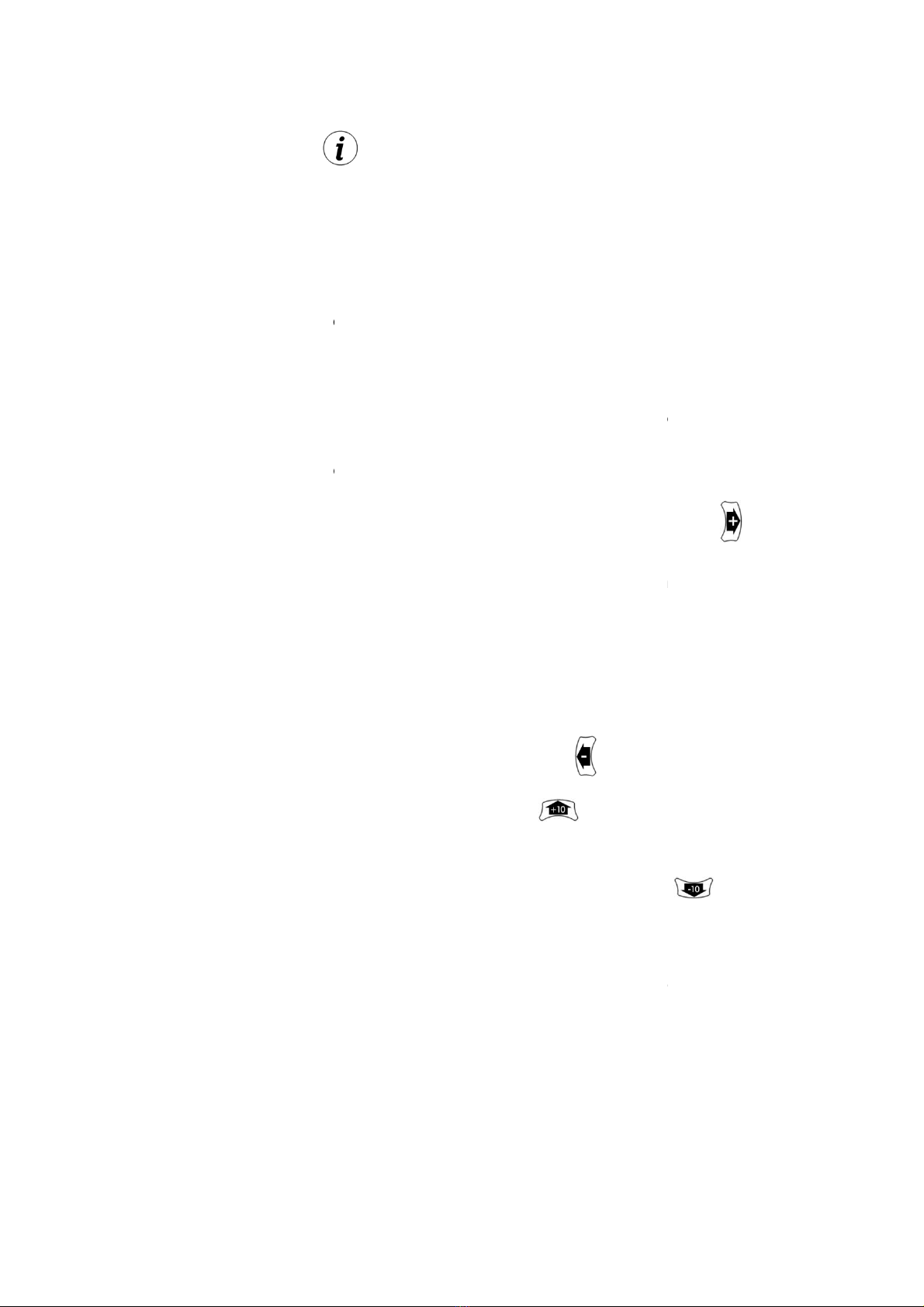
Press and release
blank.
Setting the
Audio
So you can achieve per ect lip
you to set the audio delay in steps o just 1 millisecond (1 ms),
i.e. 1/1000th o
a second. In
mode
allows steps o an even smaller
The minimum delay you can select is 0 ms, i.e. no delay. The
maximum audio delay
999 ms depending on the type o HDMI audio signa
To increase the audio delay in steps o 1 ms, press
holding down this button, the delay will increase quickly until
you release it.
The amount o delay will be shown on
The delay will only activate once you have stopped changing the
delay.
Whenever the audio delay is changed, the audio will mute or a
short period. This is normal operation.
To decrease the delay
To increase the delay by 10 ms, press
be shown on-
screen. To increa
button and press it again (there is no auto
button). Decrease the delay by 10 ms by pressing
same way.
The delay is set independently or
changes the delay will revert to the
the new input.
Numeri Delay Entry
The numeric keypad can
enter the
desired
a third time and the on-
screen display will
Audio
Delay
So you can achieve per ect lip
-
sync correction, the HD940 allows
you to set the audio delay in steps o just 1 millisecond (1 ms),
a second. In
addition, Fine
Delay
allows steps o an even smaller
1
/
3
ms.
The minimum delay you can select is 0 ms, i.e. no delay. The
maximum audio delay
you can select is
between 340 ms and
999 ms depending on the type o HDMI audio signa
l.
To increase the audio delay in steps o 1 ms, press
holding down this button, the delay will increase quickly until
The amount o delay will be shown on
The delay will only activate once you have stopped changing the
Whenever the audio delay is changed, the audio will mute or a
short period. This is normal operation.
To decrease the delay
in steps o 1 ms, use
in the same way.
To increase the delay by 10 ms, press
. The new delay will
screen. To increa
se by another 10 ms, release the
button and press it again (there is no auto
-
repeat on this
button). Decrease the delay by 10 ms by pressing
The delay is set independently or
each
input. I the input
changes the delay will revert to the
setting that was last used or
Numeri Delay Entry
The numeric keypad can
also
be used to set the delay. Simply
desired
delay by pressing the number
17
screen display will
sync correction, the HD940 allows
you to set the audio delay in steps o just 1 millisecond (1 ms),
Delay
Adjustment
The minimum delay you can select is 0 ms, i.e. no delay. The
between 340 ms and
l.
To increase the audio delay in steps o 1 ms, press
. By
holding down this button, the delay will increase quickly until
The amount o delay will be shown on
-screen.
The delay will only activate once you have stopped changing the
Whenever the audio delay is changed, the audio will mute or a
in the same way.
. The new delay will
se by another 10 ms, release the
repeat on this
in the
input. I the input
setting that was last used or
be used to set the delay. Simply
buttons in

sequence.
The delay will be
digit, e.g. pressing
8__ ms
85_ ms
The delay will be set a ter a brie pause ollowing the last digit
entered.
Input
B
ADVANCED USE:
to be enter
ed. I you want to set a 1
(e.g. 56 ms) you can enter e.g.
This will reduce slightly the time taken or the HD940 to
activate the delay a ter it is entered.
Maximum Delay Available
I you select a delay greater t
or the current HDMI signal, then it will appear on
as you enter it. The display will change soon a ter to indicate the
actual delay (in white) enacted by the HD940.
I your audio signal subsequently changes or
maximum delay possible is increased, then the unit will
automatically reselect the original delay that you entered.
Note though, in practice a delay o more than 200 ms is rarely
needed. A
nd the 340 ms delay provided by the HD940 or
every
audio ormat is su icient in all but the most
circumstances.
Fine Delay
Adjustment
To enter Fine A
djustment mode, press
succession.
Following this key sequence
and
will change the delay by
The delay will be
shown on-
screen as you enter each
then will show this:
8__ ms
85_ ms
The delay will be set a ter a brie pause ollowing the last digit
B
85 ms
ADVANCED USE:
Numeric d
elay entry allows up to 3 digits
ed. I you want to set a 1
-digit or 2-
digit delay
(e.g. 56 ms) you can enter e.g.
as your delay.
This will reduce slightly the time taken or the HD940 to
activate the delay a ter it is entered.
Maximum Delay Available
I you select a delay greater t
han the maximum delay possible
or the current HDMI signal, then it will appear on
-
screen in red
as you enter it. The display will change soon a ter to indicate the
actual delay (in white) enacted by the HD940.
I your audio signal subsequently changes or
mat, meaning the
maximum delay possible is increased, then the unit will
automatically reselect the original delay that you entered.
Note though, in practice a delay o more than 200 ms is rarely
nd the 340 ms delay provided by the HD940 or
audio ormat is su icient in all but the most
Adjustment
djustment mode, press
then
Following this key sequence
,
any adjustments made using
will change the delay by
1
/
3
ms
with each press
screen as you enter each
The delay will be set a ter a brie pause ollowing the last digit
elay entry allows up to 3 digits
digit delay
as your delay.
This will reduce slightly the time taken or the HD940 to
han the maximum delay possible
screen in red
as you enter it. The display will change soon a ter to indicate the
mat, meaning the
maximum delay possible is increased, then the unit will
automatically reselect the original delay that you entered.
Note though, in practice a delay o more than 200 ms is rarely
nd the 340 ms delay provided by the HD940 or
audio ormat is su icient in all but the most
extreme
in quick
any adjustments made using
with each press
. Fine
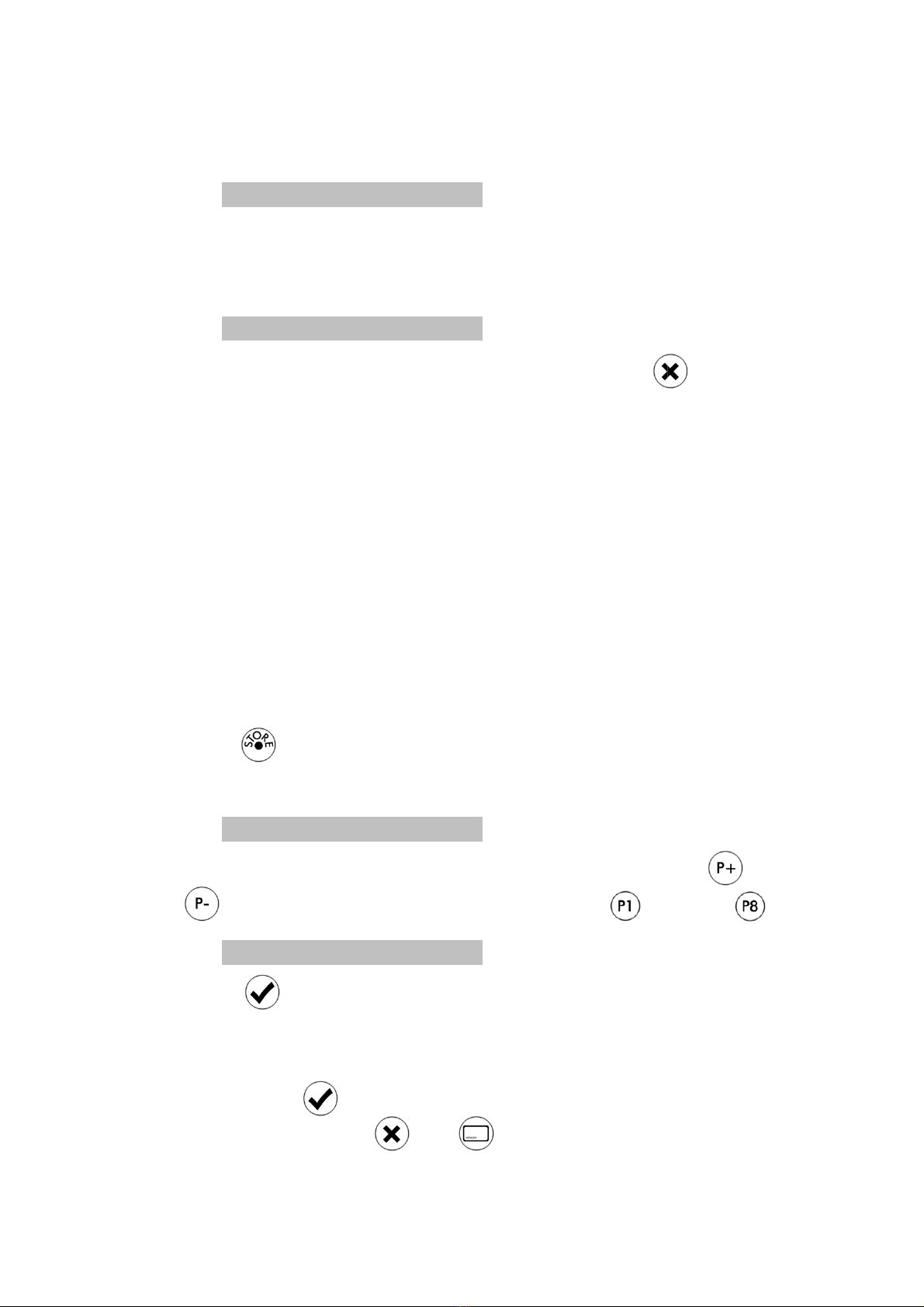
mode is indicated when you are changing delay by the word
"FINE" and also that a decimal digit is shown a ter the delay, e.g.
FINE
Note, the decimal digit is only shown during adjustment o the
delay. Pressing t
he SHOW/HIDE button will show the digits
be ore the decimal place only.
Input
B
You can leave Fine Delay Adjustment by pressing
on-
screen display is showing. Fine Delay Adjustment is also
exited automatically a ter 10 minutes o
the power to the HD940 is interrupted.
Presets
The HD9
40 allows storage o up to 3
recall, 8
or each input.
buttons on the remote control. Presets are retained even i
power to the HD9
40 is lost.
Storing a Delay in a Preset
1. Press
2.
The current delay will be shown in yellow
120 ms
3.
Select the preset to store the delay using either the
buttons,
or the discrete preset buttons
Preset
4. Press .
The
the preset is stored. A ter a couple seconds the on
display will disappear
Be ore pressing
the delay then press
disappear and the delay will not be stored.
mode is indicated when you are changing delay by the word
"FINE" and also that a decimal digit is shown a ter the delay, e.g.
105.7 ms
Note, the decimal digit is only shown during adjustment o the
he SHOW/HIDE button will show the digits
be ore the decimal place only.
B
105 ms
You can leave Fine Delay Adjustment by pressing
screen display is showing. Fine Delay Adjustment is also
exited automatically a ter 10 minutes o
no button presses or i
the power to the HD940 is interrupted.
40 allows storage o up to 3
2
delay settings or easy
or each input.
Presets are stored and recalled using
buttons on the remote control. Presets are retained even i
40 is lost.
Storing a Delay in a Preset
The current delay will be shown in yellow
120 ms
Select the preset to store the delay using either the
or the discrete preset buttons
through
5 120 ms
The
display will change to white indicating that
the preset is stored. A ter a couple seconds the on
display will disappear
in the steps above, i you decide not to store
the delay then press
or . The on-s
creen display will
disappear and the delay will not be stored.
19
mode is indicated when you are changing delay by the word
"FINE" and also that a decimal digit is shown a ter the delay, e.g.
Note, the decimal digit is only shown during adjustment o the
he SHOW/HIDE button will show the digits
when no
screen display is showing. Fine Delay Adjustment is also
no button presses or i
delay settings or easy
Presets are stored and recalled using
buttons on the remote control. Presets are retained even i
Select the preset to store the delay using either the
and
through
display will change to white indicating that
the preset is stored. A ter a couple seconds the on
-screen
in the steps above, i you decide not to store
creen display will

Re alling a Delay from a Preset
Metho 1:
Press or
repeatedly
on screen.
Preset 3 82 ms
Wait a couple seconds and the on
show the current input and the newly selected delay. The new
delay will be set.
Metho 2:
Press one o the
discrete preset buttons
the preset you require.
Re alling a Delay from a Preset
repeatedly
until the preset you require is shown
Preset 3 82 ms
Wait a couple seconds and the on
-
screen display will
show the current input and the newly selected delay. The new
discrete preset buttons
through
the preset you require.
until the preset you require is shown
screen display will
change to
show the current input and the newly selected delay. The new
to select
Table of contents