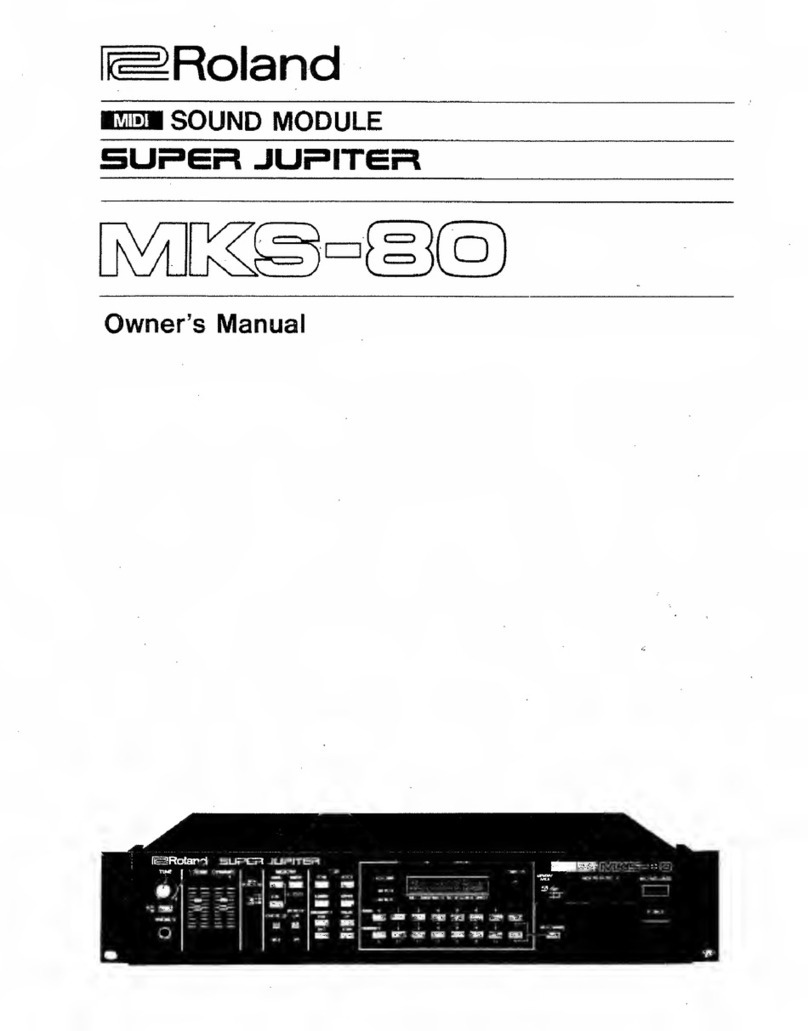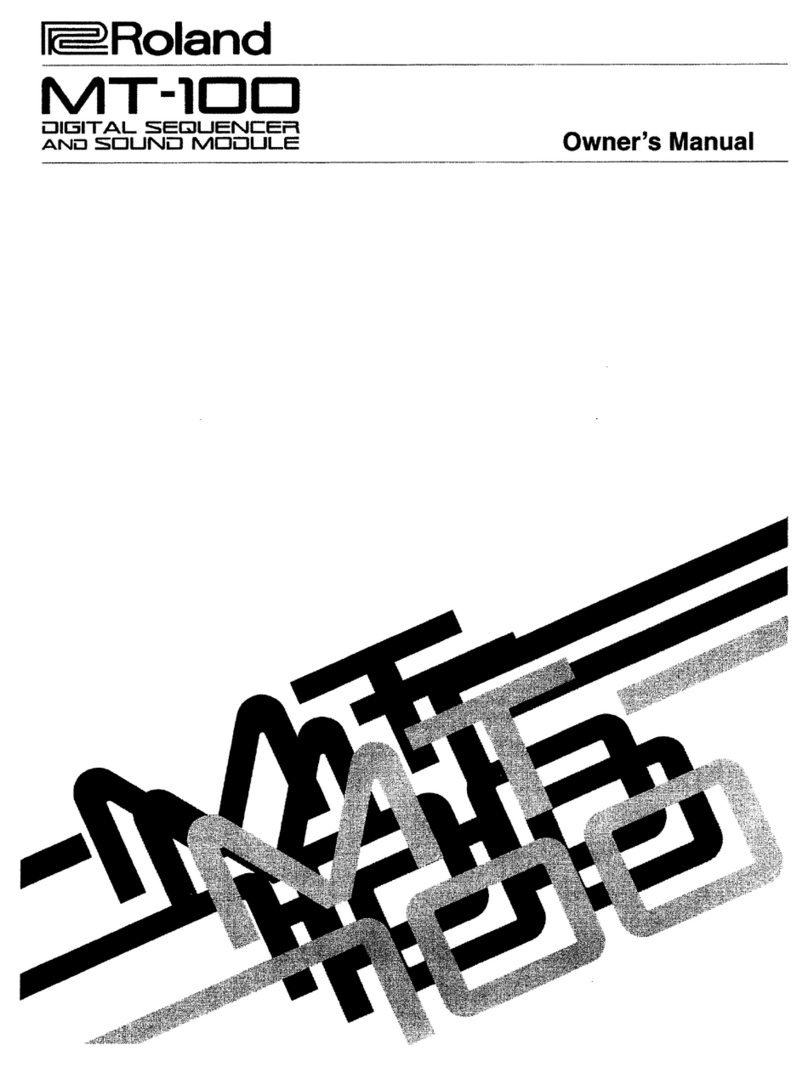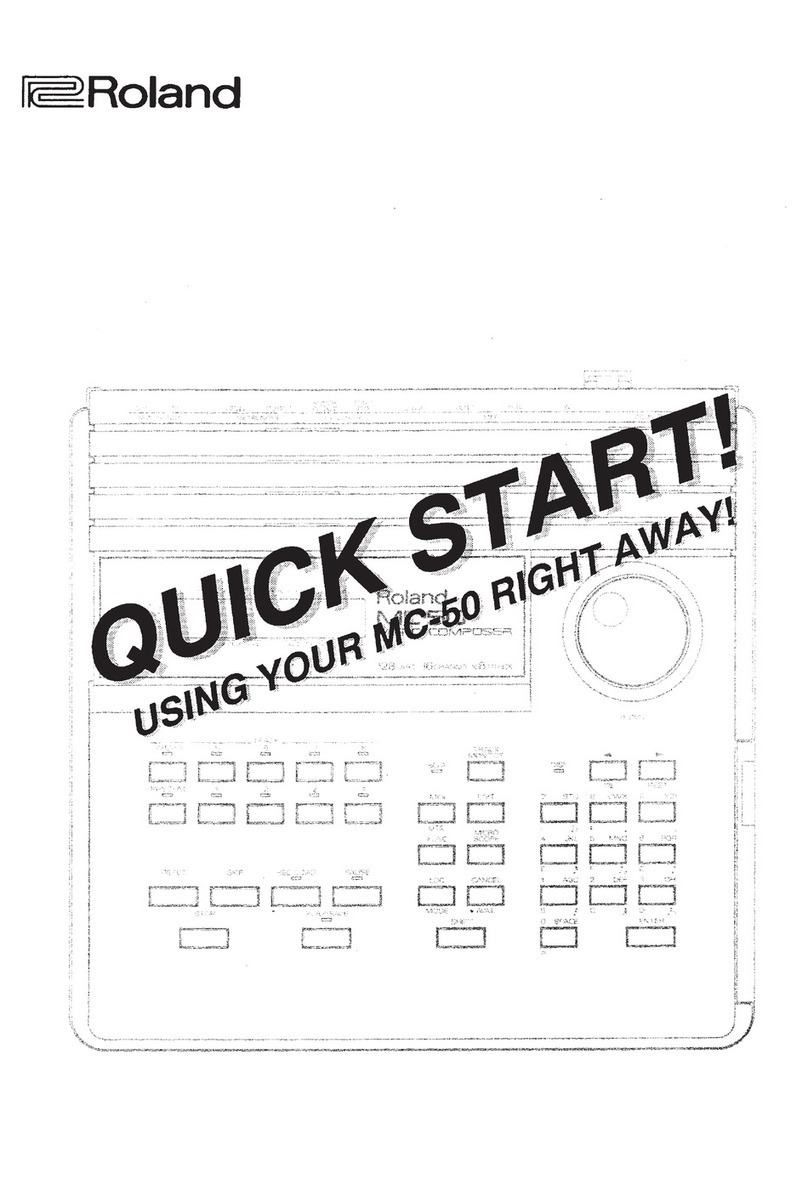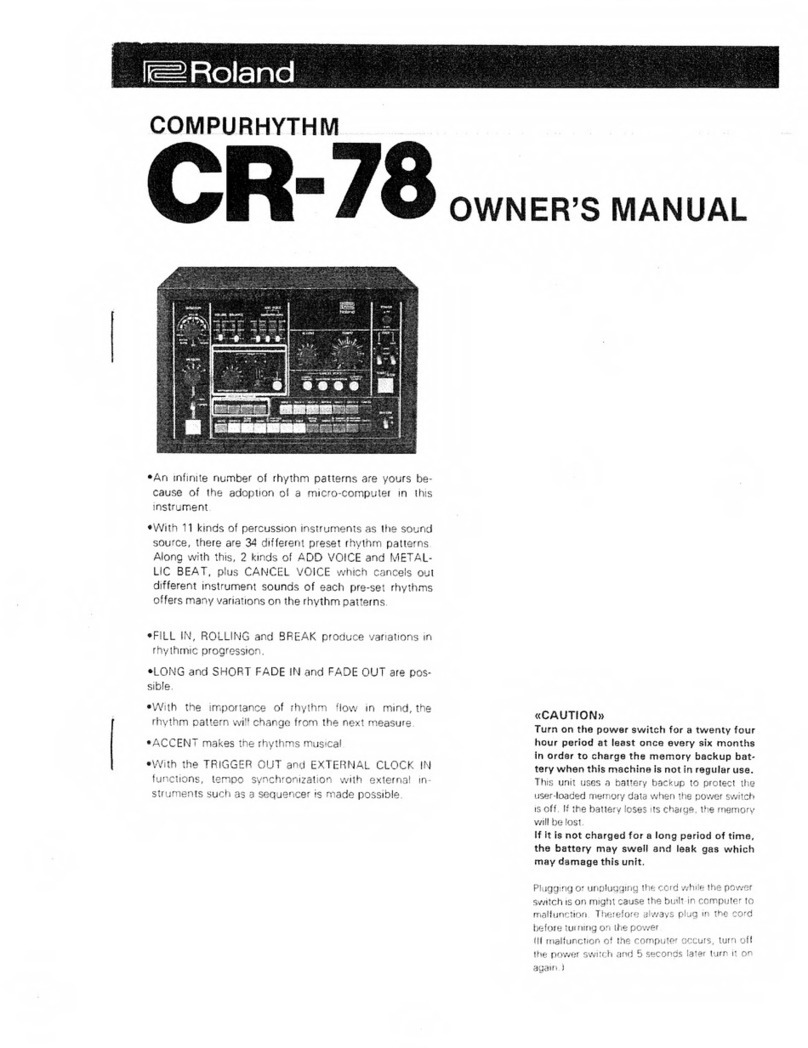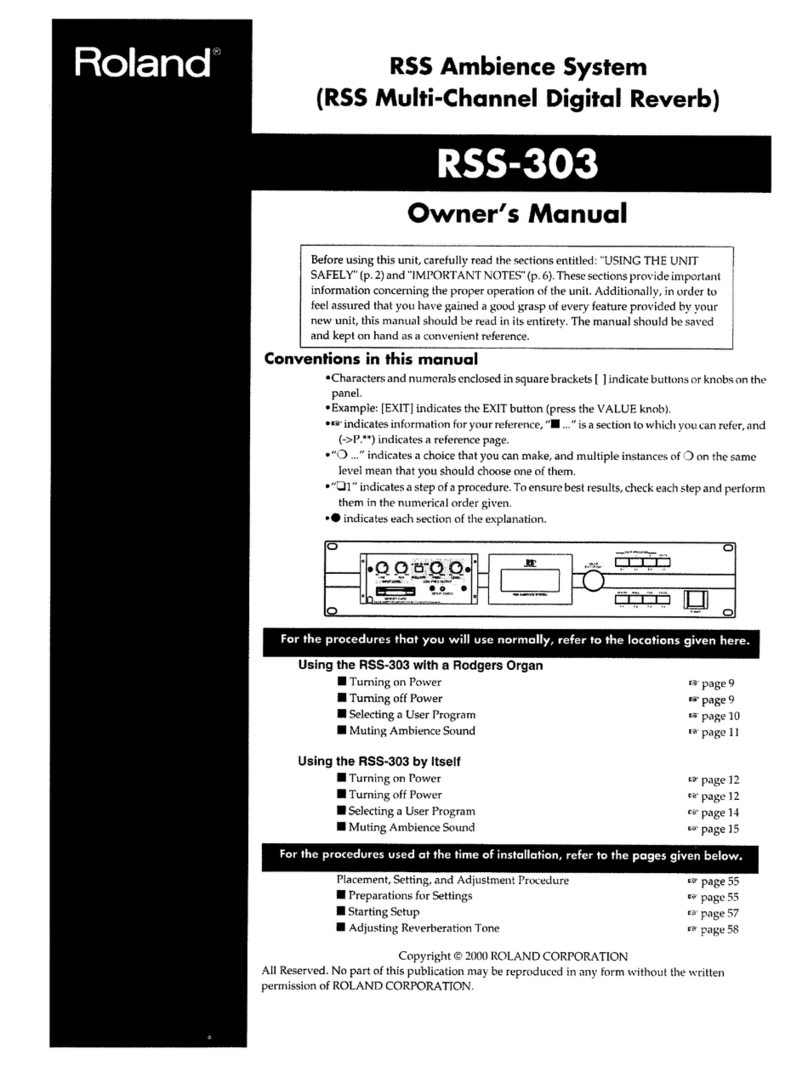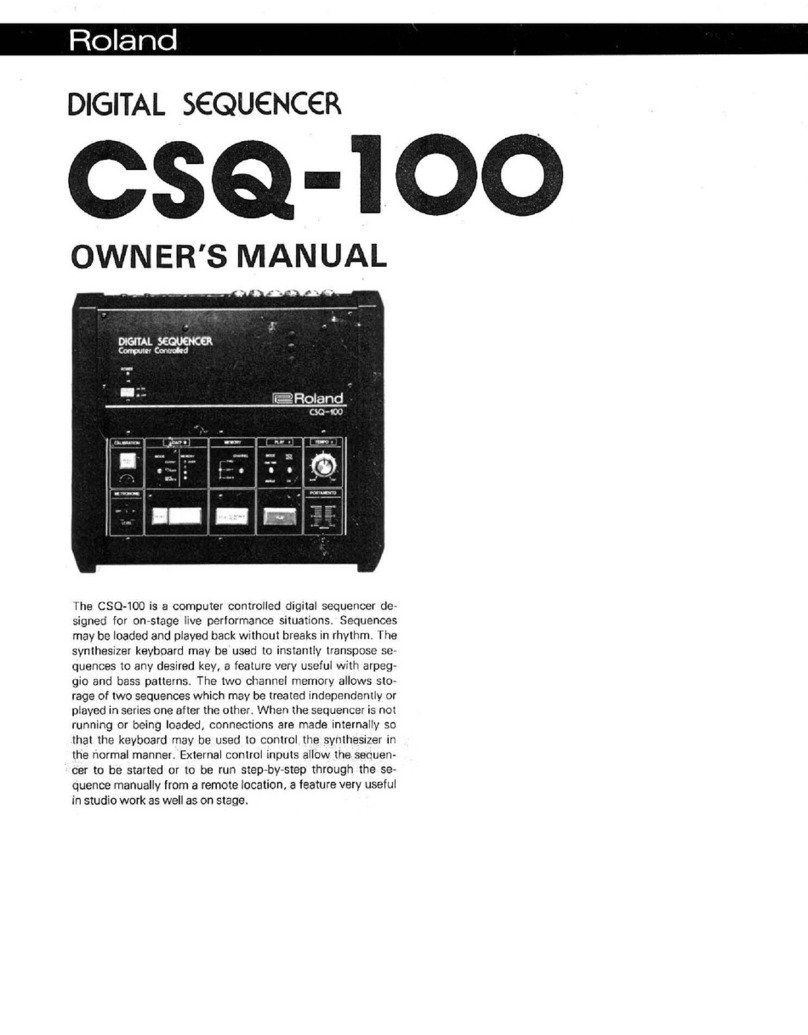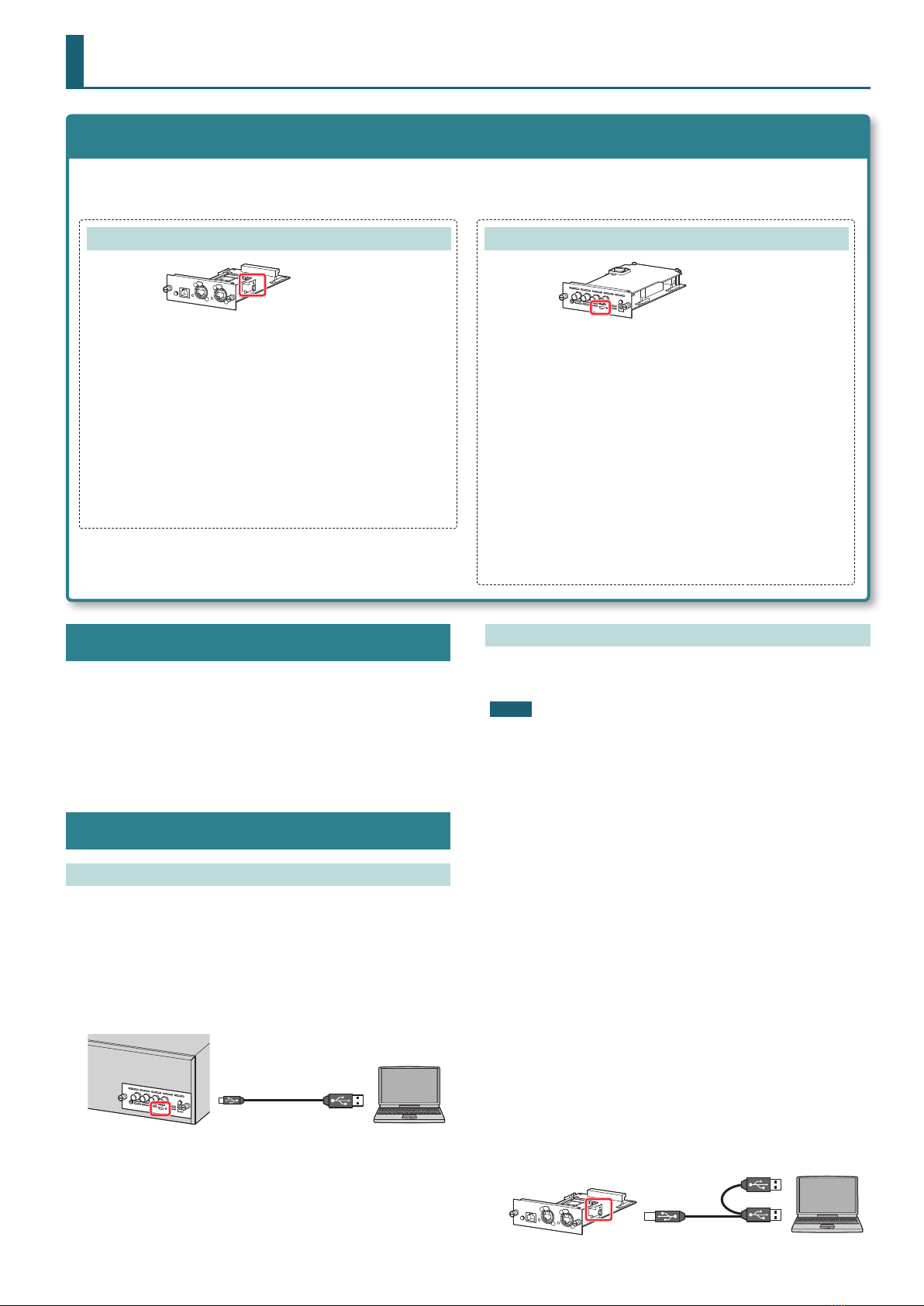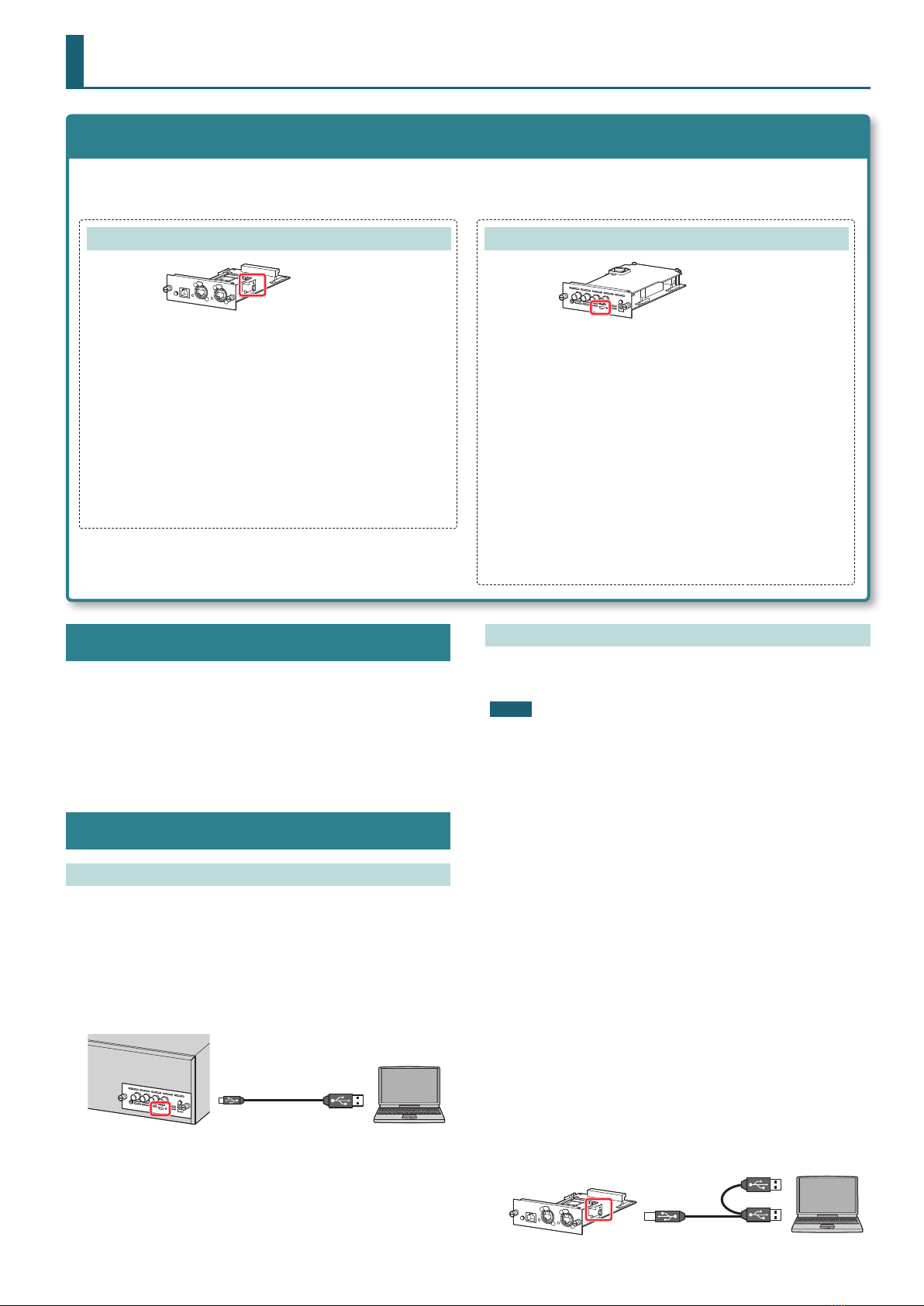
Checking the Version Information
Use the Roland audio or video device where the XI series unit is
installed to check the current version of the XI series unit.
* For information on how to operate the Roland audio or video device,
refer to the device’s owner’s manual.
* If the unit is at the latest version, no update is needed.
Making the Connection to a Computer
Type Having the USB Port on the Circuit Board
Connect the Roland audio or video device where the XI series unit
is installed to the computer.
1. Start the computer.
2. Using the micro USB cable, connect the USB port on
the computer to the USB port on the XI series unit.
Micro USB cable
USB port (micro B)
3. Turn on the power to the Roland audio or video
device.
Type Having the USB Port on the Panel
Connect the uninstalled XI series unit to the computer.
NOTE
5When performing the update, never place the XI series unit on a metal
plate or other electrically conductive surface. Doing so creates risk of
electrical short and malfunction in the XI series unit.
5To avoid the risk of damage to internal components that can be caused
by static electricity, please carefully observe the following whenever you
handle the XI series unit.
- Before you touch the XI series unit, always rst grasp a metal object
(such as a water pipe), so you are sure that any static electricity you
might have been carrying has been discharged.
- When handling the XI series unit, grasp it only by the panel or the
XI series unit’s edges. Avoid touching any of the electronic components
or connectors.
- Before you connect any cables, make sure they do not carry a static
electricity charge. Such charges can be transmitted, for example,
if the other end of the cable has been in contact with a carpet
(or other object) where there is a static electricity buildup.
1. Uninstall the XI series unit from the Roland audio or
video device.
Follow the installation procedure in the Setup Guide for the XI
series unit in reverse to uninstall the unit.
2. Start the computer.
3. Connect the USB Y-cable to the USB ports on the
computer (2 locations) and to the USB port on the
XI series unit.
USB port (type B)
USB cable
* If you’re making the connection via a USB hub, use a self-powered hub.
XI Series—How to Update the Firmware
Items to Have on Hand
XI series units have two congurations: one type that has the USB port on the circuit board, and one type that has the USB port on the panel.
The items to have on hand and the method of making the connection to a computer dier according to the conguration of the XI series unit.
Check the location of the USB port on the XI series unit you’re using.
Type Having the USB Port on the Circuit Board
USB port (type B)
5Computer (Windows-based or Macintosh)
5USB Y-cable (type A to B)
* Do not use a USB cable that is designed only for charging a device.
Charge-only cables cannot transmit data.
5Update le: XI-*.PRG
5XI Updater
5S-2416 CDC-use INF le (MS Windows only)
If you’re using a computer running Windows, then before you
carry out the update, install the S-2416 CDC-use INF le.
Type Having the USB Port on the Panel
USB port (micro B)
5Computer (Windows-based or Macintosh)
5Roland audio or video device on which the XI series unit is
installed
* Updating an uninstalled XI series unit is not possible.
5Micro USB cable (type A to micro B)
* Do not use a micro USB cable that is designed only for charging a
device. Charge-only cables cannot transmit data.
5Update le: XI-*.PRG
5XI Updater
5S-2416 CDC-use INF le (MS Windows only)
If you’re using a computer running Windows, then before you
carry out the update, install the S-2416 CDC-use INF le.
* XI Updater and the S-2416 CDC-use INF le are in the folder
created when you unarchive the downloaded update le (a
compressed le).