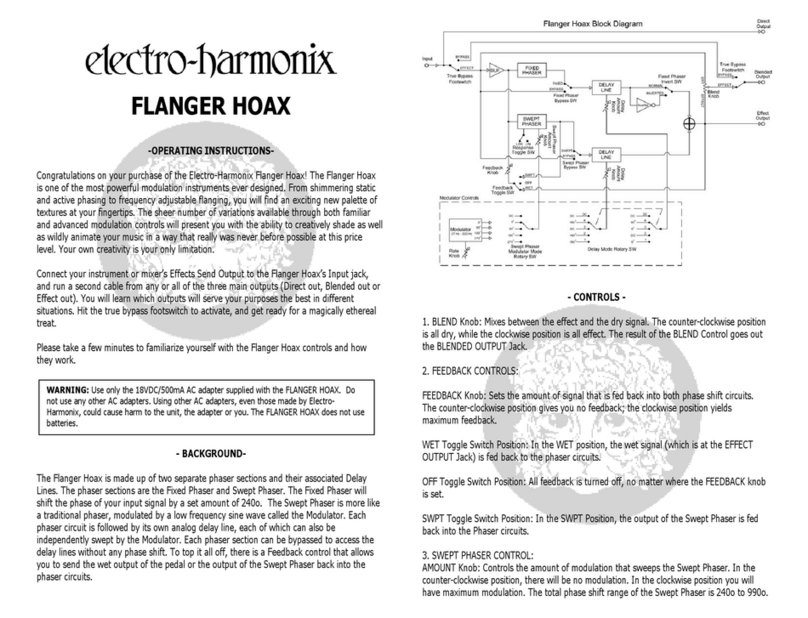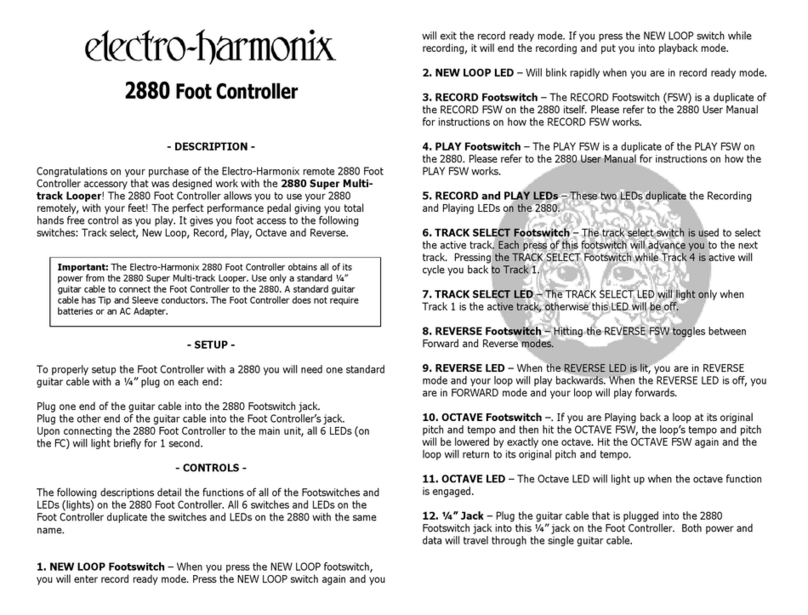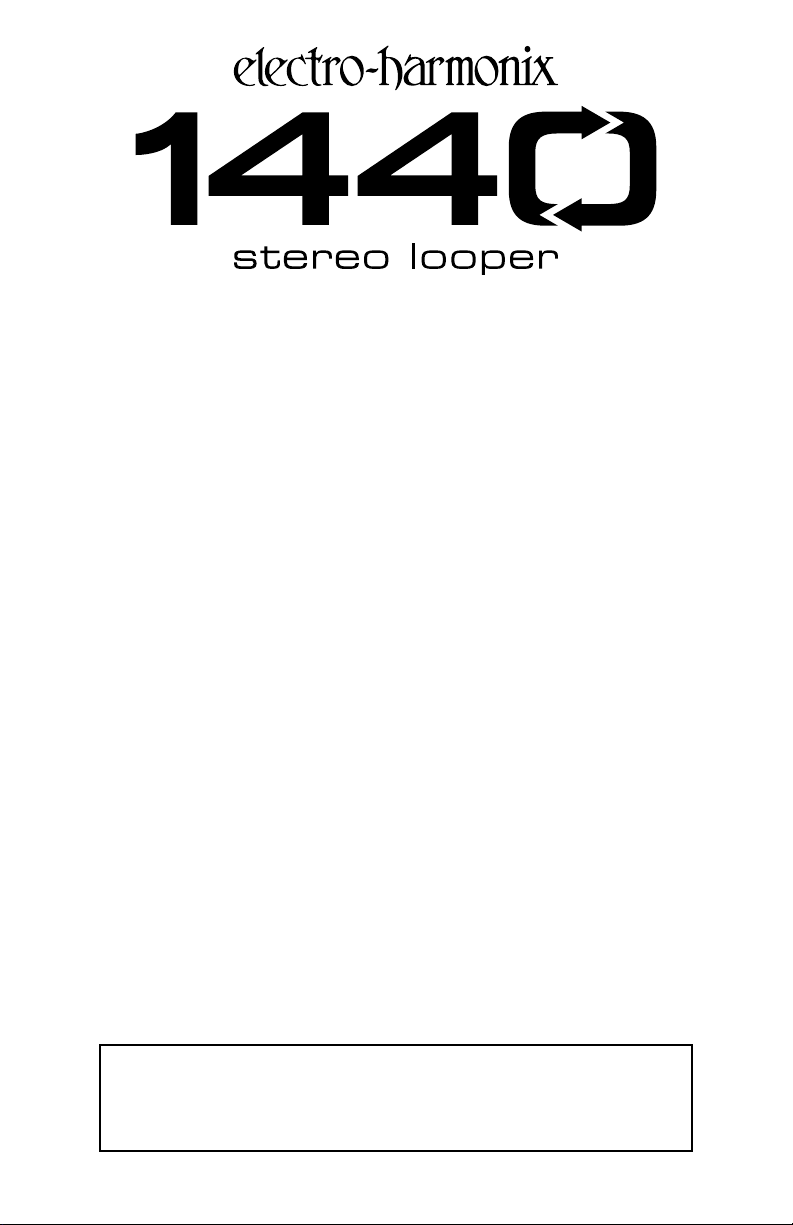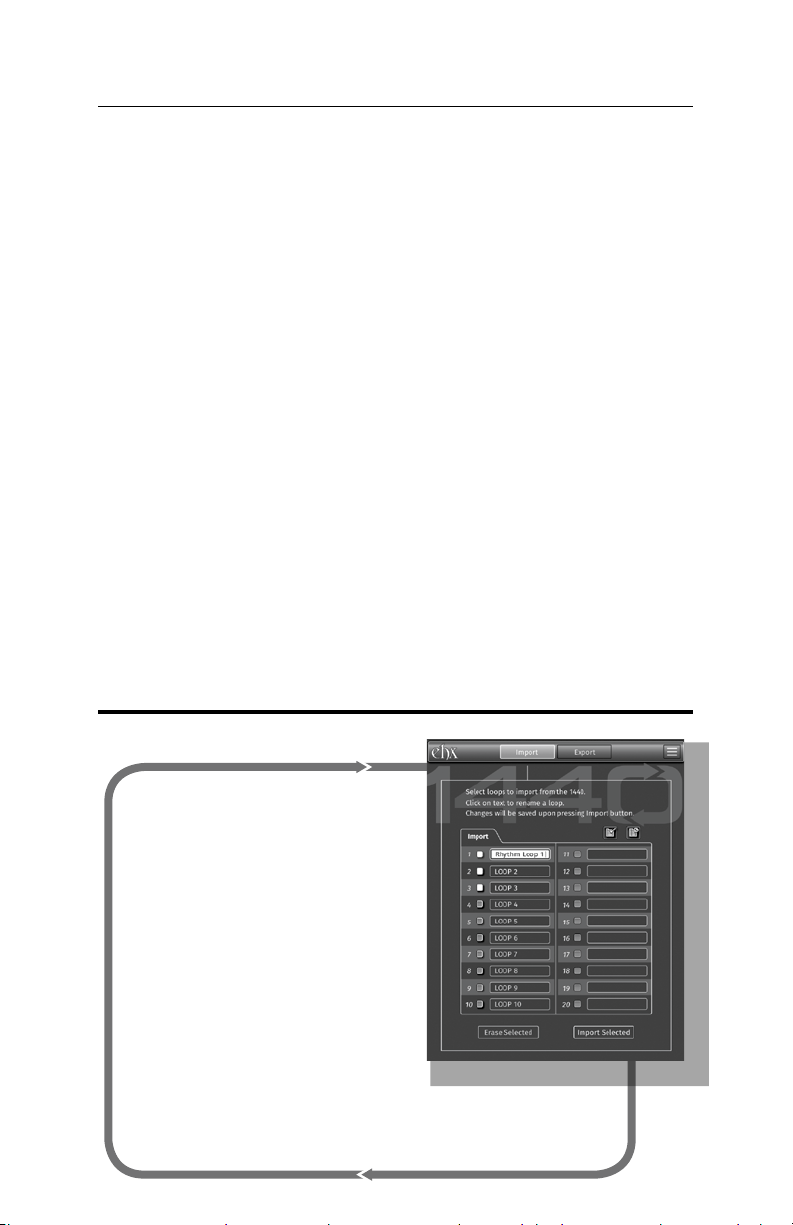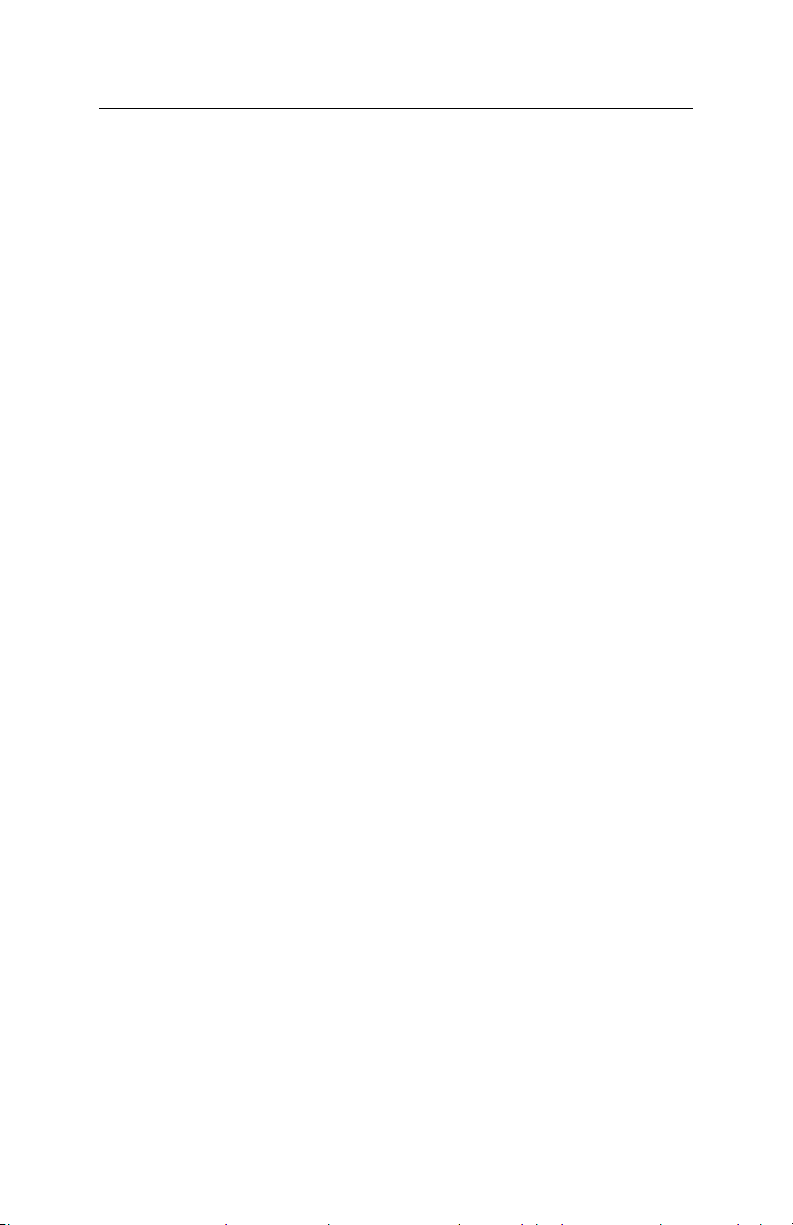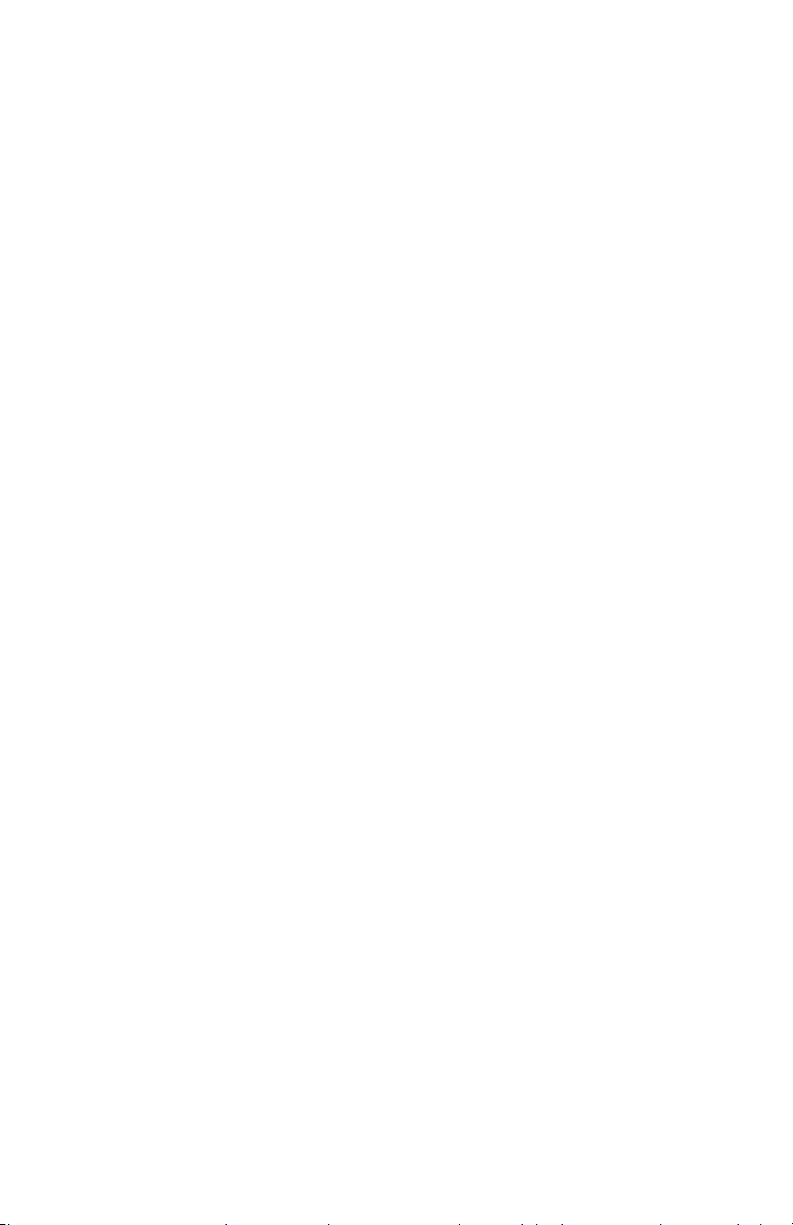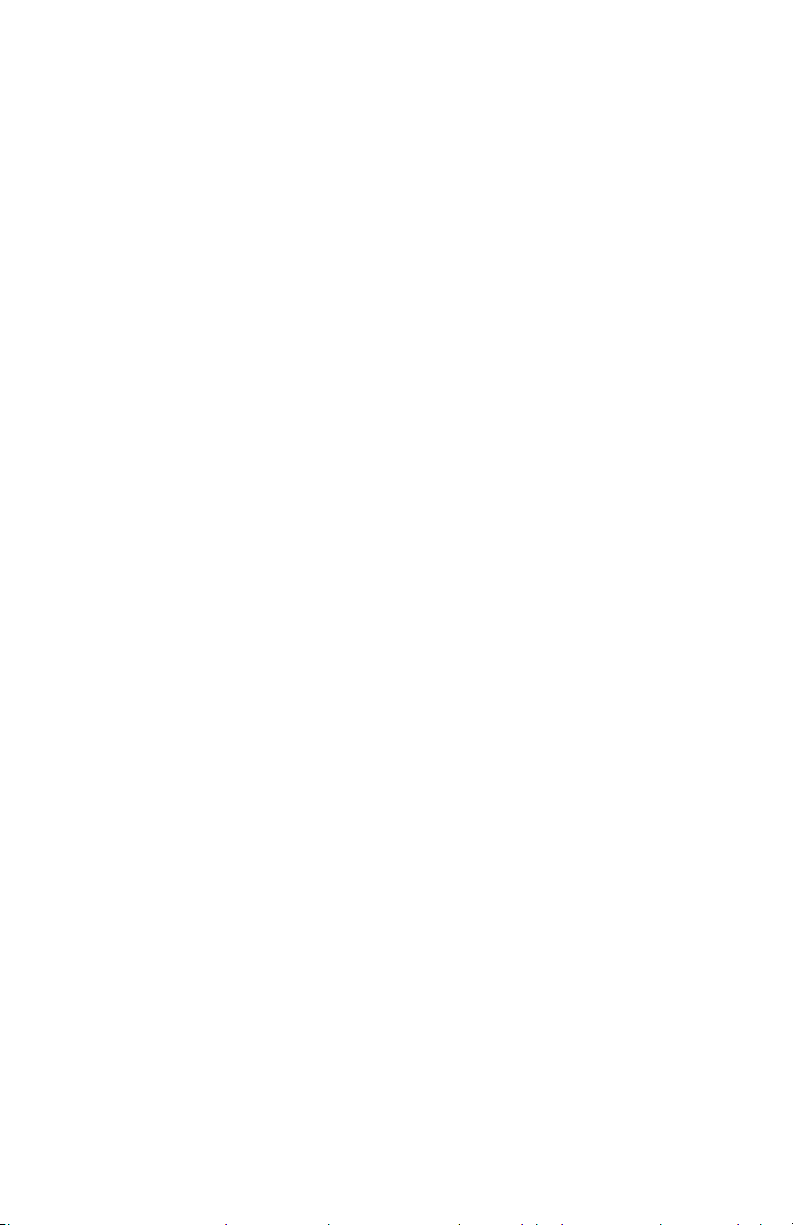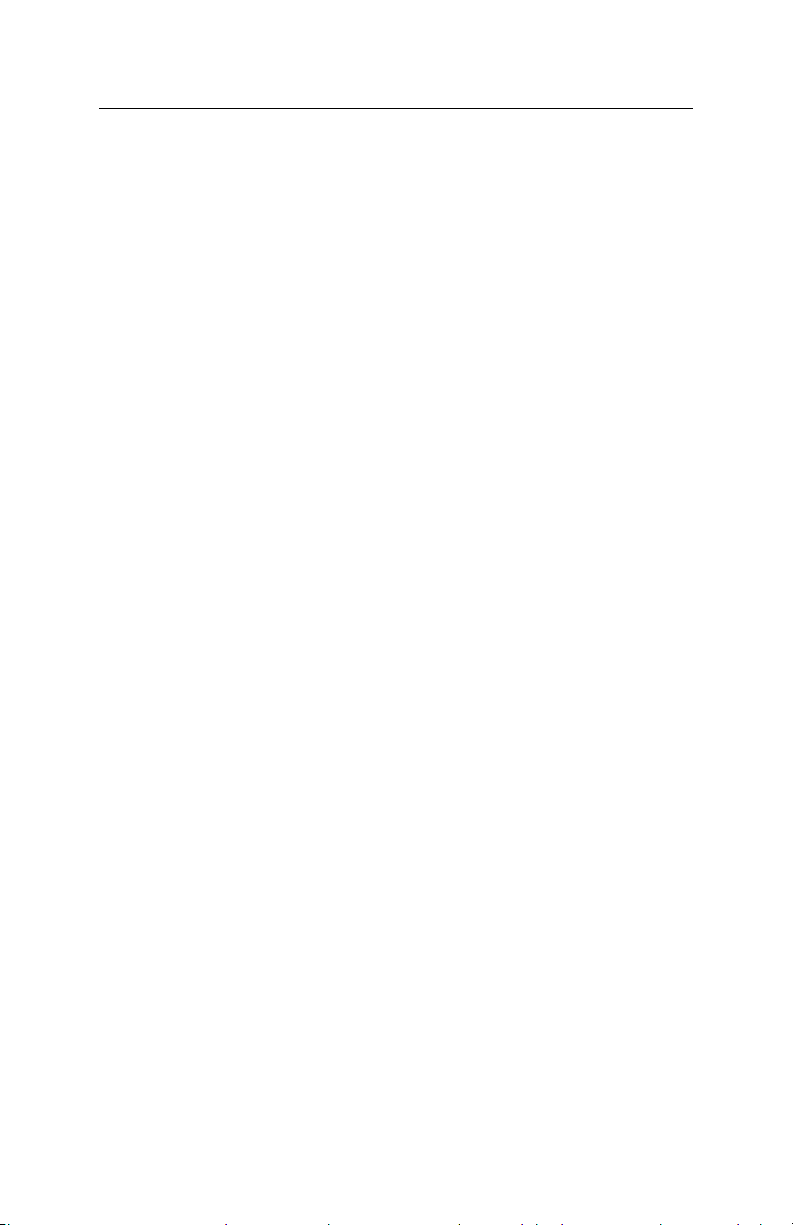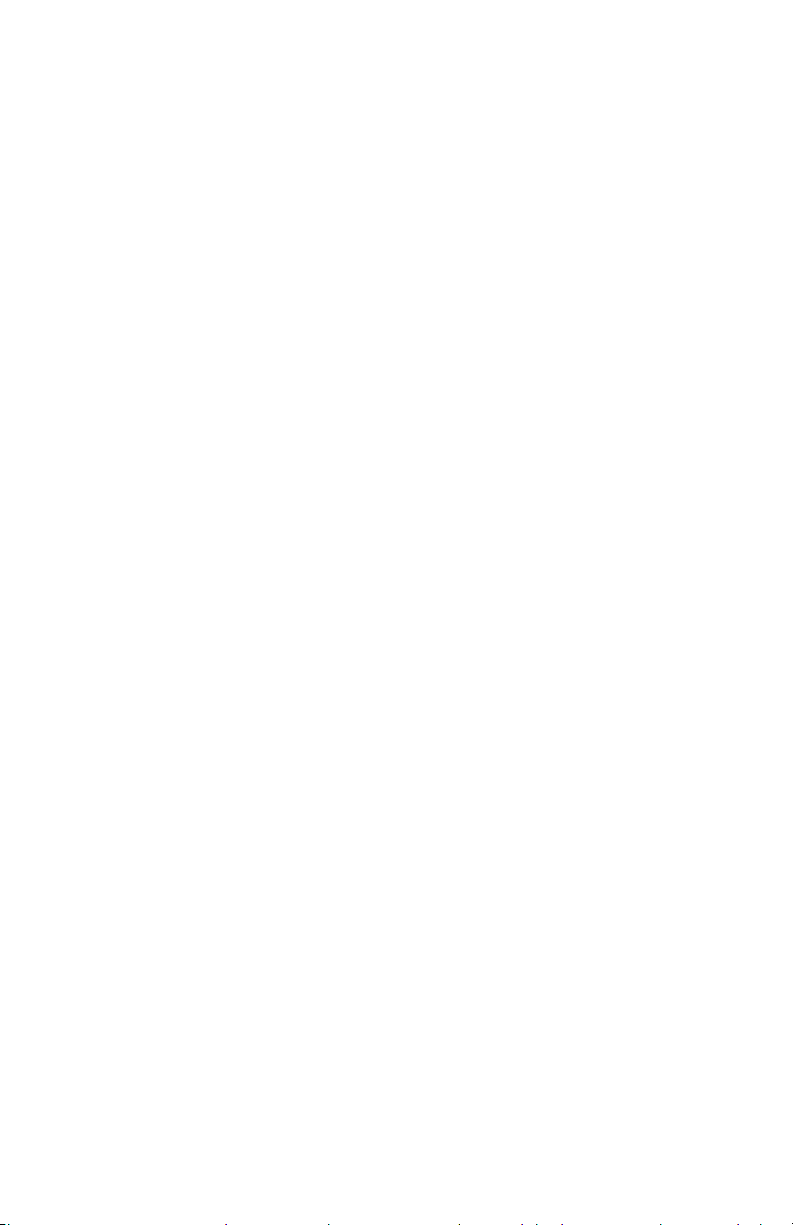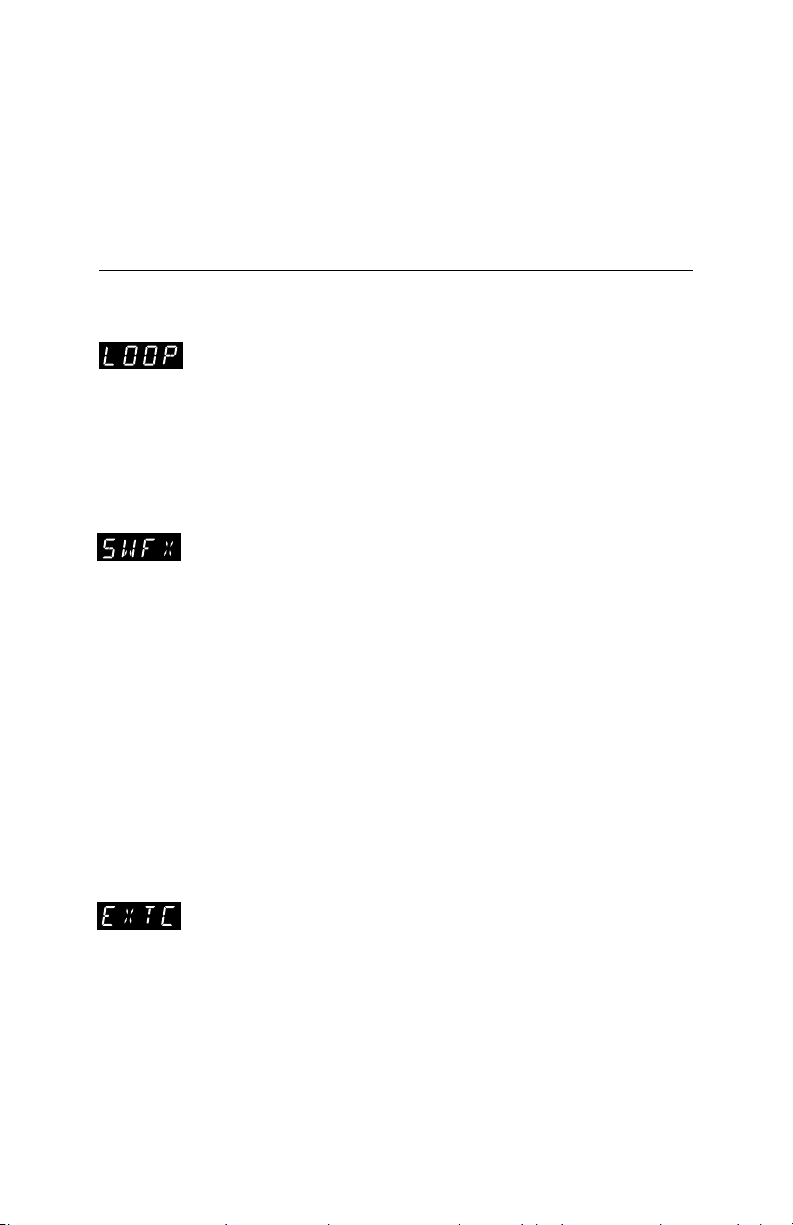- 5 -
1. LEVEL Knob Controls the output level of the loop being played. The loop
set to unity, and remains analog throughout the 1440.
2. TEMPO Knob Controls a loop’s playback and overdub speed. Knob range is
loop’s original record speed when the loop is recorded with EXT CLK disabled.
As the knob is turned up, the loop speed increases all the way to 240 bpm or
a maximum 2x speed. As it’s turned down, the speed decreases to 60 bpm or
half speed. In FINE mode, see page 11, the speed of the loop shifts in 1 BPM
increments. In COARSE mode, the speed shifts in ½ step intervals relative to
the original loop. As the TEMPO knob is turned, the loop’s pitch and tempo
both change in tandem. Whenever a new loop is recorded using the 1440’s
internal tempo, the default tempo for the loop is 120 BPM.
3. OVERDUB Knob This knob acts like a feedback control for the looper during
overdubs. While overdubbing, older layers of loop audio may lose volume
with each cycle based on the setting of the OVERDUB knob. Rotating the knob
counter-clockwise progressively lowers the volume of the previously recorded
audio layer with each loop cycle. At the maximum OVERDUB knob position,
previous loop audio levels remain constant during overdub. At the minimum
OVERDUB position, the loop audio plays once before it is erased.
4. LOOP Footswitch Use to record, overdub, and playback loops. The LOOP
footswitch can also be used to stop and undo/redo loops. See the QUICK
5. STOP [FX] Footswitch The STOP [FX] footswitch can be set to either STOP mode
or one of a number of FX modes. Press and hold STOP [FX] for over two seconds
to erase the current loop. Five options are assignable to this footswitch:
STOP stops loop playback with a single press.
OCT toggles the Octave function on and off. The OCTAVE button lights when
the Octave function has been enabled using the footswitch.
REV toggles the Reverse function on and off. The REVERSE button lights
when the Reverse function has been turned on with the footswitch.
RV.OC enables and disables both the Reverse and Octave functions.
TRIG initiates the Retrigger function when pressed. When TRIG is active,
each press of the STOP [FX] footswitch immediately starts the loop over
from its beginning.
6. REC LED Indicates when a loop is being recorded or overdubbed.
7. PLAY LED Indicates when a loop is being played or overdubbed. Overdub is
occurring when both the REC and PLAY LEDs are lit.
8. MEM LED Indicates loop audio is in memory for the current loop bank.
9. MODE Knob and Button The MODE knob has two functions: 1) cycling through
the available modes and 2) adjusting the value of the selected mode. All modes
and values are shown on the 4-digit display. The MODE knob has no pointer
because it can be continuously rotated in either direction and can also be
pushed like a button.