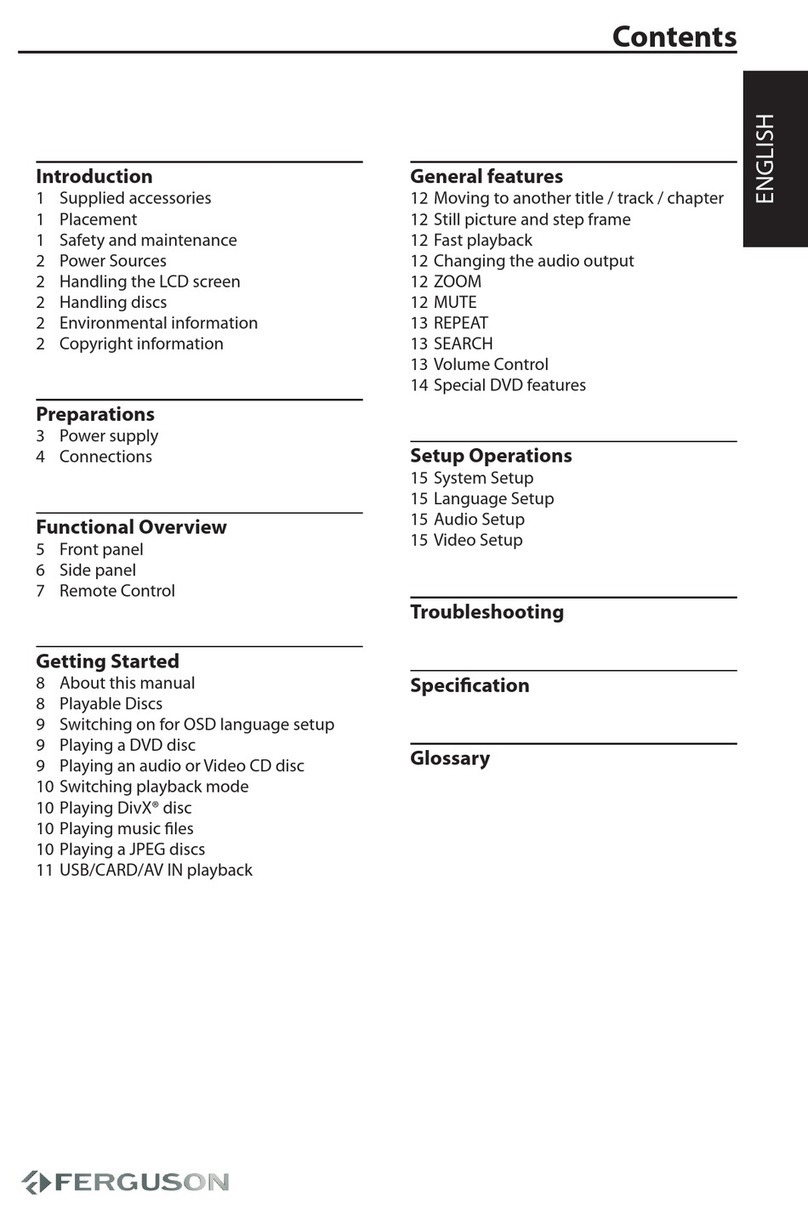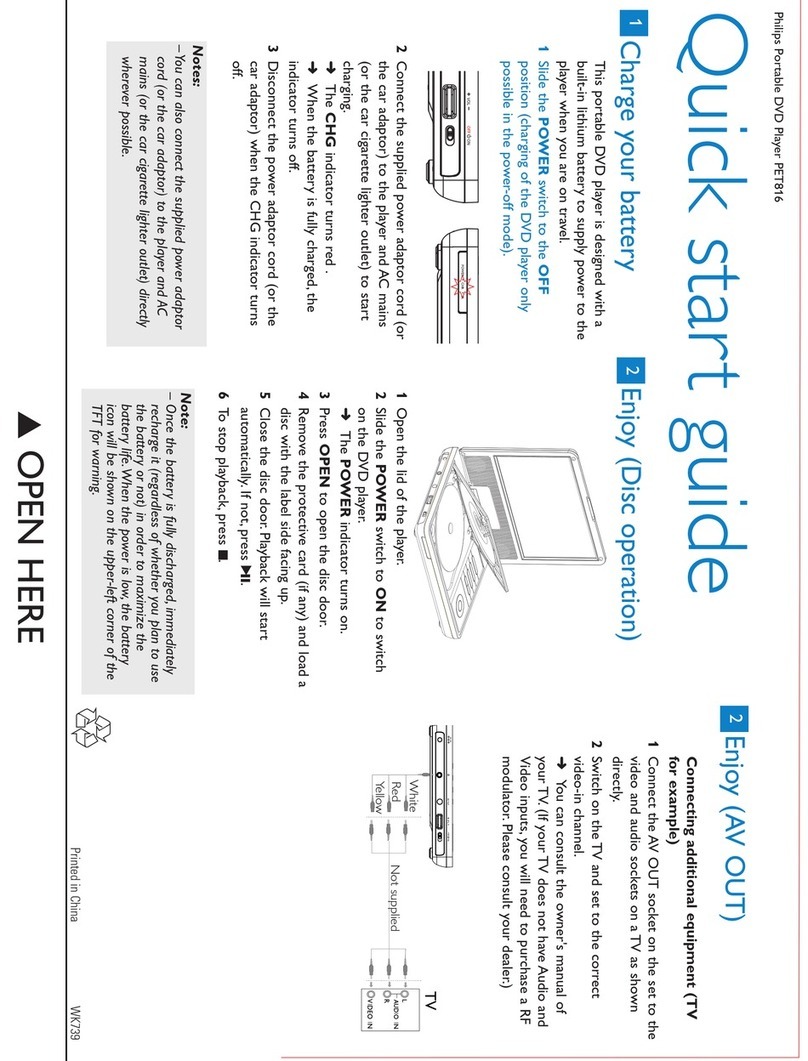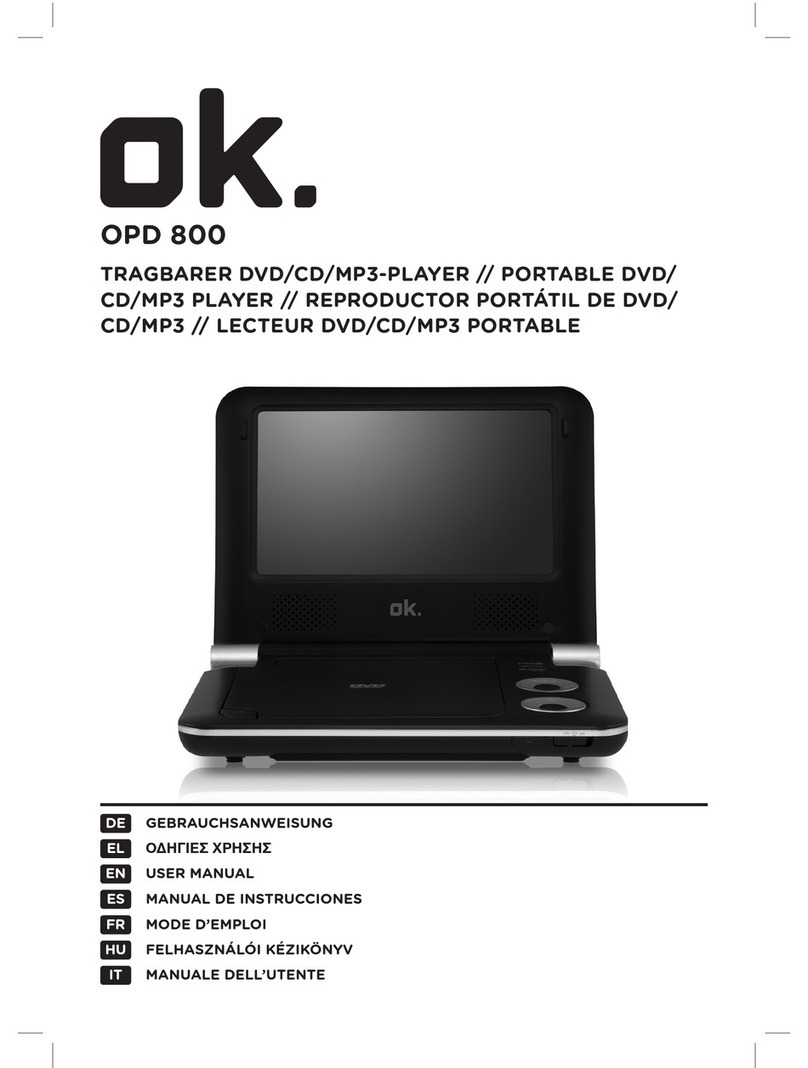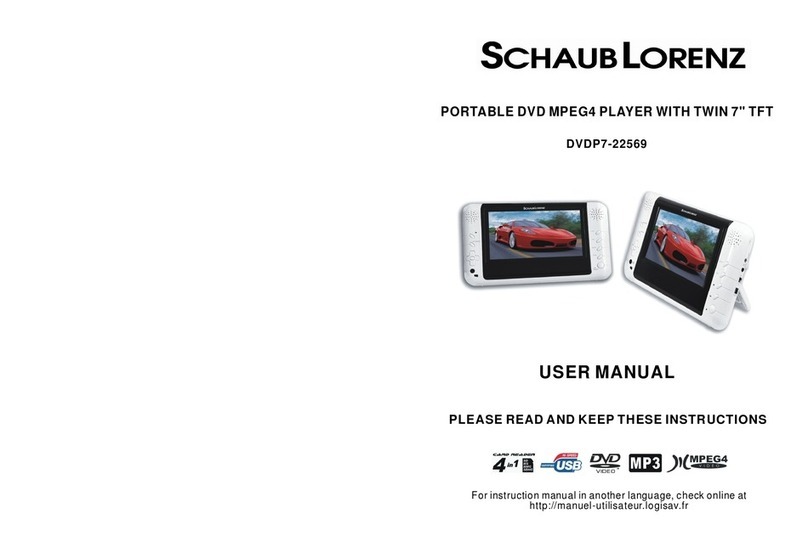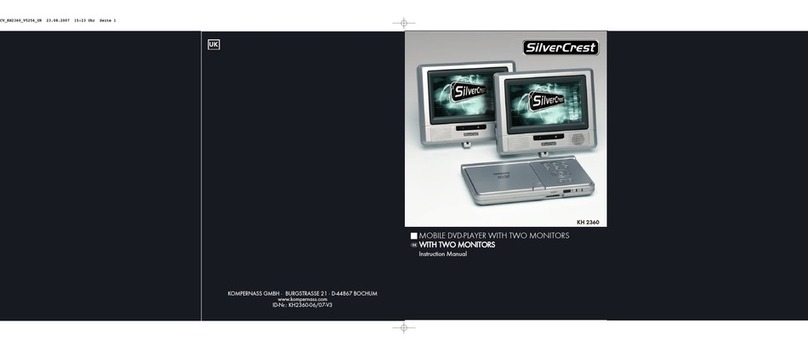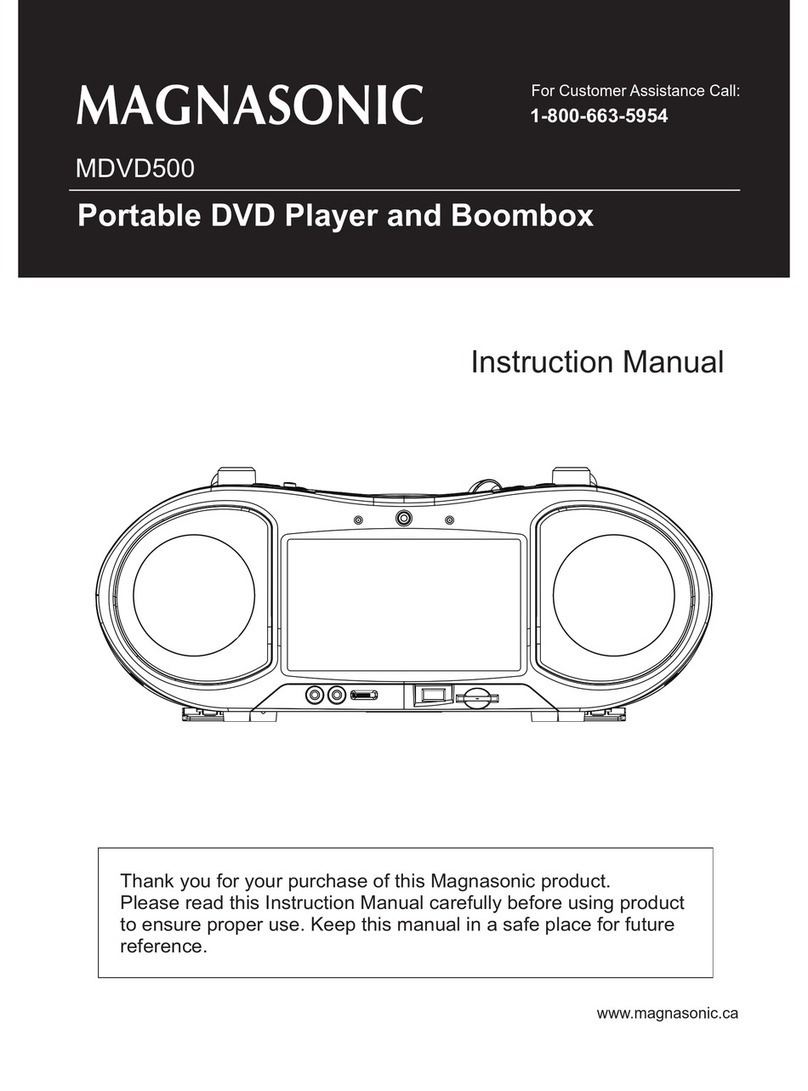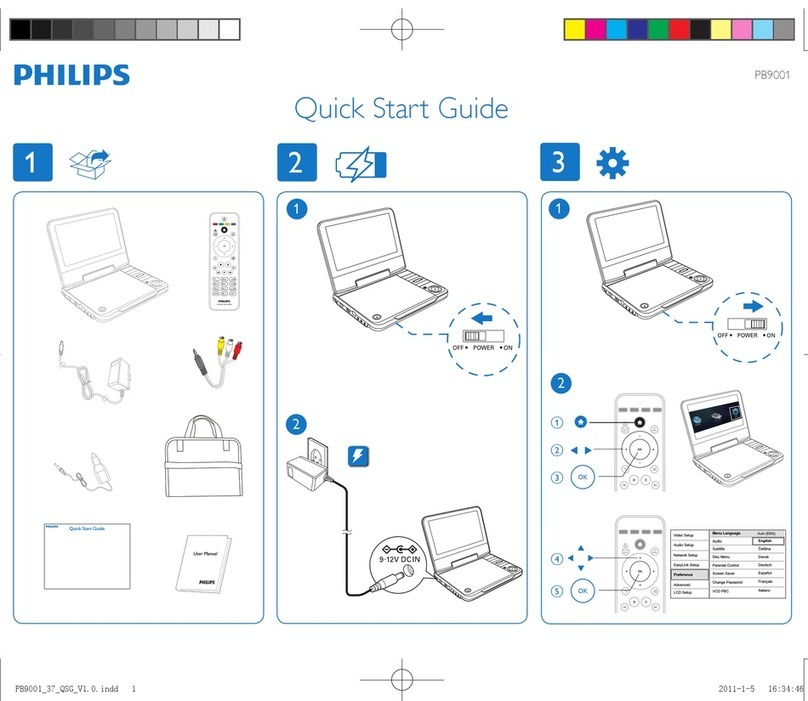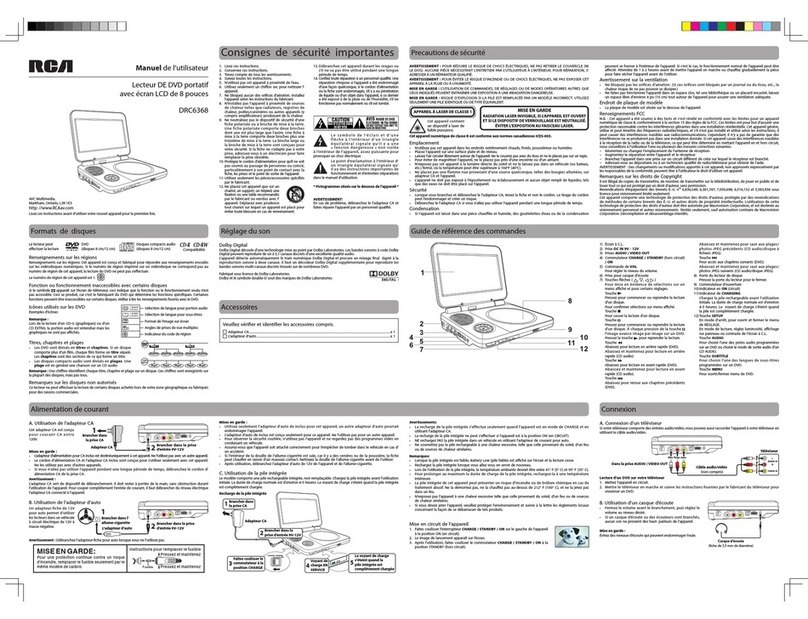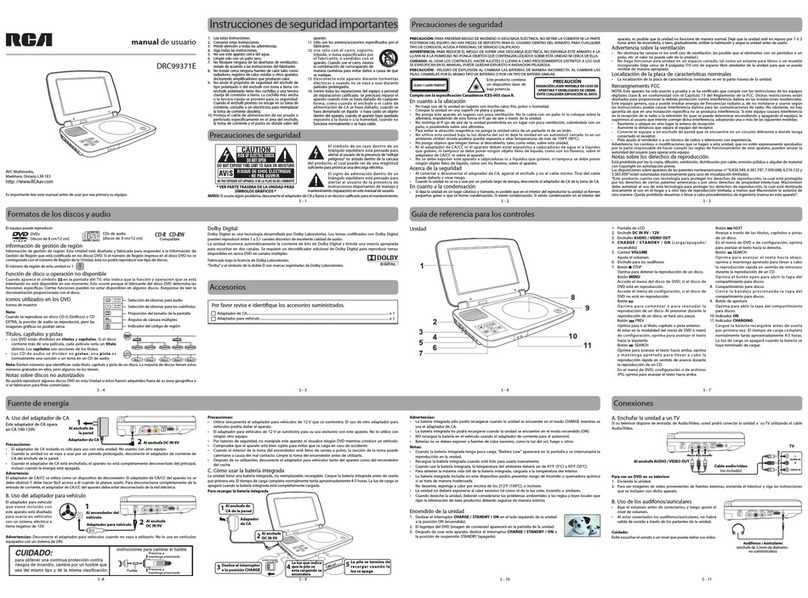Ferguson Cute9 User manual

ENGLISH
1. What’s in the box?
portable DVD player Cute9
EN User manual
PL Instrukcja obsługi
DE Handbuch
CZ Uživatelská příručka
HU Kézikönyv
Portable DVD
player
3,5 mm
User manual Remote
Control Unit
Earphones A/V cable DC adapter car adapter
2. Setup
A Press OFF/ON switch to turn on.
B Press SETUP
C Select Menu OSD and press .
D Use keys to select a language option in the menu and press OK to con rm.
E Adjust other settings if needed
F Press SETUP to exit.
3. Use
A Playback may start automatically when a disc has been loaded in the disc tray.
B If a disc menu appears on the TV, use keys to navigate in the DVD menu.
C Press PLAY/PAUSE to start playback.
D To stop playback, press STOP .
Qucik Start Guide
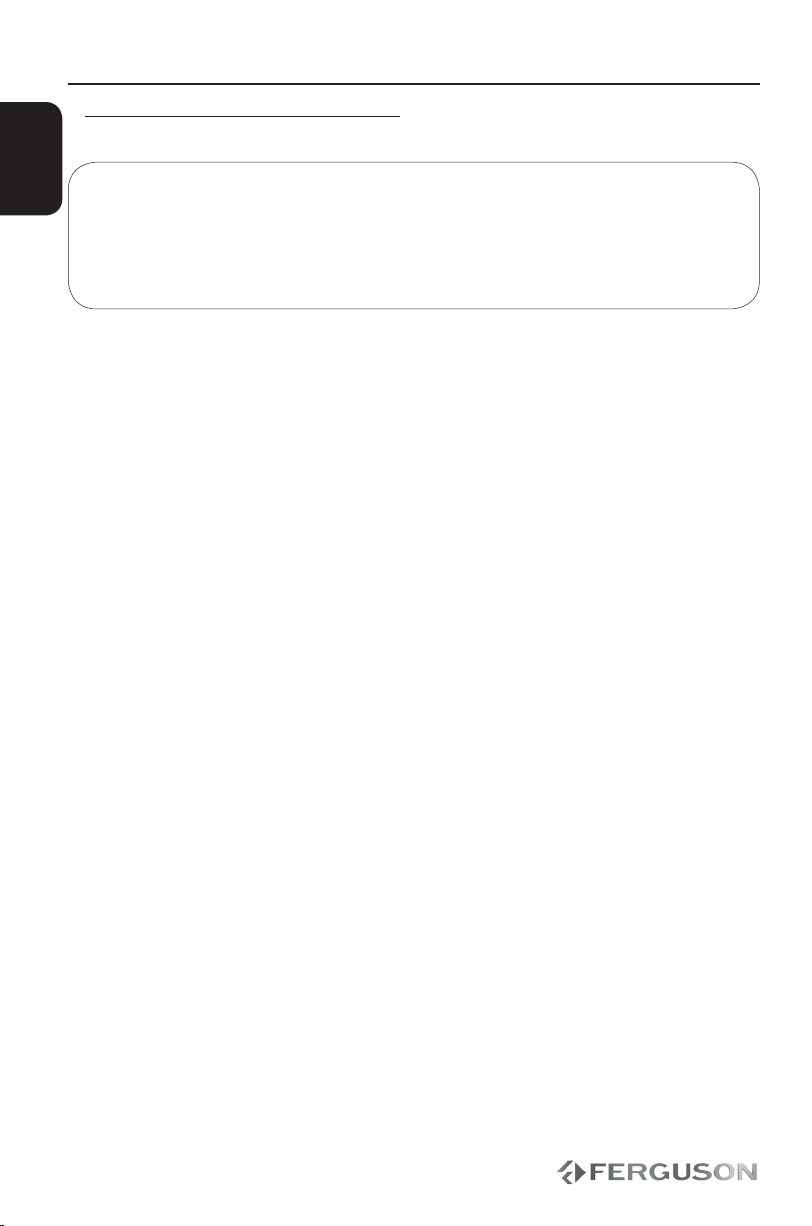
ENGLISH
4. Battery recharging
A Connect DC adapter or car adapter.
B The baterry will be recharged automatically when the player is connected with the
power source.
C The baterry indicator is red during recharging , and it will turn green when fully
recharged. The baterry could be usually fully recharged in 3.5-4 hours.
CAUTION!
Refer to the user manual for more information.
Qucik Start Guide
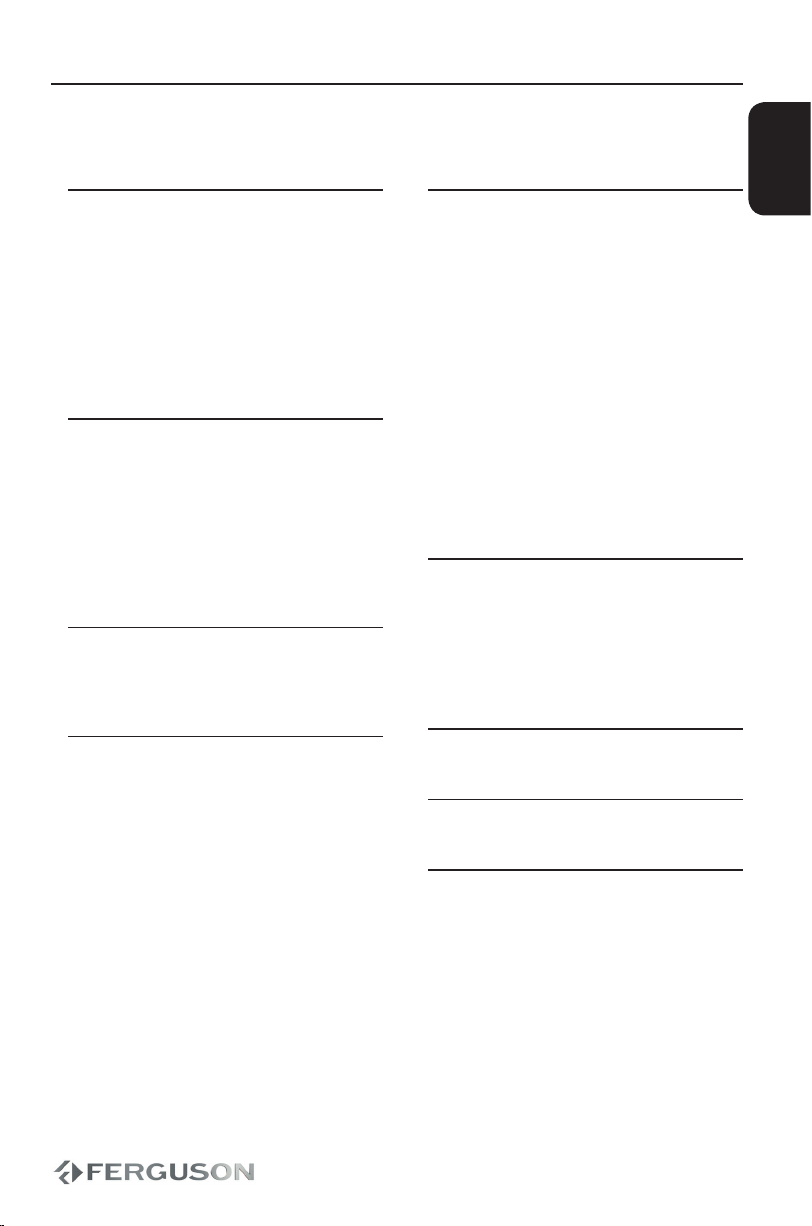
ENGLISH
Contents
Introduction
1 Safety Information
1 Power Sources
2 Handling the LCD screen
2 Cleaning discs
2 User manual
2 Software upgrade
3 Symbols used on the device
3 Setup
Connections
4 Power supply
5 Optional: Connecting headphones
6 Optional: Connecting additional
equipment
7 Optional: Connecting a supported USB
devices and memory cards
8 Optional: Car kit
Functional Overview
9 Panels
10 Remote Control Unit
Getting Started
11 Step 1: Inserting batteries into the
Remote Control
11 Step 2: Setting language preference
Disc Operation
13 Playable discs
13 Playable Content
14 Playing discs
15 Basic playback controls
15 Selecting various repeat/shue
functions
16 Operation for video playback (DVD/VCD/
SVCD)
17 OSD (On-Screen Display) (DVD/VCD/
SVCD/XviD)
18 Special DVD Features
18 Special .avi (XviD) Features
19 Playing a XviD disc
19 Playing multimedia les from the USB
device or memory card
DVD Setup Menu Options
21 General Setup Menu
22 Audio Setup Menu
22 Dolby Digital Setup Menu
23 Video Setup Menu
23 Preference Page
Troubleshooting
Specication
Glossary
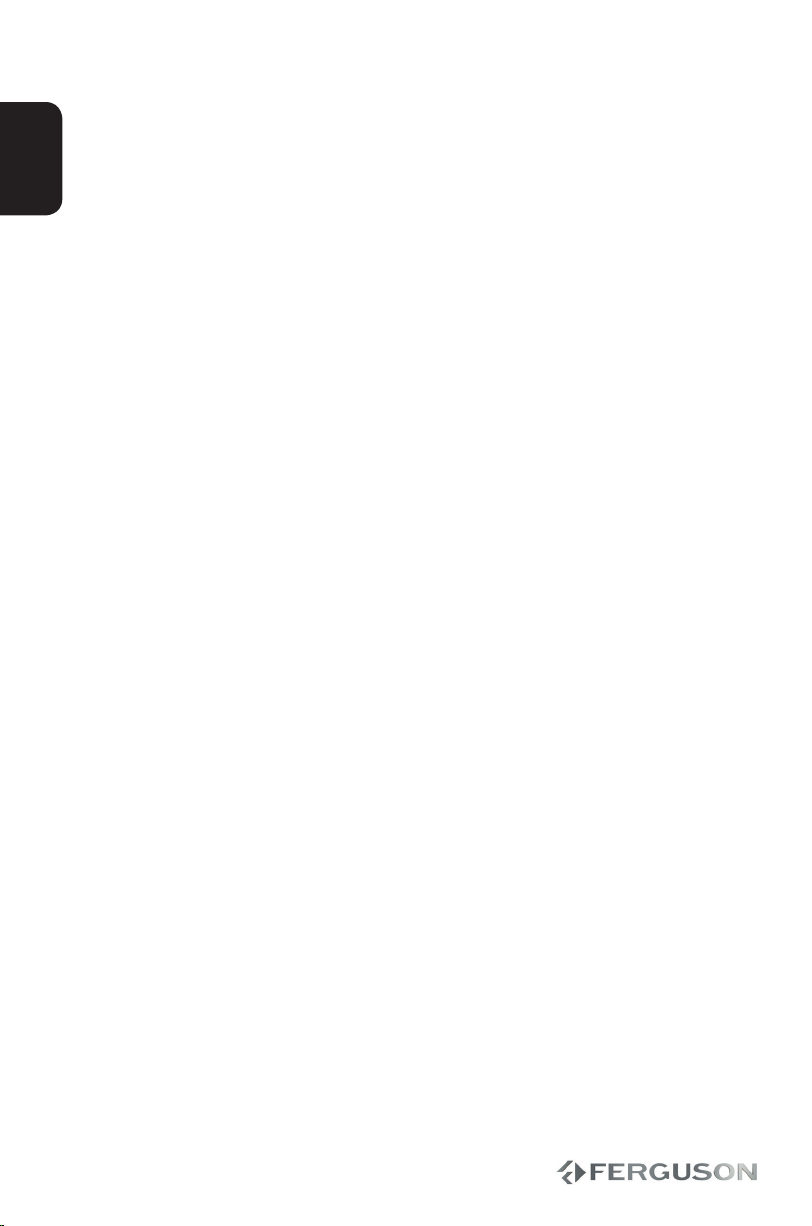
10
ENGLISH
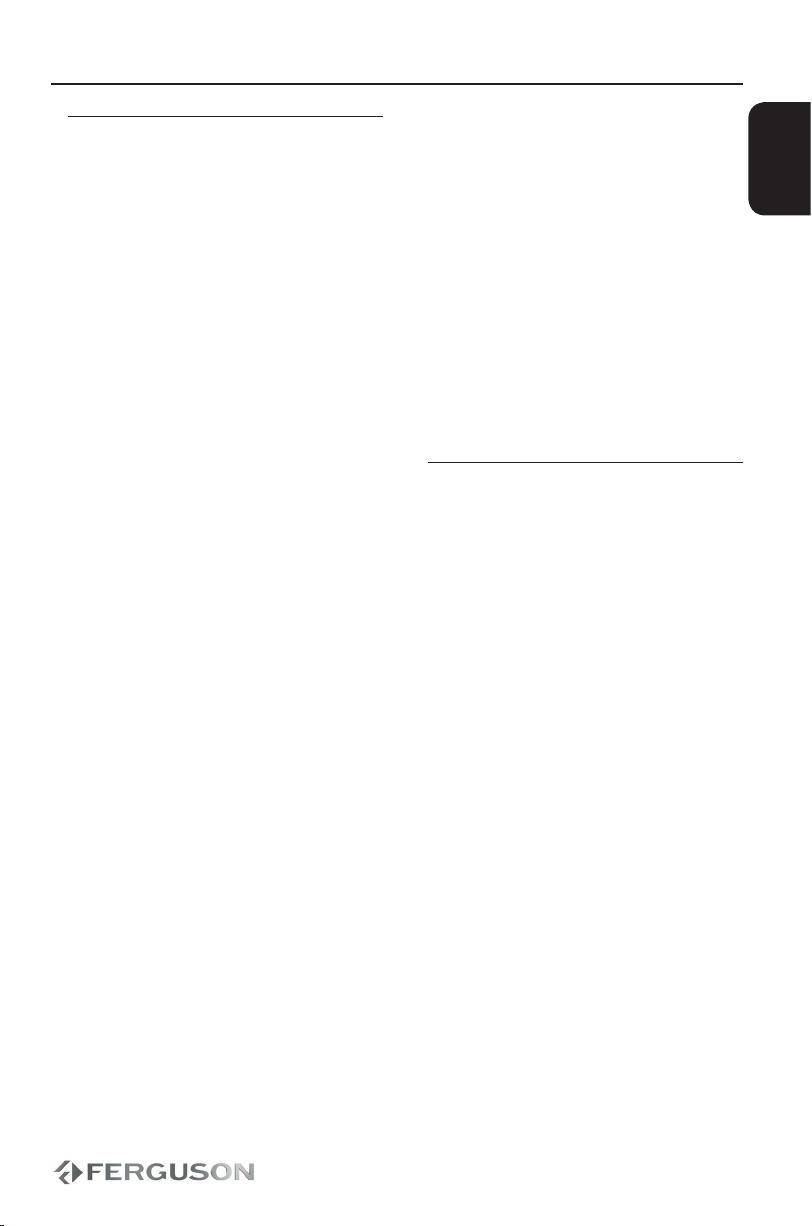
1
ENGLISH
Introduction
Safety Information
Please observe all warnings and
instructions on the equipment and
contained in these operating instructions.
Please carefully read this user’s manual
before using the device.
To avoid electric-shock hazards, do not
open the cabinet, refer servicing to
qualied personnel only. If cabinet is
opened warranty will be invalid.
Please switch o completely the device
during thunder, during abnormal
phenomenon, before cleaning it and in
case it remains out of service for a long
period.
Do not expose the device under the
sunlight. And keep it away from the heat
source or humid environments. Do not
block ventilation holes of the device so
that air can circulate freely.
Please place the device in horizontal and
stable conditions, keeping it away from
vibrating.
If device is moved from warmer place to
a colder one some problem might occur.
Please switch o the device and turn it on
after 1 or 2 hours.
Keep the device away from ower
vases, tubs, sinks, etc., in order to avoid
damaging the equipment. Do not touch
power supply with wet hands.
Don’t put any objects on the device.
Be sure to turn the device o and
disconnect the AC power cord before
cleaning the receiver surface. If the
surface is dirty, wipe clean with a cloth
which has been dipped in a weak soap/
and/water solution and wrung out
thoroughly, and then wipe again with a
dry cloth.
Do not connect cables while power is
plugged.
Do not use damaged cables for
connections: you could cause res.
Please switch o completely the device
while making all connections.
The product purchased is a sophisticated
electronic device which is not suitable for
children under 18 years.
We do not assume responsibility for
damages caused to people or object,
deriving from use of the device made by
people under 18 years.
Power Sources
This unit operates on a supplied AC
adaptor, car adapter, or a rechargeable
battery pack.
Make sure that the input voltage of
the AC adaptor is in line with the local
voltage. Otherwise, the AC adaptor and
unit may be damaged.
Do not touch the AC adaptor with wet
hands to prevent electric shock.
When connecting with car power
(cigarette lighter) adaptor, be sure the
input voltage of the adaptor is identical
with car voltage.
Unplug the AC adaptor from the outlet or
remove the battery pack when the unit is
not used for long periods of time.
Hold the plug to disconnect the AC
adaptor. Do not pull the power cord.

2
ENGLISH
Handling the LCD screen
The LCD is manufactured using high
precision technology. You may, however,
see tiny black points and/or bright
points(red,blue,green) that continuously
appear on the LCD. This is a normal result
of the manufacturing process and does
not indicate a malfunction.
Cleaning discs
To clean a disc ,use a micro bre cleaning
cloth and wipe the disc from the center to
the edge in a straight line.
CAUTION!
Do not use solvents such as benzene,
thinner, commercially available cleaners,
or anti-static sprays intended for discs.
Since the optical unit(laser)of the DVD
system operates at a higher power than
regular DVD or CD players, cleaning CDs
intended for DVD or CD players may
damage the optical unit (laser). Therefore,
refrain from using a cleaning CD.
User manual
Ferguson has used all the available
means to ensure the latest information
regarding its products. Ferguson does not
give a warranty regarding the contents
of this User Manual and waives any
implied warranties regarding market
value or tness for specic purposes. The
information contained herein provide
guidelines allowing the operation and
maintenance of the receiver.
Ferguson reserves the right to make
changes, corrections or to translate
the User Manual without giving prior
notice of such changes. Therefore, it is
recommended that users visit our website
regularly to receive the latest information.
Software upgrade
Periodically Ferguson will issue software
upgrade to enhance your user experience.
To download and install the latest
software to the DVD player
Visit the Ferguson website
www.ferguson-digital.eu to check the
availability of the latest software upgrade.
Introduction
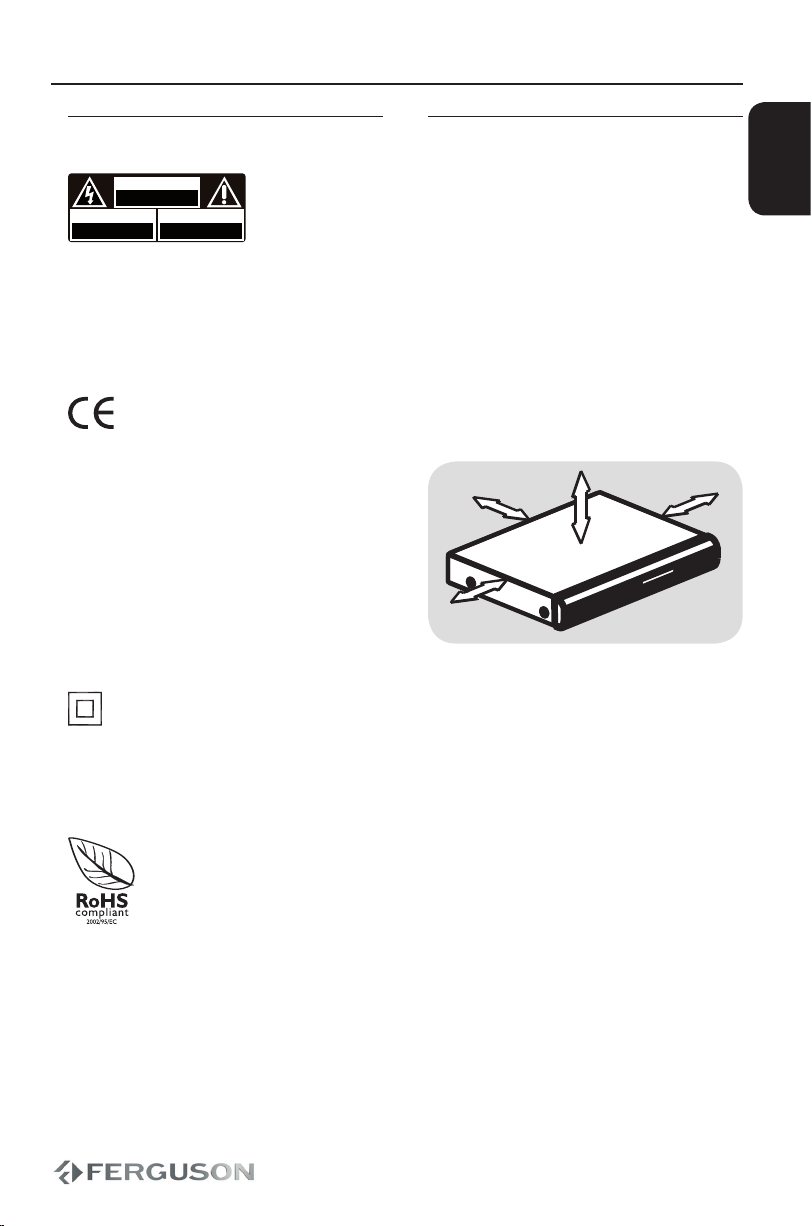
3
ENGLISH
Setup
Finding a suitable location
– Do not position the set on top of other
equipment that might heat it up (e.g.
reciever or amplier).
Space for ventilation
– Place the apparatus in a location
with adequate ventilation to prevent
internal heat buid up.Allow at least 10 cm
clearance from the rear and the top of the
set and 5 cm from the left and right to
prevent overheating.
10cm 10cm
5cm
5cm
Avoid high temperatures, moisture,
water and dust
– Apparatus shall not be exposed to
dripping or splashing.
– Do not place any sources of danger on
the apparatus (e.g., liquid lled objects,
lighted candles).
Symbols used on the device
CAUTION!
DO NOT OPEN
RISK OF ELECTRIC SHOCK
ACHTUNG!
NICHT ÖFFNEN
LEBENSGEFAHR
UWAGA!
NIE OTWIERAĆ
RYZYKO PORAŻENIA
The caution risk of electrical shock - do
not open symbol
This symbol tells you that you are
not allowed to open the device. Only
authorized (service) technicians are
allowed to open the box.
The CE mark
This mark tells you that the device is
following the provisions of Council
Directive 2004/108/EC on the
approximation of the laws of the Member
States relating to the electromagnetic
compatibility and the provisions of
Council Directive 2006/95/EC and
93/68/EEC on the approximation of the
laws of the Member States relating to low
voltage and electrical safety.
The double insulation symbol
This symbol tells you that the device is
electrically safe within the normal use of
the device as stated in the safety chapter.
The RoHS mark
This mark tells you that the device is
following The Directive on the Restriction
of the Use of Certain Hazardous
Substances in Electrical and Electronic
Equipment 2002/95/EC (commonly
referred to as the Restriction of Hazardous
Substances Directive or RoHS)
Introduction

4
ENGLISH
Connections
Power supply
Using the car adapter
Connect the supplied car adapter to the
set (DC IN 9V socket) and the car cigarette
lighter outlet.
Note:
To avoid damage to the player, switch
o before plugging or unplugging the car
adaptor.
When connecting with car power
(cigarette lighter) adaptor, be sure the
input voltage of the adaptor is identical
with car voltage.
Using the AC / DC adaptor
Connect the supplied adapter to the set
(DC IN 9V socket) and the main power
supply.
Note:
To avoid damage to the player, switch o
before plugging or unplugging the AC
adaptor.

5
ENGLISH
Connecting headphones
Connect the earphones\headphones into
the output of your set.
Connections
Charging the battery pack
A Switch o the set.
B Connect the supplied adapter to the
set and the main power supply. Charge
until the red indicator turns green
(approximately 3.5 - 4 hours when unit is
charged from power o).
Note:
It is normal for the battery pack to
become warm during charging.
Rechargeable batteries have a limited
number of charge cycles and may
eventually need to be replaced. Battery
life and number of charge cycles vary by
use and settings.
Optional: Connecting headphones

6
ENGLISH
IMPORTANT!
Turn o your set before connecting to any
additional equipment.
You can connect the player to a TV or an
amplier to enjoy DVDs.
AV OUT
On the DVD player panel, press SOURCE
to select A/V OUT
Connection Color
Video Yellow
Audio (Left) White
Audio (right) Red
AV IN
On the DVD player panel, press SOURCE
to select A/V IN.
Connection Color
Video Yellow
Audio (Left) White
Audio (right) Red
Optional: Connecting additional
equipment
Connections

7
ENGLISH
Connections
Optional: Connecting a supported
USB devices and memory cards
Using USB port
You can only view the content of
supported USB devices through this DVD
system.
A Connect the supported USB device
directly to the USB port on the front panel
(as shown on the above illustration).
B Press USB/Card button on the remote
control in order to view the les stored in
the supported USB device.
C You have to stop playback before
removing the supported USB device from
the USB port.
Helpful hints:
The USB port supports playback of JPEG/
audio les/video les.
Not all portable audio/video players and
digital cameras are supported.
While connected to a card reader, only
one card can be read at the same time.
Only format FAT16, FAT32 partitions are
supported by USB. NTFS is not supported
Part of external hard disk drives without
separate power supply may not work.
If the USB device does not t into the USB
port, a USB extension cable is required.
Only SD format is supported in card
reader. SDHC not supported and may not
work.

8
ENGLISH
Optional: Car kit
Rotate the screen 180 to the right and
fold it as shown in the picture below.
Insert the strips between the screen
and the player. Use the straps to clip the
player to the car headrest.
Connections

9
75321 64
SCREEN ROTATE
5
3
21 1
6
7
4
ENGLISH
Functional Overview
Panels
A SPEAKERS
B 9’’ Digital panel
C OPEN - Open the disc tray
D IR Sensor - Point the remote
control towards this sensor
E OK - Conrms an entry or
selection
NEXT / PREV - Skips to
the next/ previous title/chapter/
track
Fast forward / reverse search
F DVD/USB/SD - Access
the contents of disc or the
connected supported USB
device or memory card
SETUP - Enters or exits system
setup menu
SOURCE - switch to AV IN mode
MENU - Enter or exits the
disc menu
G - Cursor buttons for
moving left, right, up, down.
ENTER - Conrms an entry or
selection
A USB port - Input the supported USB
device
B SD slot - Input the supported SD card
C Minijack - Connect earphones
D AV Out
E AV In
F OFF/ON - Turns the player on
G DC IN 12V - Connect power source

10
OK
Mode Setup
Menu
PBC DisplayTitle USB
Card
Mute Zoom
Go to Slow
Audio Angle
Source
Repeat – +
Sub-title
A-B
Pro-gram
VOL
ENGLISH
Functional Overview
Remote Control Unit
MENU - Enter or exits the disc menu
TITLE - To go back to show title menu
DISPLAY - Display information on the screen during playback
USB/CARD - Access the contents of disc or the connected supported
USB device or memory card
MODE - Change brightness, contrast and saturation of the screen.
SETUP - Enters or exits system setup menu
- Cursor buttons for moving left, right, up, down.
OK - Conrms an entry or selection
MUTE - Turn on/o sound
ZOOM - Enlarge a picture on the TV screen
PLAY/PAUSE - Starts or pauses playback
STOP - Stops playback
NEXT / PREV - Skips to the next/ previous title/chapter/track
- Fast forward / reverse search
Alphanumeric keypad 0-9 - Selects numbered items in a menu
SEARCH - Start playback from a designated point
SLOW - Slow the normal play motion
SOURCE - switch to AV IN mode
A-B - Setup repeat play segment
REPEAT - Selects various repeat modes
VOL + − - Increase / decrease the volume
AUDIO - Selects an audio language (DVD/VCD/avi) and time
adjustment (avi)
SUBTITLE - Selects a DVD subtitle language
ANGLE - Switch the camera angle during DVD playback
PROGRAM - at or folder mode in le browser

11
ENGLISH
Getting Started
Step 1: Inserting batteries into the
Remote Control
A Open the battery compartment.
B Insert two batteries type AAA,
following the indications(+ -) inside the
compartment.
C Close the cover.
Using the Remote Control to operate
the Player
A Aim the Remote Control directly at the
remote sensor (IR) on the front panel.
30º
B Do not put any objects between the
Remote Control and DVD Player while
operating the DVD Player.
CAUTION!
Remove batteries if they are
exhausted or if the Remote Control is
not being used for a long time.
Do not use old and new or dierent
types of batteries in combination.
Batteries contain chemical
substances, so they should be disposed
properly.
Step 2: Setting language
preference
The language options are dierent
depending on your country or region.It
may not correspond to the illustrations
shown on the user manual.
Setting the OSD language
The On-screen language for the system
menu will remain as you set it, regardless
of various disc languages
General Setup Page
Menu OSD English (EN
TV Shape Русский (RU)
Angle Mark Magyar (HU)
Captions Deutsch (DE)
Screen Saver Polski (PL)
Last Momory
Logo Type
Version
Set OSD language
A Press SETUP.
B Press to select {General Setup Page}.
C Press to highlight {Menu OSD}, then
press .
D Press to select a language and press
OK.

12
ENGLISH
Getting Started
Setting the Audio, Subtitle and Disc
menu language
You can choose your own preferred
language or soundtrack from audio,
subtitles and DVD menu languages. If the
language selected is not available on the
disc, the disc’s default language will be
used instead.
PREFERENCE PAGE
TV Type English
Audio French
Subtitle Spanish
Disc Menu Chinese
Parental Japanese
Password Korean
Default Russian
Thai
Preferred Audio language
A Press twice, then press SETUP.
B Press . to select {Preference Page}.
C Press to highlight one of the options
below at a time, then press .
- ‘Audio’ (disc’s soundtrack)
- ‘Subtitle’ (disc’s subtitles)
- ‘Disc Menu’(disc’s menu)
D Press to select a language and press
OK.
E Repeat steps C~D for other language
settings.
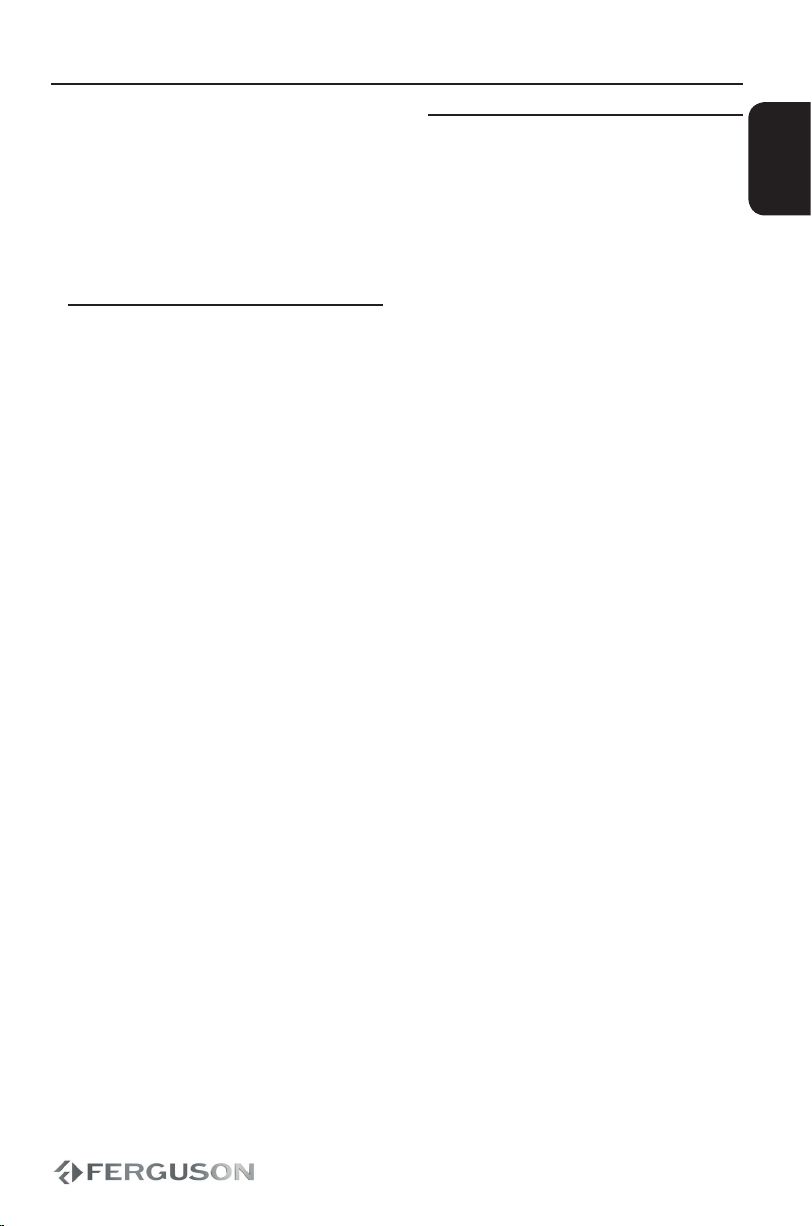
13
ENGLISH
Disc operation
Playable Content
File Systems
FAT (FAT16 and FAT32)
ISO-9660 and partly UDF on CD and DVD
discs
Video containers
MPEG-1/2 Program Stream (MPG, MPEG)
MPEG-4 Part 14 (MP4)
VOB
AVI
Video codecs:
Most video codecs are supported up to
576p resolution.
XviD (except 3 warp-point GMC)
MPEG-1
MPEG-2 ML@MP
MPEG-4 ASP
Subtitle formats:
SRT (SubRip)
SMI (Sami)
SUB (MicroDVD, SubViewer2)
SSA (SubStationAlpha)
ASS (Advanced Sub Station Alpha)
TXT (partly TMplayer, SubRip, Sami,
MicroDVD, SubViewer2, SubStationAlpha,
Advanced Sub Station Alpha)
Some user-created subtitles may not
work properly
Some special characters are not
supported
HTML tags are not supported
A movie le and external subtitle le must
be located in the same folder.
IMPORTANT!
If the inhibit icon (ø) appears on the
TV screen when a button is pressed, it
means the function is not available on the
current disc or at the current time.
Playable Discs
Your DVD Player will play:
Digital Video Discs (DVDs)
Video CDs (VCDs)
Super Video CDs (SVCDs)
Digital Video Discs +
Recordable[Rewritable] (DVD+R[W])
Compact Discs (CDs)

14
ENGLISH
Photo formats :
JPEG, HD JPEG (baseline)
Audio containers:
MPEG audio (MP1, MP2, MP3)
WMA
Audio codecs:
Dolby Digital (AC3)
WMA (except lossless and WMA Pro)
MP1, MP2, MP3
Extensions recognized in Ferguson le
browser.
List of recognized multimedia le
extensions are listed below. Not all les
with those extensions are playable -
some les may include not supported
codecs and/or settings. Files with other
extensions player will not play.
avi, dat, divx, jpe, jpeg, jpg, mp1, mp2,
mp3, mp4, mpe, mpeg, mpg, vob, wma
CAUTION!
Playback of some les may fail or be
incorrect
Copy protected content is not playable.
Playback may suer temporary
interruptions (image freeze, faster/slower
playback, etc) when the audio language
(audio track) is changed
A damaged movie le may not be played
correctly
Videos with resolution higher than
720x576@25/30P may not work properly
Movies larger than 2 GiB may not be
played correctly
Playing a movie via a USB/memory card
that doesn’t support high speed may not
work properly.
Playback of movie les with video bitrate
over 5 Mbps may be incorrect
Playing discs
C Press OFF/ON to turn on the DVD player.
The DVD background screen appears
on the TV.
D Press OPEN on the front of the DVD
player.
E Place a disc into the disc tray with the
lable facing up, then close cover.
For double-sided discs, load the side
you want to play facing up.
F Playback will start automatically. If not
press .
If a disc menu appears on the TV see
“Using the Disc Menu”.
If the disc is locked by parental control,
you must enter your password.
Disc operation
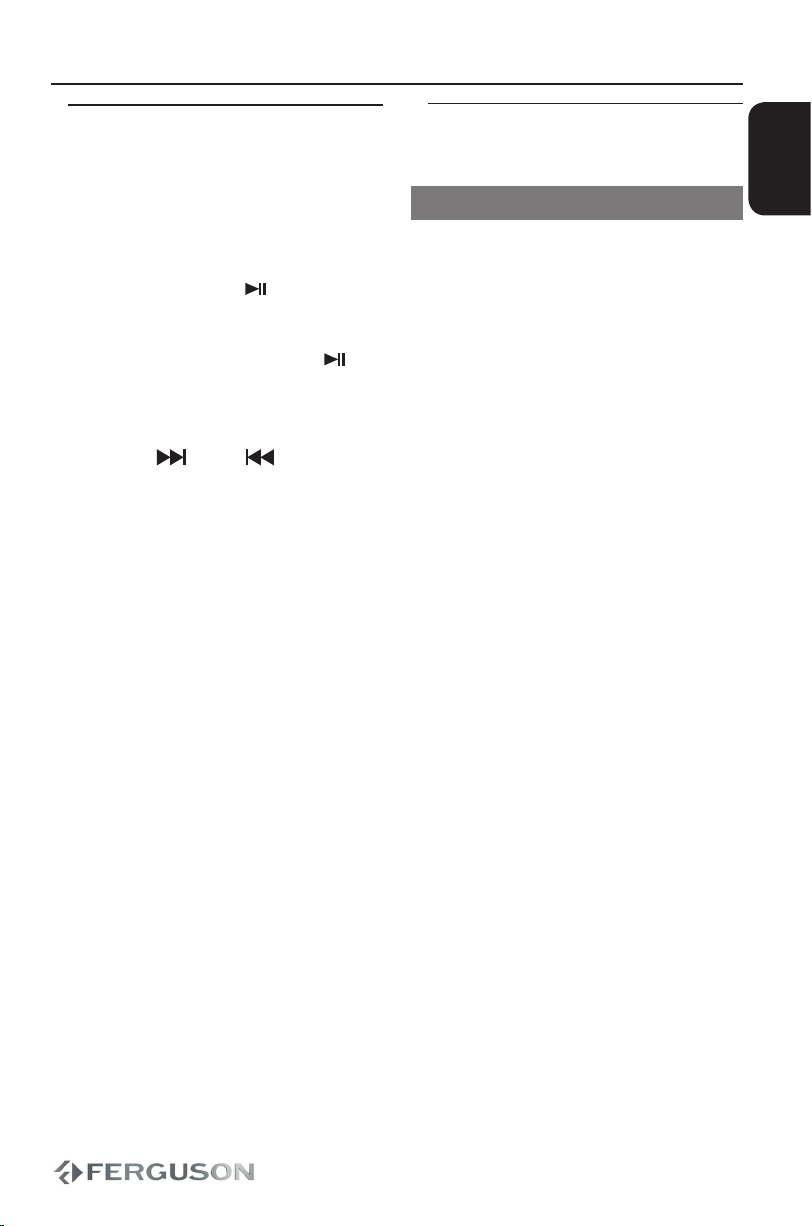
15
ENGLISH
Basic playback controls
Unless otherwise stated, all operations
described are based on Remote Control
use.
Pausing playback
A During playback , press to pause
playback and display a still picture.
Sound will be muted.
B To resume normal playback, press
again.
Selecting track/chapter
Press NEXT / PREV to go to the
previous or next track/chapter
Stopping playback
Press STOP
Selecting various repeat/shue
functions
Repeat play mode
The repeat play options vary depending
on the disc type.
A While playing a disc, press REPEAT
continuously to choose a repeat options.
B To cancel repeat playback, press STOP .
Disc operation
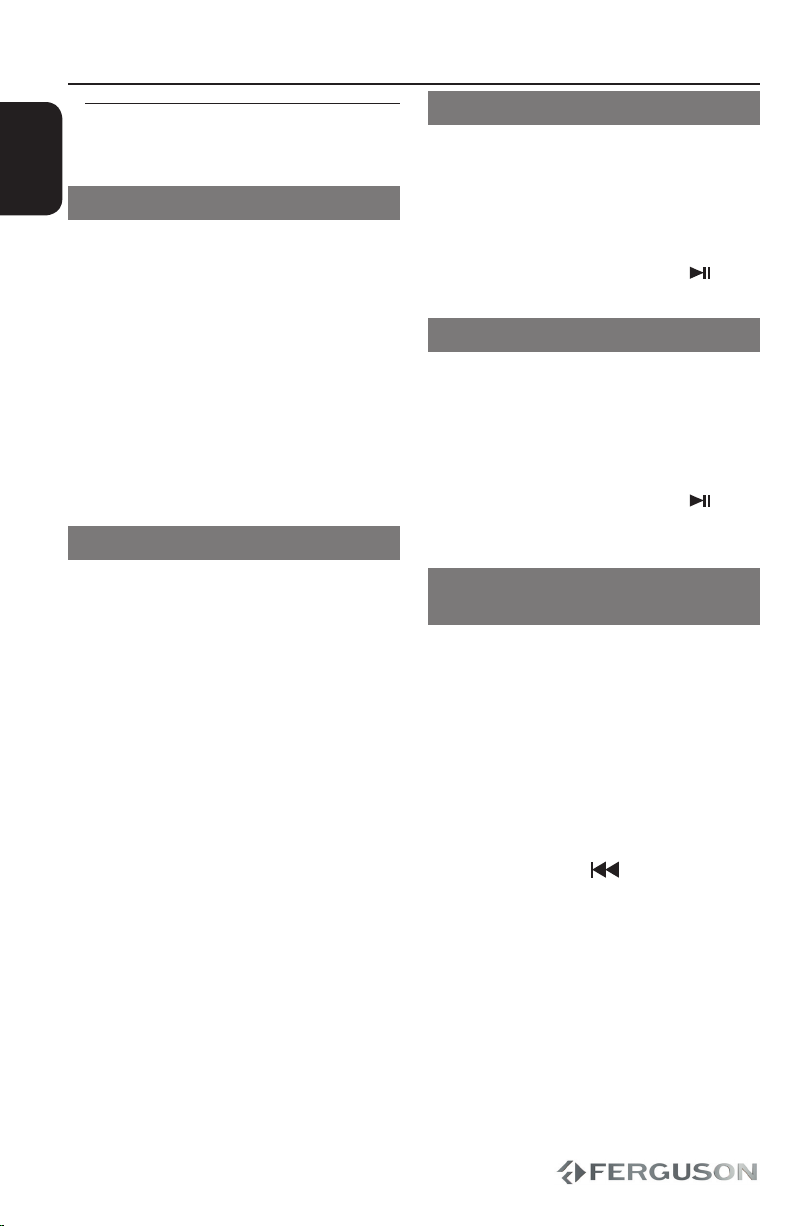
16
ENGLISH
Operations for video playback
(DVD/ VCD/SVCD)
Using the Disc Menu
Depending on the disc, a menu may
appear on the TV screen once you load in
the disc.
To select a playback feature or item
Use keys or numeric keypad
(0-9) on the remote, then press OK to
start playback.
To access or remove the menu
Press MENU on the remote.
Zooming In
This function allows you to enlarge the
picture on the TV screen and to pan
through the enlarged picture
A During playback, press ZOOM repeatedly
to display the picture with dierent
scales.
Use keys to pan through the
enlarged picture.
Playback will continue.
B Press ZOOM repeatedly to return to the
original size.
Slow Motion
A Press during playback to select
the required speed: 1/2, 1/4, 1/8 or 1/16
(forward {DVD/SVCD/VCD} or backward
{DVD}).
Sound will be muted.
B To return to normal speed, press .
Forward/Reverse Searching
A Press during playback to select
the required speed: 2X, 4X, 8X, 16X, 32X
(backward or forward)
Sound will be muted(DVD/VCD/XviD)
or intermittent (audio les/CD).
B To return to normal speed, press or
OK.
Resuming playback from the last
stopped point
Resume playback of the last 5 discs is
possible, even if the disc was ejected
(open) or standby. Auto resume is active
for DVD, VCD, SVCD, CD types of discs.
Load one of the last 5 discs.
‘Play from start, press [PREV]’ appears
during playback for rst 10 seconds.
During the message appears on the TV
screen, press PREV to start playback
from the beginning.
Playback restarts from the rst title
(DVD) or the beginning of the title/track
(VCD/CDDA/SVCD).
To cancel resume mode. In stop mode,
press STOP again.
Disc operation
Table of contents
Other Ferguson Portable DVD Player manuals