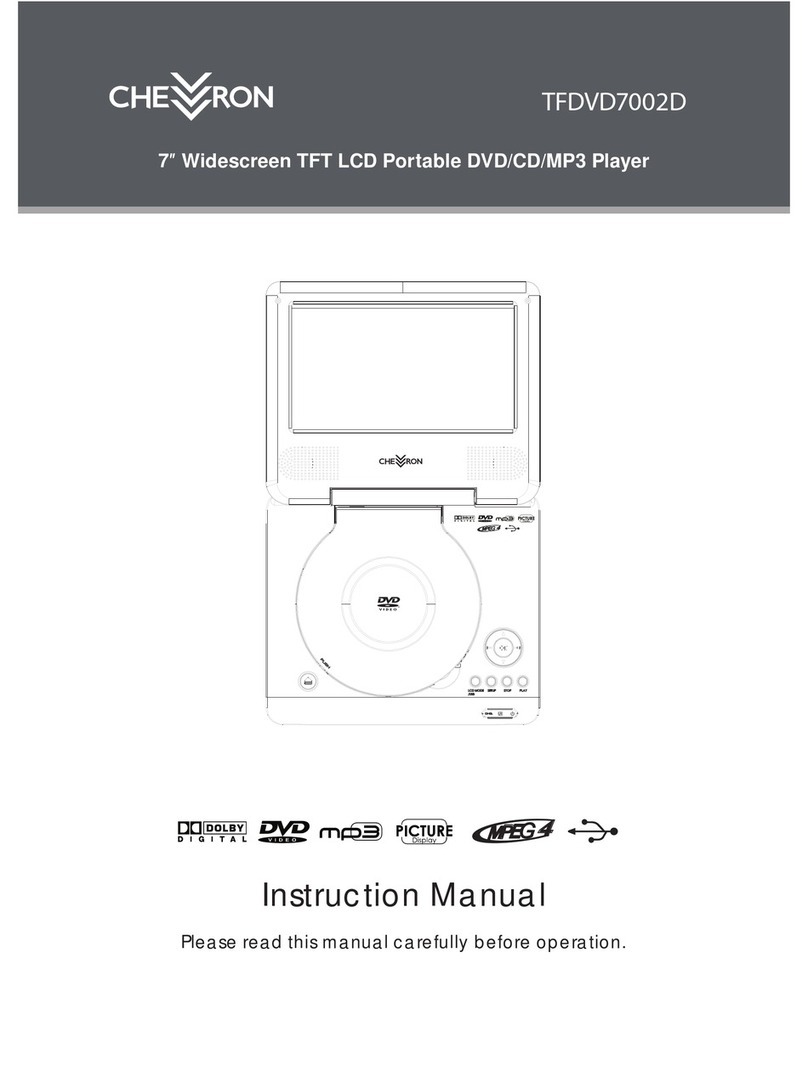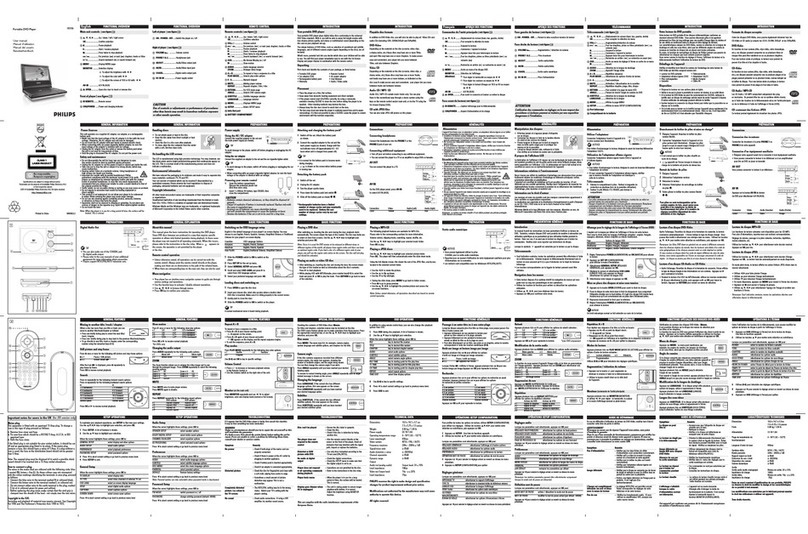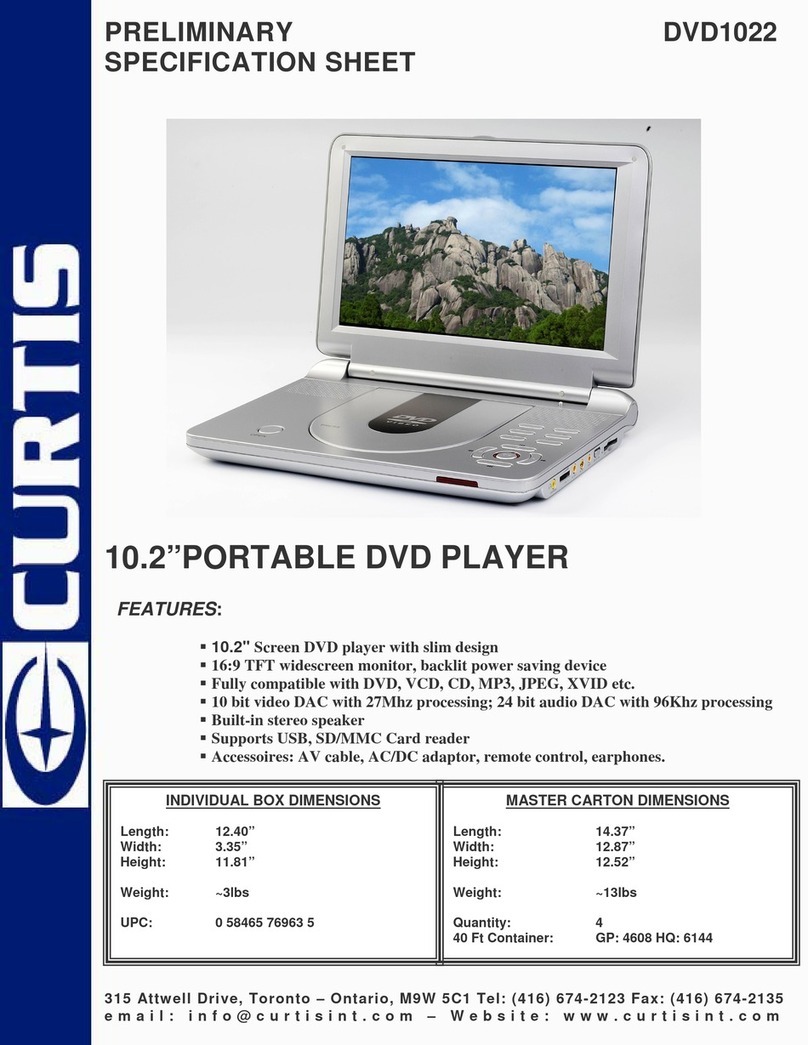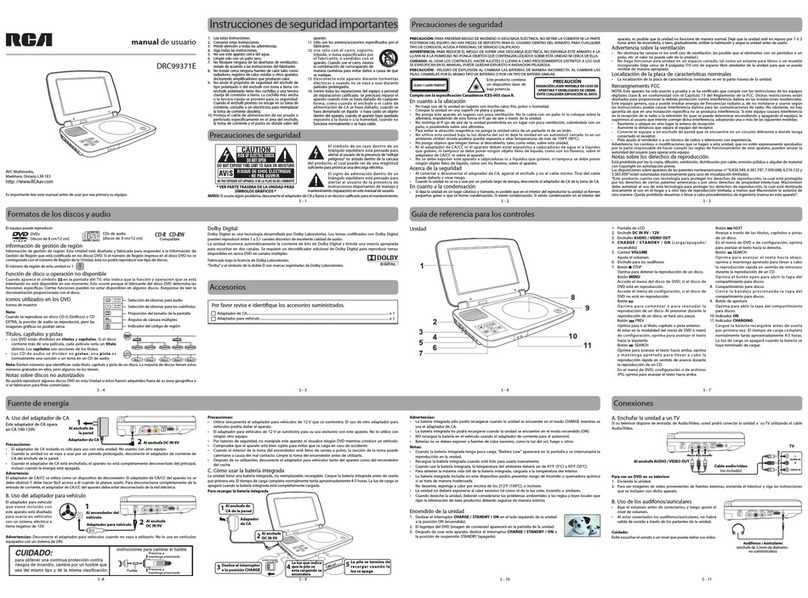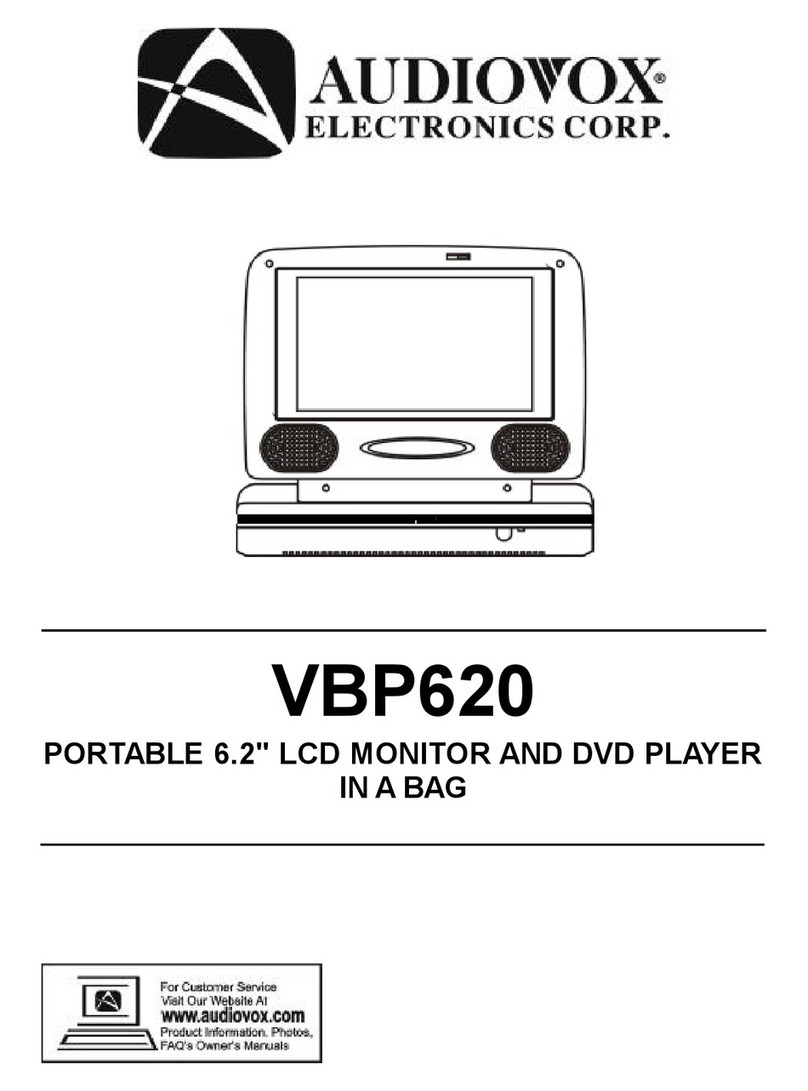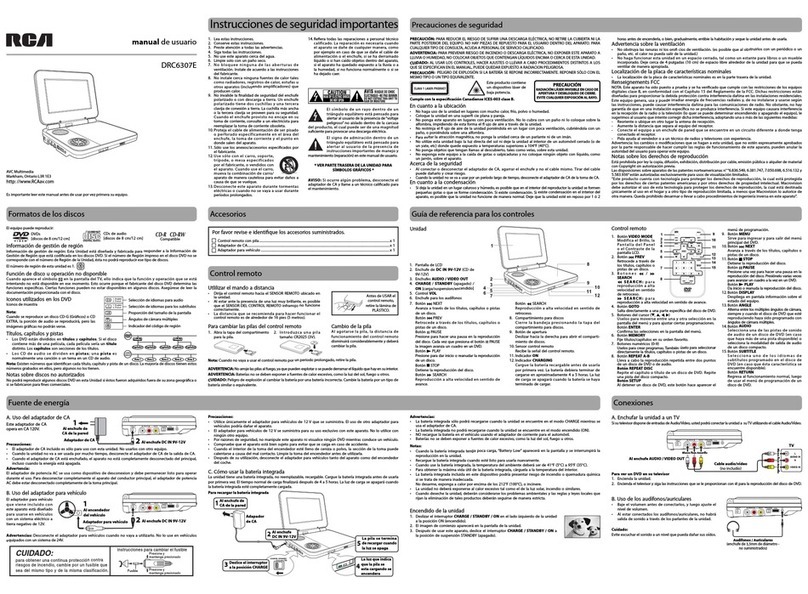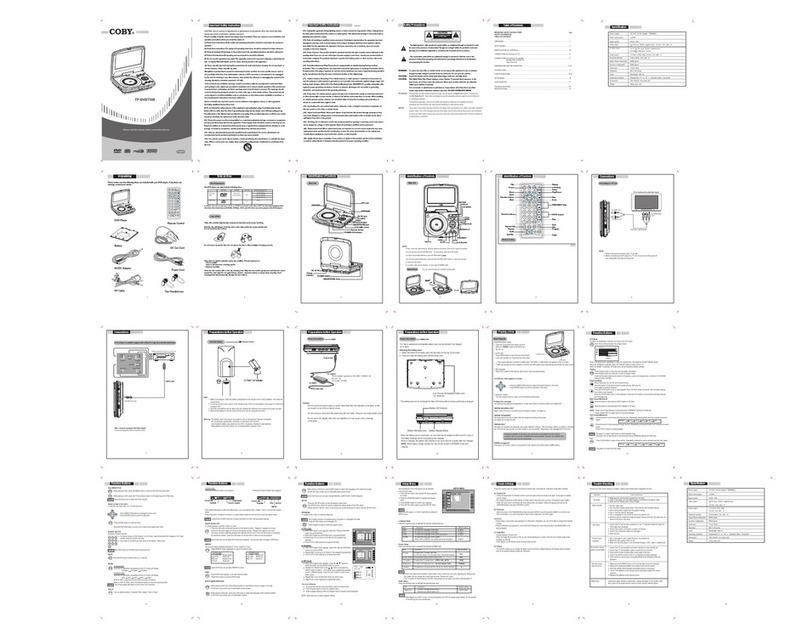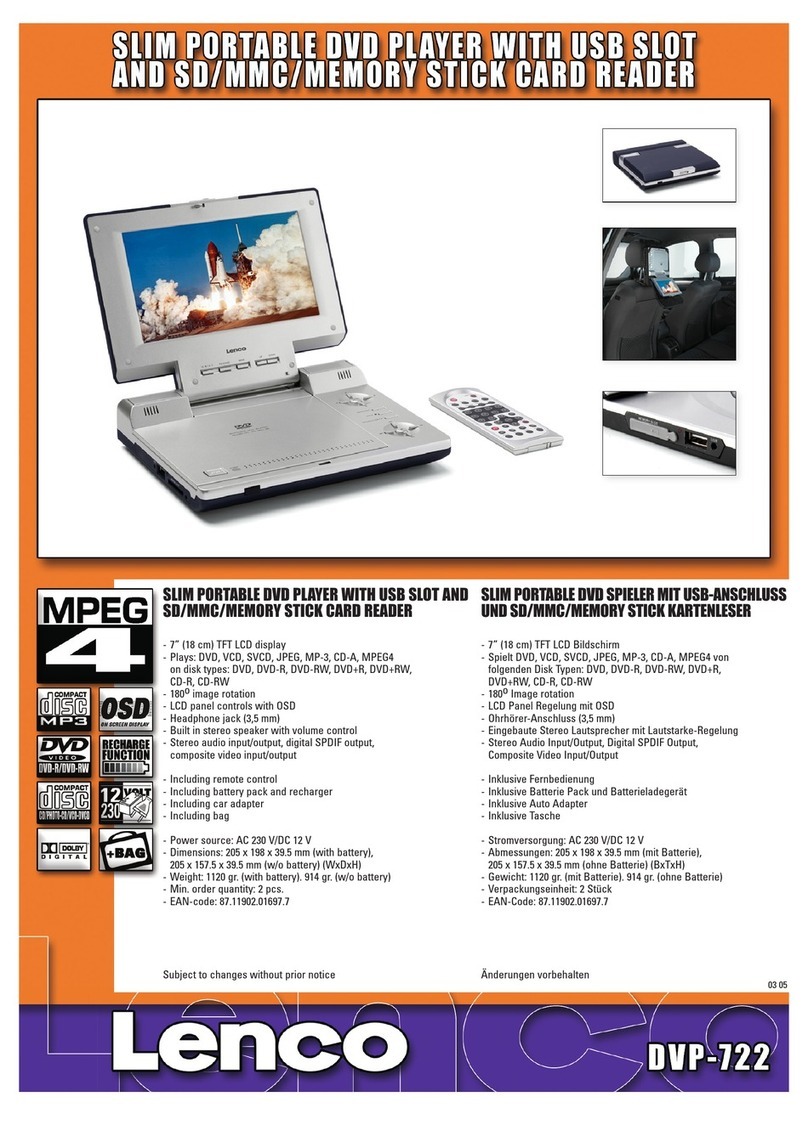Chevron PDVD-102HB User manual

PORTABLE DVD
Before connecting, operating or adjusting this product,
please read this user's manual carefully and completely.
USER'S MANUAL
PDVD-102HB

Table of Contents
1
Contents
P2
Safety Precautions
P3-P4
Before Use(Continued)
P1
Table of Contents
P5-P8
Identification of Controls
P5
Main Unit
P6
Battery Pack
P7
Remote control unit
P8-P9
Introduction
Getting Started P8-P11
P9
TFT screen adjust
Basic operation P12-P15
P10-P11
Playing a DVD or Video CD(Operation)
P9-P10
P8
Insert the battery
P12
Playing an Audio CD or MP3/WMA
P13
Audio CD and MP3/WMA Disc Features
P13-P14
Playing a JPEG Disc
P14
Playing a DVD VR format Disc
P17-P23
SETUP Menu Setting
P9-P10
P17
General Operation
P9-P10
P17-P19
General Setup Page
P9-P10P9-P10P9-P10
P24-P25
Parameters and specifications
P9-P10
P26
Troubleshooting tips
P9-P10P9-P10
P27
Definition of terms
P9-P10
Speaker Setup Page
P19-P20
P9-P10
Dolby Digital Setup
P20
P9-P10
Preference Page
P21-P23
P15
Playing a DIVX Movie Disc
P16
Program playback(not for Picture CD/MP3)
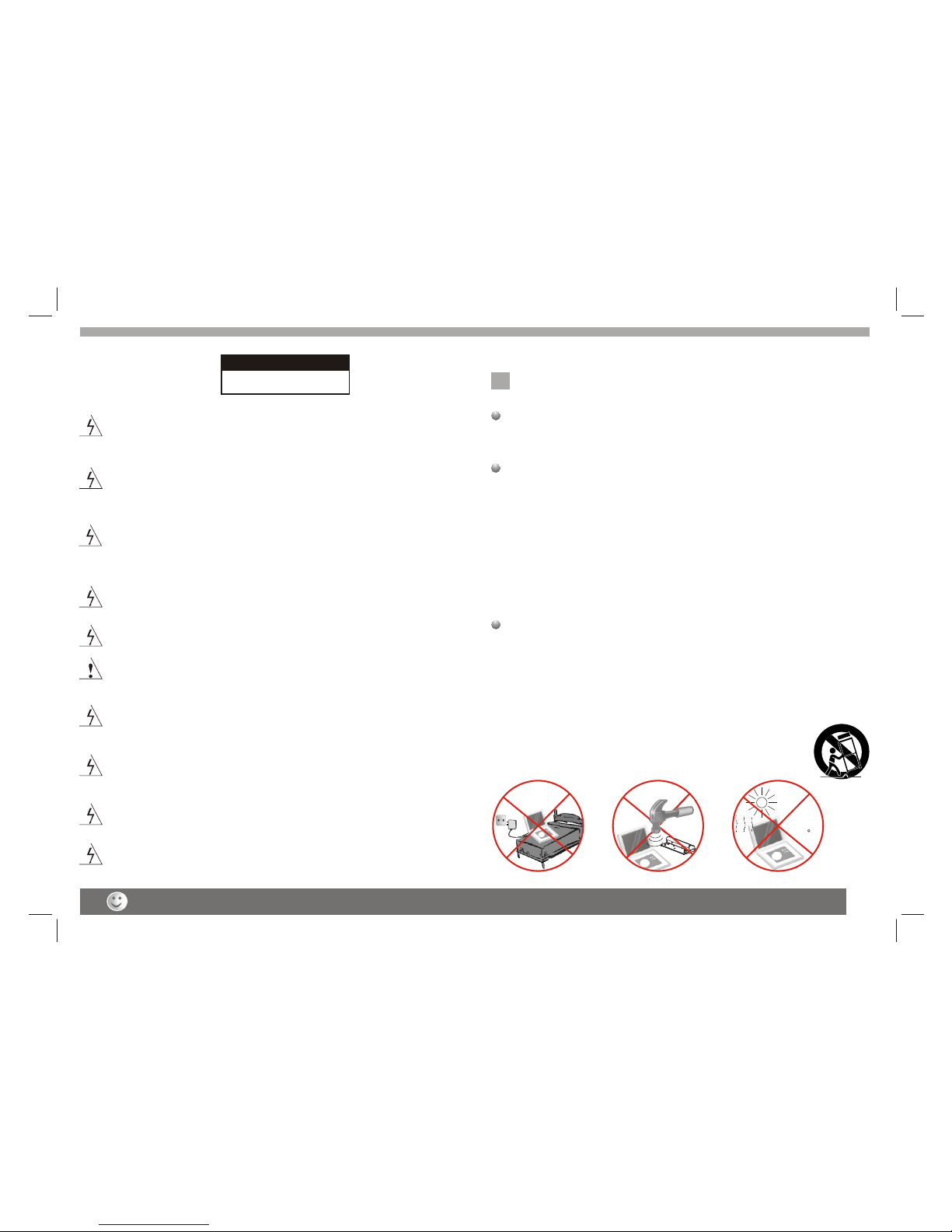
Warning:To reduce the risk of electricshock,do not remove
the cover orback of thisproduct.There are nouser-serviceable
parts inside. Referservicing to qualified service personnel.
RISK OF ELECTRIC SHOCK
DO NOT OPEN
NNotes on Copyrights:
It is forbiddenby law to copy, broadcast,show,broadcast via
cable, play inpublic, or rent copyrighted material without
permission.
This product featuresthe copy protection function developed by
Macrovision.Copy protection signalsare recorded on some discs.
When recording andplaying the pictures of these discs picture
noise will appear.This product incorporates copyright protection
technology that isprotected by method claims of certain U.S.
Patents and otherintellectual property rights owned by Macrovision
Corporation and otherrights owners.Use of this copyright protection
technology must beauthorized by Macrovision Corporation, and is
intended for homeand other limited viewing uses only unless
otherwise authorized bymacrovision Corporation. Reverse
engineering or disassemblyis prohibited.
SERIAL NUMBER:
You can find the serial number on the back of the unit.This number
is unique to this unit and not available to others.You should record
requested information here and retain this guide as a permanent
record of your purchase.
Model No. ______________________________
Serial No. ______________________________
Date of Purchase_________________________
Warning: To reduce therisk of fireor electric shock,do not
expose this productto dripping or splashing water,rain, or
moisture. Do notplace objects filled with water such as vases,
on the Product.
Warning: Thisdigital video disc player employs a laser system.
Use of controls,adjustments,or the performance of procedures
other than thosespecified herein may result in hazardous
radiation Exposure.
Warning: To prevent directexposure to laserbeam,do not open
the enclosure.Visible laserradiation when open.
Warning: Never stare directly intothe laser beam.
Caution: Do notinstall this product in a confined space such
as a bookcase or similar unit.
2
Safety Precautions
CAUTION
Before using the player, please ensure that the local AC voltage is suitable for this unit.
N
Warning: when the unit usingby child, parentsmust make sure
to let thechild understand all contents in Instruction book how
battery using toguarantee using battery correctly all the time.
Warning: when find battery overheat,swell or dour, please
stop using batteryand contact service centre for getting
replacement.
Warning: do not charging batteryon the placeof insufficient
ventilation such as:mattress, sofa, cushion , soft mat......
Warning: we will not takeany responsibility if user incorrectly
use battery,not following our warning instruction labelon the
battery case.
charge
over
heat
40 C
strong
impact
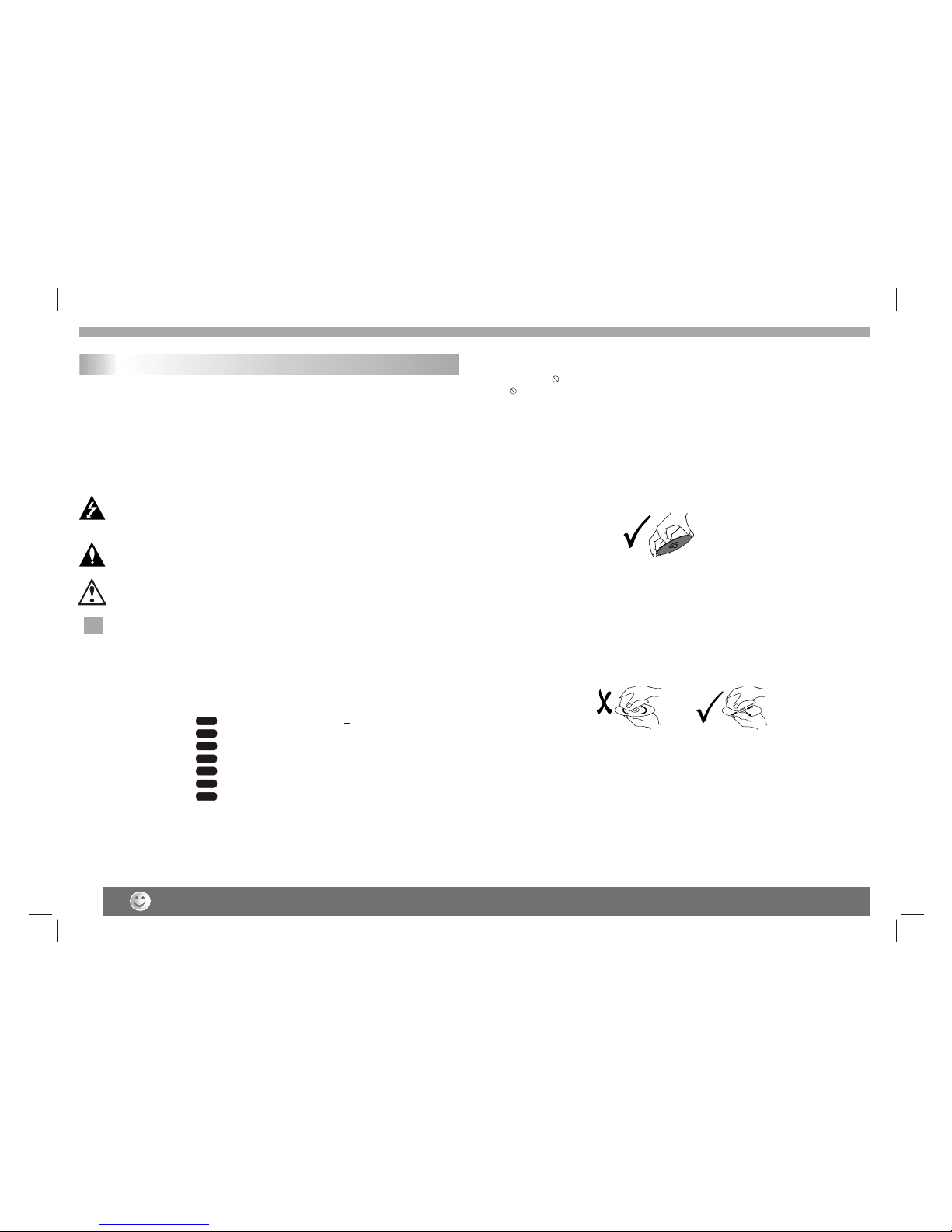
The above items are true of not only this unit but also most of the household electronic products.
Before Use(Continued)
3
To ensure proper use of this product, please read this owner's manual
carefully and retain for future reference.
This manual provides information on the operation and maintenance of
your DVD player. Should the unit require service, contact an authorized
service location.
Symbol Used in this Manual
The lightning flash symbol alerts you to the presence of dangerous
voltage within the product enclosure that may constitute a risk of
electric shock.
The exclamation point alerts you to the presence of important
operating and maintenance / servicing instructions.
Indicates hazards likely to cause harm to the unit itself or other
material damage.
Note:
Indicates special notes and operating features.
Introduction
Tip:
Indicates tips and hints for making the task easier.A section whose title
has one of the following symbols is applicable only to the disc
represented by the symbol.
Video CDs
Audio CDs
MP3 Discs
WMA Discs
JPEG Discs
DVD
VCD
CD
MP3
WMA
JPEG
About the Symbol Display
¡° ¡±may appear on your TV display during operation and indicates
that the function explained in this owner's manual is not available on
that specific DVD video disc.
N
N
Storing Discs
After playing,store thedisc in its case.Do not expose the disc todirect
sunlight or sourceof heat and never leave it in a parkedcar exposed
to direct sunlight.
Cleaning Discs
Fingerprints and duston the disc can cause poor picture quality and
sound distortion. Beforeplaying,clean the disc with a clean cloth.
Wipe the discfrom the center out.
Notes on Discs
Handling Discs
Do not touchthe playback side of the disc. Hold the discby the edges
so that fingerprintsdo not get on the surface. Never stick paperor tape
on the disc.
Do not usestrong solvents such as alcohol,benzine,thinner,
commercially available cleaners,or anti-static spray intended for older
vinyl records.
DVD and finalized DVD+R/RW
Divx Discs
DIVX
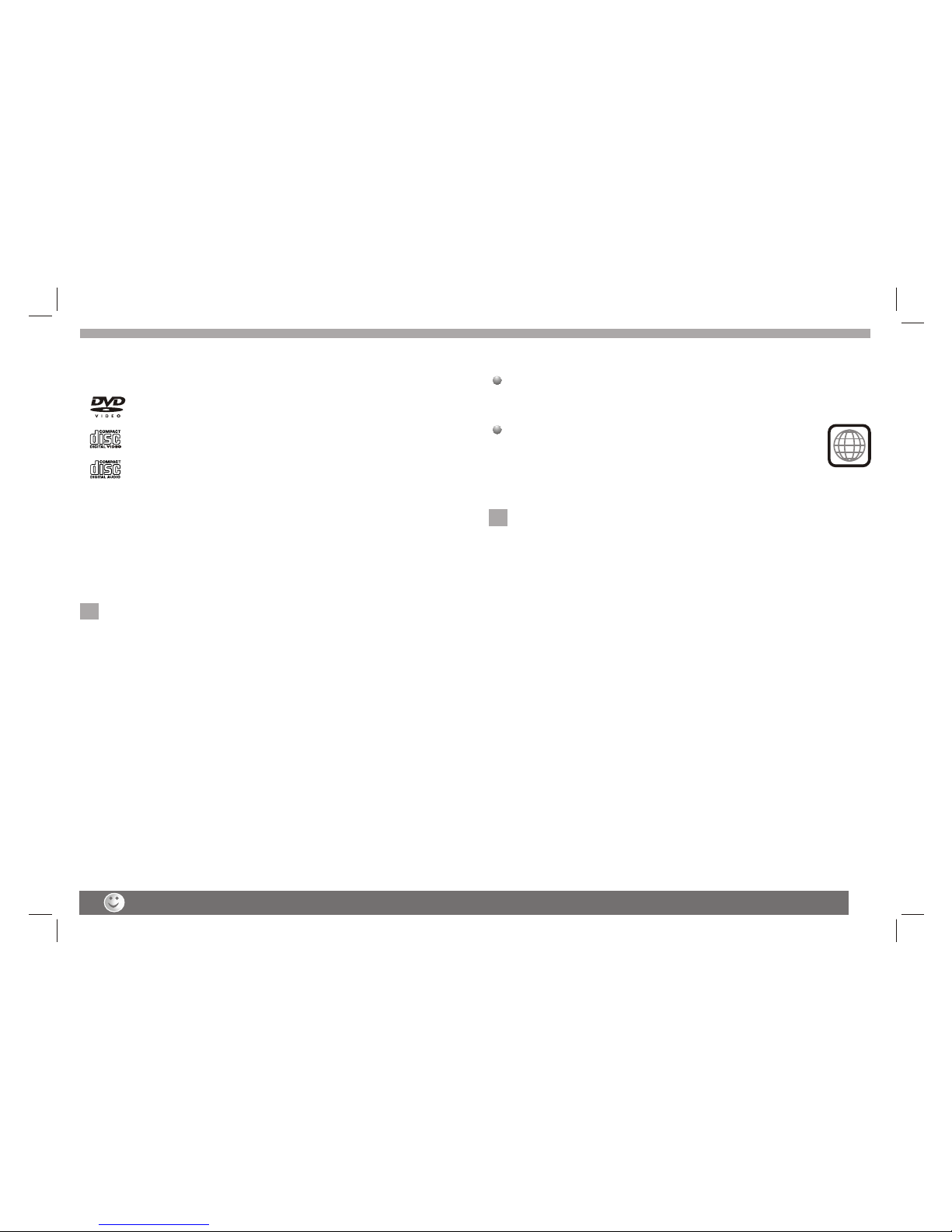
Before Use (Continued)
4
Notes:
Dirty disc may cause bad picture.
This indicates aproduct feature that is
capable of playingDVD-RW discs
recorded with VideoRecording format.
1.Depending on theconditions of the recording equipment or the
CD-R/RW (or DVD-R, DVD +R,DVD -RW, DVD+RW) disc itself,
someCD-R/RW (or DVD-R, DVD +R, DVD -RW,DVD +RW) discs
cannot be playedon the unit.
2.Do not attachany seal or label to either side (the labeledside or
the recorded side)of a disc.
3.Do not useirregularly shaped CDs (e.g., Heartshaped or
octagonal)since they mayresult in malfunctions.
4.Some playback operationsof DVDs and Video CDs maybe
intentionally programmed bysoftware manufacturers. Thisunit
plays DVDS andVideo CDs according to disc content designed
by the softwaremanufacturer, therefore some playback features
may not beavailable or other functions may be added.
Manufactured under licensefrom Dolby Laboratories."Dolby",
"Pro Logic", andthe double-D symbol are trademarks of
Dolby Laboratories.
Region code
This DVD playeris designed and manufactured for
playback of region"4"encoded DVD software.
This unit canplay only DVD discs labeled "4" or "ALL".
Notes on RegionCodes
Most DVD discshave a globe with one or more numbers init clearly
visible on thecover. This number must matchyour DVD player's
region code orthe disc cannot play. Ifyou try to play a DVDwith
a different regioncode from your player,the message"Check
region Code" appearson the TV screen.
N
N
4
_________________________________________
_________________________________________
_________________________________________
_________________________________________
_________________________________________
Video CD (VCD)
(8 cm / 12 cm disc)
DVD
(8 cm / 12 cm disc)
Types of Playable Discs
Audio CD
(8 cm / 12 cm disc)
In addition, this unit plays , DVD -R, DVD +R,DVD -RW,DVD +RW,
Kodak Picture CDs, SVCD, and CD-R / CD-RW that contains audio
titles,MP3, WMA , JPEG and DIVX files.
RW
C0MPATIBLE

Weak batteries can leak and severely damage the remote control unit.
Identification of Controls
5
Main Unit
11
22
55
66
44
77
88
1010
99
22
33
1.LCD screen
2.Speakers
3. Mode
Select LCD size:16:9, 4:3 mode and set the LCD s
brightness/contrast/hue.
4.Stop
5. Previous/Fast backward
6. Next/Fast forward
7. Play/Pause
8.Menu
9. (Left/right/up/down)
10.Enter
11.DC in
12.DC out
13.DC in 9-12V Jack
14.Headphone Jack
15.AV out
16.Volume knob
17.Power ON/OFF switch
1515
1616
1111
1212
1313
2
DC IN 9V
1414
OFF POWER ON
1717
,
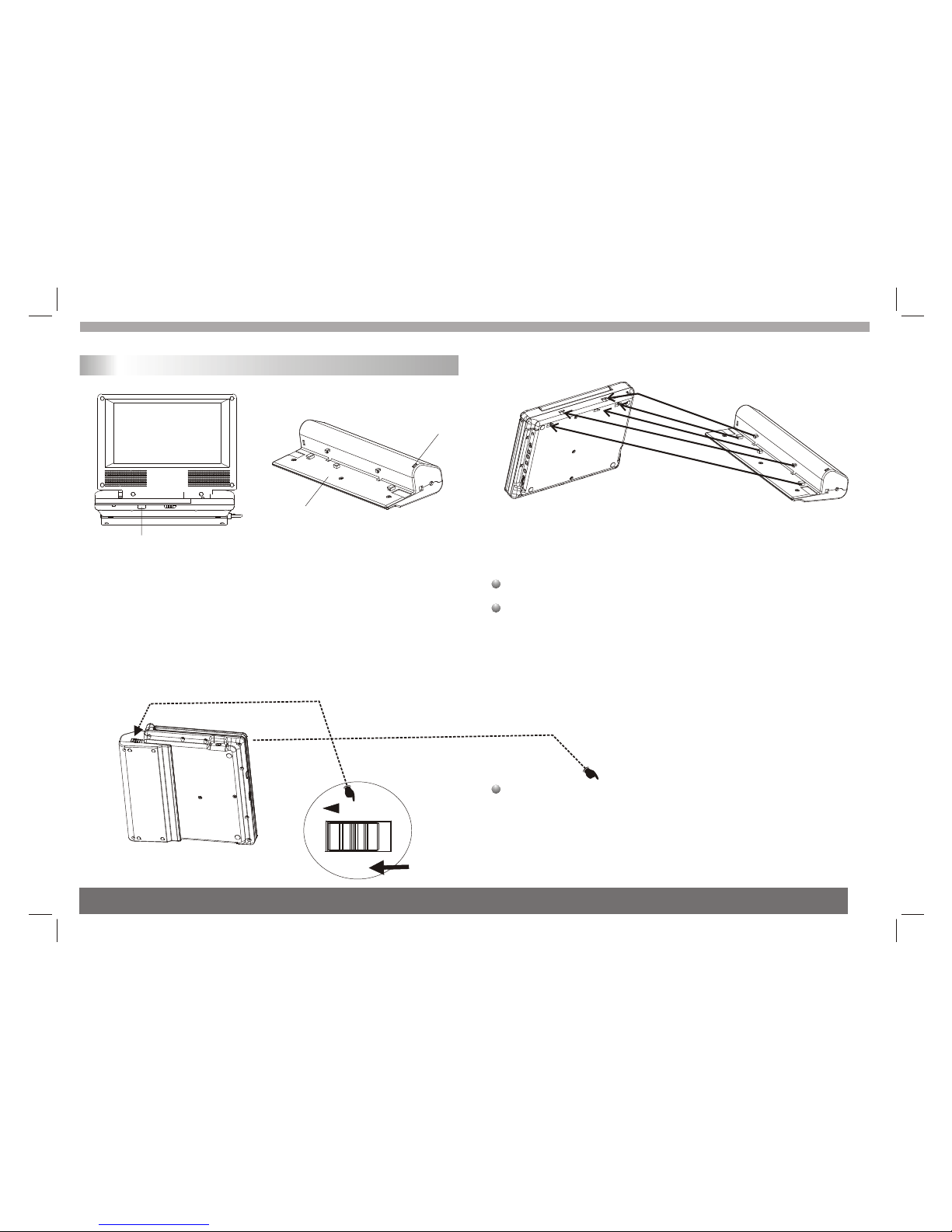
6
Identification of Controls
Battery Pack
Detaching the batterypack to separate the battery pack,pull
the switch whichis locate beside the battery pack then slide
down the battery pack at thesame time.
Charge the batterypack before using it for the first time.
Attaching the batterypack
1.Match the hooksof the battery pack into the holes on the
bottom of theplayer.
2.Combine the batterypack to push up until you can
hear the clicksound.
1.Power charge indicatorduring recharging , indicator is red.If
recharging is complete,charge indicator changes to green.
2.Remote sensor.
3.Battery pack.
12
3
11
22
33
RELEASE

Turn off the power and keep AC cord pulled out from the outlet when connecting the systerm.
7
Remote control unit
1. PLAY/PAUSE ( )
Starts playback orpause playback.
2. STOP ( )
Stops playback.
3. Reverse Skip( )
Go to previouschapter / track or to the
beginning.
4. Forward Skip( )
Go to thenext chapter / track.
5.ZOOM
Enlarges video image.
6.REPEAT
Repeat chapter,track, title all.
7.A B
Repeat sequence.
8. PROGRAM
Place a trackon the program list.
9. MUTE
Disable Audio output.
10.TITLE
11.POWER
Switches DVD PlayerON and OFF.
12.0-9 NUMBER BUTTON
Selects numbered itemsin a menu.
13.ENTER
Confirms menu selection.
Return to DVDtitle menu.
14.MENU
Accesses menu ona DVD disc.
(Left/right/up/down)or set PBCon or off
on a VCDdisc.
15.DISPLAY
Accesses On-Screen display.
16.AUDIO
Selects an audiolanguage (DVD).
17.SUBTITLE
Selects a subtitlelanguage.
18.ANGLE
Selects a DVDcamera angle if available
19.SETUP
Accesses or removessetup menu.
20.10+ BUTTON
Add 10+ whileyour selection is more than10.
21.STEP
Step the motion.
22. BUTTON
Fast backward.
23. BUTTON
Fast forward.
24. PBC
PBC on/off switch.
25.MODE
Set LCD parameter.
1111 99
1616
55
1818
88
1414
2121
11
22
66
77
2222 2323
1212
2020
1919
1313
44
33
2424
1515
1717
1010
2525
Identification of Controls

Identification of Controls
8
Insert the battery
Refer to thedrawing, take the back cover of the remote controloff
and remove theempty battery receptacle.
Prior to shipping,a separating film was applied to the battery.
Remove this film.
Insert the batteryinto the receptacle and insert the receptacle into
the remote.
For the bestresults,aim the remote towards at the player,sreceiving
window. Staywithin 15 feet and angles of 60 degrees orless.
Under normal usethe battery will last for one year.
Remove battery duringstorage or when you are not using the DVD
player for along time.
Introduction
Getting Started
DVD+R/RW
DVD -R andDVD +R are two different standardsfor recordable DVD
drives and discs.This format allows information to be recorded onto
the DVD disconly once. DVD +RW and DVD-RW are twostandards
for re-writable media,meaning the DVDcontent can be erased and
re-recorded. Single-sided discs can hold 4.38gigabytes and
double-sided discs holdtwice as much.Thereare no dual layer
single sided recordablediscs.
VCD (Video CD)
A VCDholds up to 74 minutes (650 MB disc) or 80 minutes (700MB
disc) of MPEG-1full-motion video along with quality stereo sound.
MPEG
MPEG is aninternational standard for video and audio compression.
MPEG-1 is usedin encoding video for VCD and provides for
multichannel surround sound coding such asPCM, Dolby Digital,
and MPEG audio.
MP3
MP3 is apopular compression format used for digital audio files that
yields very highnear-CD quality.
WMA
Windows media audiofile. Atype of coding/ decoding developedby
Microsoft Corp.
JPEG
Joint Pictures ExpertGroup. JPEG isa compressed file format that
allows you tosave images with no limit on the number of colors.
DIVX
Divx is thename of a revolutionary new video codec.which is based
On the newMPEG-4 compression standard for video.You will be
able to playDivx movies using this DVD player.
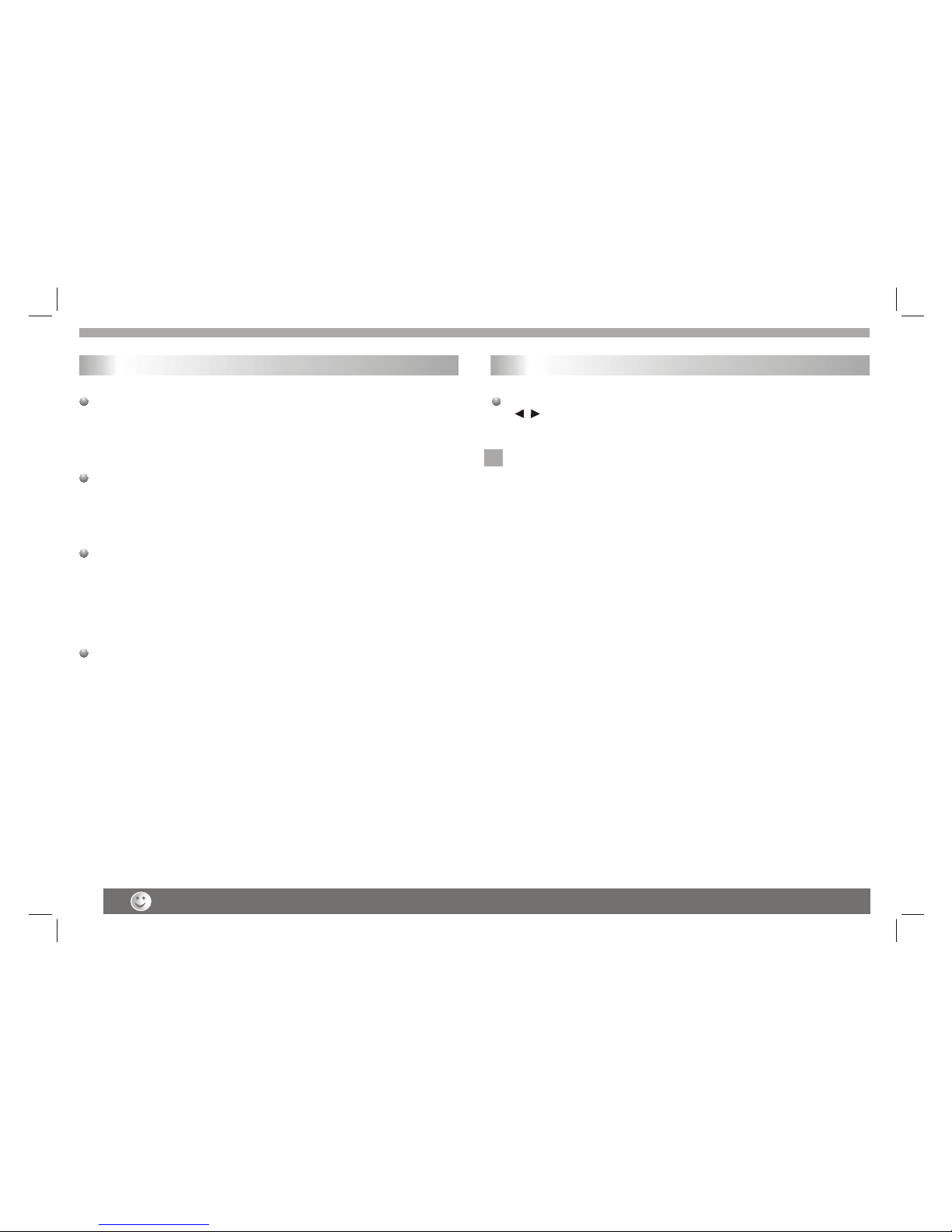
Weak batteries can leak and severely damage the remote control unit.
Title (DVD videodiscs only)
A titleis generally a distinct section of a DVD disc.For example the
main feature couldbe title 1, a documentary describing how the film
was made couldbe title 2, and cast interviews could be title3. Each
title is assigneda reference number enabling you to locate it easily.
Chapter (DVD videodiscs only)
A chapteris a segment of a title such as ascene in a film or one
interview in aseries. Each chapter is assigned a chapter number,
enabling you tolocate the chapter you want. Depending on the disc,
chapters may notbe recorded.
PBC: Playback Control(Video CD only)
Playback control isavailable for Video CD (VCD) version2.0 disc
formats. PBC allowsyou to interact with the system via menus,
search functions, orother typical computer-like operations.
Moreover, stillpictures of high resolution can be played if theyare
included in thedisc. Video CDs not equipped withPBC (Version 1.1)
operate in thesame way as audio CDs.
Track
A distinctelement of audiovisual information, such as the picture or
sound track fora specific language (DVD), or a musical piece ona
video or audioCD. Each track is assigned a track number,enabling
you to locatethe track you want. DVD discs allow one trackof
video (with multipleangles) and several tracks of Audio.
Getting Started
Introduction
9
If you wantto adjust the effect of TFT you canuse the"MODE"and
" "on thepanel."BRIGHTNESS" "CONTRAST" "HUE" and
"SCREEN MODE":16:9 /4:3 are adjustable.
Note:
If you wantto set the parameter to default value.you can gointo
"setup"menu and set the "Default" option.See "set default setting".
TFT screen adjust
N
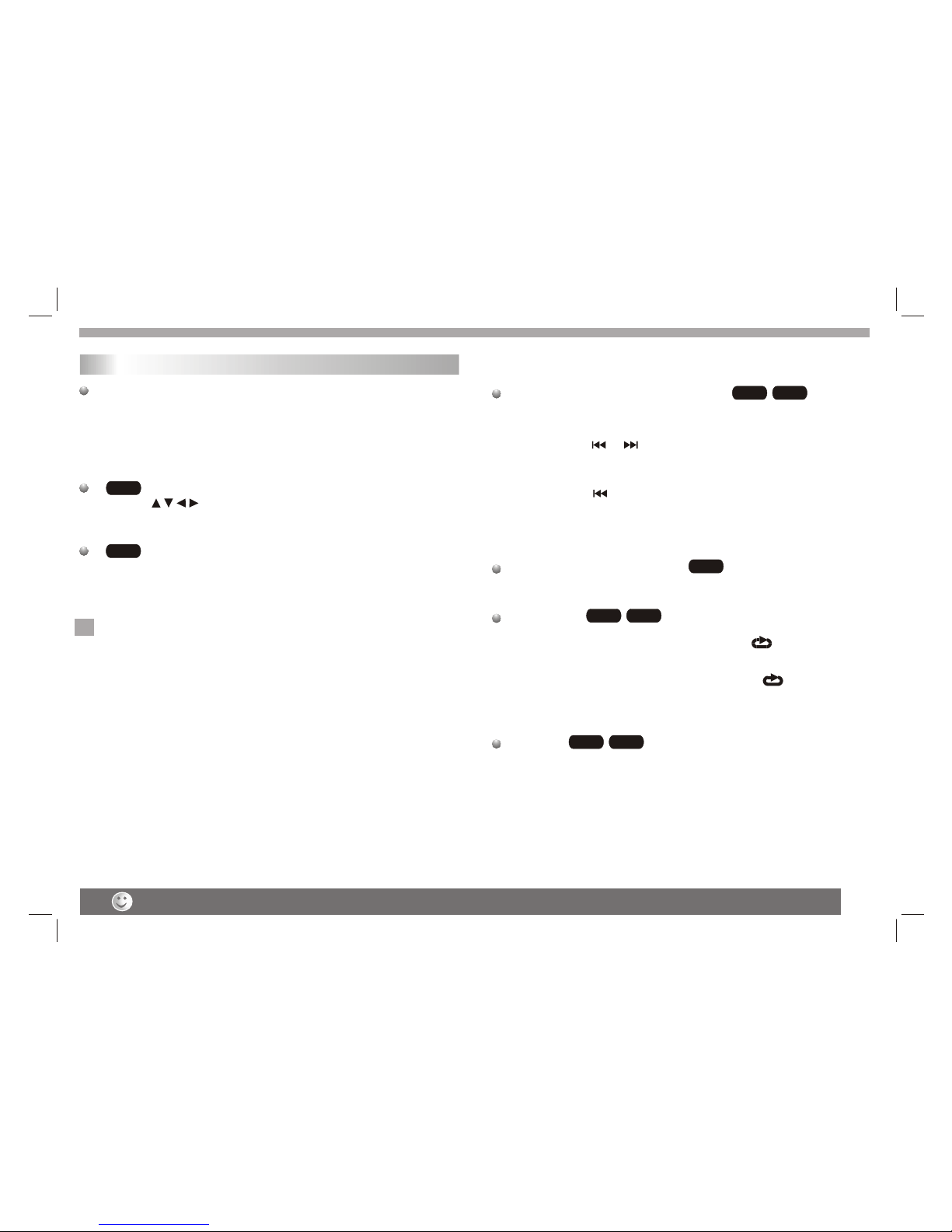
Getting Started
Playback Setup
1. turn onthe power switch at the left side of theproduct.
2. Press OPENto open the disc tray and insert your chosen
disc in thetray, with the playback sidedown.
3. Close thetray. Playback will start automatically.
Use the buttonsto select the title/chapter you want to
view, thenpress ENTER to start.Press MENU to return to the
menu screen.
Use the numberbuttons to select the track you want to view and
press MENU toreturn to the menu screen. Menu settings and
operating procedures maydiffer.Follow theinstructions on the
each menu screen.
Notes:
1.If parental controlis set andthe disc isn't fit for the rating
setting you mustinput the password.(See "parental" on page 21).
2.DVDs may havea region code.Your player does not play
discs that havea region code different from your player.
3.Unless stated otherwise,all operations described usethe
remote control.Some featuresmay also beavailable on the
setup menu.
Playing a DVD or Video CD(Operation)
VCD
DVD
N
Most of the functions can be controlled by remote control unit.Most of the functions can be controlled by remote control unit.
10
Specifications and design are subject to change without prior notice.
Most of the functions can be controlled by remote control unit.Most of the functions can be controlled by remote control unit.
DVD VCD
Moving to anotherCHAPTER/TRACK
When a titleon a disc has more than one chapter ora disc has
more than onetrack, you can move to another chapter/track as
follows:
1.Press SKIP or briefly during playbackto select the next
(or previous)chapter/track orto return to the beginning of the current
chapter/track.
2.Press SKIP twicebriefly to step back to theprevious
chapter/track.
3.Togo directly to any chapter during DVD playback, inputthe
chapter/track number .
Changing the Audio Channel
Press AUDIOrepeatedly during playback to hear a different audio
channel (Stereo, Left,or Right).
Repeat A-B
Torepeat a sequence.
1. PressA-B at your chosen starting point " A". Appears
briefly on theTV screen.
2. PressA-B again at your chosen end point." AB"appears
briefly on theTV screen and the repeat sequencebegins.
3. PressA-B again to cancel.
Repeat
You can play atitle/chapter/all/track on a disc repeatedly.
Press REPEATduring playback toselect a desired repeat mode.
VCD
DVD VCD
DVD VCD

Getting started
11
DVD Video Discs- "Repeat Chapter / Title/Off"
Chapter: repeats thecurrent chapter. Chapter
Title: repeats the current title.
All : repeatsall the tracks on a disc.
Off : doesnot play repeatedly.
Video CDs, discs- "Repeat Track/All/Off"
Track : repeats the currenttrack
All : repeatsall the tracks on a disc.
Off : doesnot play repeatedly.
Notes:
1.On a VideoCD with PBC, you must setPBC to Off to use the
repeat function.
2.If you pressSKIP ( or ) once during Repeat Chapter(Track)
playback, the repeatplayback cancels
Zoom
Use zoom toenlarge the video image:
1.Press ZOOM duringplayback or still playback to activate the
Zoom function. Thesquare frame appears briefly in theright bottom
of the picture.
2. Each pressof the ZOOM button changes the TV screen inthe
following sequence:
3. Use the buttons to movethrough the zoomed picture.
4. To resume normal playback, press ZOOM button until screen
becomes 1X.
Note:Zoom may notwork on some DVDs.
Playing a DVD or Video CD(Operation)
N
DVD VCD
N
MENU
1. Press MENU.Ifthe current title has a menu, the menu appearson
the screen. Otherwise,the disc menu may not appear.
2. The MENUoffers features suchas camera angles,spoken language
and subtitle options,and chapters for the title.
3. Press MENUto exit.
Camera Angle
If the disccontains scenes recorded at different cameraangles, you
can change toa different camera angle during playback.Press
ANGLE repeatedly duringplayback to select a desired angle. Note
that the numberof the current angle appears on screen.
Note:
The angle indicatorwill blink on the TV screenduring scenes
recorded at differentangles as an indication that angleswitching is
possible.
Changing the Audio Language
Press AUDIOrepeatedly during playback to hear a different audio
language or audiotrack.With DVD-RW discs recorded in VRmode
that have botha main and a Bilingual audio channel, you can
switch between Main(L), Bilingual (R), or a mix of both (Main+
Bilingual) by pressingAUDIO.
Subtitles
Press SUBTITLE repeatedlyduring playback to see the different
subtitle languages.
DVD
DVD
DVD
N
TITLE button
DVD disc:
Press TITLE button, then the DVD menu or titles available on the disc
will be displayed. Then you can use " " and ENTER button to select
programs.
Special DVD FeaturesChecking the contents of DVD discs:
Menus DVDs may offermenus that allow you to access special
features. To use the disc menu, press MENU. Input the
corresponding number oruse the buttons to highlight
your selection.Then pressENTER.
DVD
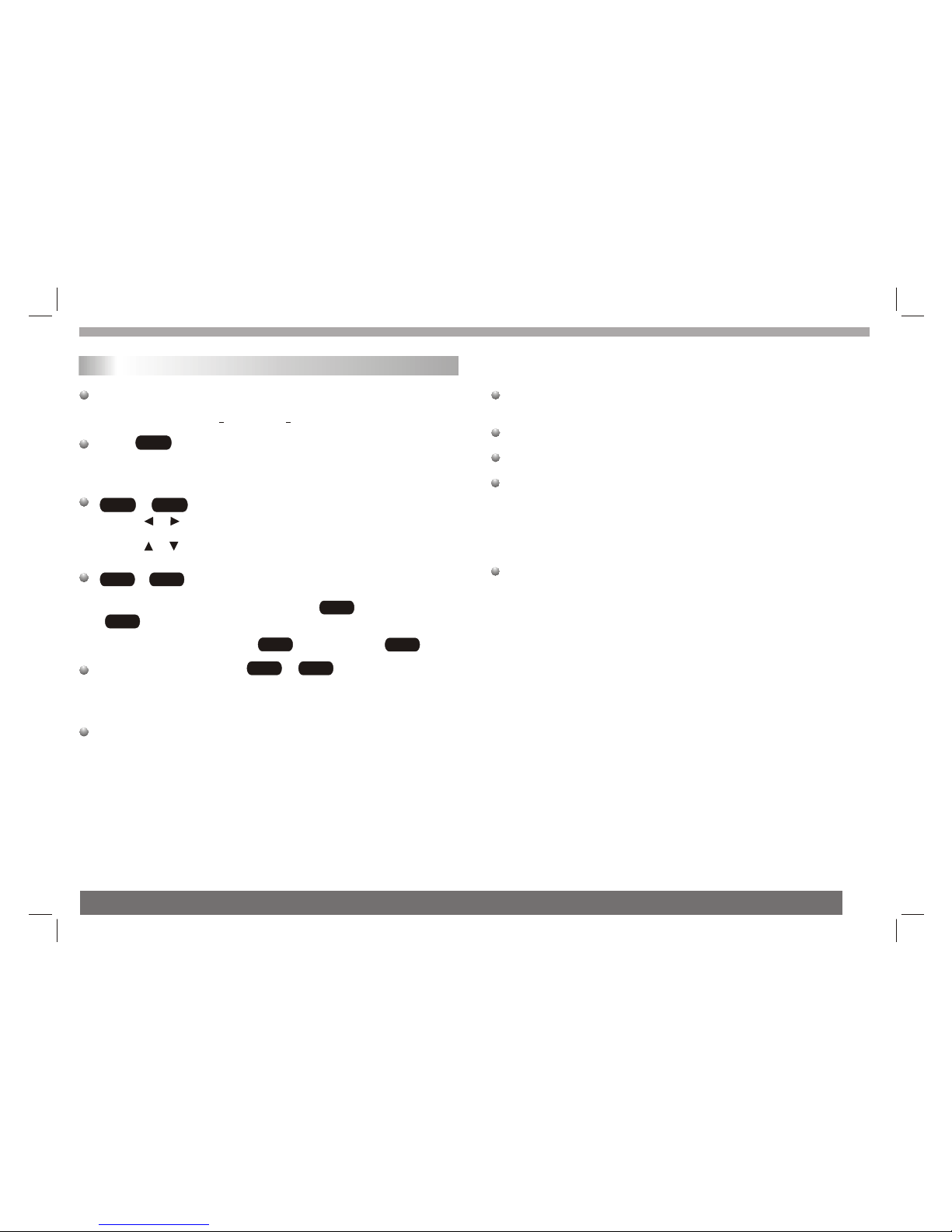
Basic operation
12
File names shouldhave a maximumof 8 letters and must incorporate
an" .mp3" or" .wma" extension.
They should notcontain special letters such as "/? * : < > l "etc.
The total numberof files on one disc should be less than 650.
This DVD playerrequires discs and recordings tomeet certain
technical standards inorder to achieveoptimal playback quality.
Pre-recorded DVDs areautomatically set tothese standards. There
are many differenttypes of recordable disc formats(including CD-R
containing MP3 orWMA files)and these require certain pre-existing
conditions (see above)to ensure compatibleplayback.
Customers should notethat permission isrequired in order to
download MP3 /WMA files and music from the Internet. Our company
has no rightto grant such permission. Permission should always be
sought from thecopyright owner.
WMA
MP3
WMA
MP3
MP3 WMA
MP3 WMA
Disc
The DVD playercan play CD and MP3/WMA formatted recordings
on CD-R,CD-RW,DVD+Rand DVD+RW discs.
Audio
Once anAudio CD is inserted it will be played automatically.Its
playblack information willbe show on screen,such as chapter
elapse time.
/
1. Press to select a folder, and press ENTER to see the folder
contents.
2. Press to select a trackthen press PLAY or ENTER.Playback
starts.
/ disc compatibilitywith this player is limited as
follows:
1.Sampling frequency: within8 - 48 kHz( ),within 32- 48kHz
( ).
2.Bit rate: within8 - 320kbps( ),32 - 192kbps( ).
The player cannotread an / file that hasa file
extension other thanMP3/WMA.
CD-R physical formatshould be ISO 9660.
If you recordMP3/ WMA files using software that cannot create
a file system(eg. Direct-CD) it is impossible to playback MP3/WMA
files.We recommend thatyou use Easy-CD Creator,which creates
an ISO 9660file system.
CD
MP3 WMA
Audio CD and MP3/WMA Disc Features
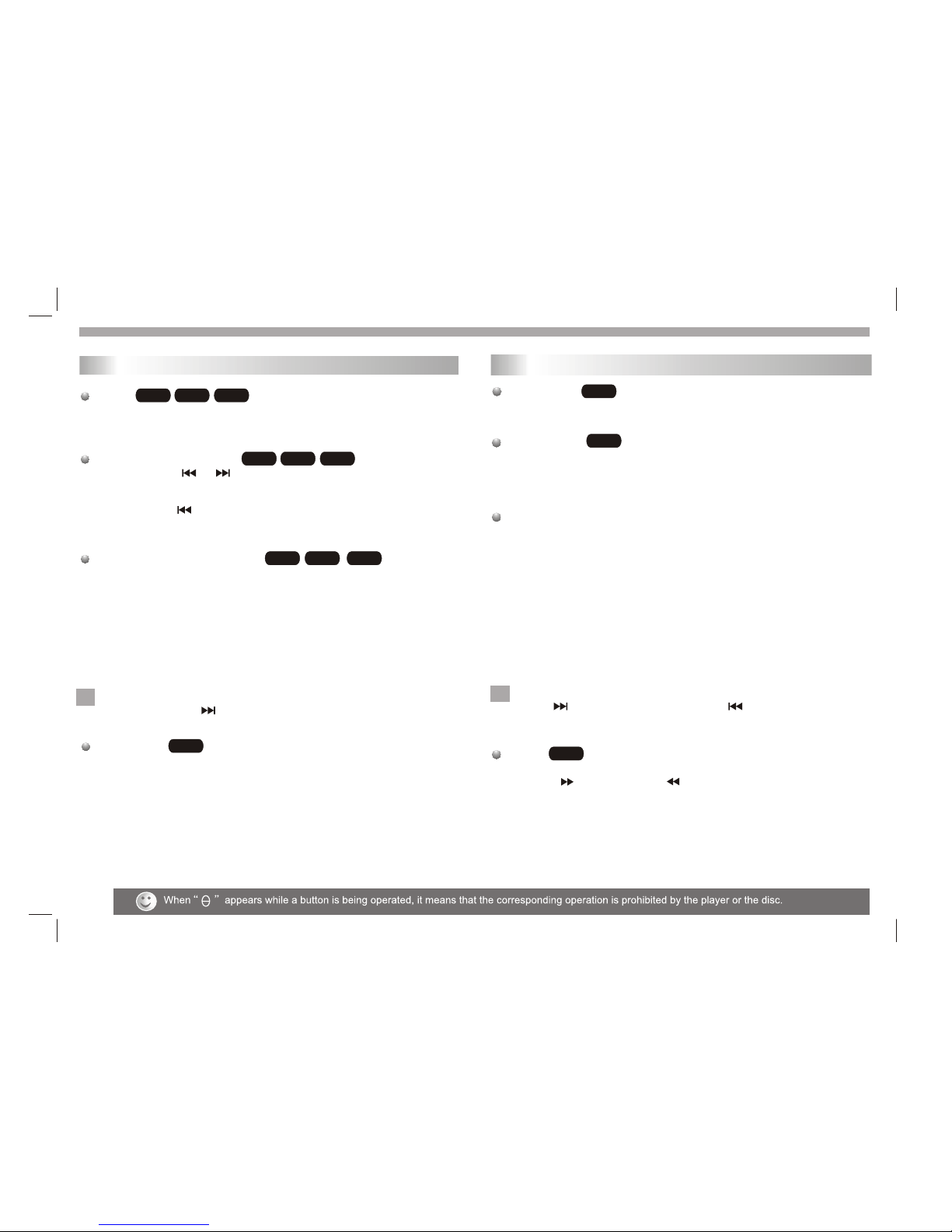
13
Pause
1. Press PLAY/PAUSE duringplayback.
2. To return to playback, press PLAY/PAUSE again.
Moving to anotherTrack
1. Press SKIP( or ) briefly during playback to go tothe next
(or previous) trackor to return to the beginning of the currenttrack..
2. Press SKIP twice briefly togo back to the previous track.
3. You can play any track by inputting its number.
Repeat Track/Folder/All/Off
You can play atrack/folder/all on a disc.
1. Press REPEAT when playinga disc. Therepeat icon appears.
2. Press REPEAT to selecta desired repeat mode.
Track: repeatsthe current track.
Folder: repeats thecurrent folder.
All: repeatsall the tracks on a disc.
Off(No display): normalplayback.
Note:
If you pressSKIP ( )once during Repeat Track playback,
the repeat playbackcancels.
Repeat A-B
1.Torepeat a sequence during disc playback press A-Bat your
chosen starting point.The Repeat icon"A"appear on the menu
screen.
2.Press A-Bagain at your chosen end point.The Repeat icon
"AB" appear onthe menu screen, and the sequence begins to
play repeatedly.
3.Toexit the sequence and return to normal play,pressA-B
again.The Repeat icondisappears from the menu screen.
WMA
MP3
CD
WMA
MP3
CD
WMA
MP3
CD
CD
N
Basic operation
Slide Show
There are 16types for slide show.
You can press Programrepeatly to selectthe slide show Mode.
Still Picture
1. Press PLAY/PAUSE duringslide show.The player will now go into
PAUSE mode.
2. To return to the slide show, press PLAY/ PAUSEagain.
Viewing a JPEGDisc
Using this DVDPlayer you can view Kodak PICTURE CDs and discs
with JPEG files.
1.Insert a discand close the tray. The file menu appears on the TV
screen.
2. Press toselect a folder, and press ENTER. Alist of filesin the
folder Appears.If you are in a file list and want to return tothe
previous Folder list,use the buttonson the remote to highlight and
press ENTER.
3. If youwant to view a particular file, press to highlight a file and
press ENTER orPLAY. Viewing the file proceeding starts.
4.If the DISCyou insert is a Kodak Picture CD it will be played
automatically.
NOTE:
Press" " tomove to the next page , " " toreturn to previons
folder,and "MENU" return to menu.
Zoom
1.Press 'ZOOM' .
2,Used " "to enlarge,or " " to shorten the picture.
JPEG
JPEG
JPEG
N
Playing a JPEG Disc
Playing an Audio CD or MP3/WMA

To rotatepicture
Press or duringshowing a picture to rotate thepicture clockwise or
counter clockwise.
To listento MP3/WMA music watching picture
You can display fileswhile listering to MP3/WMA music files
recorded on thesame disc.
1.select a MP3/WMAdesired.
2.select a picture.
JPEG disc compatibilitywith this player is limited asfollows:
1.Depending upon thesize and number of JPEG files, it could take
a long timefor the DVD player to read the disc¡¯s contents. Ifyou
don¡¯t see an on screen displayafter several minutes, some of the
files may betoo large reduce the resolution of the JPEG filesto
less than 2Mpixels as 2760 x 2048 pixels and burn anotherdisc.
2.The total numberof files and folders on the disc should beless
than 650.Some discsmay be incompatible due to a different
recording format orthe condition of disc.Ensure that all the
selected files havethe." jpg" extensions when copying into the CD
layout. If thefiles have. "jpg" or. "jpeg" extensions, please rename
them as."jpg" file.Filenames without."jpg" extension will not be
able to beread by this DVD player. Even though the files are shown
as JPEG imagefiles in Windows Explorer.
Playing a JPEG Disc
1414
JPEG
This unit willplay DVD-R/RW discs recorded using theDVD-Video
format that havebeen finalized using a DVD-recorder.
This unit willplay DVD-RW discs recorded using theVideo
recording (VR) format.
1. Insert adisc and close the tray.TheDVD-VR menu appears on
the TV screen.
2. Press / to select atrack then press PLAY or ENTER and
playback starts.
What is "CPRM"
CPRM is acopy protection system (with scramble system)only
allowing therecording of'Copy once' broadcast programs.CPRM
stands for content Protection for RecordableMedia.
This player isCPRM compatible, which means that you can record
copy-once broadcast programs,but you cannot then make a copy
of those recordings.CPRMrecordings can only be made on
DVD-RW discs formattedin VR mode,and CPRM recordings can
onlybe played onplayers that are specifically compatible with CPRM.
Note:
Unfinalized DVD-R/RW discscannot be played in this player.Some
DVD-VR disc aremade with CPRM data by DVD RECORDER.
Player does notsupport these kinds of discs and display
"unknown disc".
Playing a DVD VR format Disc
N
Basic operation
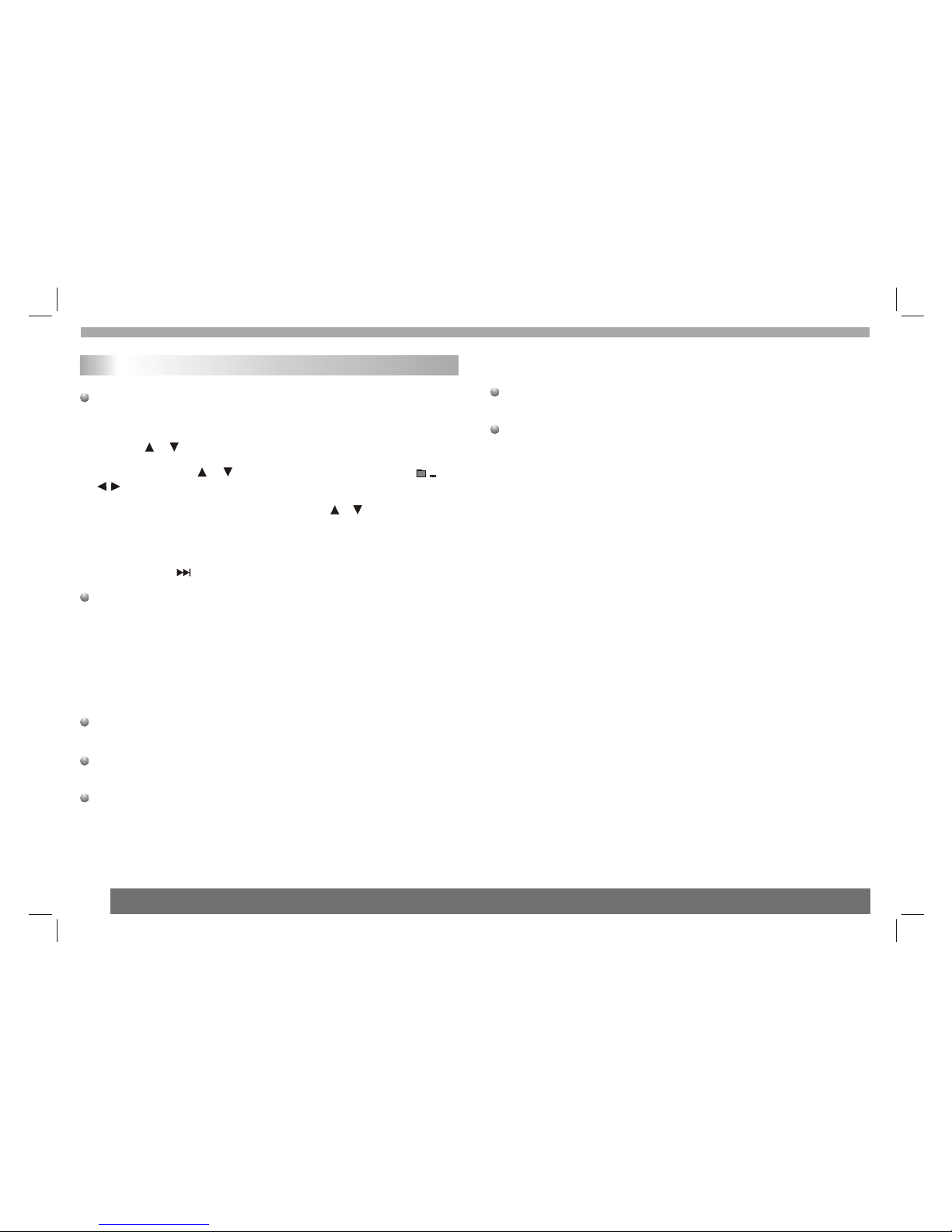
15
Using this DVDPlayer you can play DivX disc.
1. Insert adisc and close the tray.Thefolder menu appears on the
TV screen.
2. Press to select a folder, and press ENTER. Alist of filesin
the folder appears.If you are in a file list and wantto return to the
Folder list,use the or button onthe remote to highlight or
button and pressENTER.
3. If youwant to view a particular file,press / to highlighta file
and press ENTERor PLAY.
4. Press STOPto exit.
5.Press NEXT tomove to the next page.
Divx disc compatibilitywith this player is limited as follows:
1.Available resolution sizeof the Divx file is under720x576 (W xH)
pixel.
2.The file nameof the Divx subtitle is available by 56 characters.
3.If there isimpossible code to express in the Divx file, itmay be
displayed as "_ "mark on the display.
If the numberof the screen frame is over 30 per second,this
unit may notoperate normally.
If the videoand audio structure of recorded file is not interleaved,
either video oraudio is outputted.
Playable DivX file
".avi ", ".mpg", ".mpeg".
Playing a Divx Movie Disc
Playable Codec format
"DIVX3.xx ", "DIVX4.xx", "DIVX5.xx "
Playable Audio format
"AC3 ", "PCM", "MP3 ", "WMA ".Sampling frequency:
within 8 -48 kHz (MP3),within 32 - 48kHz (WMA) Bit rate:
within 8 -320kbps (MP3), 32 - 192kbps (WMA)
Basic operation
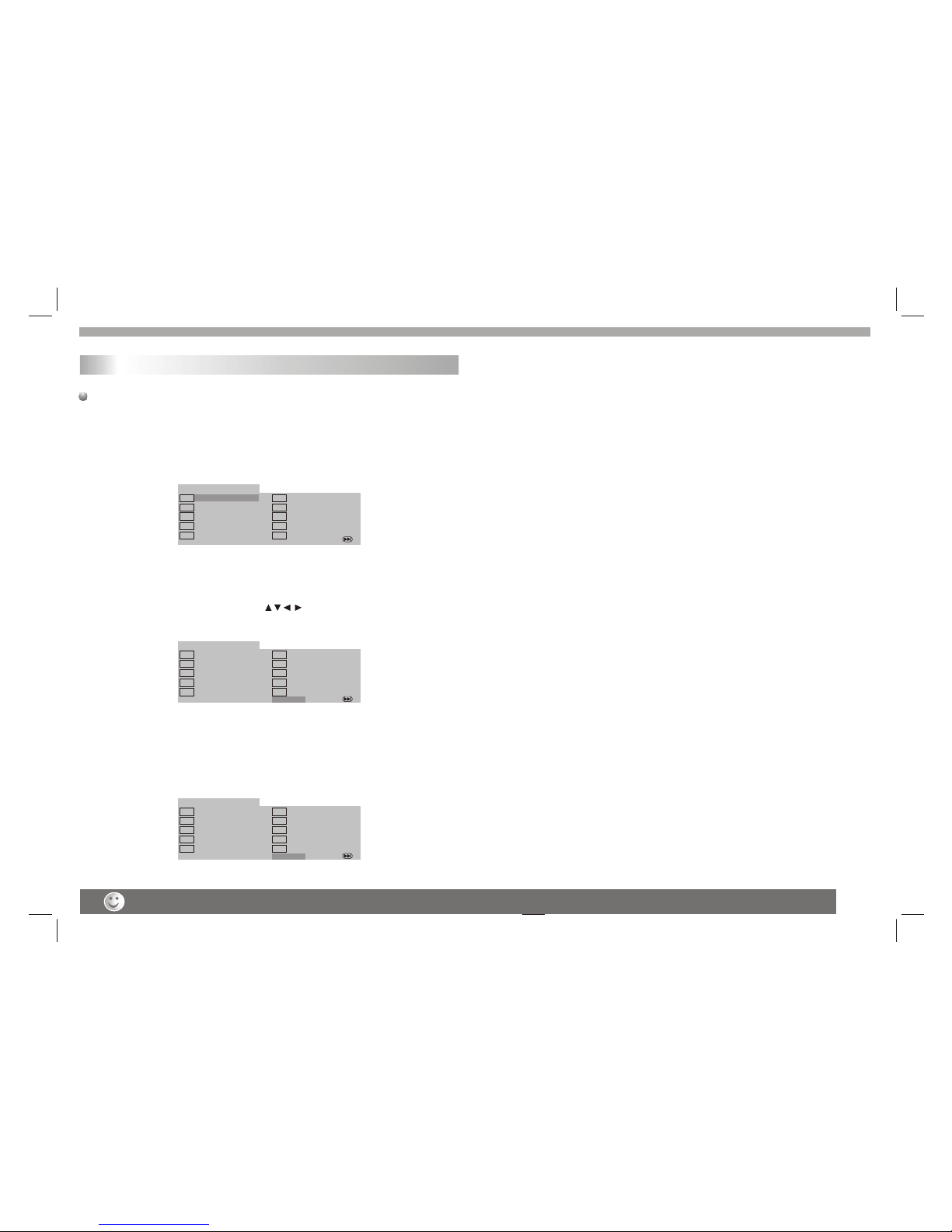
16
Program playback(not for Picture CD/MP3)
DVD/VCD/CD
The program functionenables you to store your favourite tracks from
any disc inthe player memory.
1. Press PROGRAM
The program menuappears.
2.Use the numericalkeypad(0-9) to direct input the titles, tracks or
chapters (single tracknumber with digit '0' in front ,for example '05').
3.Move the cursorby pressing to select START.
4. To resume normal playback from programmedplayback,Press
PROGRAM and pressSTOP button on the program menu.
Helpful Hint:
- Program canbe activated only when a disc is in the DVD player.
- When theprogram menu appears, the setup menu setting is
forbiddened.
Program:TT(06)/CH(- -)
Exit NEXT
TT: CH:
TT: CH:
TT: CH:
TT: CH:
2
3
4
5
TT: CH:
TT: CH:
TT: CH:
TT: CH:
TT: CH:
6
7
8
9
10
TT: CH:
1
Program:TT(06)/CH(- -)
Exit NEXT
TT: 05 CH:01
TT: CH:
TT: CH:
TT: CH:
2
3
4
5
TT: CH:
TT: CH:
TT: CH:
TT: CH:
TT: CH:
6
7
8
9
10
TT: 06 CH:01
1
Start
Program:TT(06)/CH(- -)
Exit NEXT
TT: 05 CH:01
TT: CH:
TT: CH:
TT: CH:
2
3
4
5
TT: CH:
TT: CH:
TT: CH:
TT: CH:
TT: CH:
6
7
8
9
10
TT: 06 CH:01
1
Stop
Basic operation
When this unit is not used, please turn off the power and leave no disc inside.
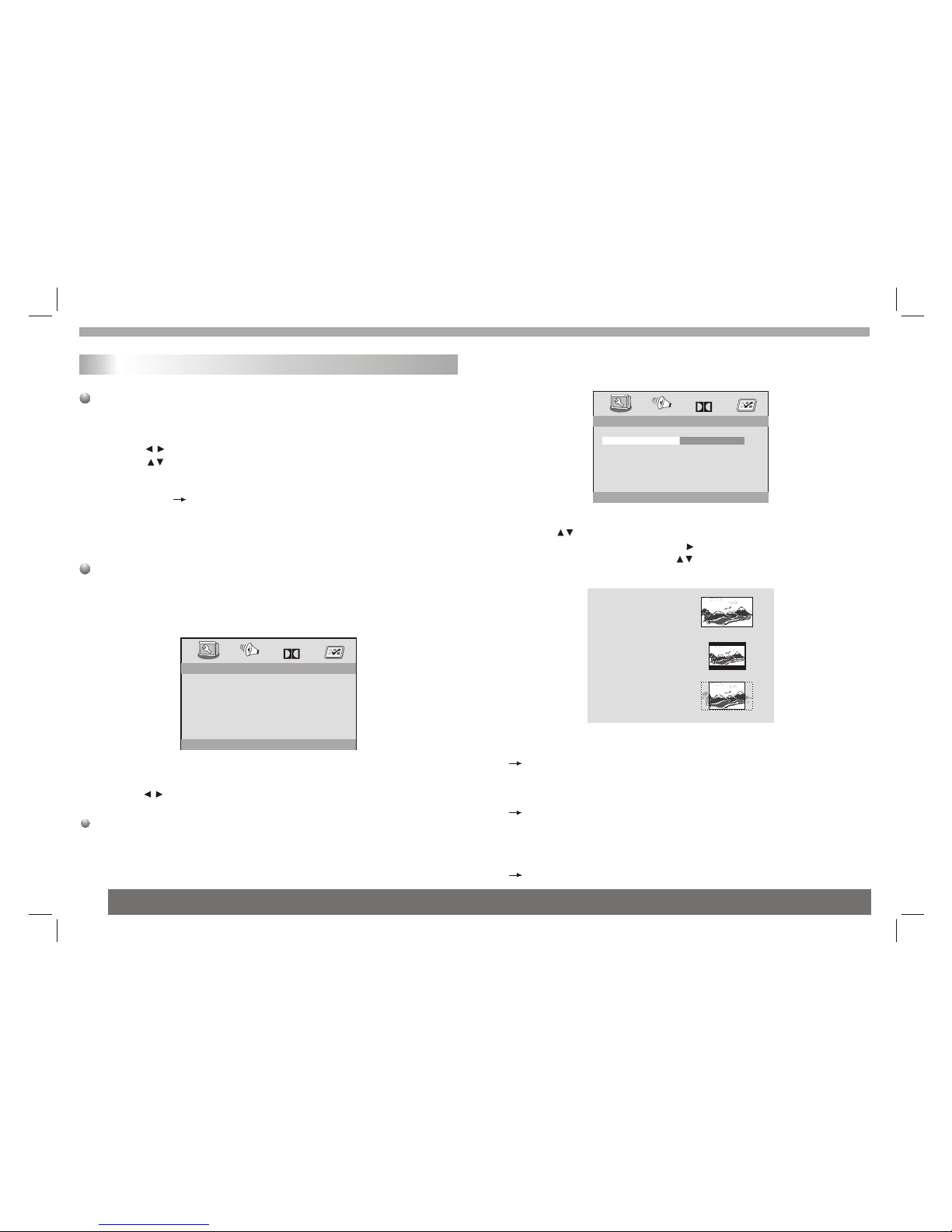
SETUP Menu Setting
17
General Operation
1.Press SETUP toenter the Setup Menu.
2.Press ENTER to the next level submenu or confirmyour
selection.
3.Press to enterthe submenu or returen to the previous menu
4.Press to highlightthe desired menu.
To exitfrom the menu
Press SETUP The settings will be stored in the player's memory
even if theplayer is switched off.
enter
Normal/PS
If you have a normal TV and want both sides of thepicture to be
trimmed or formatted tofit your TV screen.
Normal/LB
If you have a normal TV. In thiscase , awide picture withblack
bands on theupper and lower portions of the TV screen will be
displayed.
Wide
If you have a wide-screen TV.
16:9
Wide
4:3
Letter Box
4:3
Pan Scan
- - General Setup Page - -
OSD lang
TV Display
Angle Mark
Go To General Setup Page
Captions
Screen Saver
Dolby
General Setup Page
The options includedin General Setuppage are:" TVDisplay","Angle
Mark","OSD lang","Captions","Screen Saver".
Follow the stepsbelow:
1.Press SETUP toenter the setup menu.
2.Press to select the 'General Setuppage'.
TV Display
Set the aspectratio of the DVD Player according to the TVyou have
connected.
- - General Setup Page - -
OSD lang
Angle Mark
Set TV Display Mode
Captions
Screen Saver
On
ENG
On
On
Dolby
TV Display PS Normal/PS
Normal/LB
Wide
1.Press to highlight'TV Display'.
2.Enter its submenuby pressing .
3.Move the cursorby pressing to highlight the selected item.
General Operation&General Setup Page

18
OSD Lang
You can select your own preferred languagesetting. This DVD
system will automaticallyswitch to theselected language whenever
you load adisc. If the language selected is not available on the disc,
the disc's defaultlanguage will be used instead. The OSD language
in the systemmenu will remain once selected.
1.Press the keys to highlight 'OSD Lang'.
2.Enter its submenuby pressing .
3.Move the cursorby pressing the to highlight theselected item.
4.Select a languageand press ENTER.
Angle Mark
Displays current anglesetting information onthe right hand corner
of the TFT screen if availableon the disc.
1.Press to highlight 'Angle Mark'.
2.Enter its submenuby pressing .
3.Move the cursorby pressing to highlight the selected item.
On:Enable Angle Mark.
Off:Disable the currentangle setting display.
- - General Setup Page - -
OSD lang
Set Angle Mark
Captions
Screen Saver
ENG
On
On
Dolby
TV Display PS
Angle Mark On On
Off
- - General Setup Page - -
Set OSD Language
Captions
Screen Saver
On
On
Dolby
TV Display PS
Angle Mark On
OSD lang ENG English
French
German
Italian
Spanish
Portuguese
SETUP Menu Setting
General Setup Page

Closed Captions
Closed captions aredata that arehidden in the video signal of some
discs.Captions are differentfrom subtitles because captions hearing
are impaired byshowing the sound effects(e.g.,"phone ringing" and
" footsteps"),while subtitlesdo not.
Before you selectthis function,please ensure that the disc contains
closed captions informationand your TV set also hasthis function.
1.Press to highlight'Closed Captions'.
2.Enter its submenuby pressing .
3.Move the cursorby pressing to highlight the selected item.
On:Enable Closed Captions.
Off:Disable Closed Captions.
Screen Saver
This function isused to turn the screen saver On or Off.
- - General Setup Page - -
Closed Caption
Screen Saver
Dolby
TV Display PS
Angle Mark On
OSD lang
On
Off
Captions On
On
1.Press to highlight'Screen Saver'.
2.Enter its submenuby pressing .
3.Move the cursorby pressing to highlight the selected item.
On:In STOP,PAUSE orNo DISC mode,if no actions areperformed
about 3 minutes,theScreen Saver will be activated.
Off:Screen Saver isdisabled.
- - General Setup Page - -
Screen Saver
Dolby
TV Display PS
Angle Mark On
OSD lang
Captions On
On
Off
On
Screen Saver
Speaker Setup Page
The options includedin Speaker SetupPage is 'Downmix'.
1.Press SETUP.
2.Press to select the 'Speaker Setup page'.
Downmix
This options allows you to setthe stereo analog output of your
DVD Player.
- - Speaker Setup Page - -
Set Downmix Mode
Dolby
Downmix
Stereo
LT/RT
SETUP Menu Setting
General Setup Page Speaker Setup Page
- - Speaker Setup Page - -
Go To Speaker Setup Page
Dolby
Downmix
19
ENG
Table of contents
Other Chevron Portable DVD Player manuals