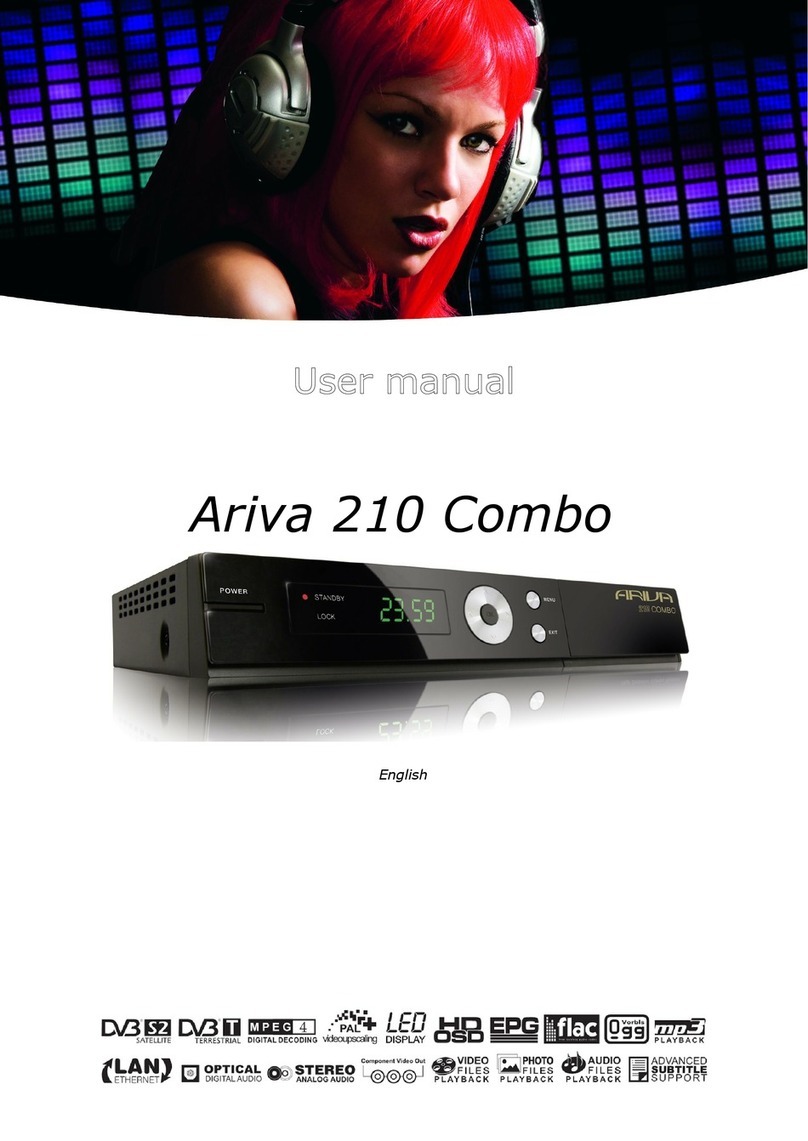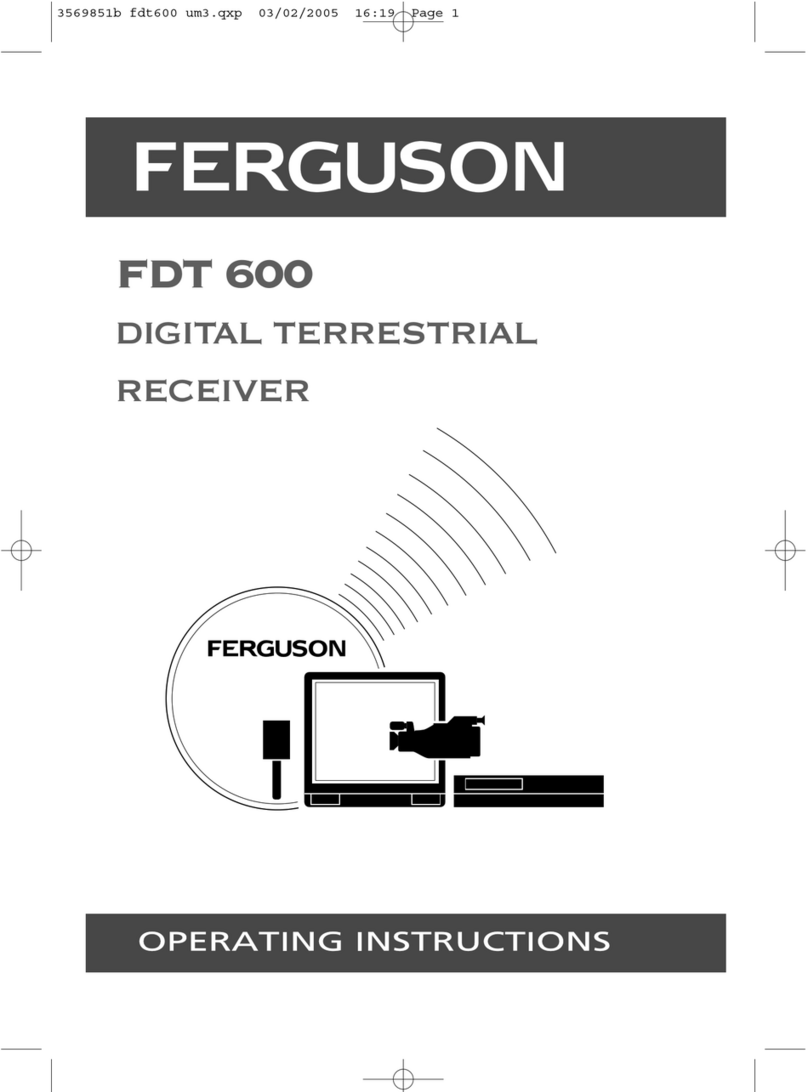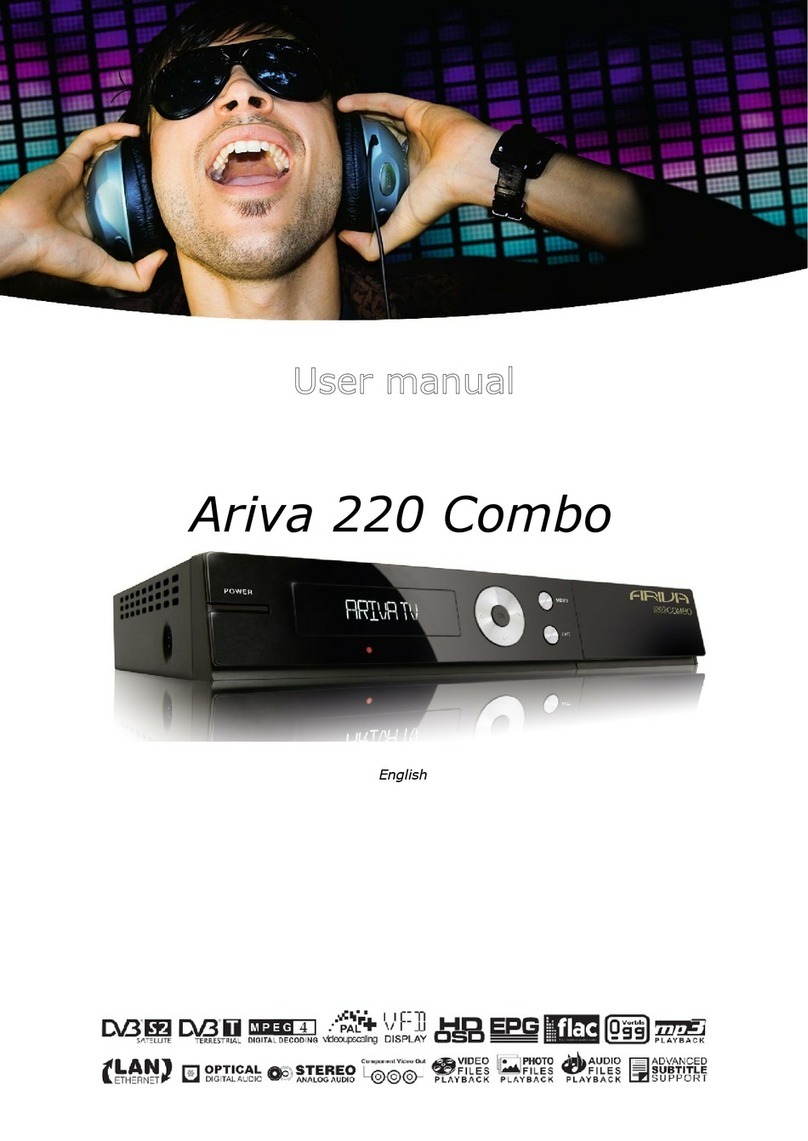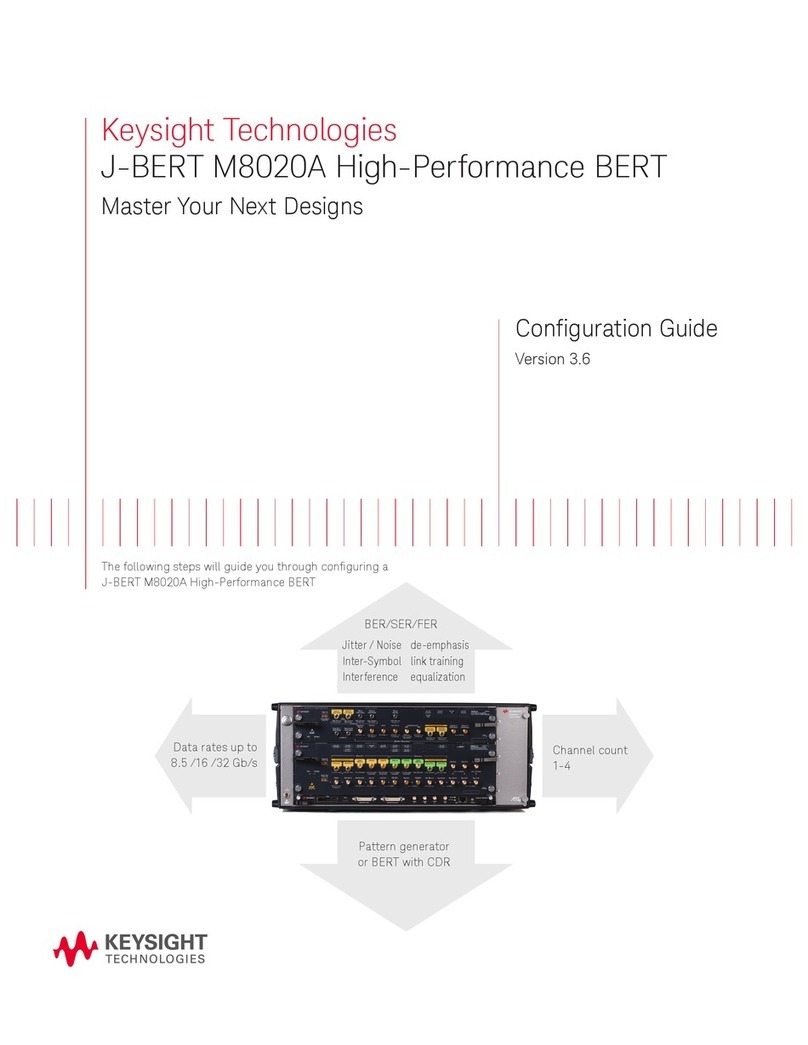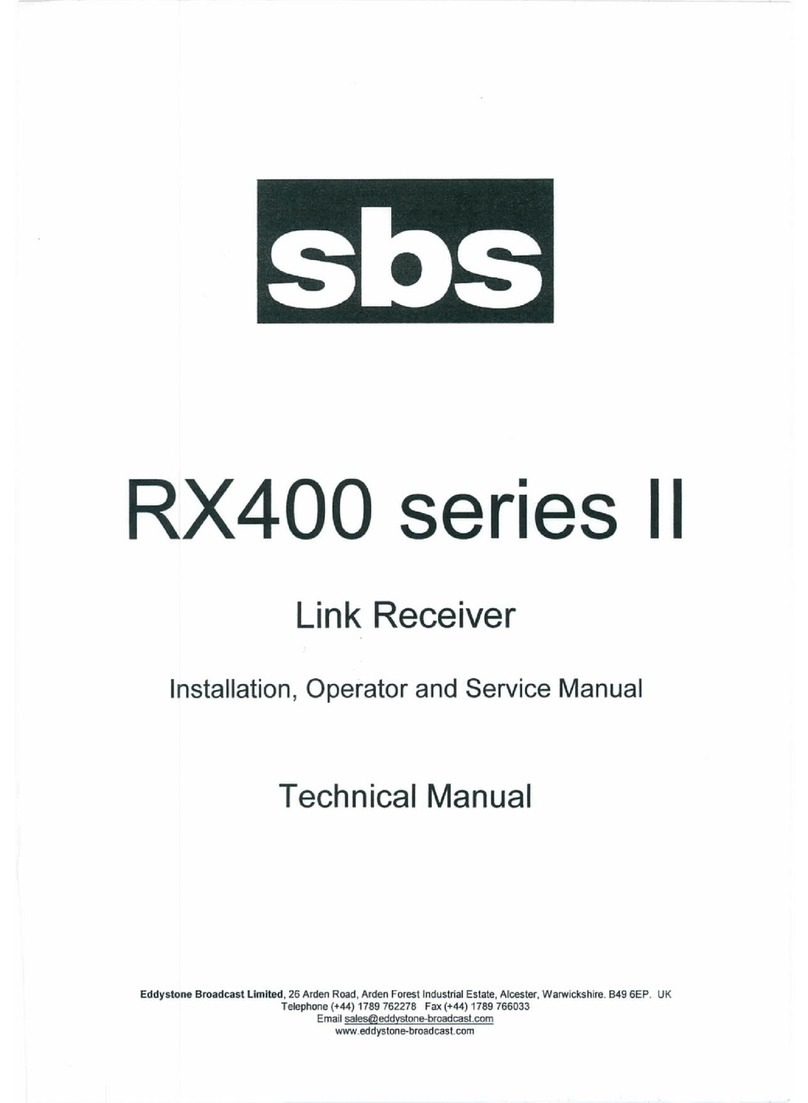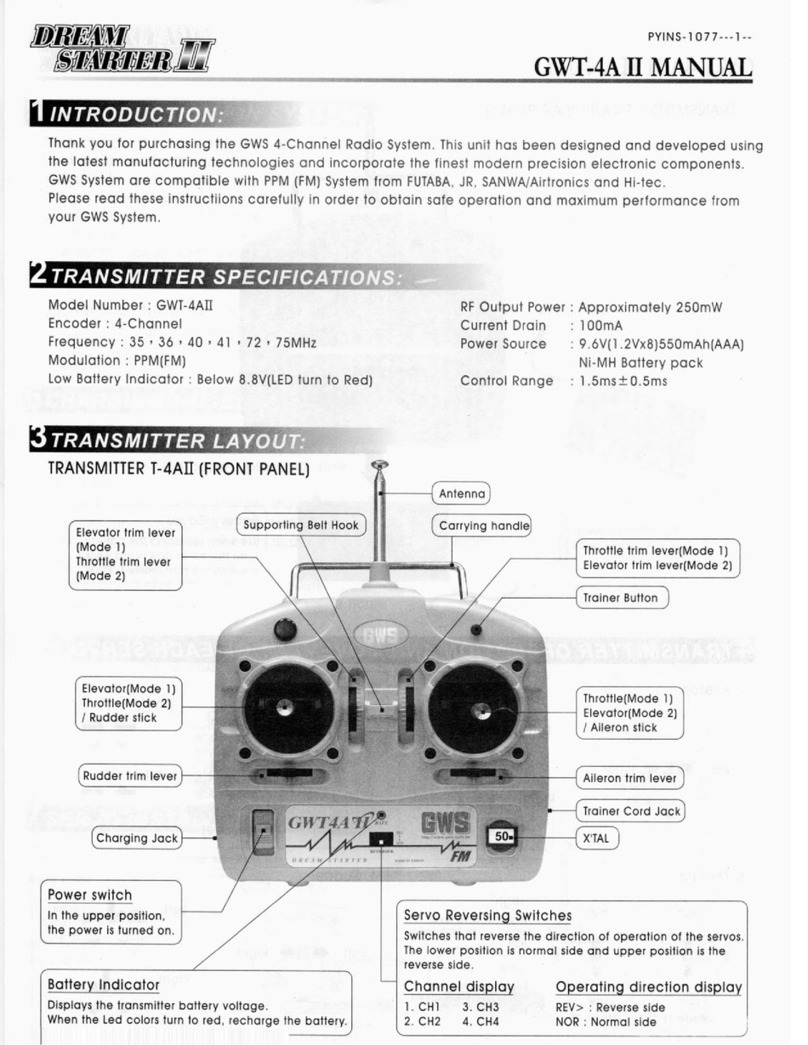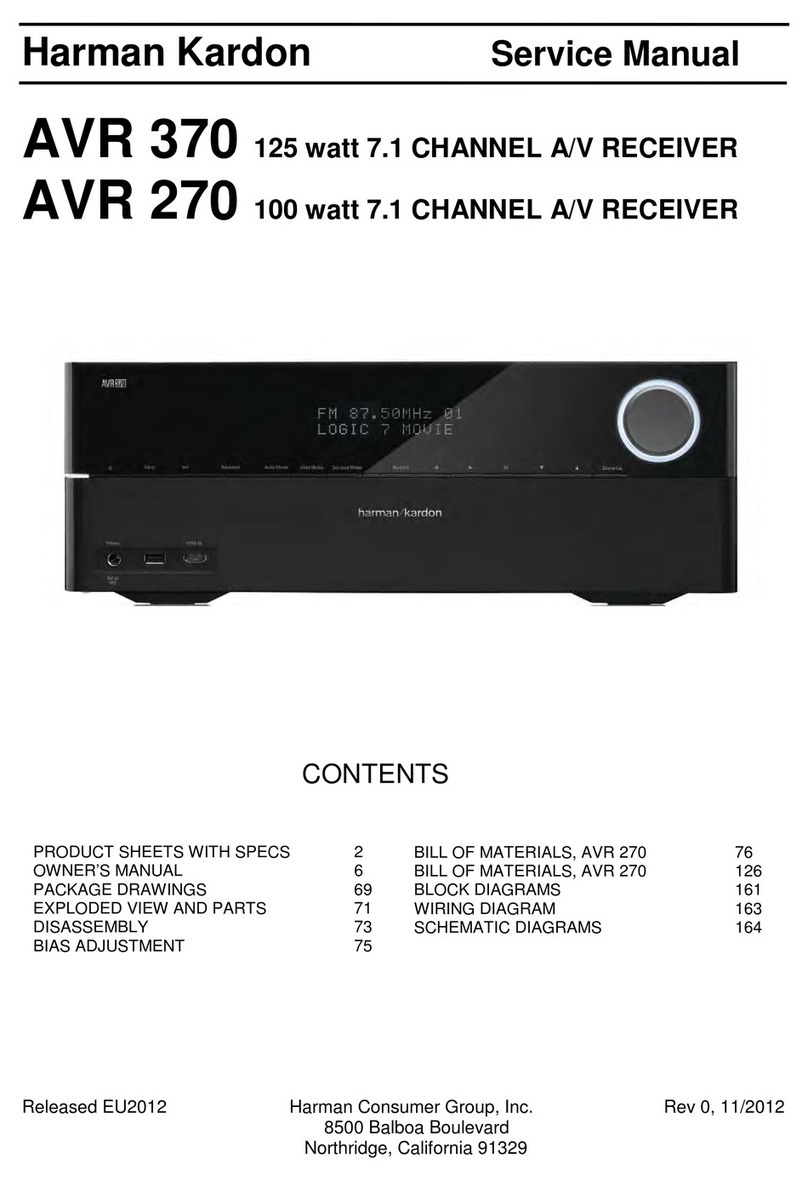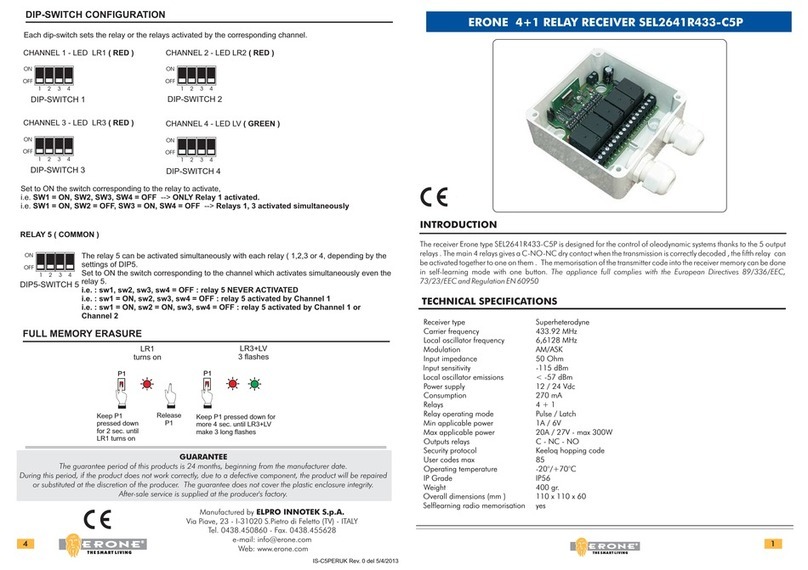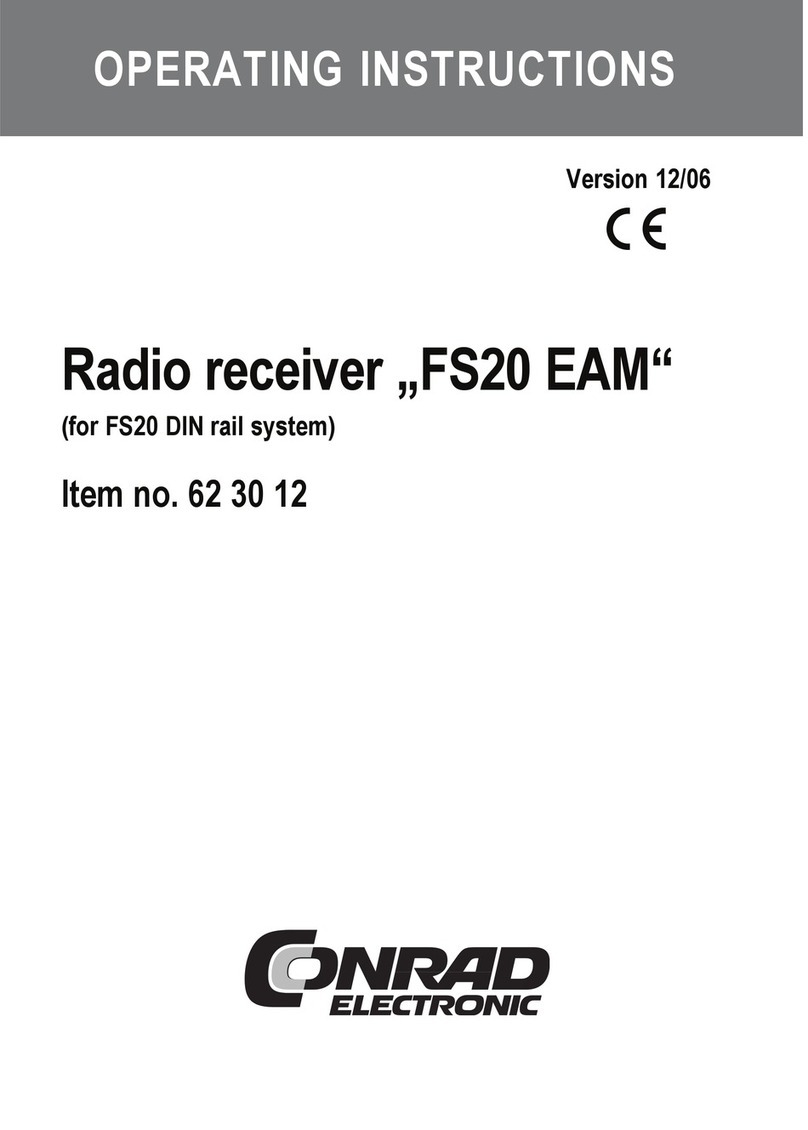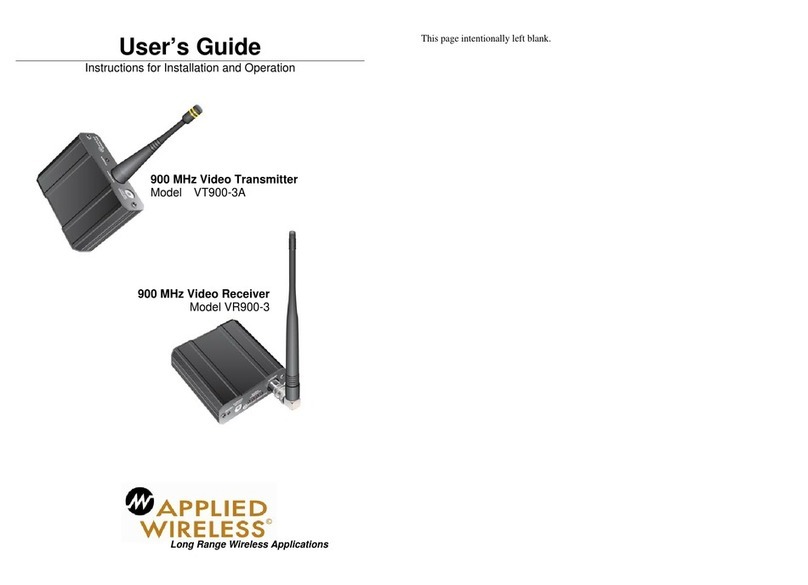A Digital Satellite Receiver is a convenient product that allows you to view a variety of programs
provided through satellite. This user’s guide covers the installation of the STB and the necessary
steps to implement various features. This also explains special features available only in this STB
in detail, which will allow you to make full of these feature.
0DLQ)HDWXUH
• Fully MPE 2, DVB compliant
• Capable of descrambling encrypted programs by Conax using built-in Conax descrambler
• 2 Slots common interface for Viaccess, Irdeto, CryptoWorks, Nagravision, Conax, SECA and more
• DiSEqC1.2 positioner for multi-satellites (128 satellites)
• C/Ku band control for each antenna
• Recording current program while playing back earlier program simultaneously
• Recording reservation function on Timer and EP
• Recording and playback with time delay (Time-Shift function)
• 3 steps (x4, x8, x16) Fast forward and Rewind function
• Pause and step playback function
• HDD management function (Play, Move, Lock, Rename, Delete, Format)
• Various playback function (Jump, Repeat, Shuffle, Slow playback)
• PI (Picture In raphic) support
• Provide friendly and easy-to-use menu system
• Various channel editing function
(favorite, moving, locking, renaming, deleting and sorting)
• User programmable various satellite & transponder information
• Automatic search for newly added transponder (Network Auto Search)
• Stores up to 5000 channels
• Easy and speedy software upgrade through RS-232 port
• Plug-and-play data transfer system (STB to STB)
• Timer function, automatically turns On/Off by setting function
(daily, weekly, monthly and one time)
• Automatic reserved channel moving system
• Provide Electronic Program uide (EP )
• OSD Teletext (DVB ETS 300 706) and Subtitle function support
• VBI Teletext support
• Antenna positioning help feature
• Selectable video output – CVBS, R B
• Provide various switch types, LNB types and NTSC/PAL monitor type
• SCPC/MCPC receivable from C/Ku band satellite
• Multi LNB controlled by DiSEqC 1.0, 22KHz and 0/12 volt switching
• 256 colors On-Screen-Display
• PAL/NTSC automatically conversion
• Last channel automatically saving
* 1 5$/,1)250$7,21
-3-