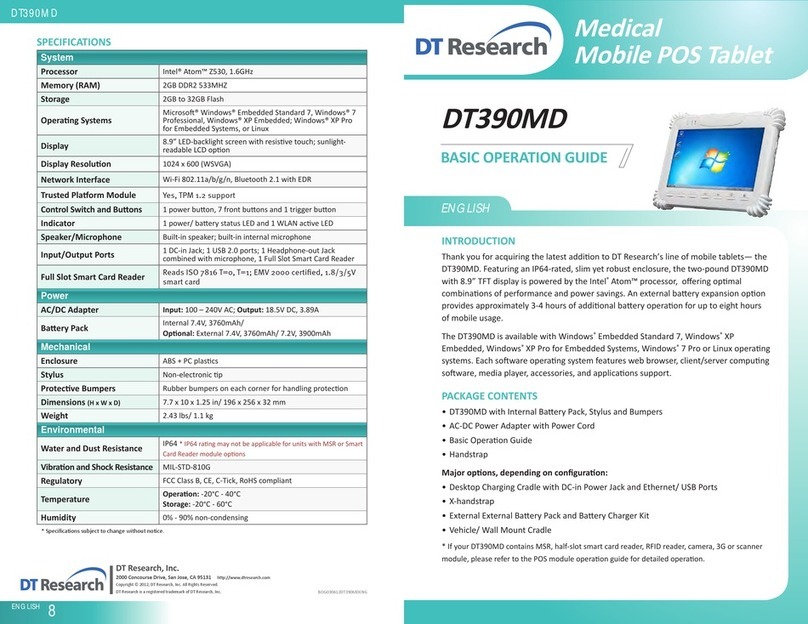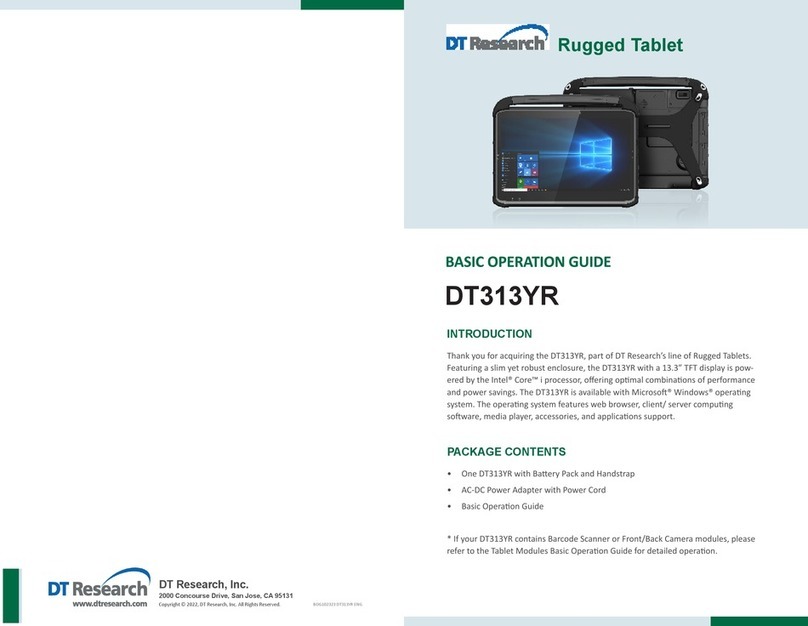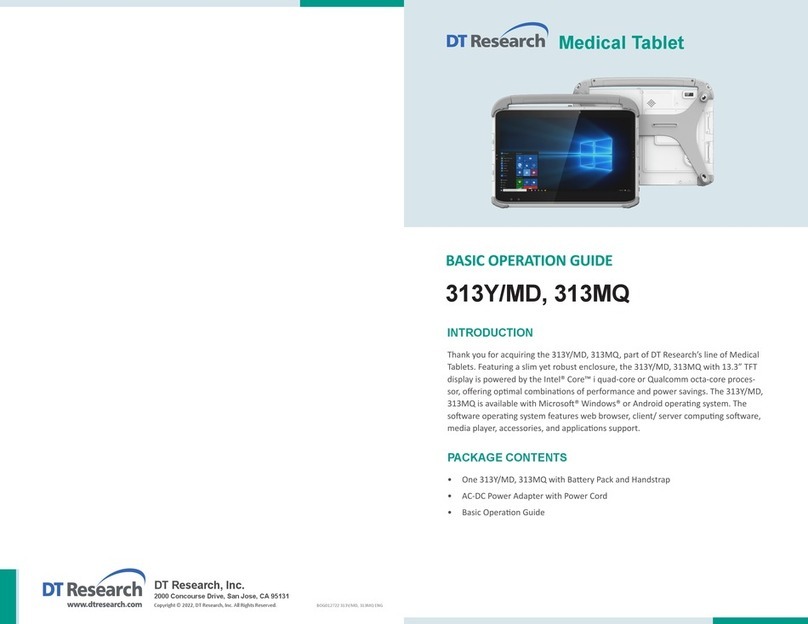7ENGLISH
To Hold the Tablet
Lehand: grip the leback side of the tablet
with your lehand four index fingers, with thumb
resng on the top of the back side of the tablet
and palm securely against the back.
Right hand: grip the right back side of the tablet
with your right hand four index fingers, with
thumb resng on the top of the back side of the
tablet and palm securely against the back.
ENERGY STAR® Partner
As an ENERGY STAR® Partner, DT Research Inc. follows the EPA’s product
qualificaon and cerficaon process to ensure the products marked with the
ENERGY STAR® logo are ENERGY STAR® qualified for energy efficiency.
The ENERGY STAR® program specificaons for computers were to promote energy
efficiency and reduce air polluon through more energy-efficient equipment in
homes, offices, and factories. One way products achieve this goal is by using the
MicrosoWindows power management feature to reduce power consumpon
when the product is not in use. The power management feature enables the
computer to iniate a low-power or “sleep”mode aer a period of user inacvity.
To take advantage of these potenal energy savings, users should use the default
power management sengs that are provided with ENERGY STAR qualified
computers. The default power management sengs on ENERGY STAR® qualified
computers are preset to behave in the following ways :
Turn offdisplay aer 10 minutes of user inacvity.•
Iniate a low power sleep mode for the computer aer 30 minutes of user•
inacvity.
Briefly press the power buon will bring the computer out of sleep mode.•
Addional informaon on the ENERGY STAR® program, its environmental benefits
and the potenal energy and financial savings of the power management feature
can be found on the EPA ENERGY STAR® Power Management Web site at
hp://www.energystar.gov/powermanagement.
ENGLISH 6
Bluetooth
The Bluetooth configuraon applicaon is enabled from the System Tray or from the
Windows Mobility Center. Follow the instrucons and opons provided within the appli-
caon to configure and invoke Bluetooth connecvity with the corresponding peripherals.
Desktop Cradle
The DT311SC/ DT311T is complemented by an oponal Desktop Cradle for support,
pass-through charging, and connecon to a range of USB peripherals, including keyboard
and mouse. Always seat the DT311SC/ DT311T securely onto the cradle. The cradle must
be powered by the AC-DC adapter for the Ethernet and USB ports to funcon. The baery
packs on the DT311SC/ DT311T may be recharged by connecng the AC-DC adapter
directly to the DC-in port on the DT311SC/ DT311T or through the DC-in port on the
Desktop Cradle while the DT311SC/ DT311T is docked to the Cradle.
USING THE Mobile Tablet
Peripherals Support
Through its USB 3.0 port, the DT311SC/ DT311T supports a wide range of USB-based
peripherals. These peripherals are applicable for soware installaon, applicaons
storage, data storage, and system soware recovery and updates. The DT311SC/
DT311T is also compable with custom mountable cradle opons. These securable and
mountable cradles provide an interface to VESA mounts and arms, and to ports that may
include USB, Ethernet, and pass-through power.
For More Support
Users can download the Tablet Modules Basic Operaon Guides from the DT Research
website.
If the DT311SC/ DT311T comes with a 4G module, please contact your product and/or
service provider for the SIM Card installaon procedures.