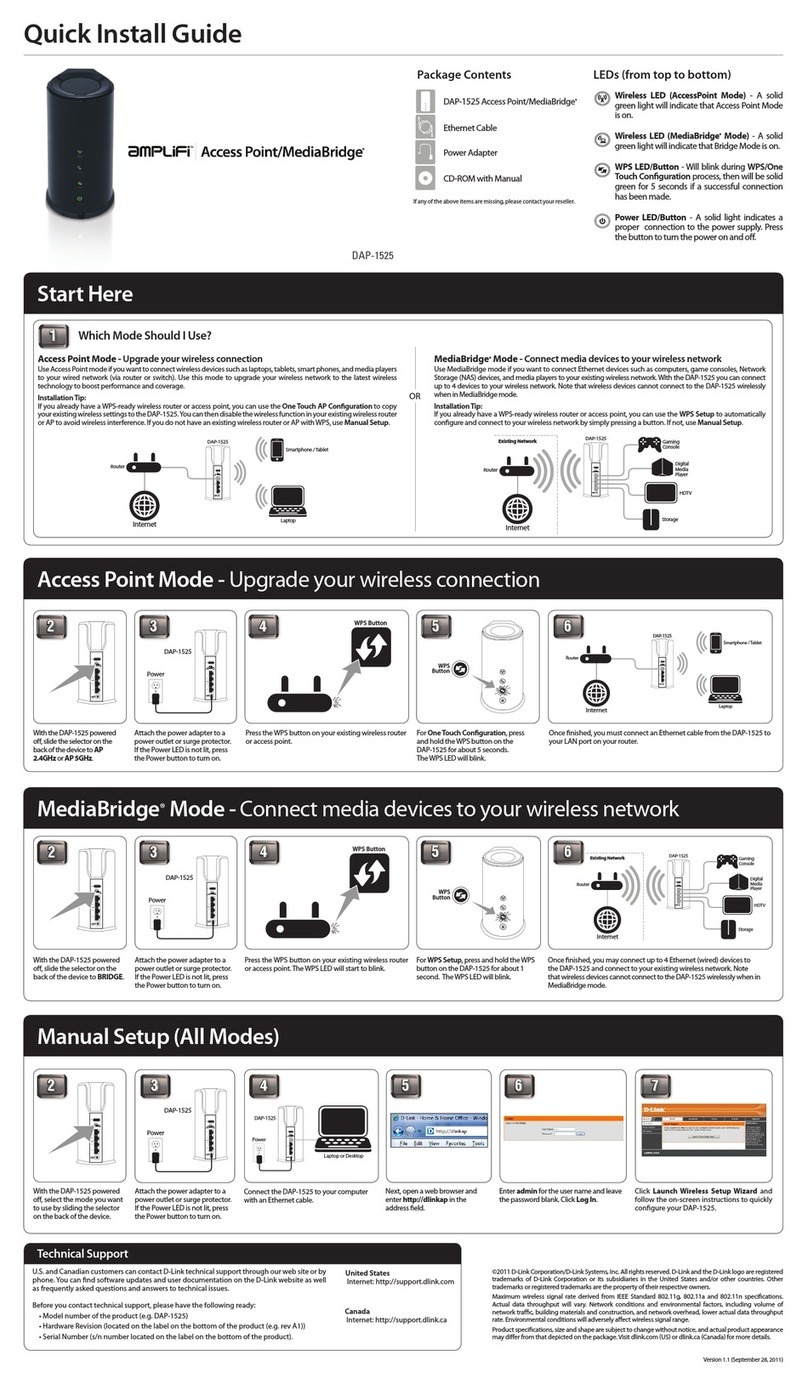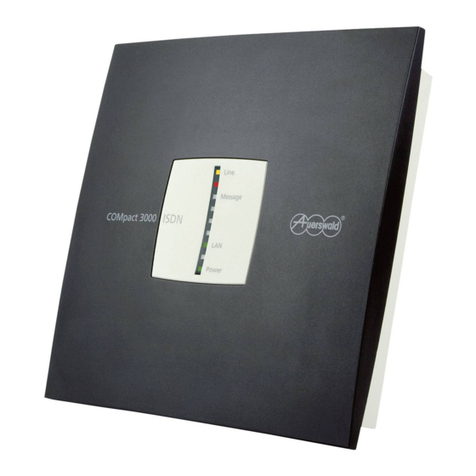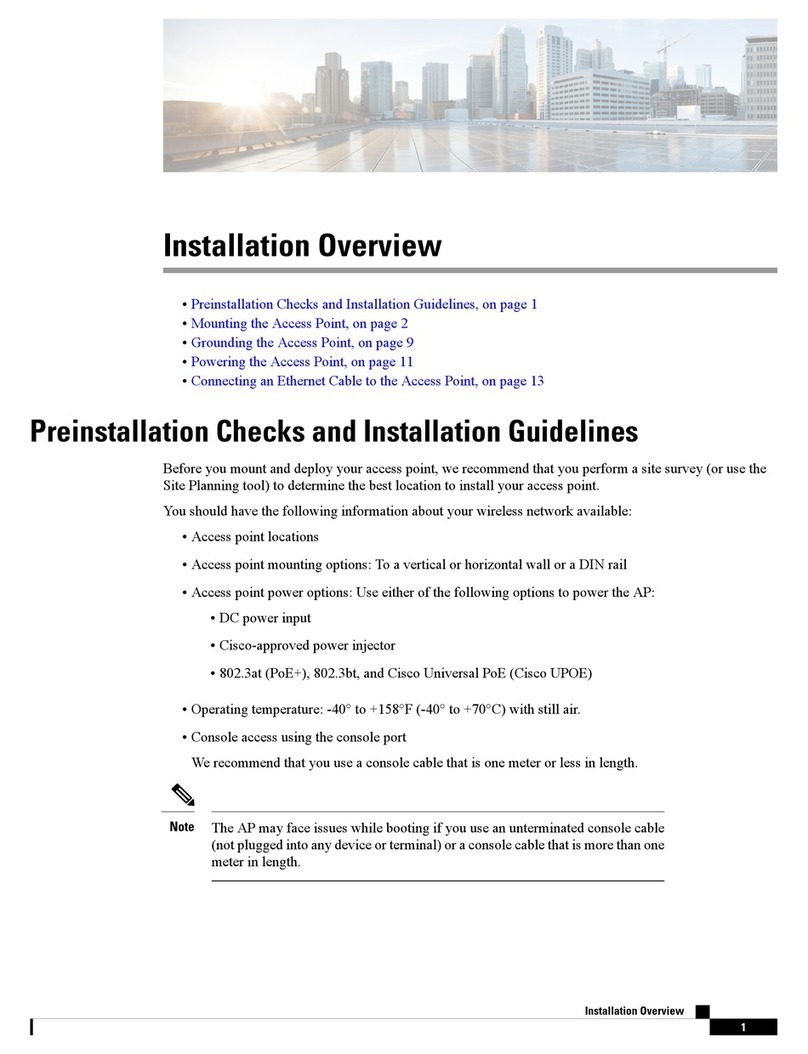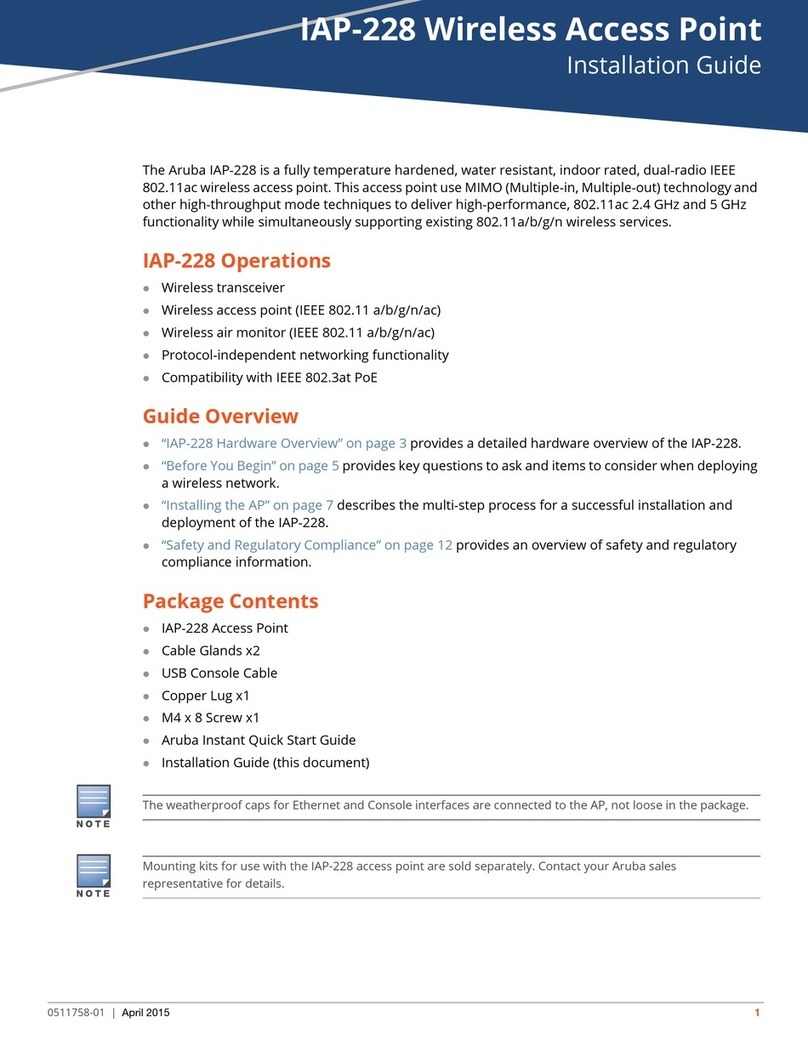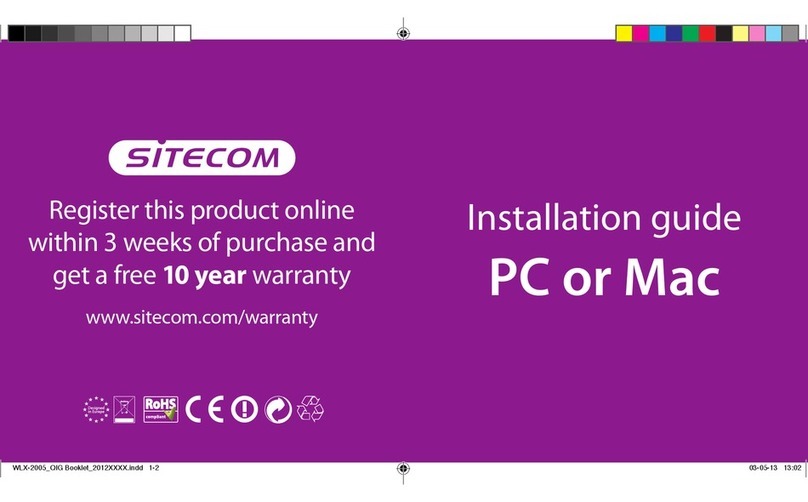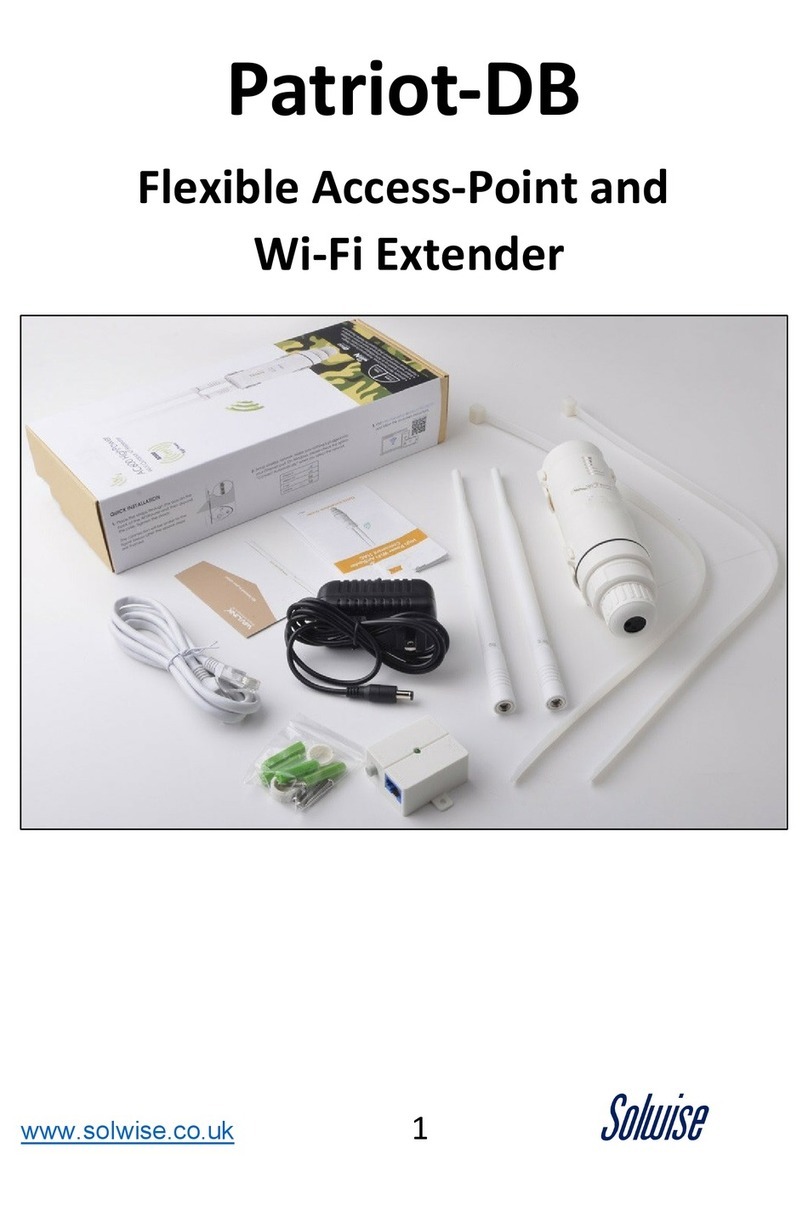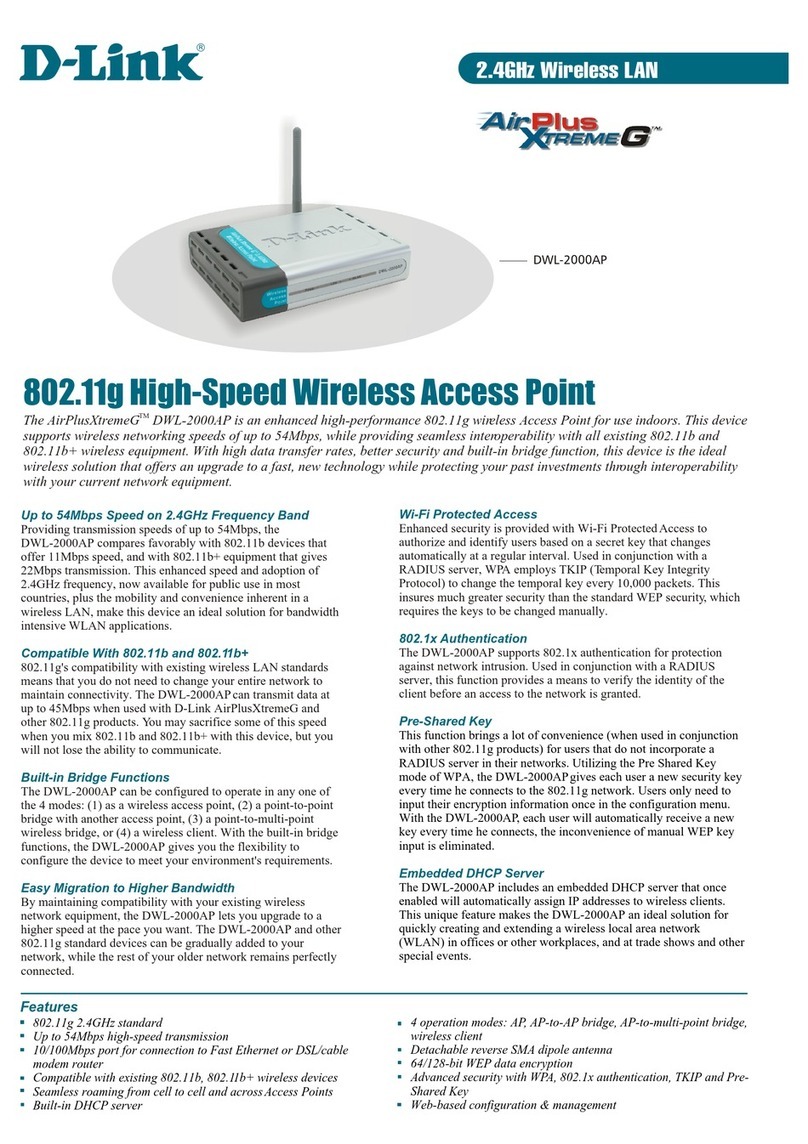Ferimex Wireless 802.11g Multi-mode AP User manual

User’s Manual
Version: 1.1
Wireless 802.11g Multi-mode AP

Trademarks
Copyright @2005
Contents are subject to change without notice.
All trademarks belong to their respective proprietors.
Copyright Statement
THIS DOCUMENT CONTAINS OF PROPRIETARY TECHNICAL INFORMATION THAT IS THE PROPERTY OF
THIS COMPANY. AND NO PART OF THIS DOCUMENTATION MAY BE REPRODUCED, STORED IN A RETRIEVAL
SYSTEM OR TRANSMITTED IN ANY FORM OR BY ANY MEANS, ELECTRICAL OR MECHANICAL, BY
PHOTOCOPYING, RECORDING, OR OTHERWISE, WITHOUT THE PRIOR WRITTEN CONSENT OF THIS
COMPANY.
Federal Communication Commission Interference Statement
This equipment has been tested and found to comply with the limits for a Class B digital device, pursuant to Part 15 of
the FCC Rules. These limits are designed to provide reasonable protection against harmful interference in a residential
installation. This equipment generates, uses and can radiate radio frequency energy and, if not installed and used in
accordance with the instructions, may cause harmful interference to radio communications. However, there is no
guarantee that interference will not occur in a particular installation. If this equipment does cause harmful interference
to radio or television reception, which can be determined by turning the equipment off and on, the user is encouraged to
try to correct the interference by one of the following measures:
- Reorient or relocate the receiving antenna.
- Increase the separation between the equipment and receiver.
- Connect the equipment into an outlet on a circuit different from that to which the receiver is connected.
- Consult the dealer or an experienced radio/TV technician for help.
This device complies with Part 15 of the FCC Rules. Operation is subject to the following two conditions: (1) This device
may not cause harmful interference, and (2) this device must accept any interference received, including interference
that may cause undesired operation.
FCC Caution: Any changes or modifications not expressly approved by the party responsible for compliance could void
the user's authority to operate this equipment.
IMPORTANT NOTE:
FCC Radiation Exposure Statement:
This equipment complies with FCC radiation exposure limits set forth for an uncontrolled environment. This equipment
should be installed and operated with minimum distance 20cm between the radiator & your body.
This transmitter must not be co-located or operating in conjunction with any other antenna or transmitter.

USER’S MANUAL OFWLAN ACCESS POINT Version: 1.1
Table of Contents
REVISION HISTORY .....................................................................................................................I
TERMINOLOGY...........................................................................................................................II
1INTRODUCTION.................................................................................................................... 1
1.1 PACKAGE CONTENTS ............................................................................................................ 1
1.2 PRODUCT SPECIFICATIONS ................................................................................................... 1
1.3 PRODUCT FEATURES ............................................................................................................ 2
1.4 UPPER PANEL DESCRIPTION ................................................................................................. 3
1.5 REAR PANEL DESCRIPTION................................................................................................... 4
2INSTALLATION ..................................................................................................................... 5
2.1 HARDWARE INSTALLATION .................................................................................................. 5
2.2 SOFTWARE INSTALLATION.................................................................................................... 5
3SOFTWARE CONFIGURATION ......................................................................................... 6
3.1 PREPARE YOUR PC TO CONFIGURE THE WLANACCESS POINT............................................ 6
3.2 CONNECT TO THE WLANACCESS POINT............................................................................. 8
3.3 MANAGEMENT AND CONFIGURATION ON THE WLANACCESS POINT .................................. 8
3.3.1 Status.......................................................................................................................... 8
3.3.2 Setup Wizard.............................................................................................................. 9
I LAN Interface Setup.................................................................................................... 10
II Wireless Basic Settings................................................................................................ 11
III Wireless Security Setup ........................................................................................... 12
3.3.3 Wireless - Basic Settings.......................................................................................... 12
3.3.4 Wireless - Advanced Settings .................................................................................. 14
3.3.5 Wireless - Security Setup......................................................................................... 15
I WEP Key Setup ........................................................................................................... 17
3.3.6 Wireless - Access Control........................................................................................ 18
3.3.7 WDS Settings........................................................................................................... 20
I WDS Security Setup.................................................................................................... 21
II WDS AP Table............................................................................................................. 21
3.3.8 Site Survey............................................................................................................... 22
i
3.3.9 TCP/IP Settings........................................................................................................ 23

USER’S MANUAL OFWLAN ACCESS POINT Version: 1.1
3.3.10 Log........................................................................................................................... 25
3.3.11 Statistics................................................................................................................... 26
3.3.12 Upgrade Firmware................................................................................................... 27
3.3.13 Save/ Reload Settings .............................................................................................. 27
3.3.14 Password Setup........................................................................................................ 28
3.3.15 Logout...................................................................................................................... 29
4FREQUENTLYASKED QUESTIONS (FAQ).................................................................... 30
4.1 WHAT AND HOW TO FIND MY PC’S IPAND MACADDRESS?............................................... 30
4.2 WHAT IS WIRELESS LAN? ................................................................................................. 30
4.3 WHATARE ISM BANDS? .................................................................................................... 30
4.4 HOW DOES WIRELESS NETWORKING WORK?....................................................................... 30
4.5 WHAT IS BSSID?............................................................................................................... 31
4.6 WHAT IS ESSID? ............................................................................................................... 31
4.7 WHATARE POTENTIAL FACTORS THAT MAY CAUSES INTERFERENCE? ................................. 32
4.8 WHATARE THE OPEN SYSTEM AND SHARED KEYAUTHENTICATIONS? .............................. 32
4.9 WHAT IS WEP?.................................................................................................................. 32
4.10 WHAT IS FRAGMENT THRESHOLD?..................................................................................... 32
4.11 WHAT IS RTS (REQUEST TO SEND)THRESHOLD?.............................................................. 33
4.12 WHAT IS BEACON INTERVAL?............................................................................................. 33
4.13 WHAT IS PREAMBLE TYPE?................................................................................................ 34
4.14 WHAT IS SSID BROADCAST? ............................................................................................. 34
4.15 WHAT IS WI-FI PROTECTED ACCESS (WPA)? .................................................................... 34
4.16 WHAT IS WPA2?................................................................................................................ 35
4.17 WHAT IS 802.1X AUTHENTICATION? .................................................................................. 35
4.18 WHAT IS TEMPORAL KEY INTEGRITY PROTOCOL (TKIP)? ................................................. 35
4.19 WHAT IS ADVANCED ENCRYPTION STANDARD (AES)? ...................................................... 35
4.20 WHAT IS INTER-ACCESS POINT PROTOCOL (IAPP)?........................................................... 35
4.21 WHAT IS WIRELESS DISTRIBUTION SYSTEM (WDS)?......................................................... 36
ii
4.22 WHAT IS CLONE MACADDRESS?...................................................................................... 36

USER’S MANUAL OFWLAN ACCESS POINT Version: 1.1
Revision History
i
D
ATE R
EVISION OF USER’S MANUAL FIRMWARE
2006/5/19 First release (Version 1.0) a1.4.0

USER’S MANUAL OFWLAN ACCESS POINT Version: 1.1
Terminology
AES Advanced Encryption Standard
ANSI American National Standards Institute
AP Access Point
CCK Complementary Code Keying
CSMA/CA Carrier Sense Multiple Access/ Collision Avoidance
CSMA/CD Carrier Sense Multiple Access/ Collision Detection
DHCP Dynamic Host Configuration Protocol
DSSS Direct Sequence Spread Spectrum
EAP Extensible Authentication Protocol
ESP Encapsulating Security Payload
FCC Federal Communications Commission
IEEE Institute of Electrical and Electronic Engineers
IP Internet Protocol
ISM Industrial, Scientific and Medical
LAN Local Area Network
MAC Media Access Control
NT Network Termination
PSD Power Spectral Density
RF Radio Frequency
SNR Signal to Noise Ratio
SSID Service Set Identification
TCP Transmission Control Protocol
TFTP Trivial File Transfer Protocol
TKIP Temporal Key Integrity Protocol
WDS Wireless Distribution System
WEP Wired Equivalent Privacy
WLAN Wireless Local Area Network
WPA Wi-Fi Protected Access
ii

USER’S MANUAL OFWLAN ACCESS POINT Version: 1.1
1Introduction
The Wireless LAN Access Point is an affordable IEEE 802.11b/g wireless LAN Access Point
solution; setting SOHO and enterprise standard for high performance, secure, manageable and
reliable WLAN.
This document describes the steps required for the initial IP address assign and other WLAN
router configuration. The description includes the implementation of the above steps.
1.1Package contents
The package of the WLAN Access Point includes the following items,
9The WLAN Access Point
9The AC to DC power adapter
9The Documentation CD
1.2Product Specifications
Product Name Wireless 802.11g Multi-modeAP
Standard 802.11b/g(Wireless), 802.3(10BaseT), 802.3u(100BaseT)
Data Transfer Rate 54Mbps(Wireless), 100Mbps(Ethernet)
Modulation Method CCK(802.11b), OFDM(802.11g)
Frequency Band 2.4GHz – 2.497GJz ISM Band, DSSS
RF Output Power CCK< 17 dBm, OFDM< 13.5 dBm
Receiver Sensitivity 802.11b -80 dBm@8%, 802.11g -68 dBm@5%
Operation Range 30 to 280 meters (depend on surrounding)
Antenna External Antenna
LED Power, Active (WLAN/Ethernet)
Security 64 bit/ 128 bit WEP, WPA, WPA2
LAN interface One 10/100BaseT with RJ45 connector
Power Consumption 7.5V DC Power Adapter
Operating Temperature 0 ~ 50oC ambient temperature
Storage Temperature -20 ~ 70oC ambient temperature
Humidity 5 to 90 % maximum (non-condensing)
Dimension 118 x 75 x 25 mm
1

USER’S MANUAL OFWLAN ACCESS POINT Version: 1.1
1.3Product Features
¾Complies with IEEE 802.11b/g standard for 2.4GHz Wireless LAN.
¾Supports AP/Client/WDS/AP+WDS modes on wireless interfaces.
¾Supports 64-bit and 128-bit WEP, WPA, WPA2 encryption/decryption function to
protect the wireless data transmission.
¾Supports IEEE 802.1x Authentication.
¾Support Wi-Fi Protected Access Authentication with Radius and Pre-Shared Key
mode.
¾Supports Inter-Access Point Protocol (IAPP).
¾Supports Wireless Distribution System (WDS).
¾Supports IEEE 802.3x full duplex flow control on 10/100M Ethernet interface.
¾Supports DHCP server to provide clients auto IP addresses assignment.
¾Supports DHCP client auto IP address assignment from ISP.
¾Supports clone MAC address function.
¾Supports WEB based management and configuration.
¾Supports Log table and remote Log service.
2
¾Support Setup Wizard mode.

USER’S MANUAL OFWLAN ACCESS POINT Version: 1.1
1.4Upper Panel Description
Figure 1 –WLAN Access Point Upper Panel
LED Indicator State Description
1. Power LED On The WLAN Access Point is powered on.
Off The WLAN Access Point is powered off.
2. WLAN LED Flashing Data is transmitting or receiving on the
antenna.
Off No data is transmitting or receiving on the
antenna.
3. LAN LED
ACT Flashing Data is transmitting or receiving on the LAN
interface.
On Port linked.
Off No link.
3
Power LED
WLAN LED
LAN LED

USER’S MANUAL OFWLAN ACCESS POINT Version: 1.1
1.5Rear Panel Description
Figure 2 – WLANAccess Point Rear Panel
Interfaces Description
1. Antenna
(Fixed / SMA)
The Wireless LAN Antenna.
2. Power The power jack allows an external DC +7.5 V power supply
connection.
The external AC to DC adaptor provide adaptive power
requirement to the WLAN Access Point.
3. LAN The RJ-45 sockets allow LAN connection through Category 5
cables. Support auto-sensing on 10/100M speed and half/ full
duplex; comply with IEEE 802.3/ 802.3u respectively.
4. Reset Push continually the reset button 5 ~ 10 seconds to reset the
configuration parameters to factory defaults.
4
LAN
Powe
r
Antenna
Reset

USER’S MANUAL OFWLAN ACCESS POINT Version: 1.1
2Installation
2.1Hardware Installation
Step 1: Place the Wireless LAN Access Point to the best optimum transmission location.
The best transmission location for your WLAN Access Point is usually at the
geographic center of your wireless network, with line of sign to all of your
mobile stations.
Step 2: Connect the WLAN Access Point to your wired network. Connect the Ethernet
LAN interface of WLAN Access Point by category 5 Ethernet cable to your
switch/ hub/ xDSL modem or cable modem. A straight-through Ethernet cable
with appropriate cable length is needed.
Step 3: Supply DC power to the WLAN Access Point. Use only the AC/DC power
adapter supplied with the WLAN Access Point; it may occur damage by using a
different type of power adapter.
The hardware installation finished.
2.2Software Installation
¾There are no software drivers, patches or utilities installation needed, but only the
configuration setting. Please refer to chapter 3 for software configuration.
Notice: It will take about 55 seconds to complete the boot up sequence after
powered on the WLAN Access Point; Power LED will be active, and
after that the WLAN Activity LED will be flashing to show the WLAN
interface is enabled and working now.
5

USER’S MANUAL OFWLAN ACCESS POINT Version: 1.1
3Software configuration
There are web based management and configuration functions allowing you to have the jobs
done easily.
The WLAN Access Point is delivered with the following factory default parameters on the
Ethernet LAN interfaces.
Default IPAddress: 192.168.1.254
Default IP subnet mask: 255.255.255.0
WEB login User Name: <empty>
WEB login Password: <empty>
3.1 Prepare your PC to configure the WLAN Access Point
For OS of Microsoft Windows 95/ 98/ Me:
1. Click the Start button and select Settings, then click Control Panel. The Control
Panel window will appear.
Note: Windows Me users may not see the Network control panel. If so, select View
all Control Panel options on the left side of the window
2. Move mouse and double-click the right button on Network icon. The Network
window will appear.
3. Check the installed list of Network Components. If TCP/IP is not installed, click the
Add button to install it; otherwise go to step 6.
4. Select Protocol in the Network Component Type dialog box and click Add button.
5. Select TCP/IP in Microsoft of Select Network Protocol dialog box then click OK
button to install the TCP/IP protocol, it may need the Microsoft Windows CD to
complete the installation. Close and go back to Network dialog box after the TCP/IP
installation.
6. Select TCP/IP and click the properties button on the Network dialog box.
7. Select Specify an IP address and type in values as following example.
9IPAddress: 192.168.1.1, any IP address within 192.168.1.1 to 192.168.1.253 is
good to connect the Wireless LAN Access Point.
9IP Subnet Mask: 255.255.255.0
8. Click OK and reboot your PC after completes the IP parameters setting.
For OS of Microsoft Windows 2000, XP:
6
1. Click the Start button and select Settings, then click Control Panel. The Control

USER’S MANUAL OFWLAN ACCESS POINT Version: 1.1
Panel window will appear.
2. Move mouse and double-click the right button on Network and Dial-up Connections
icon. Move mouse and double-click the Local Area Connection icon. The Local Area
Connection window will appear. Click Properties button in the Local Area
Connection window.
3. Check the installed list of Network Components. If TCP/IP is not installed, click the
Add button to install it; otherwise go to step 6.
4. Select Protocol in the Network Component Type dialog box and click Add button.
5. Select TCP/IP in Microsoft of Select Network Protocol dialog box then click OK
button to install the TCP/IP protocol, it may need the Microsoft Windows CD to
complete the installation. Close and go back to Network dialog box after the TCP/IP
installation.
6. Select TCP/IP and click the properties button on the Network dialog box.
7. Select Specify an IP address and type in values as following example.
9IPAddress: 192.168.1.1, any IP address within 192.168.1.1 to 192.168.1.253 is
good to connect the Wireless LAN Access Point.
9IP Subnet Mask: 255.255.255.0
8. Click OK to completes the IP parameters setting.
For OS of Microsoft Windows NT:
1. Click the Start button and select Settings, then click Control Panel. The Control
Panel window will appear.
2. Move mouse and double-click the right button on Network icon. The Network
window will appear. Click Protocol tab from the Network window.
3. Check the installed list of Network Protocol window. If TCP/IP is not installed, click
the Add button to install it; otherwise go to step 6.
4. Select Protocol in the Network Component Type dialog box and click Add button.
5. Select TCP/IP in Microsoft of Select Network Protocol dialog box then click OK
button to install the TCP/IP protocol, it may need the Microsoft Windows CD to
complete the installation. Close and go back to Network dialog box after the TCP/IP
installation.
6. Select TCP/IP and click the properties button on the Network dialog box.
7. Select Specify an IP address and type in values as following example.
9IPAddress: 192.168.1.1, any IP address within 192.168.1.1 to 192.168.1.253 is
good to connect the Wireless LAN Access Point.
9IP Subnet Mask: 255.255.255.0
7
8. Click OK to complete the IP parameters setting.

USER’S MANUAL OFWLAN ACCESS POINT Version: 1.1
3.2 Connect to the WLANAccess Point
Open a WEB browser, i.e. Microsoft Internet Explore, then enter 192.168.1.254 on the
URL to connect the WLAN Access Point.
3.3 Management and configuration on the WLAN Access Point
3.3.1 Status
This page shows the current status and some basic settings of the device, includes
system, wireless, and Ethernet LAN configuration information.
Screen snapshot – Status
8
Item D
escription
System
Uptime It shows the duration since WLAN Access Point is
powered on.
Firmware version It shows the firmware version of WLAN Access Point.

USER’S MANUAL OFWLAN ACCESS POINT Version: 1.1
Wireless configuration
Mode It shows wireless operation mode
Band It shows the current wireless operating frequency.
SSID It shows the SSID of this WLAN Access Point.
The SSID is the unique name of WLANAccess Point
and shared among its service area, so all devices attempts
to join the same wireless network can identify it.
Channel Number It shows the wireless channel connected currently.
Encryption It shows the status of encryption function.
Associated Clients It shows the number of connected clients (or stations,
PCs).
BSSID It shows the BSSID address of the WLANAccess Point.
BSSID is a six-byte address.
Associated Clients It shows total numbers of WLAN clients connected,
TCP/IP Configuration
Attain IP Protocol It shows how the WLAN Access Point gets the IP
address. The IP address can be set manually to a fixed
one or set dynamically by DHCP server.
IPAddress It shows the IP address of WAN interface of WLAN
Access Point.
Subnet Mask It shows the IP subnet mask of LAN interface of WLAN
Access Point.
Default Gateway It shows the default gateway setting for outgoing data
packets.
MAC Address It shows the MAC address of WLAN Access Point.
9
3.3.2 Setup Wizard
This page guides you to configure wireless Access Point for first time

USER’S MANUAL OFWLAN ACCESS POINT Version: 1.1
Screen snapshot – Setup Wizard
ILAN Interface Setup
This page is used to configure local area network IP address and subnet
mask
Screen snapshot – LAN Interface Setup
10

USER’S MANUAL OFWLAN ACCESS POINT Version: 1.1
II Wireless Basic Settings
This page is used to configure basic wireless parameters like Band, Mode,
Network Type SSID, Channel Number, Enable Mac Clone(Single
Ethernet Client)
Screen snapshot – Wireless Basic Settings
11

USER’S MANUAL OFWLAN ACCESS POINT Version: 1.1
III Wireless Security Setup
This page is used to configure wireless security
Screen snapshot – Wireless Security Setup
12
3.3.3 Wireless - Basic Settings
This page is used to configure the parameters for wireless LAN clients that may
connect to your Access Point. Here you may change wireless encryption settings
as well as wireless network parameters.

USER’S MANUAL OFWLAN ACCESS POINT Version: 1.1
Screen snapshot – Wireless Basic Settings
13
Item D
escription
Disable Wireless LAN
Interface
Click on to disable the wireless LAN data transmission.
Band Click to select 2.4GHz(B) / 2.4GHz(G) / 2.4GHz(B+G)
Mode Click to select the WLAN AP / Client / WDS /AP+WDS
wireless mode.
Site Survey The Site Survey button provides tool to scan the wireless
network. If any Access Point or IBSS is found, you could
choose to connect it manually when client mode is
enabled. Refer to 3.3.9 Site Survey.
SSID It is the wireless network name. The SSID can be 32
bytes long.
Channel Number Select the wireless communication channel from
pull-down menu.
Associated Clients Click the Show Active Clients button to open Active
Wireless Client Table that shows the MAC address,
transmit-packet, receive-packet and transmission-rate for

USER’S MANUAL OFWLAN ACCESS POINT Version: 1.1
each associated wireless client.
Enable Mac Clone
(Single Ethernet Client)
Take Laptop NIC MAC address as wireless client MAC
address. [Client Mode only]
Enable Universal
Repeater Mode
Click to enable Universal Repeater Mode
SSID of Extended
Interface
Assign SSID when enables Universal Repeater Mode.
Apply Changes Click the Apply Changes button to complete the new
configuration setting.
Reset Click the Reset button to abort change and recover the
previous configuration setting.
14
3.3.4 Wireless - Advanced Settings
These settings are only for more technically advanced users who have a
sufficient knowledge about wireless LAN. These settings should not be changed
unless you know what effect the changes will have on your WLANAccess
Point.
Screen snapshot – Wireless Advanced Settings
Table of contents
Other Ferimex Wireless Access Point manuals
Popular Wireless Access Point manuals by other brands

TP-Link
TP-Link TL-WA3001 Quick installation guide

Skyroam
Skyroam Solis X manual

Amped Wireless
Amped Wireless APA2600M user guide
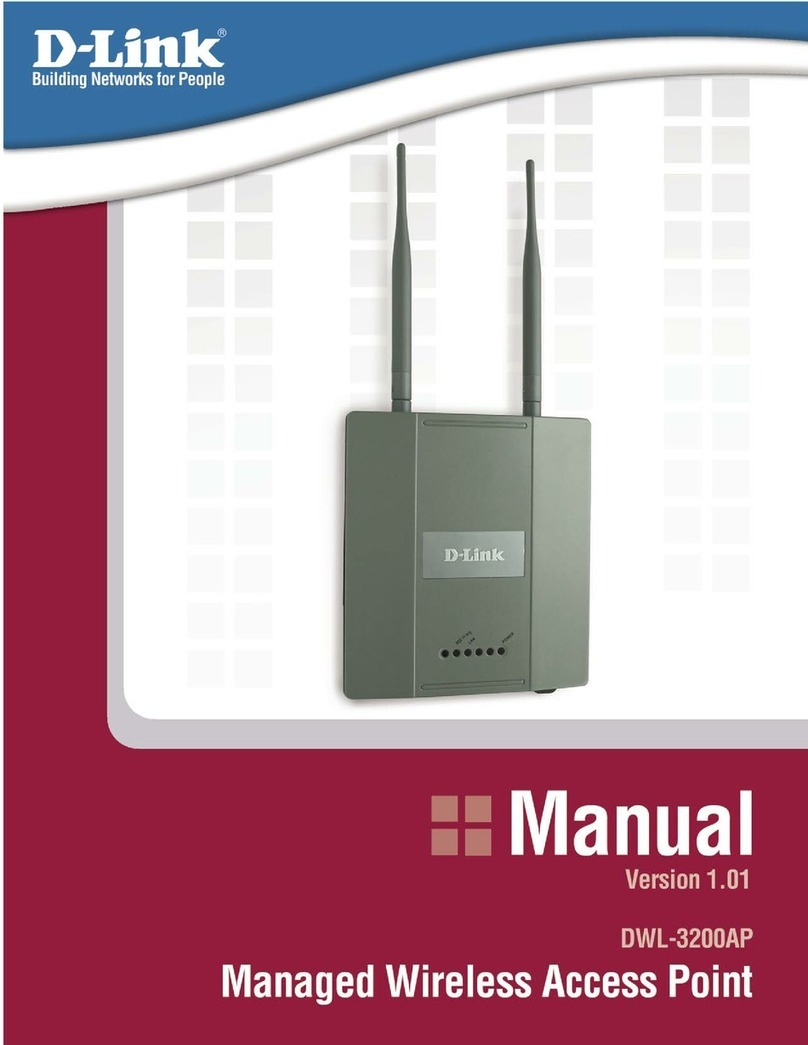
D-Link
D-Link DWL-3200AP - AirPremier - Wireless Access... user manual
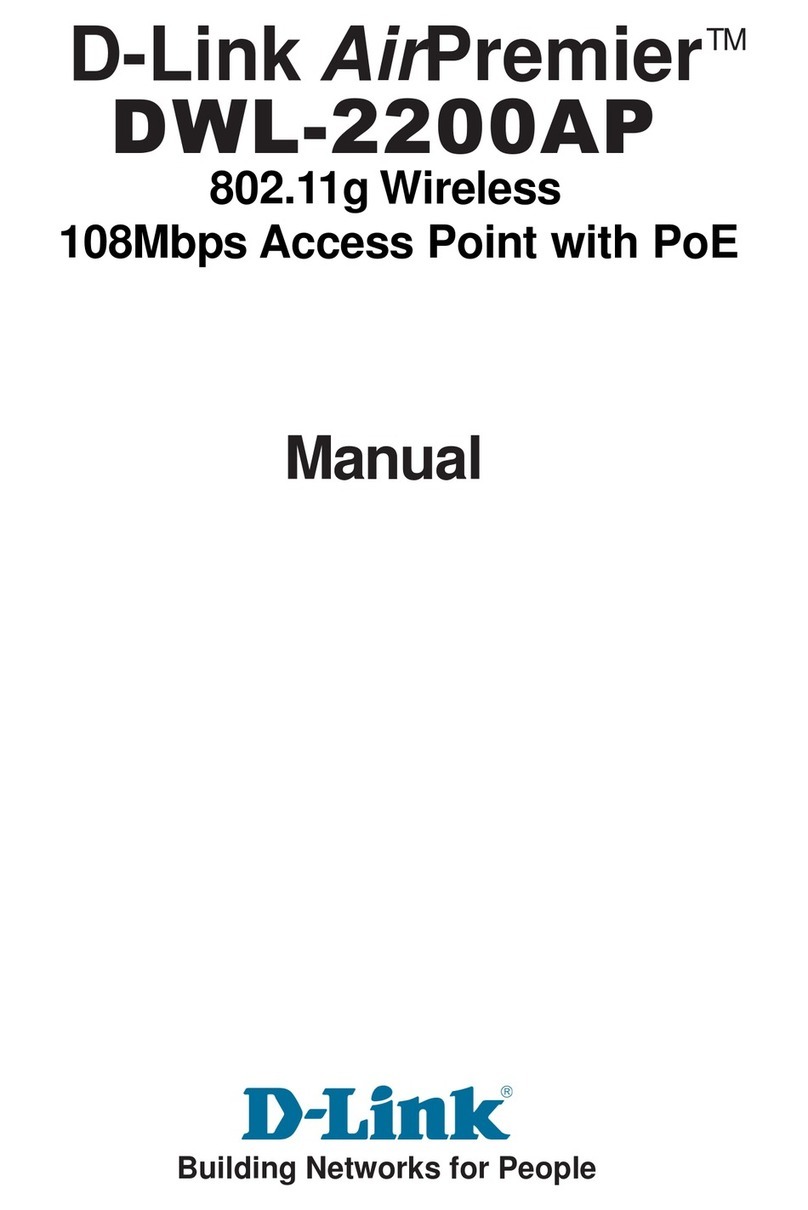
D-Link
D-Link DWL-2200AP - AirPremier - Wireless Access... manual

Xirrus
Xirrus XD2-230 Quick installation guide