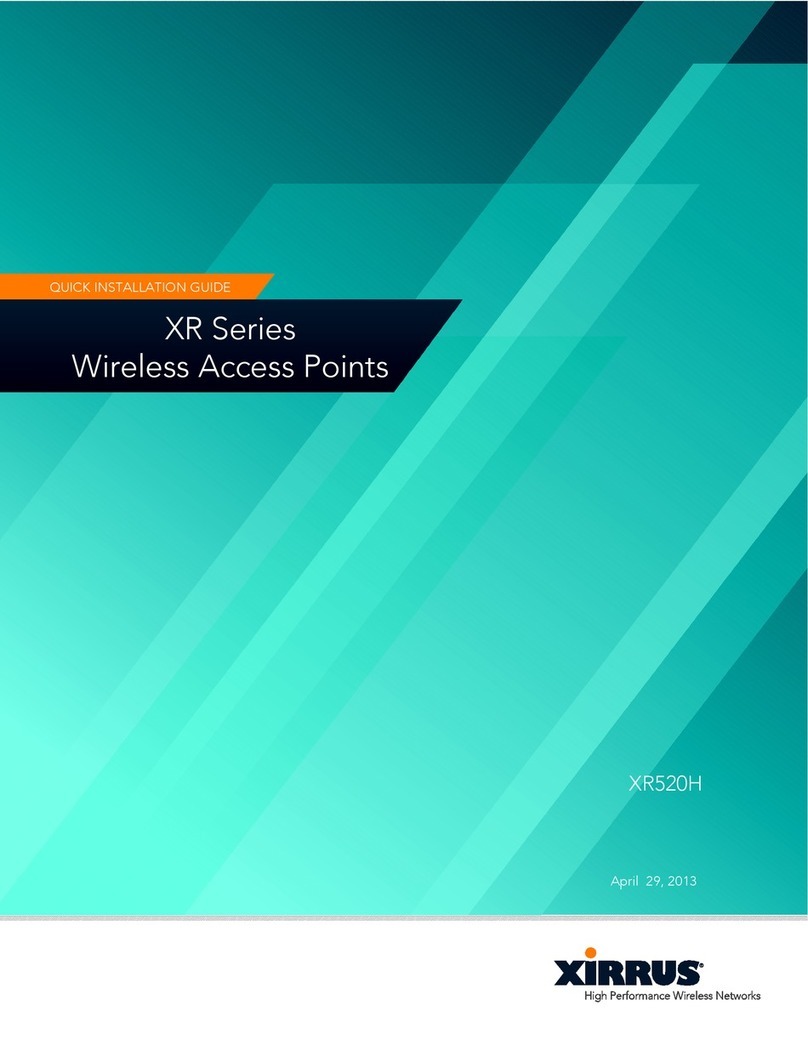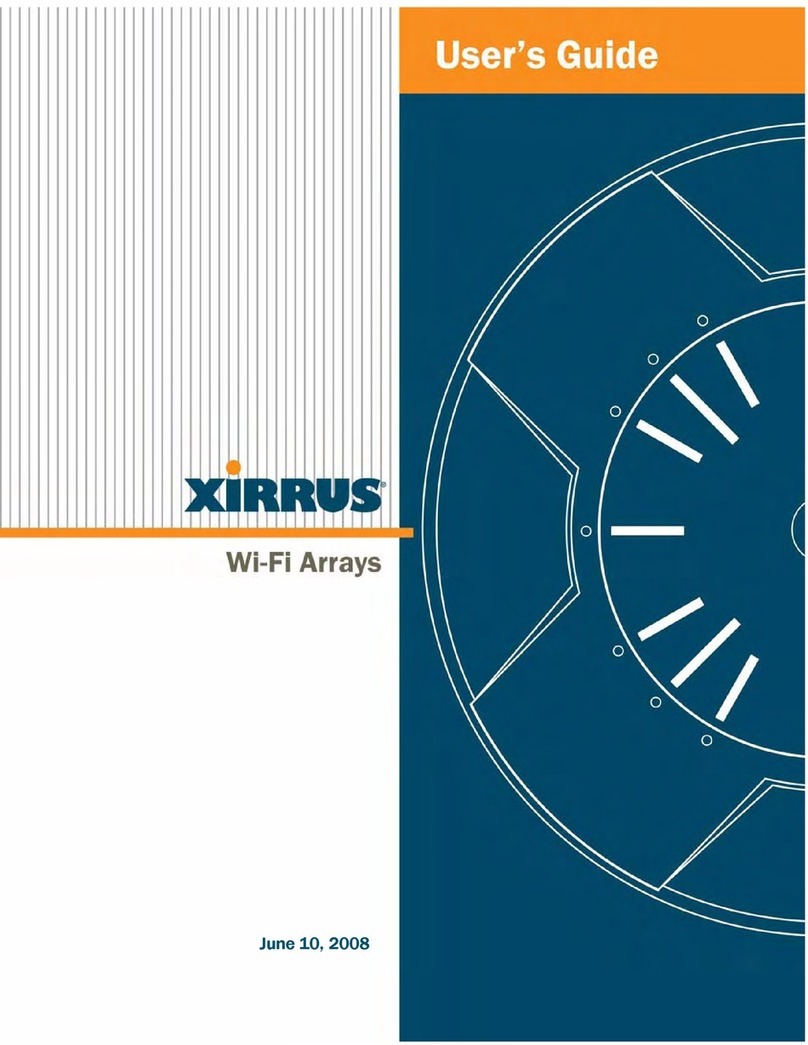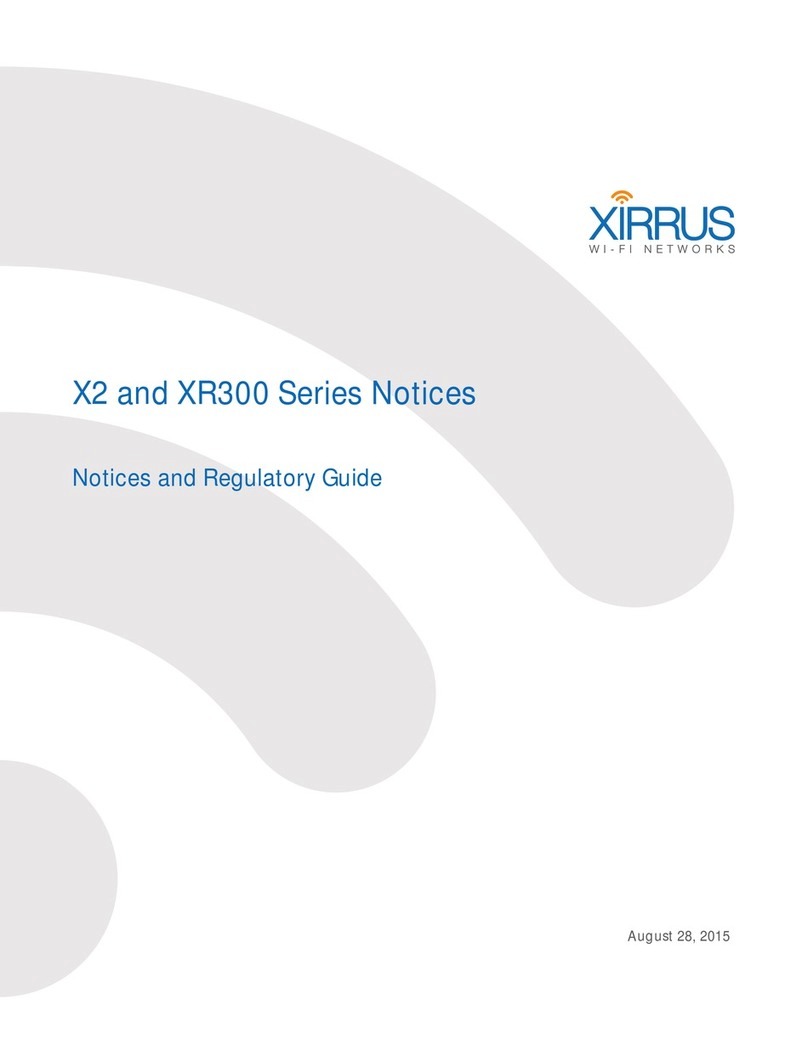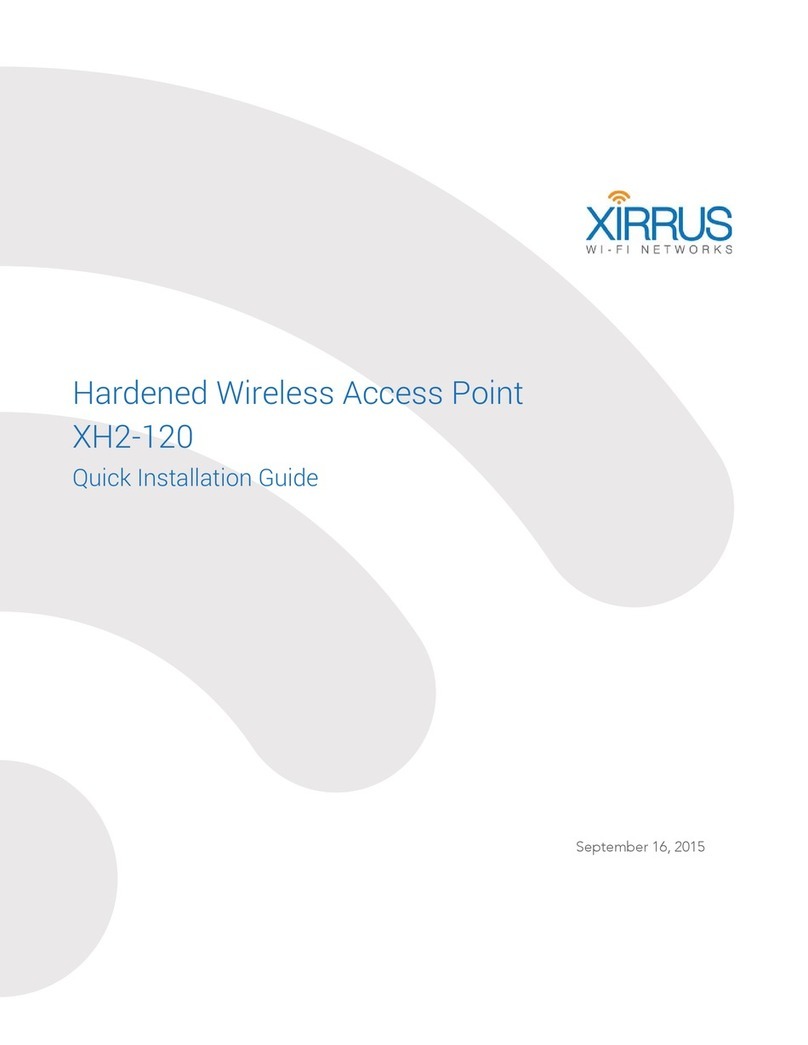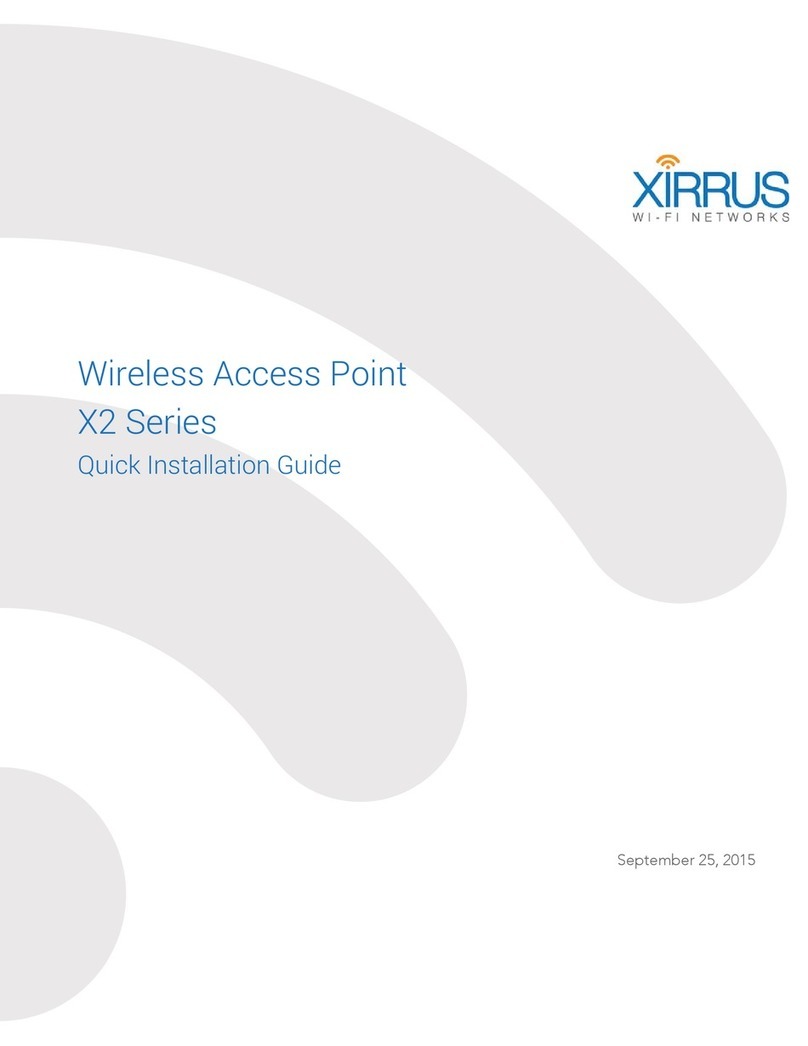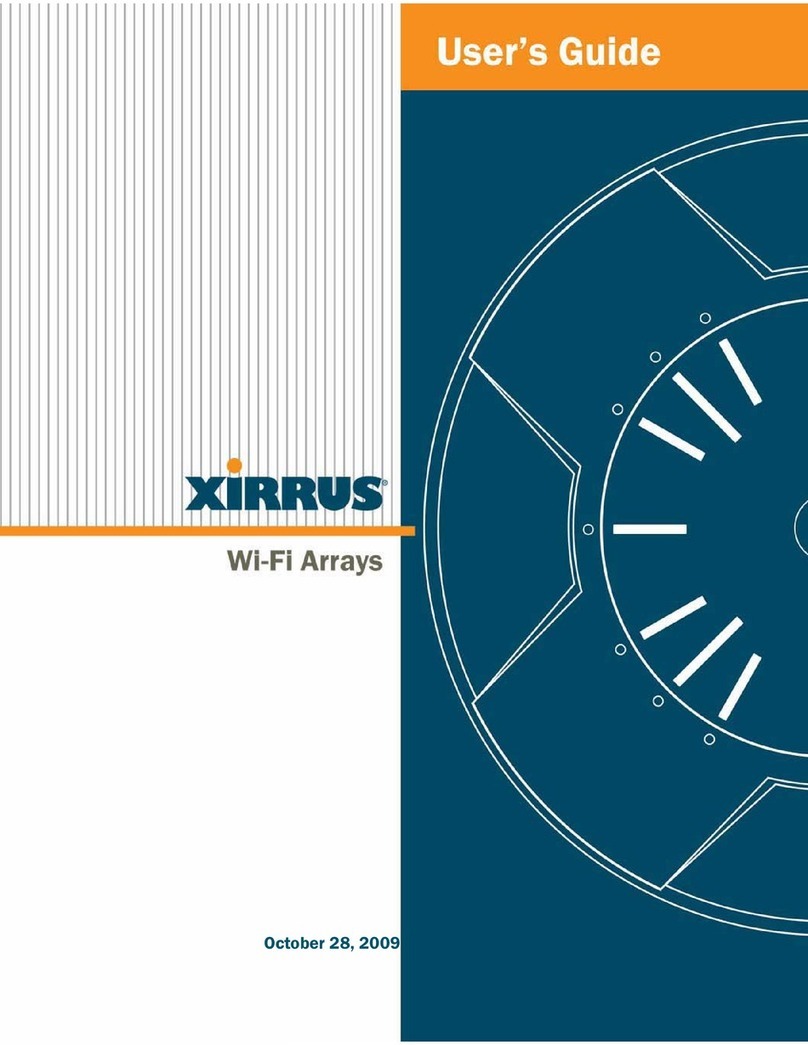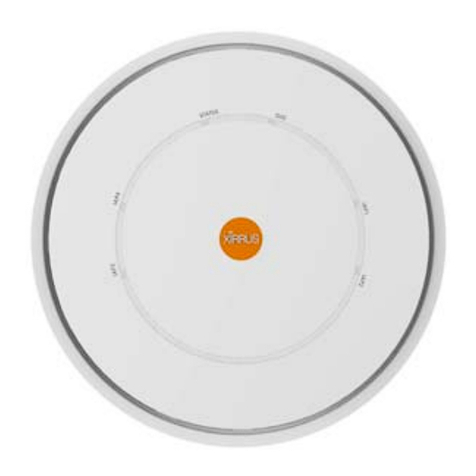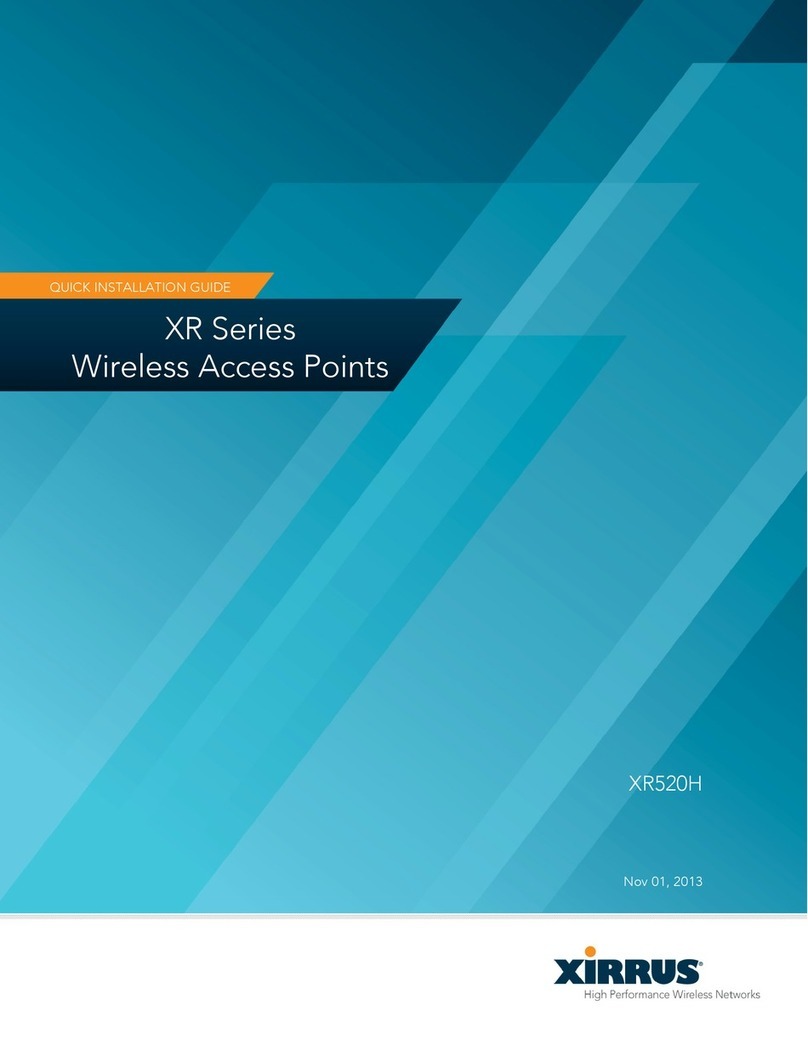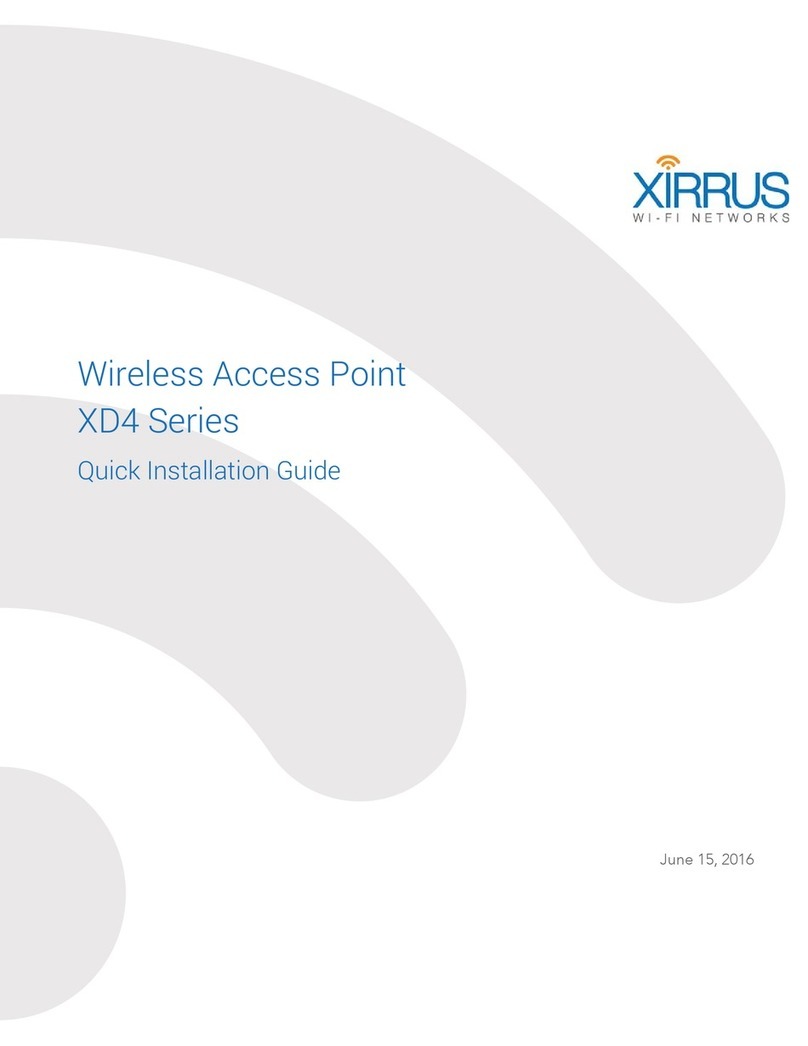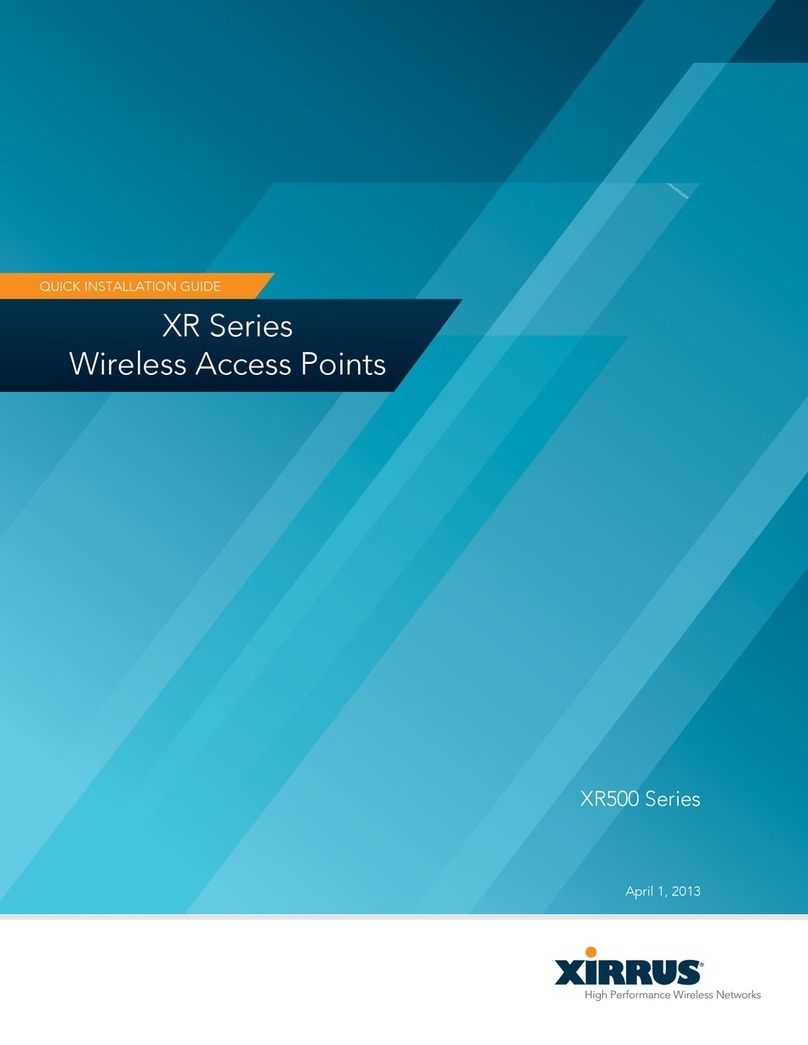XD2-230 Two-Radio Access Points
5
Zero-Touch Provisioning and Ongoing Management
Most customers employ the Xirrus Management System (XMS) for the initial setup and continuing management of
Xirrus devices. XMS users can readily set up their new devices for provisioning and ongoing maintenance via the
following platforms. Set up discovery for the subnetwork of your APs, and create and configure a default profile
for newly added APs. When APs are discovered, they are automatically assigned to the XMS default profile and
will receive the configuration defined for that profile.
XMS-Cloud—performs zero-touch provisioning. Your new APs appear in XMS even before you receive your
equipment. When the email arrives with your login information, use XMS-Cloud to specify the initial settings
for your APs. A Guided Tour will walk you through the basic steps of creating a profile containing
configuration settings, including creating SSIDs and firewall/application control rules. Once the installed AP
has Internet connectivity, it will automatically contact Xirrus for cloud-based zero-touch provisioning per your
settings, install the latest applicable license, and upgrade the AP to the latest software version as appropriate.
XMS-Enterprise—automatically detects and provisions new Xirrus devices deployed in your network via a
similar provisioning approach. Set up the SSH Users page in the Discovery section, and create and configure a
default profile for newly added APs. After discovery, these new devices automatically receive the
configuration defined in your default profile.
If you are not using XMS, see the Xirrus Wireless AP User's Guide to configure XD2 APs manually via the Express
Setup menu. The User Guide is available from http://support.xirrus.com (login required). Select the Libraries tab
and click the AOS - Latest Release link.
Using the Reset Button
The reset button returns the AP to factory default settings while rebooting.
It is located on the bottom of the unit. Use the reset button as follows:
Unplug the cable from the GIGABIT1/POE+ port.
Press the reset button all the way (there should be a faint click) and
hold it.
Plug the cable back in and continue to keep the button pressed for 10
seconds. This triggers the factory default reset during the boot process.
2. Align the two slots on the back of the AP chassis (circled in red) with
the corresponding tabs on the AP mounting plate or with the two
screws installed directly in the ceiling.
3. Push the AP chassis up on the mounting plate tabs and rotate the AP
to the right until it snaps in place.
4. Remove the protective plastic film from the unit.
5. If you need to remove the AP, push it up towards the ceiling and
rotate it to the left.