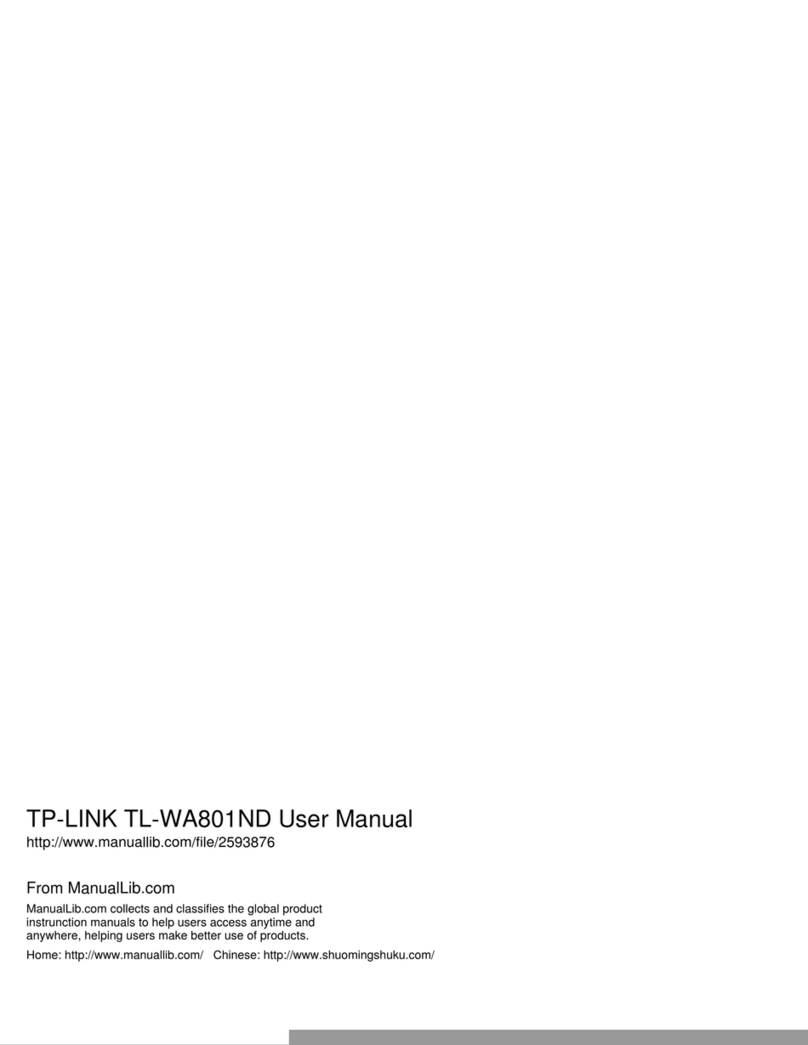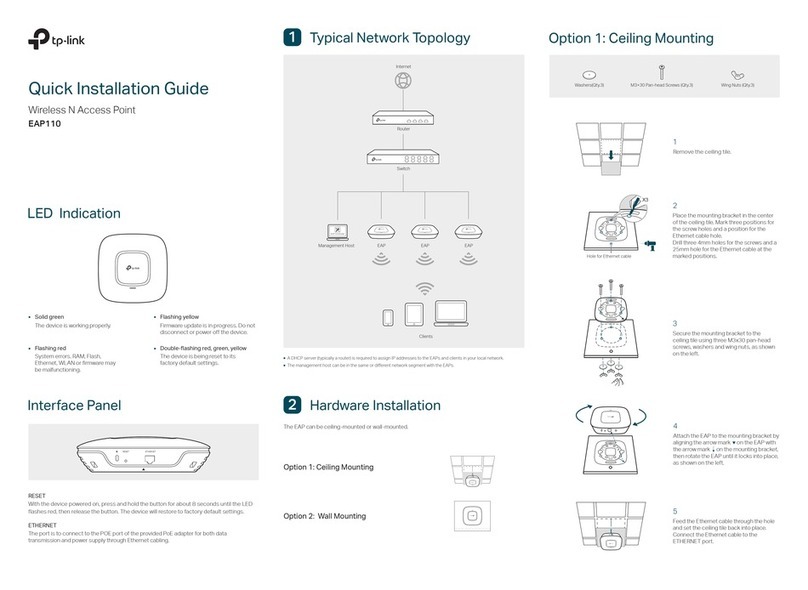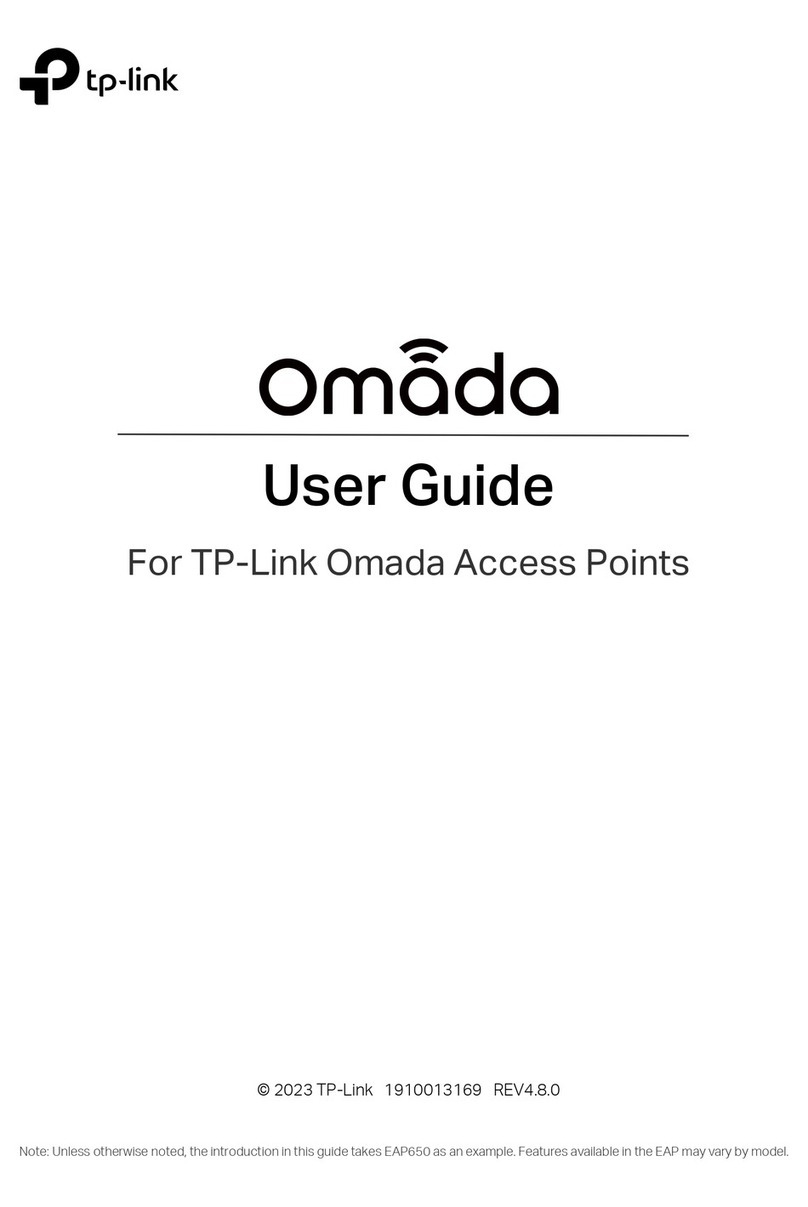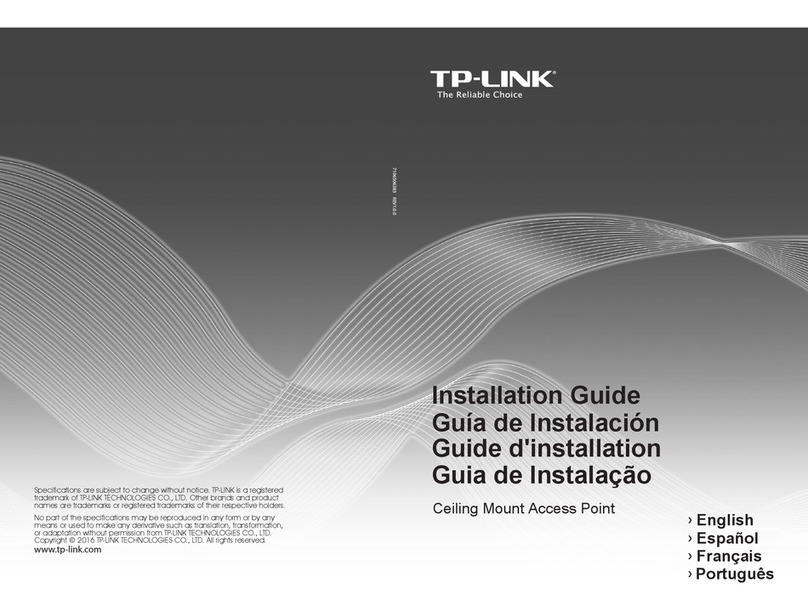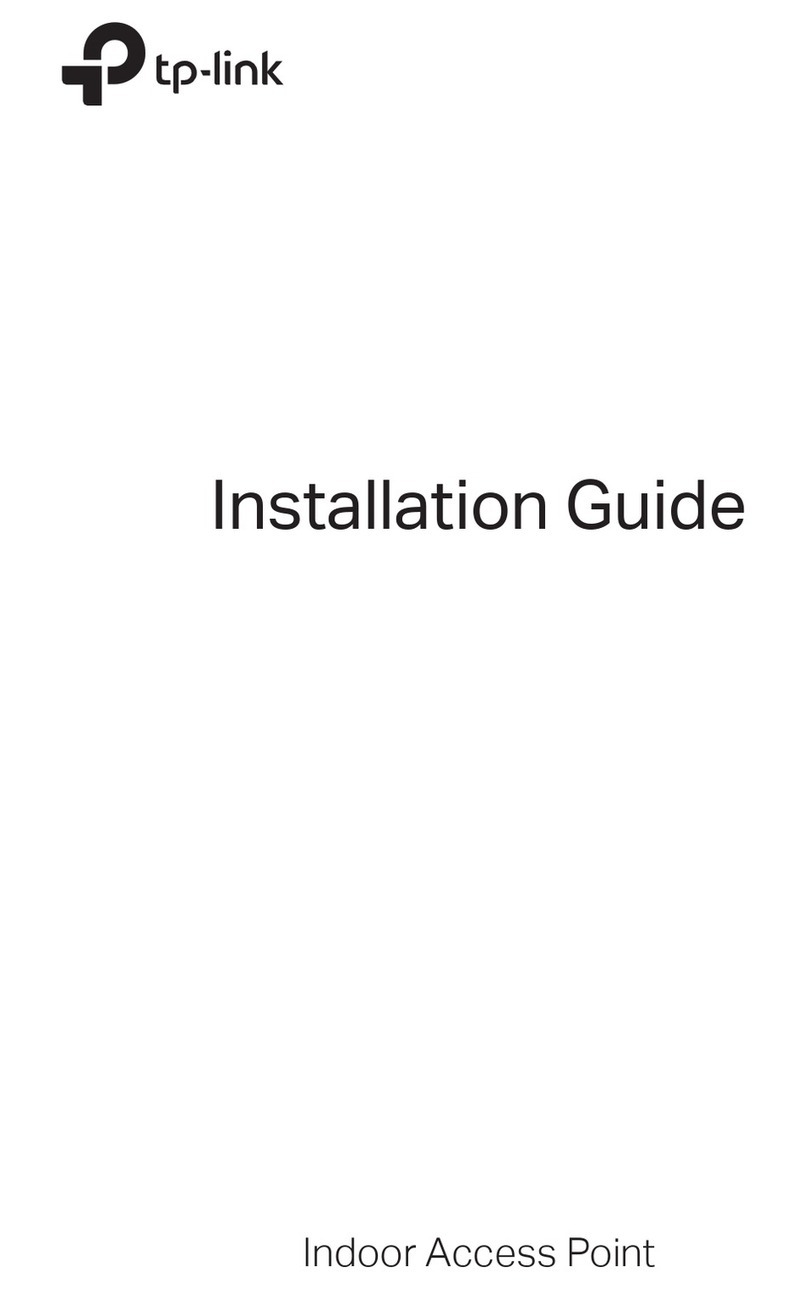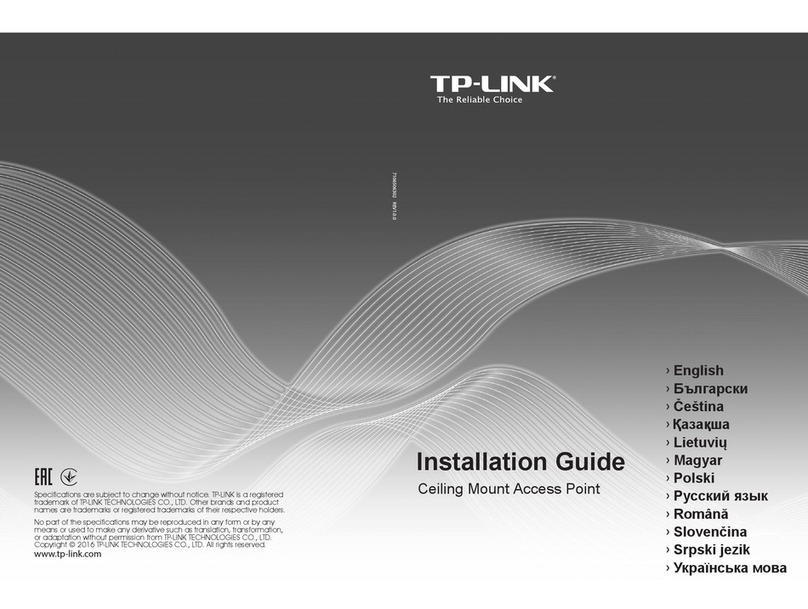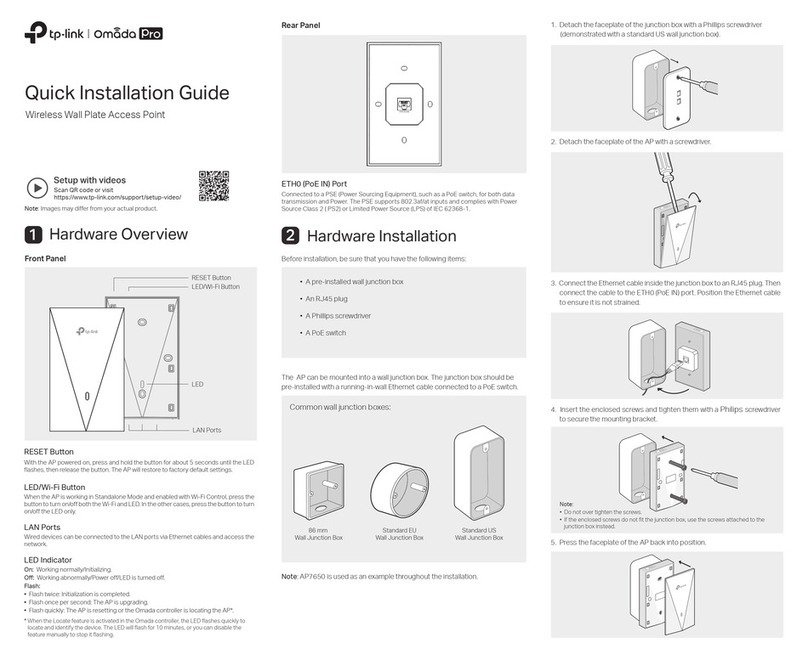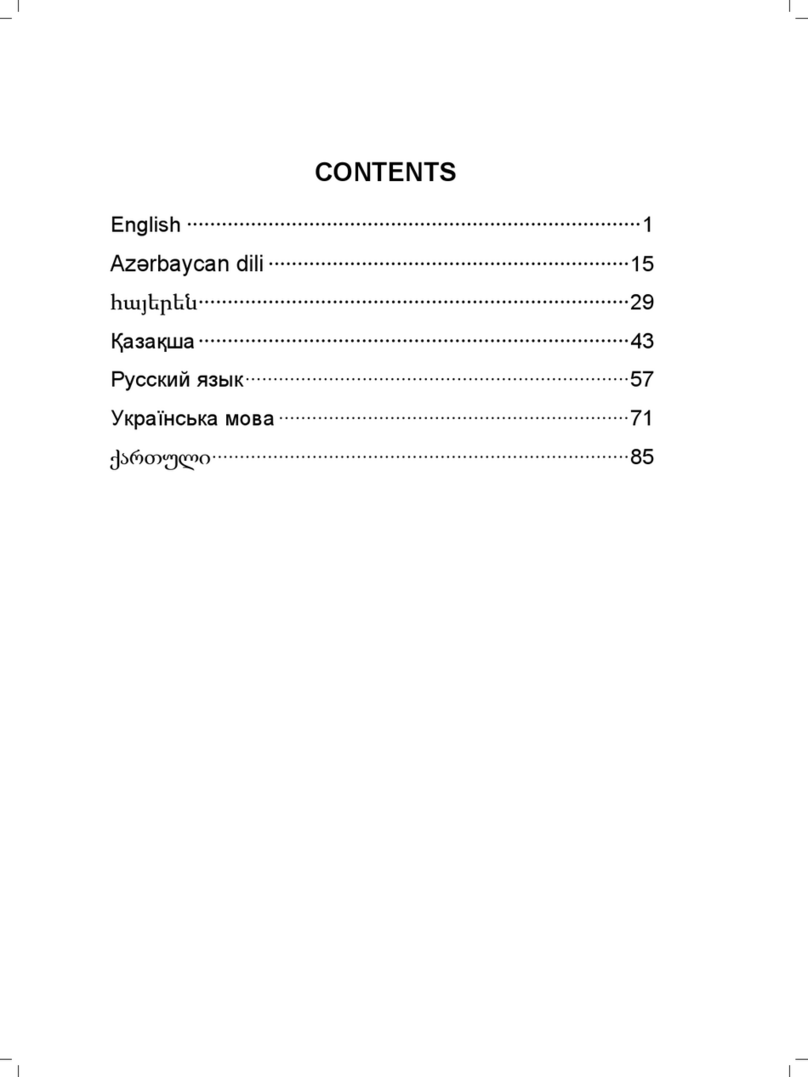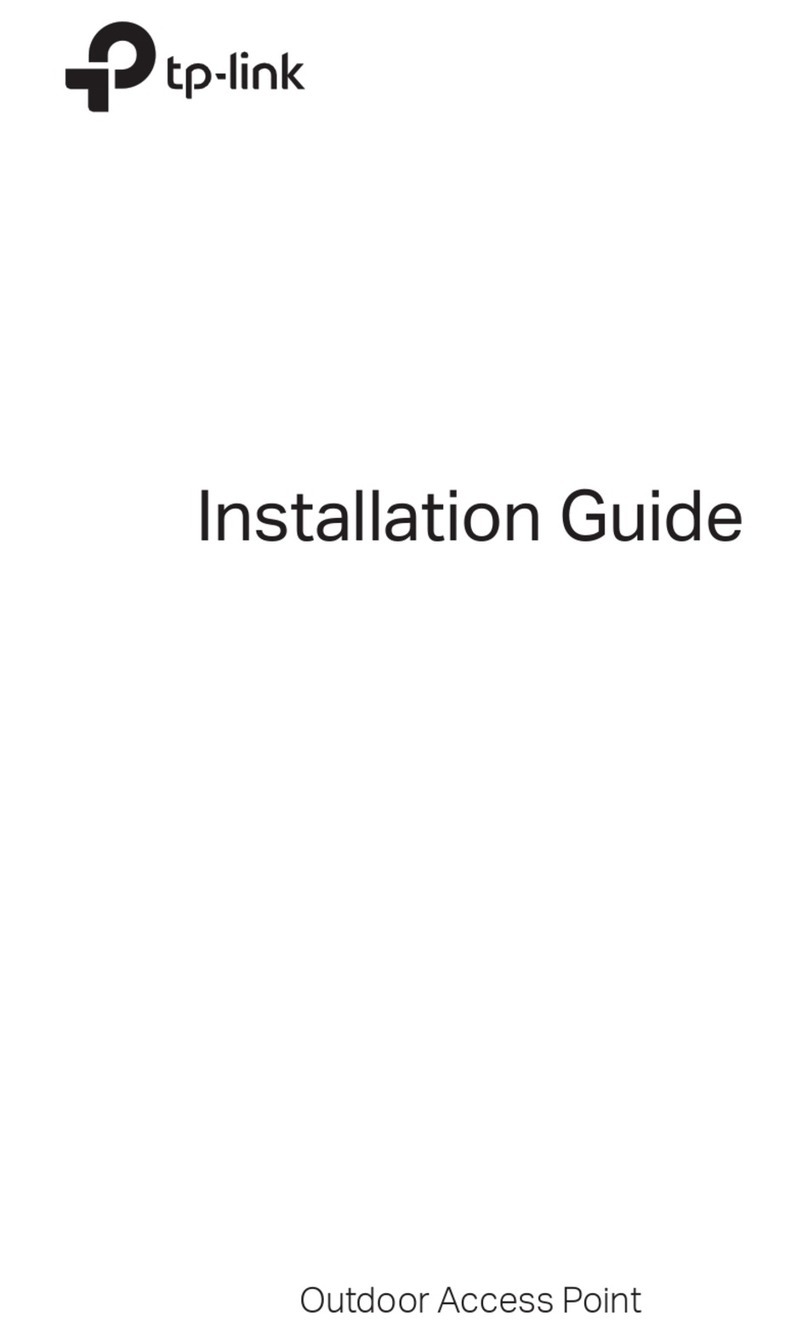SSID 1 for VLAN 1
SSID 2 for VLAN 2
SSID 3 for VLAN 3
SSID 4 for VLAN 4
Creates multiple wireless networks to provide dierent security and VLAN groups.
Multi-SSID Mode
VLAN 1
VLAN 2
VLAN 3
VLAN 4
Internet
Frequently Asked Questions (FAQ)
Q1. How do I reset the access point to its factory default settings?
• With the access point powered on, use a pin to press and hold the RESET button until the Power LED starts
blinking, then release the button.
Note: Resetting the access point will clear all previous congurations, and the access point will reset to the default Access Point
mode.
Q2. What should I do if I cannot access the web management page?
• If the computer is set to a static IP address, change its settings to obtain an IP address automatically.
• Verify that http://tplinkap.net or http://192.168.0.254 is correctly entered in the web browser.
• Use another web browser and try again.
• Reboot your access point and try again.
• Power o your main router and enter http://tplinkap.net in the web browser to try again.
Q3. How do I recover the access point’s web management password or retrieve my Wi-Fi password?
• If you forget the password for the web management page, refer to Q1 to reset the access point to its factory
default settings. Then create a new login password.
• If you forget your Wi-Fi password, connect a computer to the access point via an Ethernet cable, log into the web
management page, and go to Wireless > Wireless Settings to retrieve or reset your Wi-Fi password.
Client Mode Connects your wired device to a wireless network.
Internet Main Network
Safety Information
• Keep the device away from water, re, humidity or hot environments.
• Do not attempt to disassemble, repair, or modify the device. If you need service, please contact us.
• Do not use any other chargers than those recommended.
• Do not use damaged charger or USB cable to charge the device.
• Do not use the device where wireless devices are not allowed.
• Adapter shall be installed near the equipment and shall be easily accessible.
Please read and follow the above safety information when operating the device. We cannot guarantee that no accidents or
damage will occur due to improper use of the device. Please use this product with care and operate at your own risk.
1. Connect the access point according to Step Ato Bin the diagram.
2. Turn on the power, and wait for about 2 minutes until the Power and Wi-Fi LEDs
are lit and stable.
3. Connect your computer to the access point via an Ethernet cable.
4. Launch a web browser and visit http://tplinkap.net. Create a password to log in. Enjoy!
5. Click Change Mode and switch to the Client mode.
6. Wait until the access point reboots, then log in again.
7. Follow the step-by-step instructions to complete the setup.
8. Now, connect your wired device to the access point via an Ethernet cable.
1. Connect the access point according to Step A to D in the diagram.
2. Turn on the power, and wait for about 2 minutes until the Power and Wi-Fi LEDs
are lit and stable.
3. Use the default wireless network names (SSIDs) and password printed on the
label of the access point to join its Wi-Fi network.
4. Launch a web browser and visit http://tplinkap.net. Create a password to log in.
5. Click Change Mode and switch to the Multi-SSID mode.
Enjoy!
6. Wait until the access point reboots, then reconnect to the access point and log
in again.
7. Follow the step-by-step instructions to complete the setup.
8. Now, connect your wireless devices to the Wi-Fi networks.
Tip: If you want to isolate dierent networks, go to Wireless > Wireless Settings, click the edit icon of each SSID
entry and set dierent VLAN IDs.
Q4. What should I do if my wireless network is not stable?
This could be caused by interference. You can try the following methods:
• Log in to the web management page. Go to Wireless > Wireless Settings and change your wireless channel to a
dierent one.
• Move the access point to a new location away from Bluetooth devices and other household electronics, such as
cordless phones, microwaves, and baby monitors to minimize signal interference.
RESET
Power the device with the provided passive PoE injector when the access point is located far from a power outlet.
Note: The passive PoE injector supports a cable length up to 30 meters, but the value may vary due to the environment.
Power on via the PoE Injector
OR OR
TV Other
Wired
Device
If you have any suggestions or needs on the product guides, welcome to email
techwriter@tp-link.com.cn.
To ask questions, find answers, and communicate with TP-Link users or engineers, please
visit https://community.tp-link.com to join TP-Link Community.
For technical support, replacement services, user guides, and other information, please visit
https://www.tp-link.com/support, or simply scan the QR code.
AB
Existing Router
Existing Router
Access Point
Access Point
Passive PoE InjectorExisting Router
Access Point
Internet
A
BC
D