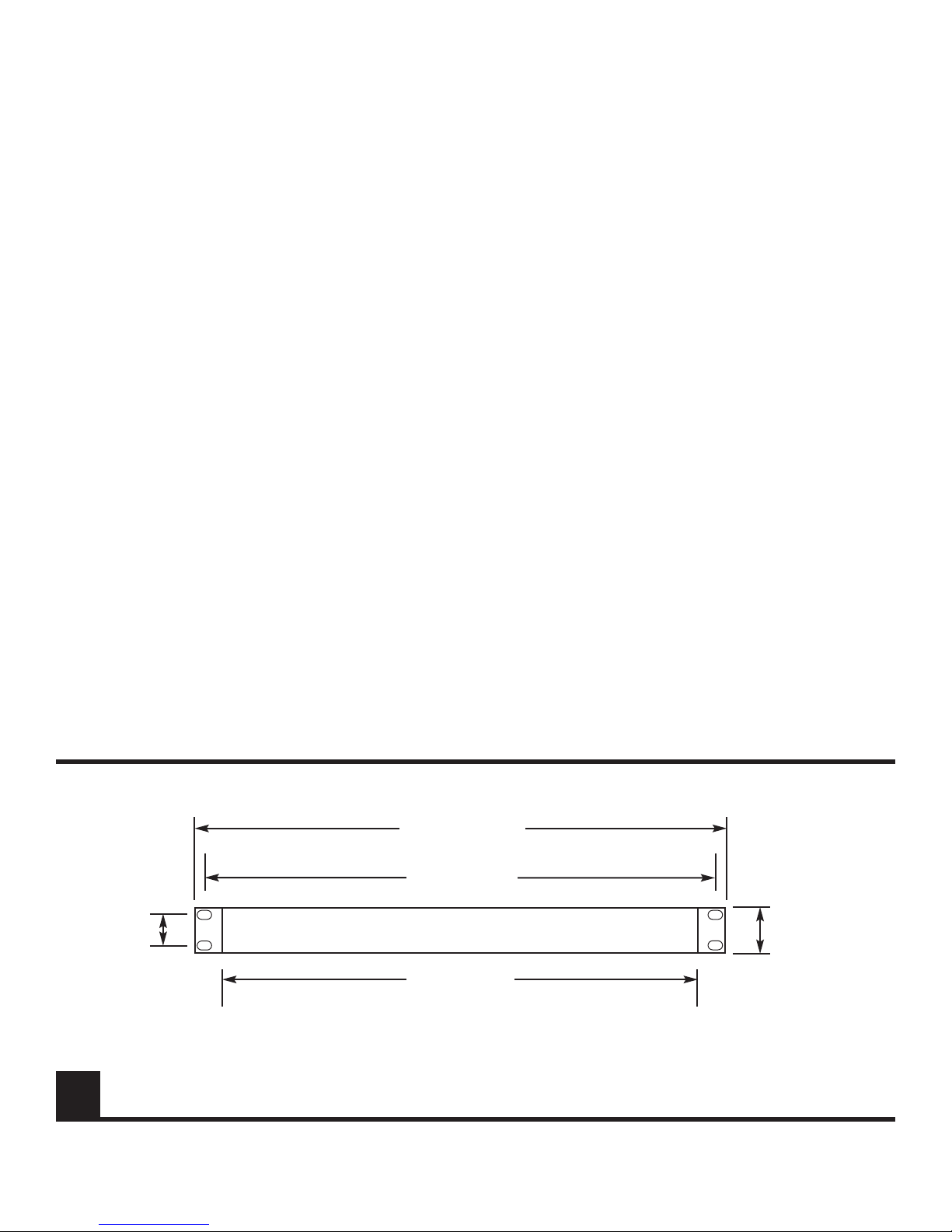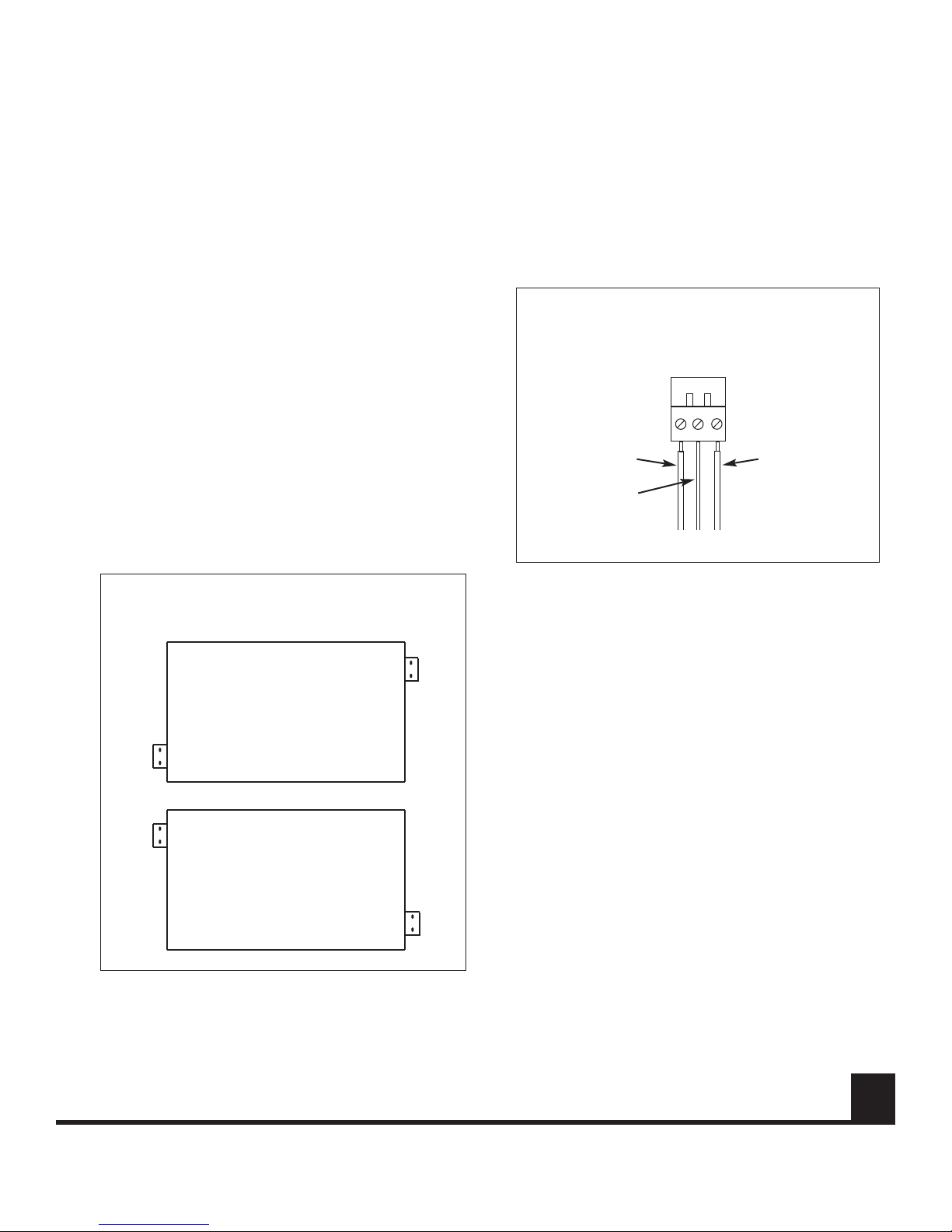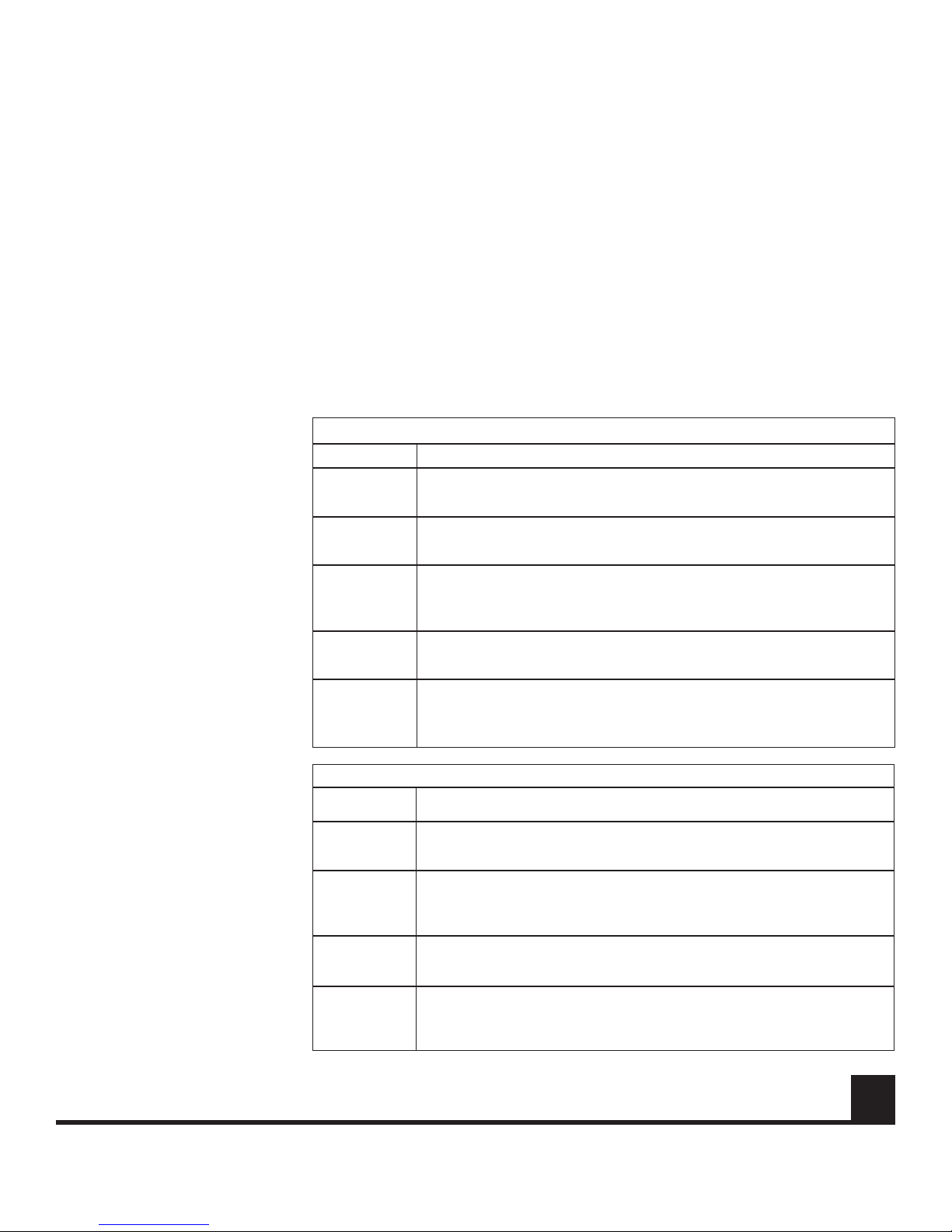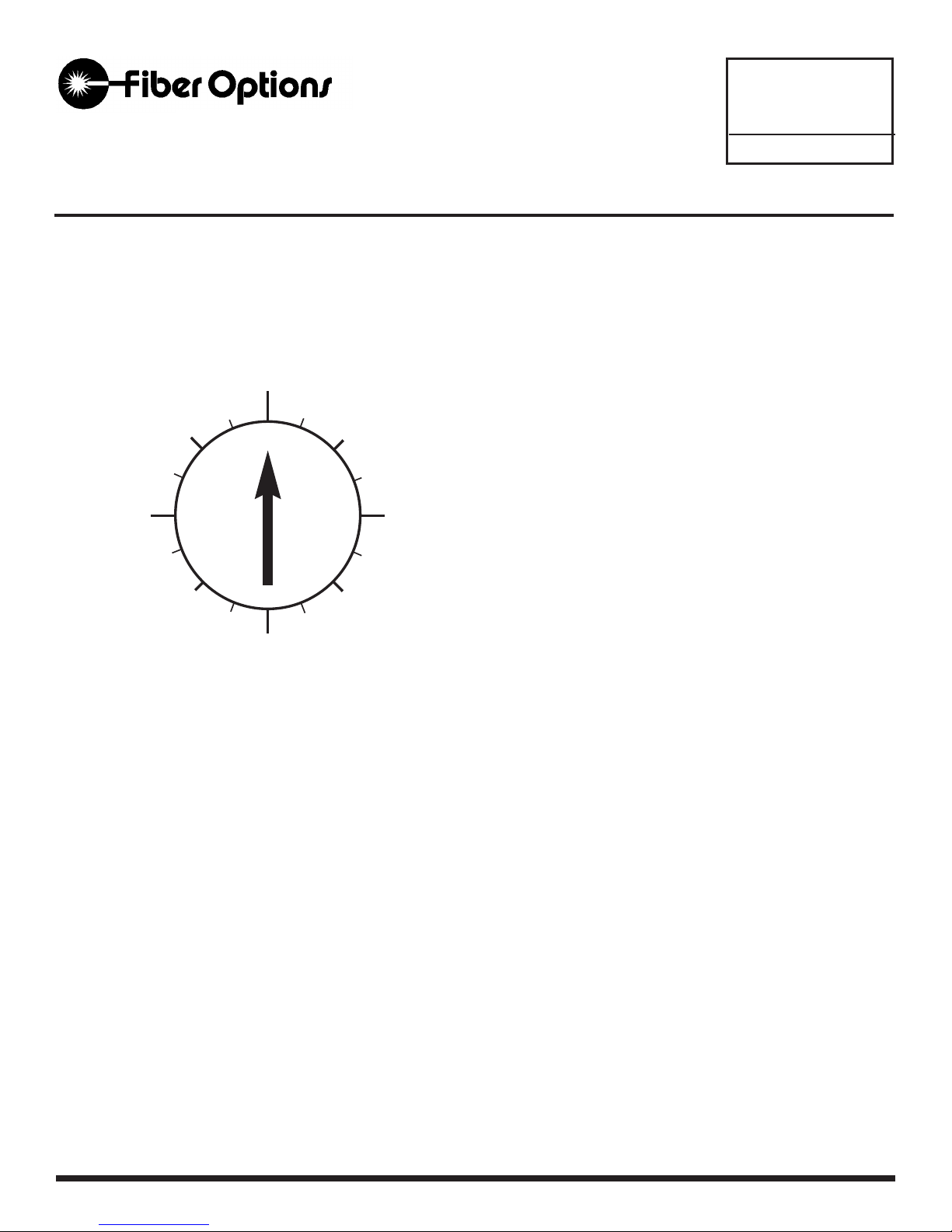www.fiberoptions.com
5
1. Wipe the inside of the port’s sleeve with a lint-free
pipe cleaner moistened with reagent-grade isopropyl
alcohol. Blow dry with dry air.
2. Clean the connector using a lint-free cloth dampened
with alcohol to thoroughly wipe the side and end of
the ferrule. Blow the ferrule dry with dry air. Visually
inspect the ferrule for lint.
3. Fasten the fiber optic cable to the port.
Connecting Channels 12 - 20
Units designed for transmission of more than 10 channels
(9912V - 9920V) consist of two 1-RU units and a fiber
jumper at each end of the link.
One of the two 9900V units will have BNC connections for
channels 1 - 10 . These units are the primary units in the
link and can complete the link with or without the second-
ary units. Secondary units
have BNC connections for
channels 11 and 12 and may
have connections for addition-
al channels, always in pairs,
up to channels 19 and 20.
Primary units have two optical
ports each, one labeled IN
and one labeled OUT.
Secondary units each have
only one optical port, labeled
OUT on the transmitter and IN
on the receiver. At each end of
the link, use the provided fiber
jumper to connect the second-
ary unit’s optical port to the
opposite port on the primary
9900V unit. In other words,
connect OUT to IN, and IN to
OUT (see Figure 8). Both
units at each end of the link
should now be joined with a
fiber jumper. The appropriate
fiber port should be free to
complete the link - OUT on the
transmitter side and IN on the
receiver side.
Video Cables
Video signals are sent over a
75 ohm coaxial cable termi-
nated in a BNC connector
(e.g., RG 59/U with a BNC
connector).
1. At the transmitter end, connect the video source to
one of the numbered VIDEO connectors.
2. At the receiver , connect the corresponding VIDEO
BNC to monitoring equipment.
Data Connection
The 9900VD series units support RS232, RS442,
Manchester, and Biphase data formats. All are connected
a male RJ-45 plug which is then inserted into the corre-
sponding RJ-45 socket on the rear of the 9900VD unit.
Data connection must be made according to the tables on
page 4 depending upon the data format being used. Refer
to Figure 6.
Connection to the RJ-45 plug may also be made using a
cable adapter which is provided with the 9900VD unit.
Refer to Figure 7.
Table 2: Receiver LED Indicators
Green or flashing green - data is being transmitted. No action needed.
Unlit -no data transmitted (not used in 9900V series without data capabili-
ties). Verify that the data input is properly connected and that the data
source is operating properly.
DATA
TX
Green - communication is established with the transmitter. No action.
Unlit - no communication established. Verify that the transmitter is on and
operating and that the fiber is connected to both units.
LINK READY
Green - adequate optical signal received. No action needed.
Red - inadequate optical signal. Check Fiber connection and optical
cable. Verify optical budget is not exceeded. Verify that the transmitting
unit is connected and operating.
LEVEL/
LOSS
Green - AC power is present. No action needed.
Unlit - no power present. Check connection to AC outlet, check outlet for
AC if connection is good.
POWER
Indication - Suggested ActionLED Name
Green - Laser functioning properly. No action needed.
Unlit - laser has failed. Contact Fiber Options technical support for assis-
tance.
LASER
TX
Green - camera (video) signal normal on this channel. No action needed.
Unlit - video is not being received on this channel. Check coaxial cable
input for this channel. Verify that the video source (camera) is operating
and is properly connected.
Table 1: Transmitter LED Indicators
VIDEO
STATUS
Green - Received optical signal is adequate. No action needed.
Unlit - Inadequate optical signal. Check Fiber connection and optical
cable. Verify optical budget is not exceeded. Verify that the transmitting
unit is connected and operating.
DATA
RX
Unused in current models.
Reserved for future use.
COMMAND
TX
Green - AC power is present. No action needed.
Unlit - no power present. Check connection to AC outlet, check outlet for
AC if connection is good.
POWER
Indication - Suggested ActionLED Name