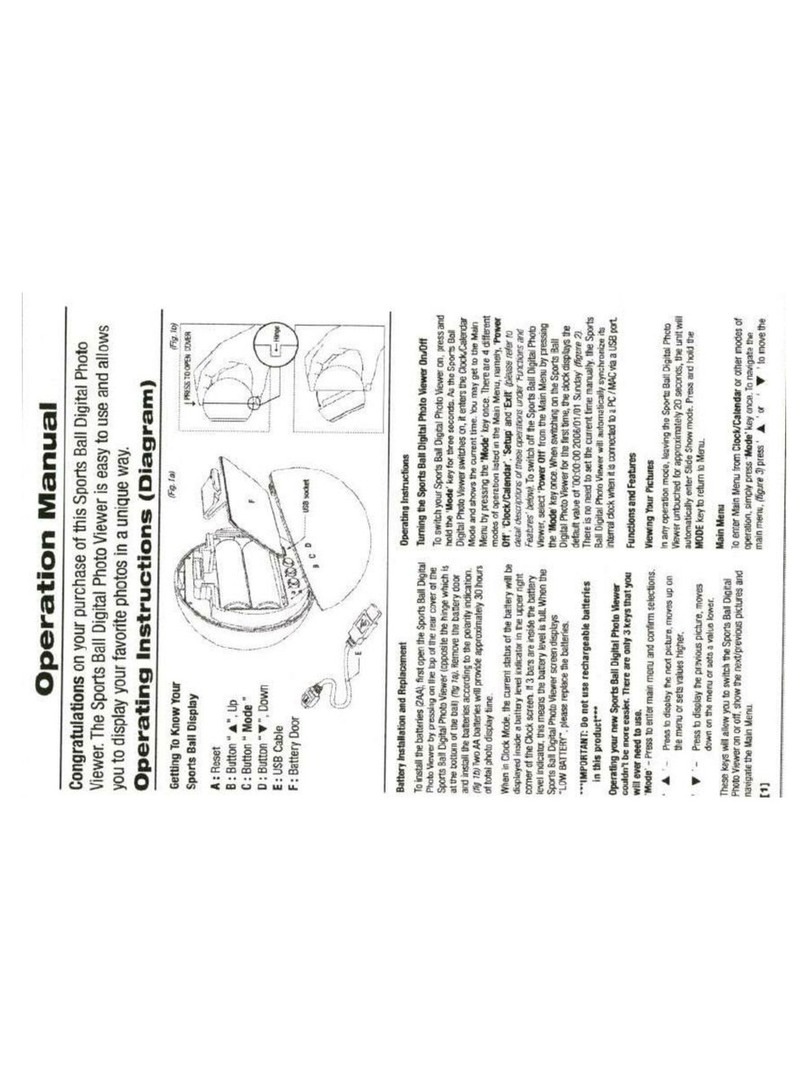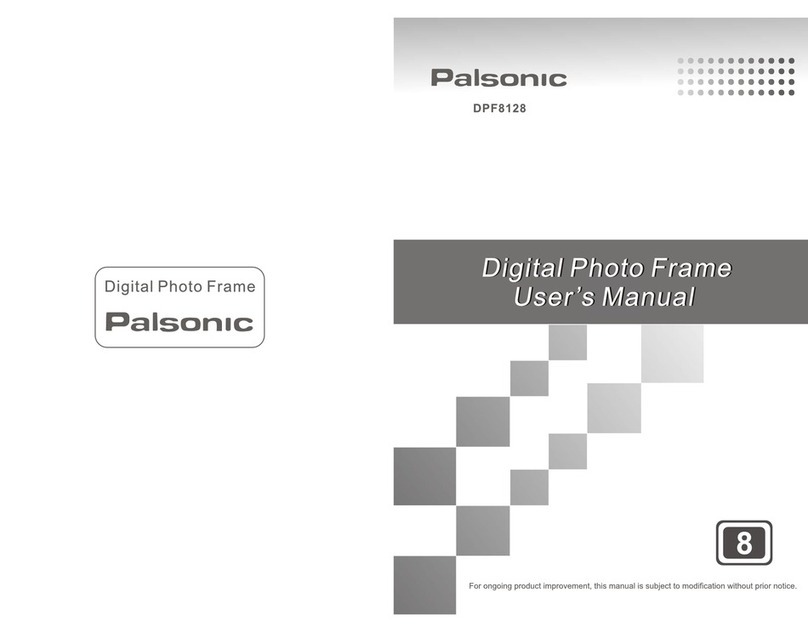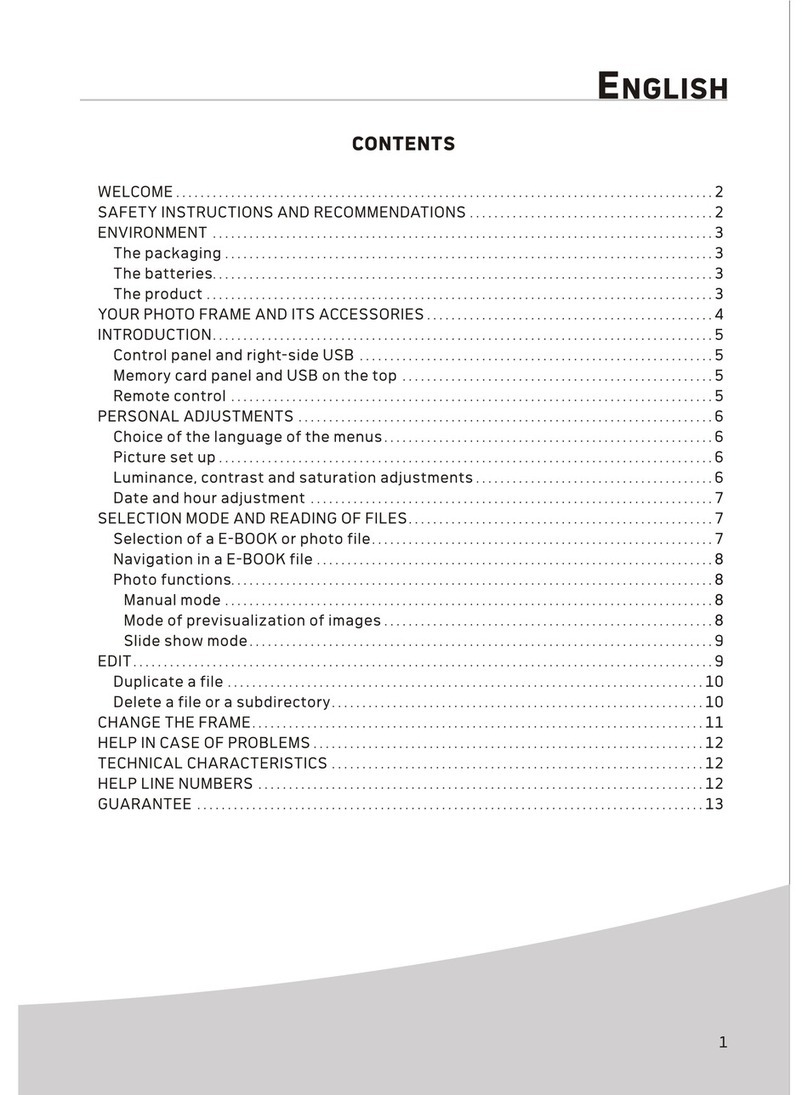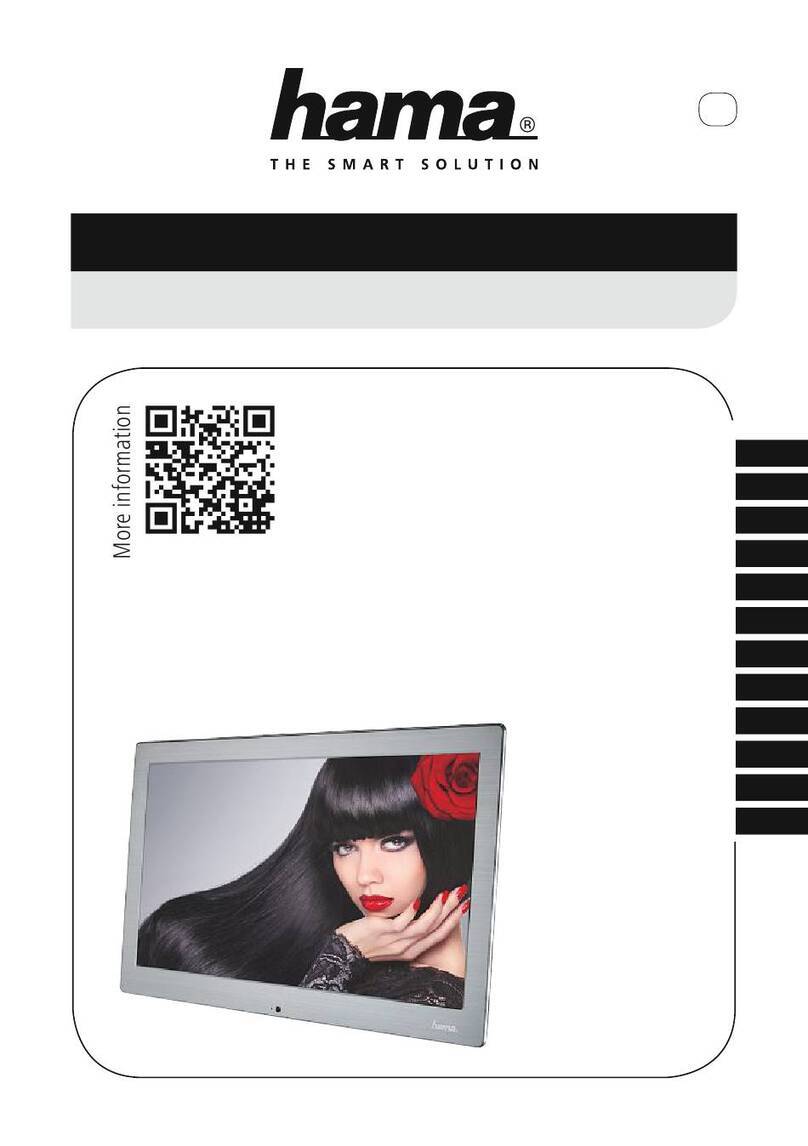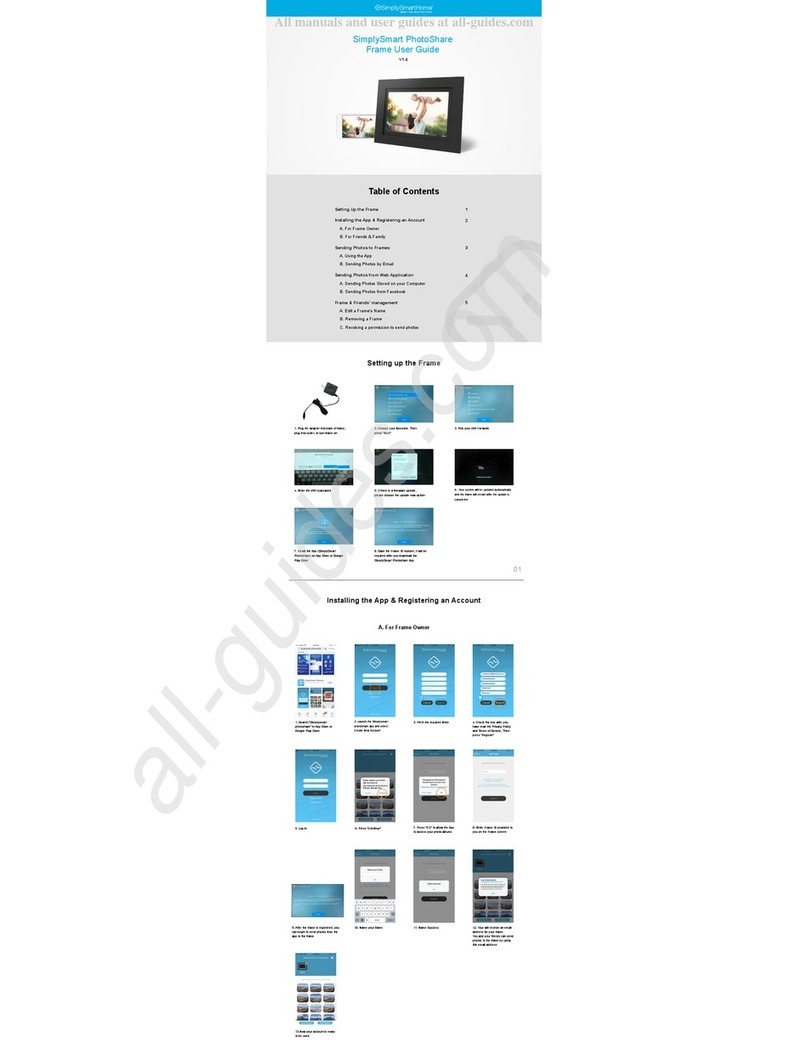Fidelity Electronics DPF-5600F User manual

1
BRING DIGITAL PICTURES TO LIFE
5.6 INCH DIGITAL PICTURE FRAME
File Name: DPF5600F_Manual_CJ1362_EG Size: 210mm (W) x 297mm (H) Colour: CMYKDate: 07-04-06 Version: 03
SmartMedia
SmartMedia
SmartMedia
SmartMedia
DPF-5600F - USER,S MANUAL
©2006 Fidelity Electronics Inc. All rights reserved.

2
Table of Contents
INTRODUCTION
MAIN FEATURES
PRECAUTIONS & MAINTENANCE
CLEANING THE LCD SCREEN
GETTING STARTED
PACKAGE CONTENTS
INSTALLING YOUR UNIT
LOCATE CONTROL KEYS
INSERTING MEMORY CARDS
VIEWING PICTURES
VIEWING PICTURES FROM THE MENU
WATCHING VIDEO
ADVANCED SETTINGS
PICTURE CONTROL MENU
CHANGING THE ORIENTATION (ROTATE)
ZOOMING THE PICTURE
SLIDE SHOW
DELETE
SETUP
MOVIE CONTROL MENU
REPEAT THE MOVIE
SLIDE SHOW
DELETE
SETUP
COPYING PICTURES TO YOUR MEMORY CARD
USING YOUR USB CABLE
CONNECTING YOUR DIGITAL PICTURE FRAME TO YOUR TV
UPGRADING YOUR FIRMWARE
TECHNICAL SUPPORT
FREQUENTLYASKED QUESTIONS
TROUBLESHOOTING
4
4
5
5
6
6
7
8
8
9
9
11
12
12
12
12
12
12
12
14
14
14
14
14
15
15
16
17
18
18
19
5.6 INCH DIGITAL PICTURE FRAME
SmartMedia
SmartMedia
SmartMedia
SmartMedia

3
SERVICE AND WARRANTY
YOUR WARRANTY
SPECIFICATIONS
REGULATORY COMPLIANCE
BANNED SUBSTANCE DECLARATION
CE DECLARATION OF CONFORMITY
FEDERAL COMMUNICATIONS COMMISSION (FCC) NOTICE (U.S. AND CANADA ONLY)
FCC DECLARATION OF CONFORMITY
COMMISSION FEDERALE DE LA COMMUNICATION (FCC DECLARATION)
END-OF-LIFE DISPOSAL
20
20
21
22
22
22
22
23
23
24
5.6 INCH DIGITAL PICTURE FRAME
SmartMedia
SmartMedia
SmartMedia
SmartMedia

Introduction
Congratulations on your purchase of Fidelity Electronics Digital Picture Frame, model DPF-5600F.
Before operating the unit, please read this manual thoroughly, and retain it for future reference. This
manual will help you use many of the exciting and useful features that will make your Digital Picture
Frame viewing more enjoyable.
This Digital Picture Frame lets you view digital pictures directly from your camera's memory cards.
You will be able to create a slideshow using multiple transition effects or display one picture at a time.
No computer, digital camera or Internet connection is required.
This Digital Picture Frame is compatible with the following popular memory card formats:
SD™, MultiMediaCard™, SmartMedia®, CompactFlash®, and Memory Stick®.
Main Features
• Displays digital pictures (JPEG) and AVI Movies without a computer.
Simply insert a compatible memory card into the Digital Picture Frame to show photos. (Memory
card not included).
• Compatible memory cards include Secure Digital Card (SD), MultiMedia Card (MMC),
SmartMedia (SM), Memory Stick (MS), and Compact Flash (CF).
• Supports up to 10 Mega Pixels image files (JPEG format).
• Compatible with most digital cameras’ stored JPEG images and motion JPEG files.
• Bright 5.6” TFT active matrix LCD screen.
• Automatic slide show with multiple transition effects and display times.
• User-friendly on-screen display lets you access all controls easily.
• USB interface to connect to a computer.
4
5.6 INCH DIGITAL PICTURE FRAME
SmartMedia
SmartMedia
SmartMedia
SmartMedia

Precautions & Maintenance
• The Digital Picture Frame is for indoor use only.
• To reduce the risk of fire or electric shock; do not expose this appliance to rain or moisture.
• Do not block the ventilation holes on the back of the Digital Picture Frame at any time.
• Keep your Digital Picture Frames out of sunlight. Direct sunlight may cause damage.
• Do not open the case of the Digital Picture Frame. There is a risk of electric shock, and there are
no user serviceable parts inside. Opening the case will void your warranty.
• Do not use the Digital Picture Frame if conditions could allow condensation to occur, or damage
may result.
• Your Digital Picture Frame is a complicated electronic device and cannot withstand shock from
drops.
Cleaning the LCD screen
• Treat the screen gently. The screen on the Digital Picture Frame is made of glass and can be
scratched or broken.
• If fingerprints or dust make the LCD screen dirty, we recommend using a soft, non-abrasive cloth
such as the camera lens cloth to clean the LCD screen.
• If you use the LCD Cleaning Kit sold on the market, apply the cleaning liquid to the cloth. Do not
apply the liquid directly to your LCD screen.
5
5.6 INCH DIGITAL PICTURE FRAME
SmartMedia
SmartMedia
SmartMedia
SmartMedia

Getting Started
Package Contents
6
5.6 INCH DIGITAL PICTURE FRAME
Digital Picture Frame TV Cable
USB Cable Digital Picture Frame Stand
Power Adaptor
Quick Start Guide
SmartMedia
SmartMedia
SmartMedia
SmartMedia
5.6 INCH DIGITAL PICTURE FRAME
MODEL DPF-5600F - QUICK GUIDE
©2006 Fidelity Electronics Inc. All rights reserved.

• Open the package and remove the protective foam. Remove the protective sleeve from the unit.
• Install the Digital Picture Frame stand as the back of the unit.
• Plug in the AC adapter into power outlet. Plug the other end into the unit.
• After the content is stored on the target flash media; insert the media into the correct slot.
• Turn power to ON position via the ON/OFF switch.
Installing your unit
7
5.6 INCH DIGITAL PICTURE FRAME
SmartMedia
SmartMedia
SmartMedia
SmartMedia
•Place the stand, as directed in the above
diagram, in the socket until the stand locks in
place
• Connect the supplied power cable
from the photo display to a power
outlet

Inserting Memory Cards
The Digital Picture Frame is compatible with the following memory cards:
• Secure Digital™Card (SD)
• MultiMedia™Card (MMC)
• SmartMedia™Card
• Memory Stick™
• CompactFlash™(CF) Card
Insert the memory card with the front label facing AWAY from you. Do not force the memory card into
the memory slot. If you are not able to easily insert the memory card completely, you may have
inserted it the wrong way.
Note:
The Digital Picture Frame will ONLY recognize digital pictures stored in JPEG format. Digital pictures
stored in other formats will be ignored by the device.
Make sure you have at least one picture stored on the memory card. The Digital Picture Frame will
not function properly without a stored picture.
8
Locate Control Keys
5.6 INCH DIGITAL PICTURE FRAME
Function Button Guide
STOP/ ESC
ENTER/ MENU
LEFT
RIGHT
DOWN
UP
SmartMedia
SmartMedia
SmartMedia
SmartMedia

9
5.6 INCH DIGITAL PICTURE FRAME
Viewing Pictures
• Use the on-board buttons to control the Digital Picture Frame.
• Insert a Memory Card and Press Power ON.
• The Slideshow will start automatically.
• Highlight the Camera Icon and press Enter.
• Choose the Pictures Format menu.
Viewing Pictures from the Menu
Press on the Stop Button several times until you see the following screen: (Setup Screen)
Use right slot for Compact
Flash card or left slot for SD/
MMC/ MS card.
After a few seconds slide
show will start automatically.
View photos from your memory card
After you insert the Memory
Card, a menu will be displayed.
CF SM SD MS
SmartMedia
SmartMedia
R
TM
CF
R
CompactFash
CF
R
CompactFash
SmartMedia
SmartMedia
R
TM
SmartMedia
SmartMedia

10
• Use Left/ Right to display the next/ previous picture.
5.6 INCH DIGITAL PICTURE FRAME
• Highlight and select the picture you want to watch by pressing the direction keys and the
Enter button.
SmartMedia
SmartMedia
SmartMedia
Interface 2
View Digital photo Menu
View individual photo piece by piece by pressing the
buttons to choose this Menu and then press Enter/
Menu button.
Interface 3
SmartMedia

11
5.6 INCH DIGITAL PICTURE FRAME
Watching video
The Digital Picture Frame supports the following video formats:
Motion JPEG (avi): video format used by most digital cameras
Before you are able to watch video, you must first store video files on the memory card.
Press on the Stop Button several times until you see the following screen: (Setup Screen)
• Highlight the Camera Icon and press Enter.
• Choose the AVI Format menu
• Highlight and select the video you want to watch by pressing the direction keys and the
Enter button
Interface 4
SmartMedia
SmartMedia
CF
R
CompactFash
SmartMedia
SmartMedia
R
TM
Interface 5
AVI Movies Function
AVI format Movies Menu. [Just support motion JPEG format]
Play the AVI format movies [as shown in Interface 5] by pressing
the
buttons to choose this Menu and then press Enter/ Menu button.
SmartMedia

12
Advanced Settings
Picture Control Menu
While viewing a picture (Picture Display Mode) press the Stop button until you see “Stop” displayed on
the screen. Press now the Menu Button. You are now entering the Picture Control Menu as follows:
Changing the Orientation (Rotate)
If one or several pictures were taken using a different orientation, just press on the Rotate button as
many times as required. It will rotate this picture clockwise by 90 degree and will keep this parameter
in memory. This will not affect the other pictures.
Zooming the Picture
By pressing this button you will zoom the picture.
Slide Show
By pressing this button you will resume the slideshow.
Delete
By pressing this button you will delete the current picture from your memory card.
5.6 INCH DIGITAL PICTURE FRAME
SmartMedia
SmartMedia
SmartMedia
SmartMedia

13
Setup
The following parameters can be set in this menu.
5.6 INCH DIGITAL PICTURE FRAME
Language Change the On Screen Display Language (OSD)
Display or Hide File information
Yes: Both files and folder are shown
No: Folder is hidden. Only file is shown
TV Type: NTSC or PAL
Set the Interval time between each picture during a Slide show.
Use the right and the left button to increase or decrease the
interval in seconds.
Slide Duration
File Description
Folder Mode
TV Type
SmartMedia
SmartMedia
SmartMedia
SmartMedia

14
Repeat the Movie
This will repeat the current movie.
Slide Show
By pressing this button you will resume the slideshow.
Delete
By pressing this button you will delete the current movie from your memory card.
5.6 INCH DIGITAL PICTURE FRAME
Setup
The parameters defined in the previous section can be set.
Movie Control Menu
While watching a movie (Movie Display Mode) press the Stop button until you see “Stop” displayed
on the screen. Press now the Menu Button. You are now entering the Movie Control Menu as follows:
SmartMedia
SmartMedia
SmartMedia
SmartMedia

15
5.6 INCH DIGITAL PICTURE FRAME
Copying pictures to your memory card
Select photos to be transferred and copy these photos directly under the root directory of your
memory card.
NOTE: Only JPEG format photos are supported.
• Insert the memory card in the Digital Picture Frame in power-off status
• Power-on the Digital Picture Frame
After a few seconds, the slideshow will begin.
Using your USB Cable
Requirements for a Windows system:
-Windows 2000/XP or later
Requirements for a Mac System:
-Mac OS X or later
• Turn on the Digital Picture Frame and connect the supplied PC USB cable to the
Digital Picture Frame.
• Connect the PC USB cable plug to the PC.
• PC will then recognize the Digital Picture Frame as a mass storage device. (like a camera)
You can now copy files to your Memory Card like you would do with a Hard Disk.
SmartMedia
SmartMedia
SmartMedia
SmartMedia

16
5.6 INCH DIGITAL PICTURE FRAME
Connecting your Digital Picture Frame to your TV
You can connect your Digital Picture Frame to your TV by using the AV cable provided with the unit.
SmartMedia
When connected to TV, Interface 6 will display on TV
screen. You can start to enjoy your digital photo on TV.
SmartMedia
SmartMedia
Interface 6
SmartMedia

17
Upgrading your Firmware
The Digital Picture Frame provides an easy way to upgrade the firmware using memory card.
Procedures of upgrading are described below step by step.
1. Obtain the latest file of firmware code from www.fidelityelectronics.net/downloads, and then write
this file into any one of the memory cards using your PC.
2. Configure the Digital Picture Frame as a Photo Reader.
3. Power on the board, and then insert the memory card that has already contained the latest
firmware into the related card slot.
4. After reading the card, the following screen will be shown on the screen to inform you if you really
want to upgrade the firmware. (This will only be shown if the firmware version in memory card is
older than the current version)
Press the Enter button to confirm to upgrade the firmware or press the Esc button to exit the upgrade.
If you do not press any buttons after a while, the upgrade will be automatically cancelled.
If the ISP process is successful, you will see the following display after some seconds.
You can now press the Reset button to reload the on-board firmware or alternatively you can unplug
and plug the power cord.
5.6 INCH DIGITAL PICTURE FRAME
SmartMedia
Firmware Ver.: J301006
FRN: A-J3-4200B-01-0006
Firmware Upgrade OK
Press Reset To Restart
SmartMedia
SmartMedia
CF
R
CompactFash
SmartMedia
SmartMedia
R
TM
New Firmware Found !
Firmware Size: 256 KB
Upgrade Firmware?
Enter : Yes
Esc : No

18
5.6 INCH DIGITAL PICTURE FRAME
Technical Support
Frequently asked questions
1) Q: Can I use touch-enabled technology for my Digital Picture Frame?
A: Please use the onboard controls found on top of the unit to control the Digital Picture Frame.
2) Q: Can I switch between different photos by using different memory cards?
A: Yes. When you connect your memory cards to the Digital Picture Frame, it will display photos
files stored on that specific card that are in the required format for the Digital Picture Frame.
You can even switch between different card reader formats to view different pictures.
3) Q: If I keep showing the same photo for a long time, will it damage the LCD screen?
A: No. The Digital Picture Frame can display the same photo continuously for 1,000 hours
without causing damage to its LCD screen.
4) Q: Does the Digital Picture Frame have built-in memory?
A: No. The Digital Picture Frame does not have any internal memory to store your files. You must
use a compatible memory card to play your Media files.
5) Q: Can I insert multiple memory cards?
A: Yes. Turn off the unit before you insert any card. The screen will show what types of memory
cards are in the slots. Use the menu to select the memory card.
6) Q: What is the maximum picture size?
A: The Digital Picture Frame is able to display pictures up to 10 Mega Pixels.
7) Q: Does it play every type of AVI videos?
A: No. The device only works with the avi files taken by most digital cameras.
8) Q: What is the best picture resolution displayed on the screen?
A: The frame’s best resolution is 960 x 234.
9) Q: Can I rotate a picture on the screen?
A: Yes. Use the ROTATE button in the Picture Control Menu to rotate a picture. Note: The rotated
picture will return to its original orientation after you power down the Digital Picture Frame.
10) Q: How come the Digital Picture Frame does not show some of my photos?
A: The Digital Picture Frame is designed to show photos following the same camera industry
standards format as digital cameras. This format is a JPEG format. Images, such as web
images, scanned images, or photos in RAW format, are not stored according to camera
industry standards and therefore cannot be displayed correctly on the Digital Picture Frame.
Please use your PC applications to convert such images into standard JPEG format before
viewing them on the Digital Picture Frame.
SmartMedia
SmartMedia
SmartMedia
SmartMedia

19
5.6 INCH DIGITAL PICTURE FRAME
Troubleshooting
Symptom Cause Corrective Actions
The POWER connector to the
unit is not securely inserted
Digital Picture Frame
doesn’t power on
No Start-up screen
The File doesn’t play
Video doesn’t play properly
Card is wrongly insertedNo photo or video file on the
memory card
Make sure you connect the
AC adapter to the frame
properly. When you connect
the AC adapter to the frame
and power up the unit, even
without a memory card, you
should see a blank screen. If
you don’t see the lit screen,
check if the power is
connected to the Digital
Picture Frame and make
sure it is securely attached.
Verify if the way you
inserted the card is correct.
Make sure the front label of
the memory card is facing
AWAY from you. Do not
force the memory card into
the slot.
Make sure there is at least
one supported photo or video
file on the memory card.
Compatible Photo format:
JPEG
Compatible Video format:
Motion JPEG (avi).
Make sure you use a
high-speed memory card to
play video files.
Insert a supported
memory card.
Memory card is not
inserted correctly
Incompatible File Format
Slow Memory Card
Small video size on the screen Most digital cameras take
video in 320 x 240 or lower
resolution.
Low Video Resolution
SmartMedia
SmartMedia
SmartMedia
SmartMedia

20
Service and Warranty
Your warranty
Dear Consumer,
Thank you for purchasing Fidelity Electronics 5.6” Digital Picture Frame, which has been designed
and manufactured to the highest quality standards.
If, unfortunately, this product malfunctions, Fidelity Electronics guarantees free of charge labor and
replacement parts during a period of 12 months from the date of purchase.
This guarantee applies granted that the product is handled properly and has been used only as
intended, in accordance with its operating instructions and upon presentation of the original receipt,
indicating the date of purchase, retailer’s name, model and serial number of the product.
The warranty may not apply if:
• The documents have been altered or made illegible;
• The model or serial number on the product has been altered, deleted, removed or made illegible;
• Unauthorized service organizations or persons performed repairs, product modifications, or
alterations to the unit.
• Damage is caused by means not relating to the design or manufacturing of the product including
water or fire, lightning, misuse or neglect.
Please note that this guarantee is void in any case that modification have been made in order for the
product to comply with local or national technical standards which apply in countries for which the
product was not originally designed or manufactured for.
In case your product is not working correctly or is defective, please call Fidelity Electronics Inc
5.6 INCH DIGITAL PICTURE FRAME
SmartMedia
SmartMedia
SmartMedia
SmartMedia
Other manuals for DPF-5600F
1
Table of contents
Other Fidelity Electronics Digital Photo Frame manuals

Fidelity Electronics
Fidelity Electronics DPF-7005F Quick start guide

Fidelity Electronics
Fidelity Electronics DPF-7005F User manual
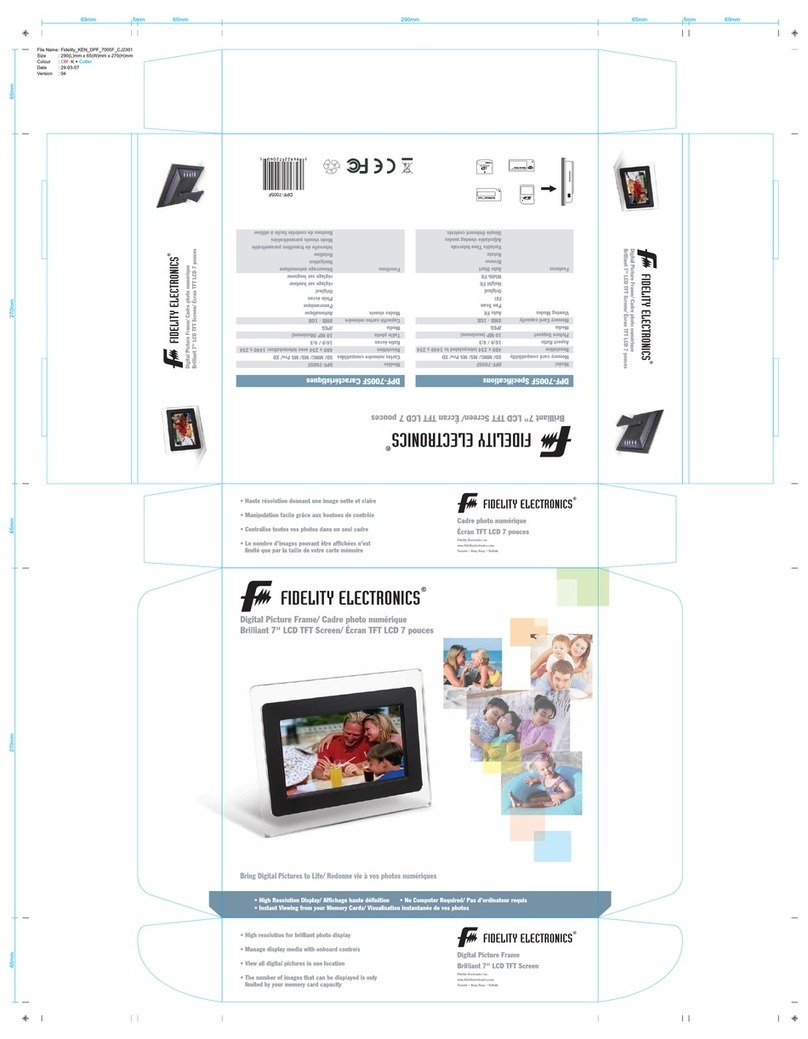
Fidelity Electronics
Fidelity Electronics DPF-7005F User manual
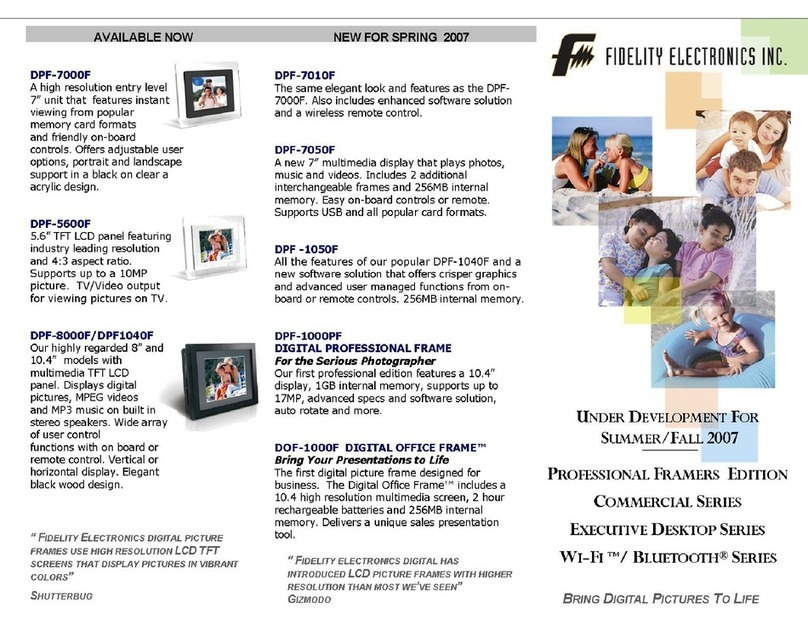
Fidelity Electronics
Fidelity Electronics DPF-5600F User manual

Fidelity Electronics
Fidelity Electronics DPF-1500PRO User manual
Popular Digital Photo Frame manuals by other brands

HP
HP df820 - 8" Series Digital Picture Frame Limited warranty
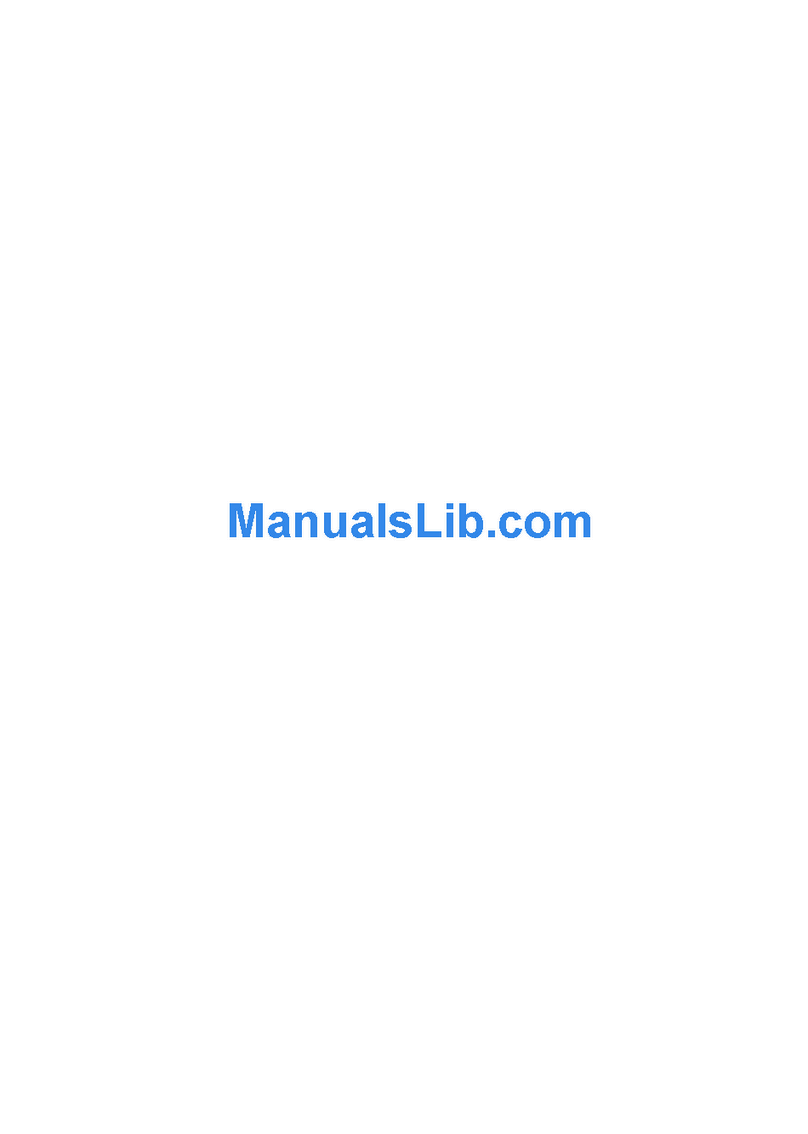
ViewSonic
ViewSonic VFM1024w-11 Firmware upgrade guide

National Geographic
National Geographic 378NC user manual

Coby
Coby DP350 - Portable Digital Photo Album instruction manual
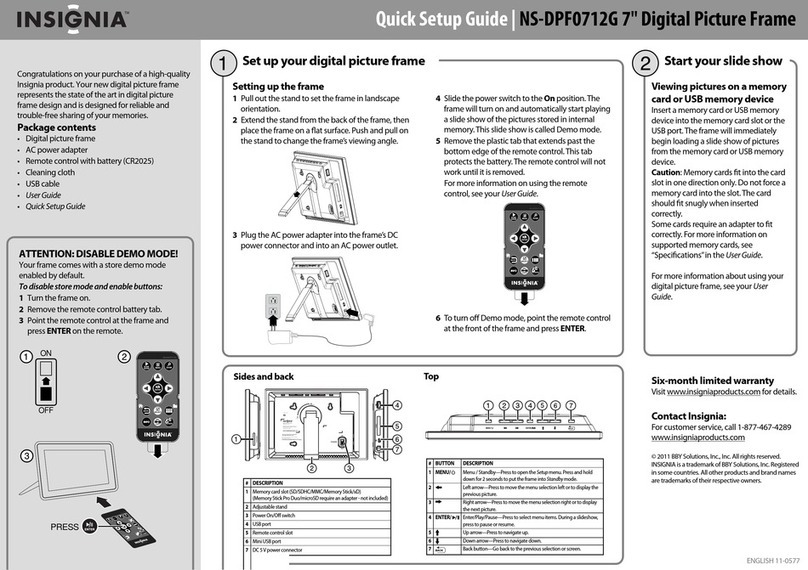
Insignia
Insignia NS-DPF0712G Quick setup guide

Insignia
Insignia NS-DPF10WW-17 user guide