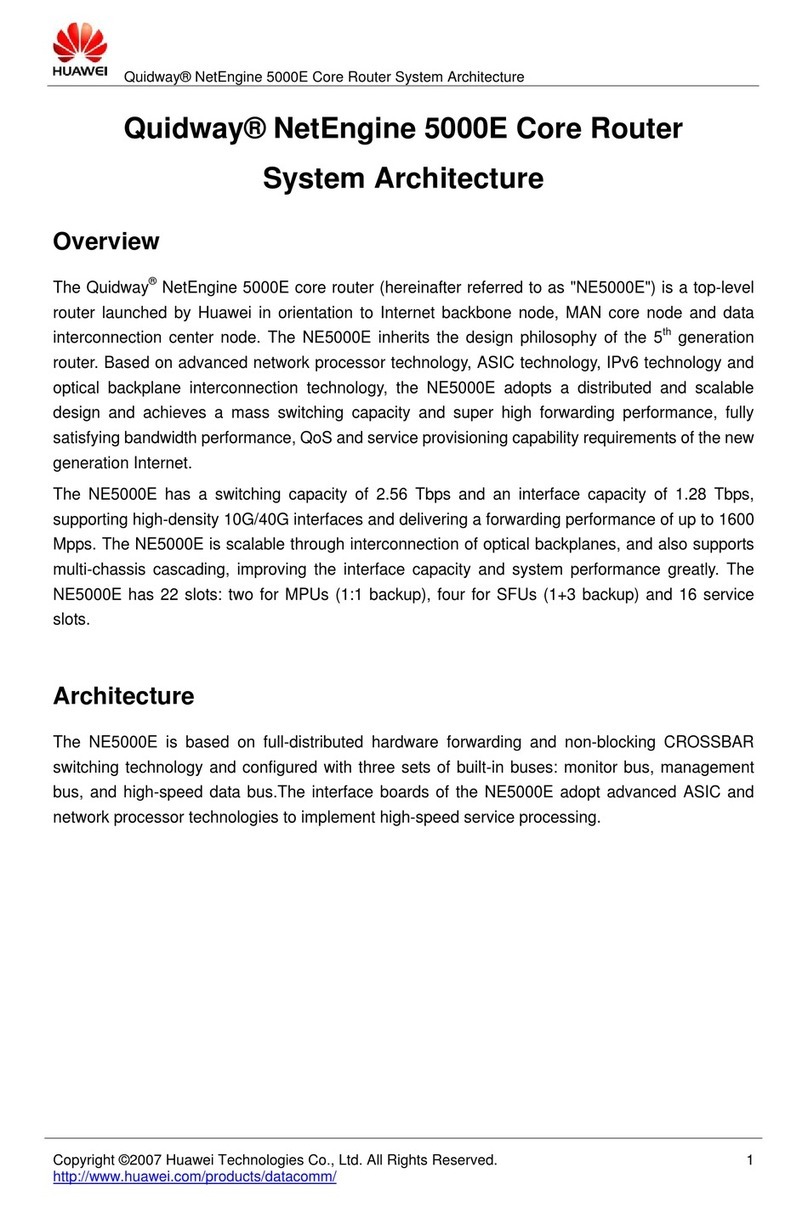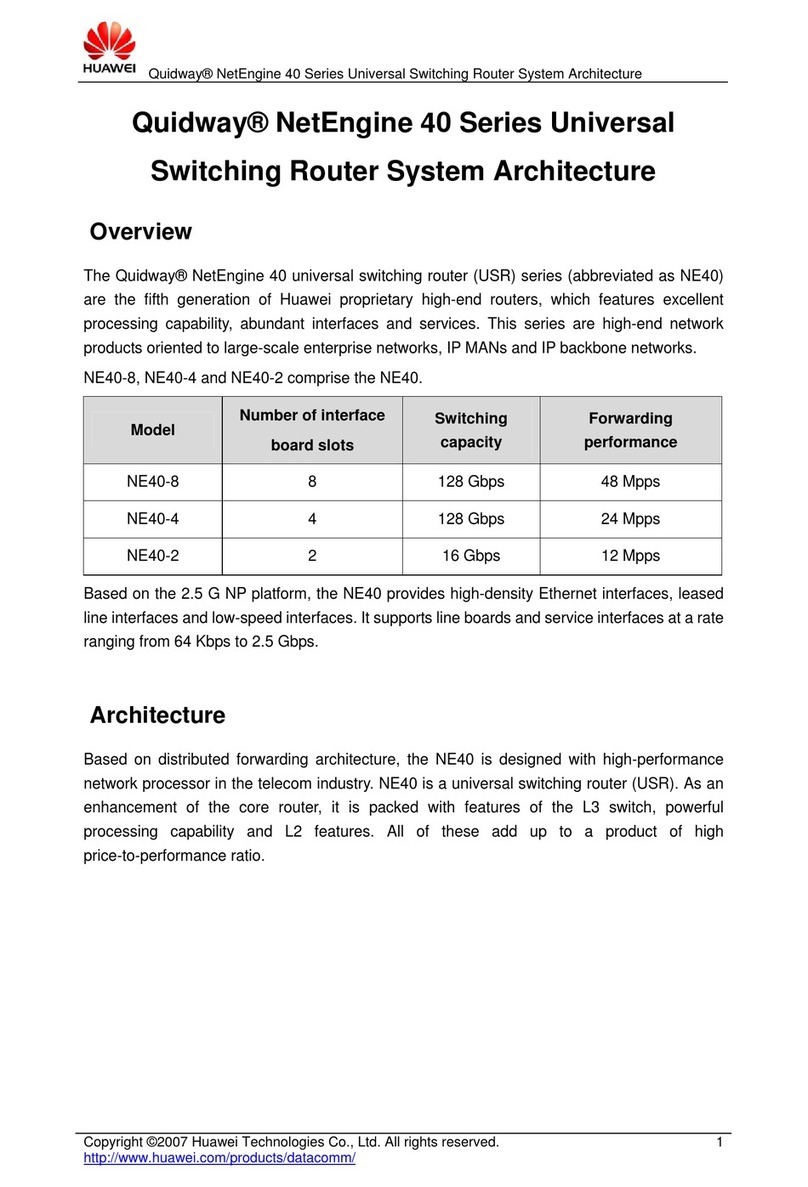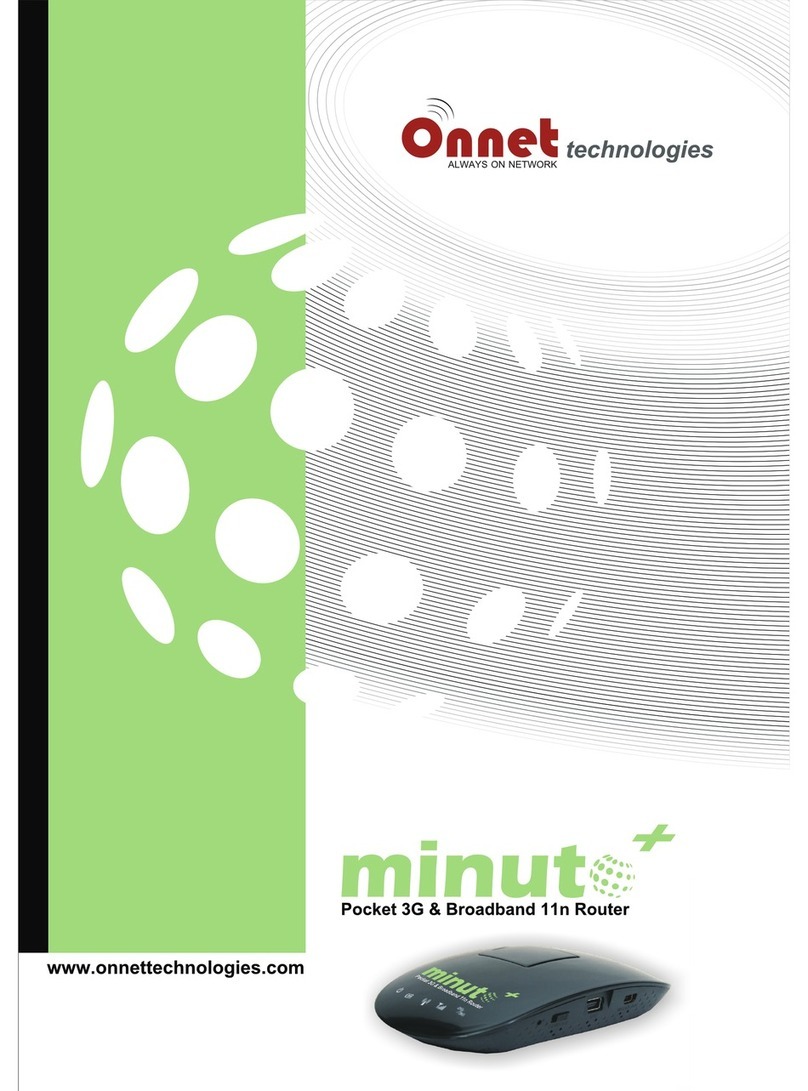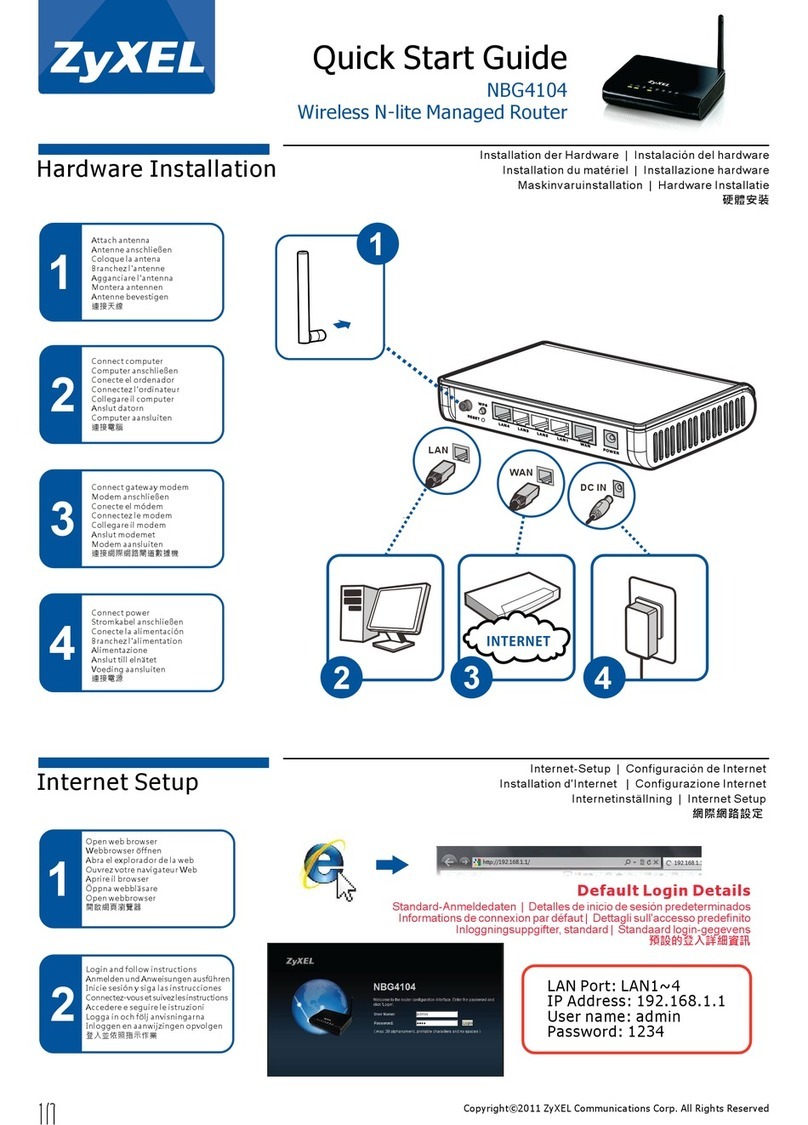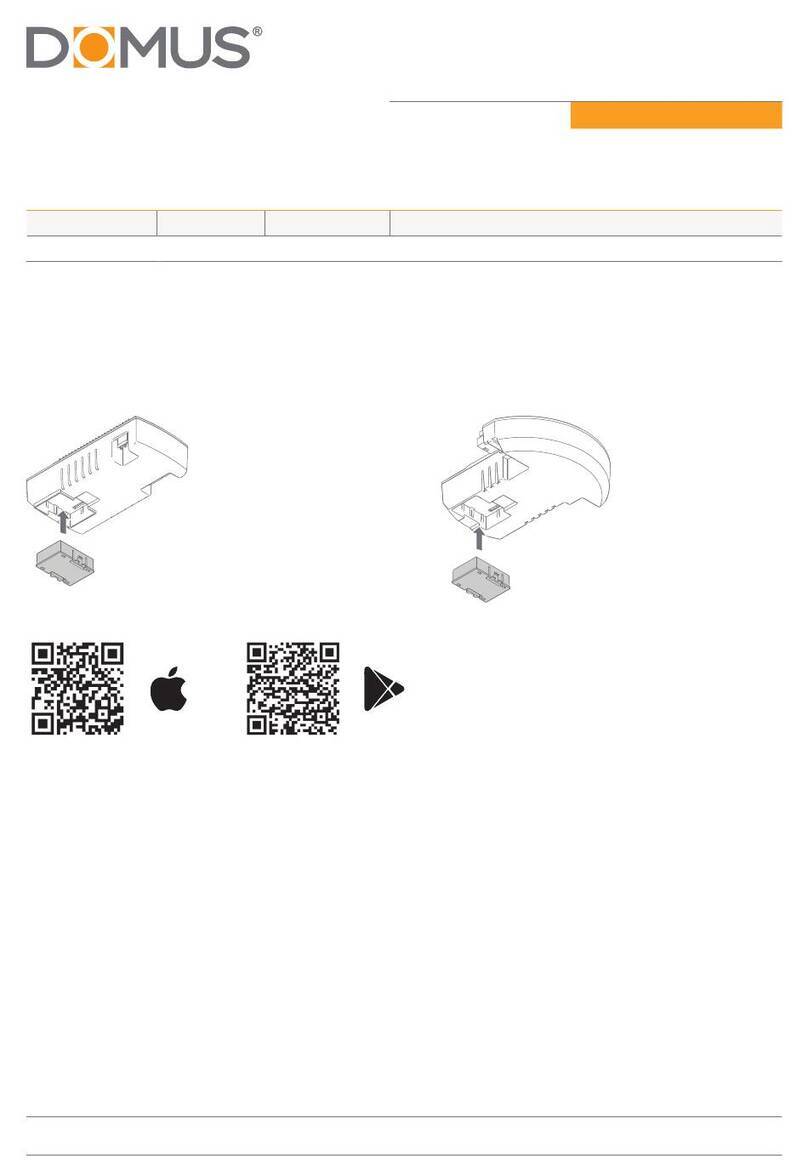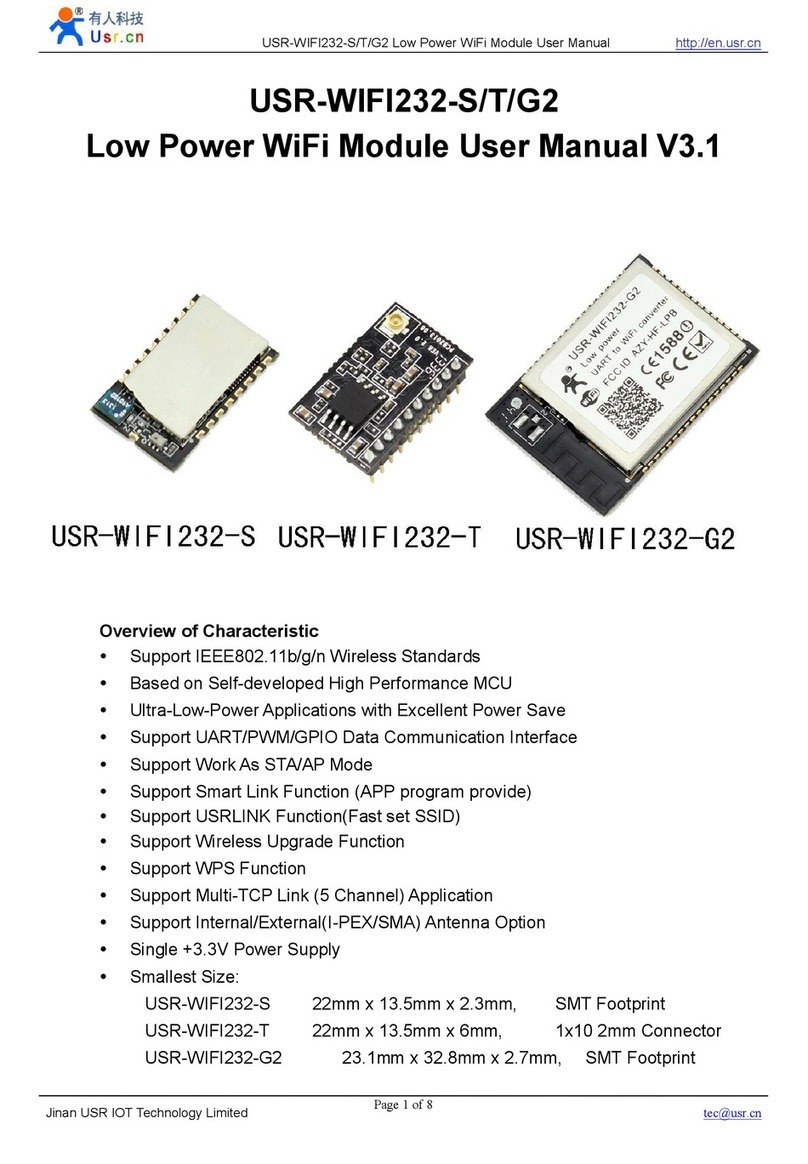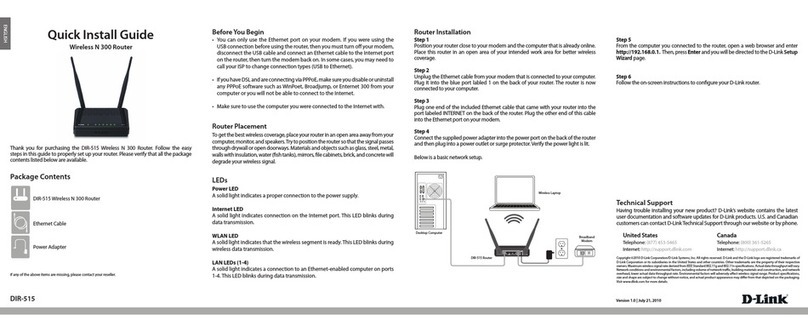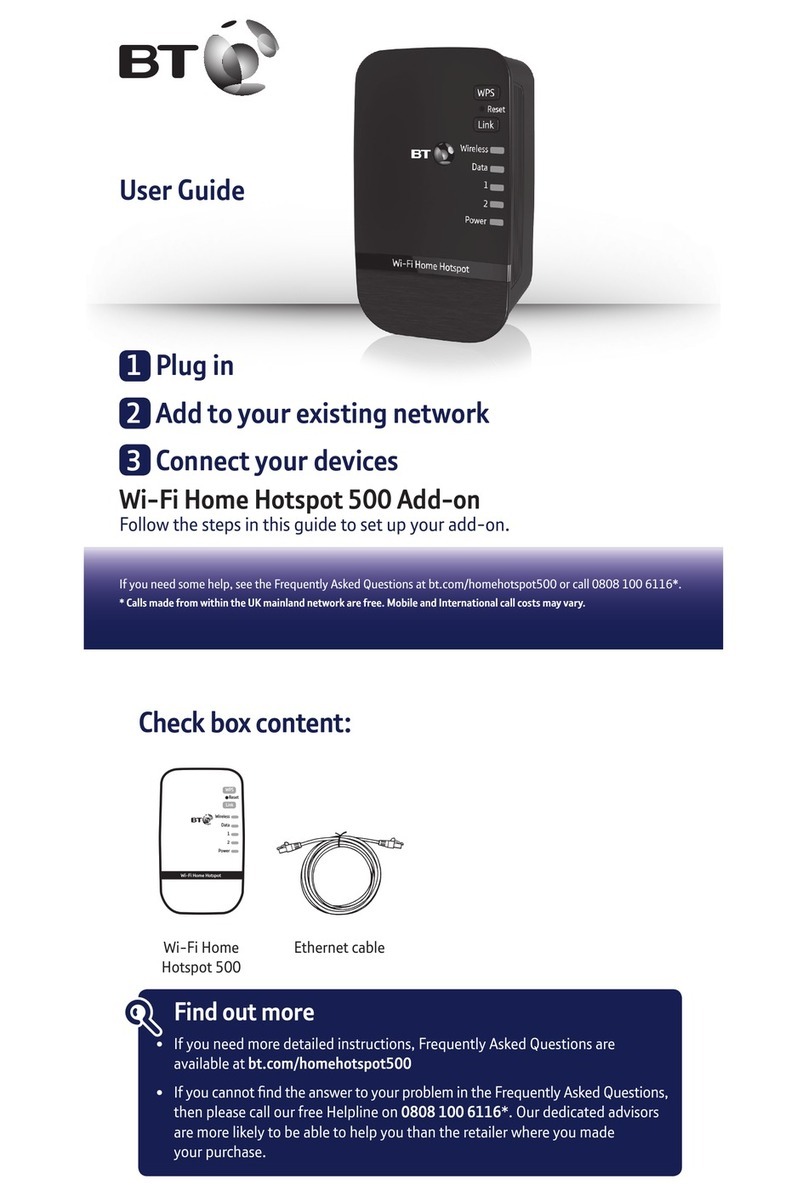FieldServer BACnet User guide

BACnet Router Start-up Guide
BAS Router (BACnet Multi-Network Router)
APPLICABILITY & EFFECTIVITY
Effective for all systems manufactured after January 2015
Kernel Version:
Application Version:
6.17
0.3.0
Document Revision:
3

QuickServer Start-up Guide Table of Contents
FieldServer Technologies 1991 Tarob Court Milpitas, California 95035 USA Web: www.fieldserver.com
Tel: (408) 262 2299 Fax: (408) 262 2269 Toll Free: (888) 509 1970 email: support@fieldserver.com
TABLE OF CONTENTS
1BACnet Router Description............................................................................................................................................. 3
2Certification ................................................................................................................................................................... 3
2.1 Specifications.................................................................................................................................................................. 3
3Installing the BACnet Router .......................................................................................................................................... 4
3.1 RS-485 Connection R1 Port ............................................................................................................................................ 4
3.2 RS-485 Connection R2 port ............................................................................................................................................ 4
3.3 10/100 Ethernet Connection port .................................................................................................................................. 5
4Operation....................................................................................................................................................................... 5
4.1 Power up the device....................................................................................................................................................... 5
5Connecting to the BACnet Router................................................................................................................................... 6
5.1 Using the FieldServer Toolbox........................................................................................................................................ 6
5.2 Using a Web Browser directly ........................................................................................................................................ 7
6Configuring the BACnet Router ...................................................................................................................................... 8
6.1 Settings........................................................................................................................................................................... 8
6.1.1 Button functions ..................................................................................................................................................... 8
6.1.2 Network Settings .................................................................................................................................................... 8
6.1.3 All connections........................................................................................................................................................ 8
6.1.4 BACnet IP Primary .................................................................................................................................................. 8
6.1.5 BACnet IP Secondary .............................................................................................................................................. 9
6.1.6 BACnet MSTP.......................................................................................................................................................... 9
6.2 Diagnostics ................................................................................................................................................................... 10
6.2.1 Device Discovery ................................................................................................................................................... 10
6.2.1.1 Export Button: .............................................................................................................................................. 11
Appendix A Useful Features................................................................................................................................................. 12
Appendix A.1. Tooltips ............................................................................................................................................................. 12
Appendix B Limited 2 year Warranty ................................................................................................................................... 14

BACnet Router Start-up Guide Page 3 of 14
FieldServer Technologies 1991 Tarob Court Milpitas, California 95035 USA Web: www.fieldserver.com
1BACNET ROUTER DESCRIPTION
The BACnet Router provides stand-alone routing between BACnet networks such as BACnet/IP, BACnet Ethernet,
and BACnet MS/TP —thereby allowing the system integrator to mix BACnet network technologies within a single
BACnet internetwork. There are three physical communication ports on the BAS Router. One is a 10/100 Mbps
Ethernet port and the other two are RS-485 MS/TP ports. Configuration is accomplished via a web page.
2CERTIFICATION
2.1 Specifications
1
Available Ports
One 6-pin Phoenix connector, one RS-485 +/- ground port, power +/- frame ground port
One 3-pin RS-485 Phoenix connector, one RS-485 +/- ground port
One Ethernet-10/100 port
Power
Requirements
Input Voltage: 9-30VDC or 12-24VAC
Input Power Frequency 50/60 Hz.
Power Rating: 2.5 Watts
Current draw @ 12V, 150 mA
Approvals
TUV approved to UL 916 Standard
RoHS Compliant
FCC Part 15 Compliant
OPC self-tested to conformance
CE Mark
Surge Suppression
EN61000-4-2 ESD EN61000-4-3 EMC EN61000-4-4 EFT
Physical Dimensions(excluding the external power supply)
(WxDxH):
5.05 x 2.91 x 1.6 in. (12.82 x 7.39 x 4.06 cm) excluding mounting tabs
Weight:
0.4 lbs (0.2 Kg)
Environment:
Operating
Temperature:
-40°C to 75°C (-40°F to167°F)
Humidity:
5 - 90% RH (non-condensing)
“This device complies with part 15 of the FCC Rules. Operation is subject to the following two conditions:
This device may not cause harmful interference
This device must accept any interference received, including interference that may cause undesired
operation.
Note: This equipment has been tested and found to comply with the limits for a Class A digital device, pursuant to
part 15 of the FCC Rules. These limits are designed to provide reasonable protection against harmful interference
1
Specifications subject to change without notice

BACnet Router Start-up Guide Page 4 of 14
FieldServer Technologies 1991 Tarob Court Milpitas, California 95035 USA Web: www.fieldserver.com
when the equipment is operated in a commercial environment. This equipment generates, uses, and can radiate
radio frequency energy and, if not installed and used in accordance with the instruction manual, may cause
harmful interference to radio communications. Operation of this equipment in a residential area is likely to cause
harmful interference in which case the user will be required to correct the interference at his expense.
Modifications not expressly approved by FieldServer could void the user's authority to operate the equipment
under FCC rules”
3INSTALLING THE BACNET ROUTER
3.1 RS-485 Connection R1 Port
Connect to the 3-pin connector as shown.
The following Baud Rates are supported on the R1 Port:
110, 300, 600, 1200, 2400, 4800, 9600, 19200, 20833, 28800, 38400, 57600, 76800, 115200
3.2 RS-485 Connection R2 port
Connect to the 3 pins on the left-hand-side of the 6 pin connector as shown.
The following Baud Rates are supported on the R2 Port:
4800, 9600, 19200, 38400, 57600, 115200
+ - GND
B+ A- SG

BACnet Router Start-up Guide Page 5 of 14
FieldServer Technologies 1991 Tarob Court Milpitas, California 95035 USA Web: www.fieldserver.com
3.3 10/100 Ethernet Connection port
The Ethernet Port is used both for BACnet Ethernet and BACnet/IP communications. It is also used for configuring
the Router from a Web page. Follow the steps below to connect the Router to a BACnet network and optionally to
a PC for configuration purposes:
Connect an Ethernet cable between the PC and the BACnet Router or connect the BACnet Router and the
PC to the Hub/switch using a straight Cat 5 cable.
Disable any wireless Ethernet adapters on the PC/Laptop.
Disable firewall and virus protection software .
4OPERATION
4.1 Power up the device
Apply power to the device. Ensure that the power supply used complies with the specifications provided in Section
2.1. Ensure that the cable is grounded using the “Frame GND” terminal. The BACnet Router is factory set for 9-
30VDC or 12-24VAC.
PWR+ PWR- FG
Ethernet Port

BACnet Router Start-up Guide Page 6 of 14
FieldServer Technologies 1991 Tarob Court Milpitas, California 95035 USA Web: www.fieldserver.com
5CONNECTING TO THE BACNET ROUTER
The FieldServer Toolbox Application can be used to discover and connect to the BACnet Router on a local area
network. To connect to the BACnet Router over the Internet using Toolbox, add the Internet exposed IP address of
the Router by clicking on the button, or alternatively enter the Internet exposed IP address in a Web Browser
directly.
5.1 Using the FieldServer Toolbox
Install the Toolbox application from the USB drive or get it from our website
http://fieldserver.com/techsupport/utility/downloads.php
Use the Toolbox application to find the BACnet Router, change the IP address detail if required and
launch the Web GUI.
+

BACnet Router Start-up Guide Page 7 of 14
FieldServer Technologies 1991 Tarob Court Milpitas, California 95035 USA Web: www.fieldserver.com
5.2 Using a Web Browser directly
Open a Web Browser and connect to the BACnet Router’s Default IP address. The Default IP Address
of the BACnet Router is 192.168.2.101, Subnet Mask is 255.255.255.0
If the PC and the BACnet Router are on different IP Networks, assign a Static IP Address to the PC on
the 192.168.2.X network.

BACnet Router Start-up Guide Page 8 of 14
FieldServer Technologies 1991 Tarob Court Milpitas, California 95035 USA Web: www.fieldserver.com
6CONFIGURING THE BACNET ROUTER
6.1 Settings
6.1.1 Button functions
Save - write the currently displayed settings to the device. A restart will be required to
apply the updated settings.
Reload - discard the currently displayed settings and reload the settings stored on the
device. This will undo any unsaved edits.
Defaults - discard the currently displayed settings and load default settings. This must
still be saved and the device must be restarted for the default settings to be applied.
Restart - restarts the device.
6.1.2 Network Settings
The IP settings for the Router are also used by both BACnet/IP
connections. The IP settings can be changed in the Network Settings
section as shown.
6.1.3 All connections
Network Number - set up the BACnet network number for the connection. Legal values are 1-65534. Each
network number must be unique across the entire BACnet internetwork.
Enable - enable or disable the connection; note that BACnet/IP Primary is always enabled.
6.1.4 BACnet IP Primary
Device Instance and Device Name - A BACnet Router must
provide a Device Object. Configure its name and Instance Number
here. Take care to select a Device Instance Number that is unique
across the entire BACnet internetwork.
IP Port - the BACnet/IP default is 47808 (0xBAC0), but a
different port number may be specified here.

BACnet Router Start-up Guide Page 9 of 14
FieldServer Technologies 1991 Tarob Court Milpitas, California 95035 USA Web: www.fieldserver.com
6.1.5 BACnet IP Secondary
Enable BBMD - select this checkbox to enable the Router to
act as a BBMD.
Public IP Address and Port - if the BBMD is being accessed
across a NAT Router, then these values must be configured with the
public IP address and Port by which the BBMD can be reached from
across the NAT Router. The Public IP Address and Port would also be
used in the BDT of remote BBMD's that need to reach this BBMD
across the NAT Router. If no NAT Router is being used, these fields
can be left blank.
IP Port - this MUST be different to the IP Port used on the BACnet IP Primary connection. Default is 47809
(0xBAC1).
6.1.6 BACnet MSTP
Max_Info_Frames - the number of transactions the Router may
initiate while it has the MSTP token. Default is 50.
Max_Master - the highest MAC address to scan for other MSTP
master devices. The default of 127 is guaranteed to discover all other
MSTP master devices on the network.
MAC Address - legal values are 0..127, must be unique on the
physical network
Baud Rate - the serial baud rate used on the network.
Token Usage Timeout (ms) - the number of milliseconds the
router will wait before deciding that another master has dropped the
MSTP token. This value must be between 20ms and 100ms. Choose a
larger value to improve reliability when working with slow MSTP
devices that may not be able to meet strict timing specifications.

BACnet Router Start-up Guide Page 10 of 14
FieldServer Technologies 1991 Tarob Court Milpitas, California 95035 USA Web: www.fieldserver.com
6.2 Diagnostics
By clicking on the Diagnostics tab all the connection communication details can be viewed to ensure the BACnet
Router is working correctly.
6.2.1 Device Discovery
The Diagnostics page offers a Device Discovery function for listing BACnet devices that are visible to the Router. A
configurable Who-Is broadcast is sent out when the 'Start' button is pressed, and I-Am responses received back
from the field are listed, along with the name of the Router Port by which each device can be reached.
Device Discovery is limited to 300 devices. There may be more devices on a large BACnet network, and the Who-Is
request can be limited to devices of interest by configuring discovery parameters.

BACnet Router Start-up Guide Page 11 of 14
FieldServer Technologies 1991 Tarob Court Milpitas, California 95035 USA Web: www.fieldserver.com
The following fields exist for configuring the Who-Is broadcast. All are optional.
Low Device Instance - sets a low limit for the Device Instance. Devices with a lower instance number will
ignore the Who-Is request
High Device Instance - sets a high limit for the Device Instance. Devices with a higher instance number will
ignore the Who-Is request
Network - broadcasts the Who-Is request only on the BACnet network segment with the specified
network number. This depends on the router being able to find the specified network.
Device Discovery is performed by the device object configured on the Router. Since this device is bound locally to
the BACnet IP Primary segment, all devices present on this BACnet segment will appear as local devices with
network number 0. Also, to discover only the devices present on this BACnet segment, set the Network parameter
to 0.
6.2.1.1 Export Button:
This button appears when some devices have been discovered. The user may click this button to save the list of
discovered devices to a file called "BACnet Devices.csv".

BACnet Router Start-up Guide Page 12 of 14
FieldServer Technologies 1991 Tarob Court Milpitas, California 95035 USA Web: www.fieldserver.com
Appendix A Useful Features
Appendix A.1. Tooltips
Tooltips appear when the mouse pointer hovers over the corresponding settings field. A balloon will appear giving
a description of that input field. This applies to all input fields except Network Settings input fields.
Parameter
Corresponding Tooltips
IP Address
Configure the IP Address used by BACnet/IP and the web server.
Netmask
Configure the Netmask used by BACnet/IP and the web server.
Default Gateway
Configure the Default Gateway used by BACnet/IP and the web server.
DHCP Client
Note that the IP Address may change and you may need to rediscover the router if
the DHCP Client is enabled.
DHCP Server
Note that the DHCP Server becomes inactive if another DHCP Server is detected on
the network.
Network Number
Enter a value between 1 and 65534 that is unique across the entire BACnet network.
IP Port
The IP Port number to be used for this BACnet/IP connection. Common values: 47808,
47809.
Device Instance
Enter a value between 0 and 4194302. The Device Instance must be unique across the
entire BACnet network.

BACnet Router Start-up Guide Page 13 of 14
FieldServer Technologies 1991 Tarob Court Milpitas, California 95035 USA Web: www.fieldserver.com
Device Name
Enter a name for the Device. The name may not contain any commas.
Device Location
Enter a location for the Device. The location may not contain any commas.
MAC Address
Enter a value between 0 and 127 that is unique for this MS/TP segment.
Max_Master
Sets the highest allowable address for MS/TP master nodes on the network. Set a
value between 0 and 127.
Max_Info_Frames
The number of frames that can be sent by this device during a single token hold. Set a
value between 1 and 100.
Token Usage Timeout (ms)
Set a larger value to improve network reliability with slow devices.

BACnet Router Start-up Guide Page 14 of 14
FieldServer Technologies 1991 Tarob Court Milpitas, California 95035 USA Web: www.fieldserver.com
Appendix B Limited 2 year Warranty
FieldServer Technologies warrants its products to be free from defects in workmanship or material under normal
use and service for two years after date of shipment. FieldServer Technologies will repair or replace any
equipment found to be defective during the warranty period. Final determination of the nature and responsibility
for defective or damaged equipment will be made by FieldServer Technologies personnel.
All warranties hereunder are contingent upon proper use in the application for which the product was intended
and do not cover products which have been modified or repaired without FieldServer Technologies approval or
which have been subjected to accident, improper maintenance, installation or application, or on which original
identification marks have been removed or altered. This Limited Warranty also will not apply to interconnecting
cables or wires, consumables or to any damage resulting from battery leakage.
In all cases FieldServer Technology’s responsibility and liability under this warranty shall be limited to the cost of
the equipment. The purchaser must obtain shipping instructions for the prepaid return of any item under this
warranty provision and compliance with such instruction shall be a condition of this warranty.
Except for the express warranty stated above, FieldServer Technologies disclaims all warranties with regard to the
products sold hereunder including all implied warranties of merchantability and fitness and the express warranties
stated herein are in lieu of all obligations or liabilities on the part of FieldServer Technologies for damages
including, but not limited to, consequential damages arising out of/or in connection with the use or performance
of the product.
Other manuals for BACnet
1
Table of contents