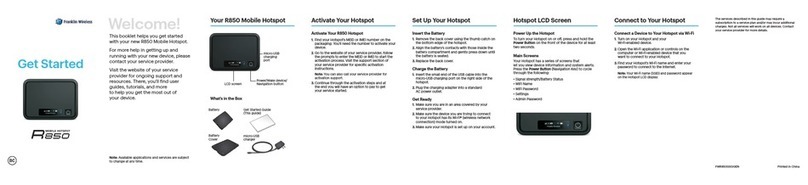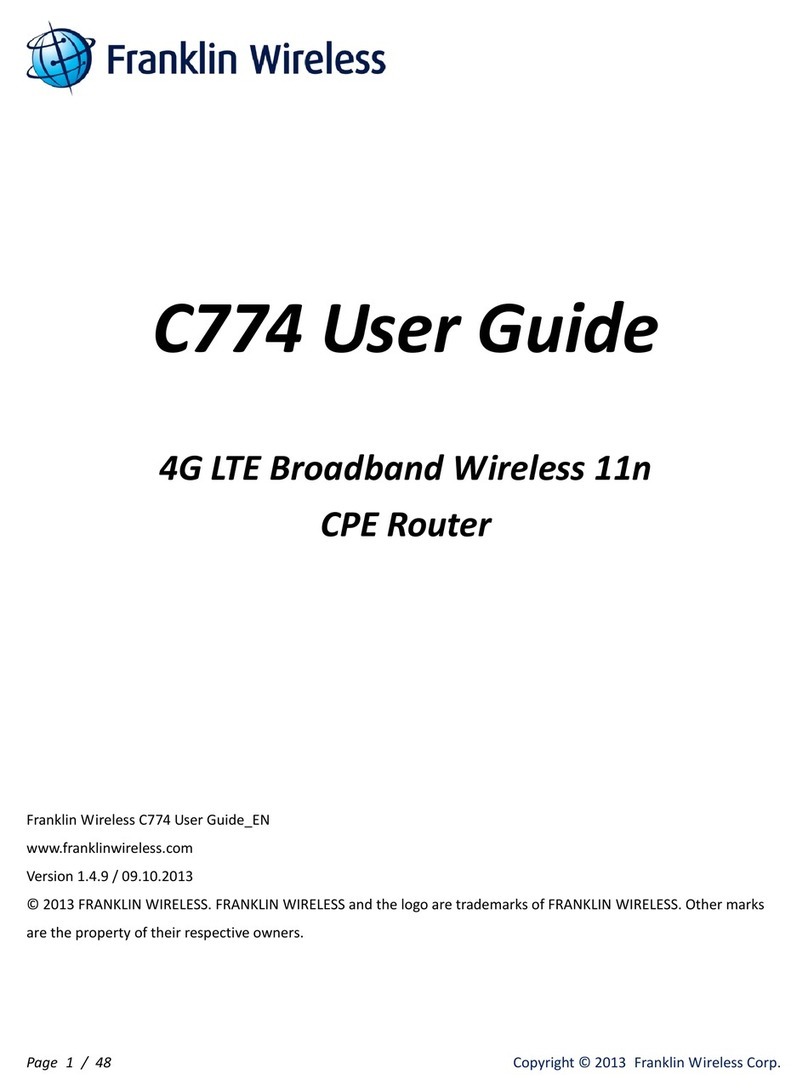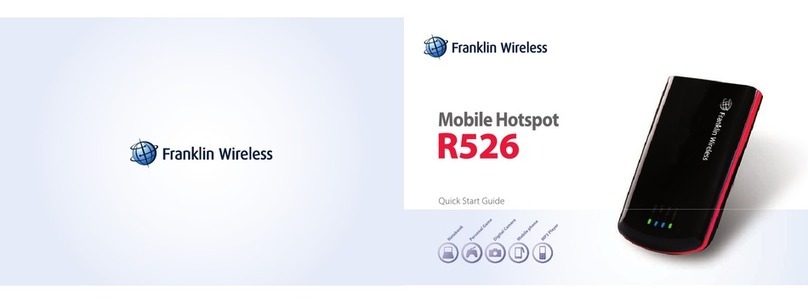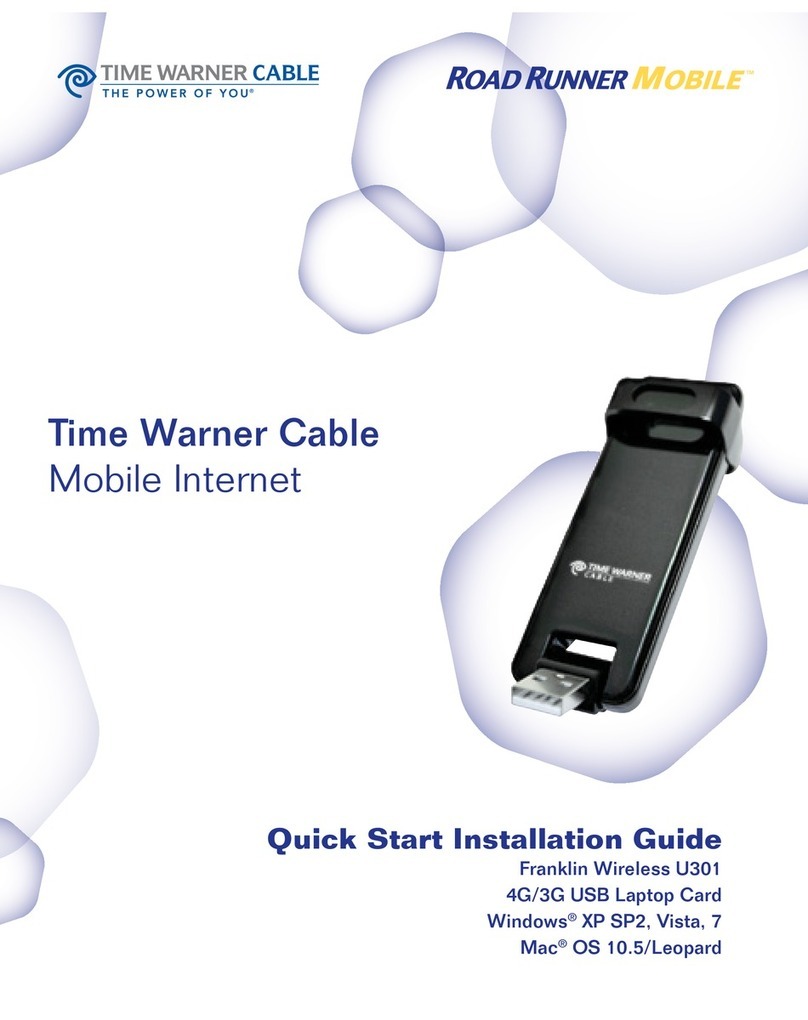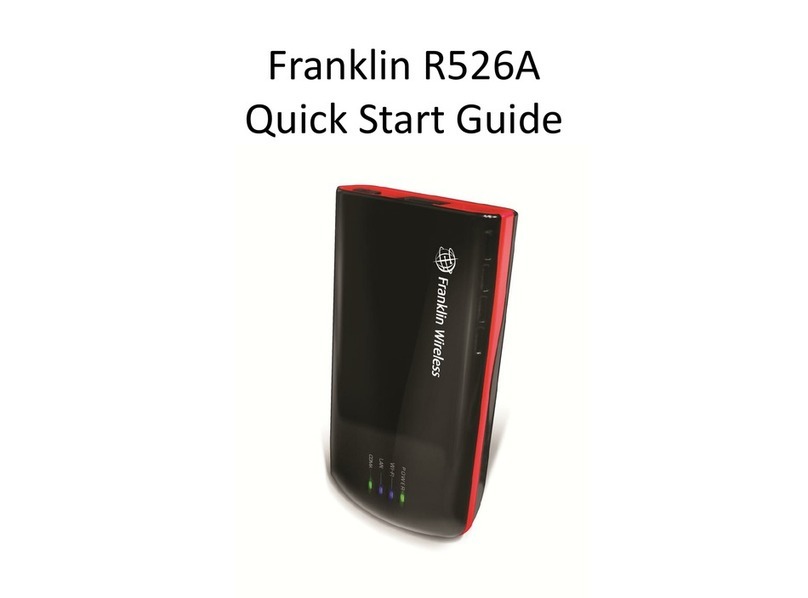ii
Table of Contents
Table of Contents..........................................................................................................................ii
Get Started................................................................................................................................. 1
Your 4G LTE Mobile Hotspot at a Glance................................................................................ 2
Insert Your 4G LTE SIM Card & Battery................................................................................ 4
Power Your 4G LTE Mobile Hotspot On and Off..................................................................... 5
Activate Your 4G LTE Mobile Hotspot.................................................................................... 5
Using Your 4G LTE Mobile Hotspot............................................................................................ 6
Connecting to Your 4G LTE Mobile Hotspot............................................................................ 6
Opening the Web Browser Interface ........................................................................................ 7
4G LTE Mobile Hotspot User Interface.................................................................................... 7
Graphic Color LCD & Icons................................................................................................... 7
Buttons ................................................................................................................................ 8
4G LTE Mobile Hotspot UI Operation..................................................................................... 8
Your 4G LTE Mobile Hotspot Web Browser Interface................................................................12
Browser Interface...................................................................................................................12
Opening the Browser Interface...............................................................................................12
Landing Page.........................................................................................................................12
Connecting to the Network .....................................................................................................14
Navigating Web UI menu .......................................................................................................14
Device & Network Menu ........................................................................................................14
General Device and Network Information............................................................................15
4G LTE Device and Network Information ..........................................................................16
3G Device and Network Information ..................................................................................17
Check Usage Menu.................................................................................................................18
Wi-Fi Menu ...........................................................................................................................19
Wi-Fi Profile.......................................................................................................................19
Connected Devices..............................................................................................................20
Settings Menu ........................................................................................................................22
Connection Options ............................................................................................................22