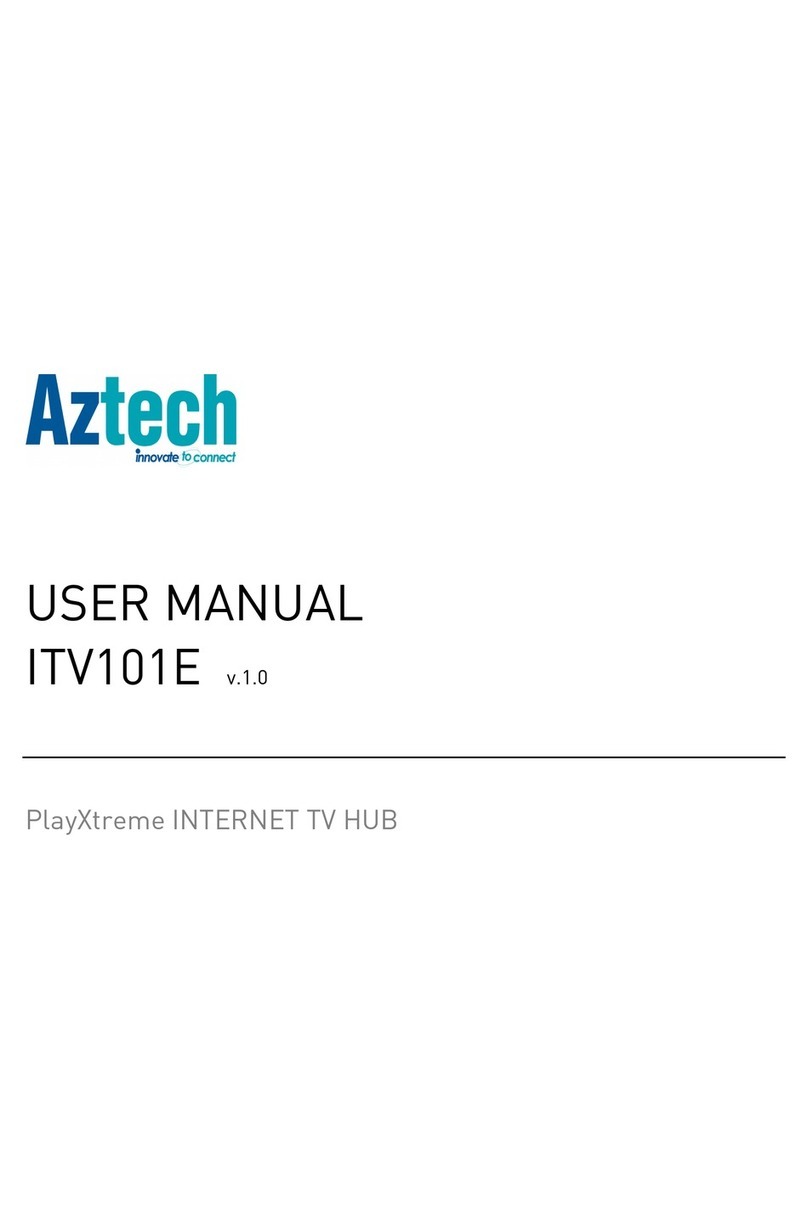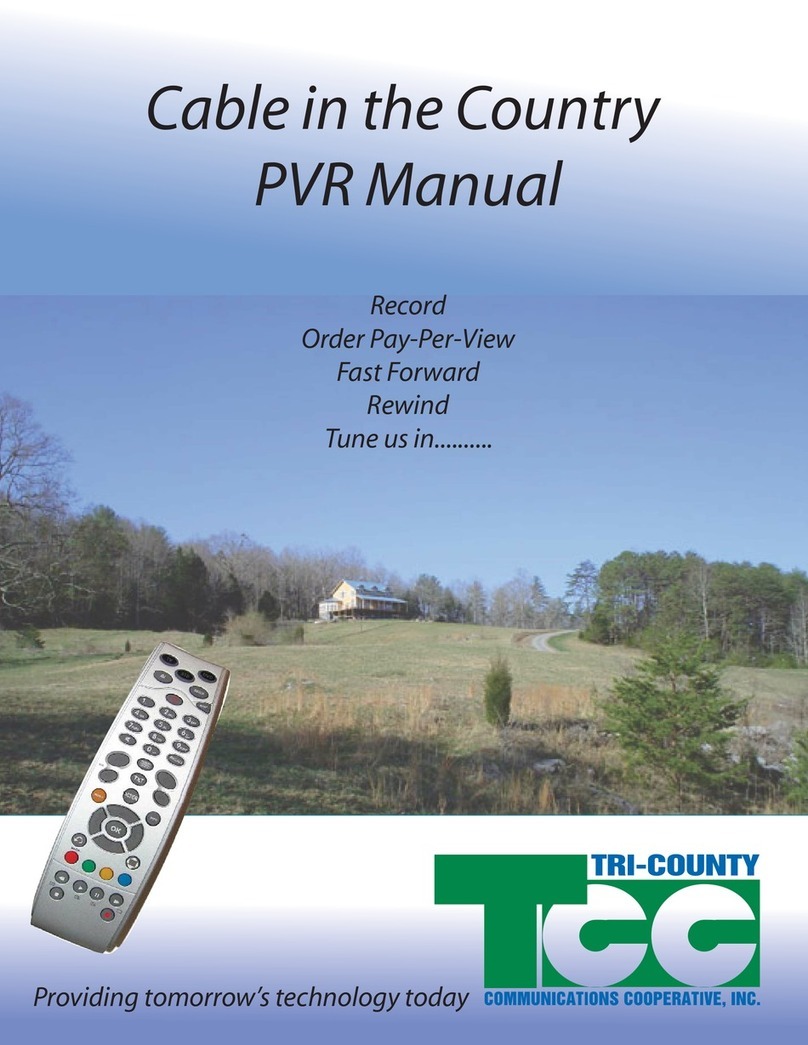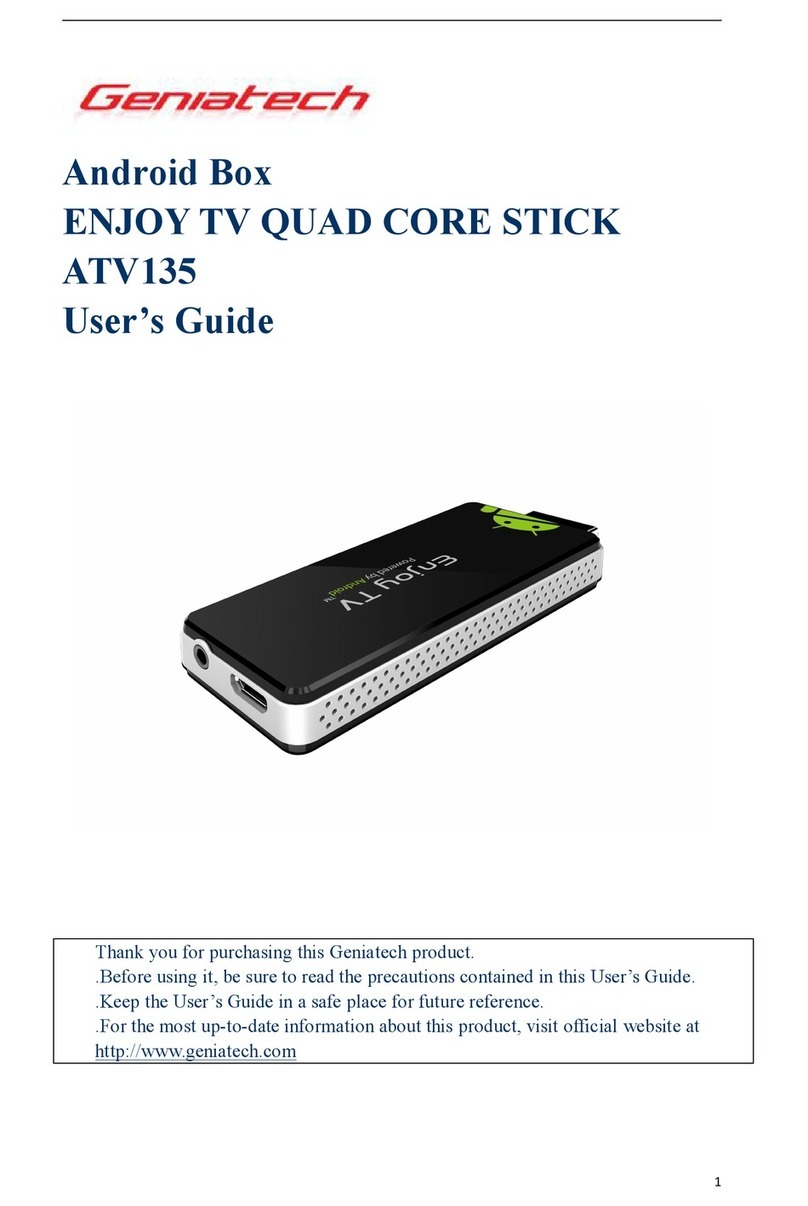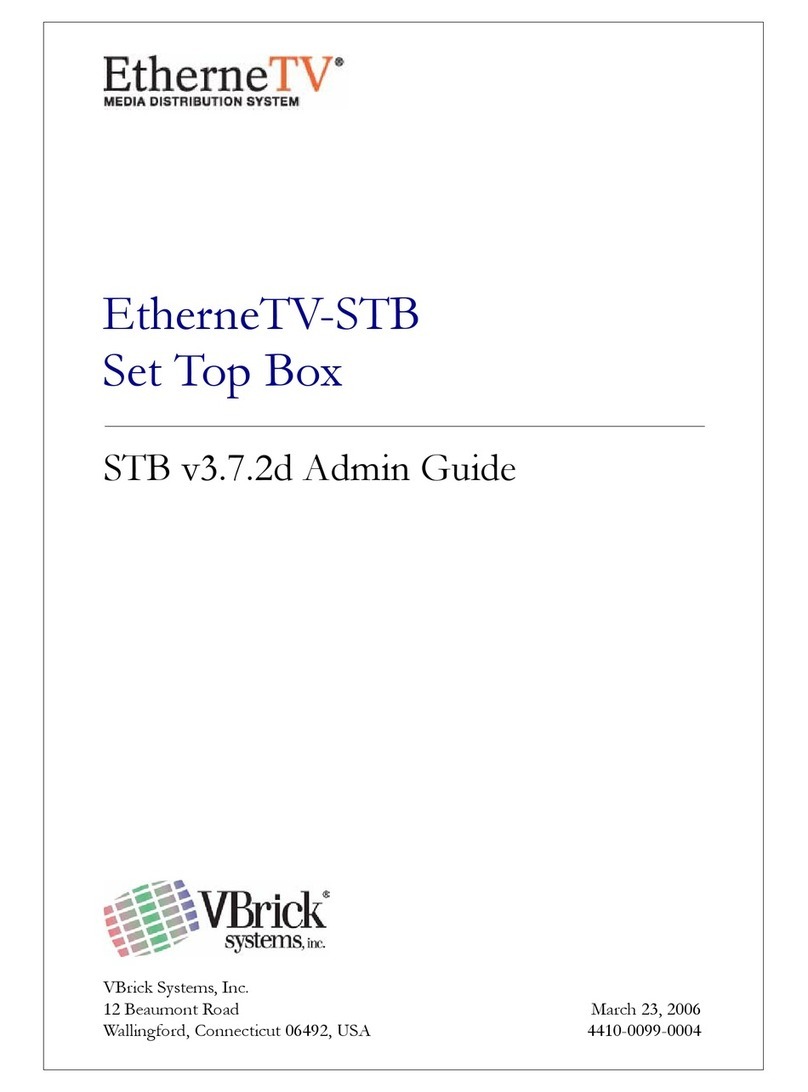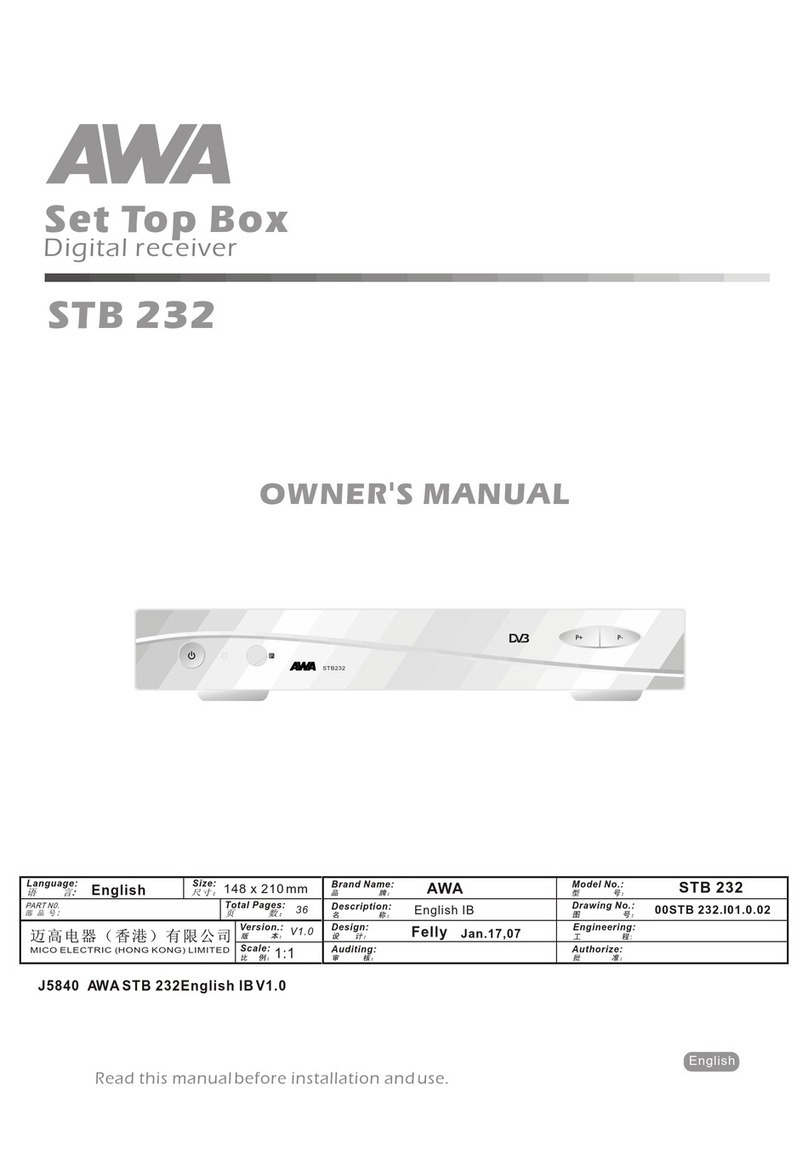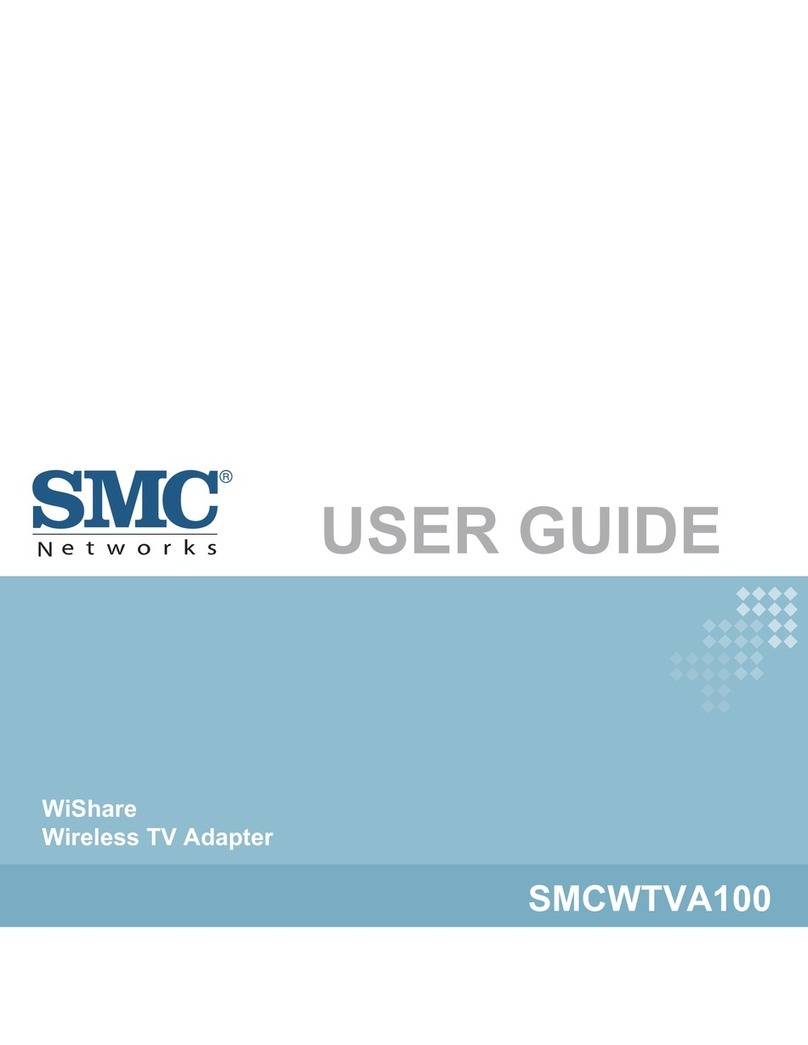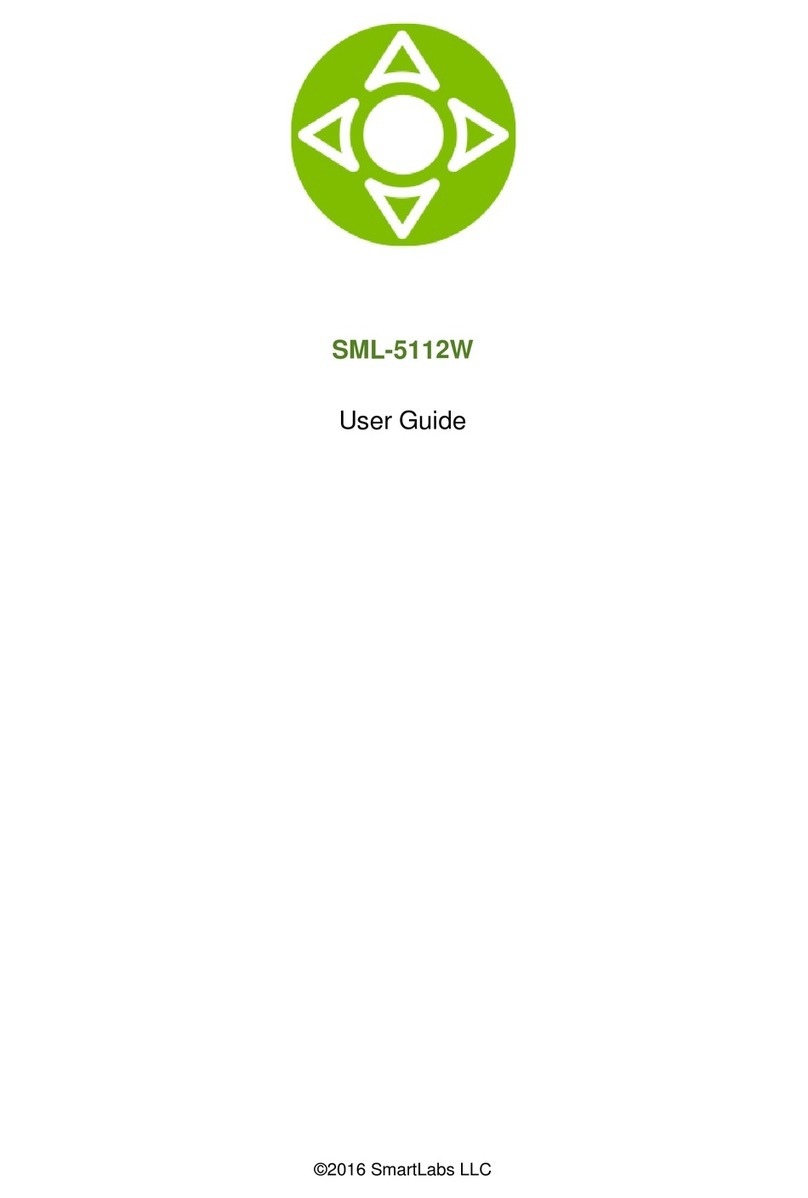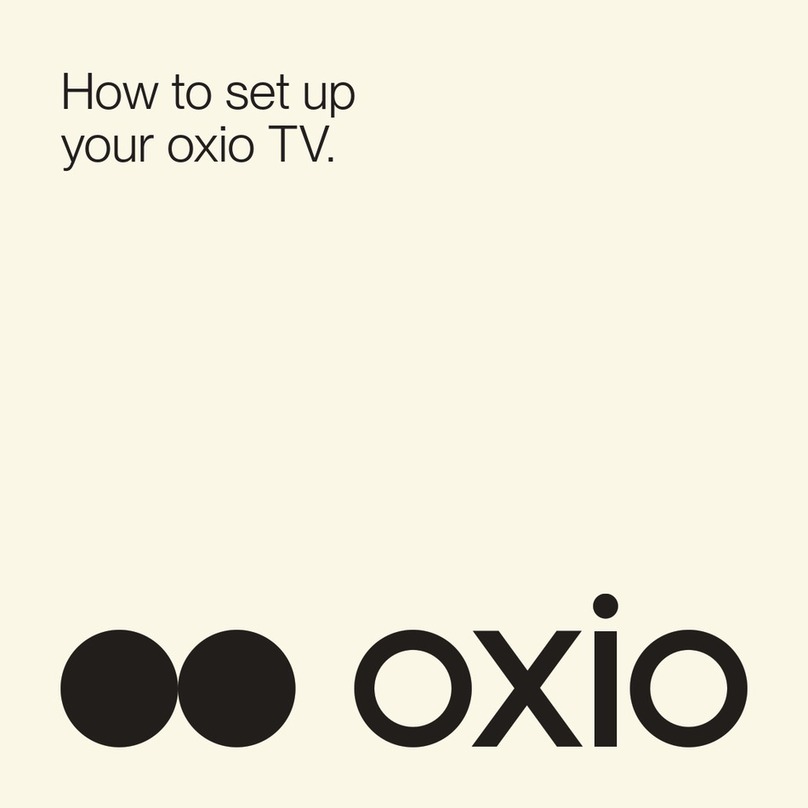Fifth Explorer 4250 User manual

Set Top Box
User Guide

Table of Contents
• Safety Information
• Box Types
• Front Panel Overview
• Back Panel Overview
• The Remote Control
• Basic Operations
• High Denition Operations
• Advanced DVR Operations
• Technical Support

Safety Information
Note to CATV System Installer
This reminder is provided to call the CATV system installer’s attention to Article 820-40 of
the NEC, which provides guidelines for proper grounding and, in particular, species that the
CATV cable ground shall be connected to the grounding system of the building, as close to the
point of cable entry as practical.
This symbol is intended to alert you that uninsulated voltage within this product may have suf-
cient magnitude to cause electric shock. Therefore, it is dangerous to make any kind of contact
with any inside part of this product.
Caution: To reduce the risk of electric shock, do not remove cover (or back). No user-service-
able parts inside. Refer servicing to qualied service personnel
This symbol is intended to alert you of the presence of important operating and maintenance
(servicing) instructions in the literature accompanying this product.
Read and Retain These Instructions
Read all of the instructions before you operate the set top box. Give particular attention to all
safety precautions. Retain the instructions for future reference.
Comply with all warning and caution statements in the instructions. Observe all warning and
caution symbols that are afxed with this set-top.
Comply with all instructions that accompany this set-top.
Placement
Place this set-top in a location that is close enough to an electrical outlet to accommodate the
length of the power cord.
Note: The Power cord is the mains power supply disconnect device.
Place this set-top on a stable surface. The surface must support the size and weight of this set-
top.

Ventilation
This set-top has openings for ventilation that protect it from overheating. To ensure the reliabil-
ity of the set-top, follow these guidelines to avoid obstructing the openings.
Do not place other equipment, lamps, books, vases with liquid, or any other object on top of this
set-top.
Do not place this set-top in or on the following locations:
- On a bed, sofa, rug, or similar surface
- Over a radiator or heat register
- In an enclosure, such as a bookcase or equipment race, unless the installation
provides proper ventilation
Cleaning the Set-Top
Before cleaning the set-top, unplug it from the electrical outlet. Use a damp cloth to clean this
set-top. Do not use a liquid cleaner or an aerosol cleaner. Do not use a magnetic/static cleaning
device (dust remover) to clean this set-top.
Object and Liquid Entry
Never push objects of any kind into this product through openings as they may touch dangerous
voltage points or short out parts that could result in a re or electric shock. Do not expose this
set-top to liquid or moisture. Do not place this set-top on a wet surface. Do not spill liquids on
or near this set-top.
Accessories
Do not use accessories with this set-top unless recommended by your cable service provider.
Overloading
Do not overload electrical outlets, extension cords, or integral convenience receptacles, as this
can result in a risk of re or electric shock. For equipment that requires battery power or other
sources to operate, refer to the operating instructions for that equipment.
Lightning and Power Surges
Ground (earth) your cable system to provide some protection against voltage surges and built up
static charges. Plug your set-top into a surge protector to reduce the risk of damage from light-
ning strikes and power surges. If you have questions call your cable service provider.

Power Cord Protection
Arrange all power cords so that people cannot walk on the cords, place objects on the cords, or
place objects against the cords, which can damage the cords. Give particular attention to the
cords at the point at which the cord connects to the plug, at electrical outlets, and at the places
where the cords exit the set-top.
Power Sources
A label on this set-top indicates the correct power source for this set-top. Operate this set-top
only from an electrical outlet that has the voltage and frequency that the label indicates. If you
are unsure of the type of power supply to your residence, consult your cable service provider or
your local power company.
Power Cord Polarization
This set-top has a two-prong plug. Properly ground (earth) this set-top by inserting the plug
into a grounded electrical, two-socket outlet. If this plug is polarized, it has one wide prong and
one narrow prong. This plug ts only one way. If you are unable to insert this plug fully into
the outlet, contact an electrician to replace your obsolete outlet.
Servicing
Do not open the cover of this set-top. If you open the cover, your warranty will be void. Refer
all servicing to qualied personnel only. Contact your cable service provider for instructions.
Damage that Requires Service
For Damage that requires service, unplug this set-top from the electrical outlet. Refer to quali-
ed personnel when any of the following occurs:
− There is damage to the power cord or plug
− Liquid enters the set-top
− There is exposure to rain water
− Operation is not normal (the instructions in this guide describe the proper operation)
− If you drop this equipment, or damage the cabinet of this set-top
− If this set-top exhibits a distinct change in performance
Upon completion of any service or repairs to this set-top (home terminal), the service technician
will perform safety checks to determine that the equipment is in proper operating condition.

Box Types
The following is a list of Set-Top Box Types offered by FiFTH services. With each box listing is a brief de-
scription of the box capabilities. More information on these boxes will be covered later on in
the user guide.
EXPLORER 4250
The explorer 4250 is a basic set-top with limited viewing abilities and functions. This box will
give you access to all standard denition channels available by your cable service provider, as
long as you subscribe to them. This box has an interactive program guide which lets you scroll
through all of the channels and view upcoming programs for the next seven days. This box also
has the ability to order Pay-Per View movies by using the remote control. No phone line re-
quired.
EXPLORER 4250 HD
The explorer 4250 is a High Denition set-top. With this box you have the ability to view High
Denition programming. The set-top also has an interactive program guide and the ability to
order Pay-Per View movies. The box comes with multiple outputs, including a HDMI and com-
posite (red, green, and blue), which t a variety of TVs.
EXPLORER 4652 HD
The explorer 4652 HD is the same as the 4250 HD.
EXPLORER 8300 SD
The explorer 8300 offers the same interactive program guide and Pay-Per View abilities as the
other set-tops, plus a whole lot more. This box has the ability to pause, rewind, fast-forward,
and record live TV. It also has the ability to record two programs at once. While recording two
programs, you can watch one of the programs being recorded, or watch a third program that
you have stored on the box’s hard drive. Once you have recorded a program, you can press the
list button to view all saved programs. If that is not enough, the box also has built in Picture in
Picture. This gives you the ability to view two programs at the same time. One program takes
up most of the screen and has video and audio, the second is a small box with just video only.
EXPLORER 8300 HD
This box is the same as the 8300 SD with the exception of its ability to watch High Denition
programming. It has the same output conguration as the 4250. You get the best of both worlds
with this set-top.
EXPLORER 8652 HD
The explorer 8652 HD is the same as the 8300 HD.

Front Panel Overview
This section shows the front panel for the 4250 HD and SD, 4652 HD, 8300 HD and SD, and
8652 HD series boxes.

Rear Panel Overview
4250 SD Back Panel Connectors


4250 and 8300 HD Back Panel Connectors

4652 Back Panel Connectors

8652 Back Panel Connectors

The Remote Control Model AT8560
This section is designed to show you the remote control and what each button does.

Programming the Remote to Operate the TV Volume
• To program the Universal Remote to operate the volume on the TV, nd the codes for
your TV brand.
• Turn on the TV.
• Press and hold the SELECT and TV mode button until the mode buttons blink twice.
• Enter the rst setup code for the TV brand you are using. The mode buttons blink twice
to indicate that the code was accepted.
• Point the remote at the TV and press the Volume buttons to see if the code worked.
• If the code worked write it down and you are nished, if it did not work repeat the pro
cess using a different code, until you nd one that works.
• If none of the codes work, you can try using the code library.
Searching the Code Library
• Turn on the TV.
• Press and hold the SELECT and TV mode button until the mode buttons blink twice.
• Press 991. The TV mode button blinks twice.
• Point the remote at the TV and press the PLAY button. The remote will automatically
test each code in the library. The TV mode button will blink once for each code.
• As soon as the device powers off, press SELECT.
• Verify the new code by pressing the POWER.
• Did the TV power on again? If yes press SELECT to assign the code. If no, turn the
TV on, and press the Channel Up or Channel Down buttons to step forward or back to
the correct code. When the device turns off, press SELECT to assign the code.
• Go to Which Code Worked to identify the code that works the TV. After you identify
the code, write it down.
Which Code Worked
• Press and hold the SELECT and TV mode button until the mode buttons blink twice.
• Press 990. The TV mode button blinks twice.
• Press 1 and count the number of time the TV mode button Blinks. The number of blinks
indicates the rst digit in the code.
• Press 2 and count the number of time the TV mode button Blinks. The number of blinks
indicates the second digit in the code.
• Press 3 and count the number of time the TV mode button Blinks. The number of blinks
indicates the third digit in the code.
• Press 4 and count the number of time the TV mode button Blinks. The number of blinks
indicates the fourth digit in the code.

• After all four numbers in the code are identied, all mode buttons blink three times.
• Write the code down.
Controlling TV and Set-Top Power with one button
• Press and hold the SELECT and CBL mode button until the mode buttons blink twice.
• Press 998. The CBL mode button blinks twice.
• Press the CBL mode button.
• Press the TV Mode button.
• Press the SELECT button to save the settings. All mode buttons blink three times.
• Press the POWER button to see if they both turn on and off at the same time.

The Remote Control Model UR4U-MDVR2B
This section is designed to show you the remote control and what each button does.

DEFAULT STATUS:
Component Default: CABLE
Channel Default: CABLE channel +/- and numbers operate through the CABLE box. You have the option of
controlling channel +/- and numbers through the TV, VCR or DVD. Refer to section G for programming steps.
Volume Default: CABLE volume +/- and mute operate through the TV. You have the option of controlling vol-
ume through the Cable box, VCR or DVD. Refer to section H for programming steps.
Programming the Remote Control
There are three ways you can program your remote control:
* Quick Set-Up Method
* The Pre-Programmed 3-Digit Code Method
* The Auto-Search Method
The Quick Set-Up Method is a unique new feature that enables the fastest and easiest set-up by using
one-digit codes for up to 10 major brands for each component.
The Pre-Programmed Code Method allows you to setup all the buttons at once by entering 3-digit code
numbers that correspond to a particular Component’s manufacturer/brand, so it’s the fastest and
easiest of the two methods. (Code Tables are on the backside of this Instruction Sheet.) The Auto-
Search Method scans through all the codes in the remote control, one at a time.
IMPORTANT SETUP NOTES:
This pertains to all programming steps. When you are in setup mode in each component, a component
LED will light up for 30 seconds. If you do not press a button within 30 seconds, the LED light will turn off
and exit setup mode and you will need to start over. When programming a combo unit, program as a VCR or
DVD rst.
A. Quick Set-Up Method
STEP 1 Turn on the device you want to program to program your TV, turn the TV on.
STEP 2 Point the remote at the TV and press and hold the TV key for 3 seconds. While Holding the TV key, the
TV LED will light off and on again. Begin to press the number keys, one at a time, starting
with 1, then 2, 3…0 until the TV turns off.
STEP3 Release the TV key to save the code. The TV LED will blink twice to conrm the code is stored.
Repeat these steps for your CBL, DVD, Aux, etc.
B. Pre-Programmed 3-Digit Code Method
STEP 1 Turn on the Component you want to program (TV, VCR, DVD or AUX).
STEP 2 Press the [COMPONENT] button (TV, DVD or AUX) to be programmed and [OK/SEL] button
simultaneously for 3 seconds. The Component LED will light for 30 seconds indicating the unit is ready to be
programmed.
STEP 3 Point the remote control toward the Component and enter the 3-digit code number assigned to your
brand.
*Note : If the 3-digit code number you just entered is correct, the Component will turn Off. If it did not turn Off,
continue entering code numbers listed for that brand until the Component turns Off.
STEP 4 After you’ve entered the correct code number and the Component has turned Off, press the [POWER]
button to turn the Component back On. Now it’s time to test the VOLUME and MUTE buttons for the TV (or
PLAY and STOP buttons for VCR and DVD) to make sure they all work. If any of the functions do not work as
they should, repeat from STEP 3 using the next 3-digit code number listed for that brand.
STEP 5 Once you have found the correct 3-digit code, save it by pressing the same [COMPONENT] button one
more time. The Component LED light will blink twice to conrm that the code was successfully stored.
Now, program the rest of your Components by repeating STEPS 1-5.
*Note : If the Pre-Programmed Method did not work, or if the Code Tables do not list your Component brand,
use the Auto- Search Method as explained in Section C.

C. Auto-Search Method
STEP 1 Turn on the Component you want to program (TV, VCR, DVD or AUX).
STEP 2 Press the [COMPONENT] button (TV, DVD or AUX) to be programmed and [OK/SEL] button
simultaneously for 3 seconds. The Component LED will light for 30 seconds indicating the unit is ready to be
programmed.
STEP 3 Point the remote toward the Component and press the [CH ^] or [CH v] button one step at a time or
keep it pressed. The remote will emit a series of ON/OFF commands. Release the [CH ^] or [CH v] button as
soon as the Component turns Off.
STEP 4 Test functions. (Same as for 3-Digit Code Programming Method - Section A). If any of the functions do
not work as they should, repeat from STEP 3 using [CH ^] or [CH v] buttons to nd the correct code.
STEP 5 Save the code. (Same as for 3-Digit Code Programming Method - Section B). Now, repeat the Auto-
Search Method for those Components you could not program earlier with the Pre-Programmed Method.
D. Finding a Component Button’s Setup Code Number
If you used the Auto-Search Method to program a Component, you may not know what the correct code
number is. Here is a way for you to identify the code number, so you can record it for future reference.
STEP 1 Press the [COMPONENT] button (TV, DVD or AUX) you want to verify and the [OK/SEL] button
simultaneously for 3 seconds. The Component LED will light for 30 seconds.
STEP 2 Press the [INFO] button and count the number of times the Component LED light blinks. This
number indicates the rst digit of the code, followed by the second and third, each separated by a one second
pause when the LED will turn off.
*Note : 10 blinks represents the number zero.
Example : One blink, (pause), eight blinks, (pause) and three blinks, indicates code number 183.
E AUX Function: Programming a 4 th Component
You can take advantage of the AUX function to program a 4th Component such as a second TV, VCR, DVD or
Audio Component.
STEP 1 Turn on the 4th Component you want to program (TV, VCR, DVD or Audio).
STEP 2 Press the [AUX] button and the [OK/SEL] button simultaneously for 3 seconds.The [AUX] Component
LED will light for 30 seconds.
STEP 3 Press the [COMPONENT] button you want to setup. Point the remote control toward the Component
and enter the 3-digit code number assigned to your brand.
*Note : If the 3-digit code number you just entered is the correct number, the Component will turn Off. If it did
not turn Off, continue entering code numbers listed for that brand until the Component turns Off
STEP 4 Test functions. (Same as for 3-Digit Code Programming Method - Section B). If any of the functions do
not work as they should, you need to nd a new code.
STEP 5 Once you have found the correct 3-digit code, save it by pressing the [AUX] button one more time. The
Component LED light will blink twice to conrm the code was stored. Now when you press the AUX button,
all the buttons will work with that 4th Component.
F. Programming the System On/Off Button
This allows you to program the System On/Off button so it can send up to four power On/Off commands with
one button press.
STEP 1 Press the [CBL] button.
STEP 2 Press the [SYSTEM ON/OFF] button and the [OK/SEL] button simultaneously for 3 seconds. The
[CBL] Component LED will light for 30 seconds.
STEP 3 Press the rst [COMPONENT] button you want to store in the [SYSTEM ON/OFF] button and then
the [POWER] button. Repeat this for other Components until you have stored all the desired power commands
into the [SYSTEM ON/OFF] button.

STEP 4 Press the [CH ^] button to save the power commands you stored. The [CBL] button will blink twice to
conrm the commands have been saved.
G. Programming Channel Control
You can program the channel controls (Channel Up, Channel Down, Last and Numbers) from one Component
to operate in another Component mode. Default channel control settings on the remote control are as follows:
CBL : CBL TV : CBL DVD : DVD AUX : AUX
If you wish to operate the TV channel control in TV mode, use the following steps.
STEP 1 Press the [TV] button and the [OK/SEL] button simultaneously for 3 seconds. The [TV]
Component LED will light for 30 seconds.
STEP 2 Press the [VOL v] button.
STEP 3 Press the [TV] button again.
The Component LED will blink twice to conrm the programming. To return to original state: If you wish to
restore the CABLE channel control in TV mode, repeat the above steps but press [CBL] in STEP3.
H. Programming Volume Control
You can program the volume controls (Volume Up, Volume Down and Mute) from one Component to
operate in another Component mode. Default volume control settings on the remote control are as follows:
CBL: TV
TV: TV
DVD: TV
AUX : AUX
If you wish to operate the CBL volume control in CBL mode, use the following steps.
STEP 1 Press the [CBL] button and the [OK/SEL] button simultaneously for 3 seconds. The [CBL] Component
LED will light for 30 seconds.
STEP 2 Press the [VOL ^] button.
STEP 3 Press the [CBL] button. The Component LED will blink twice to conrm the programming.
To return to original state: If you wish to restore the TV volume control in CBL mode, repeat the above steps
but press [TV] in STEP 3.
I. Programming a Favorite Channel See on-screen Guide Menu.
J. Low Battery Warning
When the batteries are low and need to be replaced with fresh batteries, the Component LED lights will
blink 2 times in sequence whenever a [POWER] button is pressed to turn on equipment.
K. Memory Lock System
This remote control is designed to retain programmed memory for 10 years even after batteries are removed
from the remote control.
L. Record Your Component Set-up Codes
TV Set-up Code Number:
DVD Set-up Code Number:
AUX Set-up Code Number:

This manual suits for next models
6
Table of contents