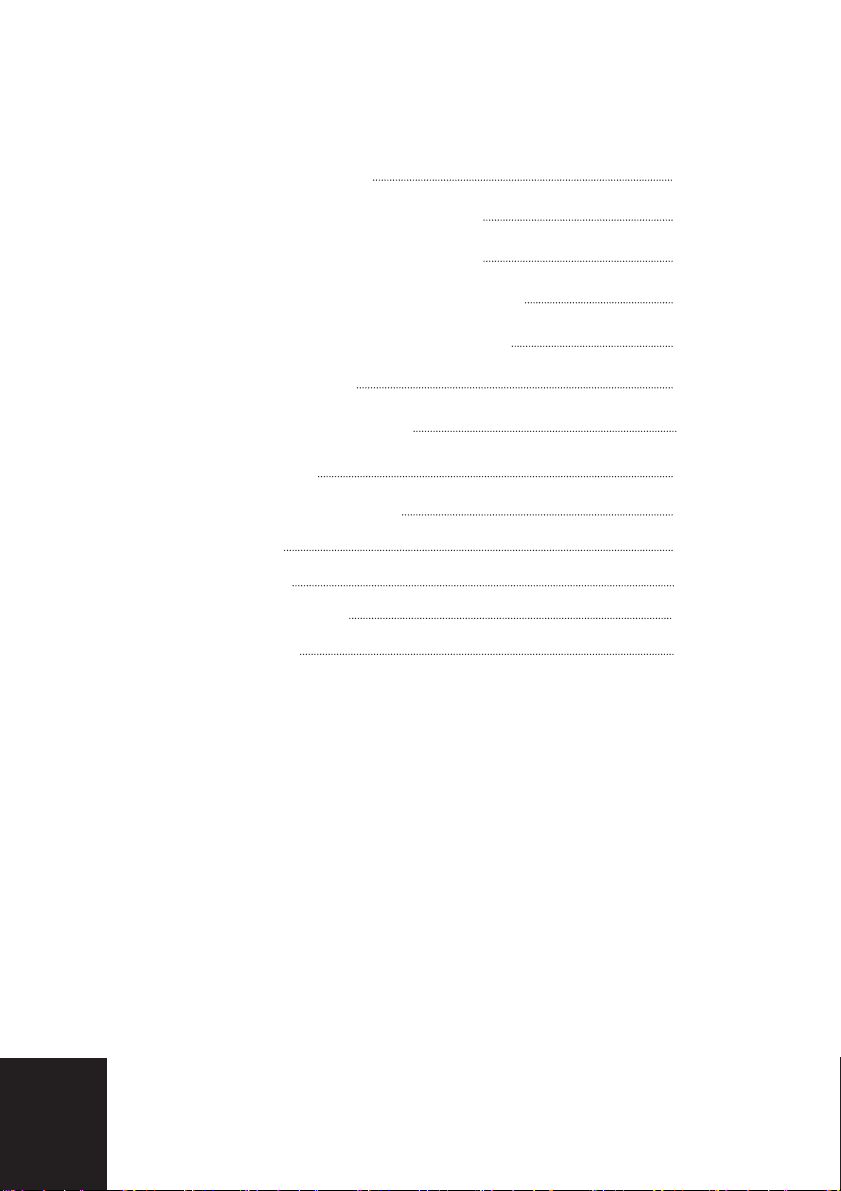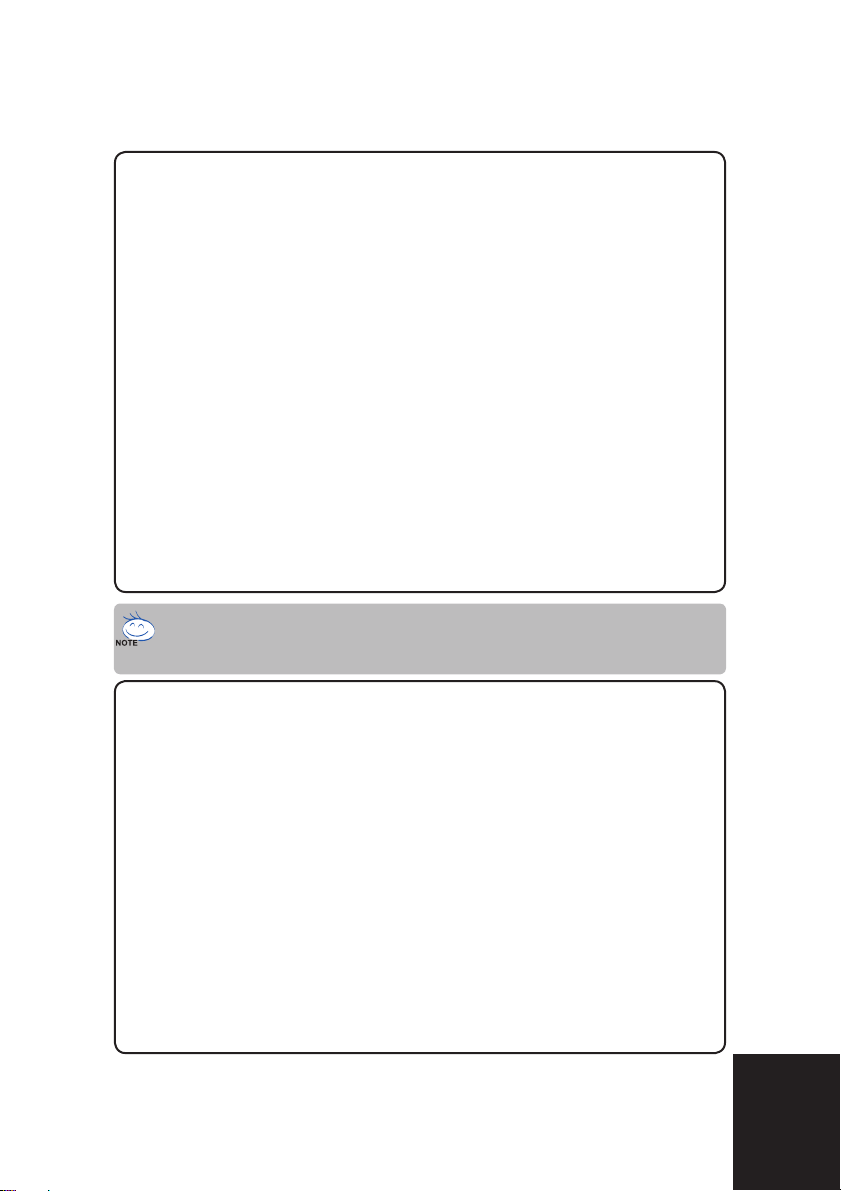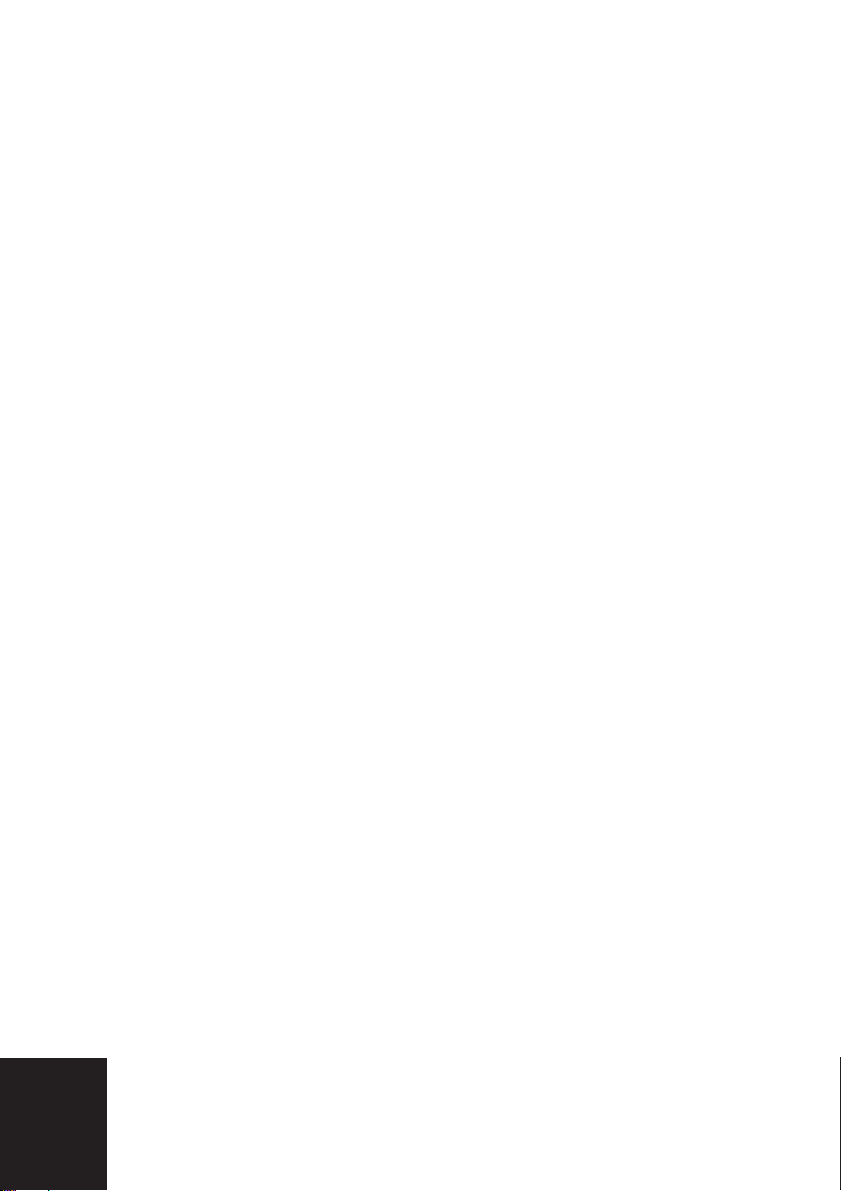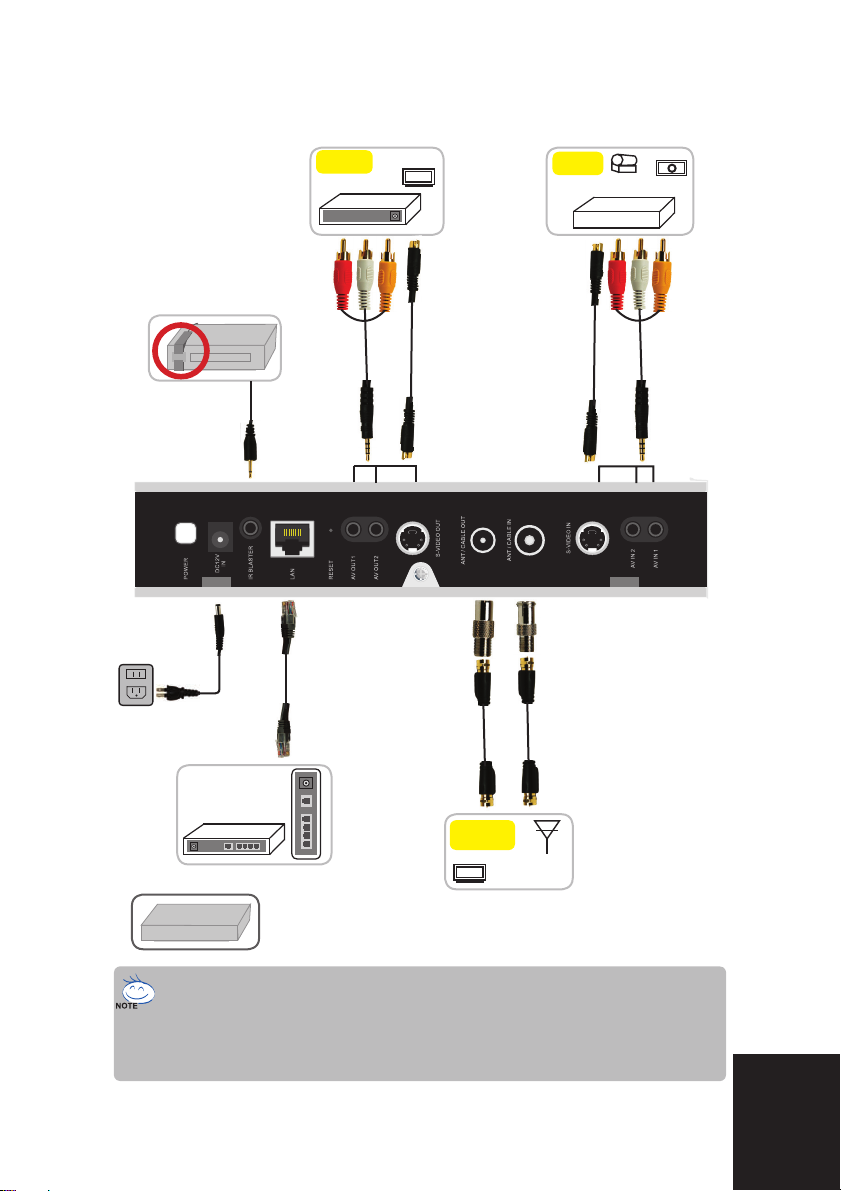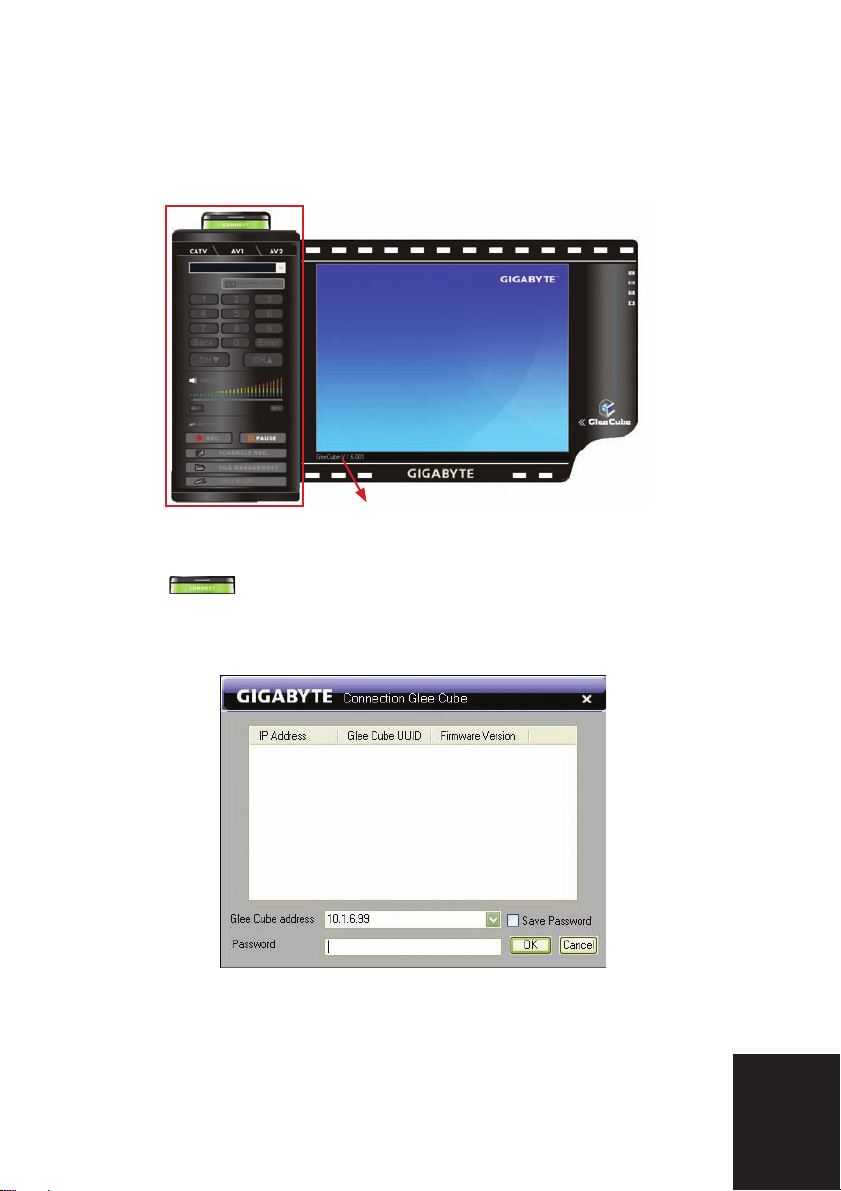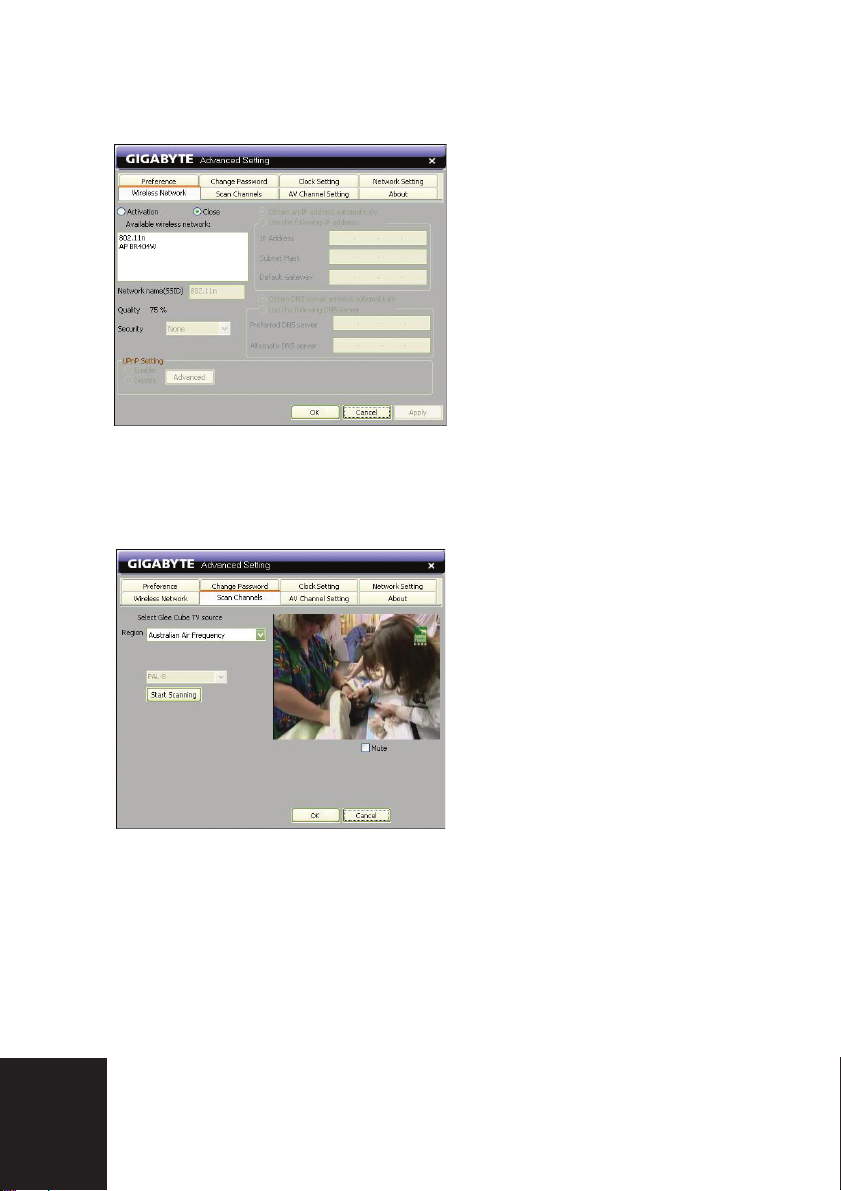4
1-3 FUNCTION OVERVIEW
1-3-1 TV Mobility
With NTSC/ PAL selectable, also supports personal TV
channel naming. And virtual remote control panel is equipped
for controlling TV in front of player.
1-3-2 Home Surveillance
2 sets of AV input for cameras are included, real-time monitor
the surveillance video on internet. You can just sit back and
ensure the safety of your love ones.
( for details please see chapter 5)
1-3-3 Video Conference
Need a pair of DIGIZON for two-way video conference, and
you can do real-time high quality video/audio transmission on
internet. ( for details please see chapter 5)
1-3-4 Digital Video Recorder
Instant record the video you are watching on and schedule
recording the program you like and won’t miss it anyway.
You can also remotely set multiple off-line record tasks
for schedule recording. It supports USB 2.0 external storage
devices. Only 900MB storage required for one hour DVD
quality video. ( for details please see chapter 6)
1-3-5 Network HD
You can simply access personal USB 2.0 external HD on
internet, remotely download, upload, search and manage files
from outside. ( for details please see chapter 7)
full_eng_mba_1008.indd 4 2007/10/8 下午 06:37:59