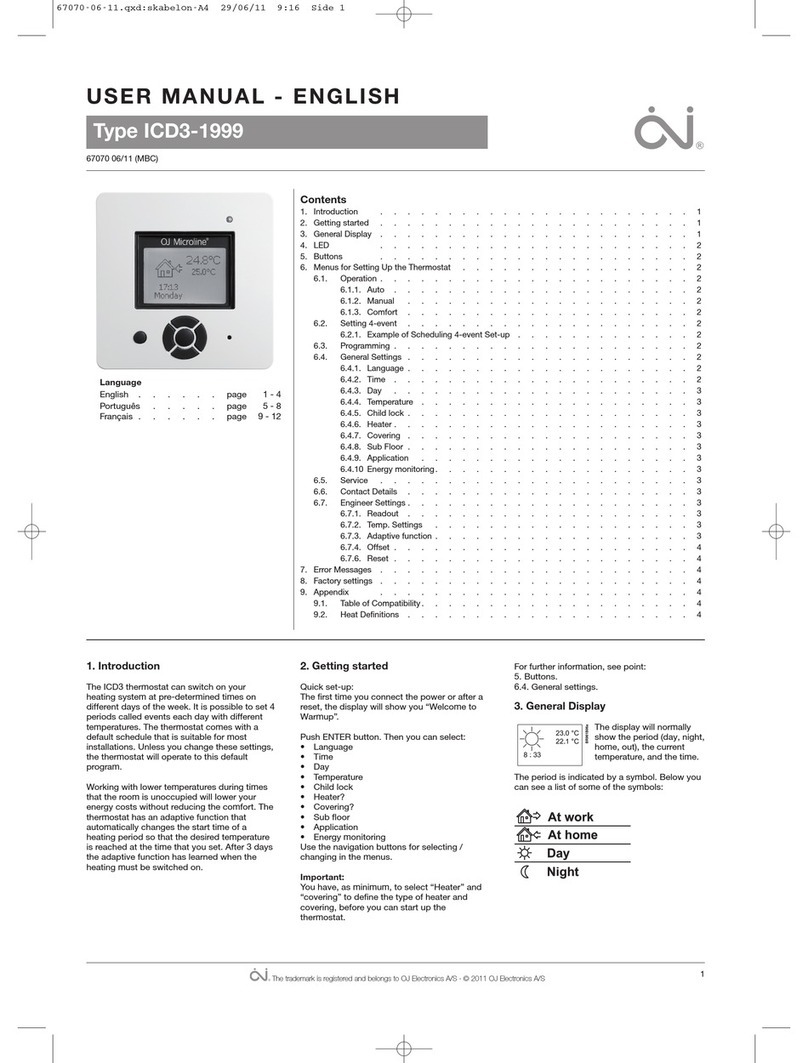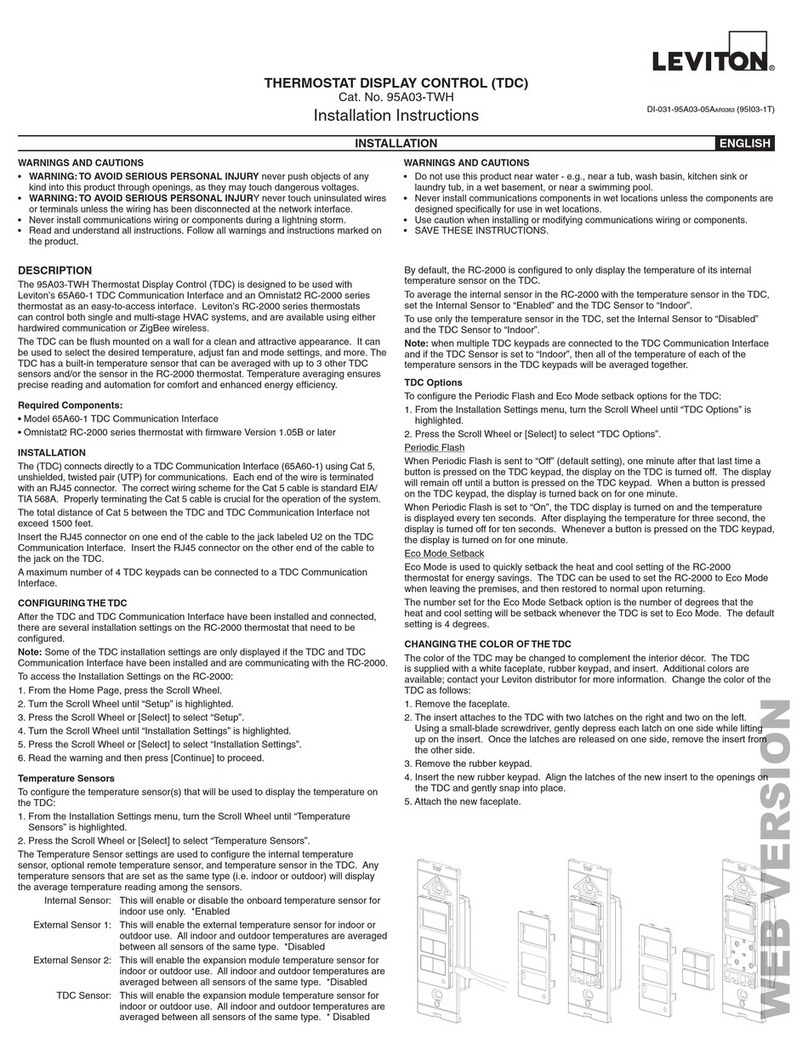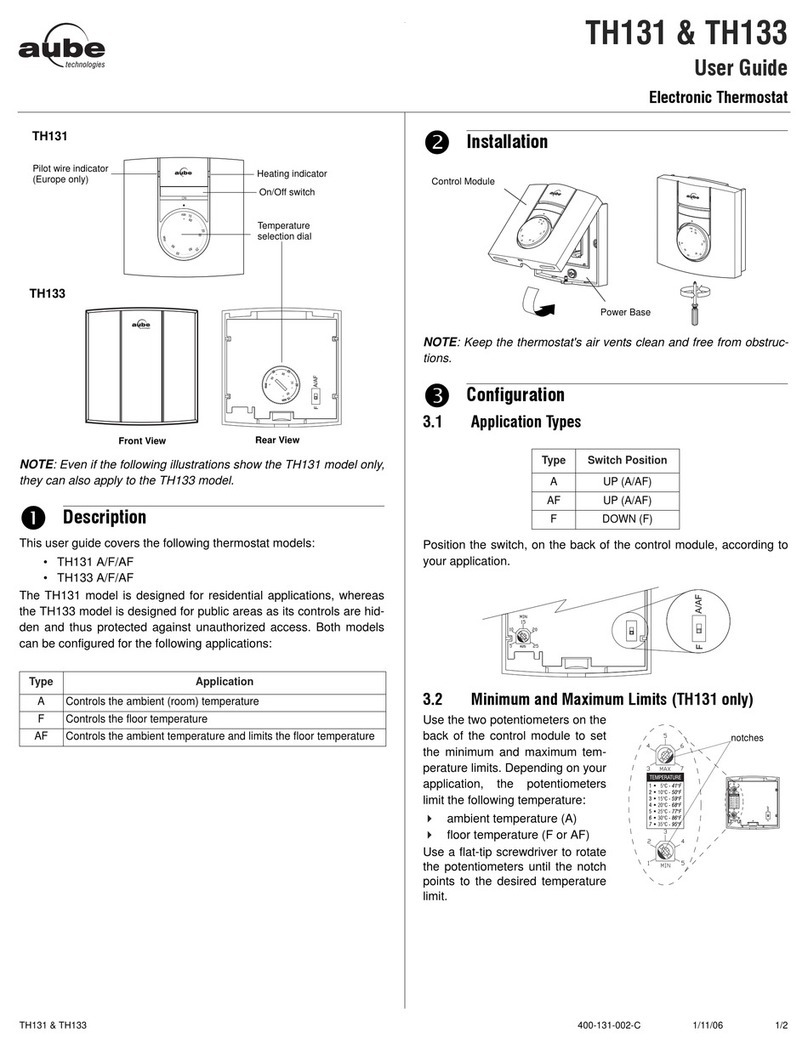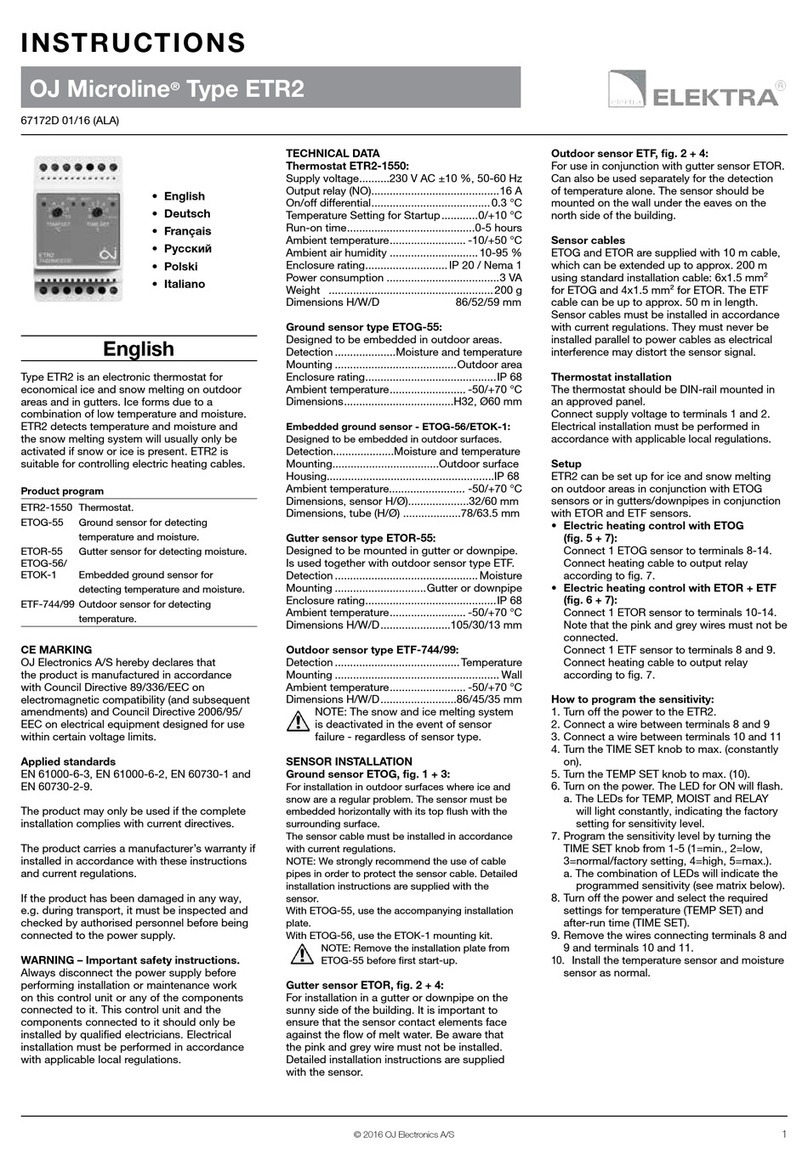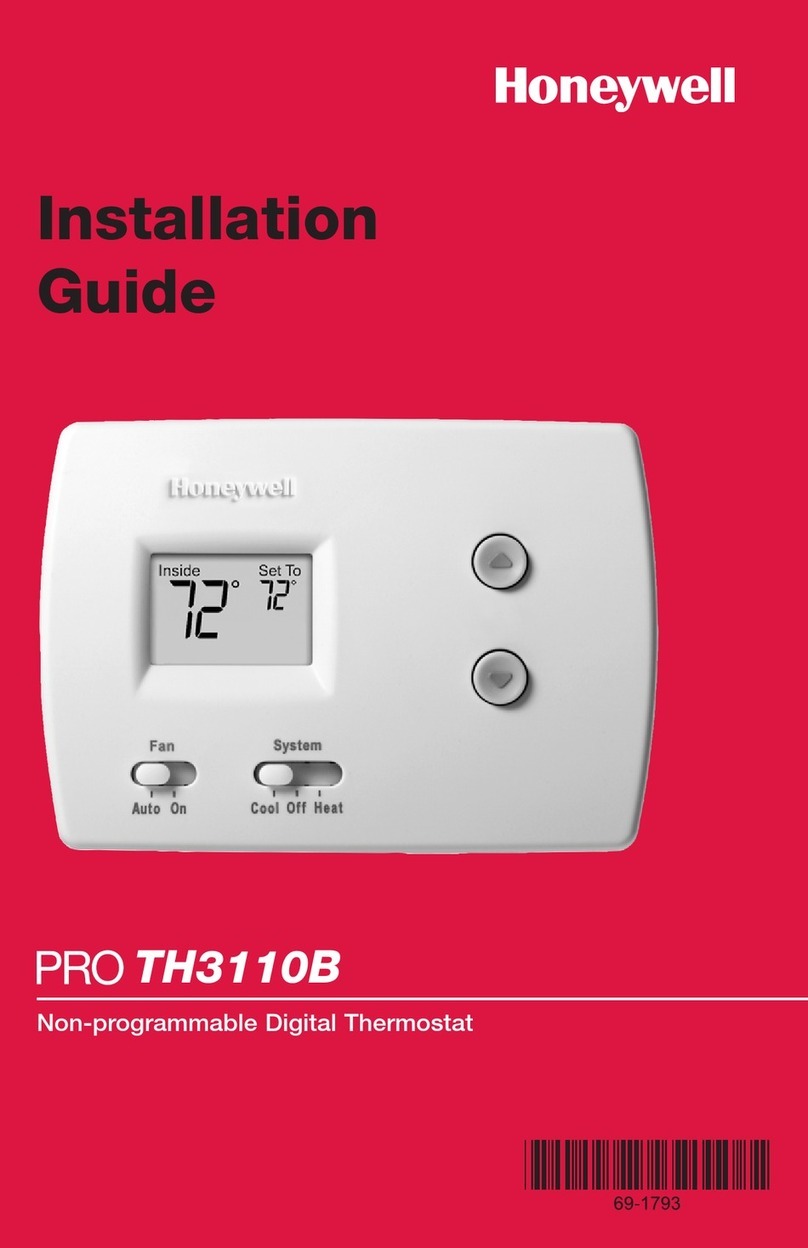fifthplay EnergySmart User manual

fifthplay
EnergySmart
User Guide
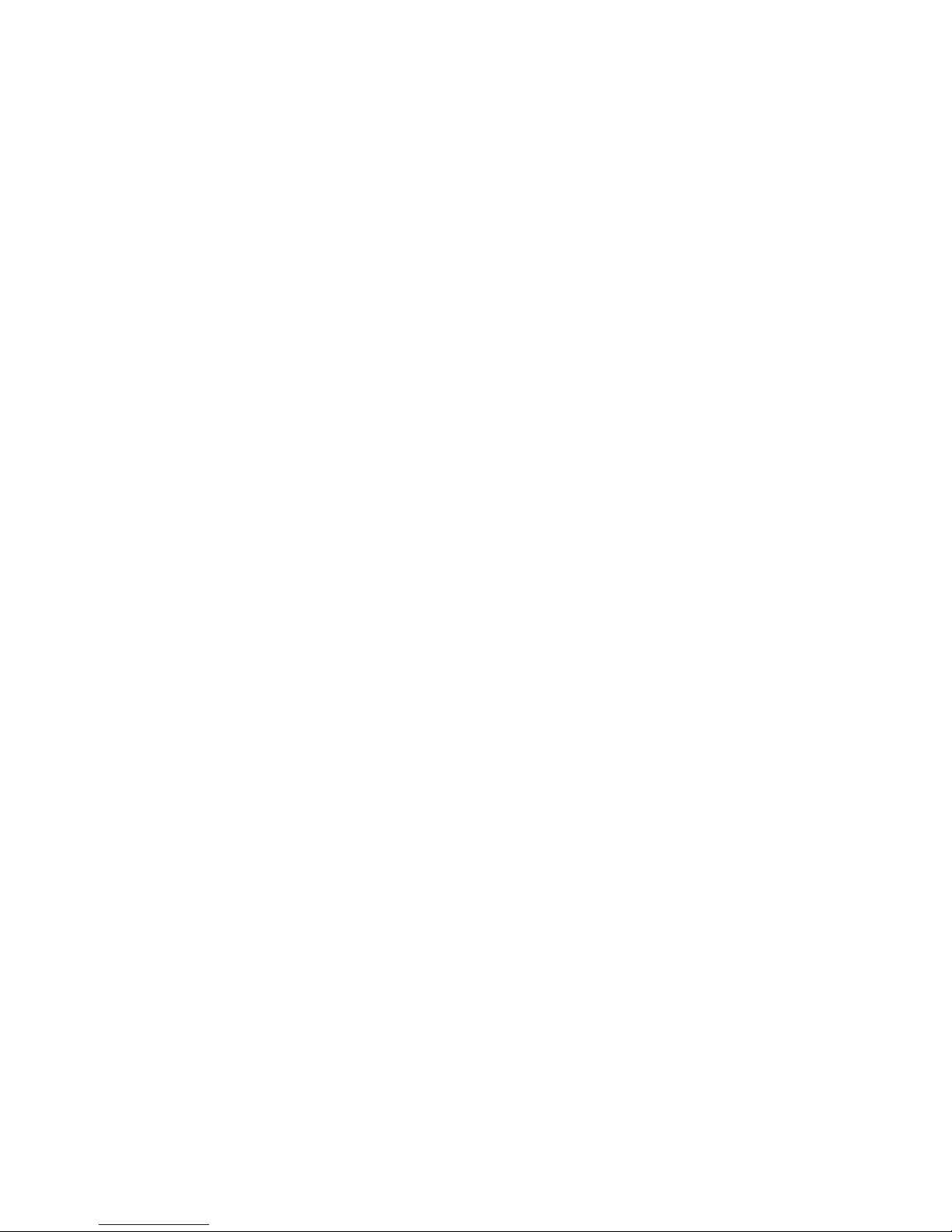
© 2013 fifthplay nv. All rights reserved.

fifthplay EnergySmart - User Guide 3
CONTENTS
Introduction 9
What is fifthplay EnergySmart? 9
Installation 11
What do you need? 11
Getting started 11
Connecting the gateway 12
Connecting the gateway to the wireless network 15
Registering a new user 18
Activating fifthplay EnergySmart 18
Network 21
General 21
■Personalising the network 21
■Consulting an overview of all devices in your network 21
Rooms 21
■Adding a new room 21
■Editing the name of a room 21
■Adding a schedule to a room 22
Groups 22
■Adding a new group 22
■Adding devices to a group 22
■Editing a group 23
■Adding a schedule to a group 23
■Removing a group 23
Smart plugs 25
What do you need? 25

4fifthplay EnergySmart - User Guide
Contents
Connecting the smart plugs 25
Adding smart plugs to the system 26
Configuring the smart plugs 28
Switching the smart plugs on and off 28
Adding the smart plugs to a room 29
Adding the smart plugs to a group 29
Creating a schedule 30
Amending an existing schedule 30
Removing an existing schedule 31
Allocating a schedule to a smart plug 31
Adding smart plugs to a schedule 31
Removing smart plugs from a schedule 32
Erasing the history of your smart plugs 32
ICY Smart thermostat 33
What do you need? 33
Connecting the ICY Smart thermostat with the gateway 33
Adding an ICY Smart thermostat to the system 34
Configuring the ICY Smart thermostat 35
Manually controlling the ICY Smart thermostat 37
Consulting the current temperature 37
About scheduling the ICY Smart thermostat 37
Editing a schedule 38
Viewing the consumption of the ICY Smart thermostat 38
Smart thermostat Honeywell Evo Touch 41
About the Smart thermostat Honeywell Evo Touch 41
■Batteries 41
Installing your Smart thermostat Honeywell Evo Touch 41

fifthplay EnergySmart - User Guide 5
Contents
Connecting the Honeywell HGI80 communication module with the gateway 42
Adding your Smart thermostat Honeywell Evo Touch to the system 43
Configuring the Smart thermostat Honeywell Evo Touch 43
Manually controlling the Smart thermostat Honeywell Evo Touch 44
Consulting the current temperature 45
About scheduling the Smart thermostat Honeywell Evo Touch 45
Applying a schedule 48
Editing a schedule 48
Viewing the consumption of the Smart thermostat Honeywell Evo Touch 49
Smart thermostat DT-92 51
About the Smart thermostat DT-92 51
■Batteries 51
Installing your Smart thermostat DT-92 51
Connecting the Honeywell HGI80 communication module with the gateway 52
Connecting the Smart thermostat DT-92 with the system 53
Configuring the Smart thermostat DT-92 54
Manually controlling the Smart thermostat DT-92 54
Consulting the current temperature 55
About scheduling the Smart thermostat DT-92 55
Applying a schedule 57
Editing a schedule 58
Viewing the consumption of the Smart thermostat DT-92 58
Smart meter 61
What do you need? 61
Adding the smart meter to the system 61
Configuring the smart meter 63
Viewing your consumption 63

6fifthplay EnergySmart - User Guide
Contents
Conventional meter 65
What do you need? 65
Conventional meters 66
■Electricity meters 66
■Gas meters 66
Attaching the sensor to a conventional electricity meter 66
Attaching the sensor to a conventional gas meter 70
Connecting the sensor to the gateway 71
Installing the sensor 73
Viewing your consumption 75
Smart DIN rail module 77
What do you need? 77
Adding the smart DIN rail module to the system 77
Configuring the smart DIN rail module 78
Viewing the energy produced by the smart DIN rail module 79
Configuring the kWh counter 79
Consumption 81
Consulting the current consumption of a device 81
Viewing the consumption of a device 81
Comparing the consumption of your devices 82
Exporting the consumption of your devices 82
Automatically exporting your results 83
Tariffs 85
About adding tariffs 85
Altering the standard tariff 85
Adding a new tariff 86

fifthplay EnergySmart - User Guide 7
Contents
Removing a tariff 87
Calculating your projected cost savings 87
Messages 89
Reading messages 89
Deleting messages 89
Setting messages for unexpected consumption 90
Configuring messages for exceeded target consumption 90
Adding recipients 91
Editing recipients 91
Deleting recipients 92
Personal settings 93
Changing the language 93
Changing your email address 93
Changing your mobile phone number 93
Changing your address 93
Altering your notification preferences 94
Changing the name of your gateway 94
Receiving a warning when the gateway is offline 95
Setting your time zone 95
Renewing your voucher 95
Changing your password 96
Changing your user name 96
Smartphones and tablet computers 97
Installing the fifthplay app 97
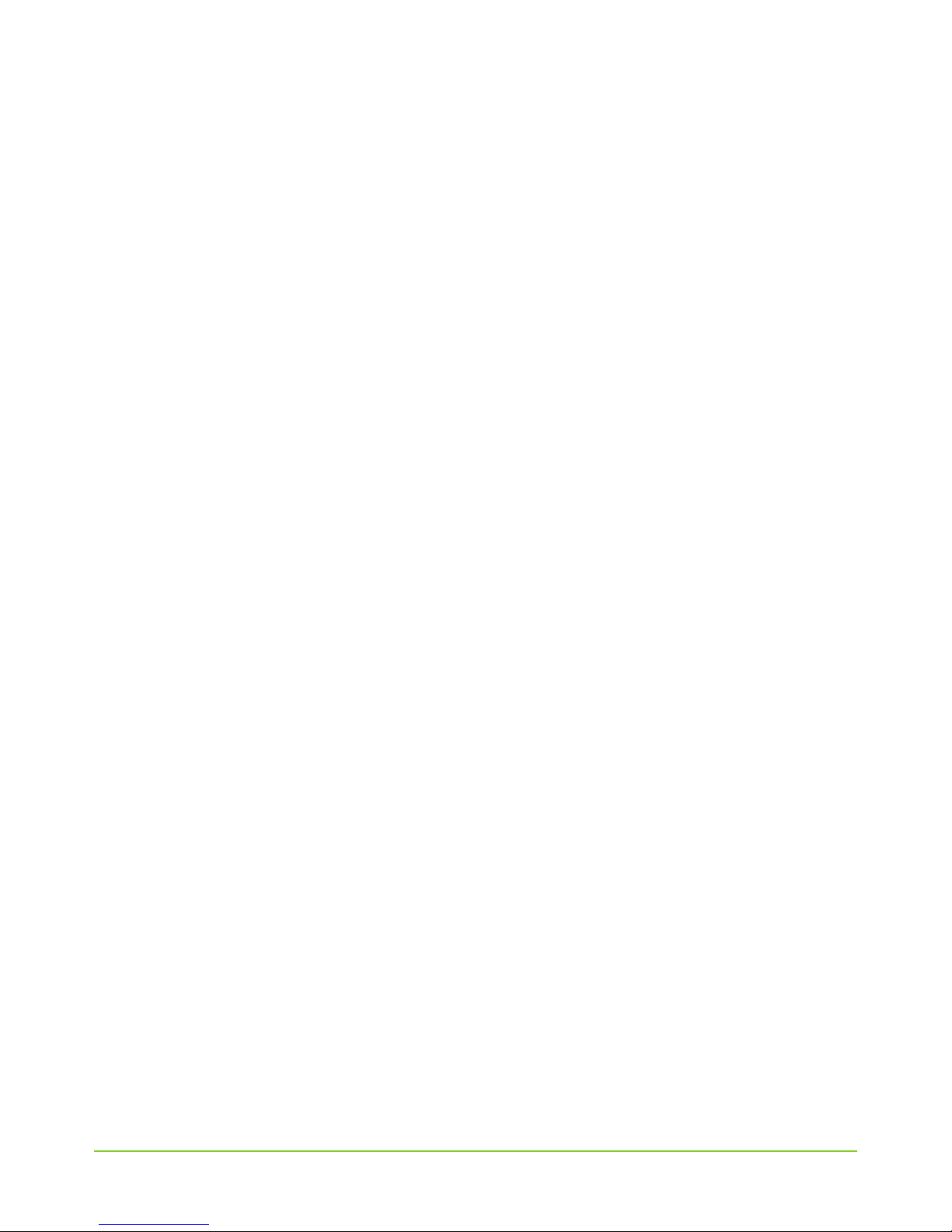
8fifthplay EnergySmart - User Guide
Contents
Troubleshooting 99
Gateway 99
Wireless internet 100
Smart plugs 101
ICY Smart thermostat 103
Smart thermostat Honeywell Evo Touch 104
Smart thermostat DT-92 105
Conventional meter 106
Messages 107
Support 107

fifthplay EnergySmart - User Guide 9
1 Introduction
1.1 What is fifthplay EnergySmart?
With fifthplay EnergySmart, you can collect and analyse important energy data about your home or
building in no time at all. This means that you will know exactly where your energy is being
consumed and you will be able to rapidly intervene to rein in excessive energy consumption. In
addition to energy consumption, you can also monitor energy production which allows you to
increase the performance of your solar panels, for instance.
fifthplay EnergySmart gives you a real-time view of the behaviour of hundreds of measuring points
at various sites. You will know immediately where energy is being consumed in excess.
fifthplay EnergySmart lets you analyse all of your data and view this in easy-to-use charts. This allows
you to save both time and money, because you know immediately where you need to intervene.
Several major advantages of fifthplay EnergySmart are:
■available at all times and everywhere via the internet and your smartphone
■user-friendly interface
■advanced analytical functions for electricity, water and gas
■dashboards which show real-time data
■data can be exported in a variety of formats
■automated reporting, alarm and notification services
■remote monitoring and data logging by means of our proprietary fifthplay gateway tech-
nology.

10 fifthplay EnergySmart - User Guide
1 Introduction

fifthplay EnergySmart - User Guide 11
2 Installation
2.1 What do you need?
You will need the following to install the gateway:
■gateway
■internet modem or router
■Ethernet cable
■power cable
■computer with internet connection
■quick start guide
■pen
■screw driver and screws (to attach the gateway to the wall)
2.2 Getting started
1Connect the gateway, see “Connecting the gateway” on page 12.
2Register yourself as a new user, see “Registering a new user” on page 18.
3Activate fifthplay EnergySmart, see “Activating fifthplay EnergySmart” on page 18.
4Install your devices:
■“Smart plugs” on page 25
■“ICY Smart thermostat” on page 33
■“Smart thermostat Honeywell Evo Touch” on page 41
■“Smart thermostat DT-92” on page 51
■“Smart meter” on page 61
■“Conventional meter” on page 65
■“Smart DIN rail module” on page 77

12 fifthplay EnergySmart - User Guide
2 Installation
2.3 Connecting the gateway
If you would like to connect your gateway to your wireless internet, go to “Connecting the gateway
to the wireless network” on page 15. The following instructions are for connecting the gateway to
your internet modem or router using an Ethernet cable.
1Open the cover on the underside of your gateway.
TIP: Make a note of the serial number and MAC address of your gateway. You will need these
when you register as a user.
2Use the Ethernet cable to connect your gateway to your internet modem or router.

fifthplay EnergySmart - User Guide 13
2 Installation
3Plug the network cable into your gateway.
4Close the cover.
If you also want to install now is the time to connect
ICY Smart thermostat the external antenna. See “Connecting the ICY Smart
thermostat with the gateway” on page 33.
Smart thermostat
Honeywell Evo Touch,
the Honeywell HGI80 communication module, see
“Connecting the Honeywell HGI80 communication
module with the gateway” on page 42
Smart thermostat DT-92, the Honeywell HGI80 communication module, see
“Connecting the Honeywell HGI80 communication
module with the gateway” on page 52
a smart meter, the P1/USB cable or the RJ11 cable. See “Adding the smart
meter to the system” on page 61.
a conventional meter, the sensor. See“Connecting the sensor to the gateway” on
page 71.
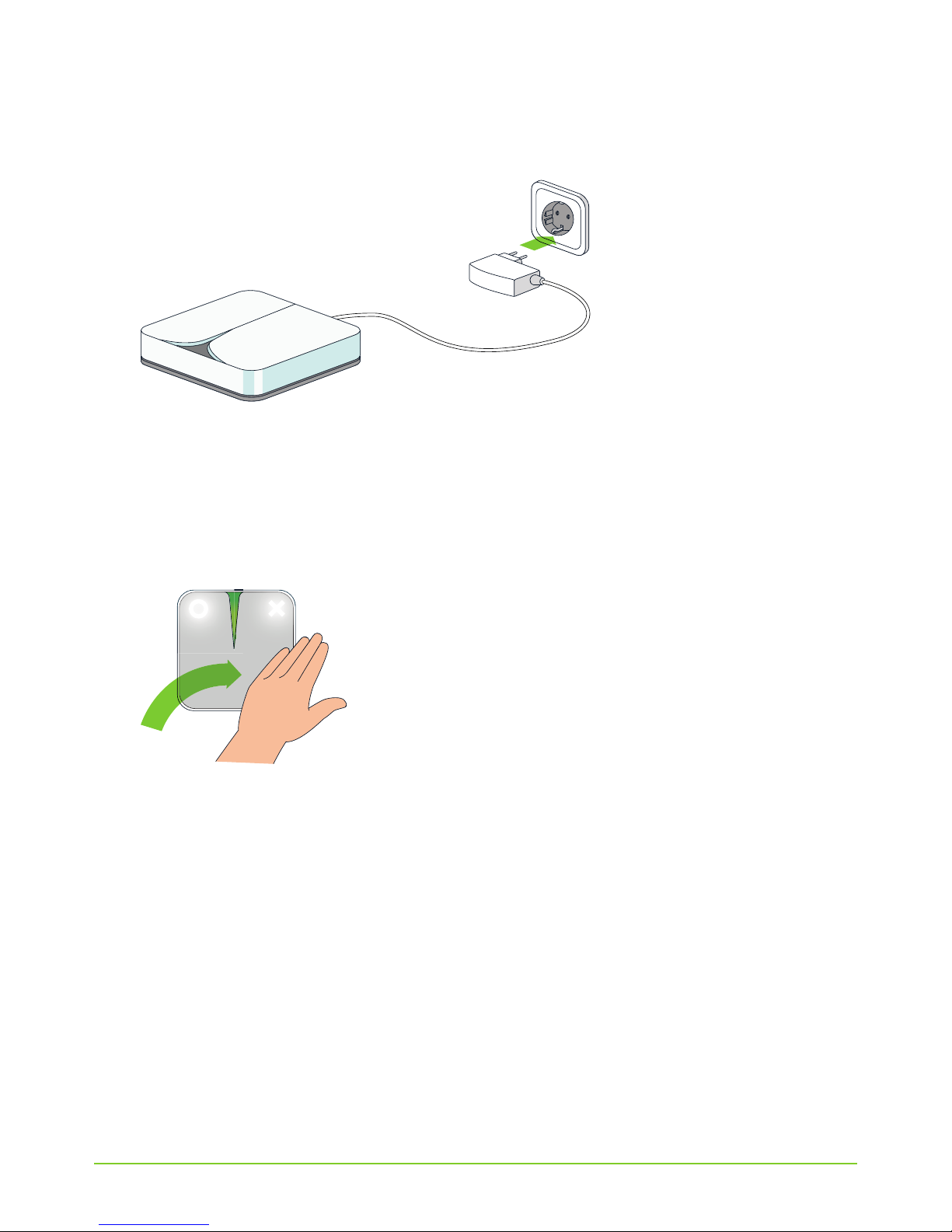
14 fifthplay EnergySmart - User Guide
2 Installation
5Insert the plug into to the wall outlet.
The led light on the gateway will begin to flash green. The gateway is starting up. You will now
hear a voice say “Your fifthplay device is starting up”. As soon as the led light stops flashing
and remains green, you are connected to the internet and your gateway is working correctly.
TIP: Move your hand over the gateway to hear the current status of your device.

fifthplay EnergySmart - User Guide 15
2 Installation
2.4 Connecting the gateway to the wireless
network
You can only do this if your gateway has a wireless (Wi-Fi) module.
NOTE: Before you can connect to the wireless network, you should connect your gateway to
your internet modem or router using the Ethernet cable. You can remove this cable again as
soon as your gateway has connected to the wireless internet.
1Open the cover on the underside of your gateway.
TIP: Make a note of the serial number and MAC address of your gateway. You will need these
when you register as a user.

16 fifthplay EnergySmart - User Guide
2 Installation
2Use the Ethernet cable to connect your gateway to your internet modem or router.
3Plug the network cable into your gateway.
If you also want to install now is the time to connect
ICY Smart thermostat the external antenna. See “Connecting the ICY Smart
thermostat with the gateway” on page 33.
Smart thermostat
Honeywell Evo Touch,
the Honeywell HGI80 communication module, see
“Connecting the Honeywell HGI80 communication
module with the gateway” on page 42
Smart thermostat DT-92, the Honeywell HGI80 communication module, see
“Connecting the Honeywell HGI80 communication
module with the gateway” on page 52
a smart meter, the P1/USB cable or the RJ11 cable. See“Adding the smart
meter to the system” on page 61.
a conventional meter, the sensor. See “Connecting the sensor to the gateway”
on page 71.

fifthplay EnergySmart - User Guide 17
2 Installation
4Plug your gateway into the wall outlet.
5Open the internet browser on your computer and type the following address so that your
gateway can make contact with your internet modem or router:
IMPORTANT: Only enter the digits and letters of your MAC address, without the colons.
6Click Wi-Fi configuration.
7Select the wireless network you would like to connect to from the list.
Operating system Address
Windows http://FP[MAC address of your gateway]
Example: http://FP00112A211DAD
If this address does not work, try putting .local at the end of the
address.
Example: http://FP00112A211DAD.local
Mac OS http://FP[MAC address of your gateway].local

18 fifthplay EnergySmart - User Guide
2 Installation
8Enter your password.
9When the status changes to ready, you are connected to the wireless network. You can now
remove the Ethernet cable from your gateway and your internet modem or router.
As soon as the led light on your gateway shines green, your gateway is connected to the wireless
network. You can now close the cover on your gateway.
2.5 Registering a new user
You should only perform this action if you do not yet have a user account. If you do have an account,
then you only need to install the gateway.
1Visit my.fifthplay.com.
2Click Register in the New user window.
3Enter the following information:
■Personal details
■Login details
■Gateway details
4Click Register.
5Read and accept the terms and conditions.
A confirmation screen will appear.
6Check your email and click the activation link in the email from fifthplay EnergySmart to acti-
vate your account.
7Now log in to the website as an existing user.
You are now registered as a user and signed in to the website.
2.6 Activating fifthplay EnergySmart
1Choose settings > My settings and click the button.
2Click Add a new voucher.
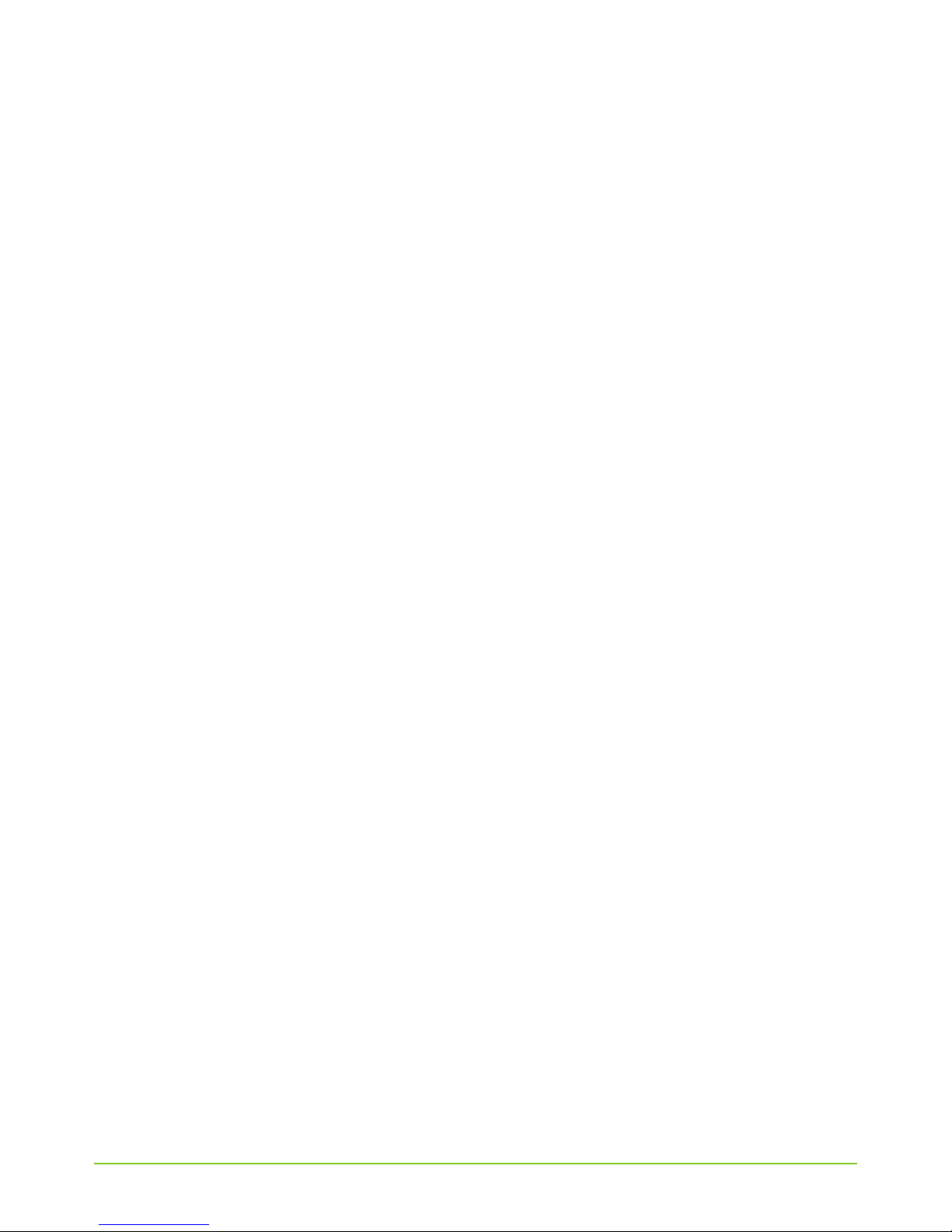
fifthplay EnergySmart - User Guide 19
2 Installation
3Read and accept the terms and conditions.
4Enter the voucher code.
5Click Register.
fifthplay EnergySmart is now activated. You can now install devices and intelligently manage your
energy consumption.
Following steps:
■“Smart plugs” on page 25
■“ICY Smart thermostat” on page 33
■Smart thermostat Honeywell Evo Touch
■Smart thermostat DT-92
■Smart meter
■Conventional meter
■Smart DIN rail module

20 fifthplay EnergySmart - User Guide
2 Installation
Table of contents