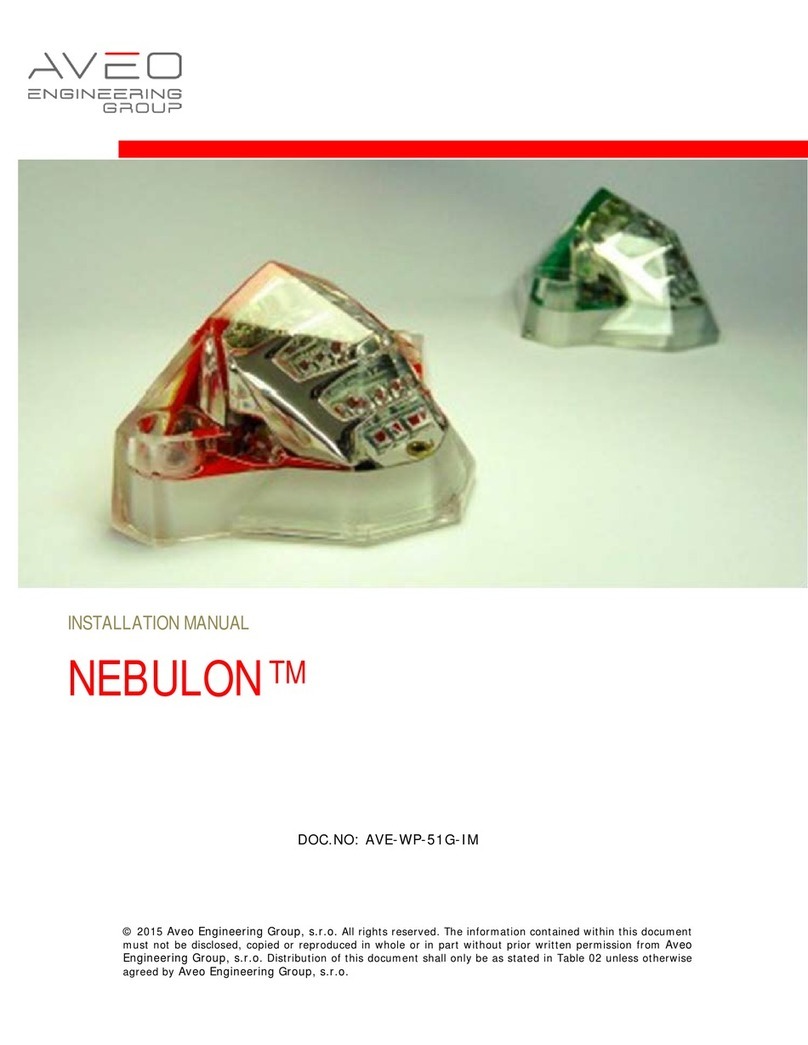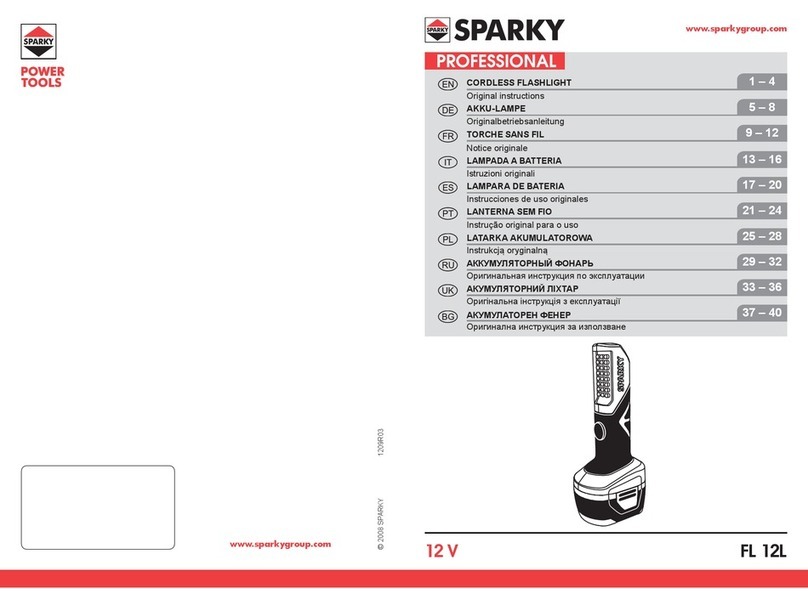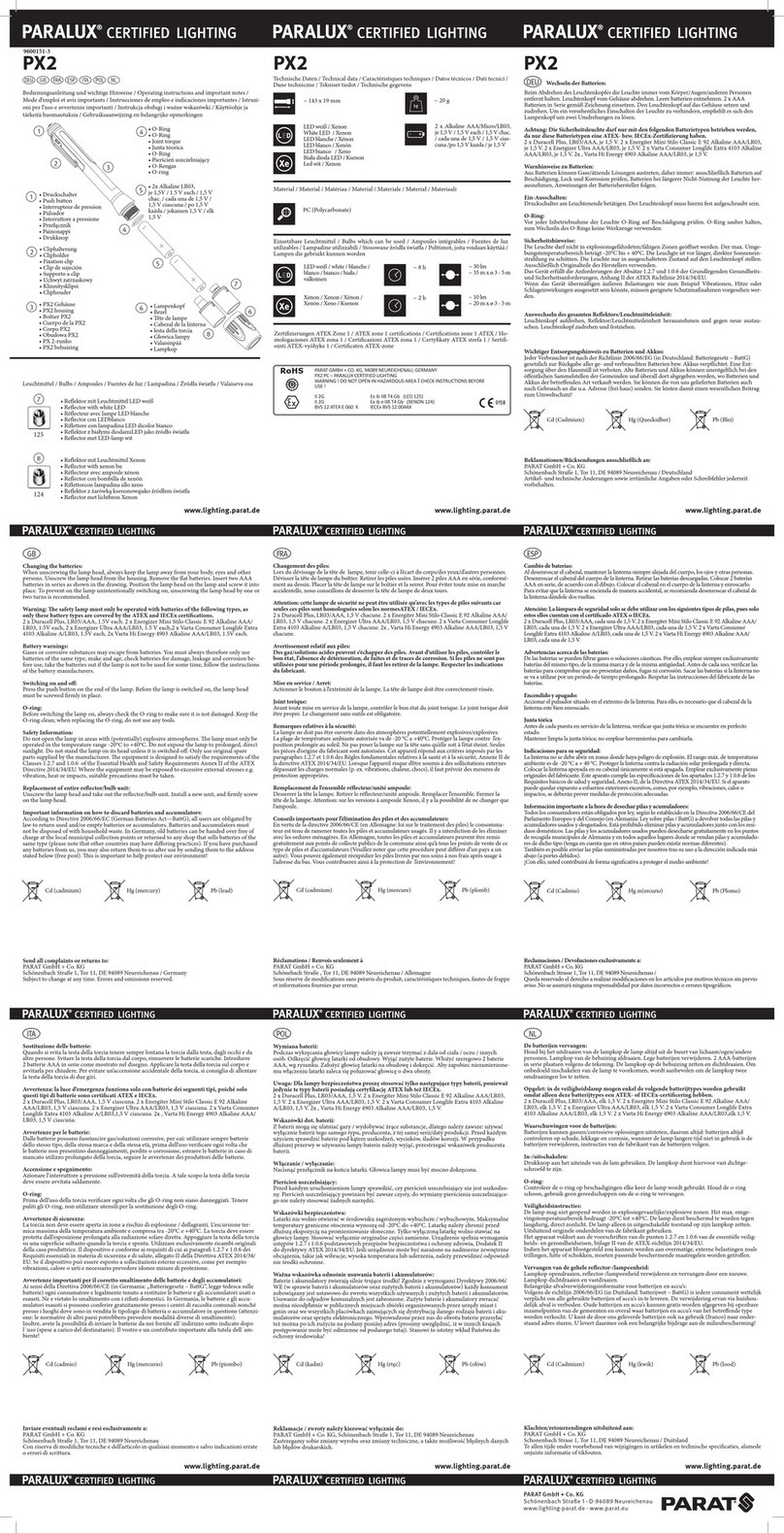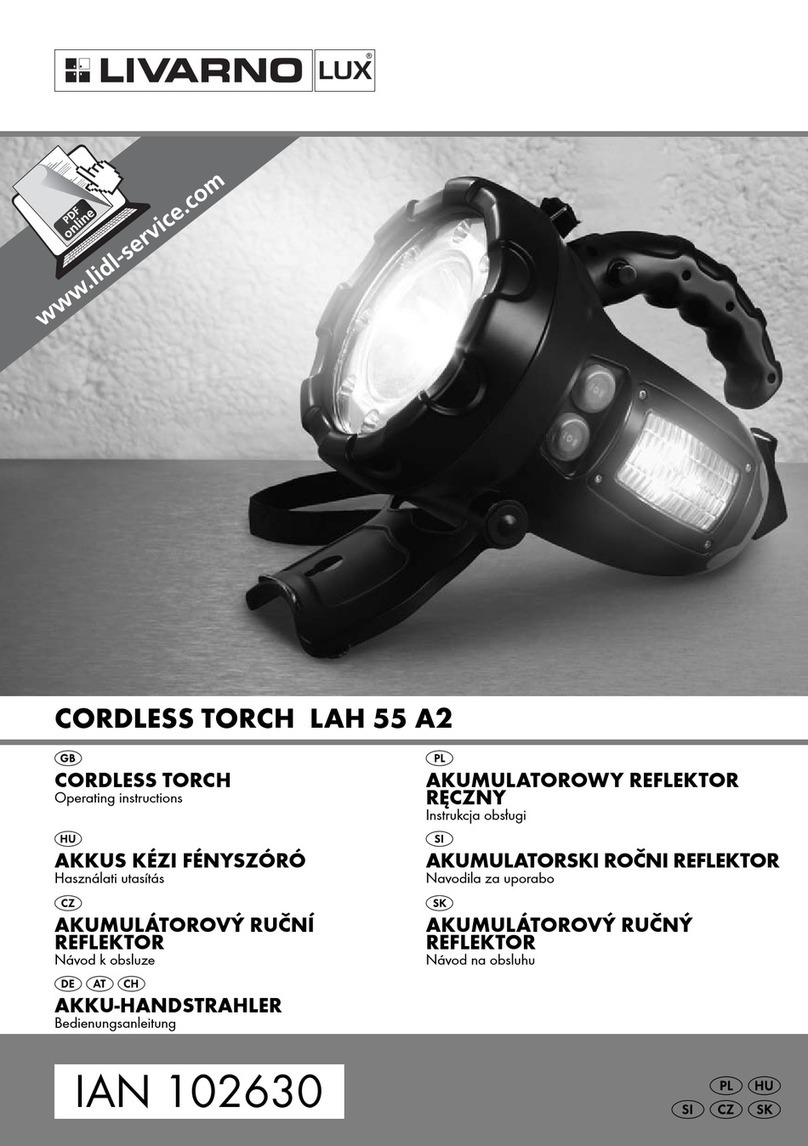Fiilex AL250 User manual

SMARTNotebook™ 14
MacOSX operating system software
User’s guide
Scan the following QR code to view the SMARTNotebook software Help
on your smart phone or other mobile device.

Trademark notice
SMARTNotebook, SMARTDocumentCamera, SMARTInk, SMARTBoard, SMARTResponse, SMARTExchange, smarttech, the SMART logo and all SMART taglines
are trademarks or registered trademarks of SMARTTechnologiesULC in the U.S. and/or other countries. Mac, MacOS, OSX, Finder and QuickTime are trademarks of
Apple Inc., registered in the U.S. and other countries. Windows and PowerPoint are either registered trademarks or trademarks of Microsoft Corporation in the U.S. and/or
other countries. Adobe and Flash are either registered trademarks or trademarks of Adobe Systems Incorporated in the U.S. and/or other countries. GeoGebra is a
registered trademark of GeoGebra Inc. All other third-party product and company names may be trademarks of their respective owners.
Copyright notice
© 2014 SMARTTechnologiesULC. All rights reserved. No part of this publication may be reproduced, transmitted, transcribed, stored in a retrieval system or translated
into any language in any form by any means without the prior written consent of SMARTTechnologiesULC. Information in this manual is subject to change without notice
and does not represent a commitment on the part of SMART.
This product and/or use thereof covered by one or more of the following U.S. patents.
www.smarttech.com/patents
04/2014
smarttech.com/kb/170656

i smarttech.com/kb/170656
Contents
Chapter 1: Getting started with SMARTNotebook software 1
About SMARTNotebook software 2
About the other SMART software on your computer 2
Starting SMARTNotebook software 3
Navigating the user interface 3
Using gestures 8
Undoing and redoing actions 10
Chapter 2: Creating and working with files 11
Creating files 11
Opening files 11
Saving files 12
Exporting files 13
Printing files 15
Chapter 3: Creating and working with pages 17
Displaying pages in a file 17
Creating pages 18
Cloning pages 19
Extending pages 19
Renaming pages 20
Rearranging pages 20
Grouping pages 21
Deleting pages 22
Chapter 4: Creating basic objects 25
Writing, drawing and erasing digital ink 26
Creating shapes and lines 29
Creating text 33
Creating tables 40
Chapter 5: Working with objects 51
Selecting objects 52
Changing objects’ properties 54
Positioning objects 57
Cutting, copying and pasting objects 61
Cropping images with a mask 62
Cloning objects 64

C O N T E N T S
ii smarttech.com/kb/170656
Resizing objects 64
Rotating objects 67
Flipping objects 69
Grouping objects 69
Deleting objects 71
Chapter 6: Inserting, organizing and sharing content 73
Inserting content from the Gallery 74
Inserting content from GeoGebra 76
Inserting content from the SMARTExchange website 77
Inserting content from other sources 77
Inserting Internet browsers 83
Attaching files and web pages 85
Organizing and sharing content using the Gallery 86
Sharing content using the SMARTExchange website 91
Chapter 7: Creating lesson activities 93
Using advanced object features 94
Using advanced page features 101
Creating example lesson activities 105
Accessing XC Collaboration 112
Chapter 8: Presenting lesson activities and facilitating collaboration 113
Preparing before presenting 114
Using presentation tools while presenting 122
Clearing or resetting pages after presenting 137
Enabling two people to use an interactivewhiteboard 140
Chapter 9: Enhancing SMARTNotebook software with add-ons 143
Installing add-ons 143
Using add-ons 144
Identifying missing add-ons 144
Disabling and removing add-ons 145
Chapter 10: Accessing RSS feeds with Notebook Connect 147
Finding, adding and deleting an RSS feed 147
Viewing RSS feed content 148
Bookmarking articles 149
Inserting images and video in the drawing area 149
Chapter 11: Maintaining SMARTNotebook software 151
Customizing the toolbar 151
Configuring SMARTNotebook software 153
Setting the language 159
Removing SMART software 159

C O N T E N T S
iii smarttech.com/kb/170656
Updating and activating SMART software 160
Sending feedback to SMART 164
Chapter 12: Troubleshooting SMARTNotebook software 165
Troubleshooting files 165
Troubleshooting the SMARTNotebook software window and toolbar 165
Troubleshooting digital ink 166
Troubleshooting objects 167
Troubleshooting gestures 168
Index 169

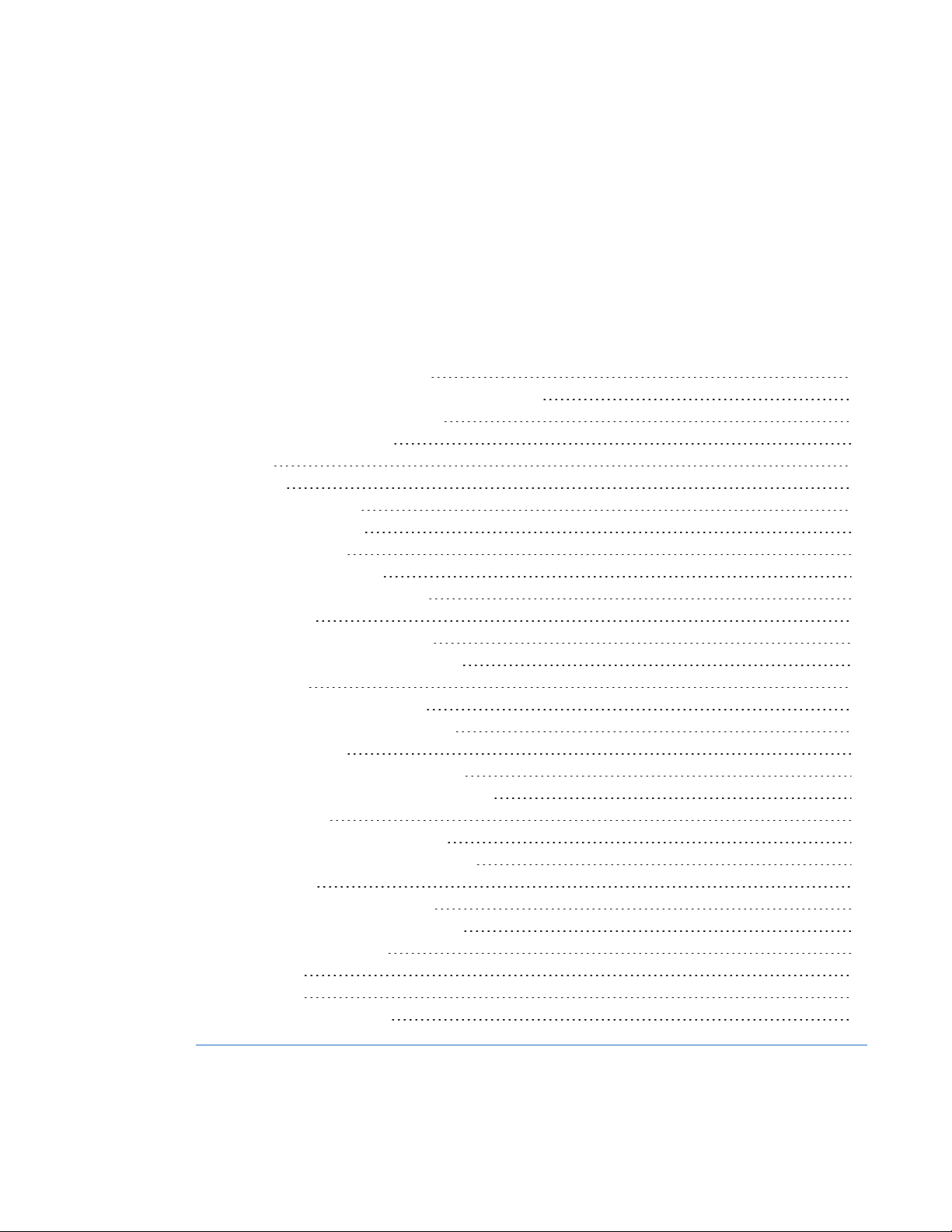
Chapter 1
1 smarttech.com/kb/170656
Chapter 1: Getting started with
SMARTNotebook software
About SMARTNotebook software 2
About the other SMART software on your computer 2
Starting SMARTNotebook software 3
Navigating the user interface 3
Menu 3
Toolbar 3
Actions panel 4
Plug-ins panel 4
Tools panel 4
Contextual panel 4
Customizing the toolbar 5
Page Sorter 5
Opening the Page Sorter 5
Customizing the Page Sorter 5
Gallery tab 6
Opening the Gallery tab 6
Customizing the Gallery tab 6
Attachments tab 6
Opening the Attachments tab 6
Customizing the Attachments tab 6
Properties tab 7
Opening the Properties tab 7
Customizing the Properties tab 7
Add-ons tab 7
Opening the Add-ons tab 7
Customizing the Add-ons tab 7
SMARTResponse tab 8
Page area 8
Using gestures 8
Undoing and redoing actions 10
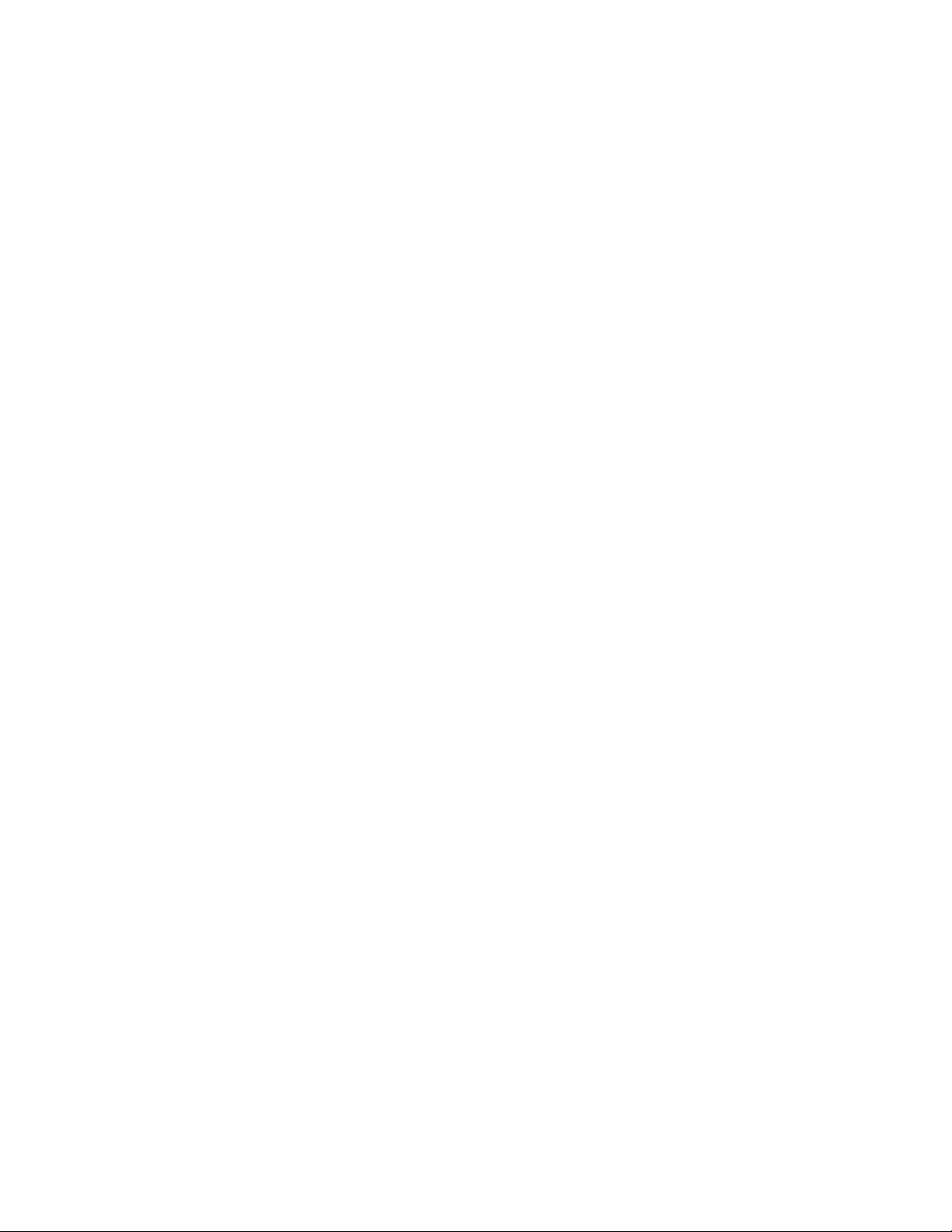
C H A P T E R 1
Getting started with SMARTNotebook software
2 smarttech.com/kb/170656
This chapter introduces you to SMARTNotebook™ collaborative learning software and explains how
to get started with the software.
About SMARTNotebook software
In SMARTNotebook software, you can create .notebook files that include graphics, text, tables,
lines, shapes, animations and more. Present your file and keep your class’s attention as you move
and interact with these objects. When your class provides comments and suggestions, write their
input on the page using digital ink. You can open .notebook files in SMARTNotebook software on a
Windows®, Mac or Linux® computer. You can also export your file in a variety of formats, including
HTML and PDF.
You can install SMARTNotebook Tools as well as third-party add-ons to add special features to
SMARTNotebook software. SMARTNotebook Tools include the following:
l3DTools for SMARTNotebook software
lMixed Reality Tools for SMARTDocumentCamera™
About the other SMART software on your
computer
Your computer might include the following other SMART software.
lSMARTProductDrivers
Your interactive product detects contact with its screen and sends each contact point, along
with Pen tool information, to the connected computer. SMARTProductDrivers translates the
information into mouse clicks and digital ink. SMARTProductDrivers enables you to perform
normal computer operations by using your finger or a pen.
lSMARTInk™
Using SMARTInk, you can write or draw on the screen in digital ink using a pen, and then save
or erase your notes.
lSMARTBoard® Tools
You can draw attention to specific parts of a page using SMARTBoard Tools, such as the
Screen Shade, Spotlight, Magnifier and Pointer.

C H A P T E R 1
Getting started with SMARTNotebook software
3 smarttech.com/kb/170656
Starting SMARTNotebook software
Start SMARTNotebook software by pressing Notebook in the Dock.
N O T E
If your computer’s display refresh rate is less than 60 Hz, a warning message appears when you
first start SMARTNotebook software. You can change the display refresh rate by opening System
Preferences > Displays in MacOSX operating system software.
When you start SMARTNotebook software the first time, a tutorial file opens automatically. You can
read the contents of this file to learn more about the software and the new features in the latest
release. When you’re done, select File > New to create a new, blank file.
N O T E
When you start the software subsequent times, a new, blank file opens automatically. To open the
tutorial file, select Help > Tutorial.
Navigating the user interface
The SMARTNotebook software user interface consists of the following components:
lMenu
lToolbar
lTabs (Page Sorter, Gallery, Attachments, Properties, Add-ons and SMARTResponse™)
lPage area
Menu
The menu contains all the commands you can use to manipulate files and objects in
SMARTNotebook software.
Toolbar
The toolbar enables you to select and use a variety of commands. The buttons on the toolbar are
organized in panels.
N O T E
The commands in the toolbar are also accessible from the menu (see Menu above).

C H A P T E R 1
Getting started with SMARTNotebook software
4 smarttech.com/kb/170656
Actions panel
The Actions panel of the toolbar includes buttons that enable you to browse and make changes to
.notebook files:
Plug-ins panel
If you install SMARTNotebook Tools, such as SMARTResponse software, or third-party plug-ins,
an additional panel appears to the right of the Actions panel:
Tools panel
The Tools panel includes buttons that enable you to create and work with basic objects on pages:
Contextual panel
When you select one of the buttons in the Tools panel, additional buttons appear. For example, if you
select Pens , the following additional buttons appear:
Press the Pen Types button to select a pen type and then press one of the line type buttons to write
or draw digital ink in that line type. You can customize a selected line type using the options in the
Properties tab and then save your changes for future use (see Saving tool settings on page 57).
The three property selectors beside the line type buttons enable you to set the color, thickness, style
and transparency of digital ink.
If you click any of the other buttons in the Tools panel, similar sets of additional buttons appear.

C H A P T E R 1
Getting started with SMARTNotebook software
5 smarttech.com/kb/170656
Customizing the toolbar
You can add, remove and change the position of buttons on the toolbar by pressing Customize the
toolbar (see Customizing the toolbar on page 151).
By default, the toolbar appears at the top of the SMARTNotebook software window. However, you
can move it to the bottom of the window by pressing Move toolbar to top/bottom of window .
This is useful in situations where you or your students can’t reach the toolbar when it’s at the top of
the window.
Page Sorter
The Page Sorter displays all of the pages in the open file as thumbnails and automatically updates
these thumbnails as you change the contents of the pages.
Using the Page Sorter, you can do the following:
lDisplay pages
lCreate pages
lClone pages
lClear pages
lDelete pages
lRename pages
lRearrange pages
lMove objects from one page to another
lGroup pages
Opening the Page Sorter
To open the Page Sorter, press Page Sorter .
Customizing the Page Sorter
You can move the Page Sorter from one side of the SMARTNotebook software window to the other
by pressing Move Sidebar .
You can resize the Page Sorter by dragging its border left or right. You can also hide the Page Sorter
when you aren’t using it by selecting the Auto-hide check box. (To display the Page Sorter when it’s
hidden, press Page Sorter .)
N O T E
If you reduce the Page Sorter to its minimum size, the auto-hide feature turns on automatically.

C H A P T E R 1
Getting started with SMARTNotebook software
6 smarttech.com/kb/170656
Gallery tab
The Gallery tab contains clip art, backgrounds, multimedia content, files and pages that you can use
in your lessons, and displays preview images of this content. The Gallery tab also provides access to
other online resources. For more information, see Inserting content from the Gallery on page 74.
You can also include your own content and content from other teachers in your school in the Gallery
tab (see Organizing and sharing content using the Gallery on page 86).
Opening the Gallery tab
To open the Gallery tab, press Gallery .
Customizing the Gallery tab
You can move the Gallery tab from one side of the SMARTNotebook software window to the other by
pressing Move Sidebar .
You can resize the Gallery tab by dragging its border left or right. You can also hide the Gallery tab
when you aren’t using it by selecting the Auto-hide check box. (To display the Gallery tab when it’s
hidden, press Gallery .)
N O T E
If you reduce the Gallery tab to its minimum size, the auto-hide feature turns on automatically.
Attachments tab
The Attachments tab displays the files and web pages attached to the current file. For more
information, see Attaching files and web pages on page 85.
Opening the Attachments tab
To open the Attachments tab, press Attachments .
Customizing the Attachments tab
You can move the Attachments tab from one side of the SMARTNotebook software window to the
other by pressing Move Sidebar .
You can resize the Attachments tab by dragging its border left or right. You can also hide the
Attachments tab when you aren’t using it by selecting the Auto-hide check box. (To display the
Attachments tab when it’s hidden, press Attachments .)
N O T E
If you reduce the Attachments tab to its minimum size, the auto-hide feature turns on automatically.

C H A P T E R 1
Getting started with SMARTNotebook software
7 smarttech.com/kb/170656
Properties tab
The Properties tab enables you to format objects on a page, including digital ink, shapes, lines, text
and tables. Depending on the object you select, you can change the following:
lThe color, thickness and style of lines
lThe transparency and fill effects of objects
lThe font type, size and style of text
lThe animation of objects
The Properties tab displays only the options that are available for the object you select. For more
information on displaying and setting object properties in the Properties tab, see Changing objects’
properties on page 54.
The Properties tab also includes a Page Recording button. You can use this feature to record your
actions on the current page (see Recording pages on page 101).
Opening the Properties tab
To open the Properties tab, press Properties .
Customizing the Properties tab
You can move the Properties tab from one side of the SMARTNotebook software window to the
other by pressing Move Sidebar .
You can resize the Properties tab by dragging its border left or right. You can also hide the Properties
tab when you aren’t using it by selecting the Auto-hide check box. (To display the Properties tab
when it’s hidden, press Properties .)
N O T E
If you reduce the Properties tab to its minimum size, the auto-hide feature turns on automatically.
Add-ons tab
The Add-ons tab enables you to work with SMARTNotebook software add-ons (see Enhancing
SMARTNotebook software with add-ons on page 143).
Opening the Add-ons tab
To open the Add-ons tab, press Add-ons .
Customizing the Add-ons tab
You can move the Add-ons tab from one side of the SMARTNotebook software window to the other
by pressing Move Sidebar .

C H A P T E R 1
Getting started with SMARTNotebook software
8 smarttech.com/kb/170656
You can resize the Add-ons tab by dragging its border left or right. You can also hide the Add-ons tab
when you aren’t using it by selecting the Auto-hide check box. (To display the Add-ons tab when it’s
hidden, press Add-ons .)
N O T E
If you reduce the Add-ons tab to its minimum size, the auto-hide feature turns on automatically.
SMARTResponse tab
The SMARTResponse tab is part of SMARTResponse software and is available only if you have
SMARTResponse software installed.
Page area
The page area displays the contents of a selected page in a file. This is the area of the page where
you create and work with objects (see Creating basic objects on page 25).
Using gestures
You can interact with objects in SMARTNotebook software using the following gestures (if supported
by your interactive product):
Swipe (left to right) Swipe (right to left)

C H A P T E R 1
Getting started with SMARTNotebook software
9 smarttech.com/kb/170656
Pinch to zoom in / scale (enlarge) Pinch to zoom out / scale (reduce)
Pan Rotate
Shake Flick

C H A P T E R 1
Getting started with SMARTNotebook software
10 smarttech.com/kb/170656
Undoing and redoing actions
When you make changes to a file, you can reverse the effects of your previous actions and
commands.
N O T E
If two people are using your interactive product, pressing Undo and Redo affects the actions of
both users.
To reverse the effect of the last action
Press Undo .
N O T E
You can undo an unlimited number of actions.
To reinstate the last action reversed with the Undo command
Press Redo .
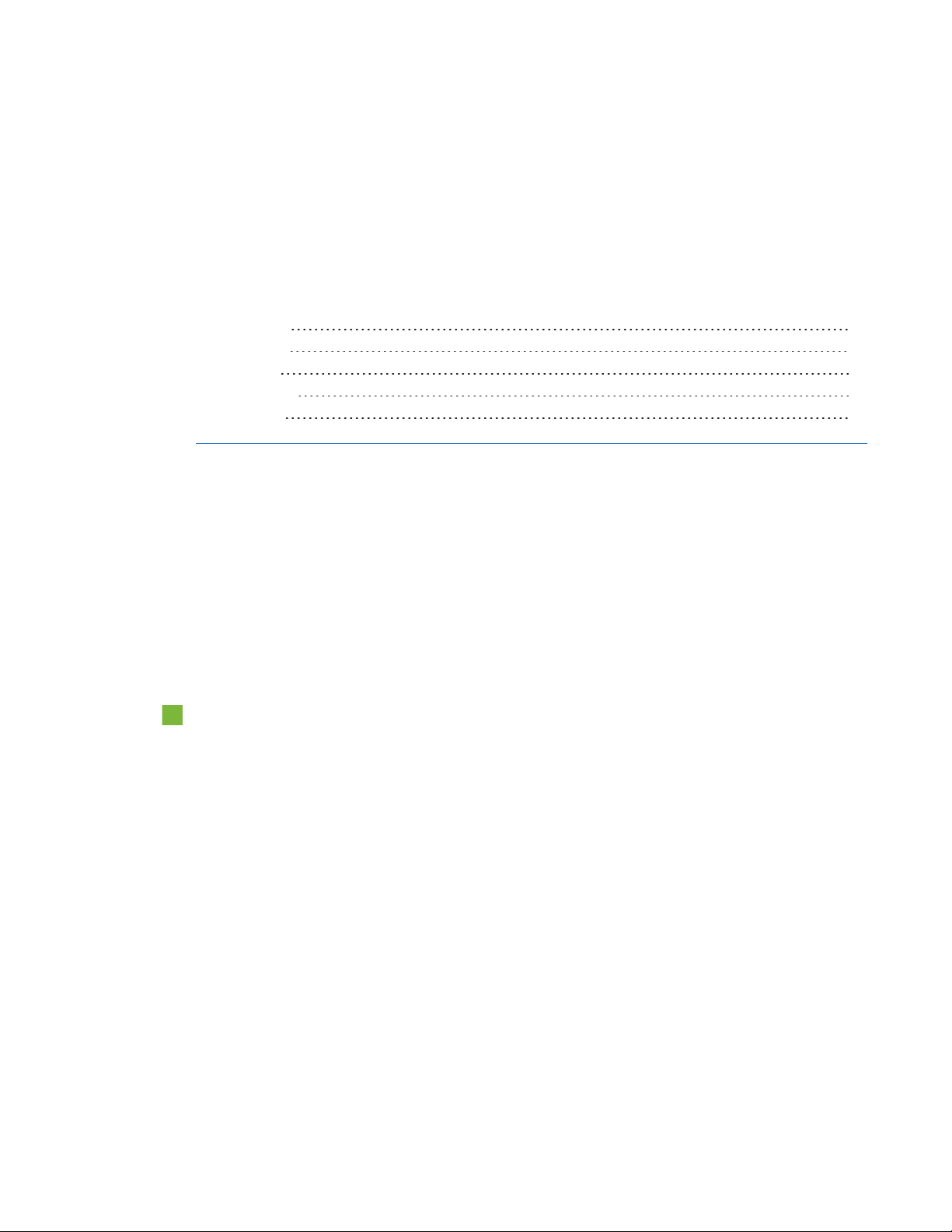
Chapter 2
11 smarttech.com/kb/170656
Chapter 2: Creating and working with files
Creating files 11
Opening files 11
Saving files 12
Exporting files 13
Printing files 15
In SMARTNotebook software, you can create or open SMARTNotebook software (.notebook) files.
After creating or opening a .notebook file, you can save it, print it and complete other common tasks.
Creating files
When you start SMARTNotebook software for the first time, a tutorial file opens automatically. When
you start the software subsequent times, a new .notebook file opens automatically. However, you
can create a new file at any time.
To create a file
Select File > New.
Opening files
With SMARTNotebook 11 software, you can open the following:
l.notebook files (the default file format for SMARTNotebook 9.5, 9.7, 10 and 11 software)
l.xbk files (the default file format for SMARTNotebook 8.x, 9.0 and 9.1 software)
After you open a file, you can save the file as a .notebook file.
The method by which you open a file is the same for all versions of SMARTNotebook software.

C H A P T E R 2
Creating and working with files
12 smarttech.com/kb/170656
To open a file
1. Press Open File .
The Open dialog box appears.
2. Browse to and select the file.
3. Press Open.
T I P
You can open a recently opened file by selecting File > Open Recent, and then selecting the
file name.
Saving files
By default, SMARTNotebook software saves your files in .notebook format. Anyone with
SMARTNotebook 9.5 or later software for Windows operating systems, MacOSX operating system
software or Linux operating systems installed on his or her computer can open a .notebook file.
To save a new file
1. Press Save .
A dialog box appears.
2. Browse to where you want to save the new file.
3. Type a name for the file in the Save As box.
4. Press Save.
To save an existing file
Press Save .
To save an existing file with a new name or location
1. Select File > Save As.
A dialog box appears.
2. Browse to where you want to save the new file.
3. Type a name for the file in the Save As box.
4. Press Save.

C H A P T E R 2
Creating and working with files
13 smarttech.com/kb/170656
To save all open files
Select File > Save All.
Exporting files
You can export your .notebook files to the following formats:
lWeb pages
lPicture formats
oBMP
oJPEG
oPNG
oTIFF
lPDF
lInteractive Whiteboard Common File Format (CFF)
N O T E S
lSMARTNotebook software doesn’t include links when you export files as web pages, picture
files or PDF.
lSMARTNotebook software doesn’t include attachments when you export files as picture files
or PDF. To include attachments, you must export your file as web pages.
lSMARTNotebook software doesn’t export files that you attach to your .notebook file as
aliases. If you want to include an attachment, attach a copy of the file (see Attaching files and
web pages on page 85).
lSMARTNotebook software doesn’t export some gradient, pattern and image effects. These
effects might appear as a solid fill or appear incorrectly in the exported file.
To export a file as web pages
1. Select File > Export As > Web Page.
A dialog box appears.
2. Browse to where you want to export the file.
3. Type a name for the file in the Save As box.
4. Press Save.

C H A P T E R 2
Creating and working with files
14 smarttech.com/kb/170656
To export a file as picture files
1. Select File > Export As > Image Files.
A dialog box appears.
2. Select a folder where you want to export the files.
3. Select a picture format in the Image Format drop-down list.
4. Select a picture size in the Image Size drop-down list.
5. Type a name for the files in the Save As box.
6. Press Save.
To export a file as a PDF file
1. Select File > Export As > PDF.
A dialog box appears.
2. Press Thumbnails,Handouts or Full Page.
3. Optionally, type header text in the Header box, footer text in the Footer box and the current date
in the Date box.
4. Optionally, select the Show page borders check box to show a border around each printed
page.
5. Optionally, select the Show page numbers check box to show a page number on each page.
6. If you pressed Thumbnails or Handouts in step 2, select a thumbnail size in the Thumbnail
Size drop-down list and, optionally, select the Show Thumbnail titles check box to show titles
under each thumbnail.
7. Press Continue.
The Save dialog box appears.
8. Browse to where you want to export the file.
9. Type a name for the file in the Save As box.
10. Press Save.
To export a file as a CFF file
1. Select File > Export As > CFF.
A dialog box appears.
2. Browse to where you want to export the file.
Other manuals for AL250
1
Table of contents
Other Fiilex Flashlight manuals
Popular Flashlight manuals by other brands

Abicor Binzel
Abicor Binzel MB EVO PRO Series operating instructions
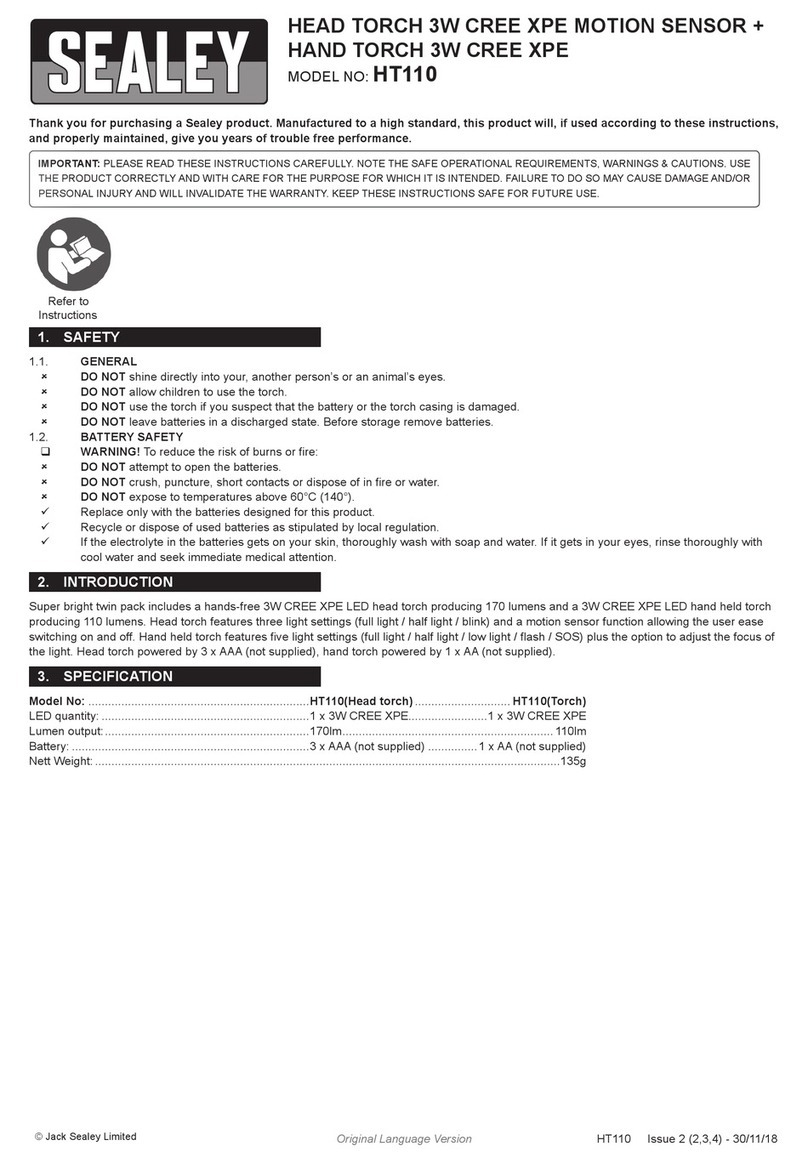
Sealey
Sealey HT110 quick guide
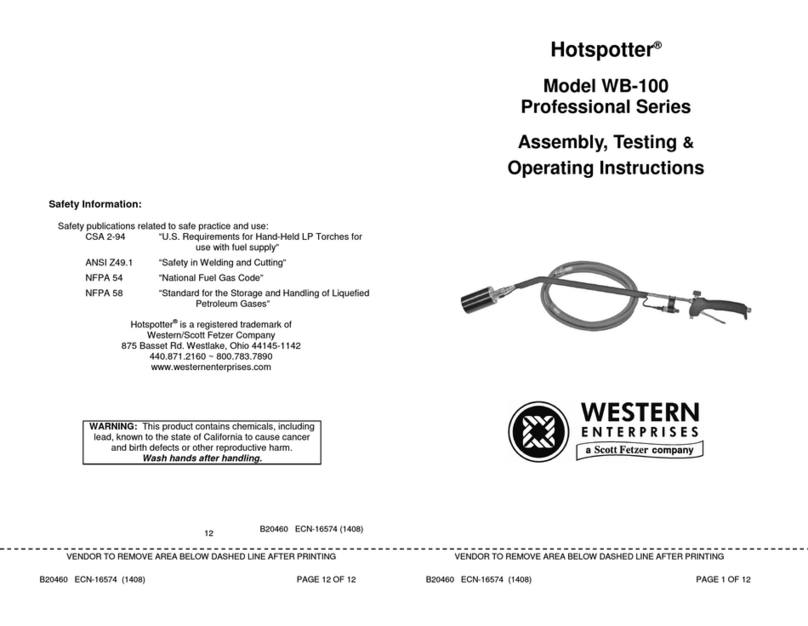
Western Enterprises
Western Enterprises Hotspotter WB-100 Professional Series Assembly, Testing & Operating Instructions
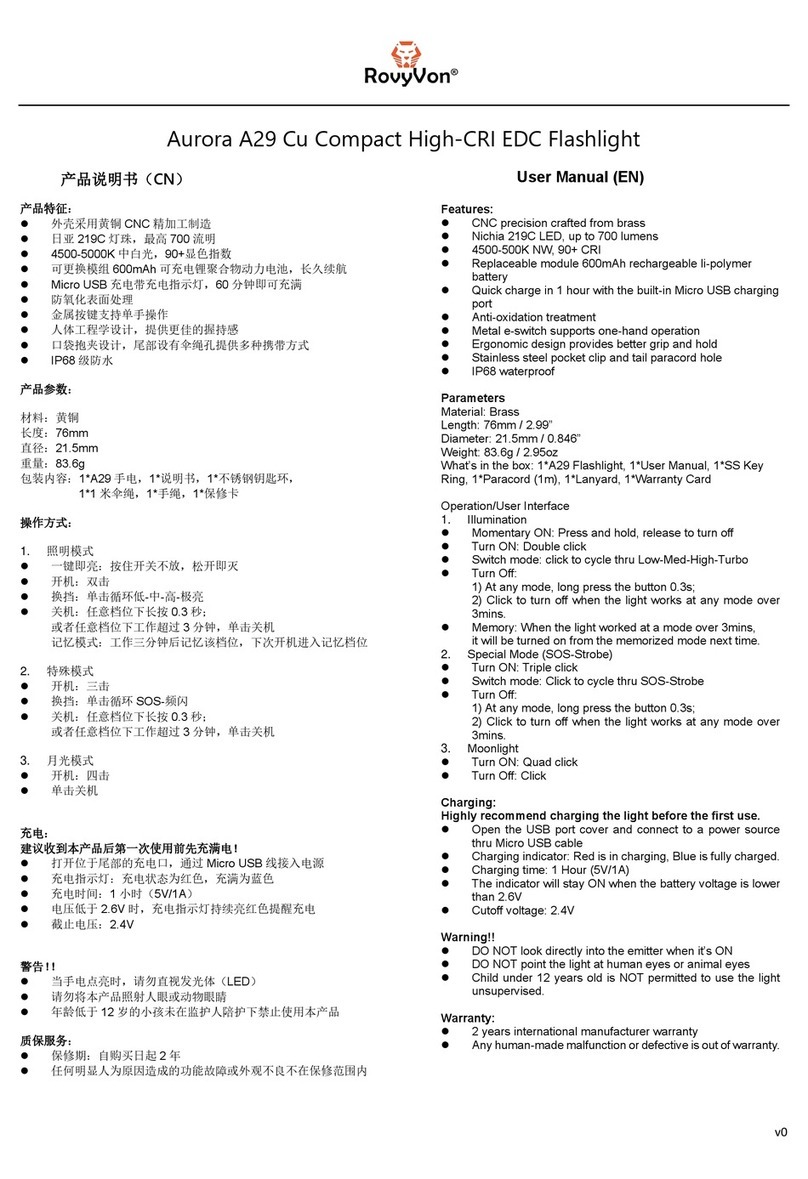
RovyVon
RovyVon Aurora A29 user manual

First Light
First Light TOMAHAWK Series user manual

RovyVon
RovyVon S3 Series user manual