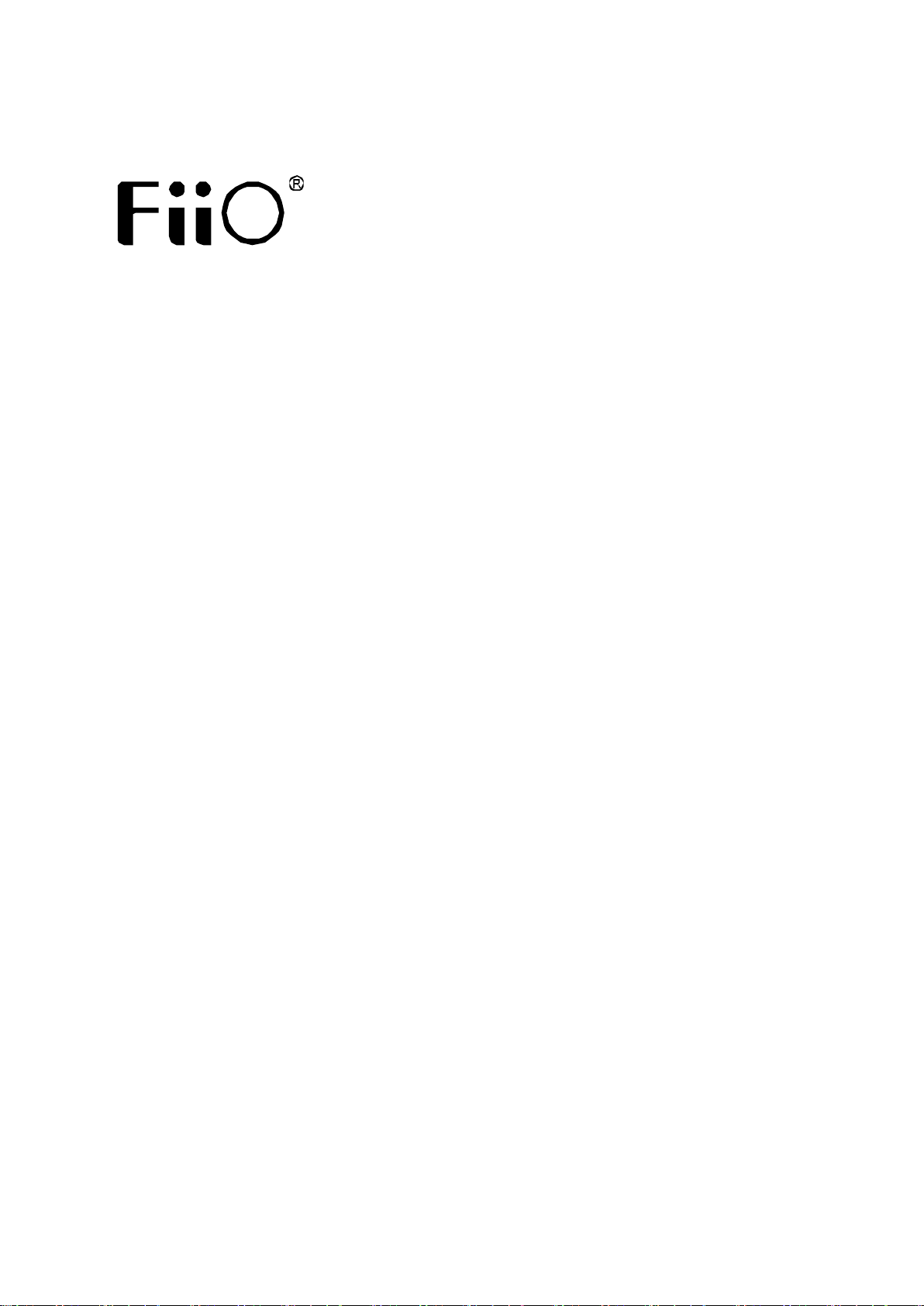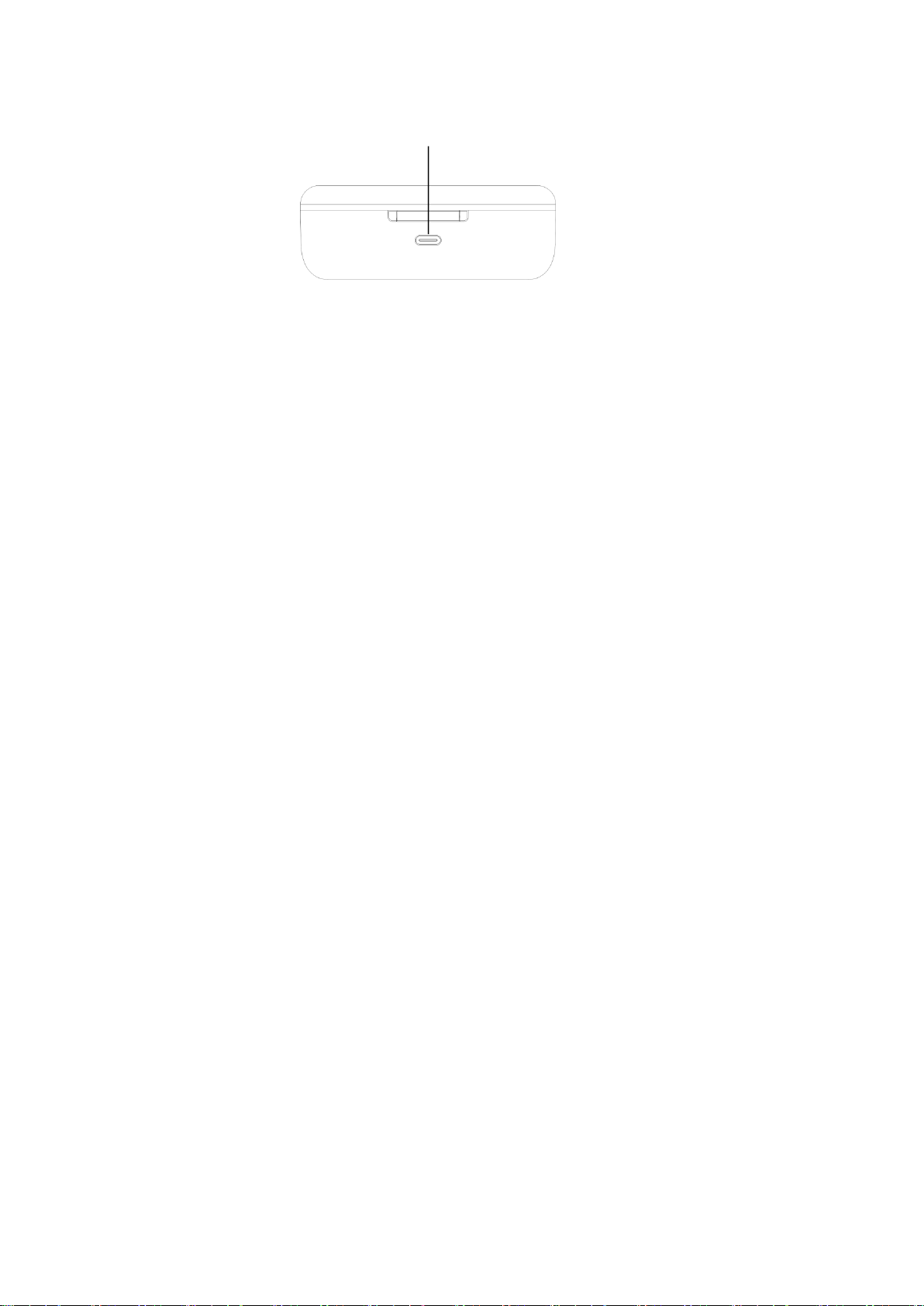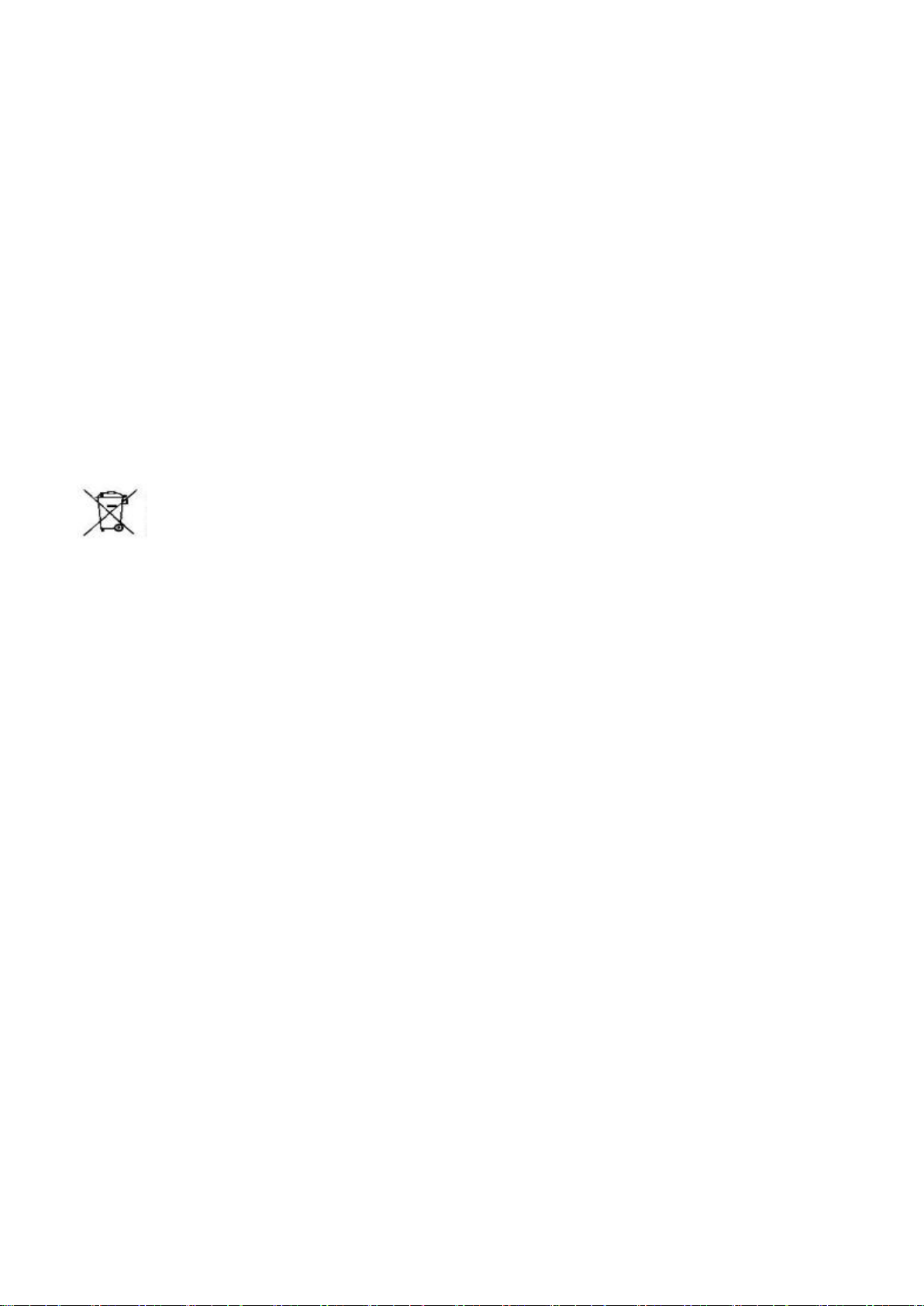Keep the UTWS5 inside the charging case. Open the case and long press the
multifunction button on the case for about 12s. The earhook will turn off and later
turn on automatically to start the TWS pairing (left and right earhook pair with each
other). Once the TWS pairing succeeds, the indicator light in the middle of the case
will flash in red and white alternately. Under this state, the UTWS5 can be searched for
and connected to. In the Bluetooth list of the Bluetooth device, search for "FiiO
UTWS5" and click it to complete the connection. After the connection succeeds, it can
be used normally.
(Notes: First make sure the TWS pairing is successful. Otherwise the UTWS5 can not
be discovered by any Bluetooth devices.)
FiiO Control
The FiiO UTWS5 can be controlled by the FiiO Control APP. Go to the APP market,
searching for "FiiO Control" to download it. EQ setting, OTA upgrade, volume
adjustment and many other features are all available in FiiO Control.
Notes and Precautions
★ It is recommended to charge the device using a standard 5V charger or charger
that could output 1A current or above.
★ Please do not place the device in circumstances of excessive high/low
temperatures (above 45℃ or below 0℃).
★ Bluetooth wireless technology has a working scope of approximately 10 meters.
Transmission distance is affected by obstacles (human, metal objects, walls, etc.) or
electromagnetic environments, which may lead to noise or audio loss.
★ Prolonged use of high volume may result in permanent hearing loss. Switching
between audio sources may cause a sudden change in volume. Please turn the
headphone volume to a lower level before wearing it.
★ If the device is to be left unused for a long time, please recharge it periodically to
preserve its battery life.
★ Please do not disassemble, damage the battery, or drop it into fire; it is prohibited
to continue using after the battery is soaked in water.
★ Please do not wear headphones when walking or riding, so to avoid accidents.
List of Items Included