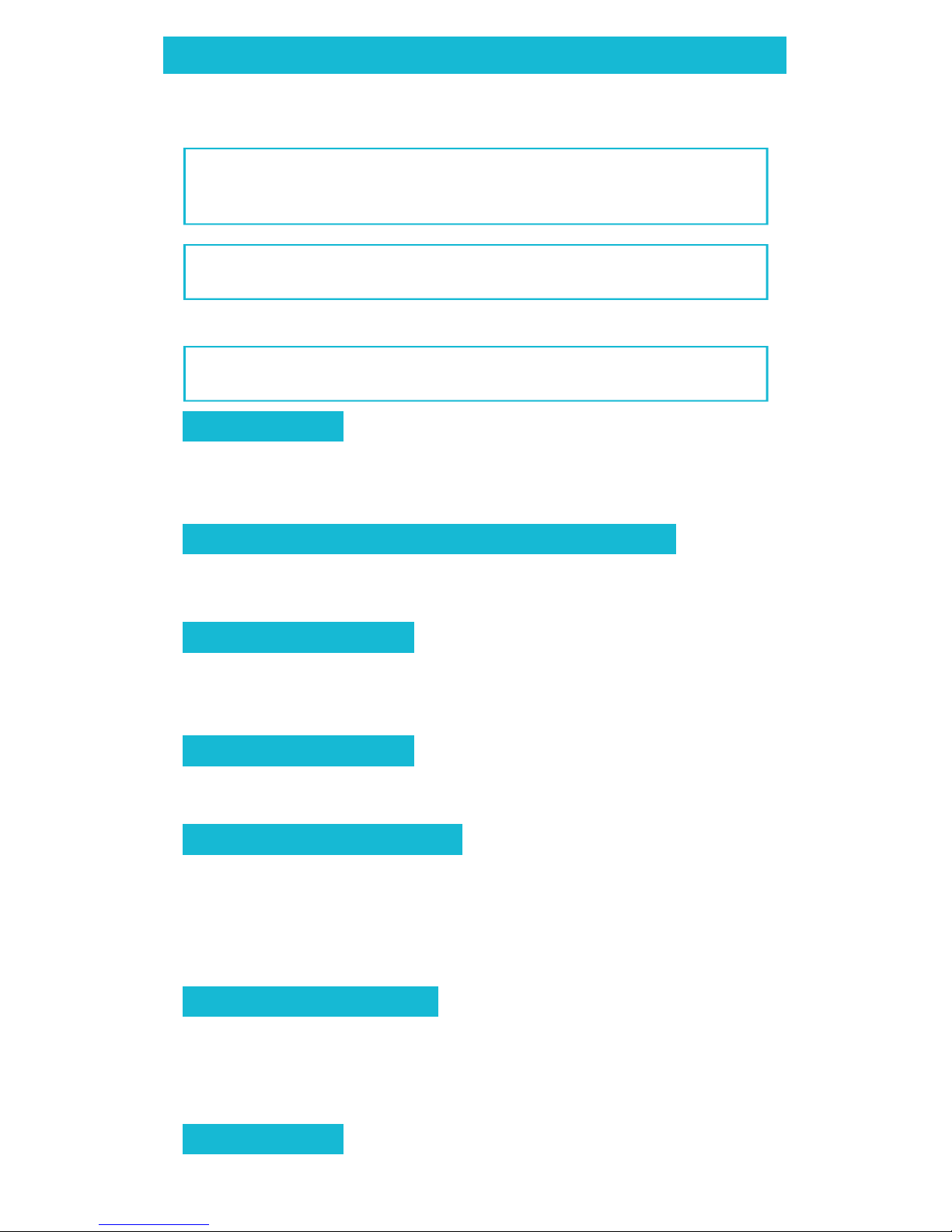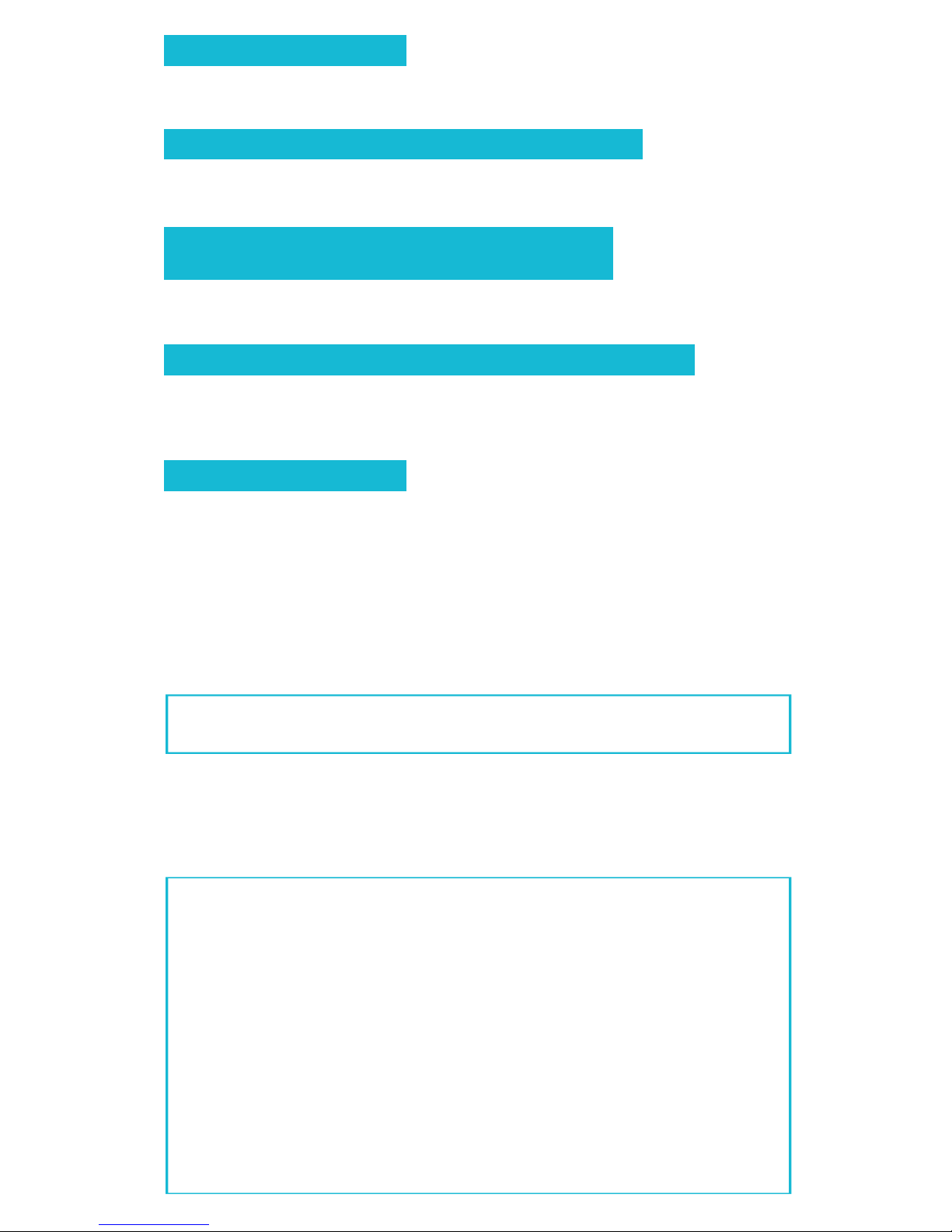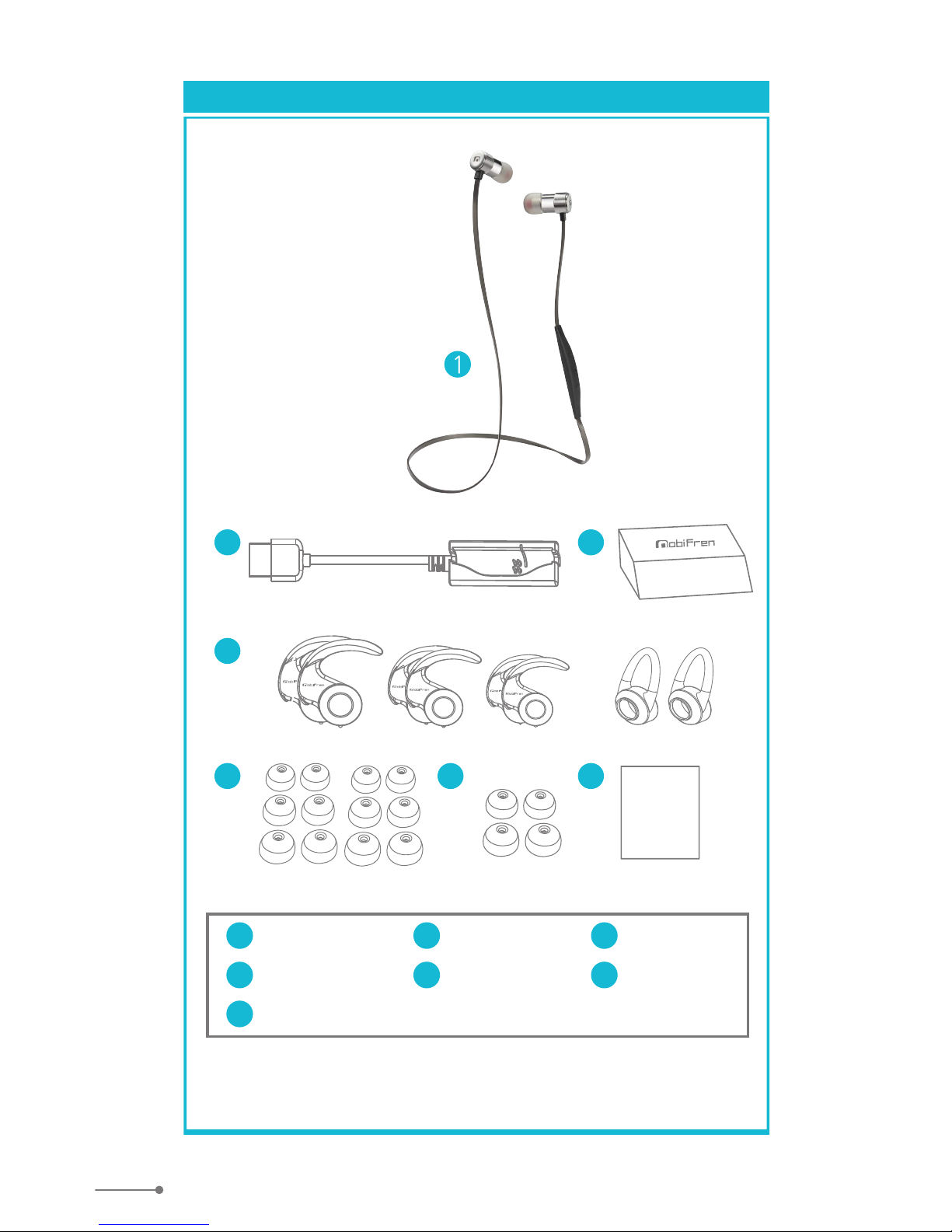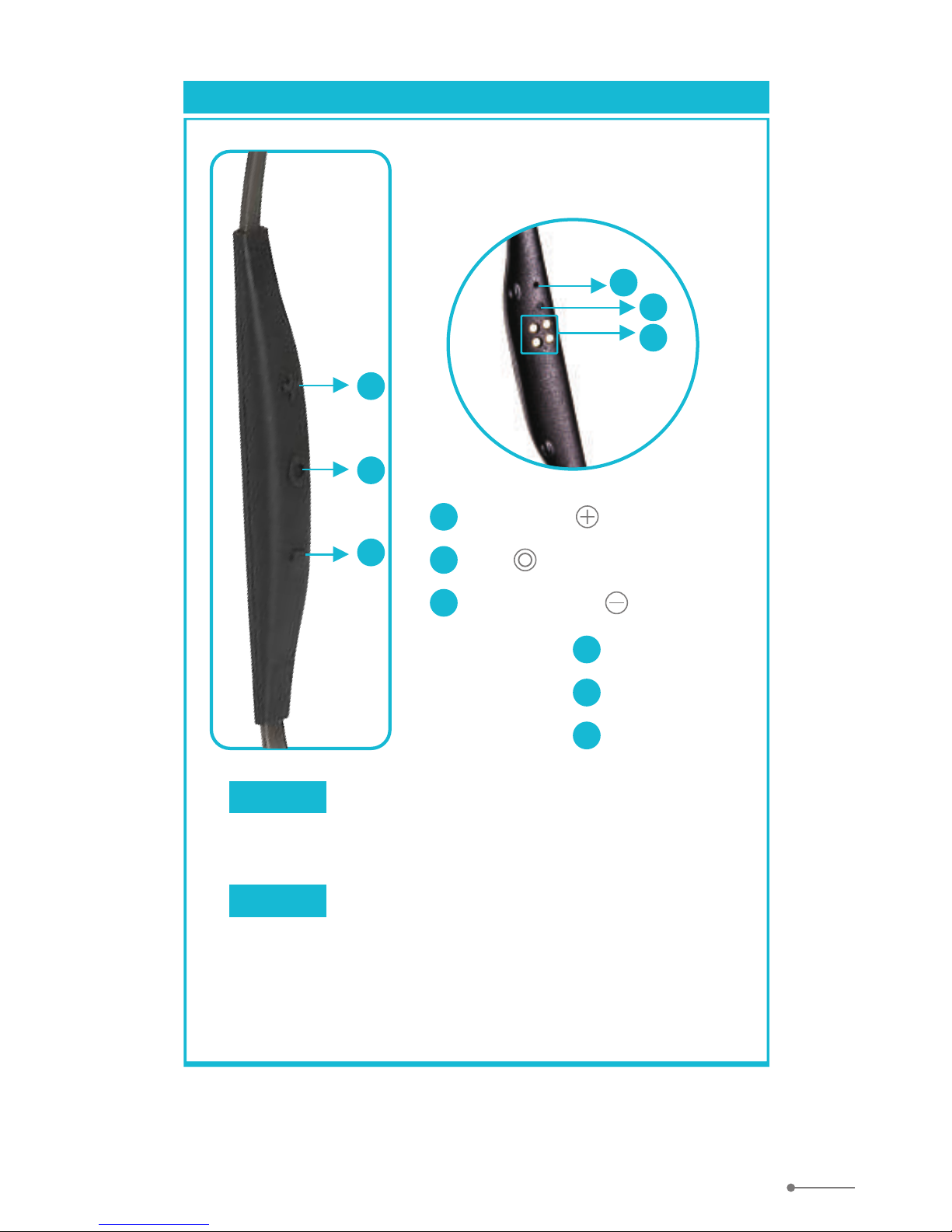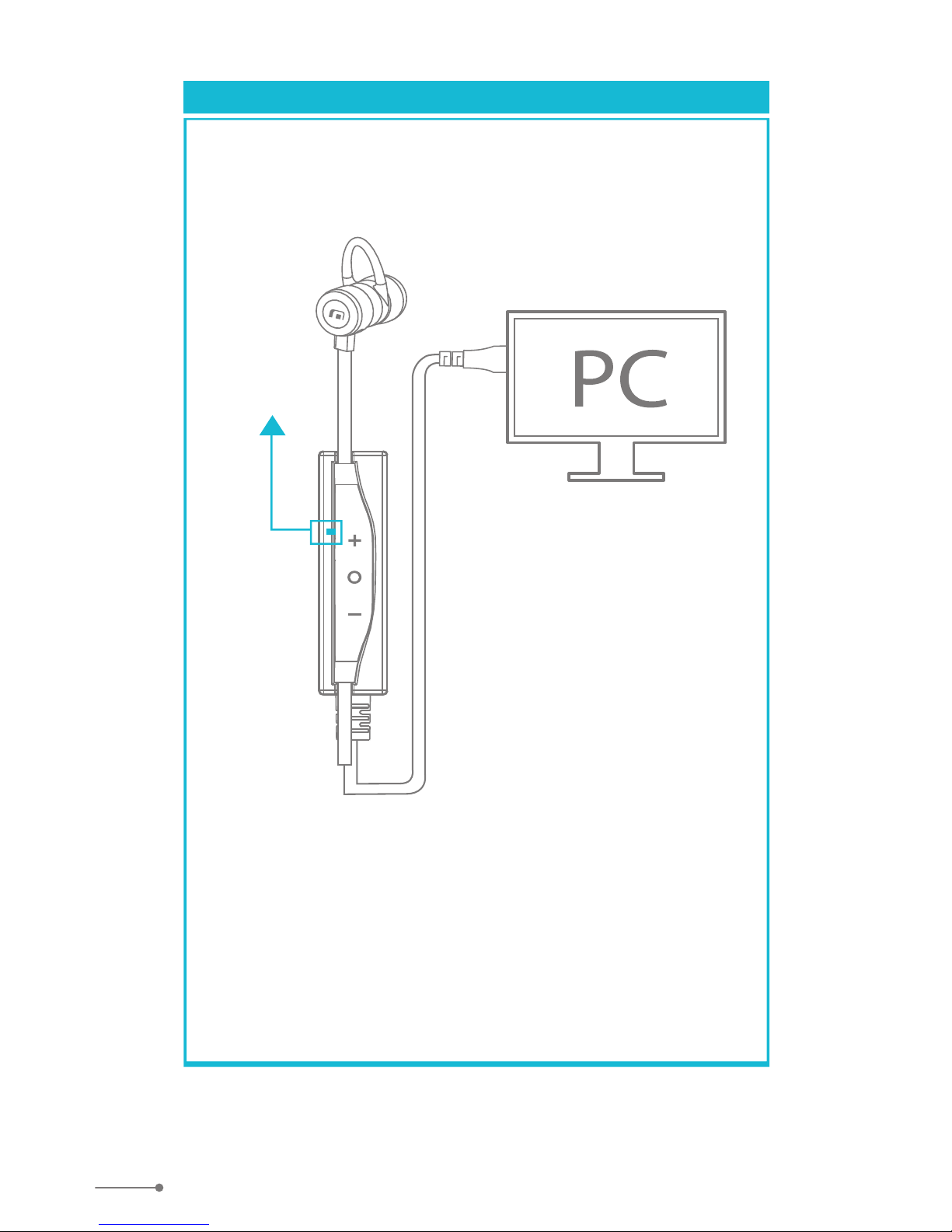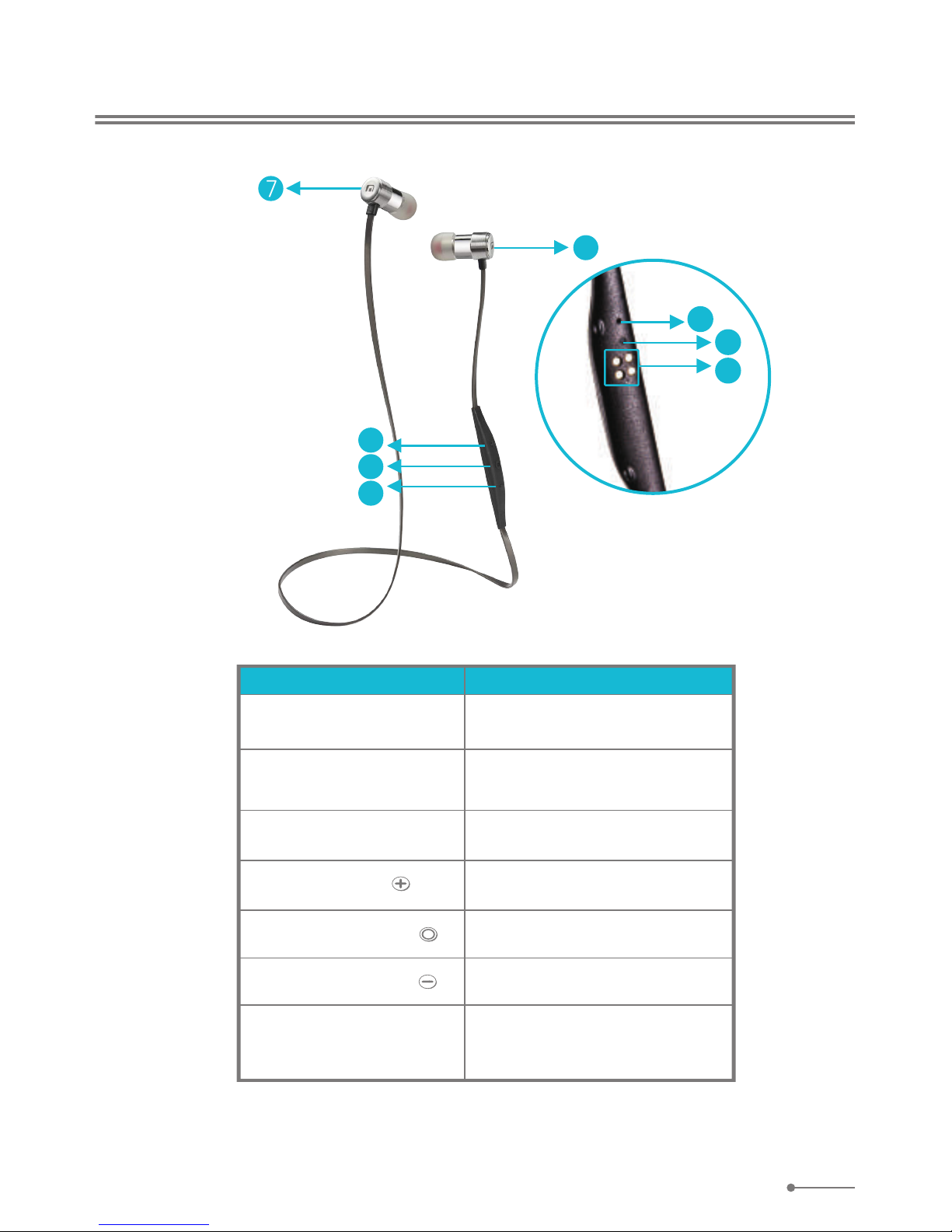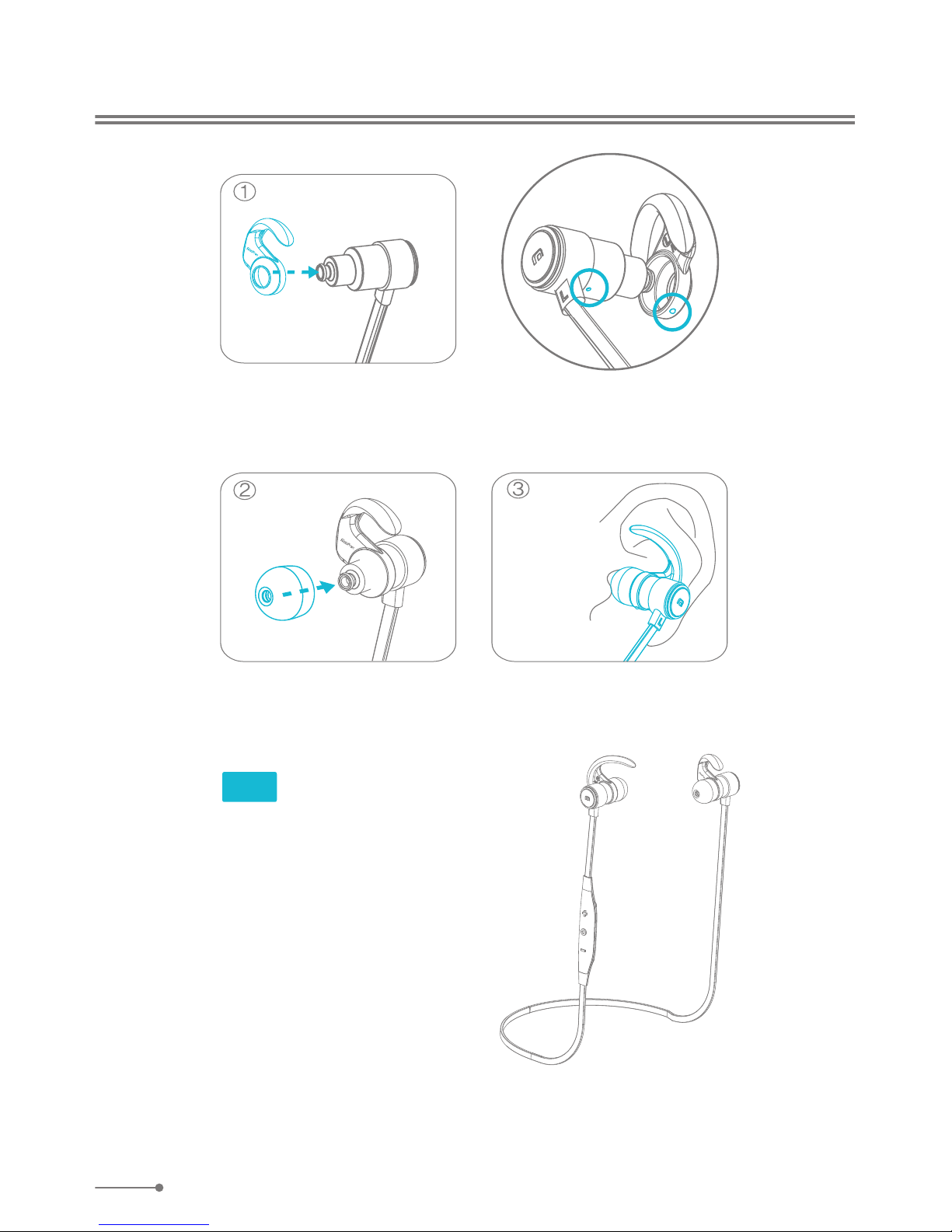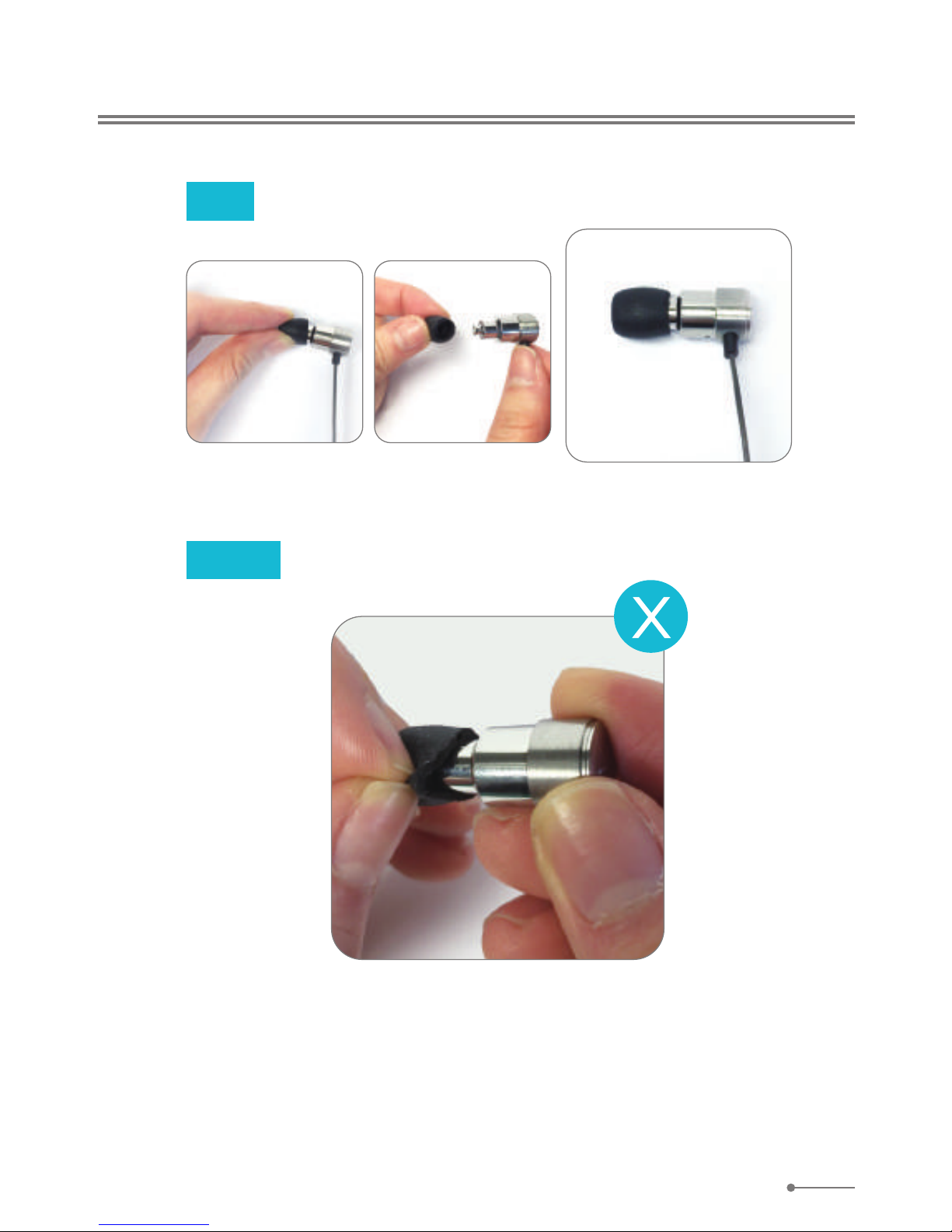■
Premium Sound
(MSTS™ Tuning Technology & apt-X codec & AAC codec)
■
Supporting Android & iOS App.
MobiFren Bluetooth earphone Features
MSTS™ Tuning Technology together with lossless
compression codec apt-X & AAC codec enables you to
enjoy premium Hi-Fi stereo sound.
With built-in DSP chip, it supplies optimal call quality
by noise reduction and echo cancellation.
You can use many kinds of useful functions like as
below, if you download MobiFren_SM from the store.
Caller ID TTS
If you press any button of the headset on incoming
call, the mobile phone reads you the caller's name
via phone speaker.
SMS/SNS message TTS ( Available with Android )
If there's new message of SMS, SNS or Line, it reads
you the message, together with beep.
Find mobile phone
If you can't remember well where you placed mobile
phone, it helps you to find out your mobile phone by
pressing headset button. Mobile phone will ring.
Anti Earphone loss
When the earphone is disconnected with mobile phone,
mobile phone alarms you with vibration or message.
Anti Mobile Phone loss
When the mobile phone and earphone is disconnected
during connection, earphone alarms its disconnection,
to prevent any possibility of your mobile phone loss.
You can stop alarm sound if you press any button of the
earphone.
Mobi Health
It counts steps, walking distance and measures calorie
consumption like as pedometer.
Hot call (Prompt call)
If you register one phone number in advance that you
call frequently, you can call easily by pressing headset
button for two times consecutively.
(For iPhone, it connects to call with Call button in mobile.)