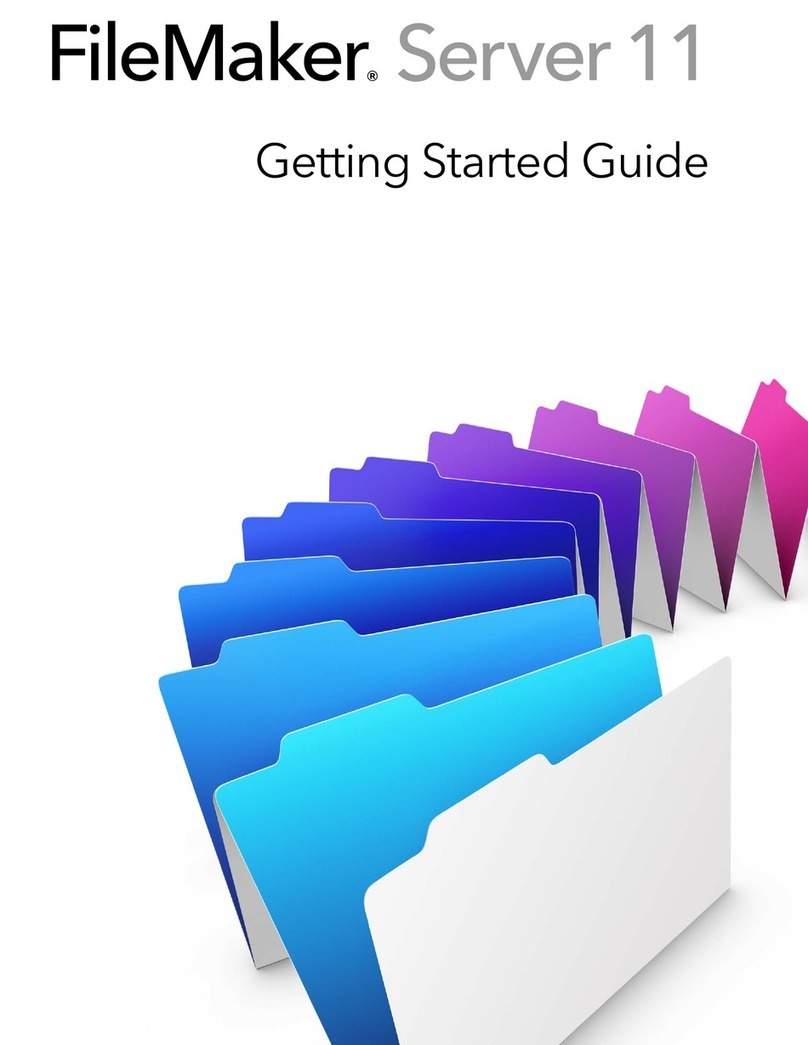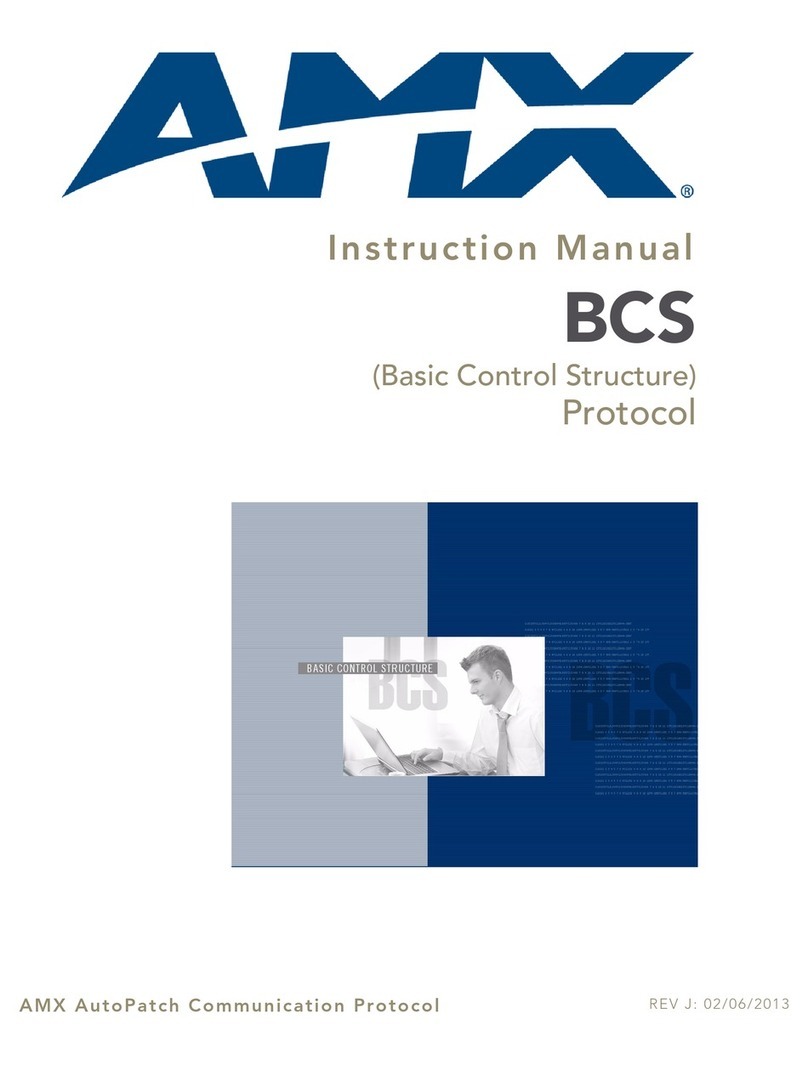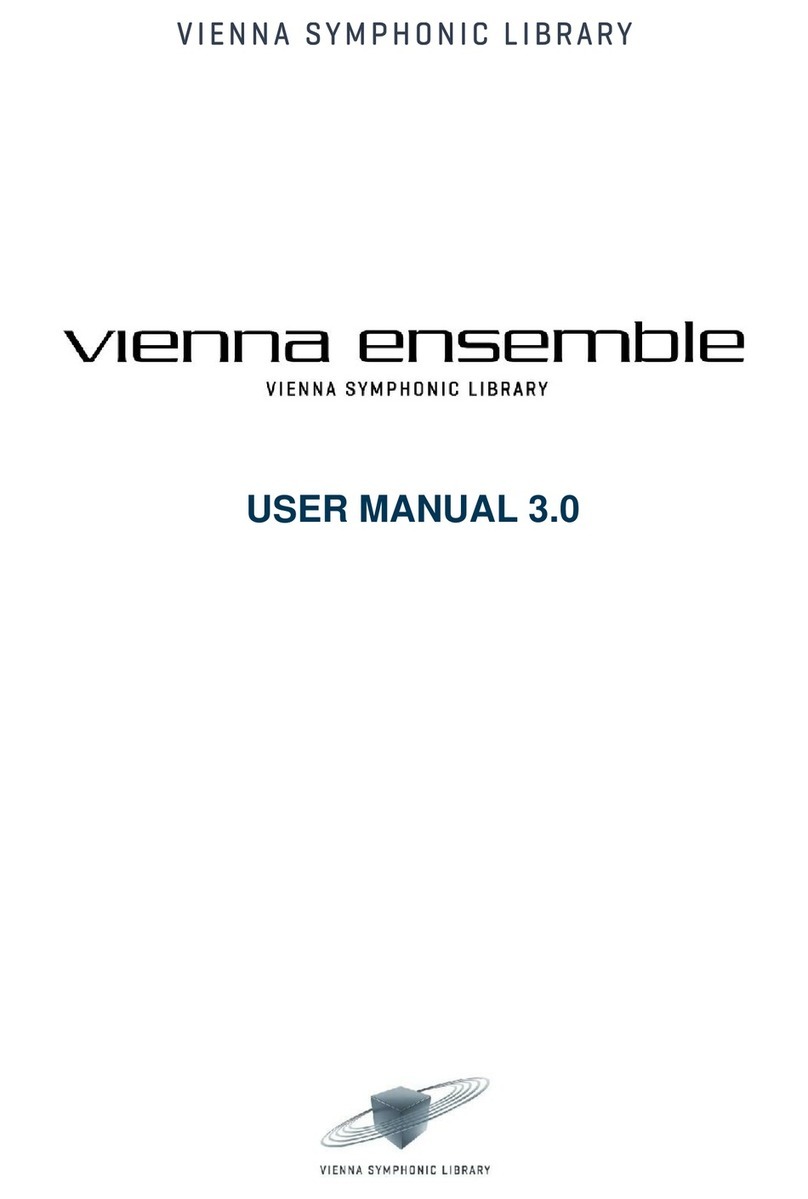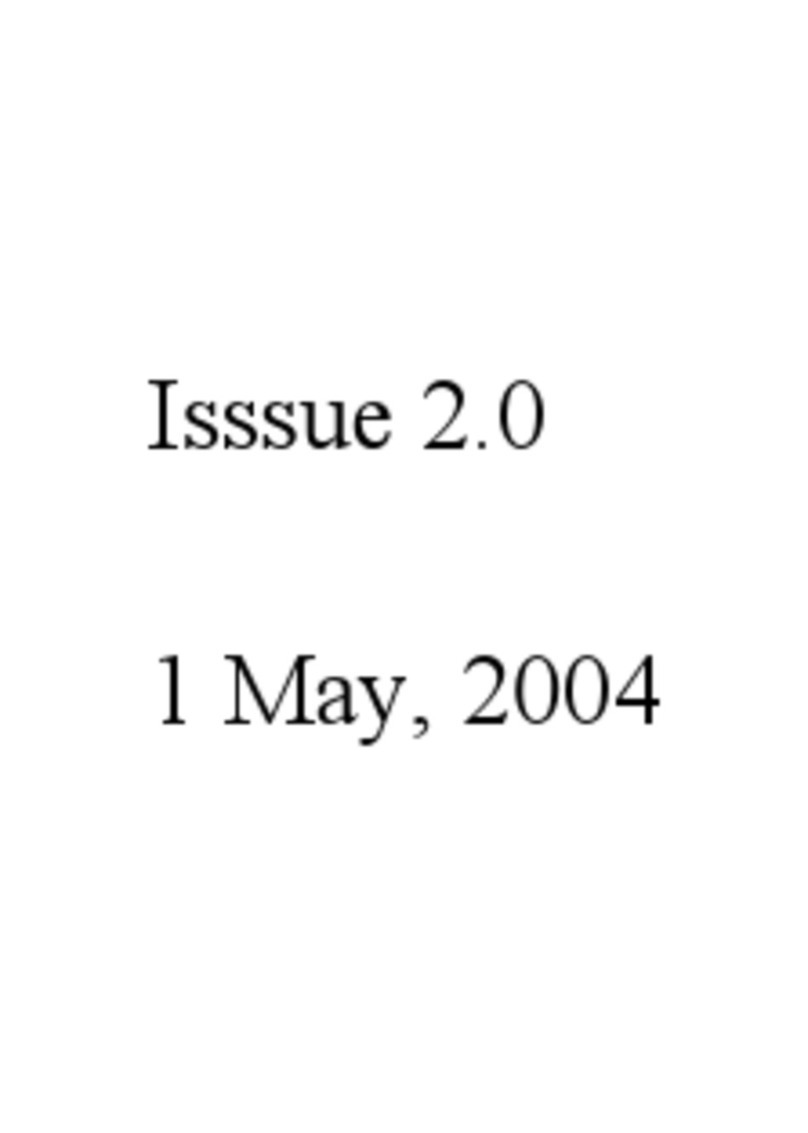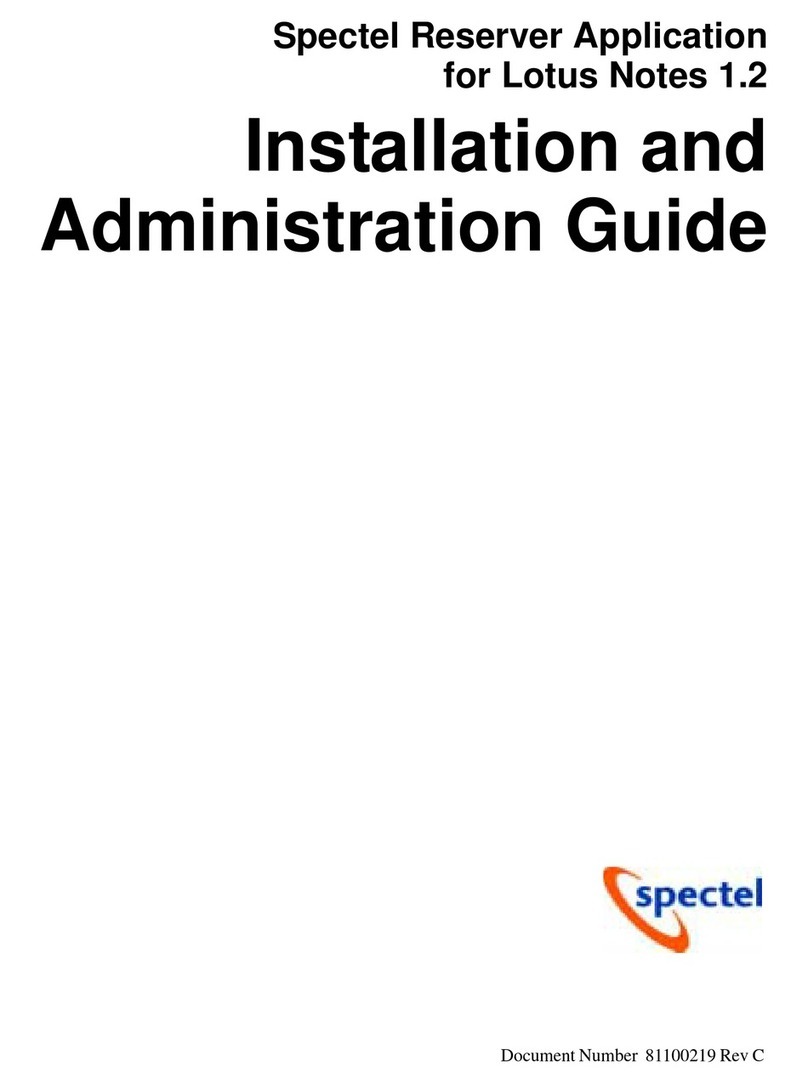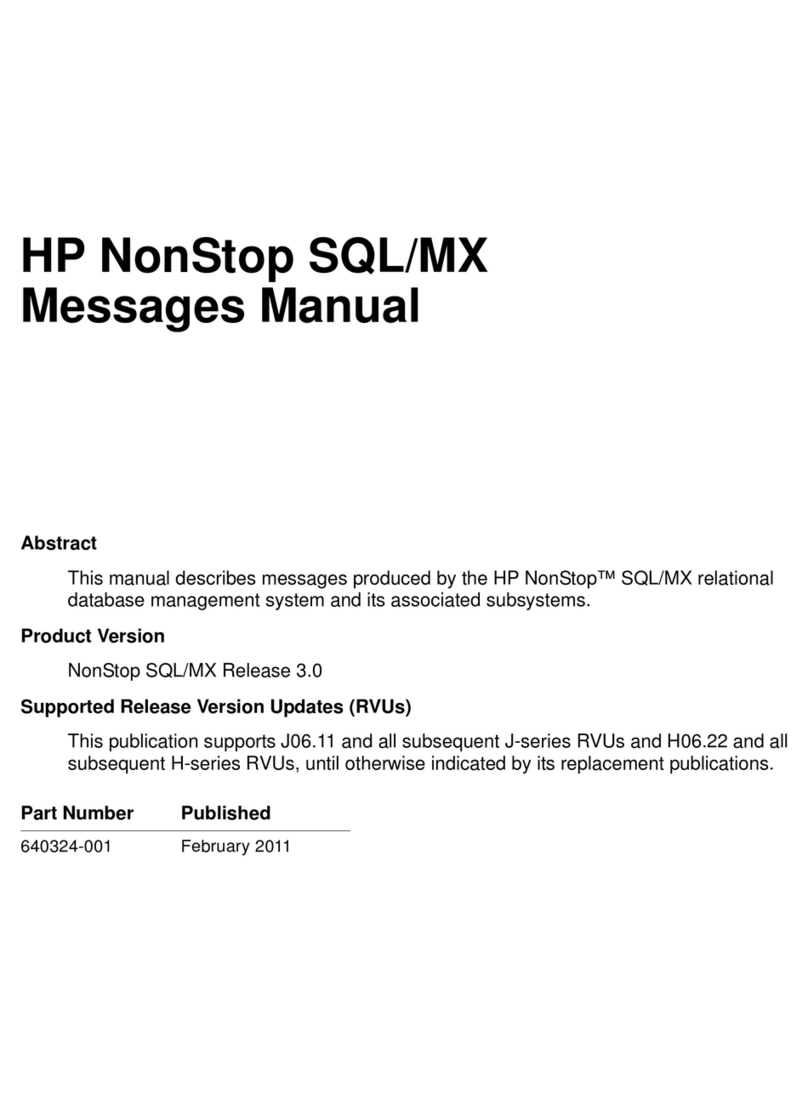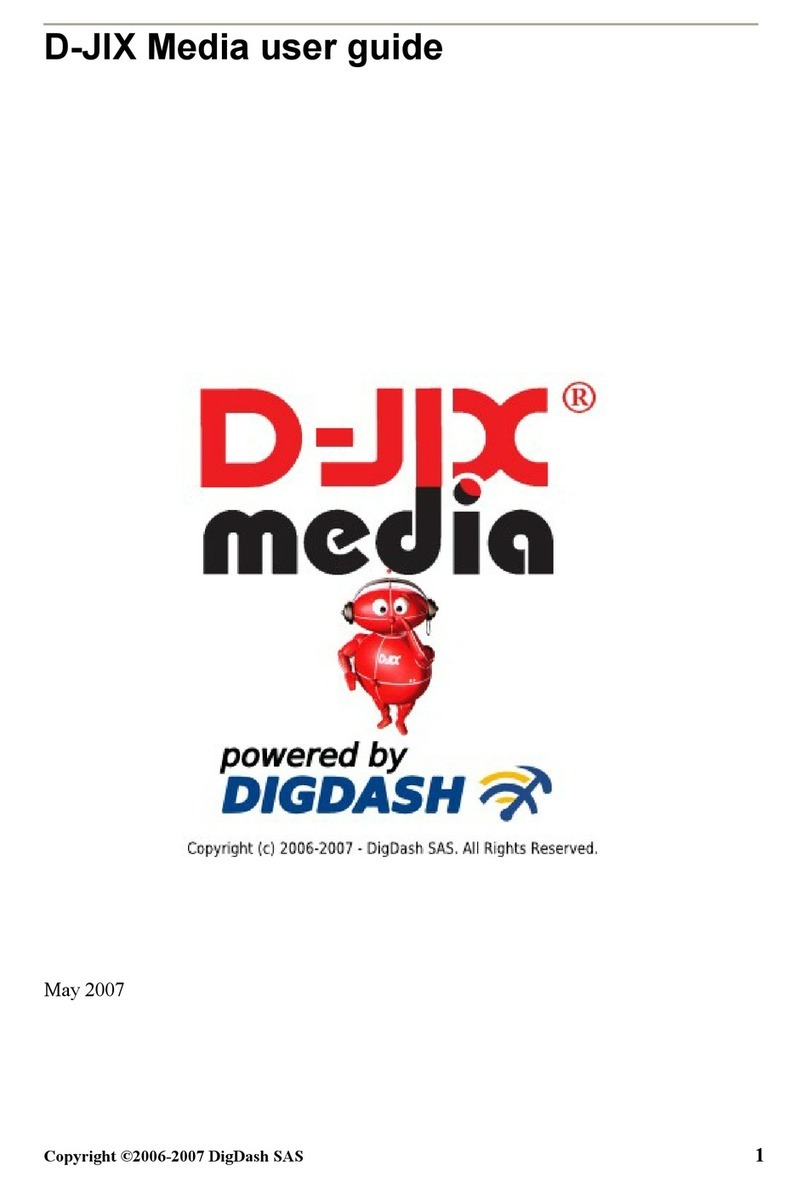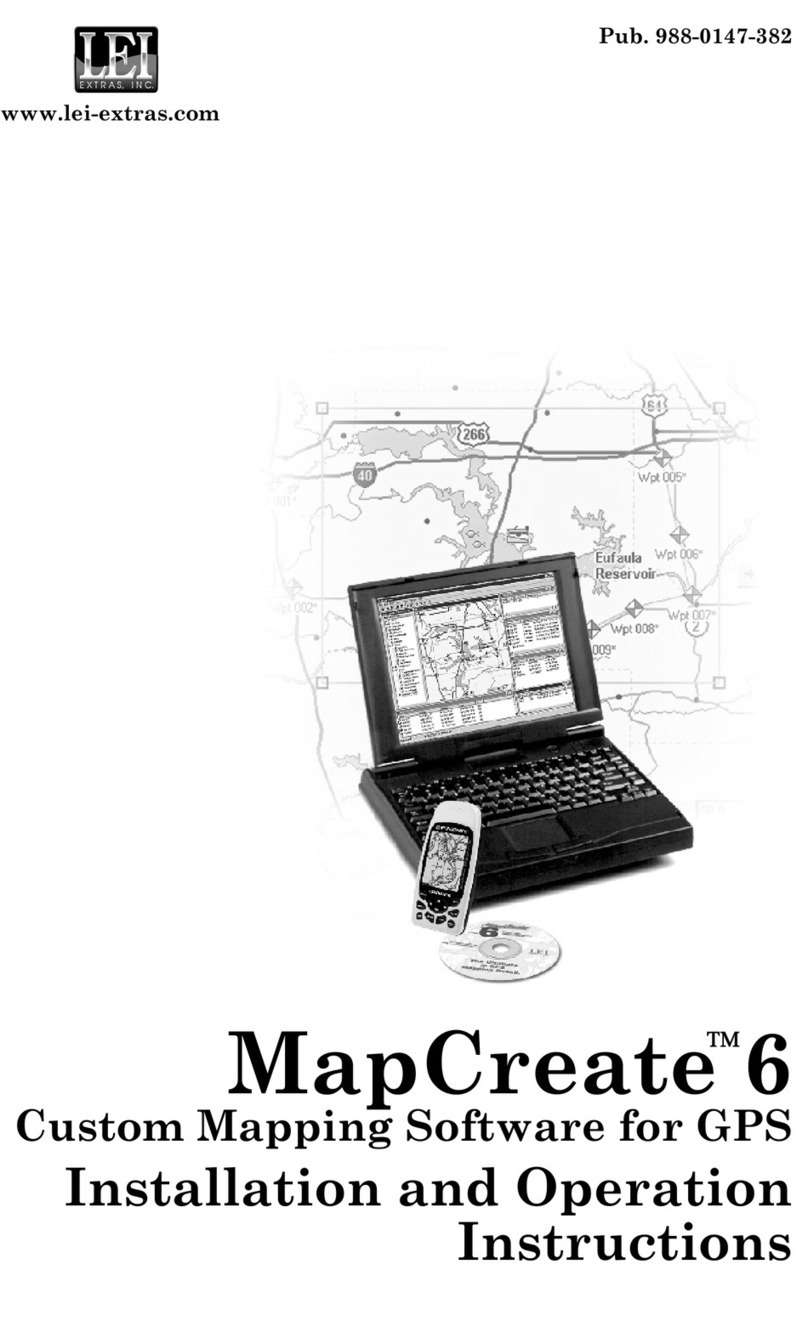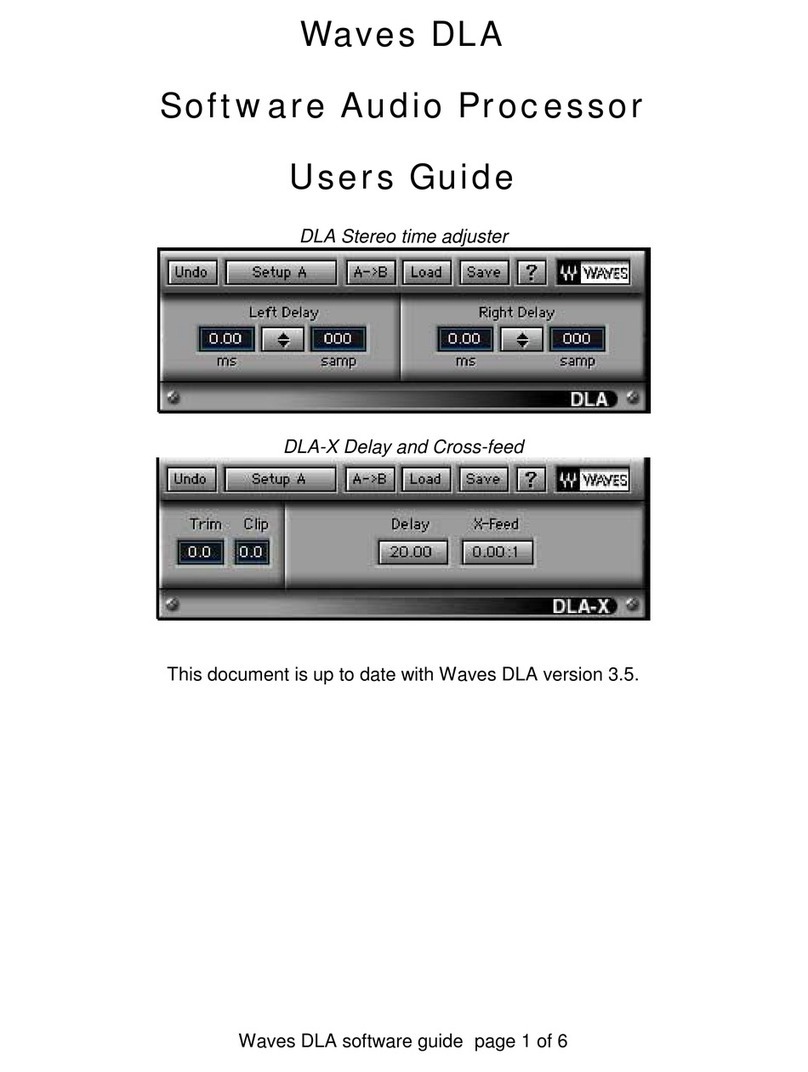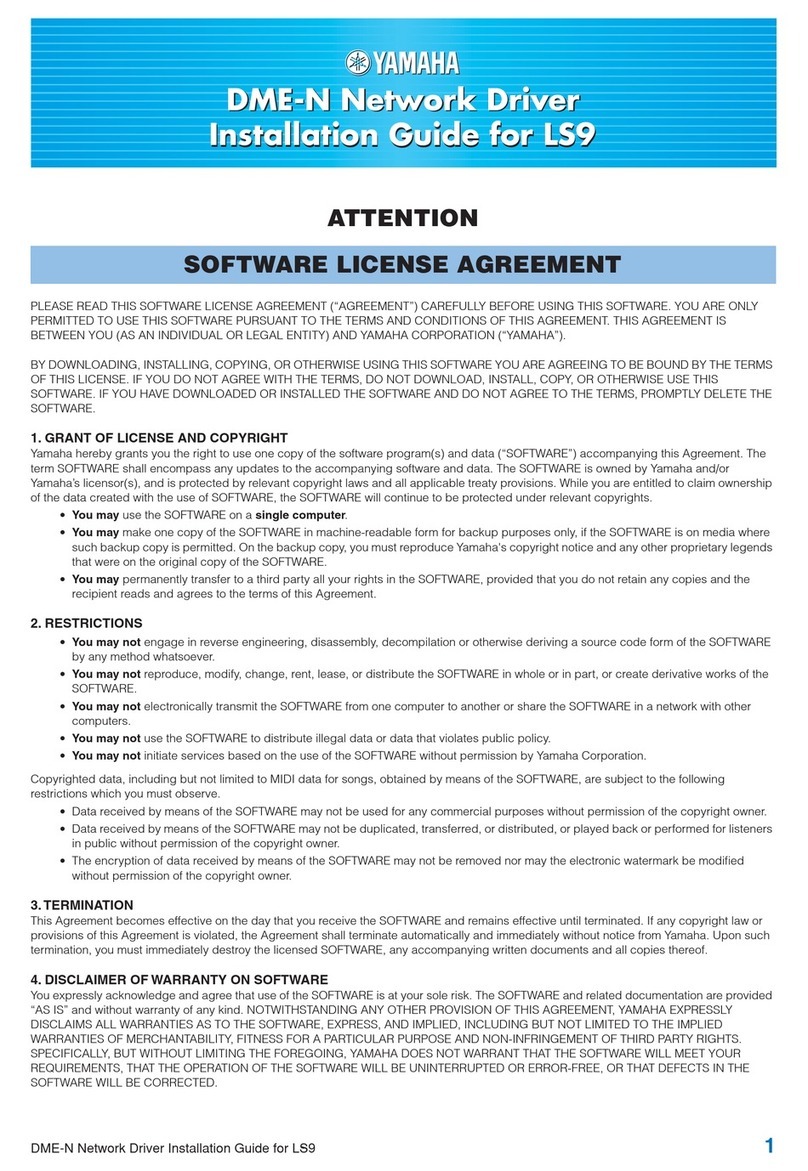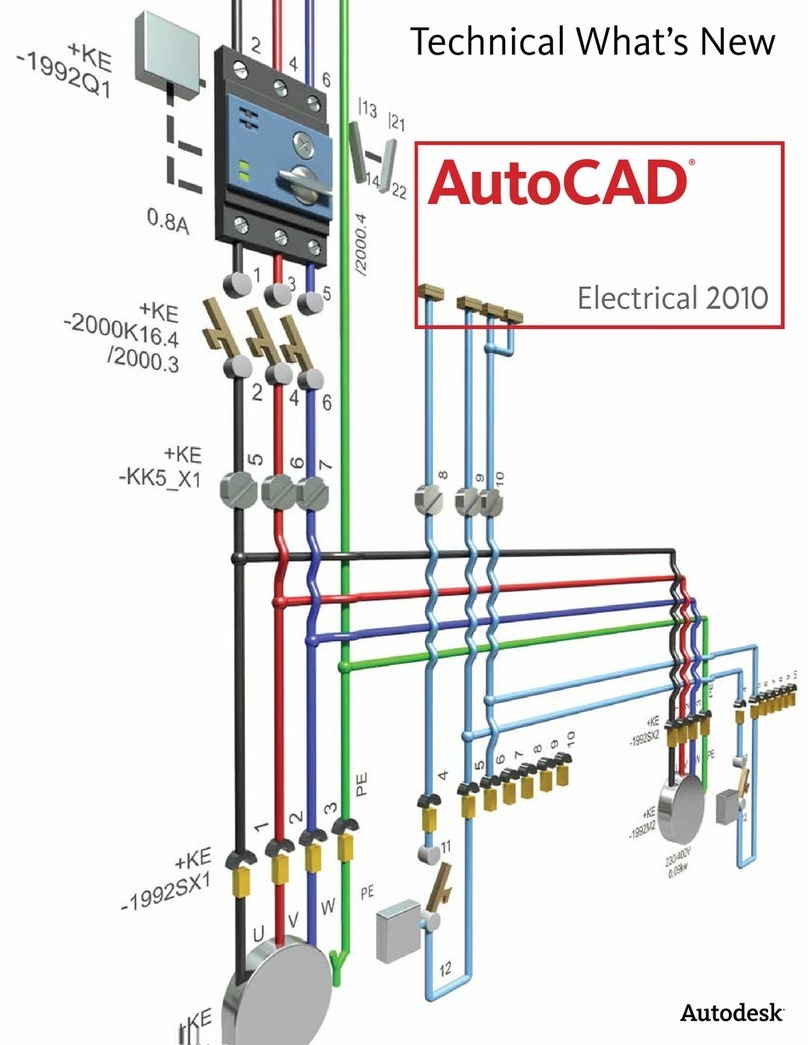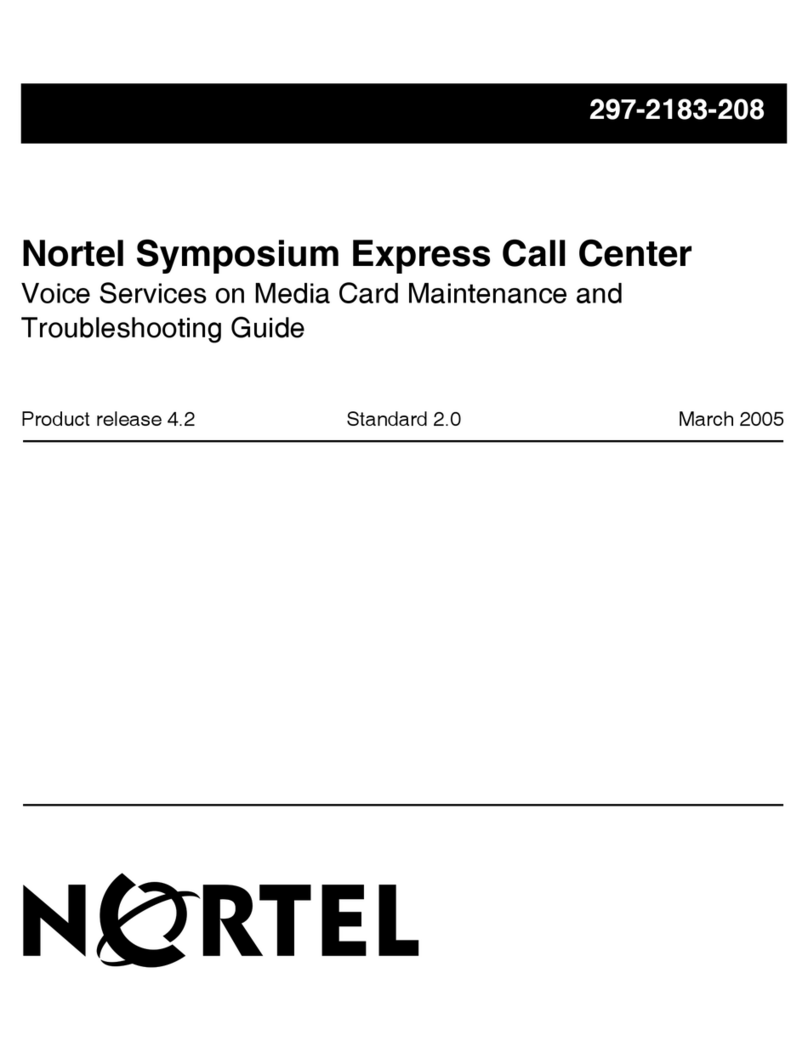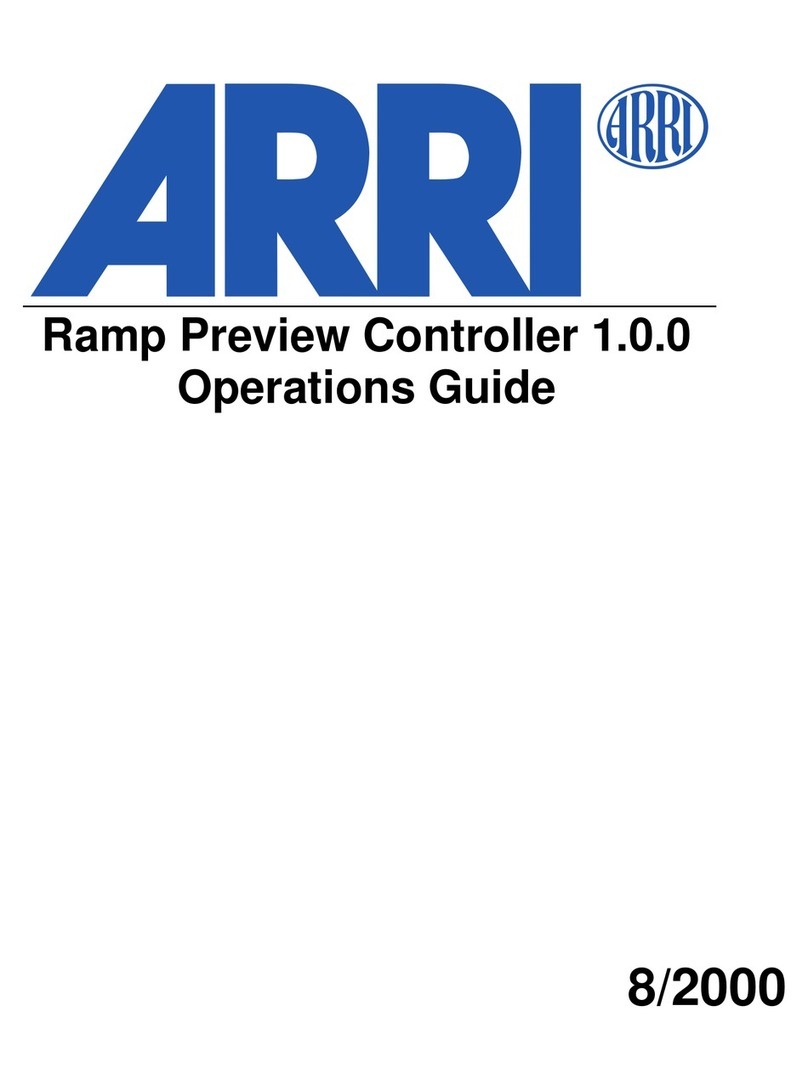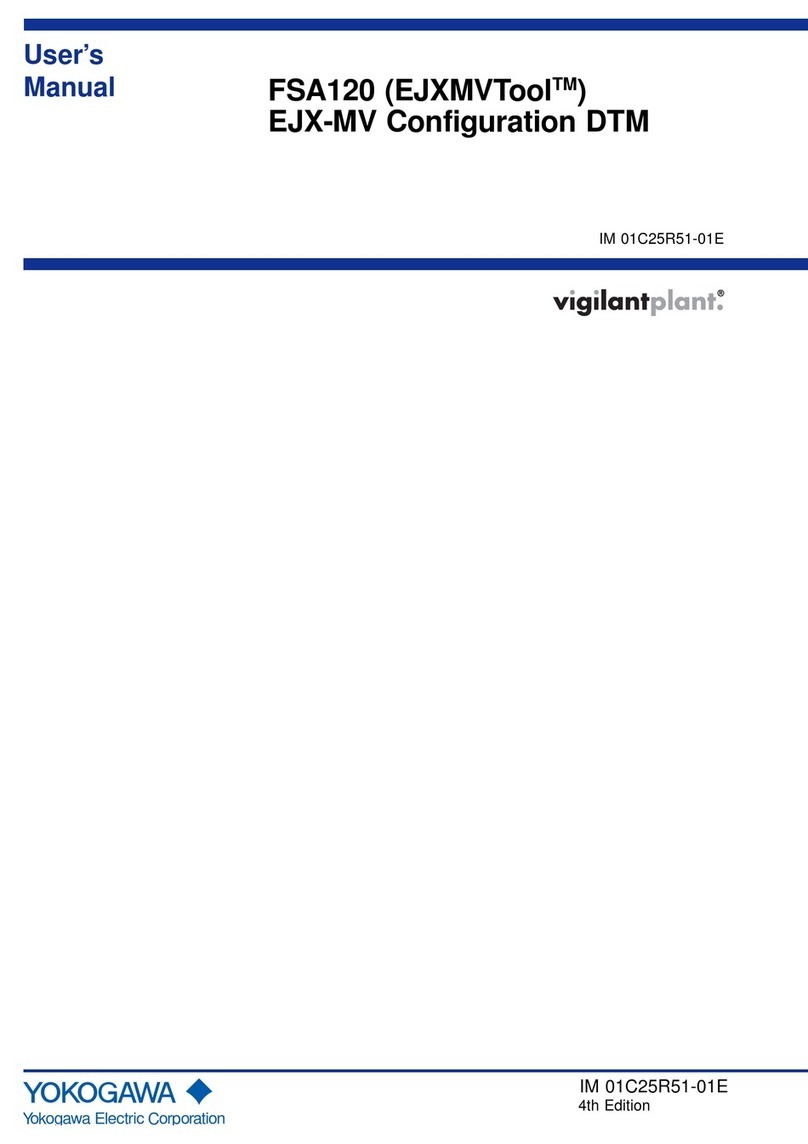FileMaker Electronic Forms User manual

eForms
User Guide
Powered By

Index of Topics
WSDOT eForms User Guide - March 2010
Importing and Exporting Records
9-1
Printing
Finding Records
Browsing Records
Entering Information
Layouts
Menus
Form Buttons
2-1
3-1
4-1
5-1
6-1
7-1
8-1
Appendix A
Supported Systems and Printers
Glossary of Terms
10-1
Basic Instructions
1-1
Powered by
Page ii

WSDOT eForms User Guide - March 2010
If this is your first installation of the WSDOT eForms,
please disregard this section
New for the March 2010 Release
This release of the WSDOT eForms will install the Runtime forms in a new directory named
WSDOT_Forms\DOTeForms_3.10 in the c:\Program Files\WSDOT_Forms folder. The forms
from the previous release will not be changed or removed. After installation of the Runtime
forms, you have several options concerning the data saved in the previous Runtime forms:
1. If you want to incorporate the data saved in the previous versions of the Runtime forms,
you can import the data from the older form versions
(WSDOT_Forms\DOTeForms_3.09\eForms
directory) to the new versions (WSDOT_Forms\DOTeForms_3.10\eForms directory).
Simply follow the instructions on importing and Exporting records in Section 9 of the
User’s Guide.
Once all of the data from the older versions are imported you can delete the
DOTeForms_3.09 directory to conserve disk space.
2. You may want to preserve the data in the older form versions, in which case you need do
nothing. They will not be affected by the new forms installation.
3. If you do not want to save the data from the earlier form versions, you can delete the
DOTeForms_3.09 directory to conserve disk space.
We have added more electronic forms:
9 New and 58 Revised FileMaker Pro Runtime Forms
New Forms for the March 2010 WSDOT eForms
New:
224-071 EF Utility Construction Agreement - Work by State - Shared Cost
224-072 EF Utility Preliminary Engineering Agreement - Work by Utility - State Cost
224-301 EF Utility Preliminary Engineering Agreement - Work by State - Utility Cost
350-092A EF Mile Post Hot Mix Asphalt Compaction Report

WSDOT eForms User Guide - March 2010
350-092B EF Hot Mix Asphalt Compaction Report (80 Ton)
350-120 EF Reduced Acceptance Criteria Checklist
421-050 EF Design-Build Contract - Minor Change
530-040 EF Supplier Confirmation or Specification Compliance
670-079 EF Standard Prequalification Questionnaire (Ferries)
Revised:
130-015 EF Y Agreement Information
140-039 EF Local Agency Agreement
140-044 EF Local Agency Railway Agreement - Warning Devices
140-100 EF Local Agency Environmental Classification Summary
224-014 EF Local Agency Haul Road / Detour Agreement
224-030 EF Special Provisions for Permits and Franchises
224-053 EF Utility Construction Agreement - Work By Utility - Actual Cost
224-054 EF Developer Agreement - Const. by Developer at Developer Expense
224-060 EF Highway - Railroad Grade Crossing Agreement
224-061 EF Utility Construction Agreement - Work By Utility - Lump Sum
224-062 EF Utility Construction Agreement - Work by State - Utility Cost
224-063 EF Developer / Local Agency Agreement
224-064 EF Developer Agreement - Const. By State at Developer Expense
224-065 EF Local Agency Participating - Work by State - Actual Cost
224-067 EF State Participating Agreement - Local Agency - Actual Cost
224-068 EF Permit Application - Temporary Agricultural Directional Sign
224-074 EF Statewide Utility Facilities Installation - Work By State - Actual Cost
224-240 EF Turnback Agreement
224-696 EF Application for Utility Permit or Franchise
224-697 EF Utility Facility Description - Exhibit ‘B’
224-697A EF Utility Facility Description - Exhibit ‘B’ - Continuation
224-698 EF Application for General Permit
224-699 EF Application for Utility Permit or Franchise for U.S. Government Agencies
224-700 EF Application for General Permit for U.S. Government Agencies
224-701 EF Local Agency Preliminary Engineering Participating Agreement
224-713 EF Special Provisions for Highway Encroachments
224-720 EF Equipment Rental Without Operator Agreement
261-005 EF Surplus Property Report
263-007 EF Property Inspection and Status Report (PISR)
263-009 EF Rental Agreement Transmittal
263-016 EF Memorandum of Lease - Benefiting Appurtenant Property
263-017 EF Memorandum of Lease
263-018 EF Memorandum of Lease Termination
271-015 EF Subcontractor List
272-001 EF Proposal Bond
272-002 EF Contract Bond - Highway Construction

WSDOT eForms User Guide - March 2010
272-006 EF Contract - Highway Construction
272-008 EF Contract - Building Construction
272-036C EF Region Ad and Award Contract Proposal - Signature Page
272-036D EF Proposal - Signature Page
272-036H EF Non Collusion and Debarment Affidavit
272-040 EF Certification for Federal Aid Contracts
272-056 EF Disadvantaged Business Enterprise Utilization Certification
272-063 EF Contractor Prequalification Questionnaire ($100,000 or Less)
333-009 EF City/Town Report to the Secretary of Transportation
333-010 EF County Report to the Secretary of Transportation
350-005 EF Buy America-Foreign Steel Tracking
350-074 EF Field Density Test
350-092 EF Hot Mix Asphalt Compaction Report (Station)
350-115 EF Contract Materials Checklist
350-149 EF Digital Aerial Photography Service Request
350-162 EF Volumetrics Worksheet
410-029 EF Contractor’s Construction Process Evaluation
420-010 EF Standard Questionnaire
420-011 EF Supplemental Questionnaire
421-005A EF Change Order - Minor Change
421-012 EF Request to Sublet Work
422-020B EF Inspector's Record of Field Test
421-023 EF Quarterly Report of Amounts Paid as MBE/WBE Participants
422-110 EF Statement of Apprentice/Journeyman Participation
422-115 EF Apprentice Utilization Plan
520-001 EF D Agreement-Work by Others for Department (Not to exceed $100,000)
560-021 EF Oversize/Overweight Vehicle Permit Application
560-022 EF Request for Approval of Oversize/Overweight Movement - Superloads

Welcome to eForms User Guide
WSDOT eForms User Guide - March 2010
Welcome to the WSDOT eForms (electronic) Application.
The number of fillable (Fill and Print Online) have been increased. Some forms are only
available as Print only (Adobe Acrobat PDF files).
There are 352 FileMaker Pro Runtime forms available on this release and 15 Adobe
Acrobat PDF forms. As more electronic forms become available, they will be added to
the system. Please let us know about any desired addtions or any problems with using
the system.
1998-2007 - Washington State Department of Transportation - All Rights ReservedCopyright
c
This guide will not make you an ‘expert’ in FileMaker Pro, nor is it designed to provide
you with the expertise to create your own forms or databases. The purpose of this tutorial
is to assist you in filling out, adding new records, retrieving records, printing, and
transferring data.
If you have a copy of FileMaker Pro version 9.0 (or later) from FileMaker, Inc. installed
on your computer, you may want to review the instructions for use before using the
forms. If, however, you do not, you may still use these forms effectively by following
the instructions contained in this User Guide. Passwords were used to assure that the
standard forms are not altered. If you find errors or have suggestions for improvement,
please contact us so that any problems can be corrected.
N
FileMaker Pro File (Fill-in)
Acrobat PDF (Read Only)
Not Available
Electronic Form - Fill and Print
Blank Print Only - Requires Adobe Acrobat 6.0 or later
Not Available as of this release
Page i

Buttons
eForms User Guide
Form Buttons
List View Buttons
Optional Buttons
Within each form you will find the following buttons which have different uses
and functions.
These ‘Forms Buttons’ will be found on all forms:
The ‘Print’ button will call up the Print Dialog Box. Once you check that the
record(s) and other information within the dialog box is correct, click on ‘OK’
and the form will print. See section 10 of the User Guide for more information.
The keyboard shortcut is “Ctrl+P”.
The ‘New Form’ button will call up a new record or form in the database and
place the cursor within the first field of the form. The keyboard shortcut is “Ctrl
+N”.
The ‘Duplicate’ will take the current record and make an exact copy of it. This
comes in handy when you have a record that you want to use all of the same
information contained in that record but you want to change the date, or the
name, or some other small bit of information but leave the original information
or record intact. The keyboard shortcut is ‘Ctrl+D’.
The ‘List View’ button will take you to the List View layout. Every form has a
generic List View included as an additional layout. There is no keyboard
shortcut for this button but you may go to the List View layout using the layout
dialog box.
The ‘Main Menu’ button will close the current form file and return to the CD
Library Electronic Forms Main Menu. The keyboard shrotcut is “Ctrl+W”.
Page 2 - 1

Buttons
eForms User Guide
NOTE: Some buttons may not be included on some forms due to lack of space.
Buttons may also appear smaller than normally shown due to space limitations.
These ‘Forms Buttons’ will be found on all List Views:
The ‘Find’ button will put you into the Find mode. In the Find mode you may
find records that meet criteria defined within a field or fields. See section 7 of
the User Guide for more information on Finding Records. The shortcut key is
‘Ctrl+F’.
The ‘Show All’ button will make all records within the database available for
browsing and printing. The keyboard shortcut is ‘Ctrl+J’.
The ‘Sort’ button calls up the Sort dialog box. The sort will be accomplished
according to the fields selected and order listed. For more information on
Sorting Records see Section 8 of this User Guide. The keyboard shortcut is “Ctrl
+S’.
The ‘Print List’ button will call up the Print Dialog Box. Click on ‘Records
Being Browsed’ to print the List View. See section 10 of the User Guide for
more information. The keyboard shortcut is “Ctrl+P”.
The ‘Form View’ will take you to the main form layout. If there are other form
layouts in the file those buttons will be shown such as a supplement page. There
is no keyboard shortcut.
Page 2 - 2

Entering Information
eForms User Guide
Filling in information or entering data is perhaps the easiest and most used function of
electronic forms. This section describes the various options available in filling in forms using
FileMaker Pro.
A New Form
1. Click on the button called ‘New Record’. This will create a new record
and put the cursor on the first ‘Field’ or fill in blank on the form. The alternate
is found in the ‘Edit’ Menu’ under ‘New Record’. The shortcut key is ‘Ctrl+N’.
Another option that may be required is to delete records or forms in a file. This option is fairly
easy but be very careful in using this feature because the deleted records cannot be recovered.
Deleted records are lost forever unless a backup or duplicate file is made.
To delete or erase a record simply ‘Browse’ or ‘Find’ the record(s) then use the ‘Delete Record’
option in the ‘Edit’ menu. The shortcut is ‘Ctrl+E’. A button for this option was intentionally not
included in electronic forms to preclude users from inadvertantly erasing files or records.
To navigate through the ‘Fields’ or blanks simply press the ‘Tab’ button. Tabbing moves the
cursor to the next field or blank.
To go back to the previous ‘Field’ or blank hold down the ‘Shift’ key while pressing the ‘Tab’
button.
‘Fields’ may also be accessed by simply ‘Clicking’ with the mouse on the desired field. You can't
press Tab to select summary and calculation fields in Browse Mode; you must click in the field.
2. The second option is to duplicate an existing record. Simply ‘Browse’
or ‘Find’ the desired record and click on the ‘Duplicate Record’ button.
The alternate is ‘Duplicate Record’ under the ‘Edit’ Menu. The shortcut
key is ‘Ctrl+D’.
Three options are available to fill in a new form (or record):
To enter information in a field, select the field while in Browse mode and start typing. The way
values appear depends on how the field was formatted in Layout mode, on the system formats
used when the file was created, or on your computer's system formats.
To type in a Select the field and then
Text field Type the text (up to 64,000 characters)
Number field Type the values (up to 255 characters)
Date field Type the date in the format used when the file was created
Time field Type the time in the format used when the file was
created. If you type a single digit in a time field,
FileMaker Pro assumes it's the hour (typing 5 in a time
field indexes it as 5:00:00).
Note If you mix numbers and text in a number field that's used in a calculation or summary
formula, FileMaker Pro ignores the text when performing the calculation or summary.
Page 3 - 1

Entering Information
eForms User Guide
Check Boxes, Pop-up Menus, and Radio Buttons
Most forms include boxes that require a check or ‘X’ in the box to define information. These
features are also found in FileMaker Pro.
Three different options of limited information may be included on the form. They are:
Check Boxes - more than one may be checked as needed:
Radio Buttons - only one may be checked at a time:
Pop-up Lists - popular choices show - simply click
on selection and it shows - can be overwritten:
Yes No Unknown
Yes No Unknown
Unknown
Repeating Fields
Another type of field used extensively in FileMaker Pro is a repeating field or a comb. In forms such
as the Travel Expense Voucher, (DOT Form 133-103) repeating fields make up the majority of the
form. These fields have slightly different properties from the regular single fields.
In value lists, you can use the keyboard to enter values for radio (option) buttons, checkboxes, and
pop-up (drop-down) lists. Tab into the field and type the first letter of the value that you want to enter,
or use the arrow keys to select it. Then press the Space bar to enter the value.
Text Fields can contain up to 64,000 characters, however depending how the layout is
arranged, not all data may show when printed. The only data that will print is what is displayed
within the defined field boundary within that layout. The extra data is still in the database, it will
simply not print. To format text within a field see Section 4, Text Formatting.
You can also use the keyboard to navigate between fields in a record, items in a value list, and
records in a database
in Browse.
To move to Press
The next field (in the established Tab
tab order) in a record
The previous field Shift+Tab
Items in a value list Arrow keys
(except pop-up menus)
The next record in the database Ctrl+Down Arrow or Shift+PgDn
The previous record in the database Ctrl+Up Arrow or Shift+PgUp
Note You can't press Tab to select summary and calculation fields in Browse; you must click
in the field.
No
Pop-up Menus - click on selection and it shows -
cannot be overwritten:
Page 3 - 2

Entering Information
eForms User Guide
Repeating field in
vertical orientation
Field #1
Field #2
Field #3
Field #4
Field #1 Field #2 Field #3 Field #4
Repeating field in horizontal orientation
Altering data in an Existing Record
Altering an existing form is very similar to entering information in a “New Record’.
Simply ‘Find’ or ‘Browse’ to the record desired.
Either ‘Tab’ or ‘Click’ on the field and change the required information. If a field is
triple clicked, the entire field is selected for replacement. The field information can
also be highlighted using the mouse.
Remember that the record will be permanently changed. To preserve the
original information, ‘Duplicate’ the record first, then alter the copy.
Page 3 - 3

Browsing Records
eForms User Guide
In ‘Browse’ you can create new records and edit, sort, print, and export them to another file. The
records appear in the current layout.
Status Area
Flip through the
pages of the book to
browse through the
records contained in
the file
Book Mark: Move directly
to a specific record
Number of record on display
Total number of records in file
FileMaker Pro opens a file in ‘Browse’ mode by default.
Shows the layouts available in the file. Clicking on the box will
indicate the available layouts.
The Layout Dialog Box
Clicking on the name of the layout will change to that
layout. Layouts allow information in the records to be
displayed in different ways.
Another option in viewing or browsing records is the ‘List View’ layout. The
List View allows viewing of all records in the file in a generic list view.
Page 4 - 1

Browsing Records
eForms User Guide
The list view does not include all fields in the database but enough
information is included to identify specific records.
After a specific record(s) is located you may then switch back to the ‘Form Layout’ to view or print
that record on the form.
The ‘List View’ may also be printed to provide a log of all or specific records in a file.
The instructions on page 1-1 will also work in the ‘List View’.
Customized list views or display layouts can be added to form files to view information not
contained in the generic list view.
Page 4 - 2

Finding Records
eForms User Guide
In ‘Find Mode’ you make ‘Find’ requests to locate records based on selected criteria. The located
records become the ‘Found Set’ for browsing, sorting, previewing, and printing. FileMaker Pro
switches to Browse after completing a find request.
Records that match the criteria are called the ‘Found Set’. Once you have created a ‘Found Set’, those
are the only records available for browsing, sorting, previewing, and printing.
In ‘Find’, use the status area to create find requests. ‘Find’ requests locate the records that match
your find criteria. Those records become the found set, and are the only records available for
browsing, sorting, previewing, and printing.
Using Find Mode
Use ‘Find Mode’ to work with find requests, blank records into which you type or paste search
criteria. FileMaker Pro maintains a field-by-field index of the values in a file. When you run a
find request, FileMaker Pro looks through the index to find entries that match the search criteria.
To switch to ‘Find’, use the ‘Find’ button located on the List View Layout, select
‘Find’ with the mode selector at the bottom of your screen or choose ‘Find’ from
the Mode menu. The keyboard shortcut is ‘Ctrl+F’.
Find Status Area
If more than one ‘Find Request’ is valid all
of them can be accessed by using the
request book.
Indicates number of current ‘Find Requests‘.
Click in box to ‘Include’ or ‘Omit’ the search criteria.
The ‘Show All’ button will undo any finds or found sets. To see all of your form
records, click the ‘Show All’ button.
Page 5 - 1

Finding Records
eForms User Guide
Operators Definitions
< less than
<= less than or equal
> greater than
=> greater than or equal
= exact match
... range
! duplicates
/ / today’s date
? invalid date or time
@ one character
* zero or more characters
“” literal text
When making a ‘Find Request’, you can use wildcards to find words when you’re not sure of all the
characters. FileMaker Pro looks for the words in text fields and in calculation fields with a text
result.
Choose the ‘@’ wildcard when you know the number of unknown characters in a field but are not
sure what they are.
For example, to find Gray and Grey, type Gr@y.
Wildcards
Wildcards (see below)
Number range criteria
Range - Numbers, Dates, Alphabetical
(example= 1/1/93...1/1/94 returns all records
within those dates inclusive)
Exact match (text)
Only duplicated records with the selected
criteria
Omit
Choose this option when you want to include all records except those meeting the selected criteria.
Example: “Mary” as the selected criteria with ‘Omit’ checked will find all records except those
with “Mary” in that field.
Click on ‘Operators’ button to select
range, wildcard, and other criteria.
Click on the ‘Perform Find’ button (or press ‘Enter’) to execute Find.
Page 5 - 2

Finding Records
eForms User Guide
Choose the ‘*’ wildcard to substitute for any number of unknown characters.
For example, to find McKineh and McKenneh, type McK*.
Page 5 - 3

FileMaker and Form Menus
eForms User Guide
FileMaker Pro has nine pull-down menus on the menu bar.
Open...
Close
Print Setup...
Print...
Undo
Cut
Copy
Paste
Paste Special...
Use Edit menu commands to create new
records, layouts, and find requests, to undo
actions, and to cut, copy, paste, clear, and
select FileMaker Pro data and objects.
File InsertViewEdit
Use File menu commands to manage,
print, copy, and recover files, set
preferences, work with files on a network,
and exit FileMaker Pro.
File Import Records...
Export Records...
Exit
Edit Clear
Select All
Spelling
Objects...
Object...
Picture...
QuickTime...
Sound...
Current Date
Current Time
Use Insert menu commands to insert
picture, sound, movie, or data into the
database fields.
Insert Current User Name
From Index...
From Last Record
HelpFormat Records Scripts Window
The menu groups, definitions and commands available within each group are as follows. The
explanations are also available within FileMaker Pro Help.
Browse Mode
Find Mode
Layout Mode
Preview Mode
View as Form
View as List
View as Table
Toolbars...
Status Bar
Status Area
Use View menu commands to switch
between Browse, Find, and Preview
modes, to search and sort records, to
determine the type information in your
fields. The View menu options are different
in Browse, and Preview Mode.
View Text Ruler
Show...
Zoom In
Zoom Out
Format Font
Size
Style
Align Text
Line Spacing
Text Color
Text...
Text Ruler
Line Spacing
Text Color
Text...
Number...
Date...
Time...
Graphic...
Field Format...
Use Format menu commands to change
the appearance of text and field entries.
Commands are available based on the
current mode and selection. In Browse,
formatting changes apply to the current
selection only and you can mix fonts, font
sizes, and styles in a single field entry.
Page 6 - 1

FileMaker and Form Menus
eForms User Guide
Script
DOT FORMS Help...
About DOT FORMS...
Tile
Cascade
Arrange Icons
Help
Scripts
Window
Use Scripts menu commands to activate
individual commands and scripts.
Use the Window menu commands to
arrange and activate file windows.
Use Help menu commands to get
information on using FileMaker Pro.
New Record
Duplicate Record
Delete Record
Delete All Records
Modify Last Find
Show All Records
Show Omitted
Use Records menu commands to work
with records in the file. The Records
menu commands are only available in
Browse and Preview Modes
Records Omit Record
Omit Multiple...
Sort...
Replace...
Relookup
Revert Record
Page 6 - 2

Printing Forms
eForms User Guide
There are several ways that electronic forms may be printed. One way is to use the ‘Print’ buttons
provided that use a ‘Script’ to perform a function of FileMaker Pro.
Of course you may also use the ‘Menus’ located at the top of the screen. To do this you would click on
‘File’ ‘Print’ in the menu and that would bring up the Print Dialog Box. This method would be used if
you wanted to print anything other than just one copy of the form or layout such as the Field
Definitions, multiple copies, all records being browsed, or just a certain page of a form or layout.
The following illustration shows what the Print Dialog Box looks like. The box will look
slightly different between the Windows and the Macintosh versions but all of the functions are
the same.
The ‘Print’ button will print all pages of the current Layout.
Page 7 - 1

Printing Forms
eForms User Guide
Selecting Print Options
In FileMaker Pro, you can print specific pages, control the print quality, print to a file, add page
numbers, choose to print specific records, print field and script definitions, print a specific number
of copies, and collate pages. To select print options, choose ‘Print’ from the ‘File’ menu and select
an option or click on the “Print’ button.
- To print all pages in a form, click ‘All’.
- To print a range of pages, click ‘Pages’ and type the first page in the ‘From’ box and the last page
in the To box.
- If your printer offers different print qualities, click ‘Print Quality’ and select a print quality option
such as a dpi value (dots per inch) or High, Medium, Low, or Draft.
- To store print jobs to print later or to print from a different computer, check ‘Print to File’.
- If a form uses the page number symbols ( # # ) in a layout, you can change the starting page
number that prints at the bottom of each page by typing a number in the ‘Number Pages From’ box.
- To print all records in the ‘Found Set’, click ‘Records Being Browsed’.
- To print the current record only, click ‘Current Record’.
- To print a blank record, click ‘Blank Record’ and select one of the following options from the pop-
up list;
As Formatted to print fields as formatted in the Field Borders dialog box.
With Boxes to print each field shown by a box.
With Underlines to print each field with an underline.
To print a list of field definitions, click Field Definitions.
- To print a script definition, click ‘Script Definition For’ and select ‘All Scripts’ or a specific script
from the pop-up list.
- To set the number of copies you want to print, type a number in the ‘Copies’ box.
- To print complete, collated copies instead of all copies of a page before going on to the next, click
‘Collate’ copies. Once you've selected your print options, click ‘OK’ to begin printing.
Page 7 - 2
This manual suits for next models
1
Table of contents
Other FileMaker Software manuals