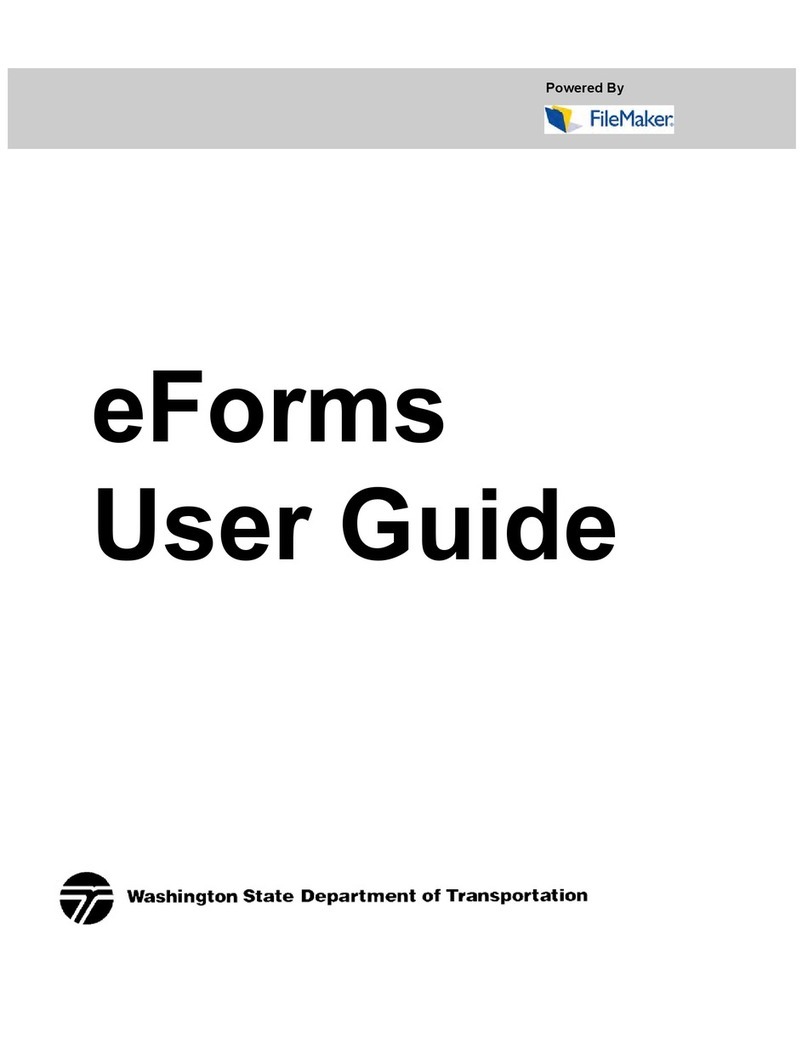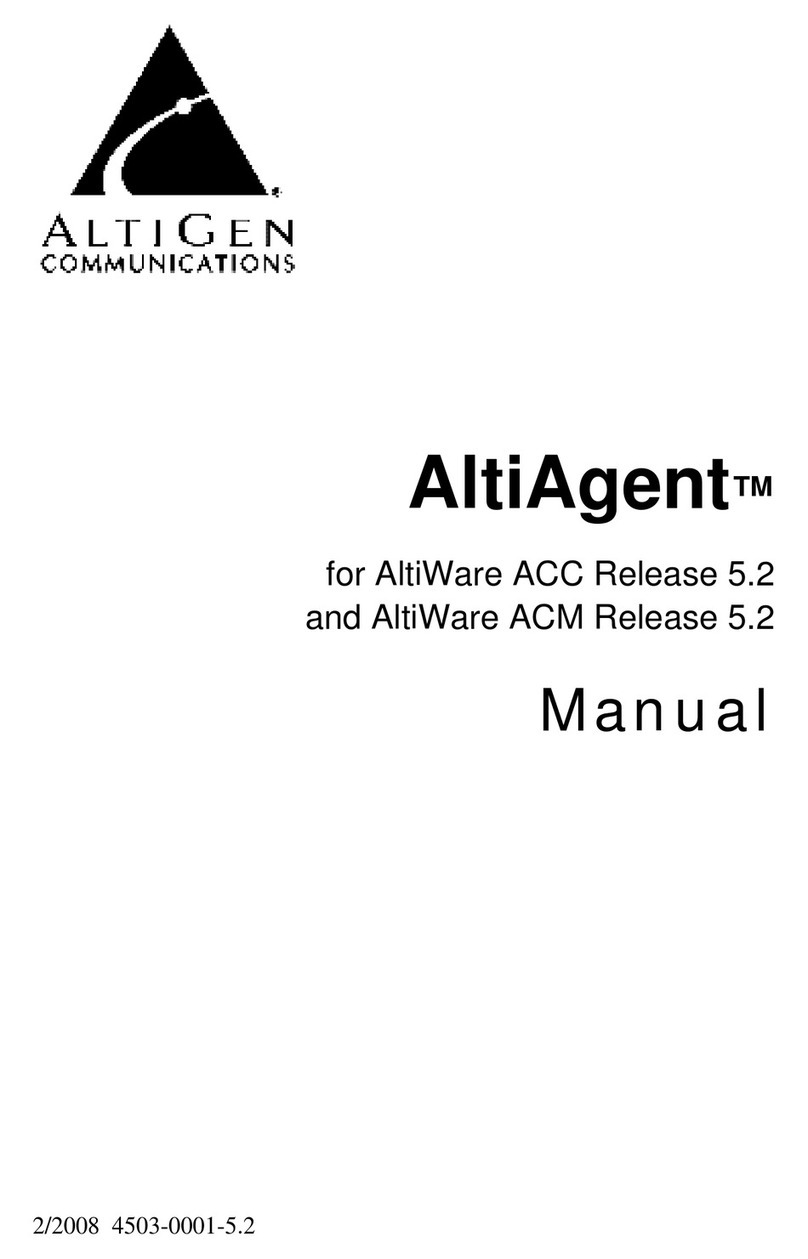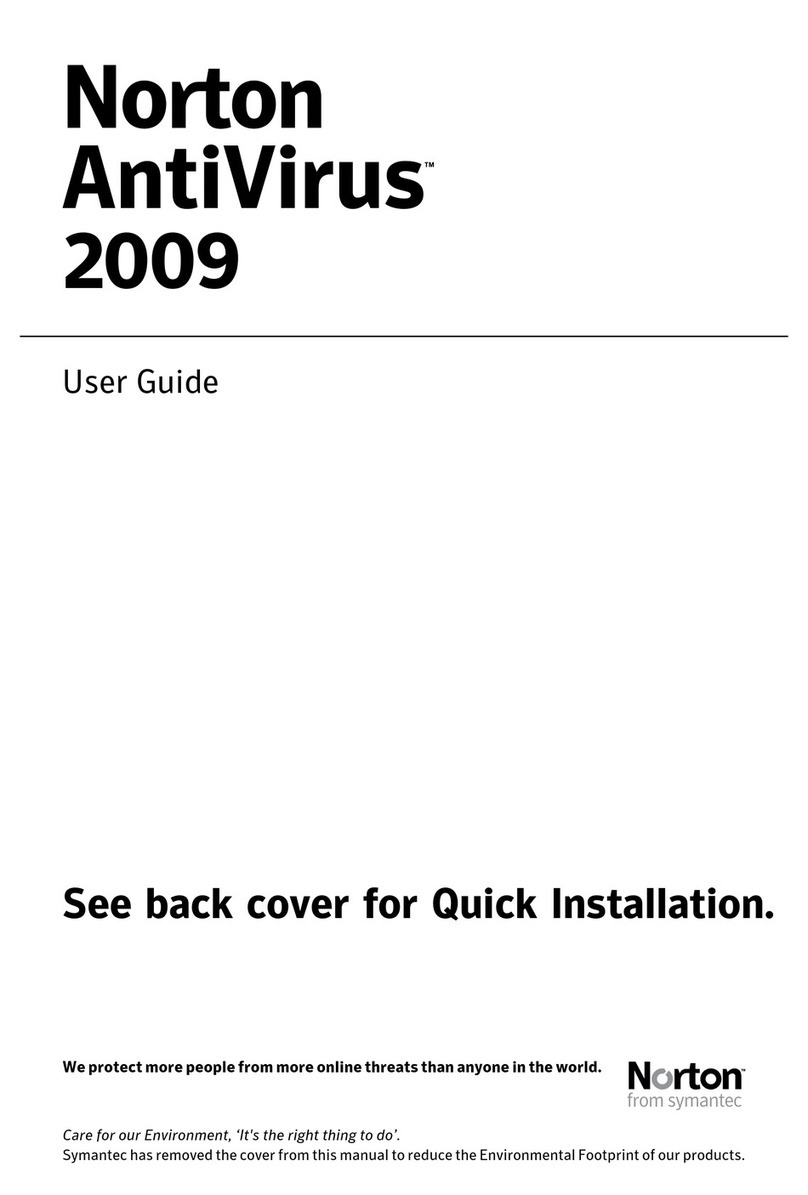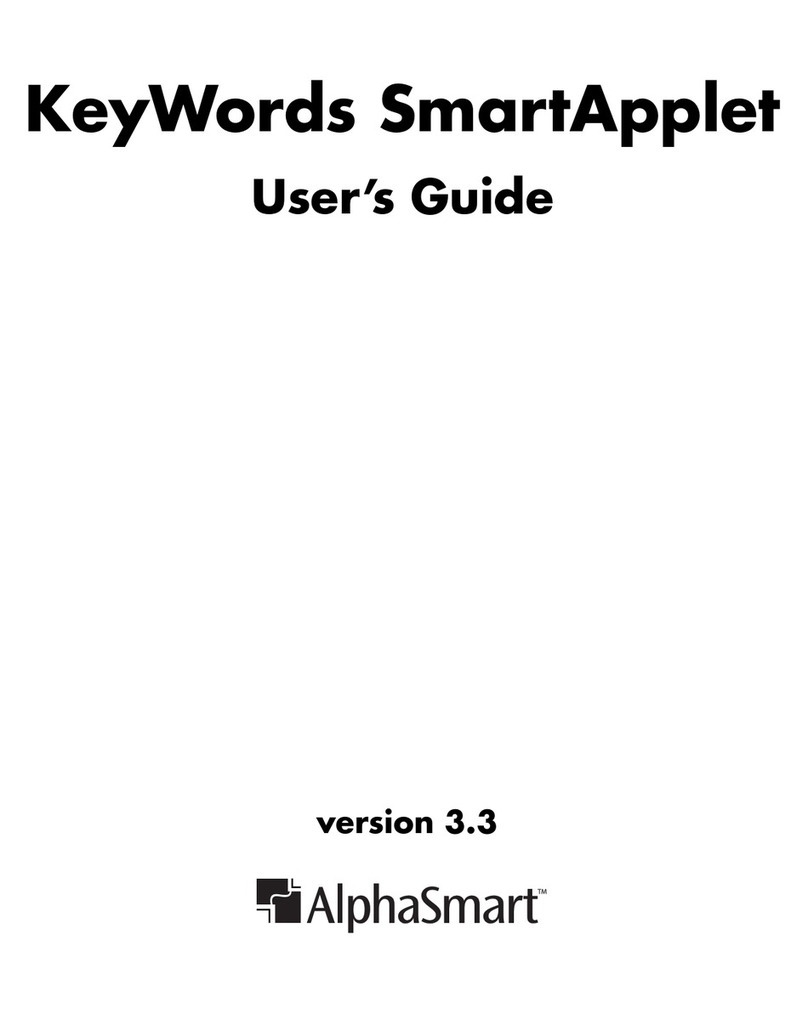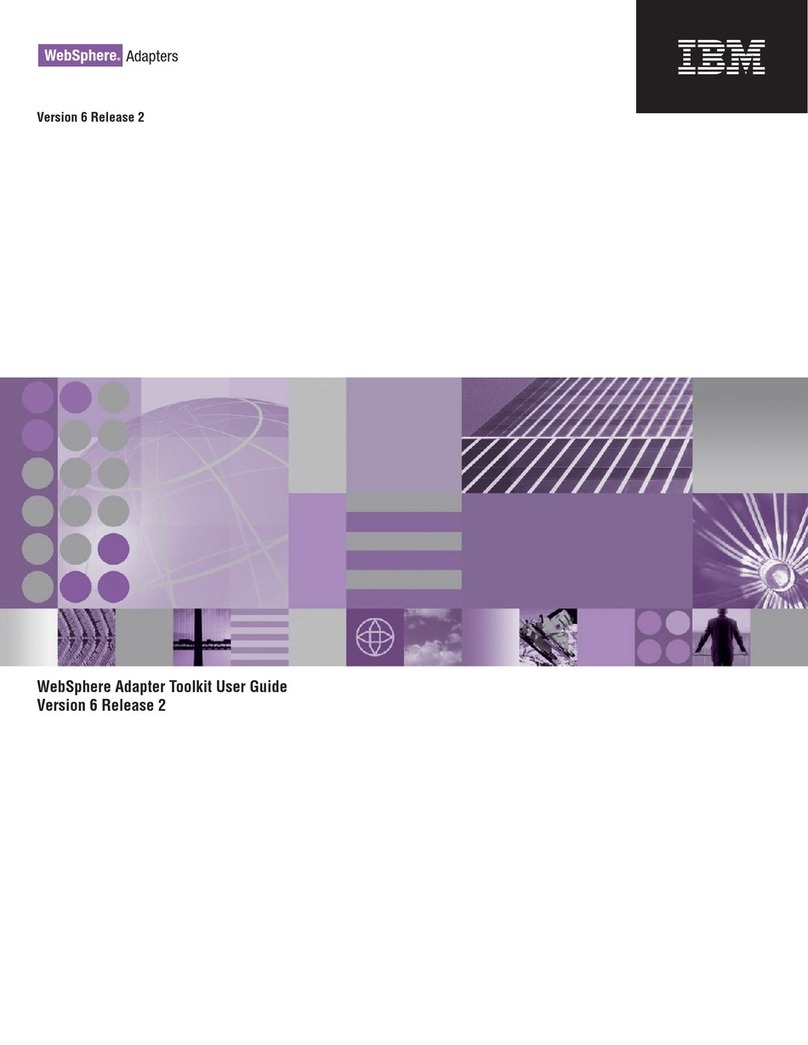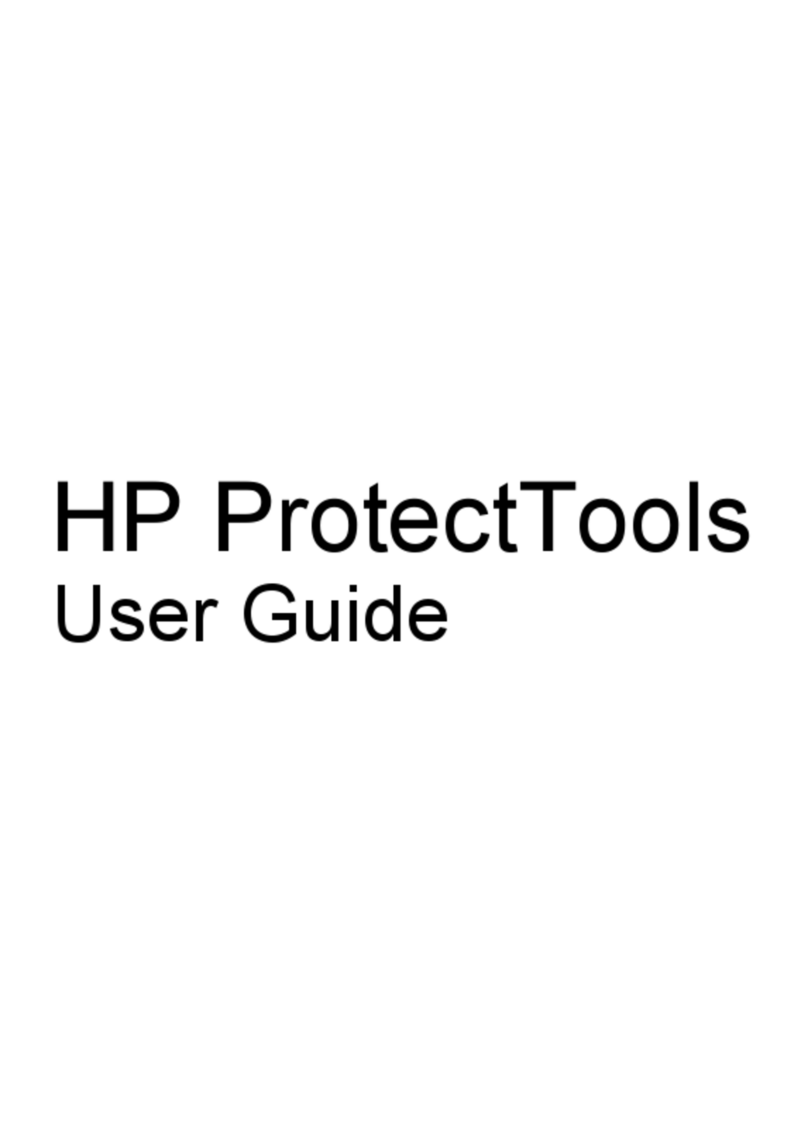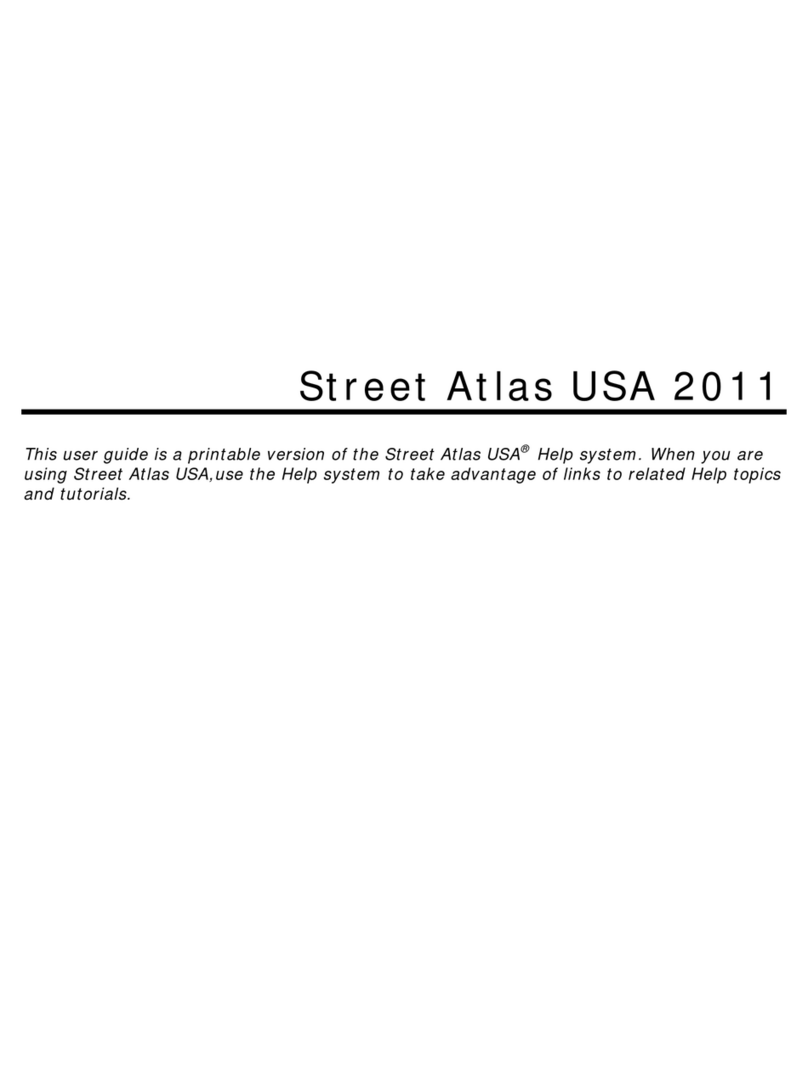FileMaker Server 11 User manual

FileMaker®Server 11
Getting Started Guide

© 2004–2010 FileMaker, Inc. All Rights Reserved.
FileMaker, Inc.
5201 Patrick Henry Drive
Santa Clara, California 95054
FileMaker and Bento are trademarks of FileMaker, Inc. registered in the U.S. and other countries. The file folder logo and the Bento logo
are trademarks of FileMaker, Inc.
FileMaker documentation is copyrighted. You are not authorized to make additional copies or distribute this documentation without
written permission from FileMaker. You may use this documentation solely with a valid licensed copy of FileMaker software.
All persons, companies, email addresses, and URLs listed in the examples are purely fictitious and any resemblance to existing persons,
companies, email addresses, or URLs is purely coincidental. Credits are listed in the Acknowledgements documents provided with this
software. Mention of third-party products and URLs is for informational purposes only and constitutes neither an endorsement nor a
recommendation. FileMaker, Inc. assumes no responsibility with regard to the performance of these products.
For more information, visit our website at www.filemaker.com.
Edition: 01

Contents
Preface
System requirements for FileMaker Server 7
Mac OS X and Mac OS X Server version 10.5.8 7
Mac OS X and Mac OS X Server version 10.6.1 8
Windows Server 2003 8
Windows Server 2008 and Windows 7 8
System requirements for Admin Console and site assistants 9
Supported client applications 9
About the license key 10
Upgrading the FileMaker Server 11 license 10
Where to go from here 10
Chapter 1
Installation quick start
Before you begin 11
Considering performance 11
Installing FileMaker Server on a single machine 12
Next steps 20
Chapter 2
Deploying FileMaker Server across multiple machines
Deployment alternatives 21
One-machine deployment 22
Two-machine deployment 23
Three-machine deployment 24
Installing on multiple machines 25
Before you begin 25
Installing on the worker machines 26
Installing on the master machine 28
Installation notes 39
Next steps 39

4 FileMaker Server Getting Started Guide
Chapter 3
Testing your deployment
Using the FileMaker Server Technology Tests page 41
Troubleshooting 43
Deployment assistant reports that the web server test failed 43
Deployment assistant does not start after installation 44
Admin Console doesn’t start after deployment on master machine 44
Admin Console Start Page says to install Java when it’s already installed 44
Cannot start Admin Console from a remote machine 44
Clients cannot see databases hosted by FileMaker Server 45
The Mac OS web server fails during startup 45
Chapter 4
Administration overview
About FileMaker Server Admin Console 47
Using Admin Console to administer FileMaker Server 48
Starting Admin Console 49
Uploading a database 50
Backing up databases 50
Verifying the integrity of databases 51
Hosting databases connected to ODBC data sources 51
Enabling ODBC data source single sign-on (Windows only) 51
Running a server-side script 52
FileMaker scripts 53
System-level scripts 53
Script Sequences 53
Sending messages to FileMaker Pro clients 53
Viewing log file entries in Admin Console 54
Emailing notifications 54

|5
Chapter 5
Upgrading or moving an existing installation
Step 1. Save your schedules and administrator groups 55
Step 2. Note your FileMaker Server settings 56
Where to note settings for FileMaker Server 9, 10, or 11 56
Step 3. Stop FileMaker Server 56
Step 4. Make a copy of databases, scripts, and plug-ins 57
FileMaker Server 9 files 57
FileMaker Server 10 files (default installation) 57
FileMaker Server 10 files (non-default installation) 57
FileMaker Server 11 files (default installation) 57
FileMaker Server 11 files (non-default installation) 58
Step 5. Uninstall FileMaker Server 58
Uninstalling FileMaker Server 9 58
Uninstalling FileMaker Server 10 or 11 58
Step 6. Install FileMaker Server 11 59
Step 7. Move files to the proper location 60
Step 8. Load your schedules and administrator groups 60
Step 9. Recreate schedules and configure 61
Chapter 6
Setting up the web server
Enabling the Apache web server in Mac OS X 63
Enabling the IIS web server in Windows 63
Setting up authentication for a Windows IIS website 64
Chapter 7
Additional resources
Product documentation 67
Using FileMaker Server documentation 67
Where to find PDF documentation 67
Registration and customer support 68
Check for software updates 68
Index 69

6 FileMaker Server Getting Started Guide

Preface
Welcome to FileMaker®Server 11. FileMaker Server is a dedicated database server that opens
FileMaker Pro files, makes them available to other machines on a network, and publishes FileMaker data in
web pages on the Internet or a company’s intranet. FileMaker Pro is an application for creating and
modifying database files. Clients use FileMaker Pro to access database files hosted by FileMaker Server.
Before you install, confirm that your machines meet the minimum requirements listed below.
System requirements for FileMaker Server
This section provides the minimum and recommended requirements for running FileMaker Server on the
following systems:
1Mac OS X and Mac OS X Server version 10.5.8 and 10.6.1 (Intel-based computers only)
1Windows Server 2003 Standard Edition SP2
1Windows Server 2008 Standard Edition SP2
1Windows Server 2008 R2
1Windows 7 Professional Edition
Note FileMaker Server is supported on Windows 7 for single machine installations for development use.
Windows 7 is not supported for deployment use on multiple machine installations.
For information on systems that are not listed here, see www.filemaker.com.
Mac OS X and Mac OS X Server version 10.5.8
Requirement Recommended Minimum
Hardware CPU Dual Core Intel 1.67 GHz Intel Core Duo
RAM 4 GB 2 GB
Hard drive 80+ GB 80+ GB
Software OS 10.5.8 10.5.8
Web server Apache 1.3 Apache 1.3
PHP PHP 5.2.11 PHP 5.2.11
Java 5.0 (32 bit, 1.5.0) 5.0 (32 bit, 1.5.0)

8FileMaker Server Getting Started Guide
Mac OS X and Mac OS X Server version 10.6.1
Windows Server 2003
Windows Server 2008 and Windows 7
Note On Windows 64-bit editions, FileMaker Server requires the 32-bit version of Java 6 Update 16.
Requirement Recommended Minimum
Hardware CPU Dual Core Intel Dual Core Intel
RAM 8 GB 4 GB
Hard drive 80+ GB 80+ GB
Software OS 10.6.1 10.6.1
Web server Apache 2.x Apache 2.x
PHP PHP 5.3 PHP 5.3
Java 6.0 (32 bit, 1.6.0) 6.0 (32 bit, 1.6.0)
Requirement Recommended Minimum
Hardware CPU Dual CPU/Core Duo Pentium 3.4 GHz
RAM 4 GB 2 GB
Hard drive 80+ GB 80+ GB
Software OS Windows Server 2003 Standard Edition
SP2
Windows Server 2003 Standard Edition
SP2
Web server IIS 6.0 IIS 6.0
PHP PHP 5.2.11 PHP 5.2.11
Java 6 (32 bit, Update 16) 6 (32 bit, Update 16)
Bonjour 1.0.6 1.0.6
Microsoft Visual C++
2008 Redistributable (x86)
9.0.30729.1 9.0.30729.1
Requirement Recommended Minimum
Hardware CPU Dual CPU Core Duo
RAM 4 GB 2 GB
Hard drive 80+ GB 80+ GB
Software OS 1Windows Server 2008 Standard
Edition SP1
1Windows Server 2008 R2
1Windows 7 Professional Edition
1Windows Server 2008 Standard
Edition SP1
1Windows Server 2008 R2
1Windows 7 Professional Edition
Web server IIS 7.0 (Native Mode) IIS 7.0 (Native Mode)
PHP PHP 5.2.11 PHP 5.2.11
Java 6 (32 bit, Update 16) 6 (32 bit, Update 16)
Bonjour 1.0.6 1.0.6
Microsoft Visual C++
2008 Redistributable (x86)
9.0.30729.1 9.0.30729.1

|Preface 9
System requirements for Admin Console and site assistants
You can use the applications that come with FileMaker Server — FileMaker Server Admin Console, PHP
Site Assistant, and XSLT Site Assistant — on machines that have network access to FileMaker Server. On
Mac OS, these applications require Java Runtime Environment version 5 at a minimum. On Windows, the
32-bit version of Java 6 Update 16 is required. The supported platforms for these applications are:
1Mac OS X and Mac OS X Server version 10.5.8 and 10.6.1 (Intel-based computers only)
1Windows XP
1Windows Server 2003 Standard Edition SP2
1Windows Server 2008 Standard Edition SP2
1Windows Server 2008 R2
1Windows Vista Business Edition SP2
1Windows 7 Professional Edition
Supported client applications
FileMaker Server supports the following client applications:
1FileMaker Pro 9, 10, and 11.
1ODBC (Open Database Connectivity) and JDBC (Java Database Connectivity) client applications using
the FileMaker client drivers (FileMaker Server Advanced license required).
1
Web browsers (or other applications) accessing data through the FileMaker Server 11 Web Publishing Engine.
For Instant Web Publishing (FileMaker Server 11 Advanced license required), the supported web
browsers are:
Your copy of FileMaker Server supports one of the following client configurations:
Windows 7, Windows Vista, Windows XP,
Windows Server 2003, or Windows Server 2008 Mac OS X (10.5.8 or 10.6.1)
Internet Explorer 7 or 8 Safari 4.x
Firefox 3.5 Firefox 3.5
Safari 4.x
FileMaker Server FileMaker Server Advanced
Up to 250 FileMaker Pro clients Unrestricted number FileMaker Pro clientsa
a. Note: Although FileMaker Server Advanced allows an unrestricted number of simultaneous FileMaker Pro client connections, most operating
systems impose their own limits on the number of network connections and open files that a process may use. This operating system limit sets
the effective limit on the number of simultaneous client connections.
Up to 125 hosted databases Up to 125 hosted databases
Up to a total of 100 Custom Web Publishing sessions Up to a total of 100 Custom Web Publishing and Instant Web
Publishing sessions
Up to a total of 50 ODBC and JDBC clients

10 FileMaker Server Getting Started Guide
About the license key
FileMaker software comes with a unique, 35-character license key. Do not lose this license key. We
recommend that you keep the license key in a safe place in case the software ever needs to be reinstalled.
You can find your license key(s) on the back of the CD sleeve. If you paid for your software electronically,
you received an email with a link to a PDF file with your license key.
The license key ensures adherence to the single user license agreement, which generally allows for use of
one (1) copy of the Software on a single machine or a single multiple-machine deployment at a time (refer
to your Software License). If the license key is invalid or if another copy of the software installed with that
same license key is running on the network, the FileMaker Server software displays an error message and
does not start.
You can choose to deploy FileMaker Server components across multiple machines that work together to
form a single FileMaker Server deployment. You must have a unique license key for each multiple-machine
deployment, or obtain a volume license for more than one deployment. You must license one copy of
FileMaker Server for each deployment.
Upgrading the FileMaker Server 11 license
To upgrade your license from a trial version of FileMaker Server 11 or from FileMaker Server 11 to
FileMaker Server 11 Advanced on the same machine, you must change your FileMaker Server license key.
To change the FileMaker Server license of an existing deployment:
1. From the FileMaker Server Admin Console, choose Help menu > Update FileMaker Server License. See
“Starting Admin Console” on page 49 for how to start the Admin Console.
2. In the Change License Key dialog box, enter the information required, then click Update.
Note To move your FileMaker Server 11 deployment to a new machine or to upgrade from an earlier
version of FileMaker Server, see chapter 5, “Upgrading or moving an existing installation.”
Where to go from here
1To install on a single machine, see chapter 1, “Installation quick start.”
1To install on multiple machines, see chapter 2, “Deploying FileMaker Server across multiple machines.”
1To move from an existing installation of FileMaker Server, see chapter 5, “Upgrading or moving an
existing installation.”

Chapter 1
Installation quick start
This chapter explains how to install FileMaker Server on a single machine.
Before you begin
Here is a list of things you must do before installing FileMaker Server:
1To install on more than one machine, see chapter 2, “Deploying FileMaker Server across multiple machines.”
1To enable web publishing, make sure the web server is enabled. See chapter 6, “Setting up the web server.”
1If your server computer has a firewall, open the necessary ports in the firewall so that FileMaker Server
can communicate with users and administrators:
1Required on all deployments: 5003, 16000, and 16001.
1Additionally required for web publishing: 80 (HTTP) or 443 (HTTPS).
1Ports 5013, 16004, 16006, 16008, 16010, 16012, 16014, 16016, 16018, and 50003 must be available
on the machine, but not open in the firewall. For more information, see “One-machine deployment”
on page 22.
1To upgrade from an earlier version of FileMaker Server, see chapter 5, “Upgrading or moving an existing
installation.” To upgrade to FileMaker Server Advanced, see “Upgrading the FileMaker Server 11
license” on page 10.
1Locate your license key. See “About the license key” on page 10.
1If you are currently running FileMaker Pro on the same machine, you must quit FileMaker Pro before
installing FileMaker Server.
Also keep in mind the following:
1You cannot run two different versions of FileMaker Server on the same machine at the same time.
1Because some DHCP servers cycle IP addresses, FileMaker recommends using a static IP address.
Considering performance
For best performance, run FileMaker Server on a dedicated machine reserved for use as a database server.
When FileMaker Server is hosting many clients or a large number of database files, it uses a high level of
processor, hard disk, and network capacity. Other processor-intensive software or heavy network traffic on
the same machine will cause FileMaker Server to run more slowly and degrade the performance of
FileMaker Pro on client machines.

12 FileMaker Server Getting Started Guide
To improve performance:
1Avoid installing FileMaker Server on a machine that is a user’s primary workstation.
1Avoid using the machine running FileMaker Server as an email, print, or network file server.
1Do not use system backup software to back up databases hosted by FileMaker Server. Instead use
FileMaker Server Admin Console to schedule backups of databases.
1Do not use anti-virus software to scan the folders that contain hosted database files.
1Disable screen savers and sleep (or hibernate and standby) mode on the server. These features reduce
performance or suspend access to hosted databases.
1Use a fast hard disk, multiple-disk RAID system, or reliable Storage Area Network (SAN) for the hosted
databases.
1Turn off Indexing Service (Windows), Spotlight (Mac OS), or any other third-party file indexing
software. This feature reduces performance.
Installing FileMaker Server on a single machine
1. Insert the CD into the drive or follow your electronic download instructions.
2. Double-click the installation icon.
3. Mac OS: Enter your Mac OS user name and password.
4. Windows: If a User Account Control alert appears, click Yes.
5. Windows: Select a language, then click OK.
6. Windows: If you do not have the Microsoft Visual C++ 2008 Redistributable Package (x86), Java
Runtime Environment version 6 update 16, or Bonjour for Windows installed, you are prompted to allow
the FileMaker Server installer to install the missing software components. Click Install and follow the
onscreen instructions.
For more information, see “Installation notes” on page 39.
Mac OS Windows

Chapter 1 |Installation quick start 13
7. Windows: To begin installation, click Next.
8. Read the Before You Begin information. If there is a task you did not do, quit the installer and do the
task. If you are ready to install FileMaker Server, click Continue (Mac OS) or Next (Windows).
9. Review and accept the end user license agreement.
10. Windows: Select a destination folder, then click Next.
Note On Windows, you can select a non-default location. See “Installation notes” on page 39.
11. Select Single Machine and click Next.
12. Enter your license key information.
13. Windows: Click Next.
14. Click Install.
Note On Mac OS, if you do not have Java Runtime Environment version 5 at a minimum installed, you
are prompted to use Software Update to install it and then re-run the installer. If Bonjour is not running,
you are prompted to run it. For more information about Java and Bonjour installation, see “Installation
notes” on page 39.
FileMaker Server begins to install. This process may take several minutes.

14 FileMaker Server Getting Started Guide
15. After the software has been successfully installed, start the Deployment assistant.
1Windows: In the last step of the installer, select Start the Deployment assistant, then click Finish.
1Mac OS: Click Continue. (If necessary, see “Deployment assistant does not start after installation” on
page 44.)
If you want, you can stop now and start the Deployment assistant later. To deploy FileMaker Server at a
later time:
1Windows: Click Start menu > Programs > FileMaker Server > FMS 11 Start Page.
1Mac OS: Double-click the FMS 11 Start Page shortcut on the desktop.
16. A FileMaker Server Start Page opens in the web browser. It may take a few minutes for the Admin
Console to start and the Deployment assistant to appear.
Note If the Admin Console and Deployment assistant do not start, see “Deployment assistant does not
start after installation” on page 44.
17. Click Run (Windows) if necessary, or click Allow (Mac OS) to respond to the security message.
Windows Mac OS

Chapter 1 |Installation quick start 15
18. In the first step of the Deployment assistant, assign the user name and password you want to use
whenever you log into Admin Console as the server administrator. The server administrator is
responsible for installing and configuring FileMaker Server as well as managing the FileMaker Pro
databases hosted on FileMaker Server. Click Next.
Note User Name is not case-sensitive. Password is case-sensitive.
19. Specify a name, description, and contact information for this deployment of FileMaker Server, then
click Next. This information will appear on the FileMaker Server Admin Console Start Page. The Server
Name is displayed to FileMaker Pro users in the Open Remote dialog box.

16 FileMaker Server Getting Started Guide
20.
If you purchased a FileMaker Server Advanced license, you can enable a hosted FileMaker Pro file to be a data
source via ODBC and JDBC. Click
Yes, enable ODBC/JDBC
or
No, do not enable ODBC/JDBC
. Click
Next
.
Important This feature allows clients to use FileMaker files as data sources using ODBC and JDBC. This
feature is not needed to host FileMaker Pro databases that access ODBC data sources. For more
information, see FileMaker Pro Help.
21. If you want to publish FileMaker data on the internet or intranet, click Yes, enable Web Publishing.
Otherwise, click No, do not enable Web Publishing. Then click Next. Continue with step 25 if you are not
enabling web publishing.
Note To use web publishing, the web server must be installed and running. See chapter 6, “Setting up
the web server.”

Chapter 1 |Installation quick start 17
22. Select the web publishing technologies you want to use and click Next.
1You can install the FileMaker Server supported version of the PHP engine (see “System requirements
for FileMaker Server” on page 7), or you can use your own PHP engine. If you already have a PHP
engine installed and choose to use the FileMaker Server supported PHP engine, your currently
installed PHP engine will be disabled.
1If you use your own PHP engine, you must manually install the FileMaker API for PHP to use PHP
publishing. See FileMaker Server Custom Web Publishing with PHP for more information.
Note Instant Web Publishing requires a FileMaker Server Advanced license.

18 FileMaker Server Getting Started Guide
23. Select a web server and click Next.
Note If the Deployment assistant fails to detect the web server, see chapter 6, “Setting up the web
server.” Also be sure that the necessary firewall ports are open. See “Before you begin” on page 11.
Note To specify a web server later, select Skip this step and select a web server later and click Next.
24. If you see the following Web Server Test Failed step, the Deployment assistant detected but could not
communicate with the web server. Specify the Protocol, Host address, and Port for the web server and
click Retry. For more information, see “Troubleshooting” on page 43.

Chapter 1 |Installation quick start 19
25. A deployment summary appears. Click Finish or click Back to change any of your choices.
26. FileMaker Server is being deployed. This may take a few minutes.
27. FileMaker Server Admin Console starts. Click OK in the Welcome dialog box.
If you don’t see the Welcome dialog box, open a web browser and enter: http://localhost:16000
Note You can register FileMaker Server and verify the FileMaker Server deployment now or later. See
“Next steps” on page 20.

20 FileMaker Server Getting Started Guide
28. In the FileMaker Server Overview pane, note the IP address of the server.
Tip Write down the IP address so that you can start the Admin Console from another computer.
Windows: When Admin Console starts and the firewall is on, an alert displays. Click Unblock to start
Admin Console.
Next steps
Now that you have deployed FileMaker Server, get started using your new software.
1. Start Admin Console: See “Starting Admin Console” on page 49.
2. Test your installation: FileMaker Server provides a sample database and a one-click method to verify
that your installation is working. See chapter 3, “Testing your deployment.”
3. Register your software: Register your copy of FileMaker Server. See “Registration and customer
support” on page 68.
4. Administer FileMaker Server: For information on how to upload databases, schedule backups, and
other regular tasks, see chapter 4, “Administration overview.”
Write down
the IP address
Table of contents
Other FileMaker Software manuals
Popular Software manuals by other brands
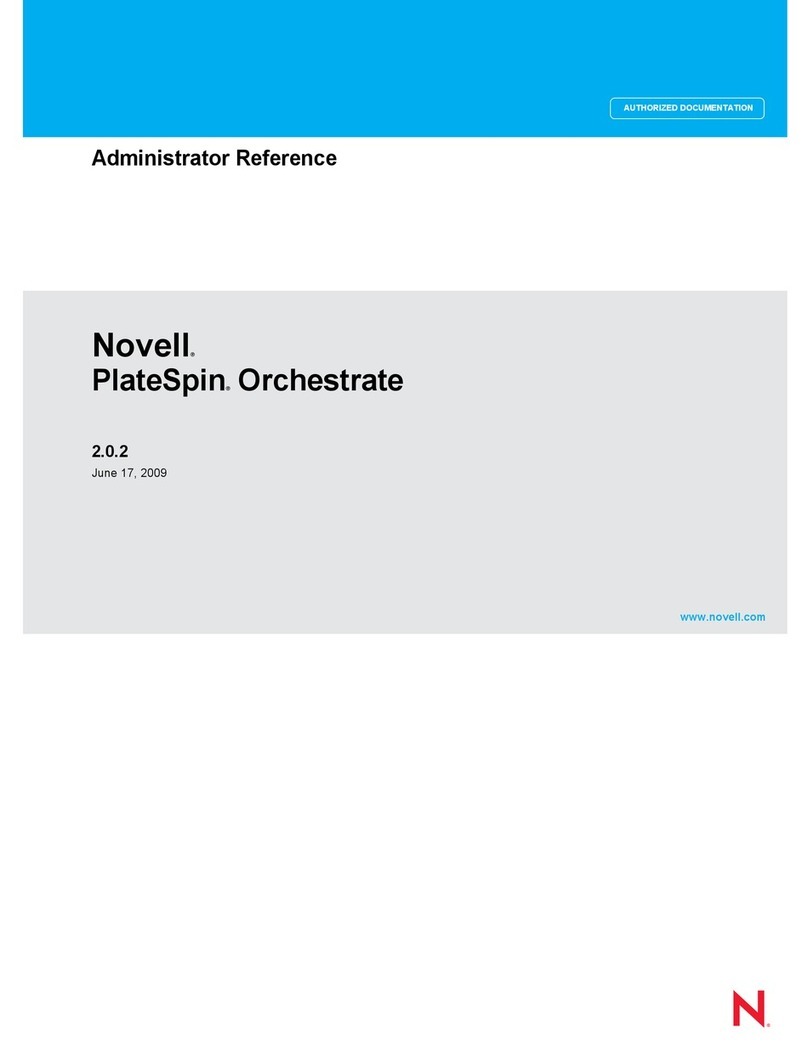
Novell
Novell PLATESPIN ORCHESTRATE 2.0.2 - ADMINISTRATOR REFERENCE... Reference
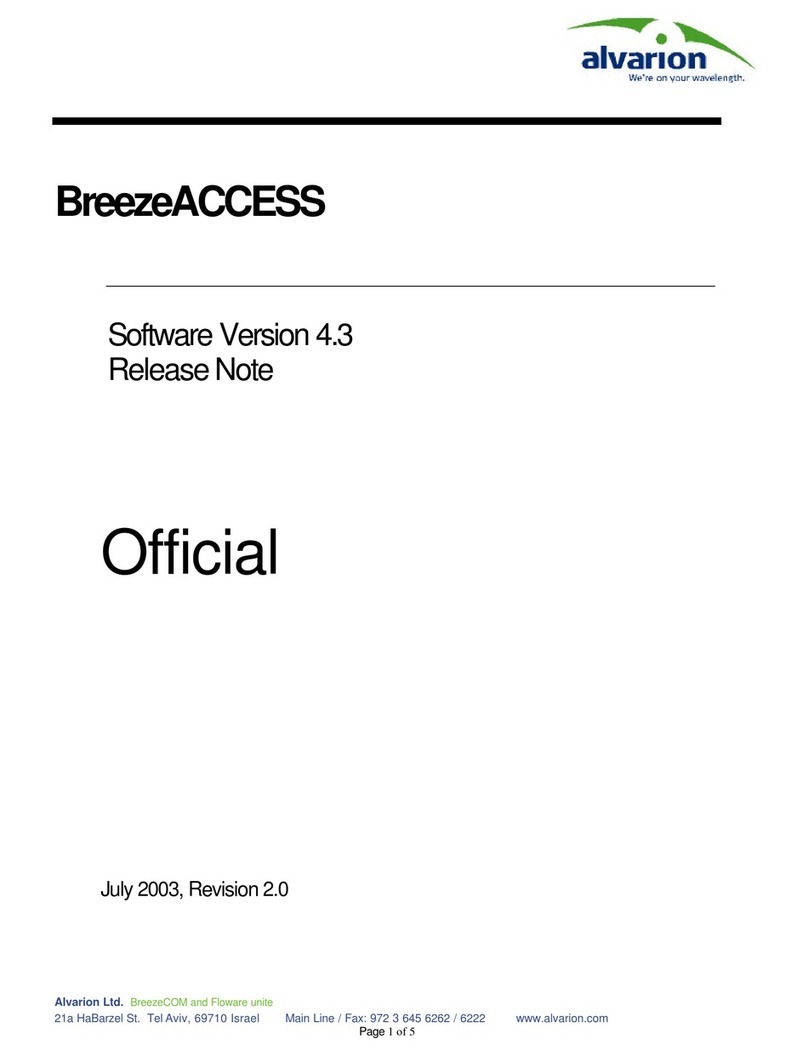
Alvarion
Alvarion BreezeACCESS II release note
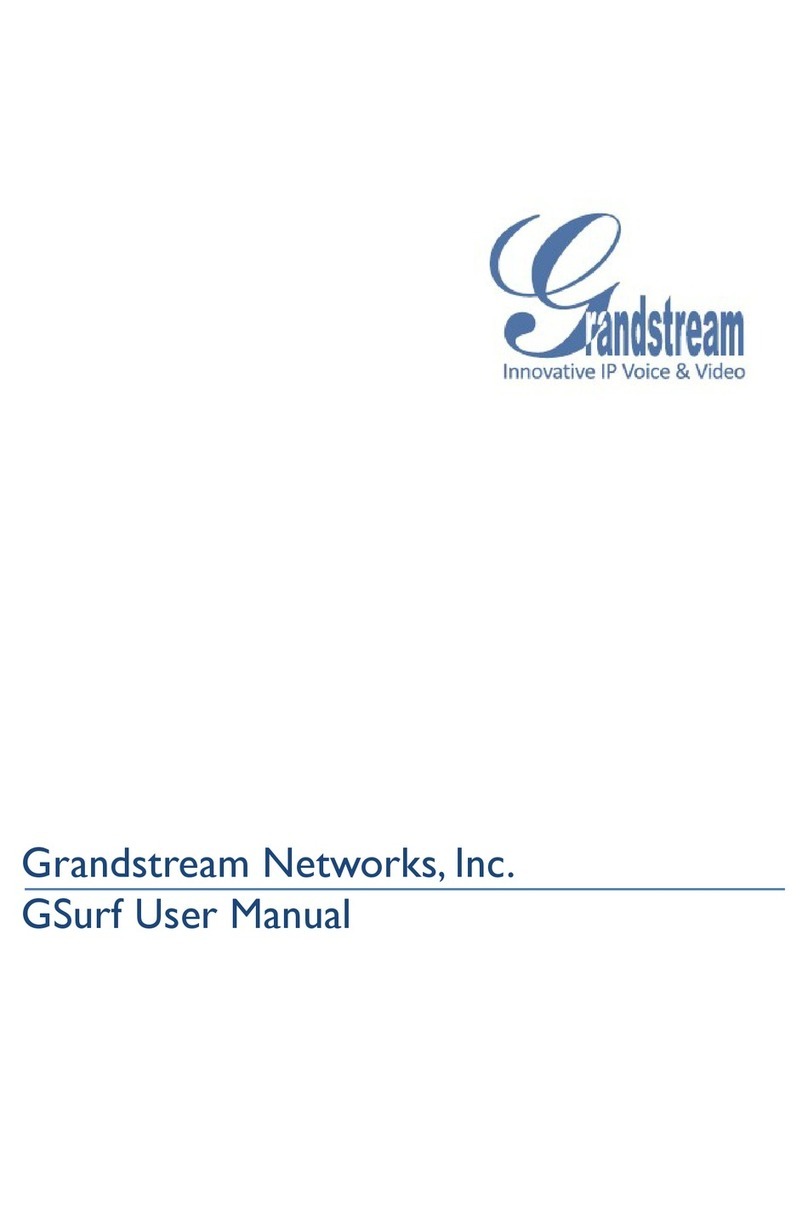
Grandstream Networks
Grandstream Networks GSurf user manual
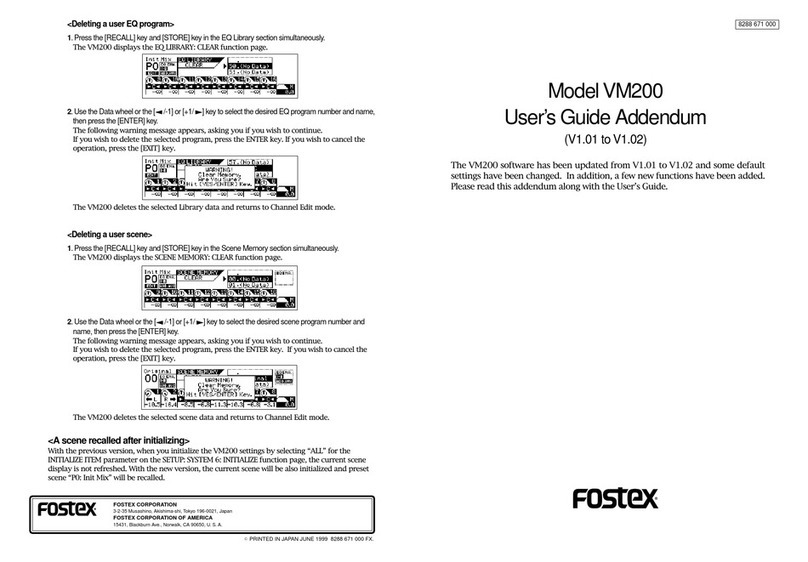
Fostex
Fostex VM200 user guide
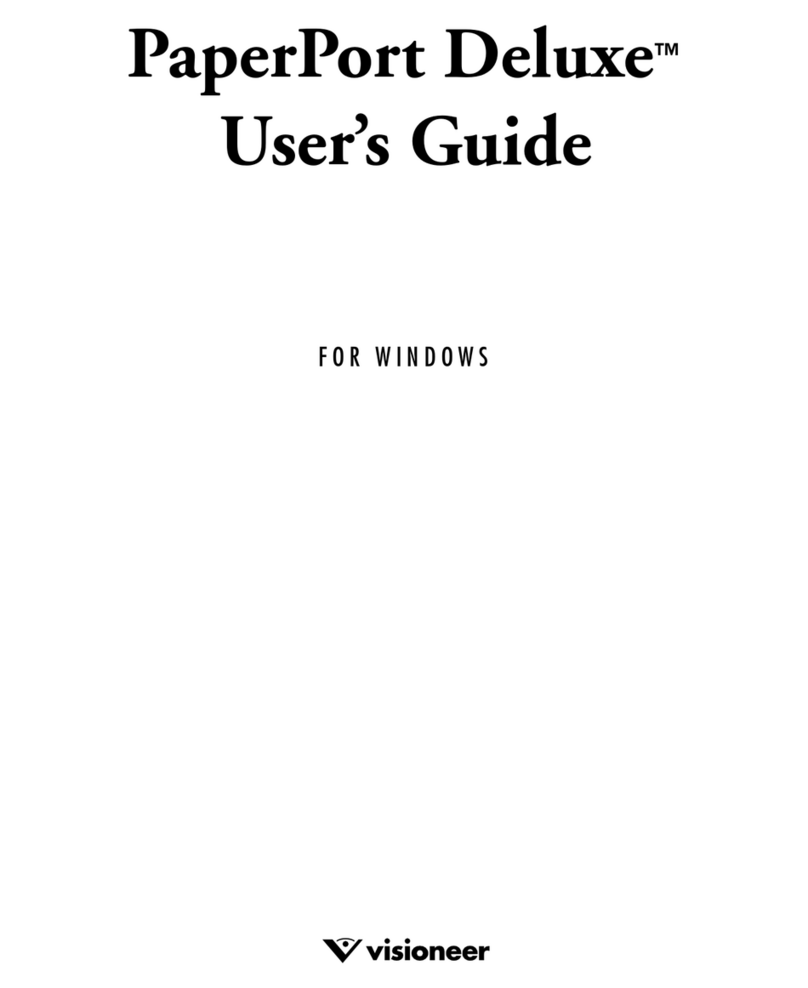
Visioneer
Visioneer SCANSOFT PAPERPORT DELUXE 6.0 user guide
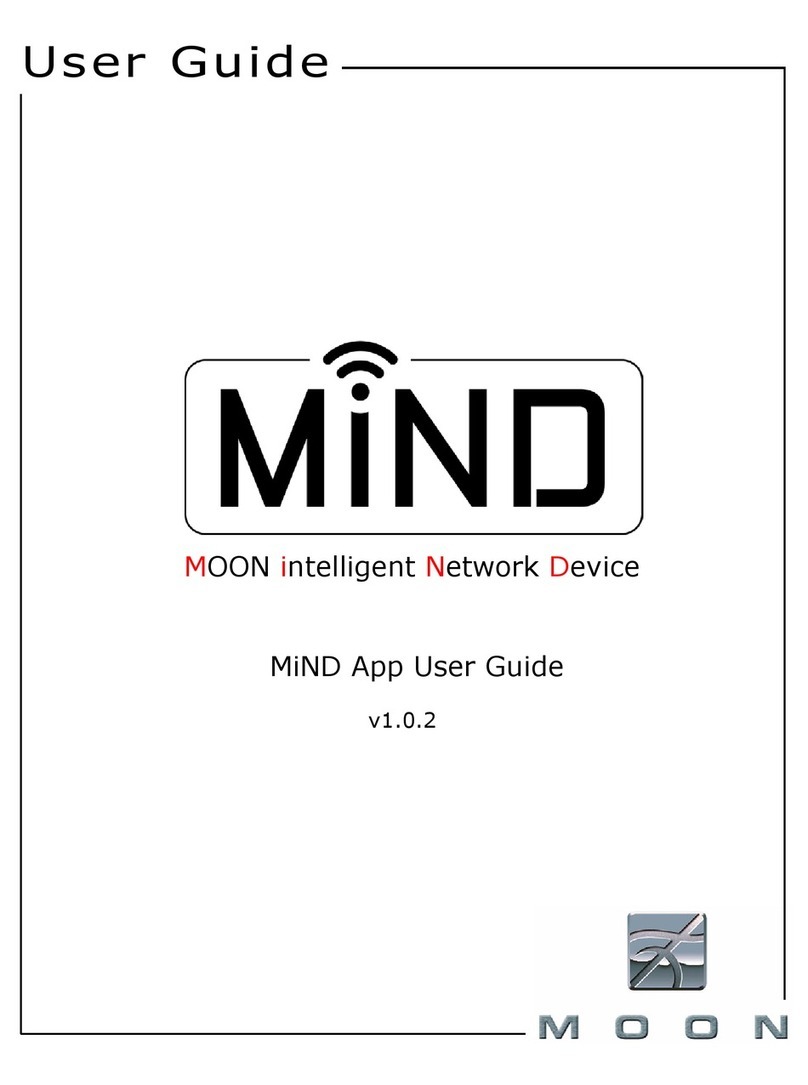
moon
moon MOON intelligent Network Device user guide
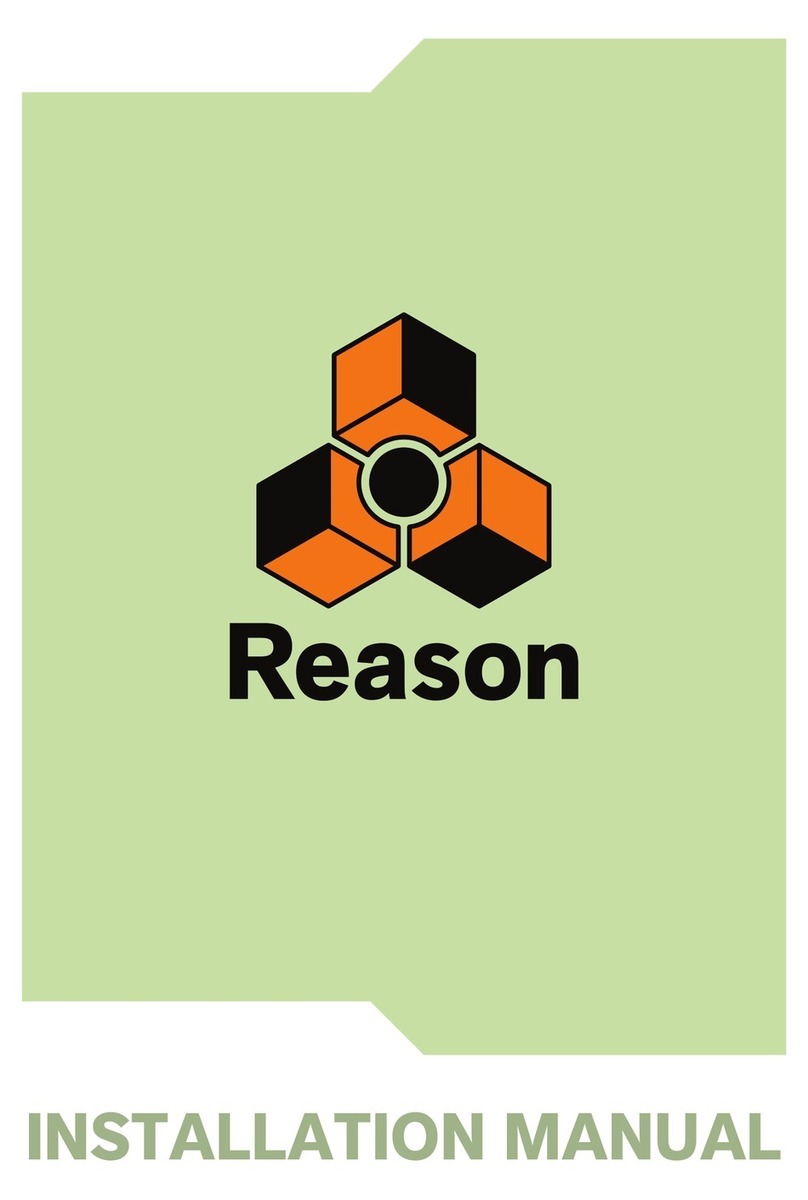
Propellerhead
Propellerhead Reason installation manual
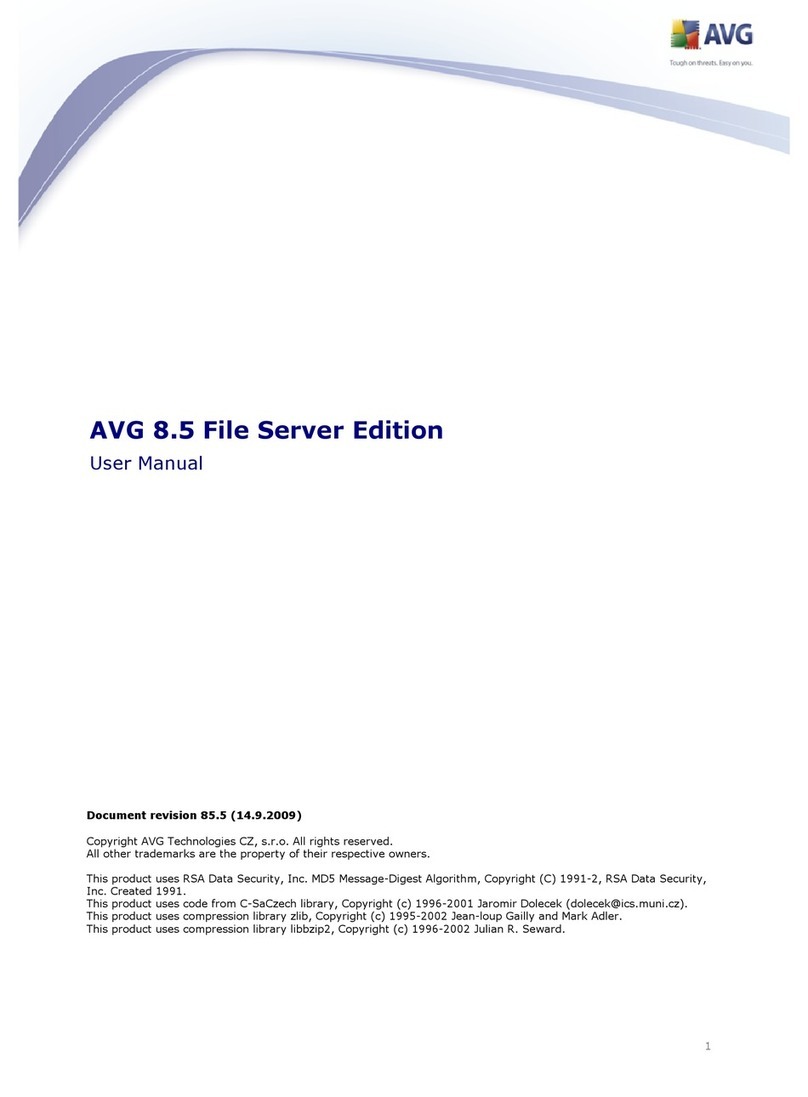
AVG
AVG 8.5 FILE SERVER EDITION - V 85.5 user manual
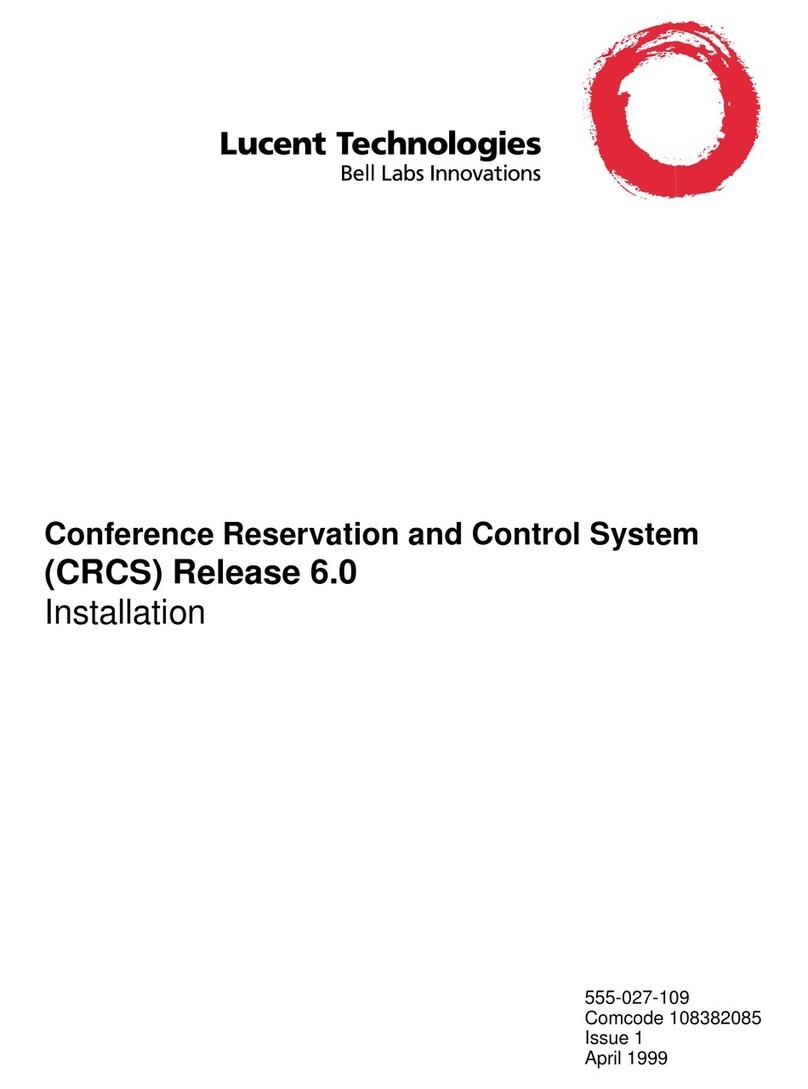
Lucent Technologies
Lucent Technologies CRCS Installation
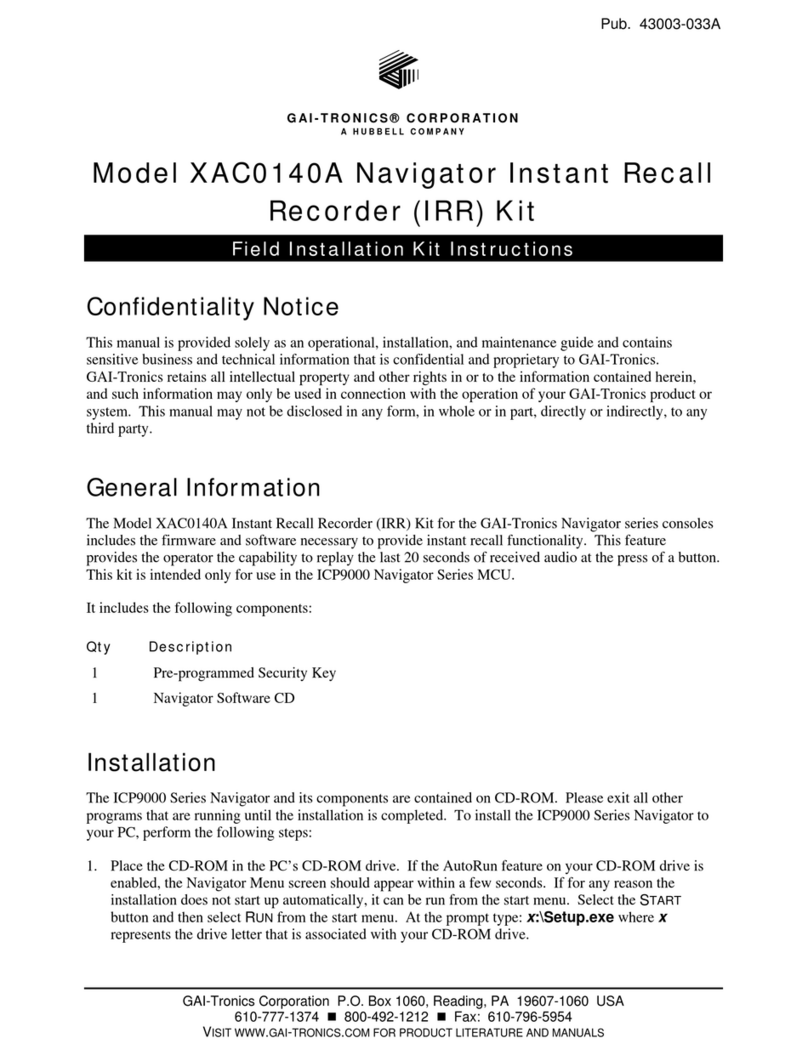
GAI-Tronics
GAI-Tronics XAC0140A installation instructions
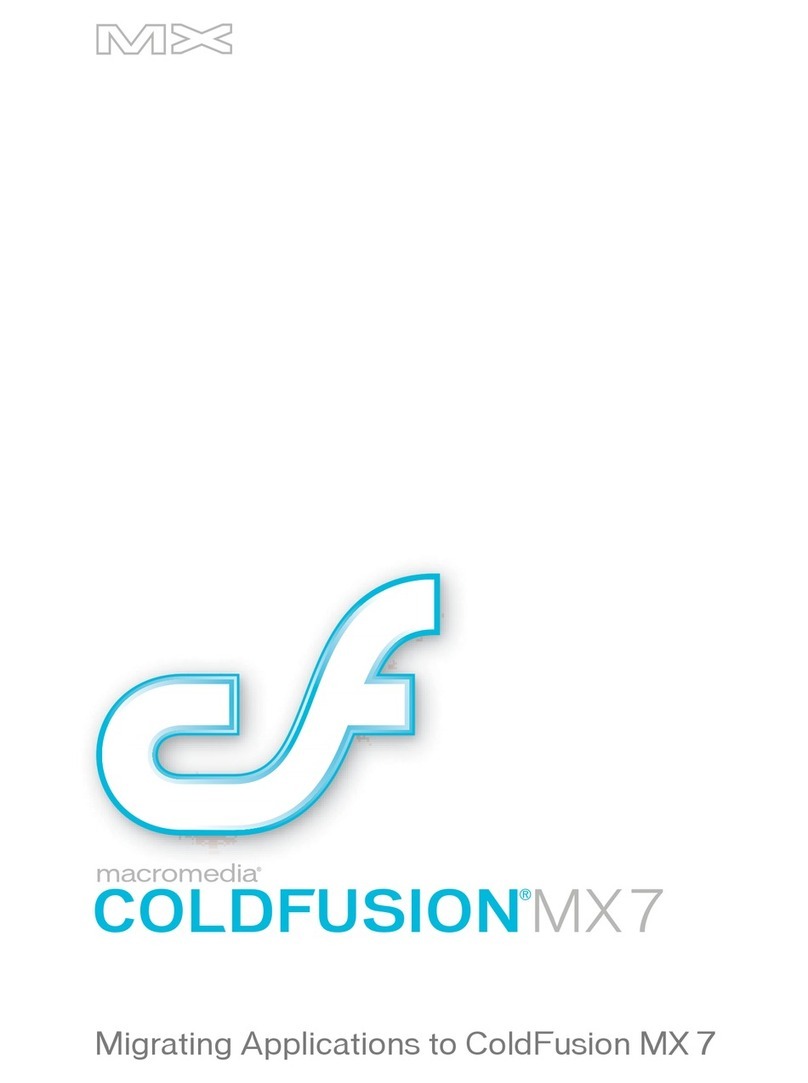
MACROMEDIA
MACROMEDIA COLFUSION MX 7-MIGRATING APPLICATIONS TO COLDFUSION MX... manual
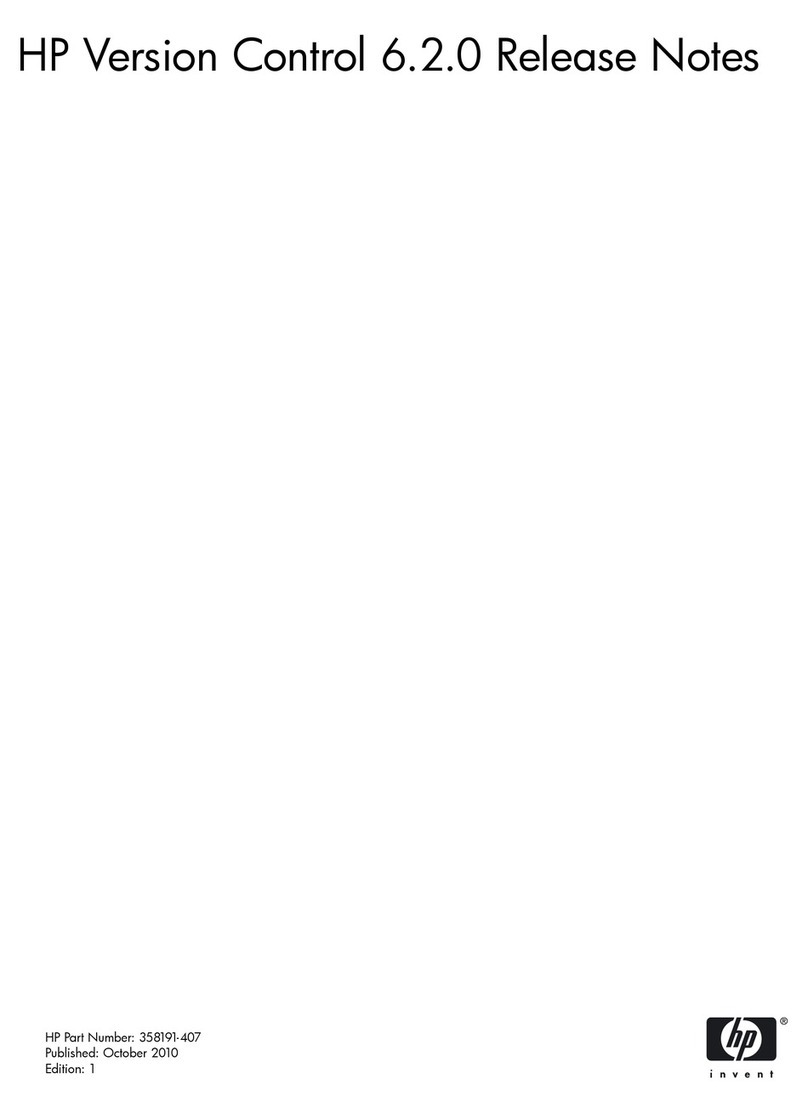
HP
HP Integrity BL860c release note