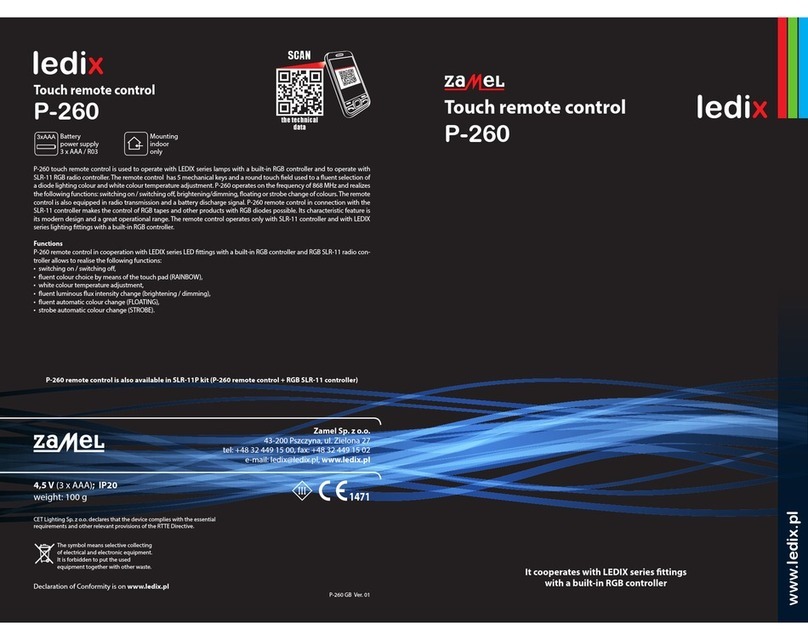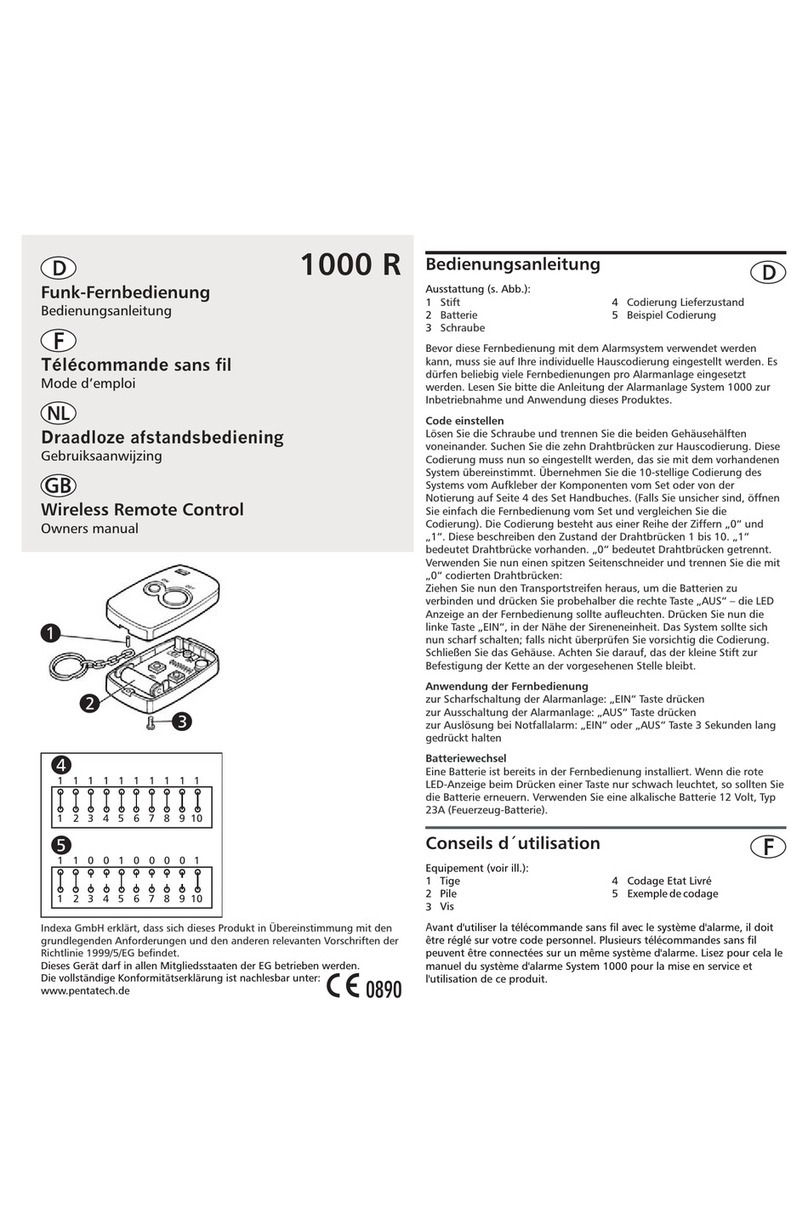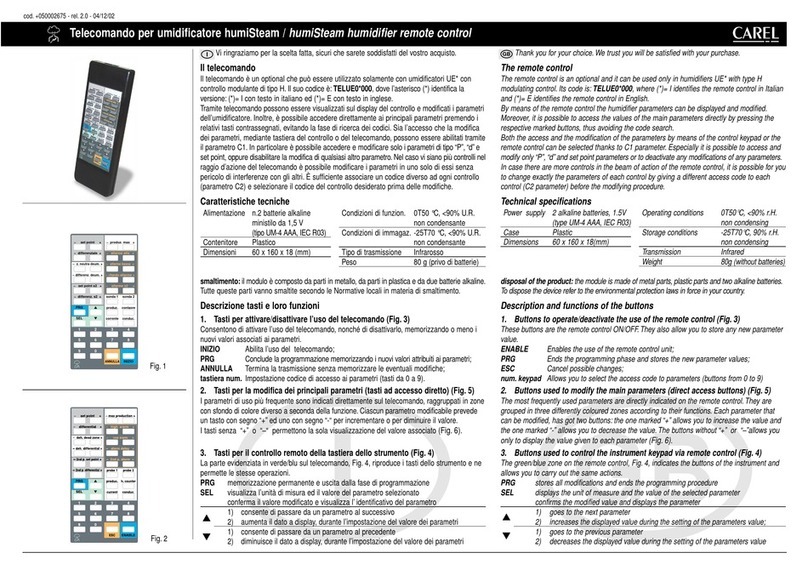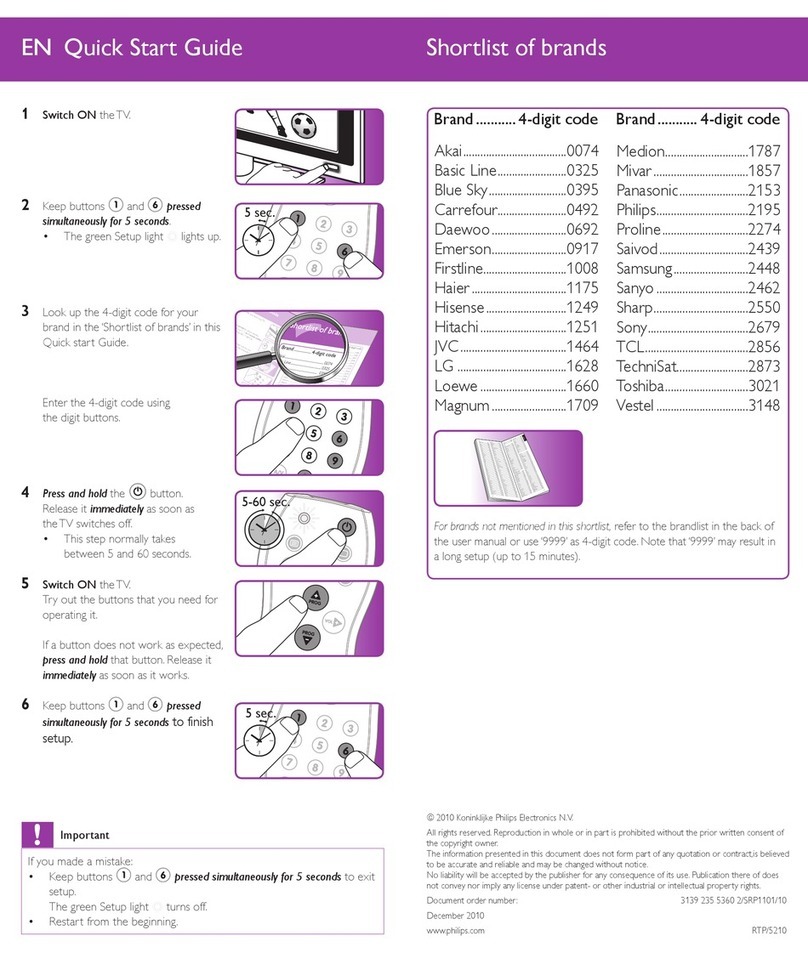FineTek RCU User manual

I
Remote Control Unit
Operation Manual
FineTek Co., Ltd.
No.16, Tzuchiang St., Tucheng Industrial Park, New Taipei City 23678
Tel: 886-2-22696789 Fax: 886-2-22686682
Website: http://www.fine-tek.com E-mail:[email protected]
08-RCU-B0-EK,08/04/2021

II
Contents
1.Reading Labels........................................................................................1
2. Product Warranty....................................................................................2
2.1 New Product Warranty......................................................................2
2.2 Repair Warranty................................................................................2
2.3 Service Network ...............................................................................3
3.Product Introduction...............................................................................4
3.1 Working Principle..............................................................................4
3.2 Application........................................................................................4
3.3 Product Features..............................................................................4
3.4 Product Testing & Protection ............................................................5
3.5 Structure...........................................................................................5
4.SPECIFICATION.......................................................................................6
4.1Technical Specifications.....................................................................6
4.2 Ordering Information.........................................................................7
4.3 SENSORS CATEGORIES................................................................7
4.4 Communication Interface Description...............................................7
4.5 Alarm Alert Description .....................................................................7
4.6 DIMENSION.....................................................................................8
5.PRODUCT INSPECTION..........................................................................9
5.1 Opening the box ...............................................................................9
5.2 Handling and Transportation.............................................................9
6.INSTALLATION INSTRUCTIONS...........................................................10
6.1 Installation Location........................................................................10
6.2 How to Install..................................................................................10
6.3 PRECAUTIONS..............................................................................11
6.4 Wiring Up & Display Instructions ....................................................11
7.OPERATION ...........................................................................................13
7.1 RCU Flowchart (Parameters) .........................................................13
7.2 Panel Function Description and Flowchart (single data mode).......14
7.3 Panel Function Description and Process (4 data mode).................16
7.4 RCU Parameter-changing flowchart...............................................17
7.5 ROI Region of Interest....................................................................28

III
7.6 ROI Region of Interest....................................................................28
7.7 ModBus address table....................................................................30
7.8 RCU Connection Diagram..............................................................36
7.9 How to Set Up ................................................................................37
8.Maintenance...........................................................................................39
8.1 Daily Maintenance..........................................................................39
9.Troubleshoot..........................................................................................39

1
1.Reading Labels
Thanks for purchasing FineTek’s Product. This operation manual describes the
product features, working principles, operation and maintenance methods. It
makes the user fully understand how to use the product correctly, so as to prevent
dangerous situations such as device damage or operator injury.
Please read this operation manual completely and carefully before using the
product.
Please contact the company if this operation manual can’t satisfy your demands.
The content of the operation manual is updated based on the version
upgrade, which will be uploaded to the website for the user to access.
Please don’t disassemble or repair the product on your own, as this will make
you disqualified from availing of the warranty service. Please send the
product back to the company for repair and calibration, or just contact the
company.
Explanation of warning signs:
Danger→ It indicates that wrong operation will cause death or major
disasters.
Note→ It indicates that wrong operation will cause injury and device
damage to some extent.
Electric shock→ It warns of possible electric shock.
Fire→ It warns of possible fire.
Prohibited→ It indicates the prohibited wrong behavior.

2
2. Product Warranty
2.1 New Product Warranty
We don’t charge for the inspection, part/s and repair for the product of the
company that has a defect within 12 months from the delivery date and meets
the warranty terms.
If the product defect is not due to human error during its transportation, user
may change to a new unit from the company within 7 days from delivery date.
When the product needs to be sent back to the factory for repair, please send
the whole set, and don’t disassemble the parts. Moreover, please be sure it is
completely packed to avoid damage and causing more loss and defect during
the transportation.
The warranty is not available for causes that fall under the following
circumstances, for which the company shall charge for the inspection, part/s
and repair according to the actual condition:
The product or its parts are beyond the warranty period.
Fault or damage is caused by not following the instruction and use environment
described on the operation manual.
The product damage is caused by a force majeure factor (natural disasters,
floods, fire, earthquakes, lightning, typhoon, etc.), human destruction (scratches,
dropping, latch broken, tapping, cracks and punching), human error (using
improper voltage, high-humidity, water leakage, stain, corrosion, loss, improper
storage, etc.) and other abnormal factors.
The damage is caused by the customer or the 3rd party through the installation,
addition, expansion, modification and repair of parts not authorized or certified
by the company.
The volume label information is wrong or unclear, so the product serial number
can’t be confirmed.
2.2 Repair Warranty
A 6-month warranty service is provided for the repaired part of the product, during
which the same product can be repaired free of charge in case of the same fault.

3
2.3 Service Network
Company
Address
Telephon
Fax
Taipei Headquarters
(Taiwan)
No.16, Tzuchiang St., Tucheng
Industrial Park, New Taipei City
23678
+886 2-2269-6789
+886 2-2268-6682
Taichung
Sales office
(Taiwan)
+886 4-2465-2820
+886 4-2463-9926
Kaohsiung
Sales office
(Taiwan)
+886 7-333-6968
+886 7-536-8758
Fine automation
Co., Ltd.
(China)
No. 451, Duhui Road, Zhuanqiao
Township, Minhang District,
Shanghai City 201109
+86 021-64907260
+86 021-6490-7276
FineTek Pte Ltd.
(Singapore Branch)
37 Kaki Bukit Place, Level 4
Singapore 416215
+65 6452-6340
+65 6734-1878
FineTek GmbH
(Germany Branch)
Bei den Kämpen 26
21220 Seevetal-Ramelsloh,
Germany
+49 (0) 4185 8083 0
+49 (0) 4185 8083 80
FineTek Co., Ltd.
(Indonesia Branch)
PERGUDANGAN TUNAS BITUNG
JL. Raya Serang KM. 13,8, Blok C3
No. 12&15, Bitung Cikupa,
Tangerang 15710
+62 021-2958-1688
+62 021-2923-1988

4
3. Product Introduction
3.1 Working Principle
The Remote Control Unit (RCU) is a controller that uses RS-485 communication to read and
control connected instruments/ sensors. All data received are displayed on the RCU. The
RCU, as a Middle Master, can transfer the data to the PC. Smart and easy-to-use, the RCU
allows users to efficiently revise parameters of instruments/ sensors and then monitor.With
ModBus Potocol and FineTek’s unique Auto ID, the RCU is designed to be used in any of our
company’s sensors.
3.2 Application
May be used indoors, not limited to the control center room. It can also be used
outdoors the temperature is within -40℃~85℃.
The RCU can be connected to a maximum of 128 sensors.
The RCU can monitor the operation status of all connected sensors in real time,
including Alarm.
The RCU has a variety of functions for easy setting, which allows users to set
parameters of all connected sensors simultaneously instead of one-by-one.。
3.3 Product Features
Utilizes ModBus Potocol and FineTek unique Auto ID.
Driven by a microprocessor, user-friendly with complete functions.
Power Input: 20~250Vdc/ Vac.
Communication interface: RS-485.
Relay output: SPDT 3A/250Vac x 1 (connected sensors has an output when alarm
signal occurs).
LED measuring indicator (Green): Lights on while any sensor connected is measuring
LCM(Graphic: 128x64 Dots)
LED Indicators: Master (Red): Normal connection with the sensor.
Slave (Red): Normal connection with the PC.
ZigBee (Red): Normal connection with the sensor via ZigBee (lights off when Master is
on)
Alarm (Red): Alarm signals detected
Effective communication range: 200 meters
Two units of RS-485.
User setting adjustability.
Region of Interest (ROI) function: allows users to filter or set the sensor.

5
3.4 Product Testing & Protection
Protection Level: IP65 (IEC60529)
High Voltage Test: IEC60947-2
Insulation Resistance Test: IEC60092-504
Power Supply Test: IEC60092-504
Power Supply Failure Test: IEC60092-504
3.5 Structure
RCU Structure Overview

6
4. SPECIFICATION
4.1Technical Specifications
NO.
ITEM
DESCRIPTION
1
POWER SUPPLY
DC/AC 20V~250V
2
MAXIMUM
CURRENT
200mA~250mA( Condition:contect 128 sensor )
3
AMBIENT
TEMPERATURE
-40℃- 85℃
4
OPERATION
TEMPERATURE
-40℃- 85℃
5
PROTECTION
STANDARD
IP65
6
BODY MATERIAL
PP
7
DISPLAY
LCM 128*64 dots Graphic Display
8
RELAY OUTPUT
SPDT 3A/250V X 1
(Sensor_alarm*1 (Sending an alarm signal)
9
COMMUNICATION
INTERFACE
1、RS-485(Master)
max up to 128 sensor
2、RS-485(Slave)
10
LED INDICATORS
1、RS-485(Master)*1 LED
2、RS-485(Slave)*1 LED
3、Measrue*1 LED
4、Sensor_alarm*1 LED
11
EFFECTIVE
RANGE
Up to 200m
12
OTHER
1、Real-Time Clock
2、User to Set up
3、Region of interesting(Parameter Copy)
4、All device Setting (Parameter Copy)

7
4.2Ordering Information
4.3 SENSORS CATEGORIES
4.3.1 EE Electromechanical level measuring system
4.4 Communication Interface Description
4.4.1 RS-485
Application range: RCU basic communication uses RS 485 wired communication with
maximum transmission distance of 200 meters.
4.5 Alarm Alert Description
The relay will detect the abnormal status of all sensors connected to the RCU. The
abnormal status is defined by the sensor. For example, when the hammer is connected,
it will detect any abnormal status during embedding, disconnection, feed protection etc.
The relay will trigger the alarm when the sensor RS 485 communication is disconnected.
EE310 重錘系列,有一組繼電器警報輸出
RCU Serial Number
Connected Sensor Type
1. Heavy Hammer Series
Communication InterfaceHeavy
1. Rs-485 Communication
(connected to sensor)
Alarm Output
0. None
1. Relay output 1 group
Example:
RCU-110-11
Instructions: This RCU model uses RS-485 communication and is connected to the
sensor. It is suitable for use with the EE310 heavy hammer series and has a set of relay
alarm output.

8
4.6 DIMENSION
BODY
COVER

9
5. PRODUCT INSPECTION
5.1 Opening the box
Before opening the package, please check that the outer packaging is not deformed or
damaged. If there are any package deformities or damage, please take photos or videos
as evidence during submission of claims.
After unpacking, please check the products. Take photos of any deformities or damage.
Check that the contents are as ordered including quantity.
If product has any abnormalities, please contact our customer service (together with
photo or video evidence) within 7 days from receipt of goods
5.2 Handling and Transportation
Before opening the package, please check that the outer packaging is not deformed or
damaged. If there are any package deformities or damage, please take photos or videos
as evidence during submission of claims.
After unpacking, please check the products. Take photos of any deformities or damage.
Check that the contents are as ordered including quantity.
If product has any abnormalities, please contact our customer service (together with
photo or video evidence) within 7 days from receipt of goods.
Do not press or drop the package, it may cause damage to the product.
Do not pull the steel cable forcefully which may result in deformation, fracture or
repositioning from normal place.
Use a crane if products are transported from a high height. The rope must pass through
the lifting ring and be bound to prevent it from falling.

10
6. INSTALLATION INSTRUCTIONS
6.1 Installation Location
6.1.1 Choose a location where sunlight will not directly fall on the RCU as it may result in user
being unable to read the LCD panel clearly.
遮蔽物
6.1.2 A proper shelter from rain is needed. Continuous corrosion from rain will cause
deterioration and permeation of water.
遮蔽物
6.2 How to Install
The interfaces in the network must be consistent.
shelter or concrete wall
shelter or concrete wall

11
6.3 PRECAUTIONS
Adding new sensors into the network requires the RCU to re-scan hardware.
(Parameters under ROI will be cleared accordingly.)
The cable must pass through the outlet connector, and the nut tightened to meet
protection standards.
Make sure that every screw on the RCU body is securely tightened, or pressure
differences may cause dust to enter.
Avoid opening the cover unless there is an emergency.
6.4 Wiring Up & Display Instructions
6.4.1 System Flowchart
The RCU is equipped with three RS-485 terminals and one relay output terminal. Usage and
definitions are as follows:
Power Input: 20~250Vdc/Vac
Relay Output: SPDT 3A/250Vac x1
Operation Indicator: LED green light indicates that the connected sensor is being
measured.
RS-485 Indicators:
Slave LED Red light flashes means that the RCU is commuting with the PC.
Master LED Red light flashes means that the RCU is communicating with the sensor.
ZigBee wireless communication instructions.
Alarm Indicator: Alarm LED red light flashes means that the connected sensor has an
abnormality (alarm, error, or communication disconnection on the sensor.)
Three RS-485 terminals and one relay output terminal.
20~250VAC
CommulicationDisconnect
SensorAlarm
Sensorerror
Alarm
RS-485ModBusMaster
RS-485ModBusSlave
輸入電源
+
20~250VDC
EE400或其他levelsensor
電腦
繼電器輸出
ModbusMaster
ModbusSlave
FineTek Co., Ltd. Is not responsible for installation and will only provide technical recommendations.
For installation, maintenance, or other technical service, please contact well-trained or certificated
technicians. Improper operation can lead to mechanical damage and human injury.
EE310
Relay output
PC
EE Serial or others
Level sensor
Power suply

12
6.4.2 How to wire up terminals
S485+
S485-
M485+
M485-
M485-
M485+
COM1
NO1
L
N
1
2
3
4
5
6
7
8
9
10
20~250VAC
+
20~250VDC
Commulication Disconnect
Sensor Alarm
Sensor error
RS-485轉
RS-232
Rcu電路板
6.4.3 Description and Precautions
Terminal no.
Item
Description
1.2
S485
RS-485 terminal for the PC (S485+ S485-)
3.4.5.6
M485
RS-485 terminal for the sensor (M485+ M485- M485+ M485-)
7.8
Relay output
Sensor’s alarm, error, disconnection output(NO1、COM1)
9.10
L N
Power input (20~250 Vac/Vdc L N)
Soft lead wires of 0.75mm2are highly recommended, as hard lead wires may
damage the PCB. Single-core wires or 7-strand wires are not allowed as they
are too hard and may damage the circuit board. The power wires and signal
wires should be separated. The signal wires should be isolated cables.
The stripped length of the wire should not be too long as it may cause short
circuit. The stripped part should be crimped with solder or needle-shaped
insulated terminals. There should be no branching that may cause a short
circuit.
Each wire/ cable needs to be clearly marked and connected correctly. Any
error may cause injury or mechanical damage.
RCU
Circuit board
RS485
to RS232
converter

13
7. OPERATION
7.1 RCU Flowchart (Parameters)
ESC
ESC
ENT ENT ENT
ENT ENT ENT ENT
ENT ENT
ENT ENT
ENT ENT
ENT ENT
ENT ENT
ENT ENT
ENT
ENT ENT
ENT ENT
ENT ENT
ENT
ENT
ENT
ENT
ESC
ENT ENT
ENT ENT
ENT ENT

14
7.2 Panel Function Description and Flowchart (single data mode)
ENT
ESC
ENT
+
RCU的版本資訊
進入RCU設定參數
的密碼頁面
進入RCU所連接的SENSOR
設定參數密碼頁面
顯示所連接的SENSOR的
所有ALARM狀態
確認是否執行掃瞄頁面
顯示上一SENSOR
顯示下一SENSOR
SENSOR : QEE07
SERIAL : RCU-EE Serial
DATE : 2021-04-26
VERSION : RCU-D04
Shows all the connected
Sensor alarm state.
Verify the implementipon
To scan the sensor page.
RCU’s information.
Into RCU’s parameter
Password page.
Sensor is connected into
the RCU to set parameter
Password page.
Above -- SENSOR
Below -- SENSOR

15
ENT
ESC
(1) (2) (3)
(4)
(5) (6)
(8)
Alarm ZigBee Slave Master Measure
(7)
ENT
ESC
(1) (2) (3)
(4)
(5) (6)
(8)
Alarm ZigBee Slave Master Measure
(7)
No.
Item
Description
(1)
Supplier
FineTek Co Ltd
(2)
Status
Status of the sensor’s alarm
(3)
Sensor ID
ID of sensor
(4)
Display Value
Current value of sensor
(5)
Alarm
Prompts when sensor sends an alarm signal。
(6)
Display Unit
The measuring unit used by RCU (in both display & setting). Two types of measuring
units: meter or feet
(7)
LED Indicators
Alarm
Alarm signal detected
ZigBee
Slave
Displays current communication status with the PC via RS-485
Master
Displays current communication status with the sensor via RS-485
Measure
Sensor measuring
(8)
Buttons
Up Key (UP) = The main screen of the previous sensors will be
displayed, sorted by ID. Increase when in number mode, or Up
when in menu mode.
Left-shift Key (LEFT) = if the (5) Alarm prompt appears, you can
enter the Sensor Alarm menu. If there is no Alarm prompt, this button
will have no effect.
DOWN key (DOWN) = The main screen of the next sensor will be
displayed, sorted by ID. Decrease when in number mode, or Down
when in menu mode.
Right-shift Key (RIGHT) = In the main screen, you will enter the
password page of the RCU parameter setting. The cursor mode will
point to the right.
ESC
Escape Character: Enter to Hardware Refreshing in the main
page, or back to the previous page while in the number-entering
page
ENT
Enter: Enter to Password while in the main page, or save and
get to the next page while in number-entering page

16
7.3 Panel Function Description and Process (4 data mode)
ENT
ESC
(7)
Alarm ZigBee Slave Master Measure
(6)
(1) (2)
(3) (4)
(5)
(8)
ENT
ESC
(7)
Alarm ZigBee Slave Master Measure
(6)
(1) (2)
(3) (4)
(5)
(8)
NO.
ITEM
DESCRIPTION
(1)
Supplier
Finetek Co Ltd
(2)
Alarm Signal
Displayed while the sensor sends an alarm signal
(3)
Sensor ID
ID of sensor currently being displayed.
(4)
Value & Unit
The value and unit of current sensor.
(5)
Measurement
Percentage
The percentage measured by current sensor, corresponds to
DEC or ADD mode respectively.
(6)
Model
The display mode of the current sensor. The setting is related to
the display value and percentage.
(6)
LED
indicators
Alarm
Alarm signal detected
ZigBee
Slave
Connection with the PC via RS-485
Master
Connection with the sensor via RS-485
Measure
Sensor measuring
(7)
Buttons
ENTESC
Back to 1 datum/ page
Previous/ forward: See the last or next page
to show another four data

17
7.4 RCU Parameter-changing flowchart
“Change settings” comes after the boot screen, Use to choose and then
click to confirm.
YES>> The RCU now is refreshing hardware. Parameters under UUC will be cleared.
NO>> Get to the next page
Remark: The RCU will directly jump to the next page provided that there is no action
for 10 seconds
Click to get to PASSWORD
Key in the numbers and then click to get to Variable Setting:
(1)ROI SETTING Set Region of Interest ※1
(2)CONNECT SETTING Set Rcu connection parameters
(3)MAIN DIS MODE To set up the format, unit, refresh time of the main page
(4)PASSWORD CHANGE
To changethe
RCUpasswordandUSERpassword
(5)LANGUAGE Set Rcu display language
(6)DEFAULT To returntothedefaultsetting
Table of contents