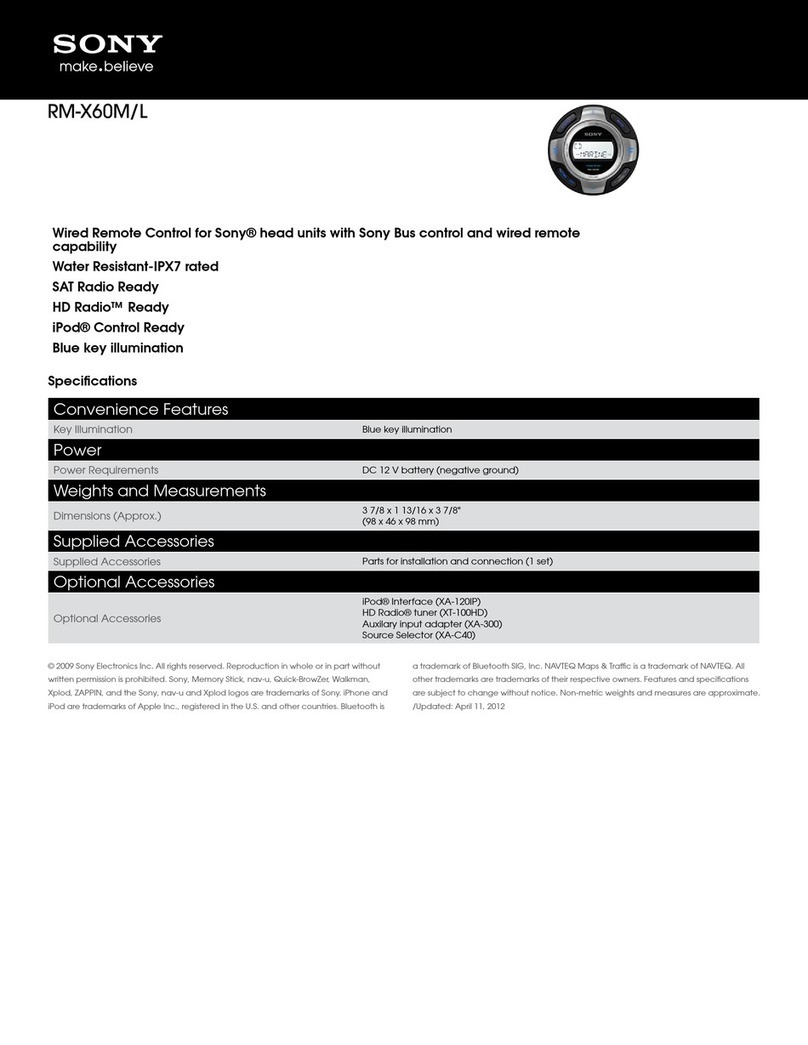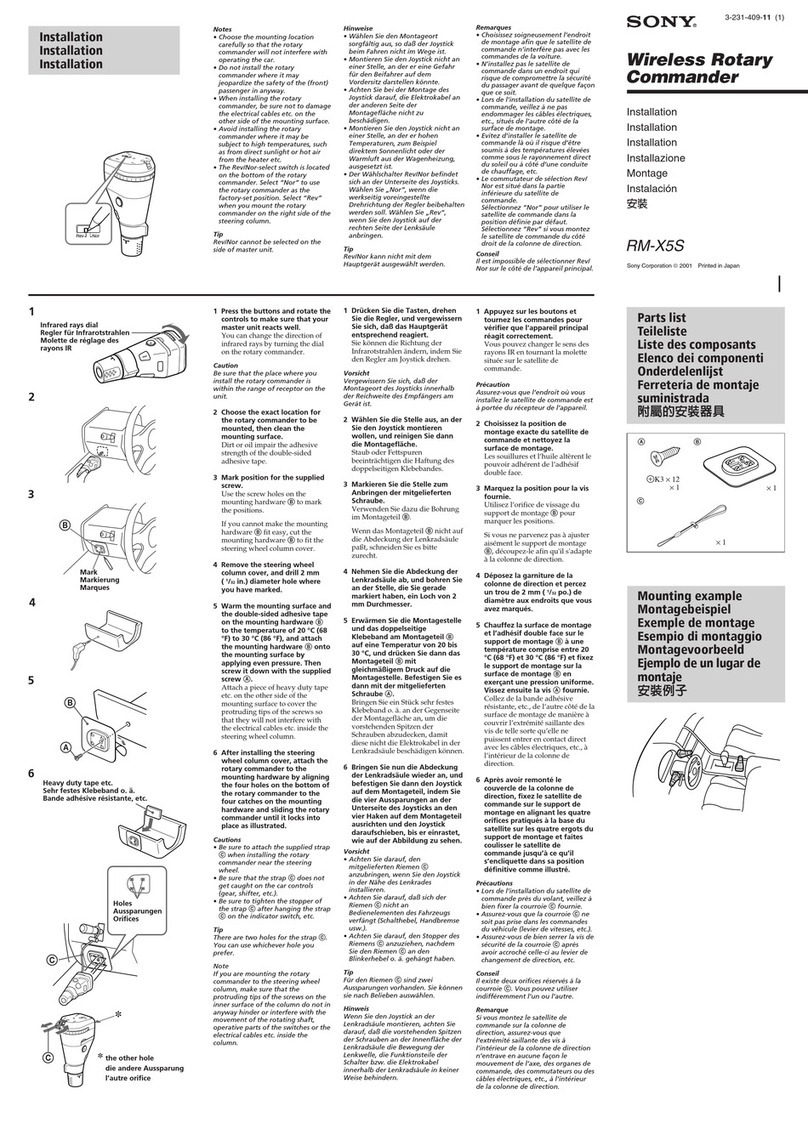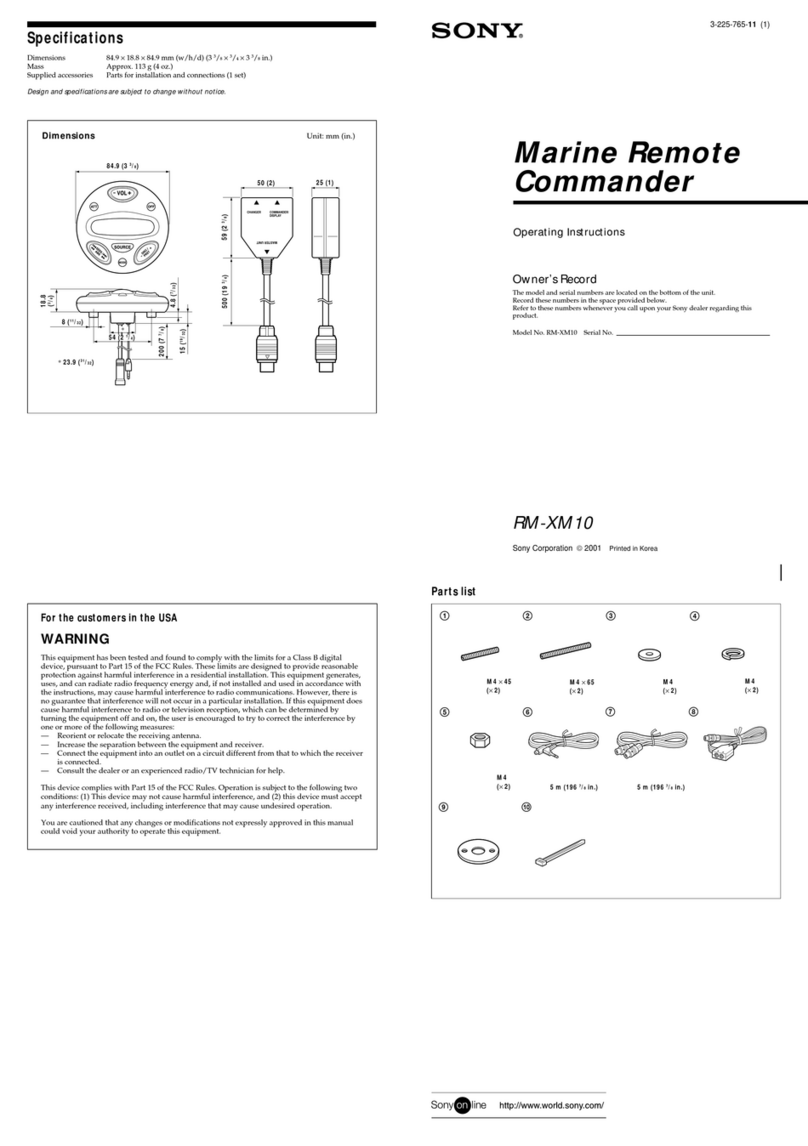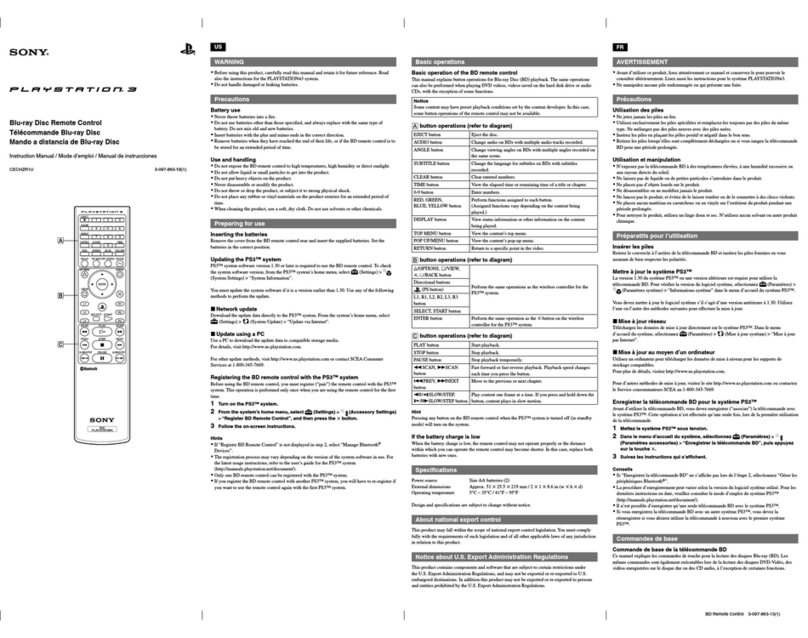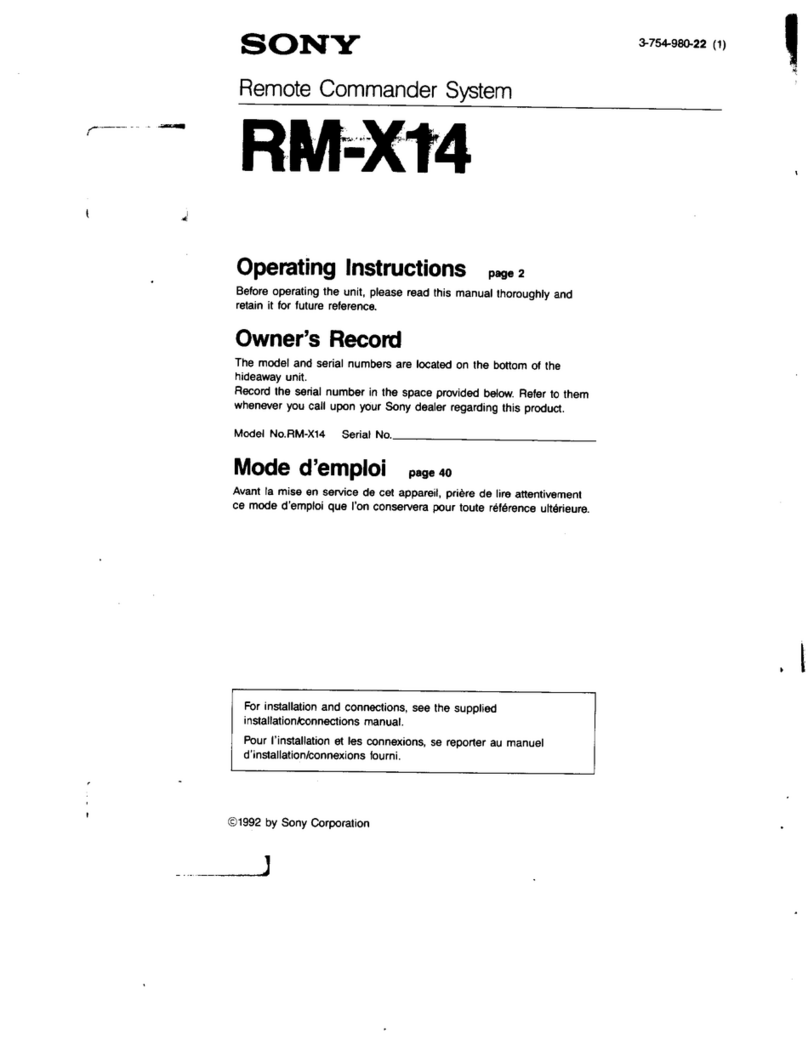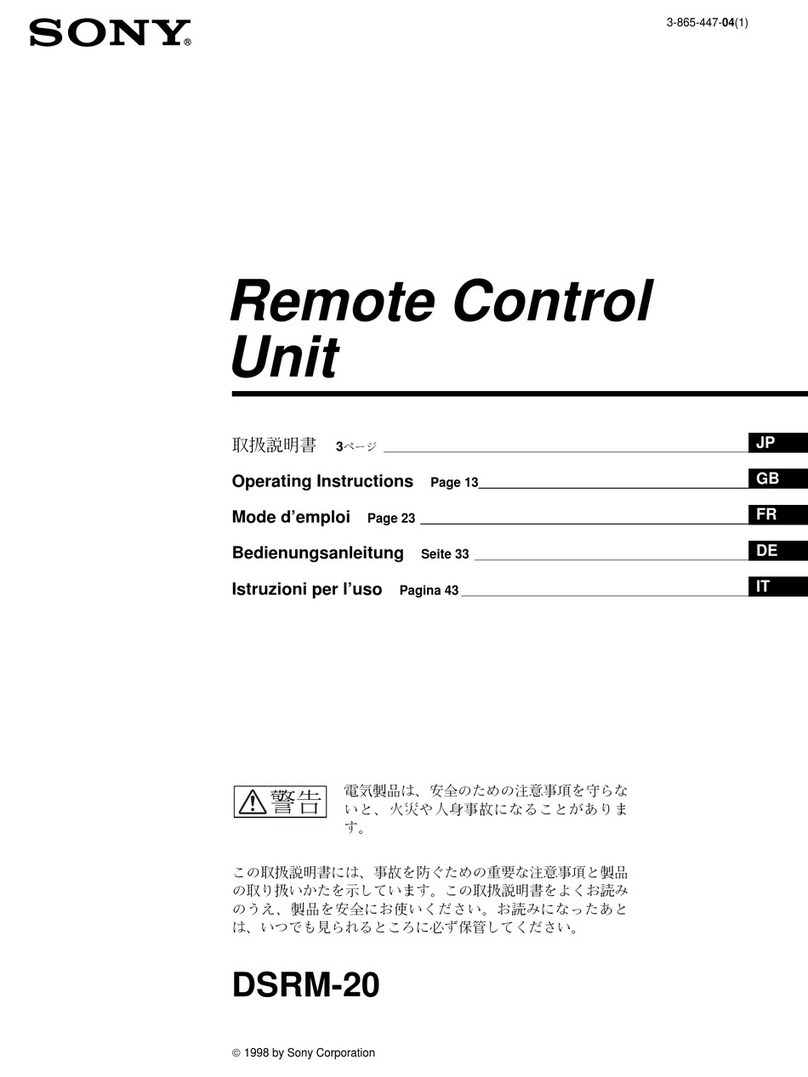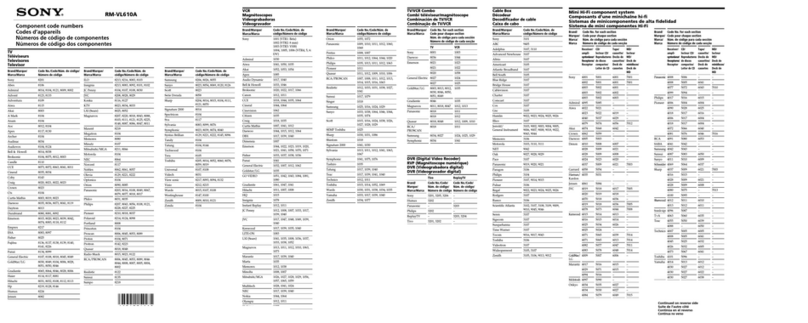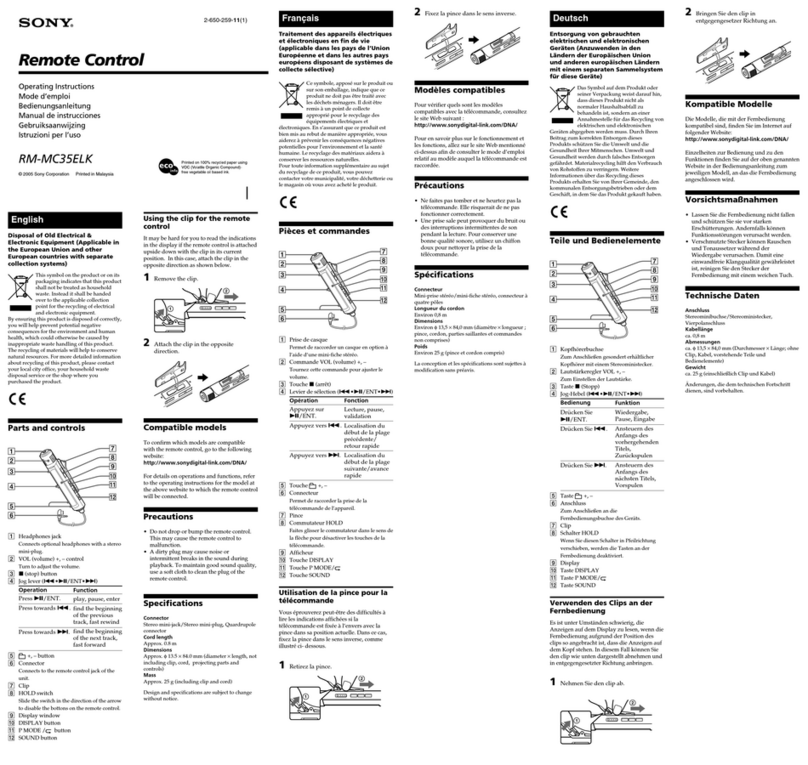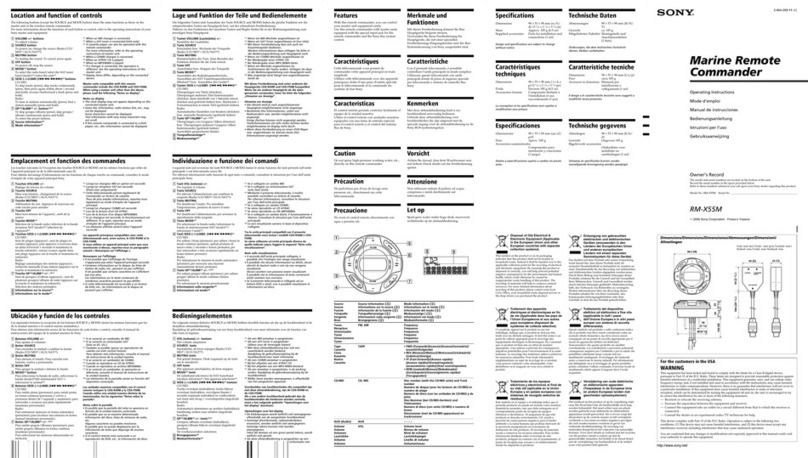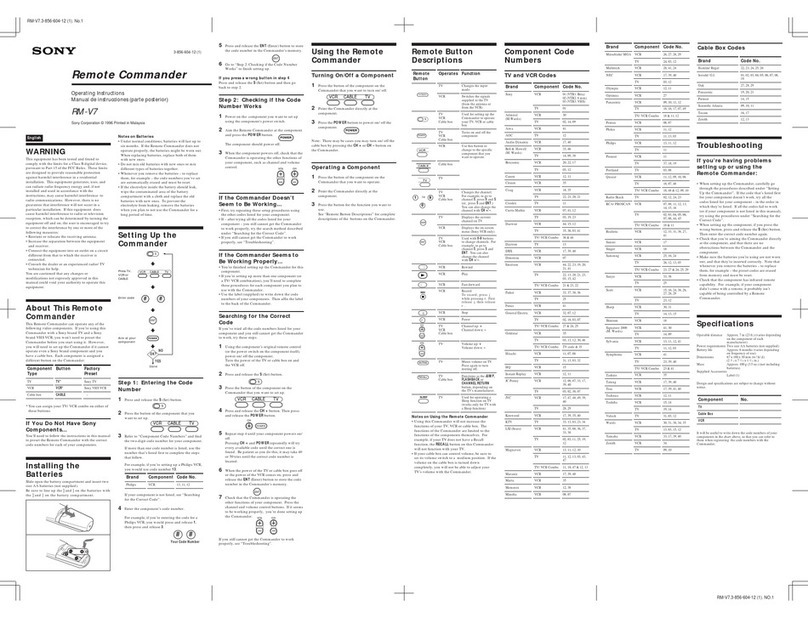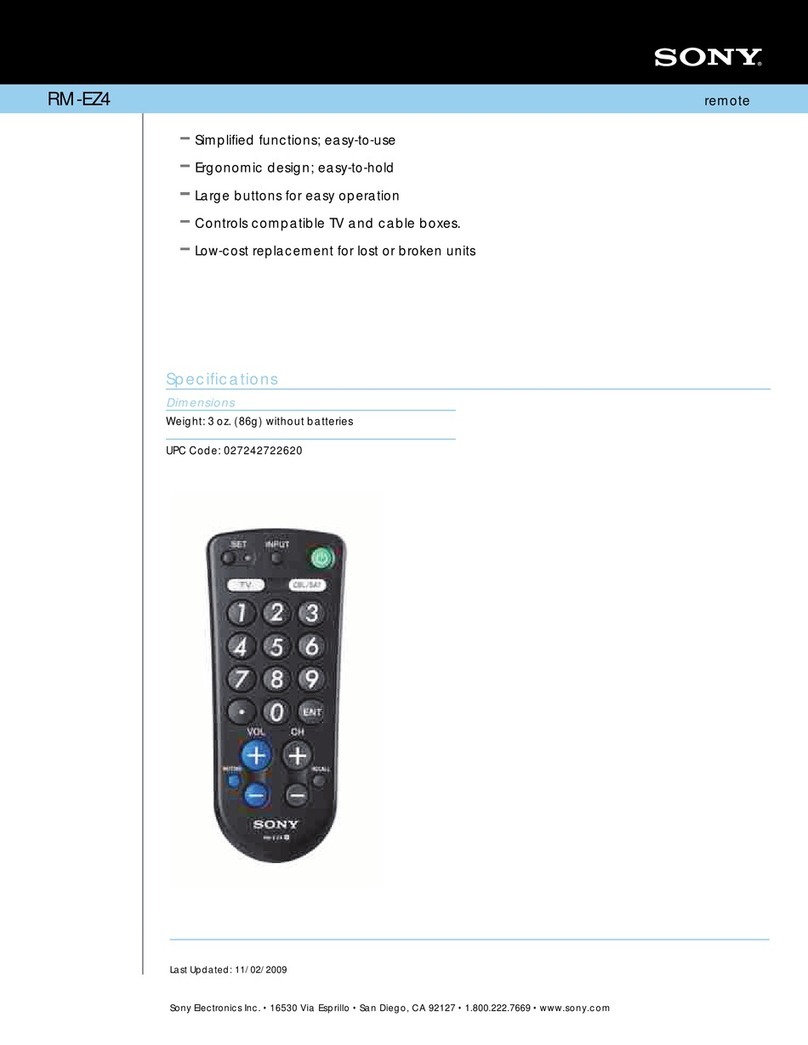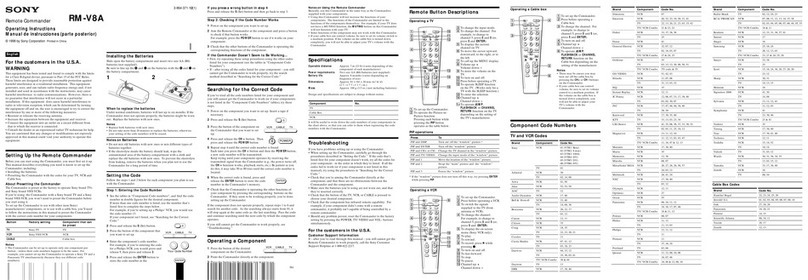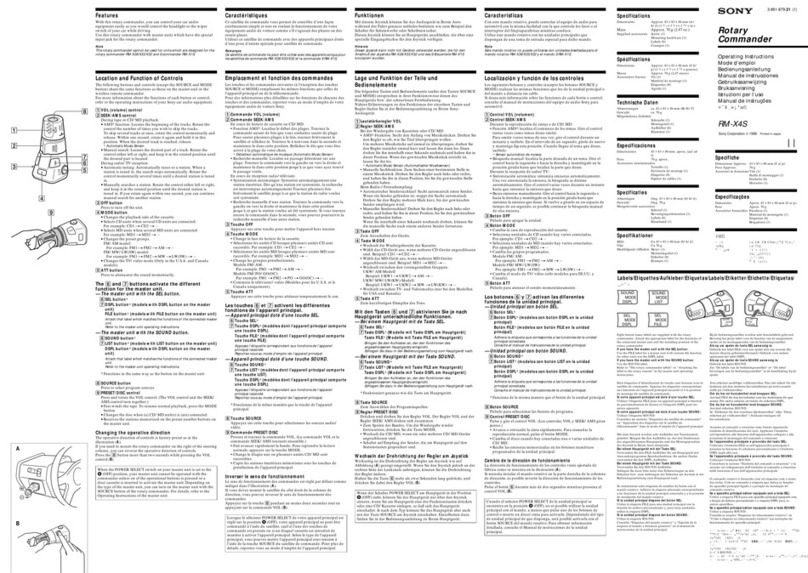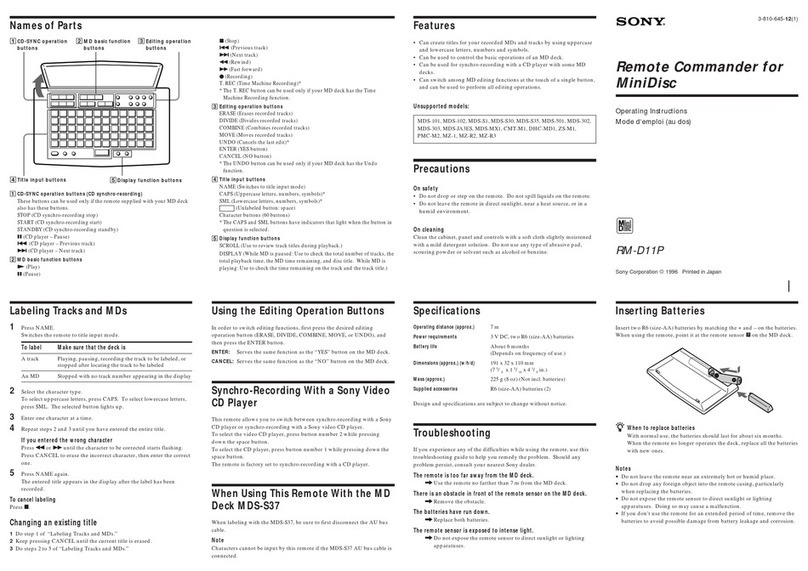Setting the Code
step 1: Entering the Remote Commander's ID
Code
In addition to having infrared transnussion, this Remote
Commander includes RF transmission, which allows you to
control your Sony brand DSS receiver from another room if
your component supports RF remote control. However, your
Remote Commander may be interfered with by the same type
of Remote Commander that is used nearby. To prevent this,
set the Commander's ID code. For the procedure of setting
your ID code, see the instruction manual of your DSS receiver.
Step 2: Entering the Code Number for Your ',,,
Component
1 Turn off the component you want to set up.
2 Turn to "Component Code Numbers" on page 16, and find
the three-digit code number for your component.
If more than one code number is listed, use the number
that's listed first to complete the steps that follow. ^
For example, if you're
setting up a Philips VCR,
you would use code ,
number 310.
Brand Component Code No.
Philips VCR
310,308,309
If your component is not listed, see "Setting Up a Non-
preprogrammed Component" on page 9.
Press the CODE SET button.
The TV and CABLE indicators on
the Remote commander flash,
indicating that the Remote
Commander is in preset mode.
CODE SET
CD
4 Press the FUNCTION button (TV function-cable
or CABLE) for the component you're
setting up. ^_ ^ ^,.....__,
To set up your VCR or MDP, set the
slide switch inside the Remote
Commander to any position.
VTR123MDP
5 Enter the component's code number.
For example, if you're entering the
code for a Philips VCR, you would
press 3, 1 and 0.
@©®
6 Press the ENTER button to store the
code number in the Remote
Commander's memory.
ENTER
o
7 Go to "Step 2: Checking if the Code
Number Works" on page 8 to finish
setting up.
^t»a3 mtom'-
Note .,- Liil:'><^f>\l'>
If more than 10 seconds elapse after you press a button,
preset mode is cancelled automatically.
m