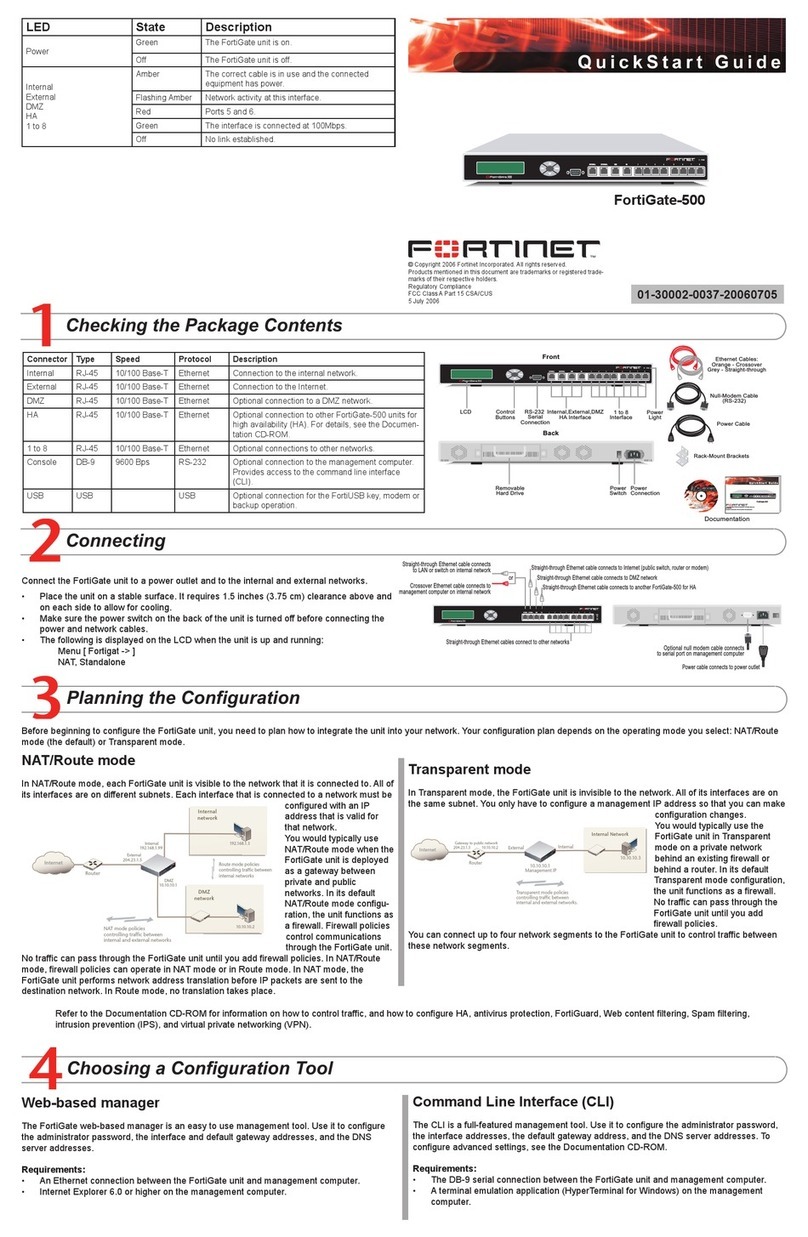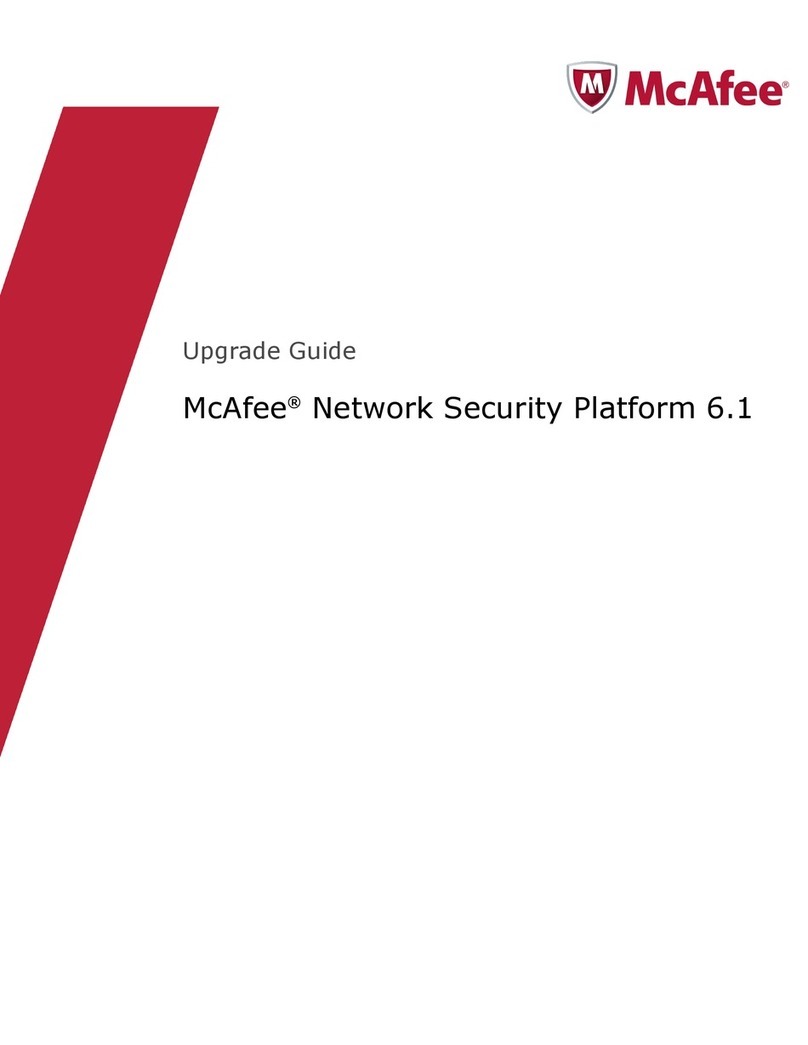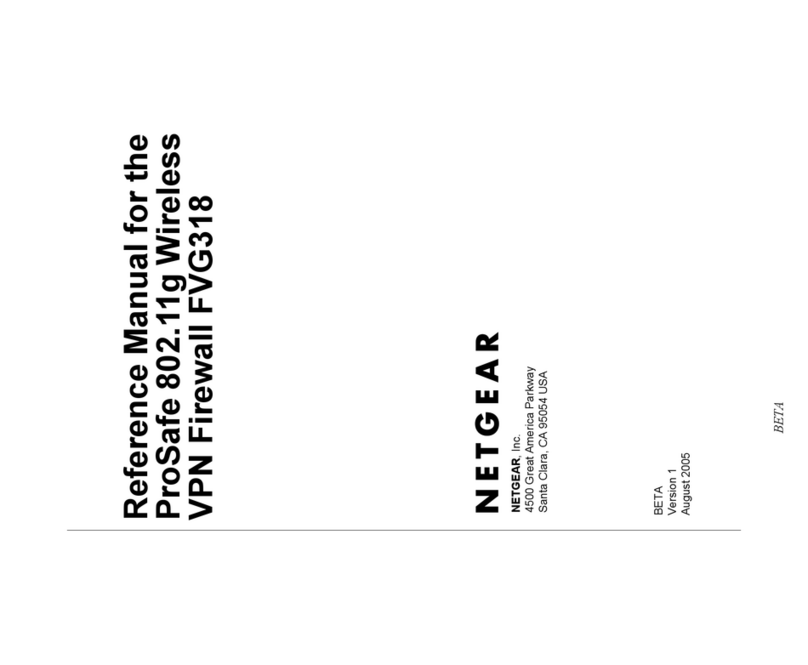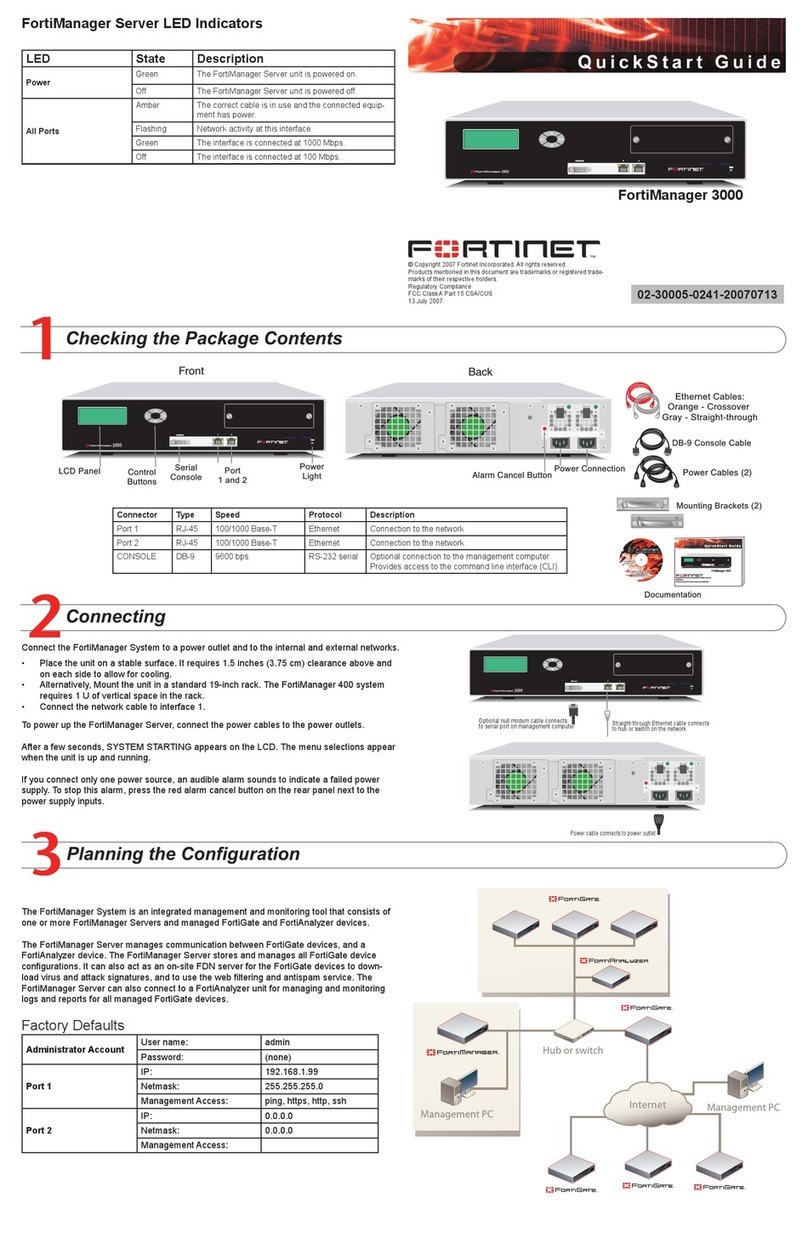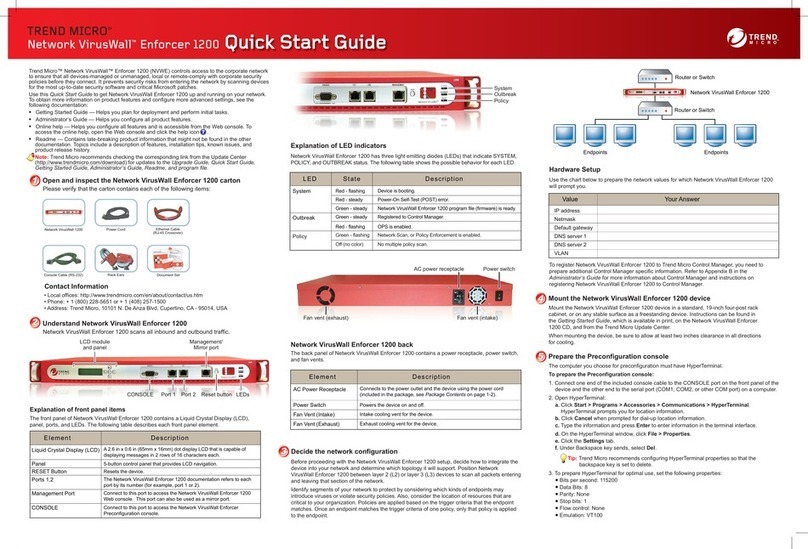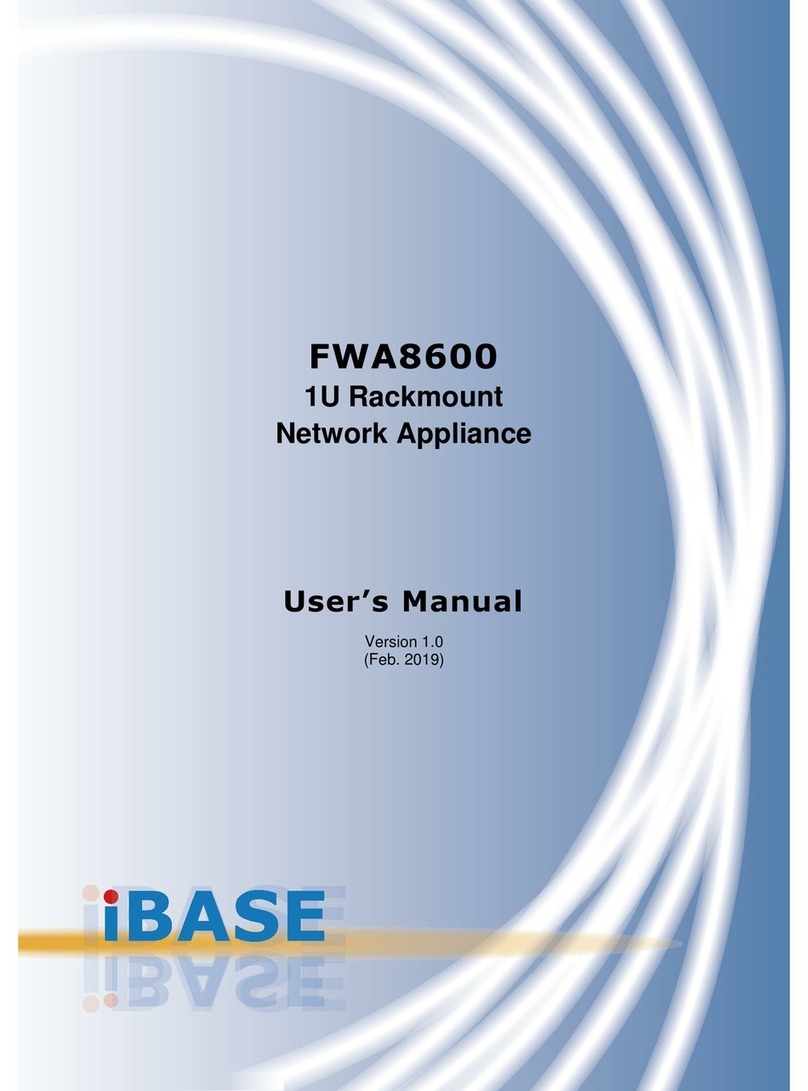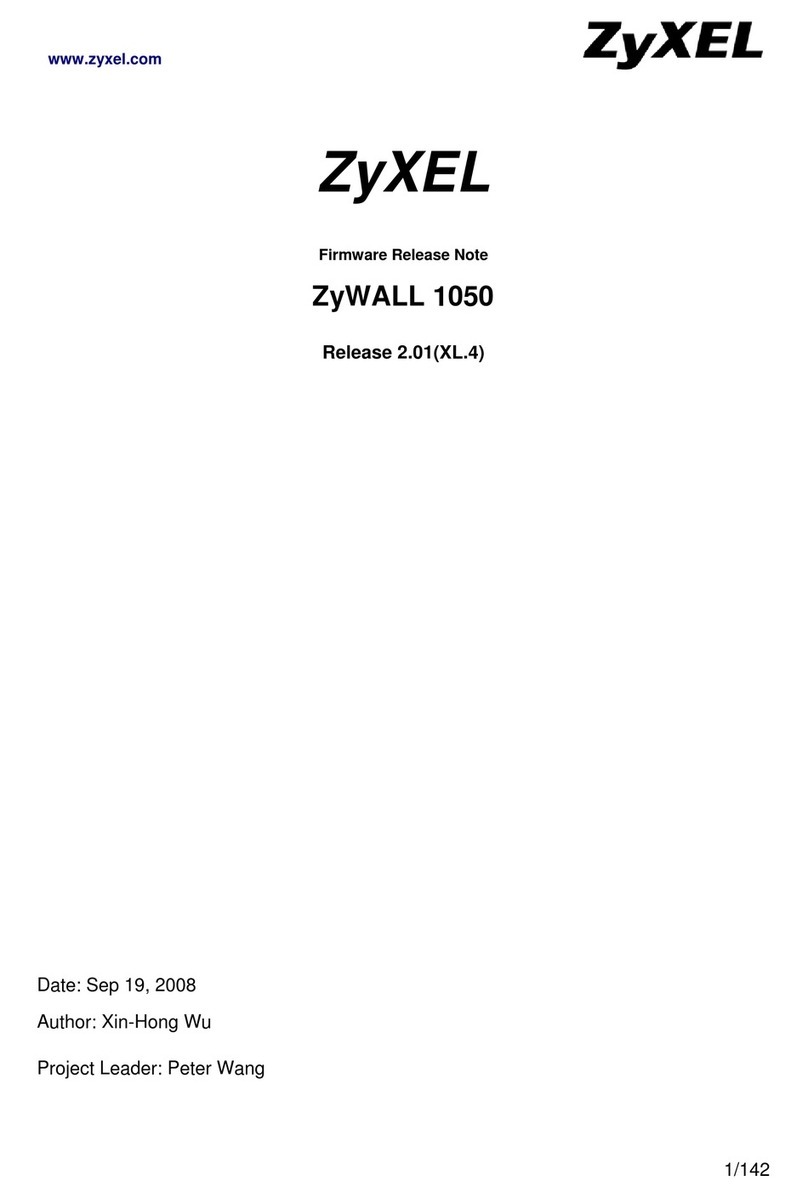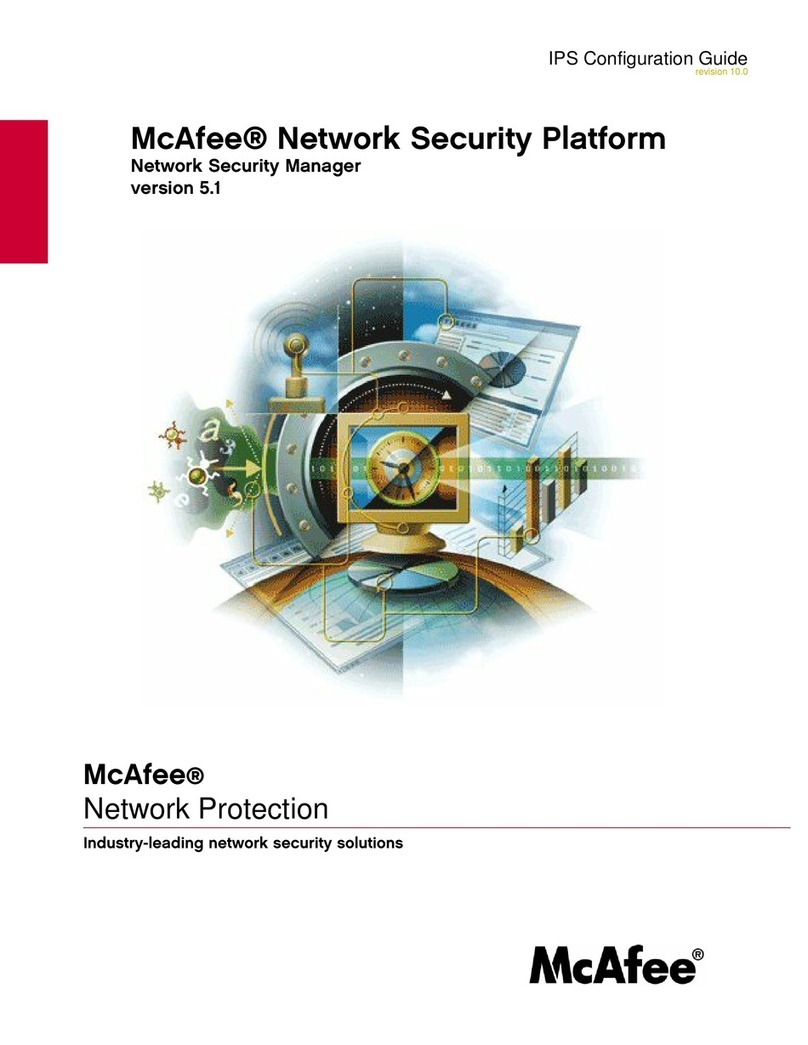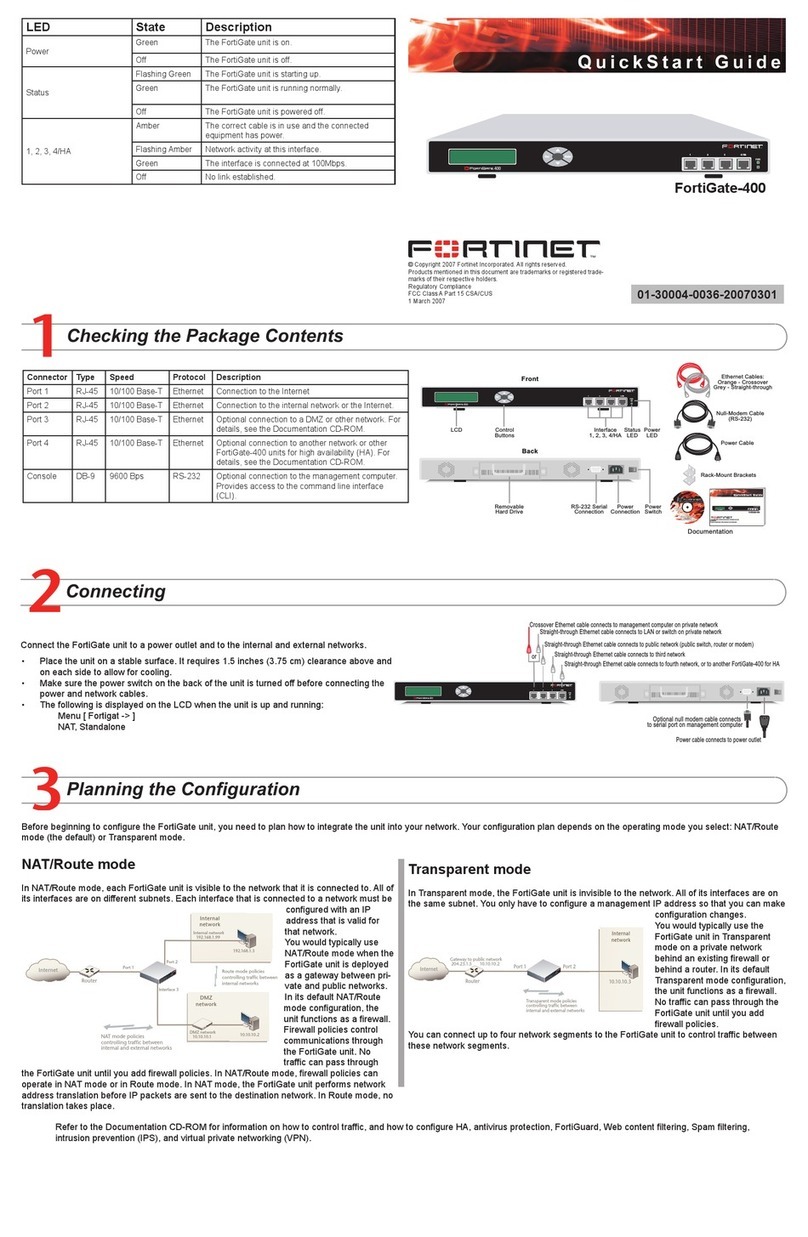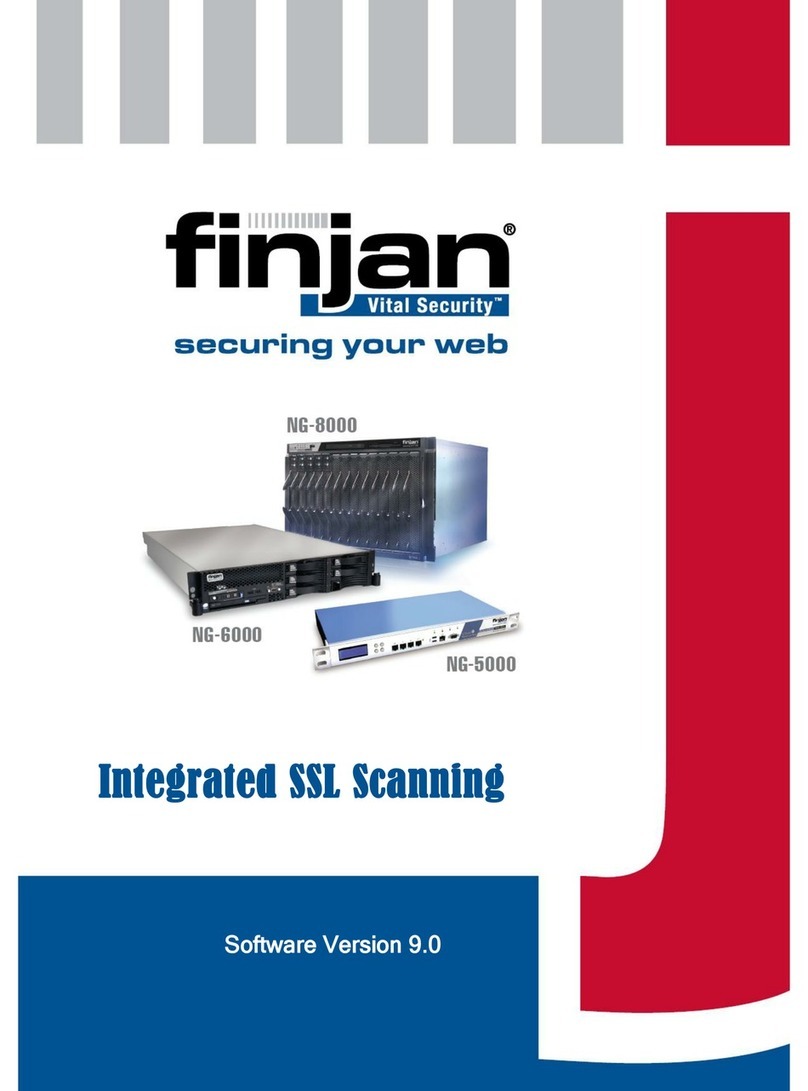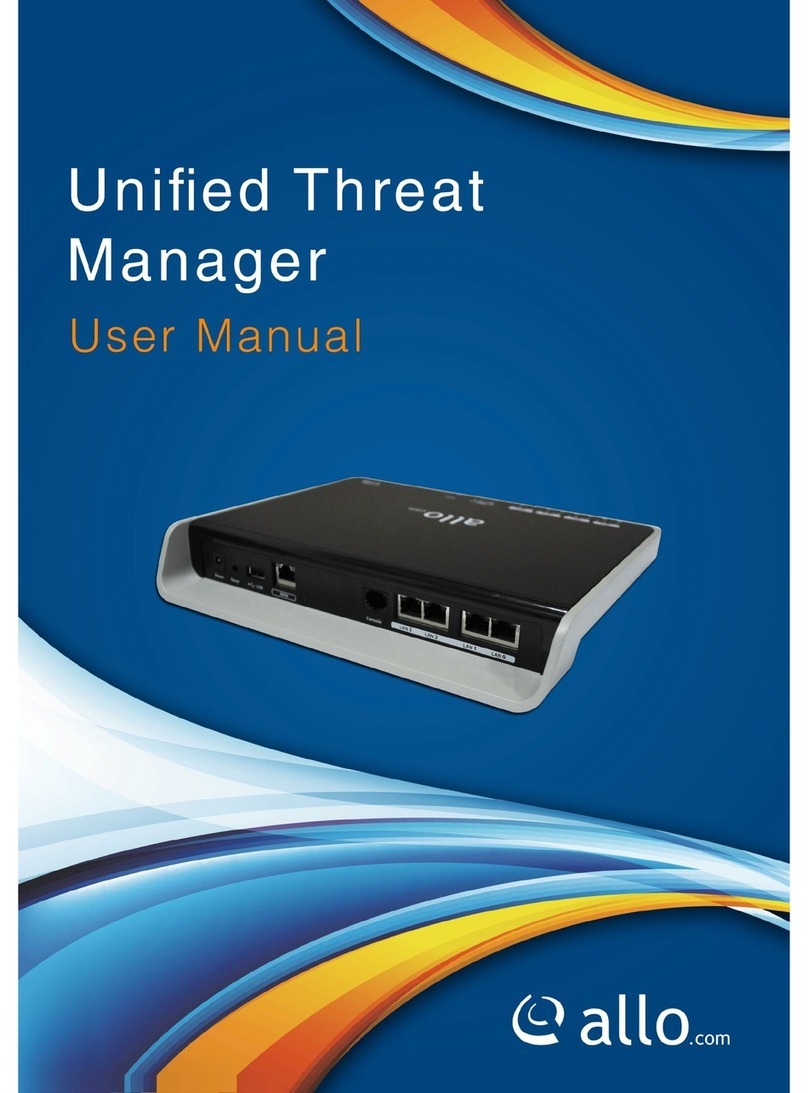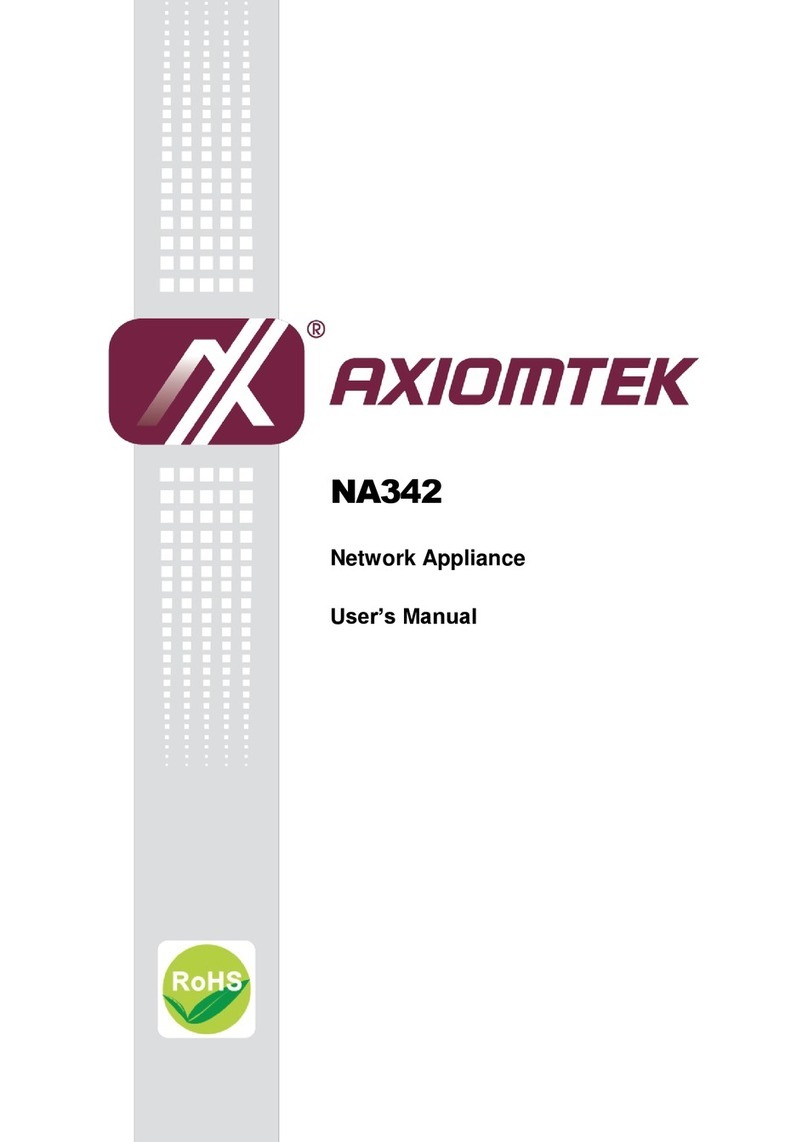Installation and Setup Guide
Vital Security™ Appliance Series NG-1000/NG-5000/NG-6000/NG-8000 Installation and Setup
Guide
© Copyright 1996 - 2007. Finjan Inc. and its affiliates and subsidiaries (“Finjan”). All rights
reserved.
All text and figures included in this publication are the exclusive property of Finjan and are for your
personal and non-commercial use. You may not modify, copy, distribute, transmit, display, perform,
reproduce, publish, license, create derivative works from, transfer, use or sell any part of its content
in any way without the express permission in writing from Finjan. Information in this document is
subject to change without notice and does not present a commitment or representation on the part of
Finjan.
The Finjan technology and/or products and/or software described and/or referenced to in this
material are protected by registered and/or pending patents including U.S. Patents No. 6092194,
6154844, 6167520, 6480962, 6209103, 6298446, 6353892, 6804780, 6922693, 6944822, 6993662,
6965968, 7058822, 7076469, 7155743, 7155744 and may be protected by other U.S. Patents,
foreign patents, or pending applications.
Finjan, Finjan logo, Vital Security, Vulnerability Anti.dote and Window-of-Vulnerability are
trademarks or registered trademarks of Finjan. Sophos is a registered trademark of Sophos plc.
McAfee is a registered trademark of McAfee Inc. Kaspersky is a registered trademark of Kaspersky
Lab. SurfControl is a registered trademark of SurfControl plc. Microsoft and Microsoft Office are
registered trademarks of Microsoft Corporation. All other trademarks are the trademarks of their
respective owners. Q1 2007
For additional information, please visit www.finjan.com or contact one of our regional offices:
Catalog number: VSNG_IASG 8.4.3
Internet:www.finjan.com
USA: San Jose
2025 Gateway Place Suite 180 San Jose,
CA 95110, USA
Toll Free: 1 888 FINJAN 8
Tel: +1 408 452 9700 Fax: +1 408 452 9701
Europe: UK
4th Floor, Westmead House,
Westmead,
Farnborough, GU14 7LP, UK
Tel: +44 (0)1252 511118
Fax: +44 (0)1252 510888
USA: New York
Chrysler Building
405 Lexington Avenue, 35th Floor
New York, NY 10174, USA
Tel: +1 212 681 4410 Fax: +1 212 681 4411
Europe: Germany
Alte Landstrasse 27, 85521
Ottobrun, Germany
Tel: +49 (0)89 673 5970
Fax: +49 (0)89 673 597 50
Israel/Asia Pacific
Hamachshev St. 1,
New Industrial Area Netanya, Israel 42504
Tel: +972 (0)9 864 8200
Fax: +972 (0)9 865 9441
Europe: Netherlands
Printerweg 56
3821 AD Amersfoort
Netherlands
Tel: +31 318 693 272
Fax: +31 318 693 274