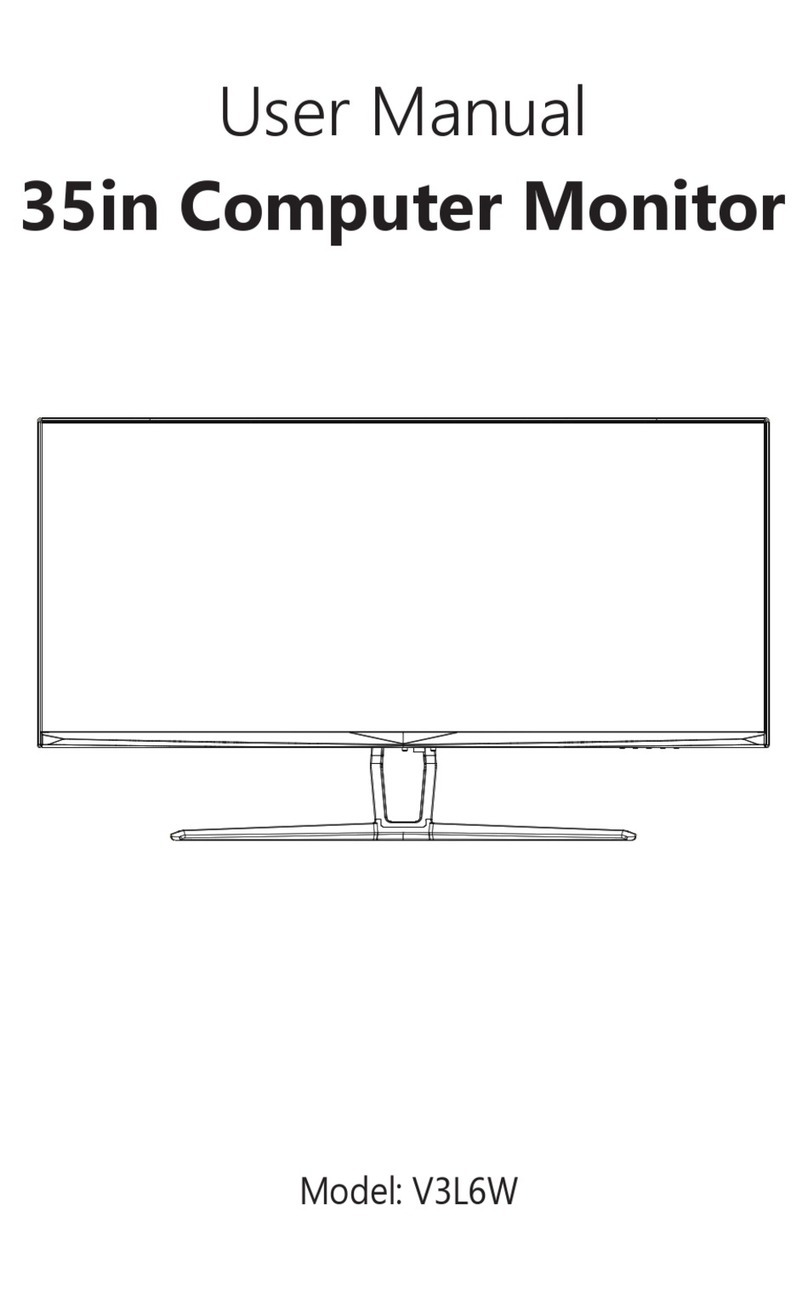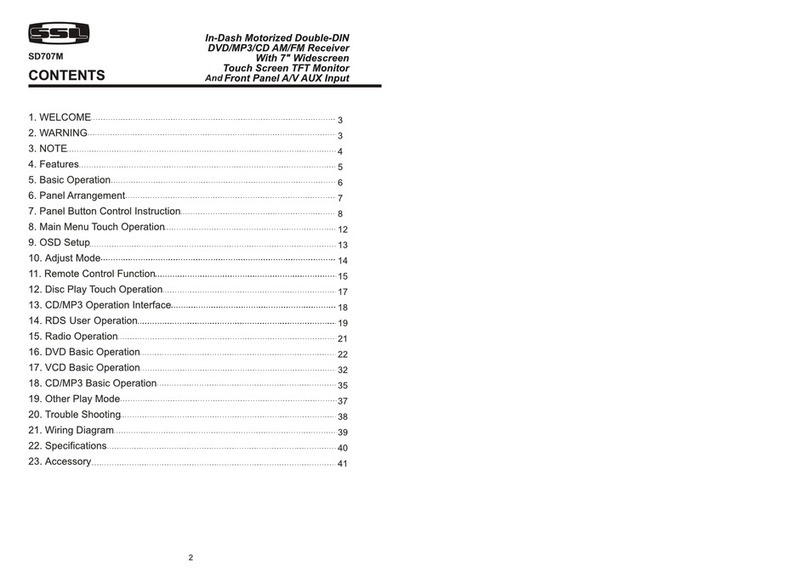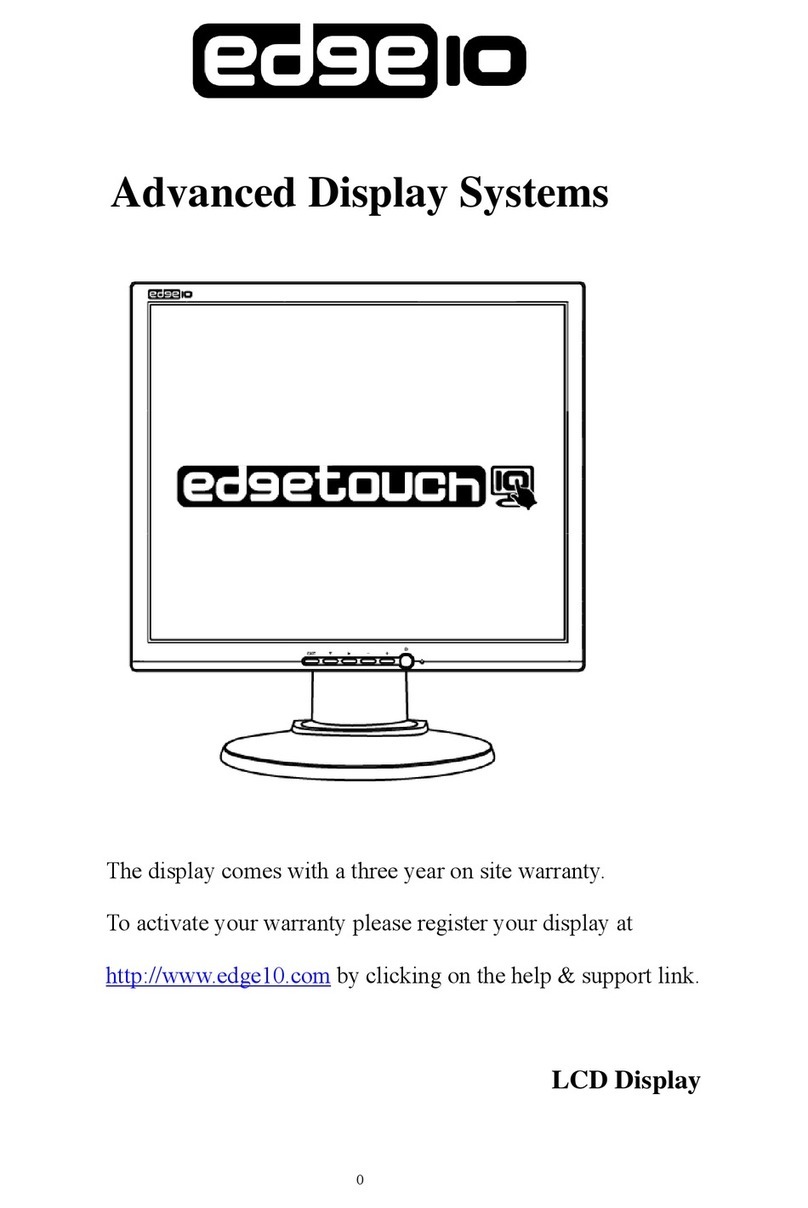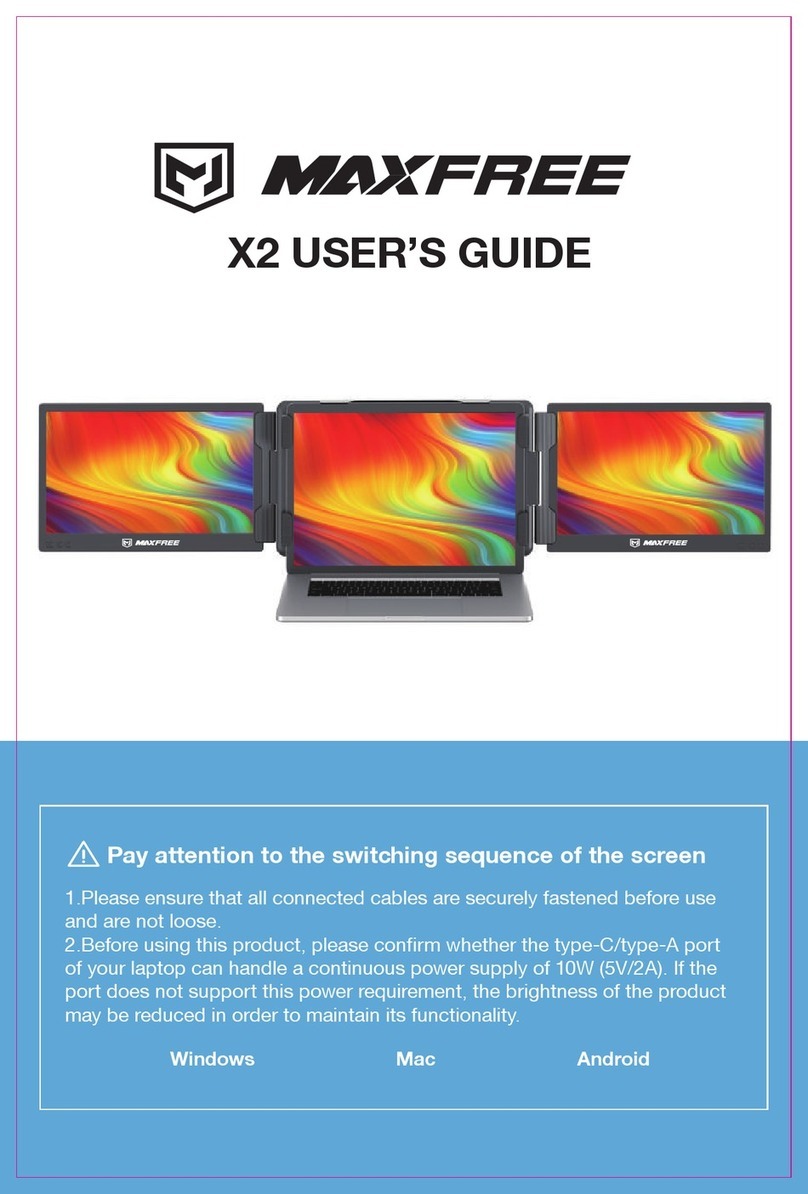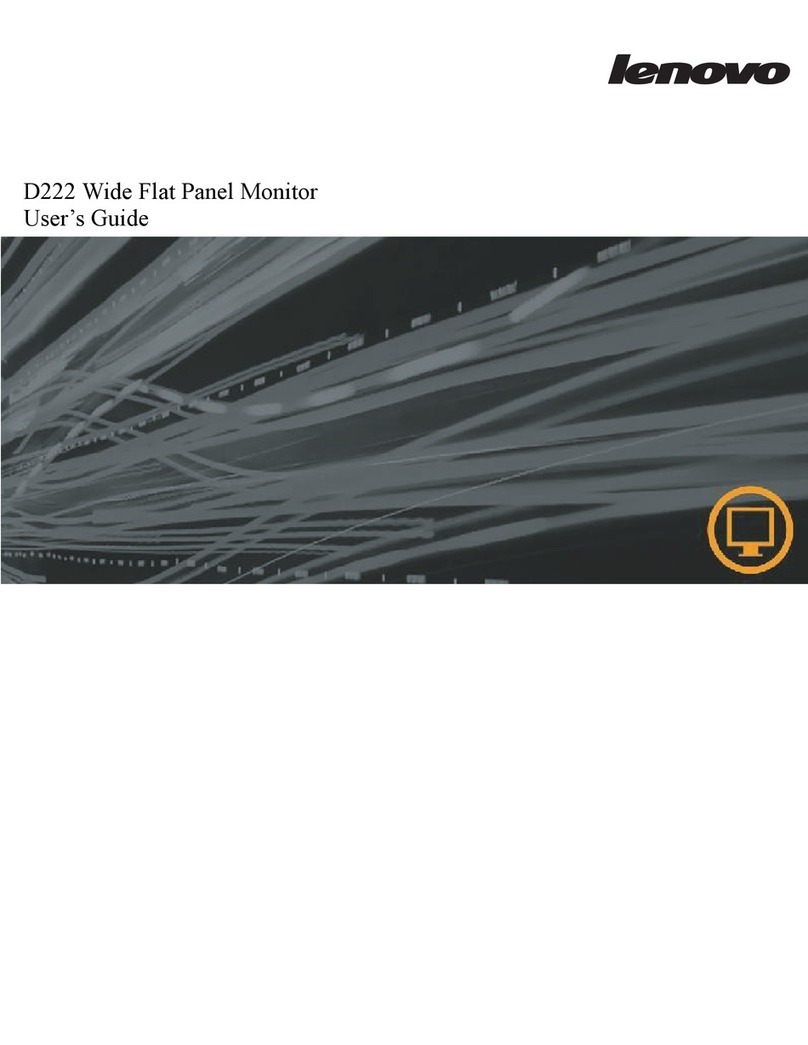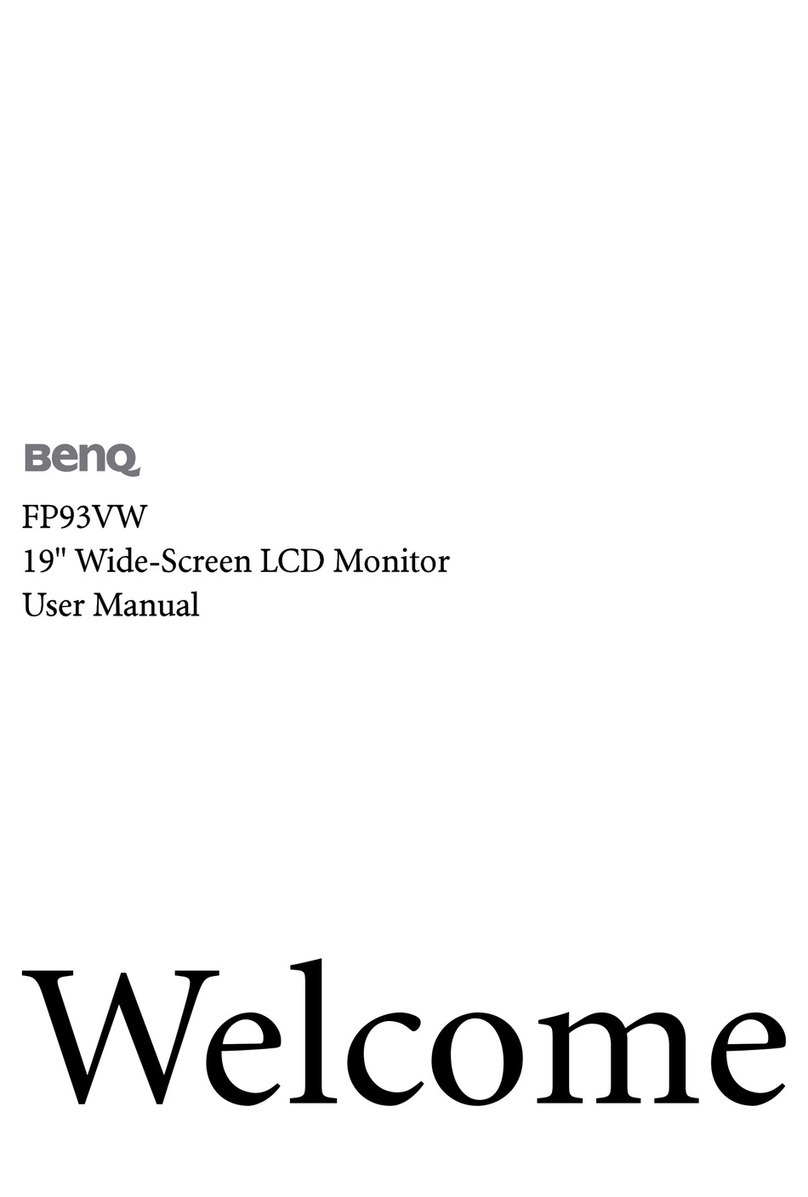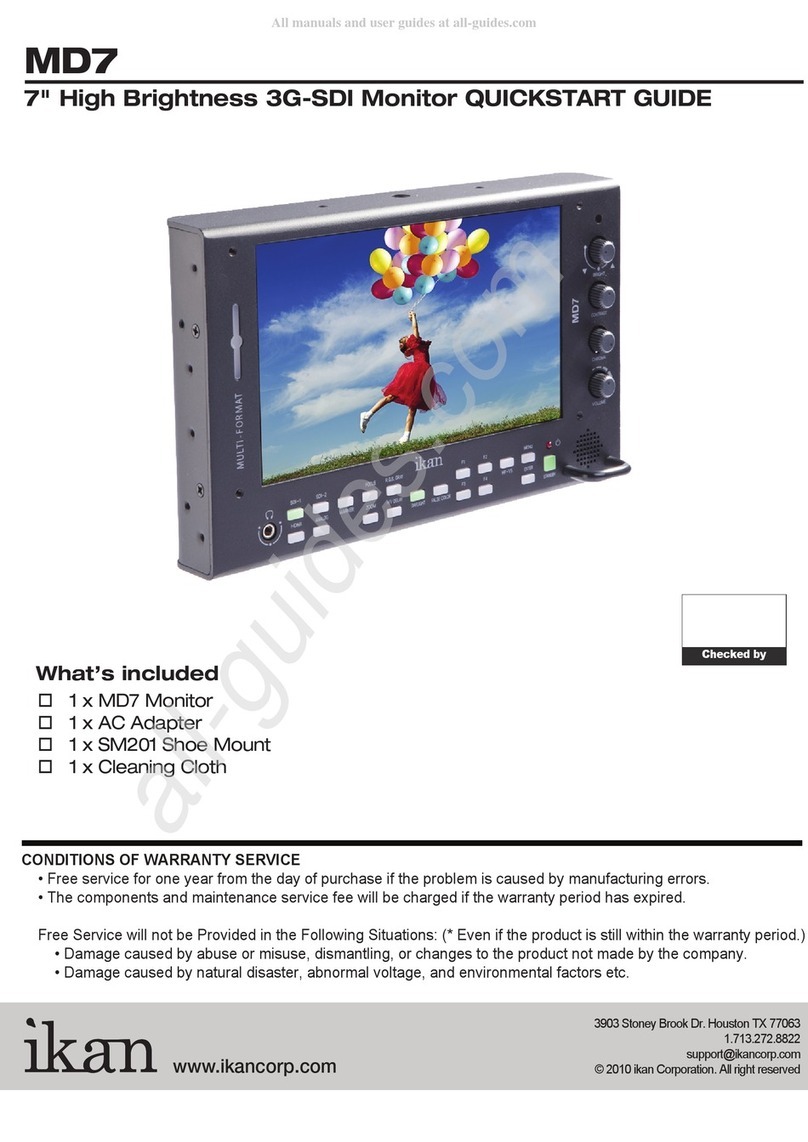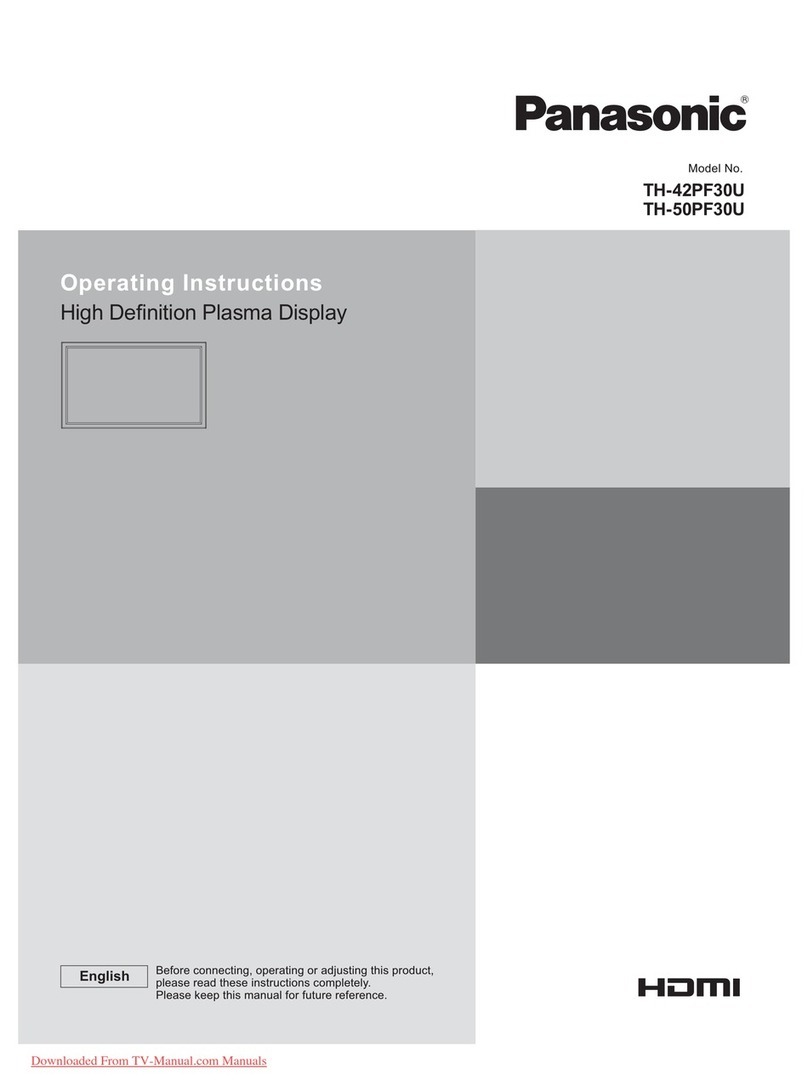fiodio AF11F User manual

User Manual
29 in Computer Monitor
Model: AF11F


2
Notices----------------------------------------------------------------------------------------------------------- 3
3
3
4
4
4
4
5
7
7
7
10
Product introduction ----------------------------------------------------------------------------------------
Packing list-------------------------------------------------------------------------------------------------
Instructions for use-------------------------------------------------------------------------------------------
Description of buttons----------------------------------------------------------------------------------
Explanation of indicators-------------------------------------------------------------------------------
Installation of base--------------------------------------------------------------------------------------------
Cable connection---------------------------------------------------------------------------------------------
Adjusting the monitor-----------------------------------------------------------------------------------
OSD menu-------------------------------------------------------------------------------------------------------
Menu description----------------------------------------------------------------------------------------
6
Installation of mount------------------------------------------------------------------------------------
Basic parameters----------------------------------------------------------------------------------------------

3
Note: The redundant screws are used as spare screws.
Power Adapter User Manual
Display screen Base shaft assemblyStand DP cable
Notices Before using this product, please read this
User Manual carefully and keep it well
Do not cover or block the vent hole in the rear casing, and do not use the product on a bed, sofa, blanket or
similar objects.
The range of the supply voltage of the monitor is printed on the label on the rear casing. If it is impossible to
determine the supply voltage, please consult the distributor or local power company.
Keep the monitor away from water sources or damp places, such as bath rooms, kitchens, basements and
swimming pools.
Store and use the monitor in a cool, dry and well ventilated place, and keep it away from emission and heat
sources.
Do not disassemble or repair this product by self to avoid electric shock. If faults occur, please contact the
after-sales service directly.
Do not pull or twist the power cable forcedly.
may be damaged and the warranty will be invalid.
Make sure the monitor is placed on a at surface. lf the monitor falls down, it may cause human injury or
device damage.
lf the monitor will not be used for a long period, please cut o the power supply to avoid electric shock in
rainy days and damage due to abnormal supply voltage.
Please use a reliable earthing socket, do not overload the socket, or it may cause re or electric shock.
Do not put foreign matters into the monitor, or it may cause short circuits resulting re or electric shock.
There is a polarizer layer (not a protective lm) on the surface of the screen. Do not peel it o, or the product
Packing list
Product introduction
Please check that the package of the monitor contains all parts.
The color and shape of parts may vary with models. Figures in this User Manual are for reference only.
Wires supplied may vary with purchased products. Figures in this User Manual are for reference only.
(PM4x10mm)
Screws (PM4x12mm)
Screws Power Cable

Indicator light:
Steady blue light indicates the power
is on and the monitor runs normally.
Red light indicates no horizontal or
vertical synchronous signal detected
or no video input signal, and that the
monitor is in standby status. Please
make sure your computer is turned
on and operates normally and check
that all video cables are fully plugged
in and/or connected to the monitor.
4
Explanation of indicators
Indicator Light
Adjusting the monitor
Tilting angle
-5.0°(±2.0°)- +20°(±2.0°)
Instructions for use
Description of buttons
32 4 51
1
2
3
4
5
Power button: Turn on/of the monitor.
Exit/Left button: Exit or return and shortcut keys.
Down button: Move down in the menu/game crosshair.
Menu button: Enter sub-menus.
Up button: Move up in the menu/pattern of situations.

1.Open the carton package, take out the foam and put it at on the table top.
Keep the foam underneath the monitor before attaching the stand.
5
Installation of base
2. Take out the support and rotating shaft assembly and lock it with two screws.
3. Lock the bracket and base with a screw.
4. Put the assembled base into the corresponding slot of the back shell, gently press the bracket to lock
it into the lock, then hold the middle of the bracket, gently lift the body twice, do not loosen, make sure
it can be locked.
screws
screws

1.Open the carton package, take out the foam and put it at on the table top.
Keep the foam underneath the monitor before attaching the stand.
6
4. After assembly, simply hold the stand with hand to stand the monitor upright.
Do not press the LCD
Note: During standing of the whole monitor, do not press the liquid crystal screen with hand to avoid
damage to the screen.
Installation of mount
2. Take out the wall mount assembly and lock the wall mount assembly with two screws.
3. Note: Hang the assembled product on a hard wall. Do not pinch the screen with your hands during the hanging
process to avoid damaging the screen.
Mount (not supplied)
Note: In order to prevent the monitor from falling when it is used on the wall, please install it properly
and do safety protection. Do not place or hang any objects on the wall bracket, and the wall height
should be within 2 meters.
Use studs with a post height of 42mm (not supplied)
Use studs with a post height of 31mm (not supplied)

Please connect the power adapter to the power cable,
connect the power adapter plug to the corresponding
power port of the monitor, and then connect the power
cable to a properly grounded power outlet.
7
Menu description
OSD menu
The color and shape of the OSD menu of the actual computer may be slightly dierent from them
shown in the gure.
Specications of the OSD menu may change with improvements of functions without prior notice.
60hz
2560
x
1080 OFF
Other Settings
Game Settings
OSD Settings
Color Settings
PIP/PBP
Picture Settings
Standard Mode On
O
O
O
O
50
RTS/RPG Mode
FPS Arena Mode
MOBA Arena Mode
Adptive-Sync
Shadow Balance
Press the menu button on the control panel to access the monitor menu. The detailed information
of each menu can be found in the following sections.
1. Rocker key (Right) to enter the OSD main menu or enter sub-menus.
2. Rocker key (Up) to pattern of situations or move up in the menu.
3. Rocker key (Down) to enter the GamePlus or move down in the menu.
4. Rocker key (Left) to enter the Input Signal or exit the current screen.
Cable connection
* Note: If the power cable or signal cable is damaged, you must replace it with special soft cables or special
components purchased from the manufacture or maintenance department.
* The bottom interface conguration at the back of the monitor varie with products.
DC interface
AUDIO OUT
Connect audio outputting devices such as earphones to
the AUDIO OUT interface.
HDMI interface
Use the HDMl cable to connect the HDMI IN interface
of the product to the HDMI OUT interface of a PC.
Use the HDMI-DVl cable to connect the HDMI IN interface
of the product to the DVI OUT interface of a PC.
DP interface
Use the DP cable to connect the DP IN interface of the product to
the DP OUT interfac of a PC.

8
Red/Green/Blue/Cyan/Magenta/Yellow:
0-100
Off/On: Red, Green, BlueUser1
Off/On: Red, Green, Blue
Off/On: Red, Green, Blue
Hue
Saturation
User2
User3
Off/On
Off/On
Off/On
Off/On
Off/On
Off/On
Off/On
Off/On
Off/On
Off/On
Off/On
Off/Movie Mode/Reading Mode/Night Mode
/Care Eyes Mode
Off
Shadow Balance
Adaptive-Sync
Off/Normal/Fast/Ultrafast
On: Top Right / Top Left / Bottom Right /
Bottom Left
Off/Normal/Expert/Elaboration
Off/15:00/30:00/45:00/60:00
Position: Top Right/Top Left/Bottom Right
/Bottom Left
Off/Crosshair 1/Crosshair 2/Crosshair 3/
Crosshair 4/Crosshair 5/Crosshair 6
Game Settings
Standard Mode
RTS/RPG Mode
FPS Arena Mode
MOBA Arena Mode
Response Time
Refresh Rate
Game Crosshair
Game Time
Dynamic Brightness
MPRT
Ambient Lighting
Warm
Cool
Natural
Color Settings
Brightness 0-100
0-100
0-100
0-100
0-100
1.8/2.0/2.2/2.4/2.6/ S.curve
Wide Screen/4:3/1:1/Auto
Contrast
Low Blue Light
Sharpness
Gamma
Aspect Ratio
Picture Settings
DCR
Contextual Model
Functions of the monitor vary with models, and the functions in this manual are
for reference only.

9
Functions of the monitor vary with models, and the functions in this manual are
for reference only.
Auto/DP/HDMI1/HDMI2
简体中文/English/한국어/ىبرع/Portugues do Brasilazil
Deutsch/Nederland/Suomi/Français/
Ελληνικά/Indonesia/Italiano/日本語/Malaysia/
Polskie/Português/Pусский/Español/ไทย/
Українська/Tiếng Việt/繁體中文/Türkçe
OSD Time Out
Off/PIP Mode/PBP 2Win 1:1
DP/HDMI1/HDMI2
Auto/DP/HDMI1/HDMI2
Top Right/Top Left/Bottom Right/Bottom Left
Small/Medium/Large
OSD H-Position 0-100
0-100
OSD V-Position
0-100
0-100
0-100
Volume
OSD Transparency
OSD Lock Off /On
Hotkey1 Setting Brightness/Contrast/Volume/Mute
/Shadow Balance/Game Crosshair
/Refresh Rate/Game Time/Contextual Model/
PIP/PBP Mode/Input Signal/
Dynamic Brightness
Hotkey2 Setting
Hotkey3 Setting
Off/On
Off/On
Off/On
Yes/No
Input Source:/Resolution:/Mode:/SN:
Mute
Auto Power
Eyeshield Remind
Reset
Information
Language
PIP/PBP Mode
Sub-Signal Source
Audio Source
PIP Position
PIP Size
Window Swap
Input Signal
OSD Settings
PIP/PBP
Other Settings

10
Basic parameters
Product model AF11F
Screen Size
Viewing Angle
29 inches
Pixel pitch
0.2697 (H) x 0.2697 (V) mm
Contrast ratio 3000:1(Typ)
16.7M
Colors
Aspect Ratio 21:9
Resolution 2560 x1080
701.10 × 399.49 × 196.86mm
approx.7.3 kg
Product Dimentions
Normal base
Without base
Action
Storage
701.10 × 317.63 × 121.71 mm
approx. 5.22 kg
With base
Net Weight
Gross Weight
Tilting angle Forward titling: -5°±2° ; Backward tilting : 20°±2°
Rotation angle
Height angle
NA
NA
NA
Pivot angle
Environmental
conditions
Temperature: 0°C~ 40°C (32°F ~ 104°F) Humidity: 10%~90% RH (non-condensing)
Temperature: -20°~ 60° (-4°F ~ 140°F) Humidity: 5%~95% RH (non-condensing)
The standard voltage and current may vary with countries, please refer to the
label at the back of the product.
Maximum refresh rate
Power specications
100Hz
Product Name Liquid Crystal Display
178°(H) / 178°(V)
DC 12V 4.0A
registered trademarks of HDMI Licensing Administrator, Inc. in the United States and other countries.
This device complies with part 15 of the FCC Rules.
Operation is subject to the following two conditions:
(1)This device may not cause harmful interference,
(2)this device must accept any interference received,
(3)including interference that may cause undesired operation.
CAN ICES-3 (B)/NMB-3(B)
Made in China


潘巧纳
140*210mm
V01
备注:如不够页数,可以在封面封底的内面插入空白页
30A3L
说明书 Fiodio
AF11F
2022.4.12
封面封底120G铜版纸过光膜,内页80G铜版纸, 单色印刷,胶装
所有文字、数字、英文字母、字符清晰可视、易读
且不易造成文字混淆 , 需提供使用材料的SGS和ROHS报告
提供过的供应商不需要再次提供
Table of contents
Other fiodio Monitor manuals