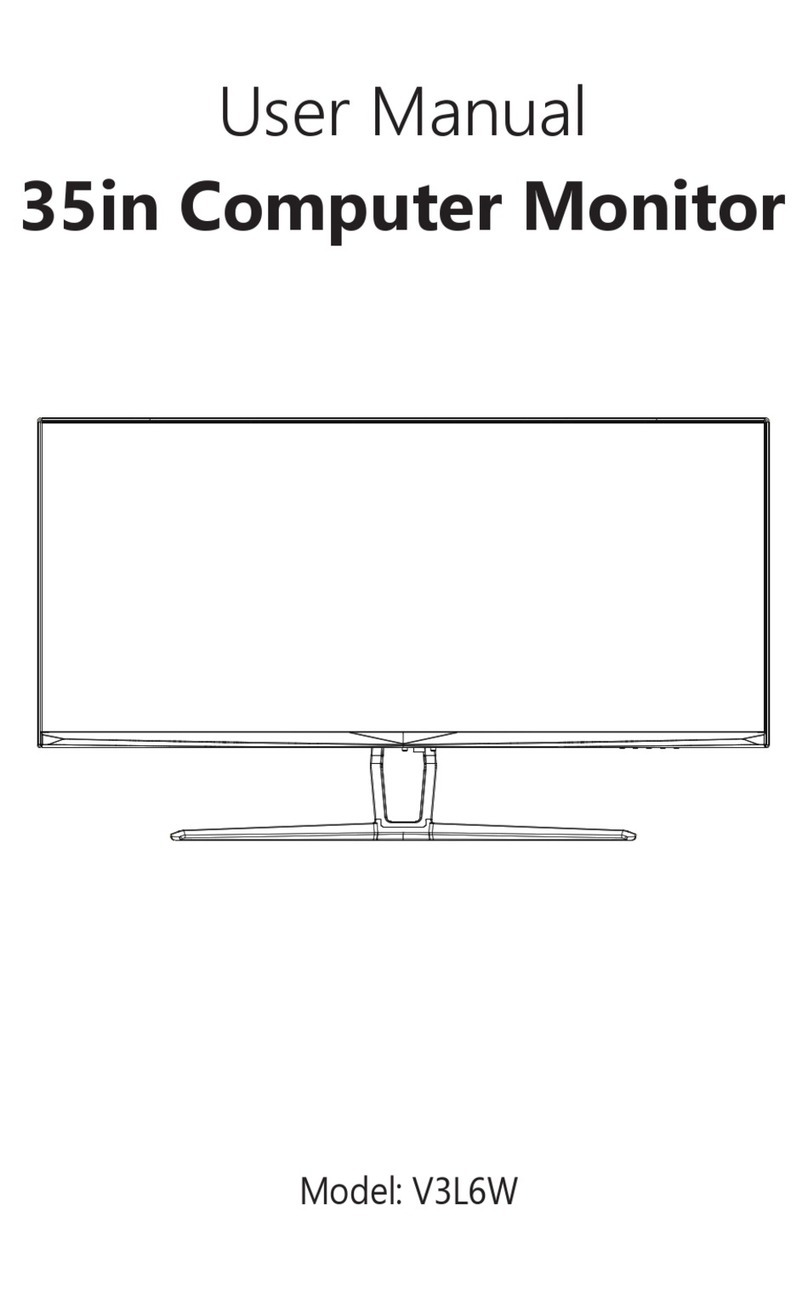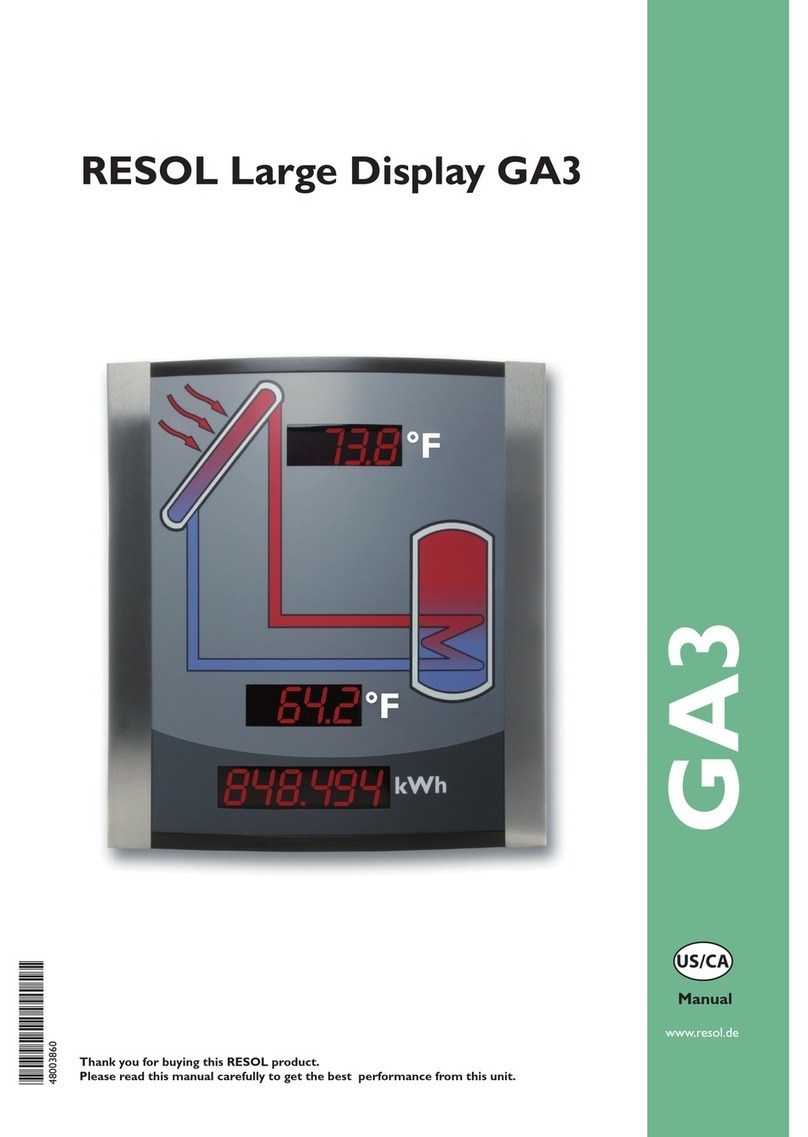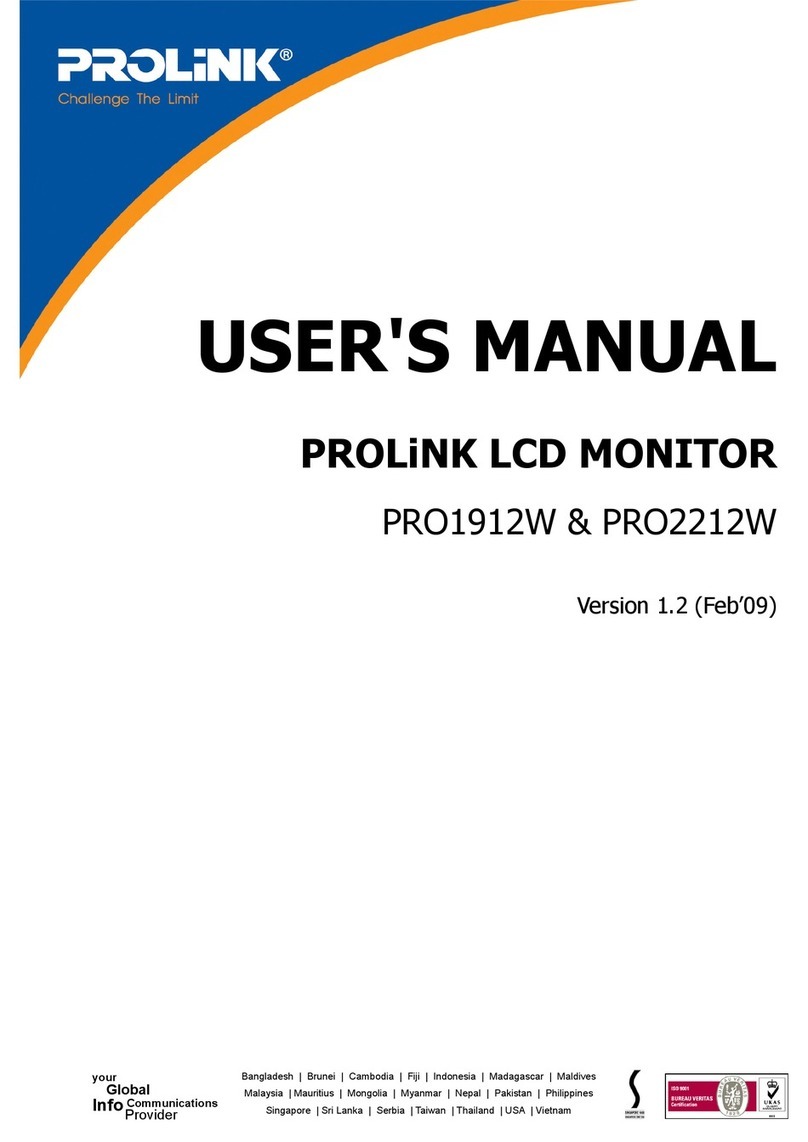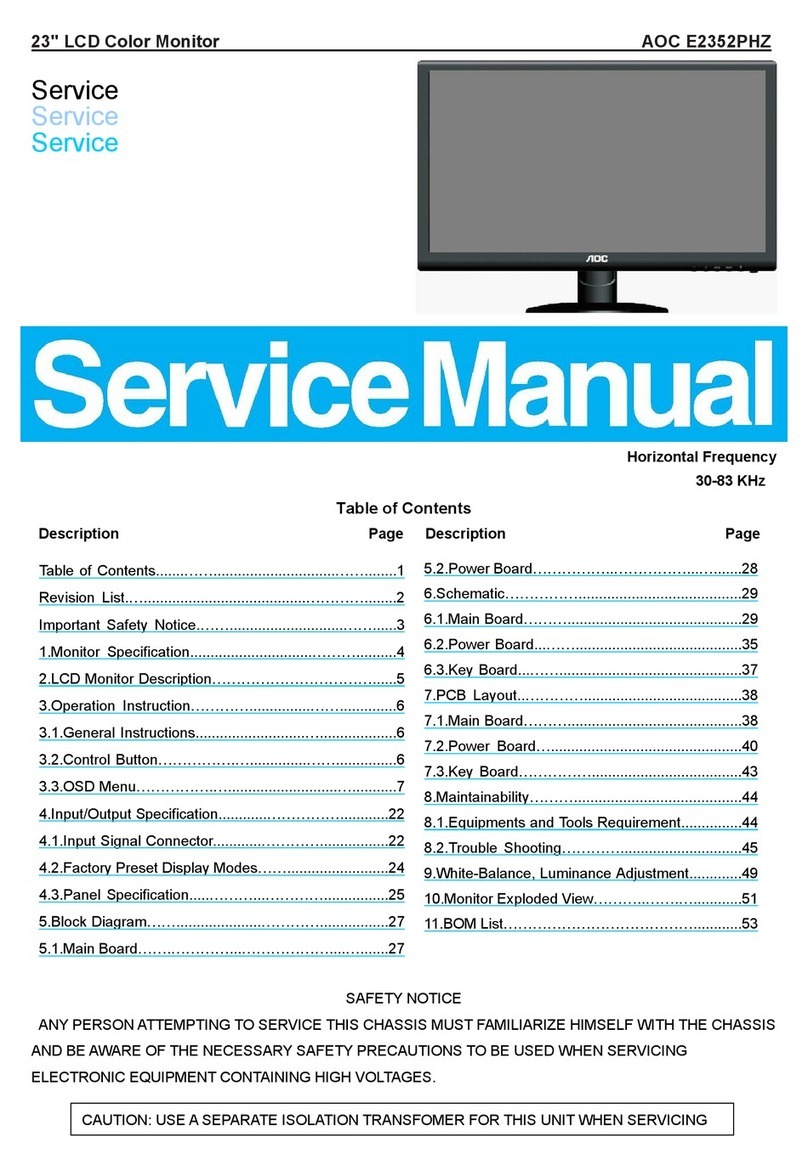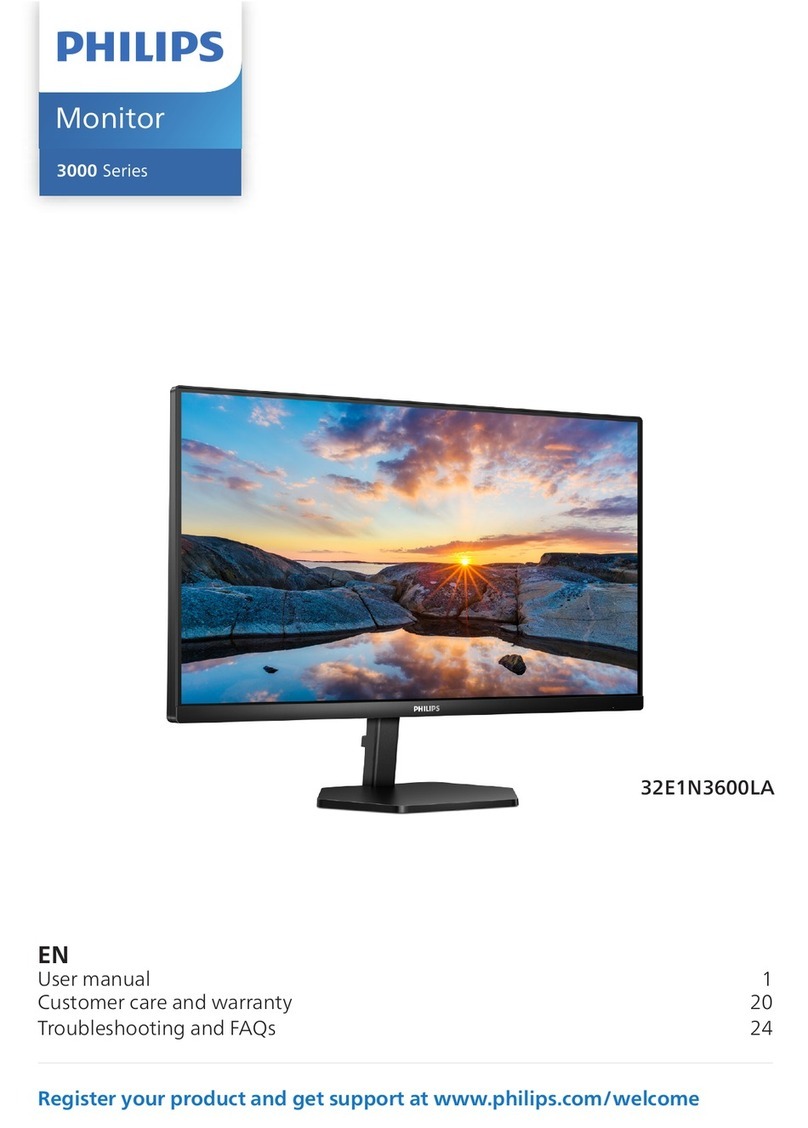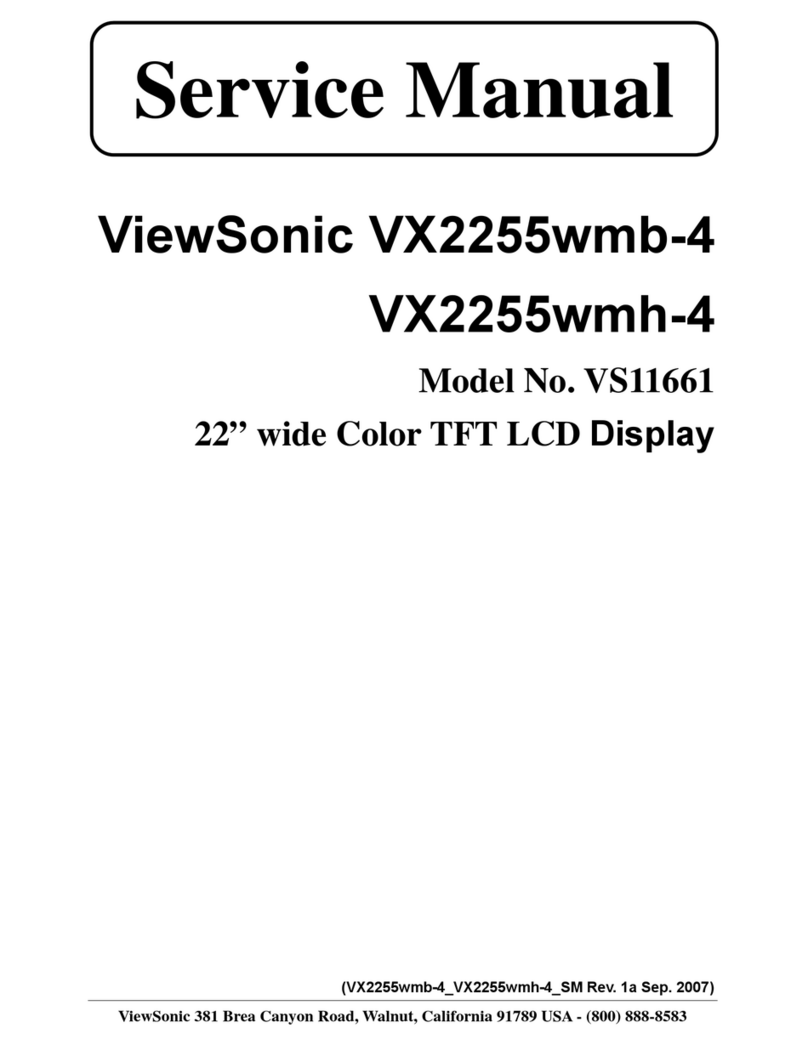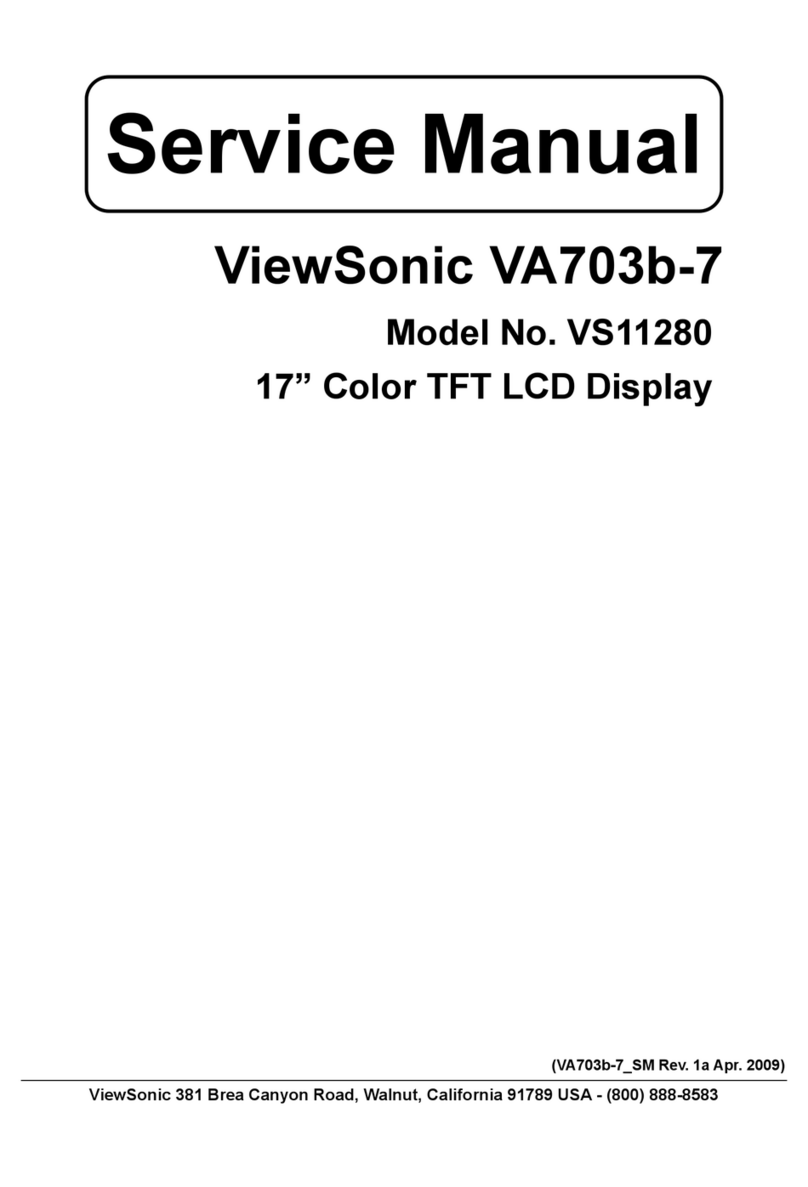fiodio 24C1F Operator's manual

24C1F LCD Monitor
Please read this manual carefully before using the product,
please keep this manual for future reference.
Quick Use Manual

01. Safety Precautions
WARNING: Safety Instructions
Do not place the monitor in rain, humid environment or open the monitor case to
avoid any shock, electrical hazards, and / or mechanical hazards.
Operation
*Keep the monitor out of direct sunlight and away from stoves or any other heat
source.
*Keep the monitor out of water source
*Remove any object that could fall into ventilation holes or prevent proper
cooling of the monitor's electronics.
*Do not block the ventilation holes.
*Do not knock or drop the monitor during operation or transportation.
Maintenance Guidelines
CAUTION
Before cleaning the monitor, unplug the monitor power cable from the electrical
outlet.
Caring for Your Monitor
*To clean your screen, slightly dampen a soft, clean cloth with water. If possible,
use a special screen-cleaning tissue or solution. Do not use benzene, thinner,
ammonia, abrasive cleaners, or compressed air.
*Use a slightly dampened, warm cloth to clean the frame. Avoid using detergent
of any kind as some detergents might leave a milky film on the plastics.
*Unplug the monitor if you are not going to use it for an extended period of time.
*To avoid the risk of shock or permanent damage to the set, do not expose the
monitor to dust, rain, water, or excessive moisture environment. If your monitor
gets wet, wipe it with dry cloth as soon as possible.
01. Safety precautions
02. Power-on inspection
03. Installation instructions
04. VESA installation instructions
05. Power and signal cable connection
06. Operating instructions
07. Troubleshooting
08. Specifications

The terms HDMI and HDMI High-Definition Multimedia Interface, and the HDMI Logo
are trademarks or registered trademarks of HDMI Licensing Administrator, Inc. in the
United States and other countries.
02. Power-on inspection
* For the first time, please read the safety information in this manual carefully. Please
keep this manual for future reference.
* After unpacking, please check the appearance of the monitor to confirm that there
are no broken screens or cracks. At the same time, please confirm whether the
accessories are complete.
* Product Contents:
1. LCD Monitor 2. Stand Base / Stand Stem 3. Power Adapter 4. HDMI Cable
5. Quick Use Manual 6. VESA Adapter Stud (20mm*2, 26mm*2) 7. Screws (M4*2)
Stand Base
03. Installation instructions
Upper Styrofoam
M4 screw
1. Open the package, take out the accessories and Styrofoam and place it on the
desktop.
2. Remove the stem and base as shown in the figure. Place the bracket in the base
slot and fasten the rotation buckle in; then take out the M4 screw (a spare screw is
given away), and use the M4 screw to tighten the base and the bracket.
Bottom Styrofoam
Stand Stem

04. VESA installation instructions
Unlock
Do not press the screen
3. As shown in the figure, place the assembled bracket base in the slot and push it
up to be locked.
1. Open the package, take out the accessories
and Styrofoam, and place them on the desktop.
3. Take out the studs of the VESA adapter and lock the studs (the studs are in the accessory bag, two
studs of two specifications, according to the different specifications of the upper and bottom screws)
2. Remove the upper Styrofoam and put it on
the table, the machine should not leave the
bottom Styrofoam.
4. Hold the rotating shaft of the stand by hand and stand up the machine.
Note: During the process of erecting the machine, do not pinch the screen directly
with your hands or turn the screen upside down to prevent the screen from cracking
or breaking the machine.
Upper Styrofoam
Bottom Styrofoam

05. Power and signal cable connection
06. Operating instructions
4. During the process of padlocking the machine, please do not pinch the screen directly to
prevent the screen from breaking.
General instructions
* Long press the power switch to switch the display. You can get the picture you need
by adjusting the corresponding function key.
1. Connect the power adapter 2. Connect the HDMI cable to the PC
3. Press the power switch, the power indicator lights
Wall
External control
Menu key / select key
Down select key / hot key
Up select key / hot key
Automatic adjustment key / exit
Power switch / power indicator
VESA bracket (need to be
purchased by yourself)
Signal cable
* Connect one end of the HDMI cable to the HDMI
signal output port of the PC and the other end to
the HDMI signal input port of the monitor.
* Connect one end of the VGA cable (need to be
purchased by yourself) to the VGA signal output
port of the PC end, and the other end to the VGA
signal input port of the monitor, and confirm that
the VGA cable is inserted into place.
Power adapter connection
* Connect the power adapter to the corresponding
interface on the back of the monitor.
* Connect the other end of the power adapter to a
properly grounded power outlet.
1 32 4 5

07. Troubleshooting
Panel control
* Power switch: Press the power key to turn on/off the power of the display
* Power indicator: power on/standby
*Menu/Select: Activate OSD menu or confirm function adjustment
Power indicator is off *Whether to connect the power cord
*Whether to turn on the power
Dim image Adjust brightness and contrast
Common Problem Possible Solution
Image jumps or ripples
appear
There may be electrical equipment on the periphery
that causes electronic interference
The screen displays
"Overclock"
Your computer is set to an inappropriate display
mode, please reset to the display mode given in the
specifications in this guide
*Check if the signal cable
is properly connected, if
the plug is loose, please
lock the screw on the
connector
*Check if the pin of the
*Check if the signal cable is properly connected, if
the plug is loose, please lock the screw on the
connector
*Check if the pin of the signal cable connector is
damaged
The power indicator is on,
but no image is displayed
on the monitor
*Whether the computer power is turned on
*Whether the computer graphics card is inserted
*Whether the signal cable of the monitor is properly
connected to the computer
*Check the signal cable plug of the monitor and
make sure the pins are not bent
*Check whether the computer is operating by
pressing the Caps Lock key on the PC keyboard to
observe the indicator light

08. Specifications
Model:
Power:
Screen Size:
Aspect Ratio:
Resolution:
Signal Input:
Brightness:
Color:
Dimensions (Monitor with stand):
Net Weight:
Gross Weight:
24C1F
DC 12 2.5A
521.4 x 293.3mm
16 : 9
1920 x 1080
VGA*1+HDMI*1+AUDIO OUT
22cd/m²(TYP)
Black
539.2 x 413.5 x 207.7mm
3kg
5kg
Made in China
Table of contents
Other fiodio Monitor manuals