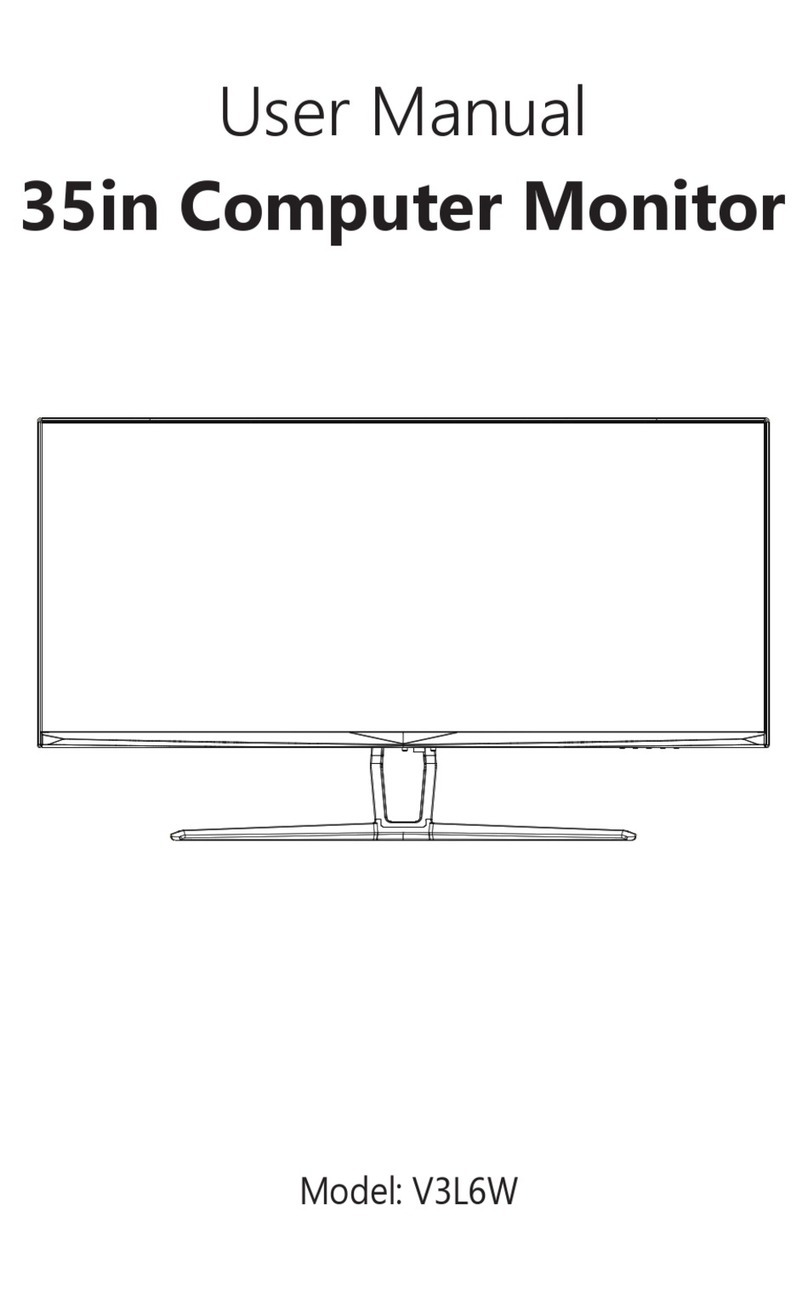fiodio 15K3F-C User manual

Operating Instructions of
15.8-inch Portable Monitor
15K3F-C

1
Table of Contents
2
2
2
3
3
3
Product introduction
Product appearance
Packaging list
Use
Connect the desktop host
Connect the laptop
4
Connect mobile phone
4
Introduction of function keys
5
9
10
11
Menu description
Notes
Troubleshooting
10
10
Health in eye use
Low blue ray description
Basic parameters
12
12
13
Regular certification
Name and content of hazardous substances in the product
Information about guarantee
Before using this product, please carefully read
through this manual and keep it properly

3
2
Product appearance
Product introduction
Front sideLeft side Right side
Speaker
sound hole
Back side
IndicatorPower key
Use
Connect the desktop host
Connect the laptop
Type-C data cable
Type-C power line
Packaging list
Portable monitor×1 Mini HDMI signal cable×1 Type-C data cable×1 Instructions×1
HubeiCenturyUnited Innovation Technology Co., Ltd.
Address:505Juxiang Road, Biological Industry Park, Yichang District, China (Hubei) Free Trade Zone
Servicehotline:0717-699 5326/0717-699 5327
OperatingInstructions of 15.6-inch Portable Monitor
1. Connect the HDMI cable with the Mini-HDMI port of the product and the HDMI port of the PC.
2. Connect one end of the Type-C power line to either of the Type-C ports of the product and the
other end to the adapter and then plug the adapter into the power socket to power the machine.
(Note: The adapter and the power cord, which are not included in the standard configuration,
have to be purchased separately by the user.)
1. Connect one end of the Type-C data cable to either of the two Type-C ports of the machine and the
other end to the Type-C signal port of the laptop.
2. Connect the Type-C power line to the remaining Type-C port and the corresponding power adapter.
Note: 1. If the cables provided together with the machine are defective or damaged, be sure to ask the
dealer or manufacturer for original cable replacements.
2. If the machine cannot be started up after adapter connection (the ice blue indicator does not go on),
hold the power key for more than 6s until the ice blue indicator goes on.
Functional
interface
Functional keys
Speaker sound
hole
Type-C
power line
HDMI
signal cable
Two Type-C ports signal and
power ports can be blind inserted

5
4
Introduction of function keys
1. Connect the Type-C data cable to one of the Type-C ports of the machine and connect the other
end to the mobile phone.
Connect mobile phone
Type-C data cable
Type-C power line
Speaker sound hole
4. Power indicator3. Power key
2. Connect the Type-C power line to the other Type-C port of the machine and the corresponding
power adapter.
1. Up key/shortcut volume icon/
turn-up progress bar/previous cycle
2. Down key/
turn-down progress bar/next cycle
5. Shortcut volume icon
Introduction of function keys
Note: The keys of the actual model used shall prevail.
Menu description
1. Press the menu key when the machine is on and there is no menu:
The main menu (OSD) pops up
TYPE-C
Down key: when the main menu is closed, the shortcut volume icon is called up. Press it again for Volume -;
When the main menu is opened, this key is Turn-down progress bar and Next cycle.
Up key: when the main menu is closed, the shortcut volume icon is called up. Press it again for Volume +;
When the main menu is opened, this key is Turn-up progress bar and Previous cycle.
Power key/shortcut menu key: when the main menu is closed, the menu is called up. Hold this key for 6
seconds to turn the machine on/off;
When the main menu is opened, this key is the confirmation key for entering
the next level. Hold this key for 1s for the return key.
Power/signal indicator: Ice blue indicator - normal operation; orange indicator - standby; off - turned off.
Shortcut menu: Press the power key, then the shortcut OSD disappears. The window disappears after 5s
later when there is no operation.
1
2
3
4
5
When selected, the background color of the home page icon turns blue and the luminance, contrast ratio
and sound options are shown in the rectangular box.
Home page
When selected, the background color of the ringer mode icon turns blue and the ringer mode sub-options
are shown in the rectangular box. Click on -the corresponding icon to select the desired ringer mode
Ringer mode
When selected, the background color of the color temperature icon turns blue, and the color temperature
sub-options are shown in the rectangular box. Click on the corresponding icon to select the desired color
temperature.
When the color temperature is User, the R,G,B options are activated. Slide the icon to adjust the RGB
size.
Color
temperature
When selected, the background color of the color icon turns blue and the chromaticity, saturation, and
sharpness options are shown in the rectangular box.
Color
When selected, the background color of the eye care icon turns blue and the function of the eye care
mode is enabled.
Eye care
When selected, the background color of the mute icon turns blue and mute is enabled.Mute
When TYPE-C is selected, the background color of the TYPE-C icon turns blue, and the signal is
switched to the TYPE-C port.
TYPE-C
When HDMI is selected, the background color of the HDMI icon turns blue and the signal is switched to
the HDMI port.
HDMI
When OD is selected, the background color of the OD icon turns blue and the OD function is enabled.OD
When DCR is selected, the background color of the DCR icon turns blue and the DCR function is
enabled.
DCR
When Reset is selected, the background color of the Re-set icon will turn blue. After a while, the
background color of the icon will turn blue after the system is initialized successfully.
Reset
When EXIT is selected, the background color of the EXIT icon turns blue and the home page disappears.EXIT

6 7
After the main menu appears, adjust the Up and Down keys to select the desired function
· Switch between the Up and Down keys to switch among options.
· Press the power key to enter the next menu, and long-press for 1s to return to the previous menu.
· The window disappears after 3s later when there is no operation.
Ringer mode
· Switch between the Up and Down keys to switch among options.
· Press the power key to enter the next menu, and long-press for 1s to return to the previous menu.
· The window disappears 3s later when there is no operation.
Color temperature
· Switch the Down key to switch among options.
· Press the power key to enter the next menu and long-press for 1s to return to the previous menu.
After selecting a function (as shown below), press the Up and Down keys to adjust the function.
· The window disappears 3s later when there is no operation.
Home page
· Switch the Down key to switch among options.
· Press the power key to enter the next menu, and long-press for 1s to return to the previous menu.
After selecting a function (as shown below), press the Up and Down keys to adjust the function.
· The window disappears 3s later when there is no operation.
Luminance: Press the Up and Down keys
to adjust the luminance.
Contrast ratio: Press the Up and Down keys
to adjust the contrast ratio.
Sound: Press the Up and Down keys
to adjust the sound
2. Key control method

9
8
Notes
Do not cover or block the vent holes on the back cover and do not use it on the surface of a bed, sofa,
blanket or similar objects.
The power supply voltage range for the operation of the device is indicated on the label of the back cover.
If not sure about the supplied voltage, you can consult the dealer or local electric utility.
When the device remains idle for a long time, disconnect the power to prevent electric shock and
abnormal power voltage damage during thunderstorms.
Keep away from water sources or damp places, such as bathrooms, kitchens, basements and swimming
pools.
Ensure that the device is installed and placed on a stable place. Falling may cause personal injury or
equipment damage.
Store and use the product in a cool, dry and well-ventilated place and keep away from radiation and heat
sources.
Do not overload the socket, otherwise it may cause fire or electric shock.
Do not put foreign objects into the machine, otherwise it may cause a short circuit which causes a fire or
electric shock.
Do not disassemble or repair this product without authorization. If any malfunction, please contact the
after-sales service personnel directly.
Do not pull or twist the signal and data cables excessively.
Color
· Press the Down key to switch among options.
· Press the power key to enter the next menu, and long-press for 1s to return to the previous menu.
After selecting a function (as shown below), press the Up and Down keys to adjust the function.
· The window disappears 3s later when there is no operation.
Other icons
· Switch between the Up and Down keys to switch among options.
· Use the power key to select the corresponding function.
· The window disappears 3s later when there is no operation.
Chroma: Press the Up and Down keys
to adjust the chromaticity.
Saturation: Press the Up and Down keys
to adjust the saturation.
Sharpness: Press the Up and Down keys
to adjust the sharpness.

10
Faults Causes of faults
Unable to start up · The power supply
port is not properly
connected
The luminance/contrast
ratio is not adjusted
Interfered
The power line is
not properly connected
Incorrect resolution
Dim images
The indicator is not lit up
and no picture is shown
The screen
displays “Out of range”
· Correctly connect the power supply line
· Long-press the power key to start up the machine
· Adjust the luminance and the contrast ratio
·Keep away from electrical equipment that may cause
electronic interference
· Please set the resolution as the recommended value in the
basic parameters
· Connect the power supply of the computer and the portable monitor
· Correctly insert into the ports of the computer and the portable monitor
· Connect the Type-C power line correctly
Solutions
Troubleshooting
Health in eye use
Low blue ray description
In order to avoid eye fatigue and neck, arms, elbows and shoulder pain caused by prolonged use of the monitor,
pay attention to the following points in use:
1. Keep your eyes 20 to 28 inches (about 50-70 cm) from the monitor screen.
2. In using the monitor, you are recommended to increase blinking frequency to relieve eye fatigue.
3. Please take a rest for 20 minutes every two hours.
4. While you are at rest, take your eyes away from the monitor and look at a distant target for at least 20s.
5. While you are at rest, you can stretch to soothe the neck, arms, back and shoulders.
Basic parameters
Screen size
Speaker
Refresh rate
FreeSync
Color gamut
Display color
Static contrast ratio
Interface
Overall dimensions
Product thickness
Touch control or not
Screen type
Resolution
Luminance
Net weight
Input voltage
Ambient temperature
Product code
Product name
11
15K3F-C
Not supported
2*1W
60Hz
None
45%NTSC
16.7M (6BIT+FRC)
800:1
Type-C*2 and Mini HDMI*1
373.2*236.8mm
990g
220cd/m
2
15.8 inch
DC 20V 1.5A/
15V 2.0A/
12V 2.5A/
9V 3.0A
0°C~45°C
IPS
1920*1080P
9.4mm
15.8-in portable monitor
Jumping image or ripple
screen
In recent years, the damage caused by blue rays to the eyes has attracted more and more attention.
Generally, the wavelength of blue rays is 400-480nm and the wavelength of harmful blue rays is 415-455nm.
This monitor has the function of reducing blue ray emission and the user can enable the low blue ray mode of
this monitor through menu settings.

12
Name and content of hazardous substances in the product
Information about guarantee
13
Marking Requirements for the Control of Pollution Caused by Electronic Information Products in China
(China’s RoHS regulatory marking requirements)
Name and content of hazardous substances in the product
Lead
(Pb)
Mercury
(Hg)
Cadmium
(Cd)
Hexavalent
chromium
(Cr(VI))
Polybrominated
biphenyls
(PBB)
Polybrominated
diphenyl ethers
(PBDE)
Printed circuit board assembly* X O OO O O
Liquid crystal display X O OO O O
Power cable/Connector X O OO O O
Output/Input device X O OO O O
Speaker X O OO O O
Metallic structural part X O OO O O
Plastic structural parts/Other O O
Accessories Power cable X O O O
Component name
Hazardous substances
The table is created according to SJ/T 11364.
○: Indicates that the content of the hazardous substance in all homogeneous materials of the component is below the limit
specified in GB/T 26572.
×: Indicates that the content of the hazardous substance in at least one of the homogeneous materials of the component
exceeds the limit specified in GB/T 26572, but all components comply with EU RoHS requirements.
* Printed circuit board assembly: including the printed circuit board and its parts and components.
■ The toxic and hazardous substances or elements in the list above may include more or less substances or elements
according to the differences in the components of the model.
■ If there is an environmentally-friendly use period mark on the body of the product component, the main body mark shall
prevail.
http://inno-cn.cn/
Certificate
of Conformity
Authentic
This product has passed
the quality inspection
Regular certification
I. Please keep this three-guarantee service sheet properly. This three-guarantee service sheet and the
purchasing invoice together serve as a warranty certificate and you can enjoy free warranty during the
warranty period.
II. Valid certificate of “Three-guarantee”
1. If the product has faults during the “Three-guarantee” validity period, consumers will enjoy free repair
services with the purchasing invoice and this three-guarantee service sheet. Only when the body number of
the product to be repaired is the same as that on the three-guarantee service sheet, can consumers enjoy the
free repair service. If no purchasing invoice is available, the production date of the product body number will
be taken as the starting time of the “Three-guarantee” validity period of the consumer’s product. Consumers
who fail to show the two cannot enjoy free repair services and our company will charge for services.
2. The installation and commissioning records cannot be used as the “Three-guarantee” certificate and can be
used as the certificate of the “Three-guarantee” validity period only when used together with a valid invoice.
III. According to the “Regulations on responsibilities for repair, replacement and return of certain commodi-
ties,” the “Three-guarantee” will not apply in one of the following situations, but charged repairs will apply:
1. Beyond the company's product warranty period;
2. Failure to show the purchasing invoice and the filled warranty certificate at the same time or inconsistency
or alteration of the model and the body number on the warranty certificate and the product to be repaired;
3. Presence of faults and damage caused by repairs, disassembly or modification in places other than the
designated repair service points of United Innovation Monitor;
4. Presence of faults and damage caused by use, maintenance and keeping that are not in accordance with
the instructions or entry of foreign objects;
5. Presence of faults caused by the use of product accessories not manufactured by the company;
6. Presence of faults and damage caused by causes other than quality problems after purchasing, such as
falling, movement and transportation;
7. Presence of faults caused by use under harsh conditions such as oily smoke, dust, moisture and direct
sunlight exposure;
8. Presence of faults and damage caused by natural disasters such as lightning strikes, fires, floods,
earthquakes and wind disasters and abnormal voltages, public nuisance, and erosion of chemicals.
IV. If the “Three-guarantee” validity period or the scope of responsibility of the “Three-guarantee” service is
exceeded, services will be charged in accordance with the prescribed charging standards.
V. The warranty service enjoyed by this machine is only applicable to users in the Chinese mainland, but not
applicable to users in Hong Kong, Macau and Taiwan and those in other countries.
Note: Please paste the purchasing invoice here, which will be used as the valid certificate of “Three-guaran-
tee” together with the “Three-guarantees Service Sheet” to enjoy the three-guarantee service.
SDoC
O O O O
O O

15K3F-C
Fiodio
15K3F-C
23-12-2020
140*197mm
105g matte paper, saddle stitch, four-color printing
V01
Note: The page numbers are uniformly facing outward
Liang Li
Item number
In-plant model
Materials Name
Third party
Specifications
Requirements
Version
Confirm
Instructions
External model
Brand
Date
Design
Approved
Table of contents
Other fiodio Monitor manuals