Fire Boltt BSW002 User manual
Other Fire Boltt Watch manuals

Fire Boltt
Fire Boltt BSW029 Operating instructions

Fire Boltt
Fire Boltt BSW019 User manual

Fire Boltt
Fire Boltt BSW024 User manual

Fire Boltt
Fire Boltt BSW030 User manual

Fire Boltt
Fire Boltt BSW029 User manual
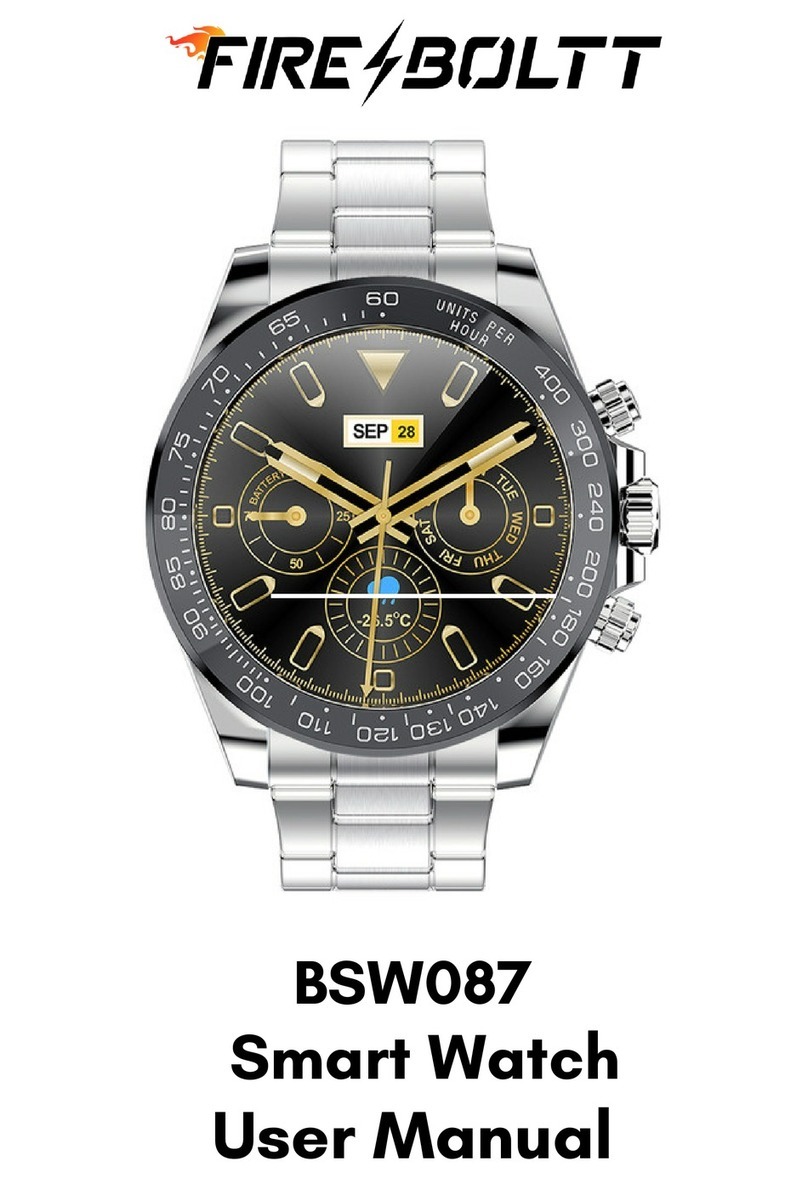
Fire Boltt
Fire Boltt BSW087 User manual

Fire Boltt
Fire Boltt BSW104 User manual

Fire Boltt
Fire Boltt BSW021 User manual

Fire Boltt
Fire Boltt BSW023 User manual

Fire Boltt
Fire Boltt BSW018 User manual

Fire Boltt
Fire Boltt BSW053 User manual

Fire Boltt
Fire Boltt BSW001 User manual

Fire Boltt
Fire Boltt BSW103 User manual

Fire Boltt
Fire Boltt BSW020 User manual

Fire Boltt
Fire Boltt BSW003 User manual

Fire Boltt
Fire Boltt BSW022 User manual

Fire Boltt
Fire Boltt BSW020 User manual

Fire Boltt
Fire Boltt BSW001 User manual

Fire Boltt
Fire Boltt BSW049 User manual

Fire Boltt
Fire Boltt BSW016 User manual
Popular Watch manuals by other brands

Casio
Casio QW 5513 Operation guide

Piaget
Piaget 560P Instructions for use

Armitron
Armitron pro sport MD0346 instruction manual

West Marine
West Marine BlackTip 13411293 Instruction Booklet and Care Guide

Jaeger-leCoultre
Jaeger-leCoultre HYBRIS MECHANICA CALIBRE 184 manual

FOREVER
FOREVER iGO PRO JW-200 user manual
































