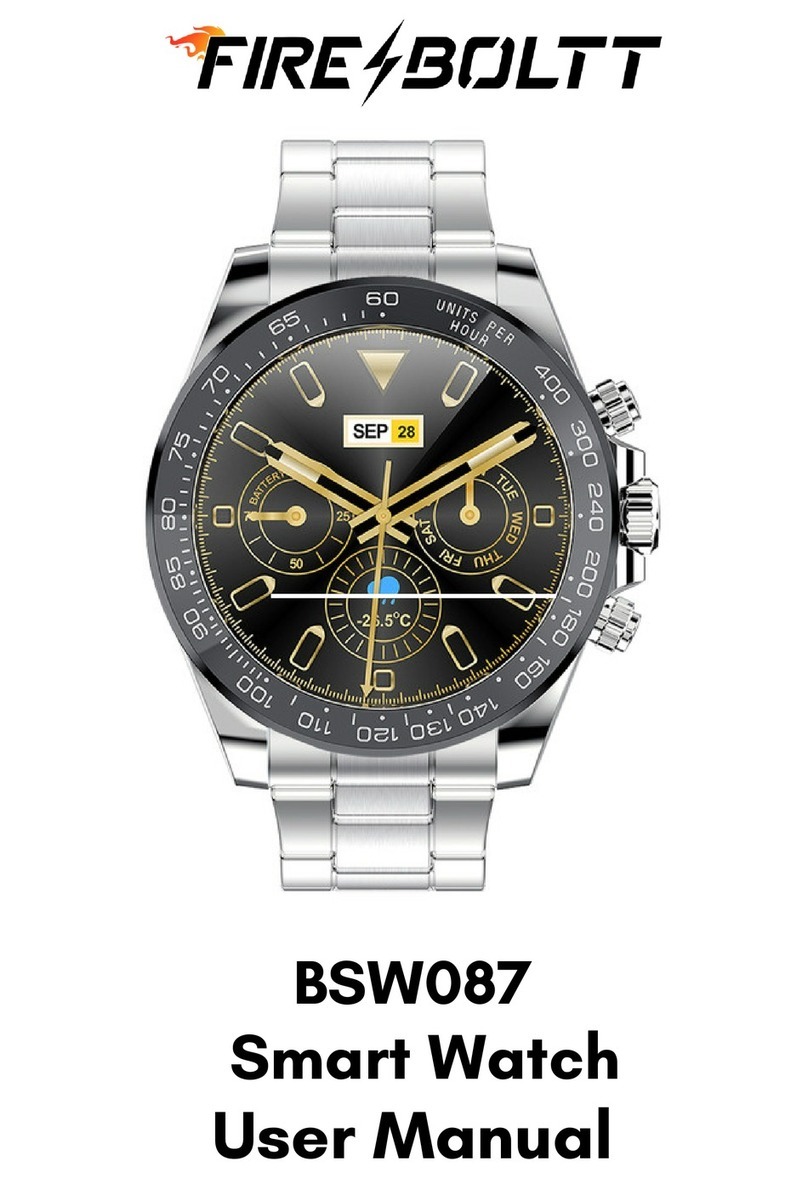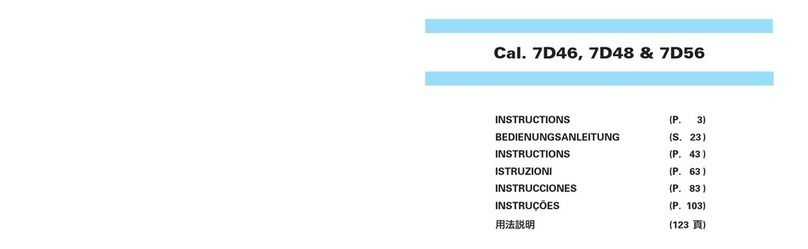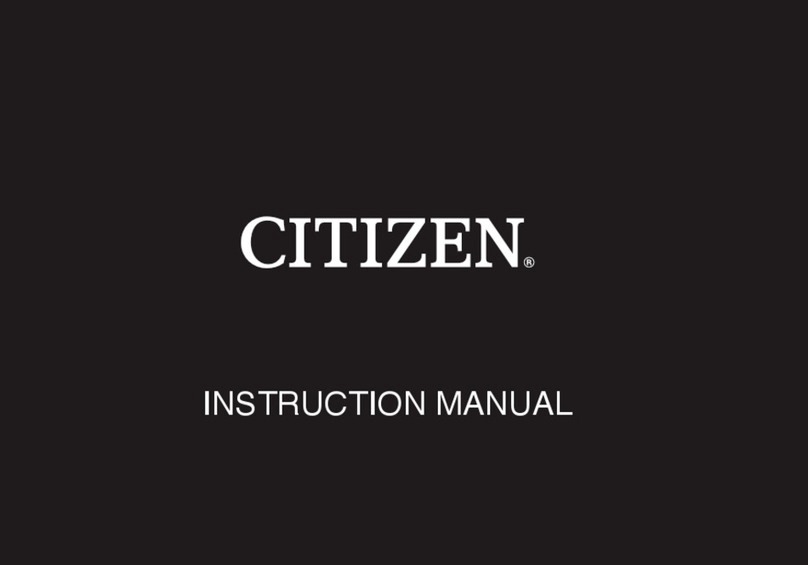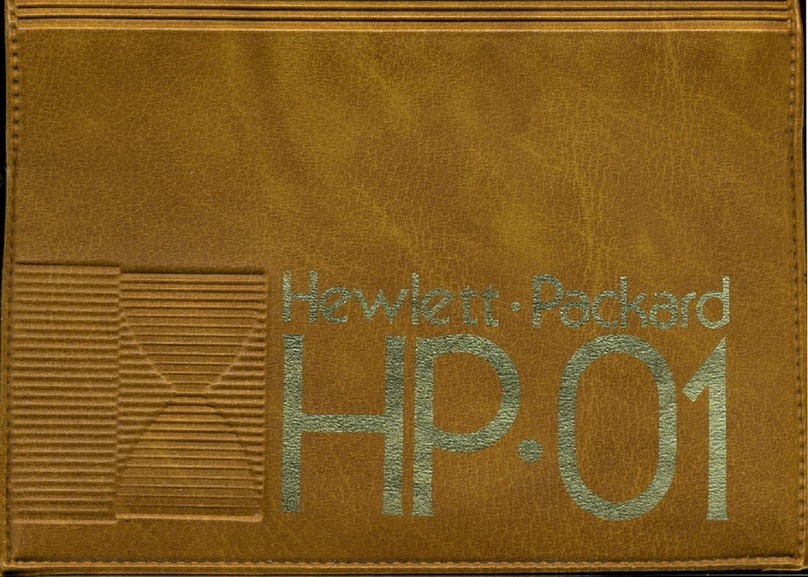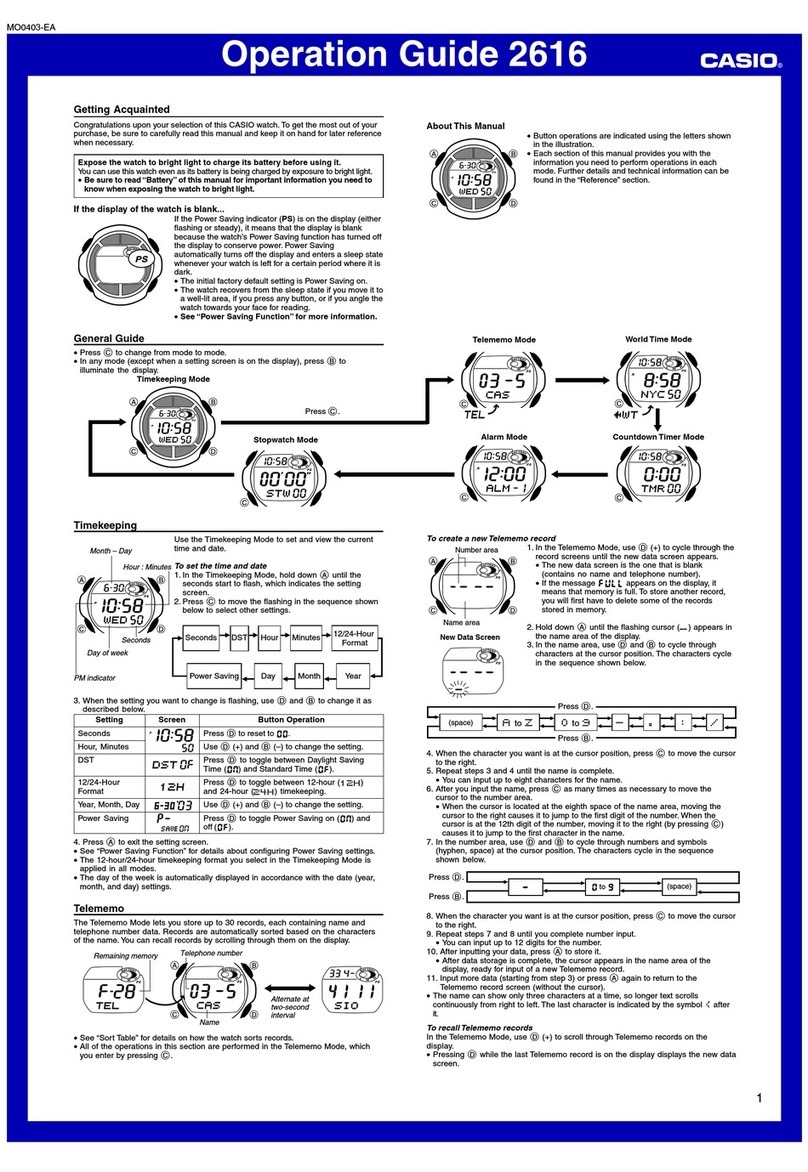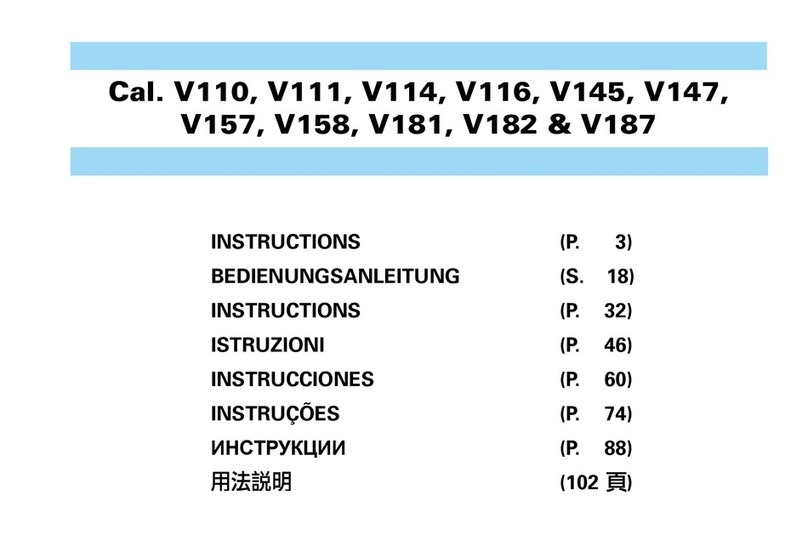Fire Boltt BSW023 User manual
Other Fire Boltt Watch manuals

Fire Boltt
Fire Boltt BSW003 User manual

Fire Boltt
Fire Boltt BSW029 User manual

Fire Boltt
Fire Boltt BSW020 User manual

Fire Boltt
Fire Boltt BSW024 User manual

Fire Boltt
Fire Boltt BSW042 User manual

Fire Boltt
Fire Boltt BSW002 User manual

Fire Boltt
Fire Boltt BSW053 User manual

Fire Boltt
Fire Boltt BSW022 User manual

Fire Boltt
Fire Boltt BSW018 User manual

Fire Boltt
Fire Boltt BSW021 User manual

Fire Boltt
Fire Boltt BSW049 User manual

Fire Boltt
Fire Boltt BSW019 User manual

Fire Boltt
Fire Boltt BSW030 User manual

Fire Boltt
Fire Boltt BSW103 User manual

Fire Boltt
Fire Boltt BSW001 User manual

Fire Boltt
Fire Boltt BSW001 User manual

Fire Boltt
Fire Boltt BSW104 User manual

Fire Boltt
Fire Boltt BSW020 User manual

Fire Boltt
Fire Boltt BSW029 Operating instructions

Fire Boltt
Fire Boltt BSW016 User manual