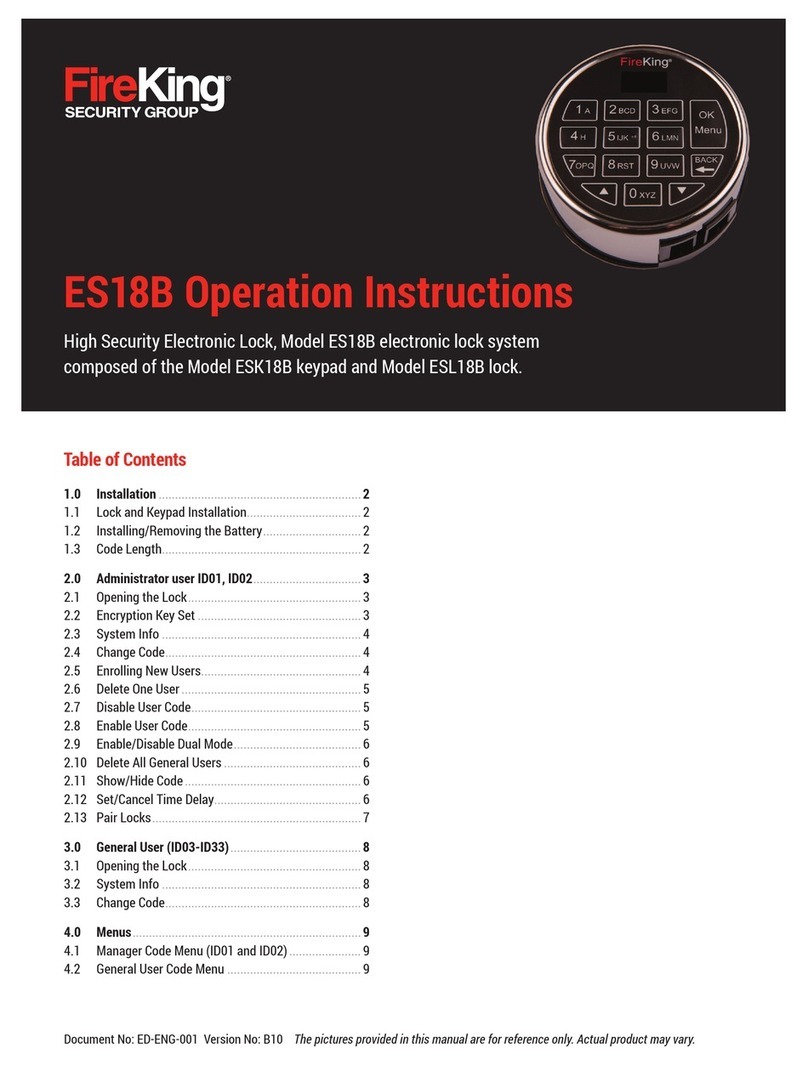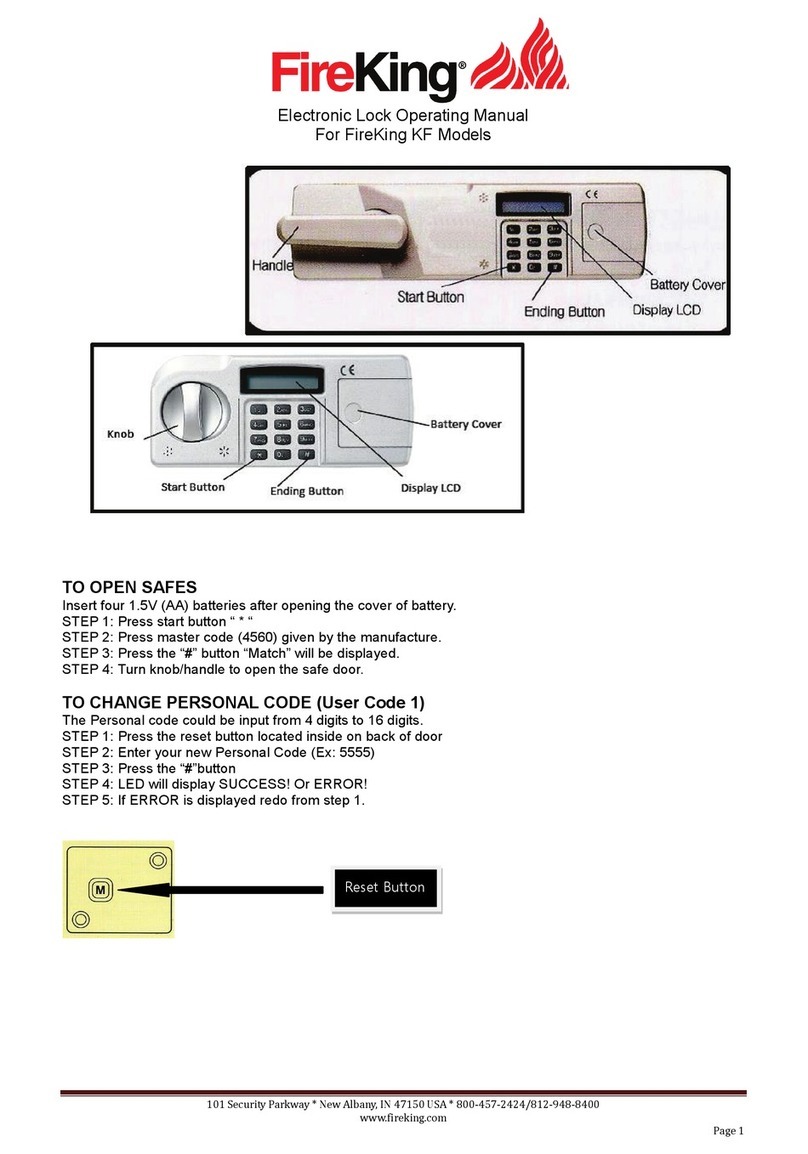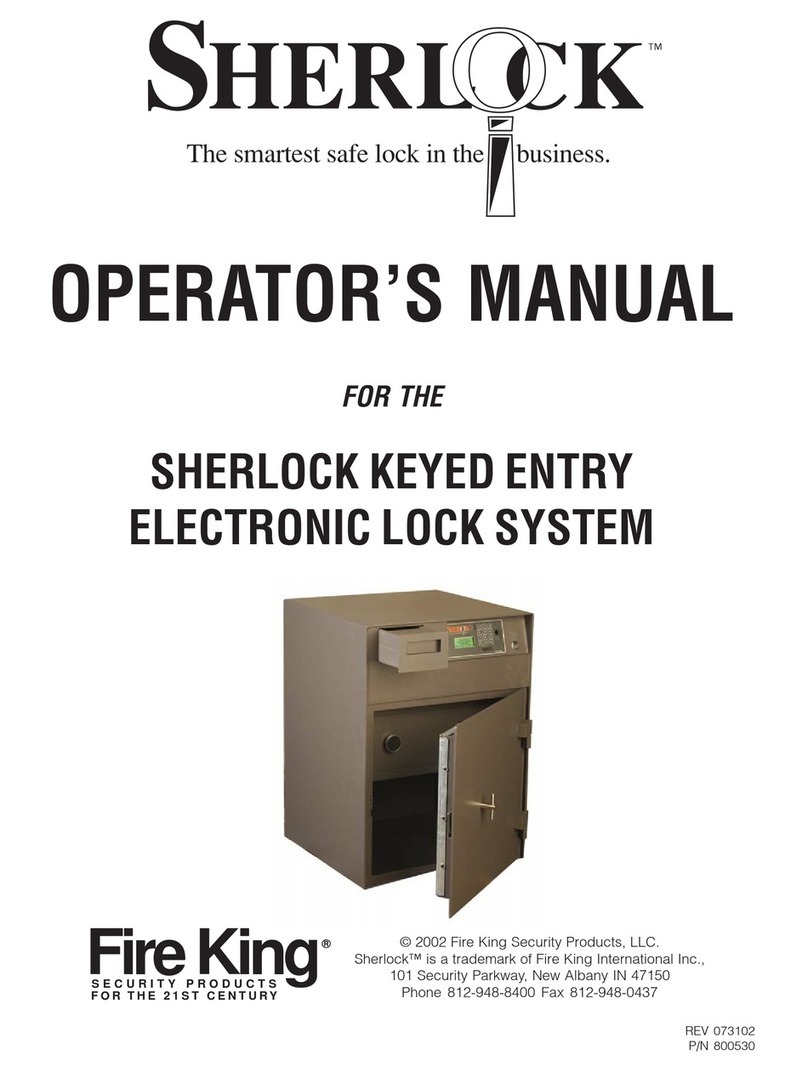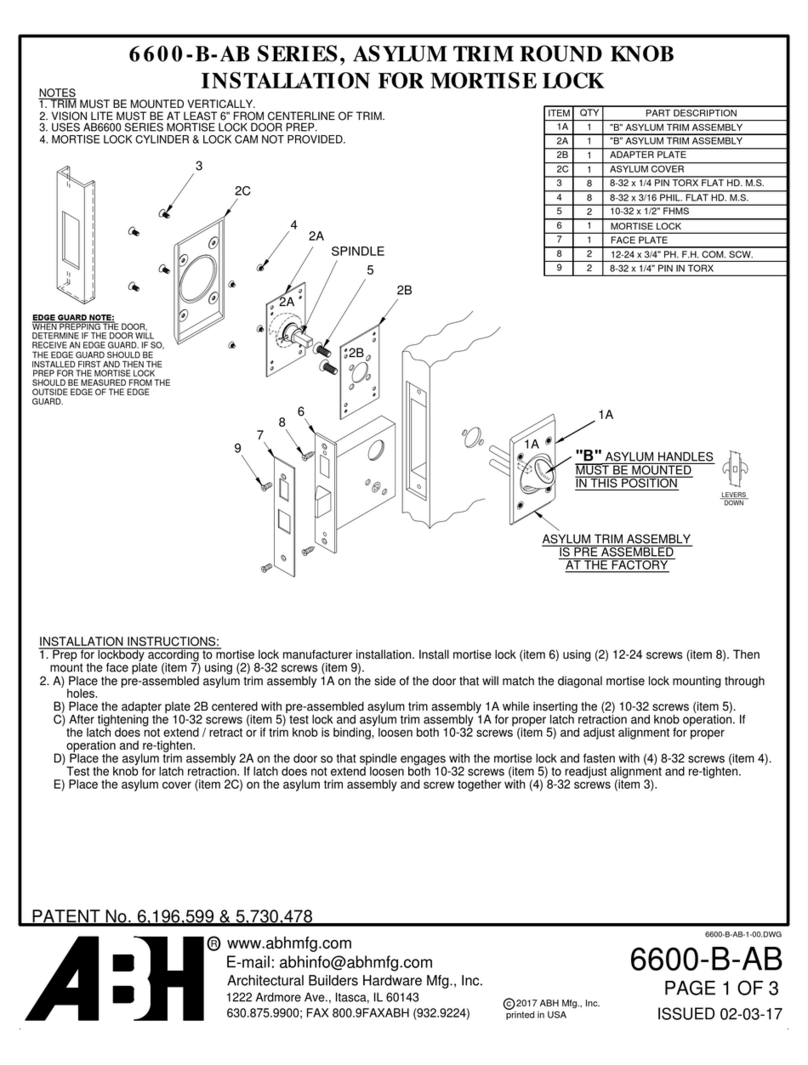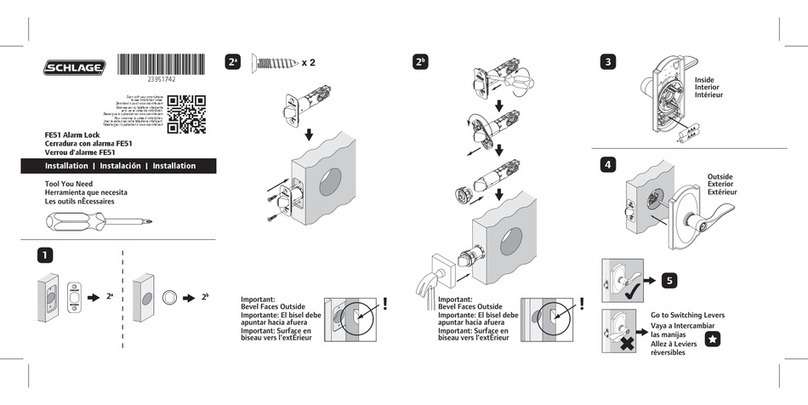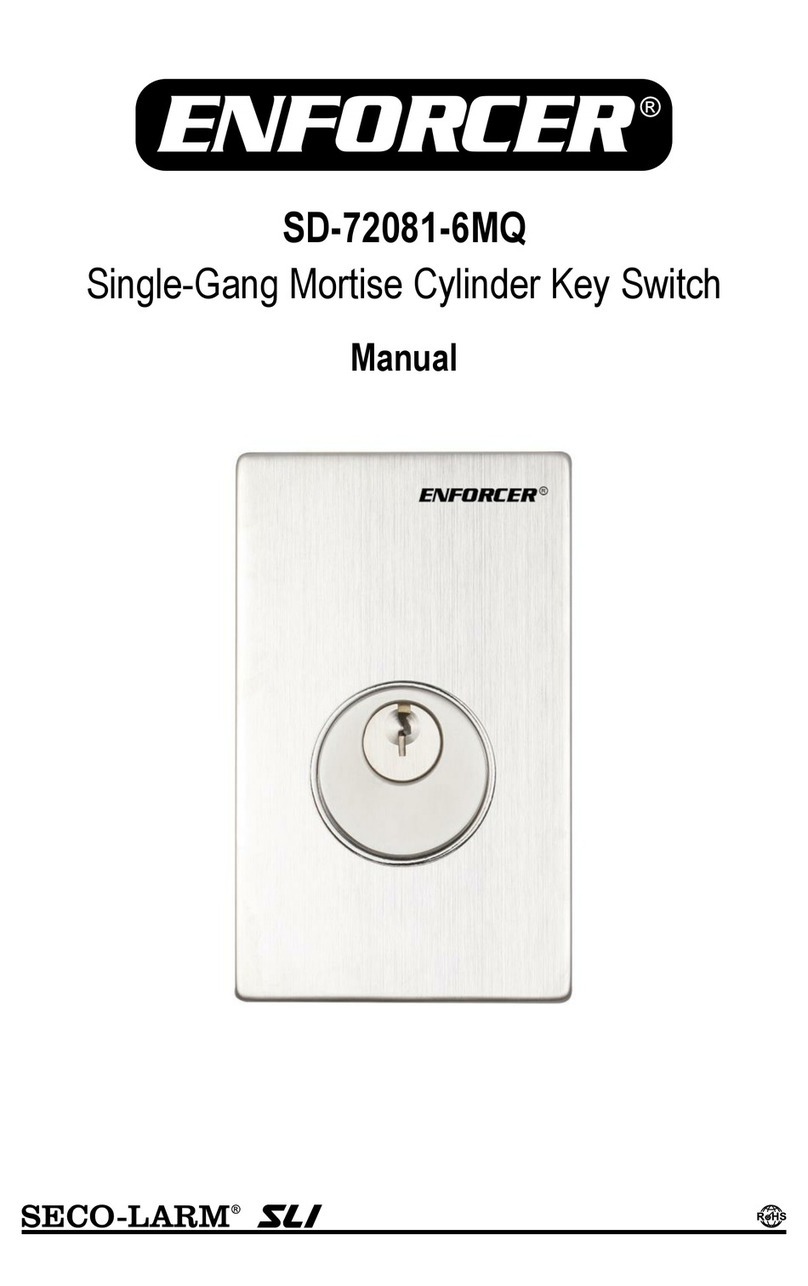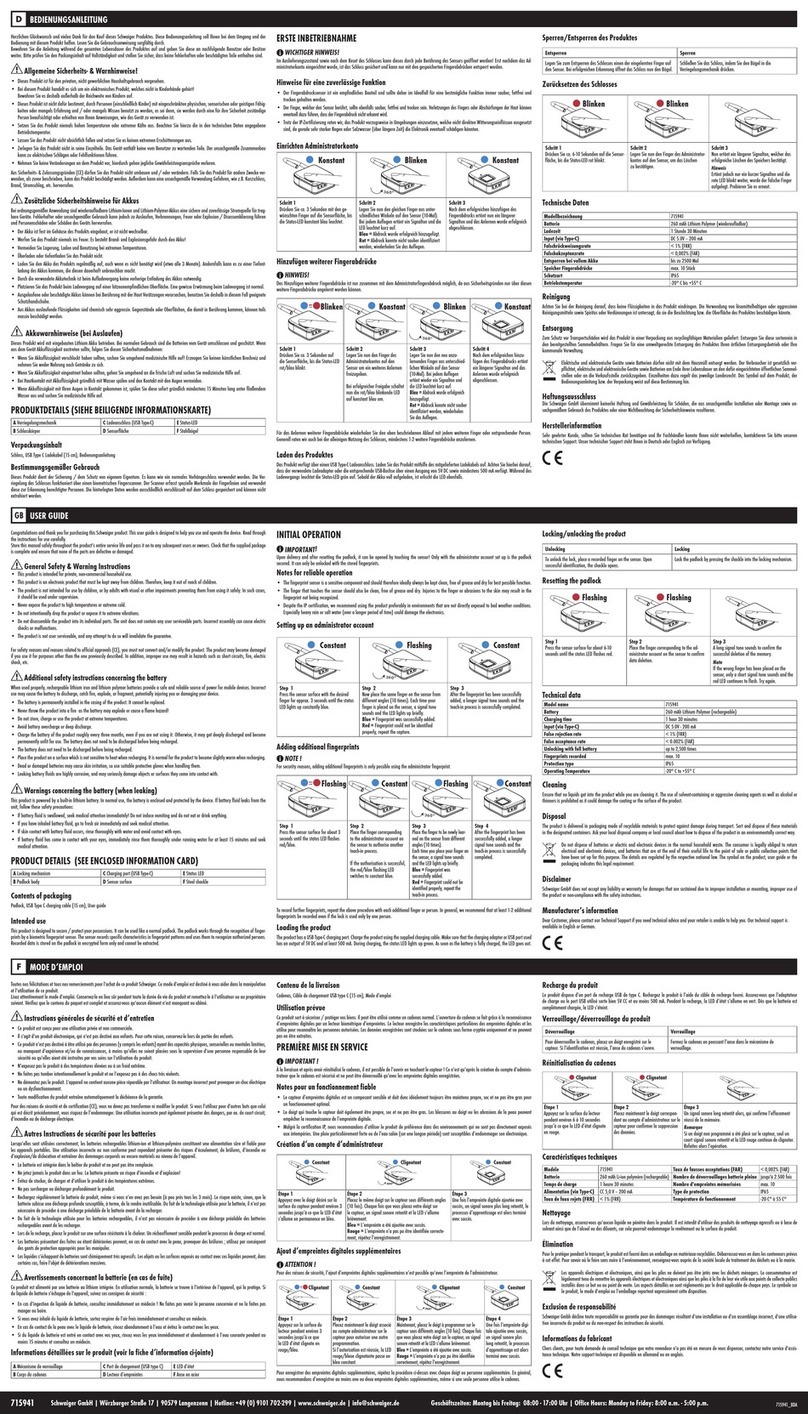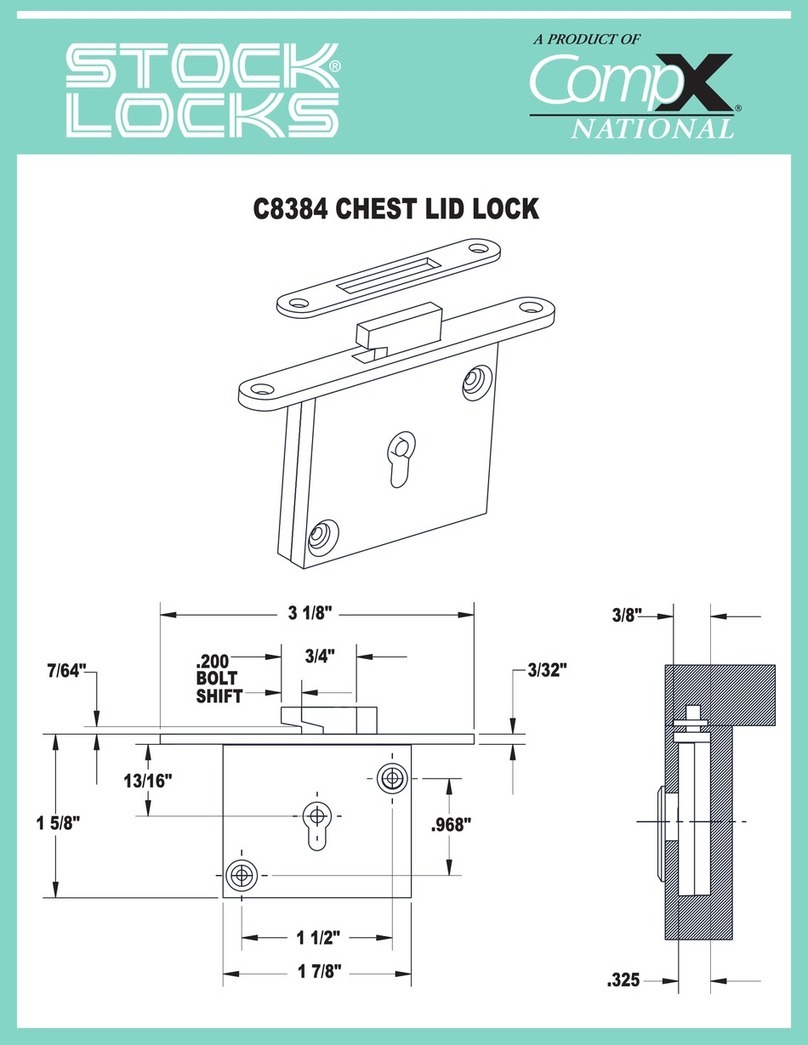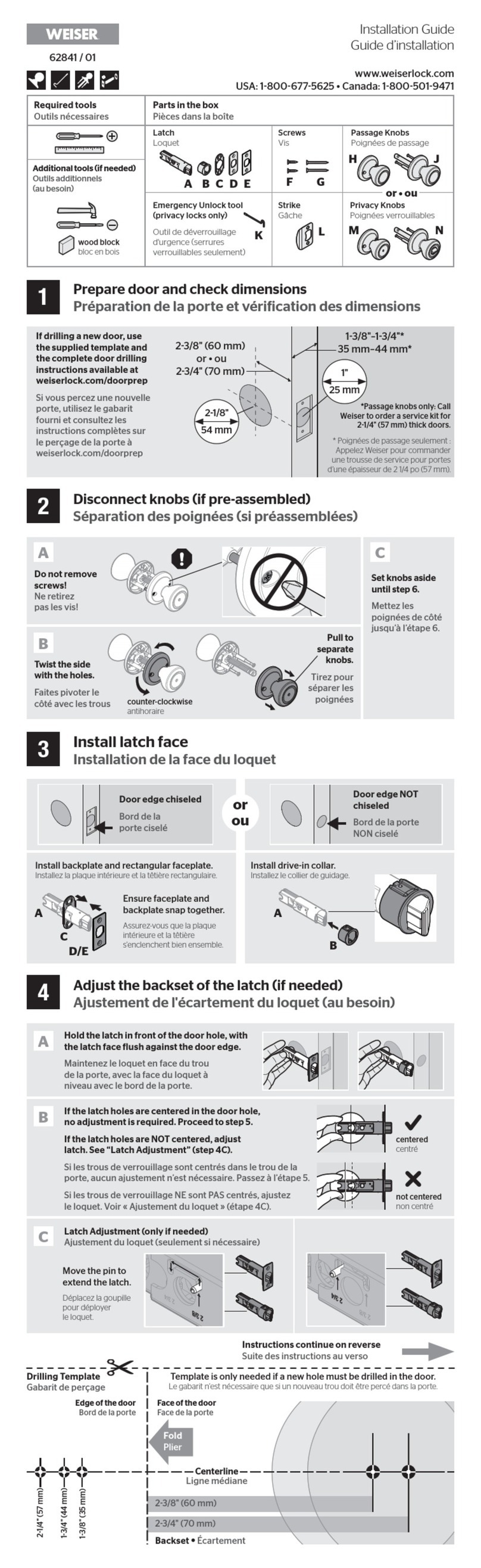FireKing ES18B User manual

Table of Contents
1.0
Installation ...............................................................2
1.1
Lock and Keypad Installation ................................ 2
1.2
Installing/Removing the Battery............................ 2
1.3
Code Length..............................................................2
2.0
Manager Code ID01 and ID02..................................... 3
2.1
Opening the Lock and Accessingthe Menu ..............3
2.2
Encryption Key Set....................................................3
2.3
System Info .......................................................... 4
2.4
Change Code................................................................ 4
2.5
Enrolling New Users..................................................4
2.6
Delete One User........................................................5
2.7
Disable User Code ....................................................5
2.8
Enable User Code .....................................................5
2.9
Enable/Disable Dual Mode........................................6
2.10
Delete All General Users ...........................................6
2.11
Show/Hide Code .......................................................6
2.12
Set/Cancel Time Delay..............................................6
2.13
Pair Locks..................................................................7
3.0
General User (ID03-ID32) ........................................8
3.1
Opening the Lock ......................................................8
3.2
System Info .......................................................... 8
3.3
Change Code................................................................ 8
4.0
Menus.......................................................................9
4.1
Manager Code Menu (ID01 and ID02)......................9
4.2
General User Code Menu..........................................9
Document No: ED-ENG-001 Version No: B10 The pictures provided in this manual are for reference only. Actual product may vary.
ES18B Operation Instructions

The ES18B is also identified as FK1 and is referred to FK1 in this document.
2
1.1
Lock and Keypad Installation
Carefully tuck the excess lock cable into the cavity on
the back of the Keypad and install the Keypad on the
shoulder bolts.
Be careful not to crimp or damage the lock cable upon
Keypad installation.
Included within your installation kit are shoulder bolts
and lock mounting bolts. Install the shoulder bolts on
the safe door in the pre-drilled holes above and below
the spindle hole.
Now insert the lock cable (attached to the Keypad)
through the spindlehole.
On the backside of the safe door you will see the lock
mounting plate and the pre-drilled lock mounting holes.
Connect the lock cable to the lock body and position the
lock body appropriately on the lock mounting plate.
1.2
Installing/Removing the Battery
Connect the battery terminal clip to the 9V battery
(it is required to use standard alkaline batteries).
Position the battery so that the terminals are in
the upward position and push the battery into the
battery compartment.
Removing the Battery
Pinch your fingers
as shown
1.3
Code Length
Pull gently as indicated
by the arrow
Ensure that the lock cable is positioned so that it lies
in the channel on the back of the lock. This channel
is provided to protect the lock cable from damage or
crimping during installation.
Using the provided lock bolts, secure the lock body to
the mounting plate.
FK1 allows you to enter the password length of
6 to 8 digits.
Note: Because FK1 has 32 users, it is recommended to
use 8-digit password. After entering the password, Press
“Menu/OK” key to save or unlock. It applies to all security
lock operators ID01 to ID32, which meets the requirement
of 1 million unique UL password code.

The ES18B is also identified as FK1 and is referred to FK1 in this document.
3
2.1
Opening the Lock and
Accessing Menu
The safe lock system has default code installed
as follows:
Manager Code (ID01) 123456
STEP 1:
When the screen is off, Pressing the up and
down select and return keys is invalid.
STEP 2:
Enter the
6-8 digit code
and Press “Menu/
OK” key and the Lock will open. The display will read:
The lock will relock after 3.5 seconds.
Note 1: Time to relock is hard coded and cannot be
changed. During unlocking period 2, the following
will be displayed:
At this point, use the up and down keys to browse
the menu, Press “Menu/OK” key into the following
2.2
~ 2.13
permissions.
Note 2: When the cable is not connected with the lock
body, the following will be displayed:
The LCD will display “invalid code” when the input
password is wrong, then return to the standby state after
2 seconds. When the wrong password is input more
than 4 times, the system locks for 4 minutes and display
will flash every 15 seconds. Countdown starts and the
following will be displayed:
2.2
Encryption Key Set
The FK1 sends and receives data to the lock in an
encrypted form. This is a security measure to ensure that all
data is protected. The Encryption Key is set during
the manufacturing process with a default encryption key
value. This value can be changed using the Encryption
Key Set menuselection.
Note: If the Encryption Key is changed from the default
setting, this value must be maintained, as it is a vital
element to communicate with the lock inside the safe.
STEP 1:
Enter a valid code
STEP 2:
Using the
▲
or
▼
scroll to the “Encryption Key
Set” and Press “Menu/OK.”
STEP 3:
Display will read “Enter Code.” Enter existing
Encryption Key (60612000). Press “Menu/OK.”

The ES18B is also identified as FK1 and is referred to FK1 in this document.
4
STEP 4:
Display will read “New Code.”
Enter new Encryption Key value.
STEP 5:
Display will read “Repeat.” Repeat new
Encryption Key value, Press
“Menu/OK.”
STEP 6:
Display will read “Code Saved.”
2.3
System Info
(View the system information)
STEP 1:
Enter a valid code
STEP 2:
Using the
▲
or
▼
scroll to the “System info”
and Press“Menu/OK”; the screen will displayInformation
about the system, the following will be displayed:
2.4
Change Code
STEP 1:
Enter a valid code.
STEP 2:
Using the
▲
or
▼
scroll to the “change code”
and Press “Menu/OK.”
STEP 3:
The display will show the message
“Set code of ID XX” (current user #) to be changed.
STEP 4:
Enter the new 6-8 digit code and Press “Menu/OK.”
STEP 5:
Repeat the new code and Press “Menu/OK.”
The New Code has now been saved and is available for use.
2.5
Enrolling New Users
STEP 1:
Enter a valid code
STEP 2:
Using the
▲
or
▼
scroll to the “Enroll New User”
and Press “Menu/OK.”
STEP 3:
The next available ID position is displayed.
To select this ID, Press “Menu/OK”; or to select a different
ID position, Press
▲
or
▼
to the desired ID and
Press “Menu/OK.”
STEP 4:
Now enter a 6-8 digit code and Press “Menu/OK.”
STEP 5:
Repeat new code and Press “Menu/OK.”

The ES18B is also identified as FK1 and is referred to FK1 in this document.
5
STEP 6:
System will verify that code has been saved
The new code is now enrolled and available to be used to
open the lock.
If the code entered twice is not the same, the LCD will
display“Code Mismatch”and return to the “New Code”
interface after two seconds to re-register the user.
If the registered user password has been registered
before, the LCD will display “Code is Similar” and return to
the “New Code” interface after two seconds to re-register
the user.
2.6
Delete One User
STEP 1:
Enter a valid code
STEP 2:
Using the
▲
or
▼
scroll to the “Delete One User”
and Press “Menu/OK.”
STEP 3:
Press “Menu/OK.”
STEP 4:
The system will ask which User Code is to
be deleted, Press
▲
or
▼
until the desired USER ID
is reached.
STEP 5:
Press “Menu/OK.” This User Code is now deleted
from the system.
2.7
Disable User Code
This feature would be used in order to disable a user code
as opposed to deleting it. Disable/Enable user codes options
may be when a user’s access rights are temporarily revoked
(i.e. the user may be on vacation or otherwise away from
the business). After the code has been disabled, it can be
re-enabled at a later time, following the same process by
selecting “Enable User.”
STEP 1:
Enter a valid code.
STEP 2:
Scroll
▲
or
▼
to the menu selection
“Disable User” and Press “Menu/OK.”
STEP 3:
The system will ask which User to disable.
Scroll
▲
or
▼
to the desired USER ID and Press OK.
STEP 4:
The system will verify the User has been disabled.
2.8
Enable User Code
STEP 1:
Enter a valid code.
STEP 2:
Scroll
▲
or
▼
to the menu selection
“Enable User” and Press “Menu/OK.”
STEP 3:
The system will ask which User to enable.
Scroll
▲
or
▼
to the desired USER ID and Press
“Menu/OK.”
STEP 4:
The system will verify the User has been
enabled

The ES18B is also identified as FK1 and is referred to FK1 in this document.
6
2.9
Enable/Disable Dual Mode
STEP 1:
Enter a valid code.
STEP 2:
Scroll
▲
or
▼
to the menu selection “Enable Dual
Mode” or “Disable Dual Mode” and Press “Menu/OK.”
Dual Mode has now been enabled. Two valid codes will
be required to open the safe lock system. Open lock by two
Users within 60 seconds.
Note: Enable/Disable Dual Mode - When Enable Mode is
enabled this Menu Selection will change to “Disable Dual
Mode.” Therefore, to Disable mode, follow the same process
but select “Disable Dual Mode.”
2.10
Delete All General Users
This feature is used to delete all general users from the
system. Upton executing thiscommand, all general users
(Users 03-32) will bedeleted.
STEP 1:
Enter a valid code.
STEP 2:
Scroll
▲
or
▼
to the menu selection “Delete All
Users” and Press “Menu/OK.”
STEP 3:
The system will request a confirmation.
Press “Menu/OK.”
The system will verify that all General User Code have
been deleted.
2.11
Show/Hide Code
This feature would be used in order to hide the code as it is
entered on the LCD screen.
In normal operation, as the user enters the code, the digit of
the code pressed is visible on the LCD until the next digit is
entered. The subsequent digit turns to an “*”.
With the Hide Code Entry feature, every digit that is entered
is displayed as an “*” immediately upon entry, so that your
code is always obscured from view on the LCD.
To hide Code Entry, follow this procedure:
STEP 1:
Enter a valid code
STEP 2:
Scroll
▲
or
▼
to the menu selection “Hide Code”
and Press “Menu/OK.”
All digit entries will now be display as “*” immediately
upon entry.
To revert from this mode, follow the same process but
select “Show Code.”
2.12
Set/Cancel Time Delay
Time Delay is a feature used to deter burglary, provided a
prospective burglarhas knowledge that a Time Delaysafe is
in use, the likelihood of burglary is greatly reduced.
Time Delay is a feature that requires the User to enter his/
her code, wait a prescribed period of time, and then re-enter
a valid code to unlock the safe lock.
STEP 1:
Enter a valid code
STEP 2:
Scroll
▲
or
▼
to the menu selection “Set/Cancel
Time Delay” and Press “Menu/OK.”

The ES18B is also identified as FK1 and is referred to FK1 in this document.
7
STEP 3:
Press the
▲
or
▼
to adjust the Time Delay
value (0-99 minutes). Press “Menu/OK.”
STEP 4:
The system will now display the Time Window.
This is the preset length of time allowed to enter a valid
code after Time Delay has expired. Press the
▲
or
▼
to
select the time window value
(
0-15 minutes
)
desired.
STEP 5:
Press “Menu/OK.”
2.13
Pair locks
After a new lock or keypad is connected, the “Pair Locks”
operation must be completed to link them together.
STEP 1:
Enter a valid code
STEP 2:
Scroll
▲
or
▼
to the menu selection “Pair
Locks.”
STEP 3:
LCD display “Pair Locks?”
STEP 4:
Press “Menu/OK.” LCD display:
Pair lock is success.
Note:
1.
When installing a new keypad on an existing lock, use
a default manager code (unless the keypad had a new
code programmed) to conduct the “Pair Lock” operation.
Once the keypad and lock are paired, the codes are reverted
to the codes that existed on the lock before the keypad
was replaced.
2.
When installing a new lock on an existing keypad, use an
existing manager code that was used on the safe to conduct
the “Pair Lock” operation. Once the keypad and lock are
paired, the codes are reverted to the saved codes in the lock.

The ES18B is also identified as FK1 and is referred to FK1 in this document.
8
3.1
Opening the Lock
STEP 1:
When the screen is off, Pressing the up and
down select and return keys is invalid.
STEP 2:
Enter the
6-8 digit code
and Press “Menu/OK”
key and the Lock will open. The display will read:
The lock will relock after 3.5 seconds.
Note: Time to relock is hard coded and cannot be changed.
3.2
System Info
(View the system information)
STEP 1:
Enter a valid code.
STEP 2:
Using the
▲
or
▼
scroll to the “System info”
and Press “Menu/OK.”
The screen will display Information about the system,
including the model number of the FK1 Keypad.
3.3
Change Code
STEP 1:
Enter a valid code
STEP 2:
Using the
▲
or
▼
scroll to the “change code”
and Press “Menu/OK.”
STEP 3:
The display will show this message on the
display “Set code of ID XX” to be changed.
STEP 4:
Enter the new 6-8 digit code.
STEP 5:
Repeat the new code
and Press “Menu/OK”
.
The New Code has now been saved and is available for use.

There is one menu on the FK1.
The sub-menu is accessible by entering a valid code.
Themenu selectionsin themenu change dependingupon
the level of the code entered, Manager codes (ID01 and
ID02) have access to the programming menus. General
user code has limited menu selections.
4.1
Manager Code Menu (ID01 and ID02)
•
Select Menu
•
Encryption Key Set
•
System Info (view the systeminformation)
•
Change Code
•
Enroll NewUser
•
Delete One User
•
Enable User
•
Disable User
•
Enable/Disable Dual Mode
•
Delete ALL User
•
Show/Hide Code
•
Set/Cancel Time Delay
•
Pair Locks (paired thelock)
4.2
General User Code Menu
•
Select Menu
•
System Info (view the systeminformation)
•
Change Code
The ES18B is also identified as FK1 and is referred to FK1 in this document.
9 © 2019 FireKing Security Group • 101 Security Parkway, New Albany, IN 47150 • phone (800) 342-3033 • fax (812) 948-0437 • www.FireKing.com
Table of contents
Other FireKing Lock manuals
Popular Lock manuals by other brands
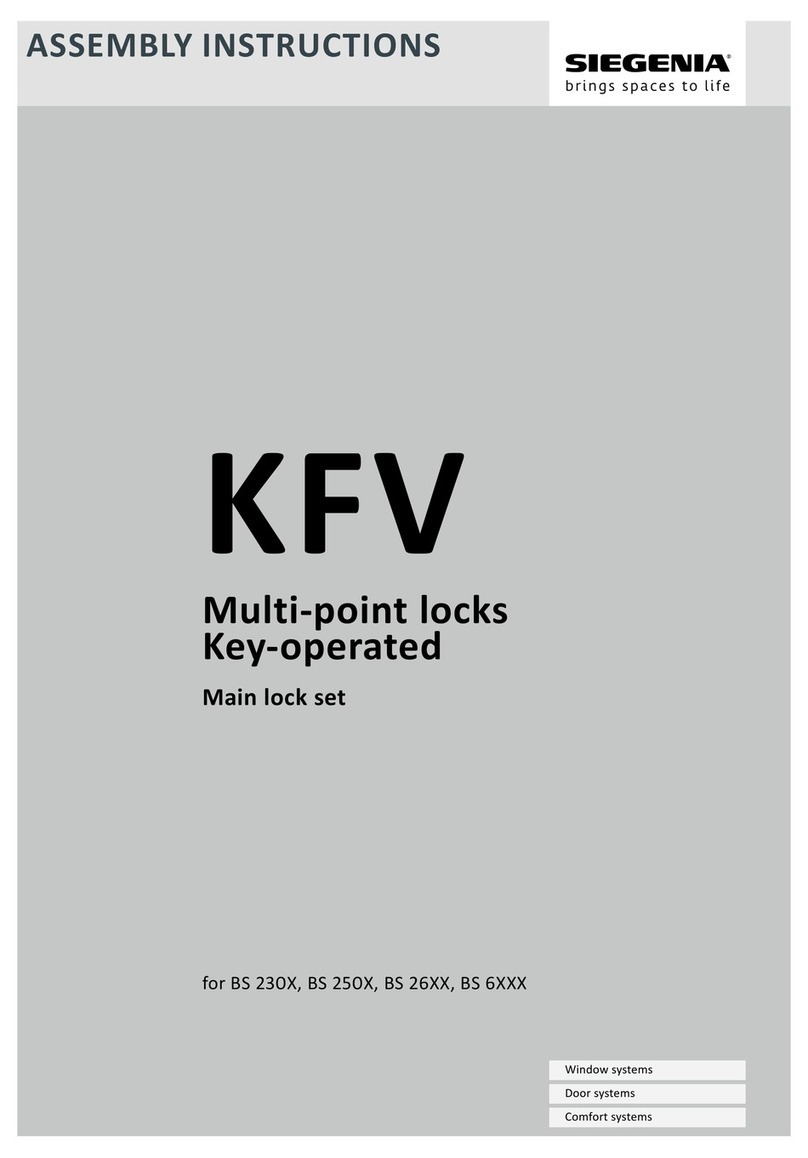
Siegenia
Siegenia KFV BS 230 Series Assembly instructions
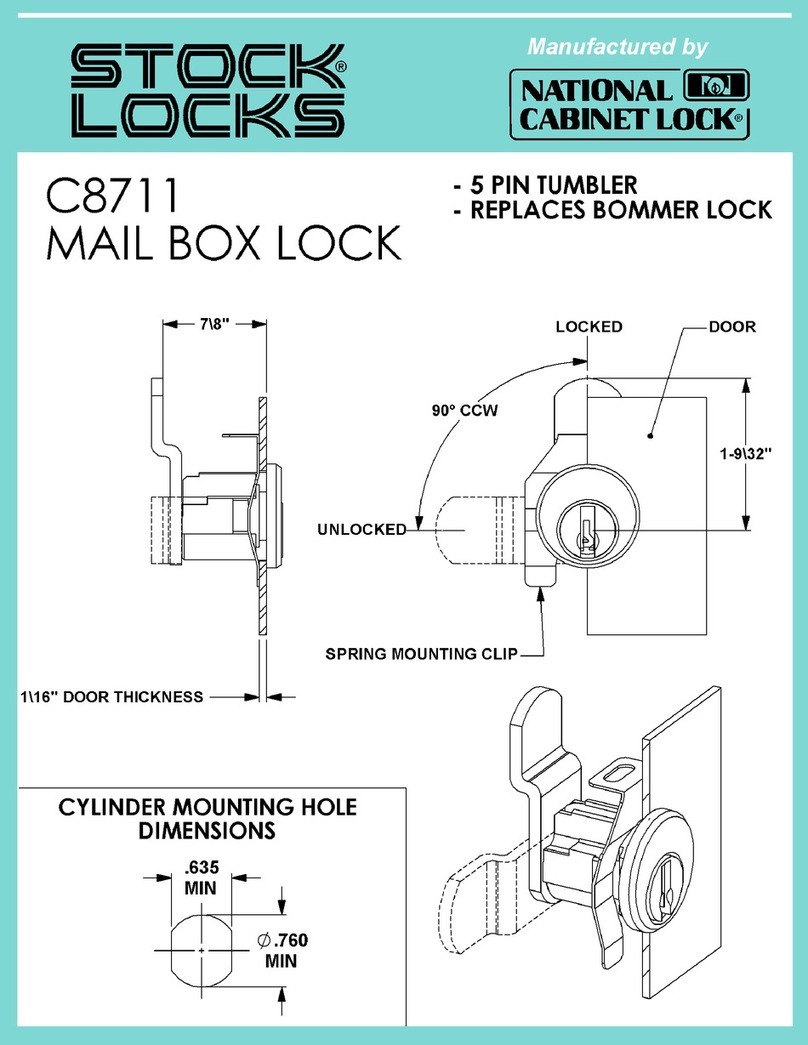
National Cabinet Lock
National Cabinet Lock C8711 Dimensional drawing
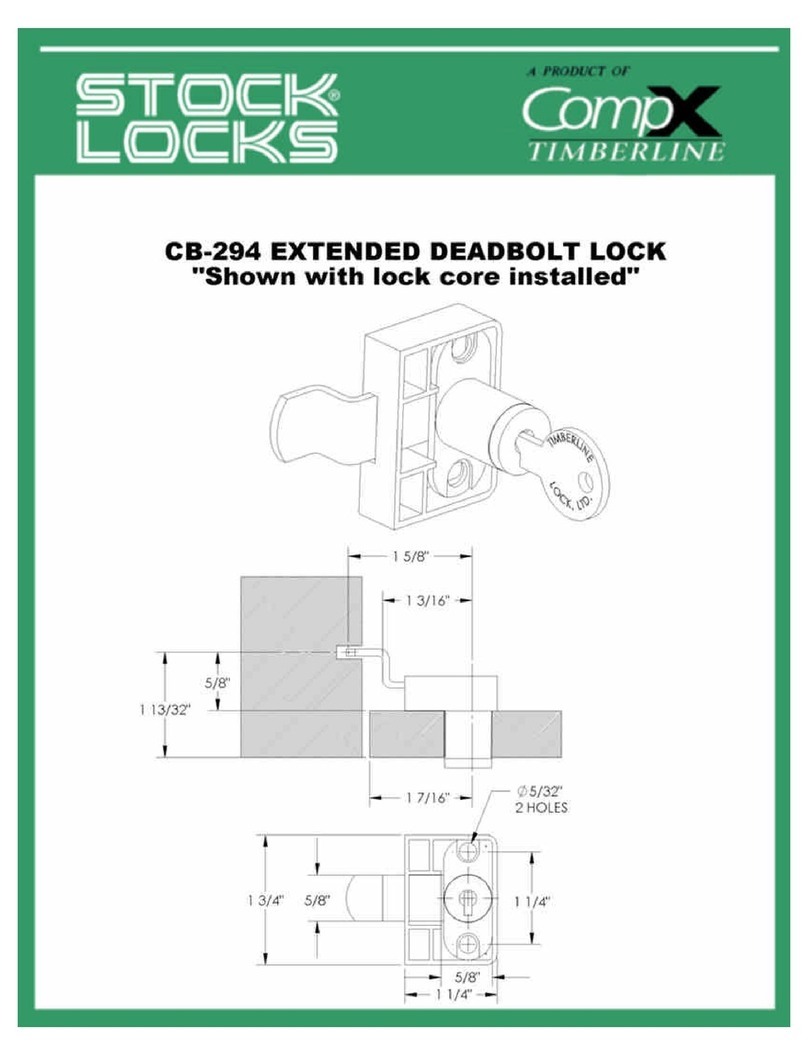
COMPX
COMPX Timberline CB-294 instruction sheet
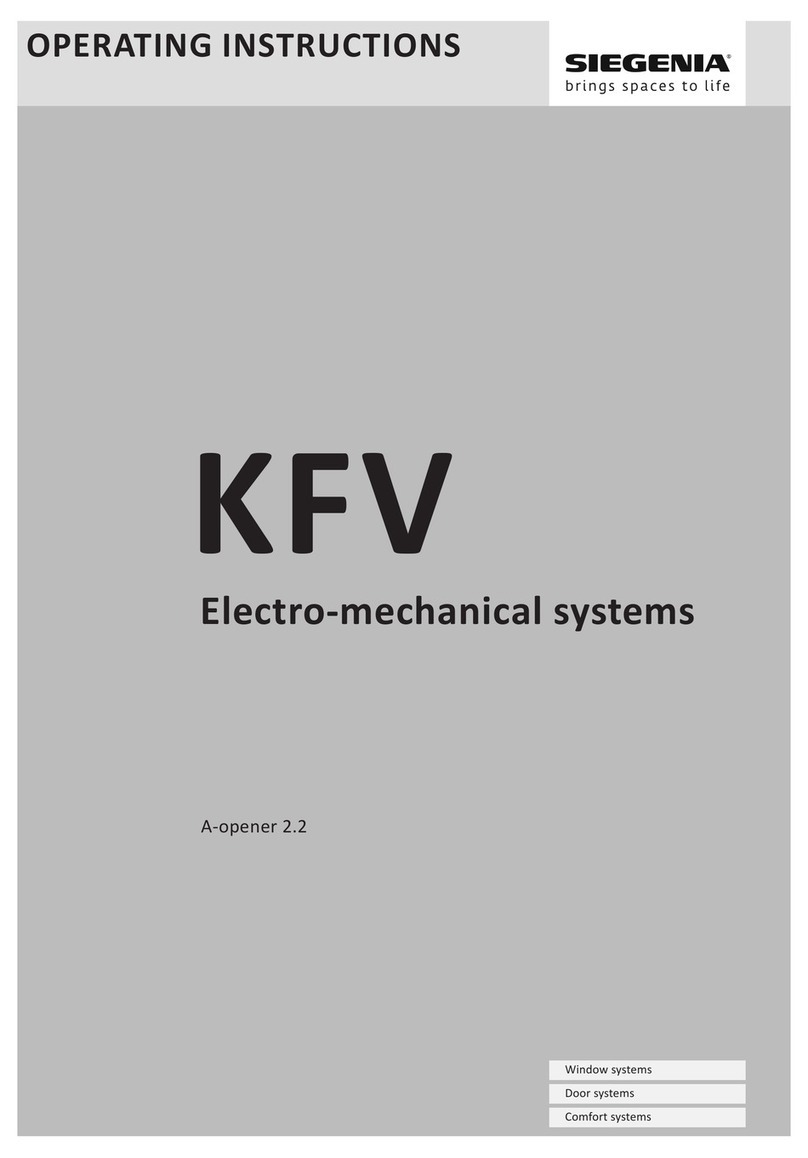
KFV
KFV SIEGENIA A-opener 2.2 operating instructions

Tecnosicurezza
Tecnosicurezza MiniTech User operating instructions
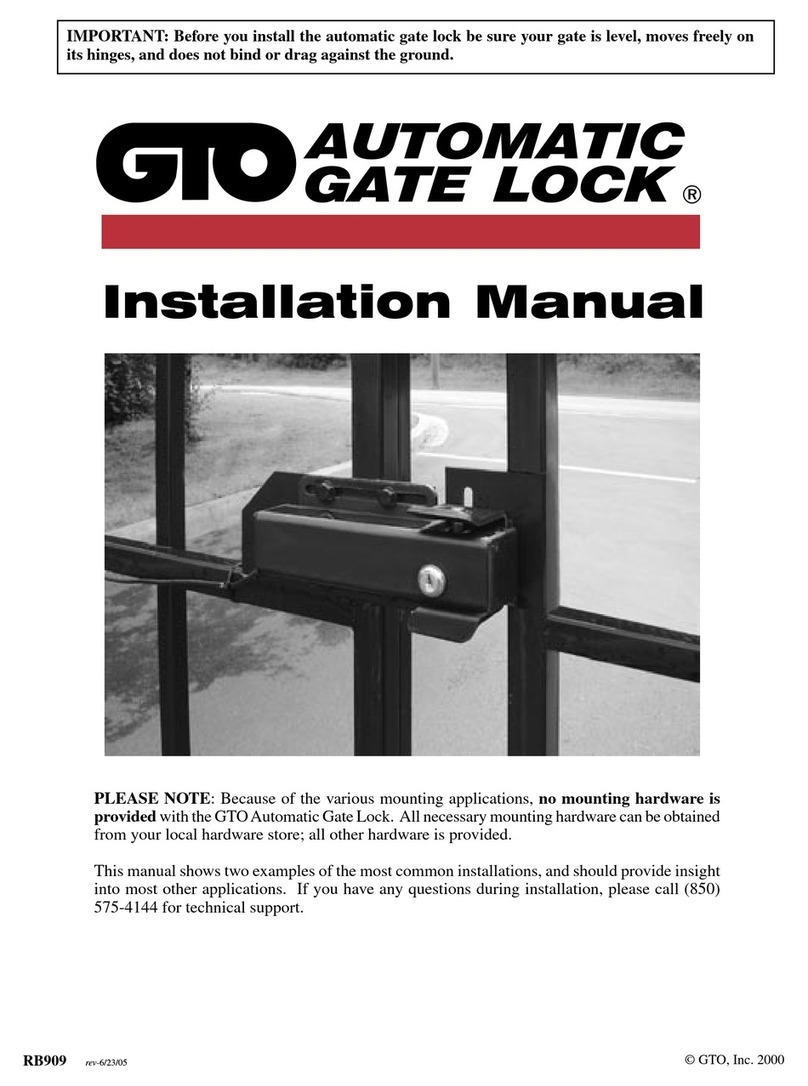
GTO
GTO RB909 installation manual