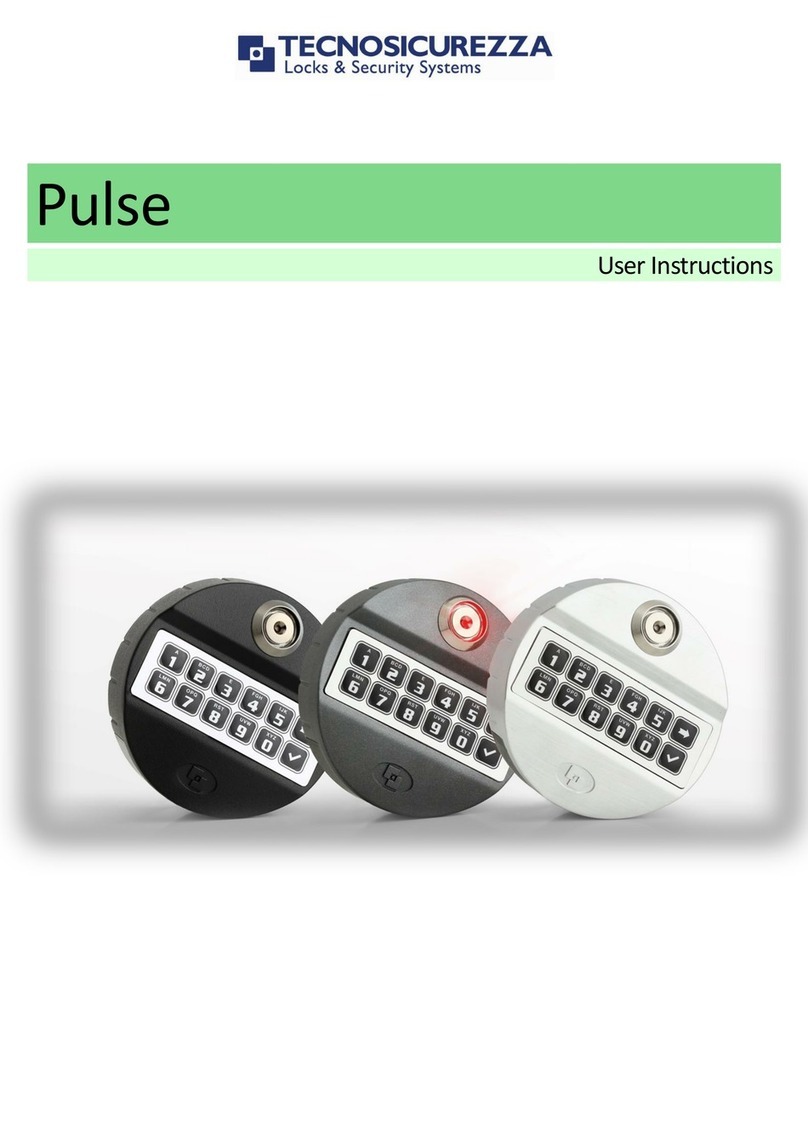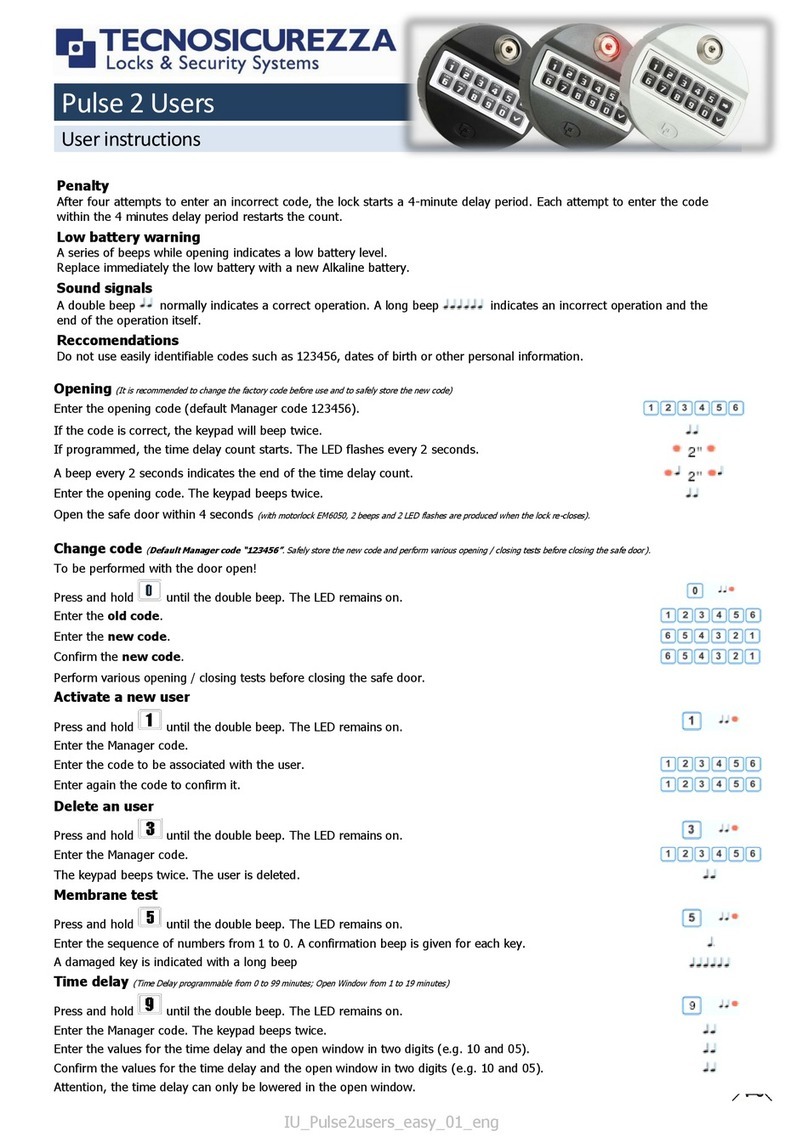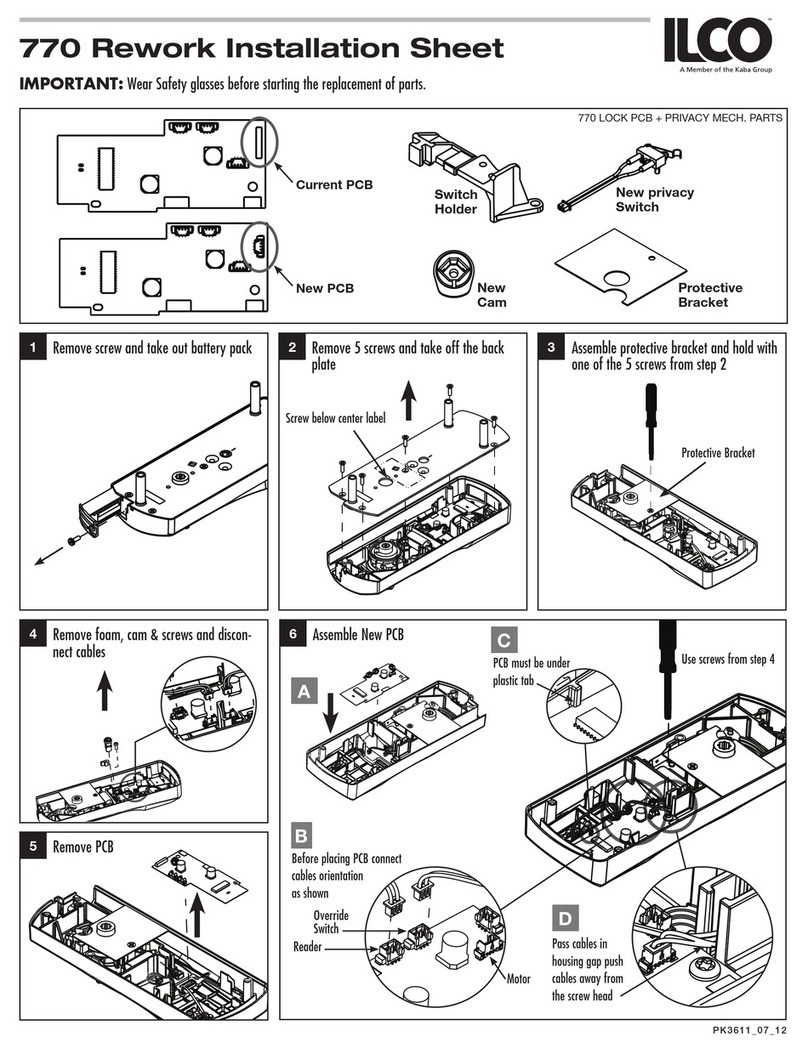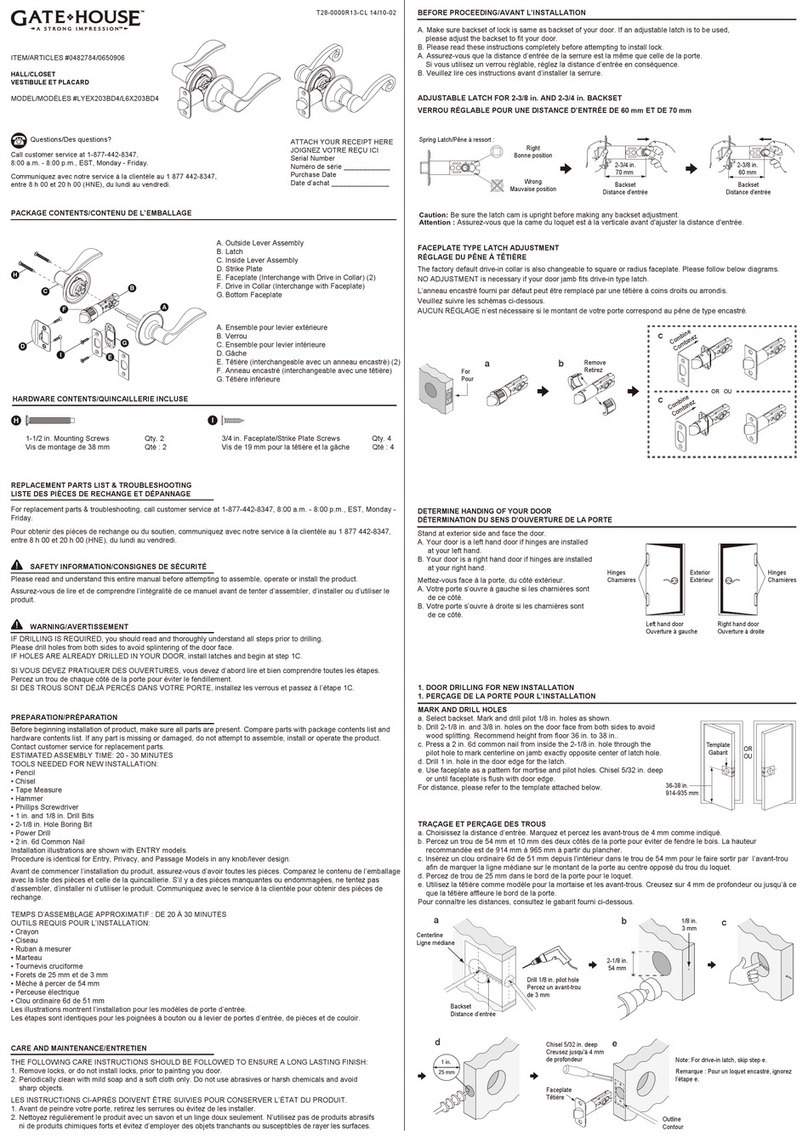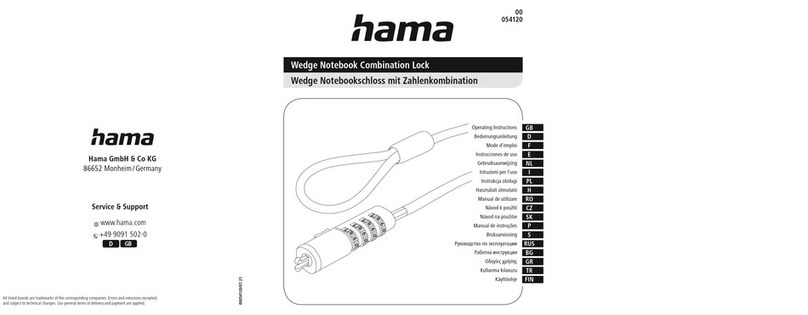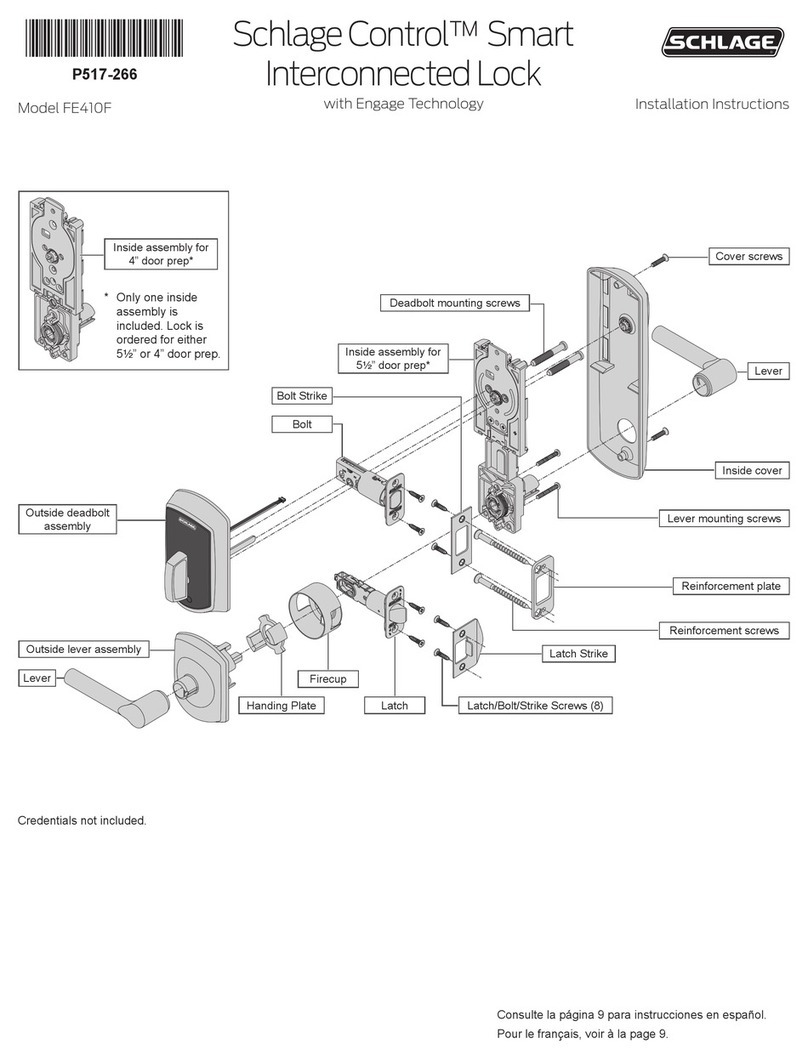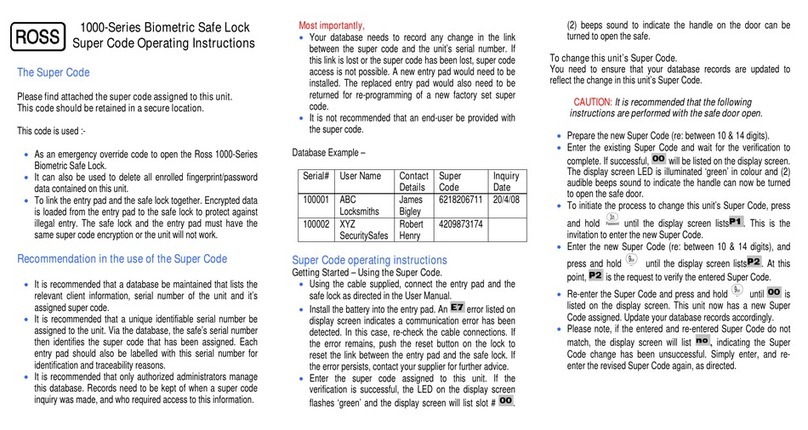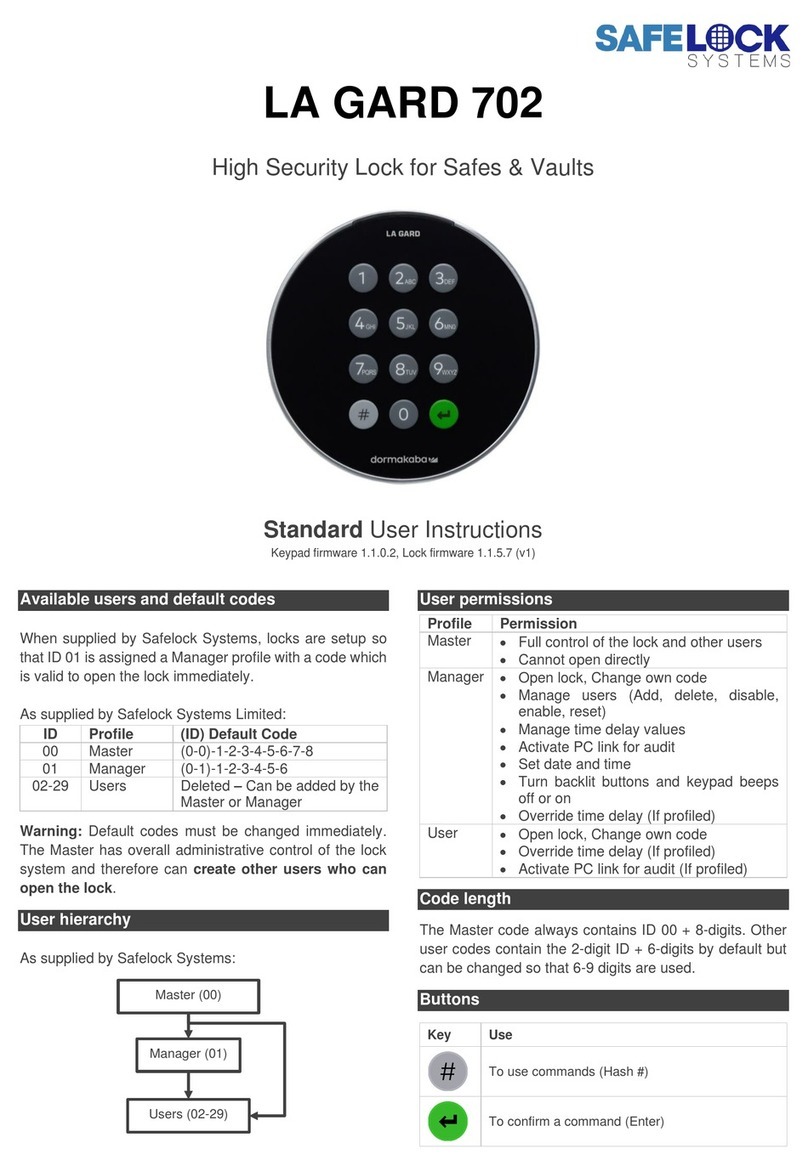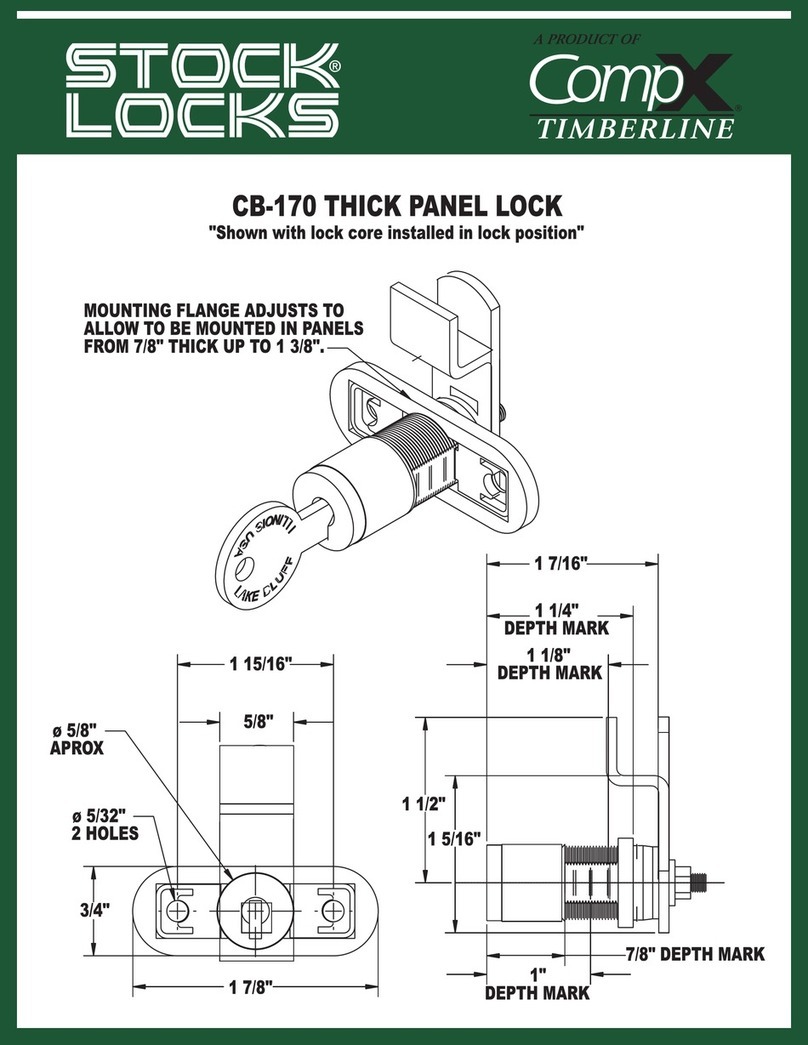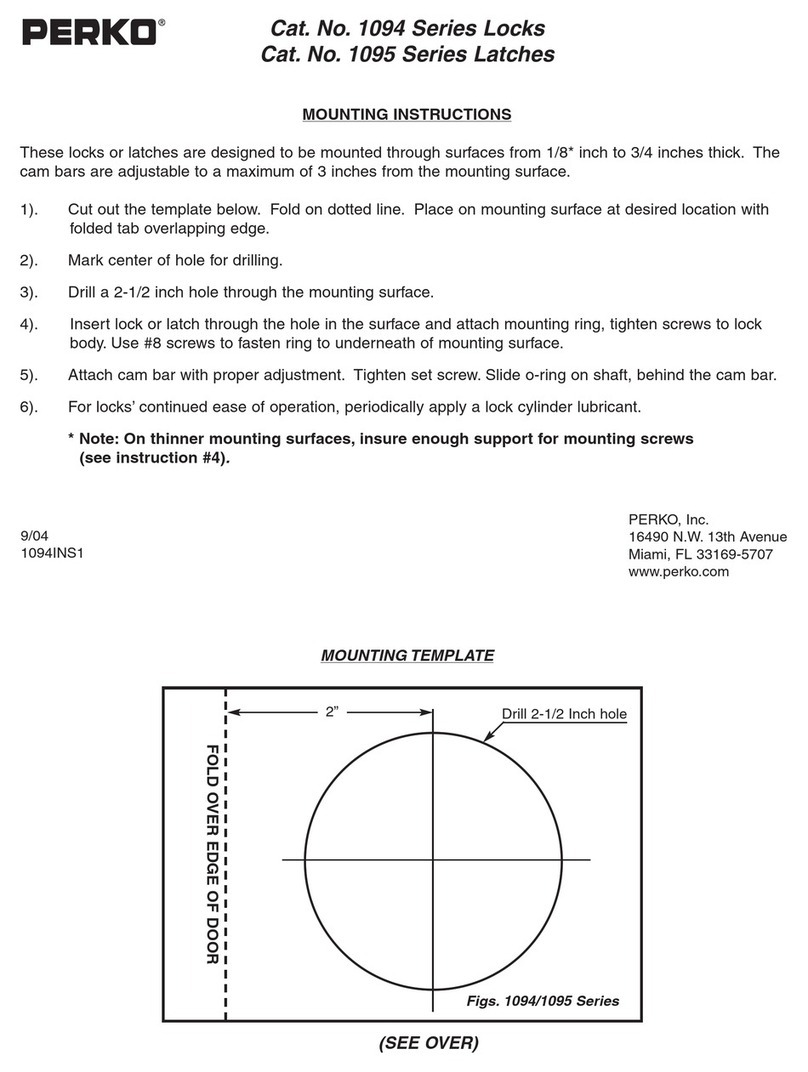Timelock: Adjust opening periods (Master Only)
Opening periods are occasions when the safe would
normally have timelock active, but is required to be
accessible. E.g. the lock would normally have timelock
active on Sundays, but an opening period is required for
a special event.
Follow the same instructions for ‘Adjust closing periods’,
but scroll to OPENING PERIODS SETTING to adjust
values.
To change the Master code
Access the Master menu, scroll to CHANGE MASTER
CODE.
Enter the new 8-digit code twice.
Manager management (Master Only)
Access the Master menu, scroll to MANAGER
MANAGEMENT. Press to accept, then again.
Press to scroll through options and follow the
onscreen instructions to INSTALL, DELETE, DISABLE
or ENABLE
Troubleshooting
Display message: LOCK PENALTY
An incorrect code has been entered 4 times. Wait for
the penalty period of 4 minutes to elapse before
entering a valid code.
Display message: BATTERY LOW
The batteries must be replaced immediately. MiniTech
is usually powered with a battery box mounted inside
the safe or vault. Please consult the safe or vault
supplier for more information on changing batteries.
MiniTech can also be powered in an emergency using a
9v alkaline battery from the slot at the bottom of the
keypad. Unscrew the security screw if fitted, pull the
handle of the battery cover and connect the battery to
the battery connector located inside the slot.
Display message: NO ANSWER
There is a connection fault between the keypad and the
lock. Contact a safe engineer.
The display is not functioning
See BATTERY LOW, the batteries should be replaced
A key does not beep when pressed
Undertake a keypad test. Press and hold 5.
Press each key in the order that appears on the screen
so that the digit/symbol disappears.
Keys functioning normally will sound a short beep. If the
key is faulty, the message WRONG/FAULTY KEY
shows on the display. Contact a safe engineer.
The safe or vault door does not open
If the lock system is otherwise operating normally, there
is a mechanical fault. Contact a safe engineer.
Optional Features
MiniTech as standard is programmed with the features listed in these
instructions. On occasion the specification may vary with the following features:
Blocked users: Some or all of the Users 02-59 may have been blocked for use,
in which case the ID(s) will not be available in USERS MANAGEMENT.
Block the lock / unblock the lock: The Master and/or Users 02-59 may have
been given the ability to block the lock in addition to or instead of the Manager,
which may be in dual mode. Enter a valid User ID and code or press to enter
the Master code.
The Manager and/or Users and/or the Master may have been given the ability to
unblock the lock if it has been blocked, which may be in dual mode. Press and
hold 4, then enter a valid User ID and code or press to enter the Master
code.
Dallas keys: Some or all of the Users 02-59 and possibly the Manager, must
touch their Dallas key to the reader on the side of the keypad in addition to
entering their code.
To open the lock: Press any key to wake the display or touch the Dallas key to
the reader. Touch the Dallas key to the reader, the display will show the User ID
XXXXXX. Enter the 6-digit code, the lock will open.
To access Manager functions: Press and hold the relevant shortcut key and
enter the 6-digit Manager code. The display shows ENTER USER 01 DALLAS,
touch the Manager Dallas Key to the reader, the menu option becomes
available.
To install new Users: Follow the procedure to install new users. After the new
code has been entered twice, the display shows ENTER USER DALLAS, touch
a blank Dallas key to the reader. If a key is lost, the User must be deleted and a
new blank key can be used to reinstall the User. A key can be reassigned to
another User ID if the current User ID is deleted.
Note on using Dallas keys: Occasionally the contact between the Dallas
key and reader is poor and the message ERROR READING DALLAS
shows. Vary the position of the Dallas key to resolve.
Dual mode: Two valid codes are required to open the lock for some or all users.
The display will request a 2nd code.
If time delay is active, 1 code can start the time delay, 2 codes are required to
open during the open window.
Two valid codes may also be required to access manager functions, in which
case the 2nd code may be a user code (02-49), or press to enter the Master
code.
User 02 is installed with a default code of 02-020202. If only one User 02-59
is installed, do not allow that User to be deleted without first adding
another User or the Manager will be unable to access Manager functions.
Dual locking: MiniTech can manage up to 2 locks, each with its own lock ID: 1,
2. Each lock operates independently with its own Master, Manager and User
codes, and must each be accessed independently for opening and management
using the keypad. Before any action is undertaken, select the relevant lock.
Duress: If the lock has been connected to an alarm system, users can enter a
Duress code which sends a silent signal to alert others that the lock is being
opened under duress. To enter a Duress code, use the normal code with the
last digit increased by 1. E.g. 02-123456 would become 02-123457. If the last
digit is a 9, it should be changed to a 0.
Dynamic codes: Dynamic Codes, also known as one-time codes or single use
codes require additional equipment and PC software. Please refer to separate
Dynamic Codes instructions.
Manager doesn’t open: The manager may have been prevented from being
able to open the lock system, limited to managing the parameters of the lock
system.
Manager management disabled: The Master may have been prevented from
managing the manager code, in which case MANAGER MANAGEMENT will be
unavailable in the Master menu.
Time delay management: The Master may manage time delay parameters
instead of or in addition to the Manager. Access the Master menu and scroll to
TIME DELAY AND OPEN WINDOW