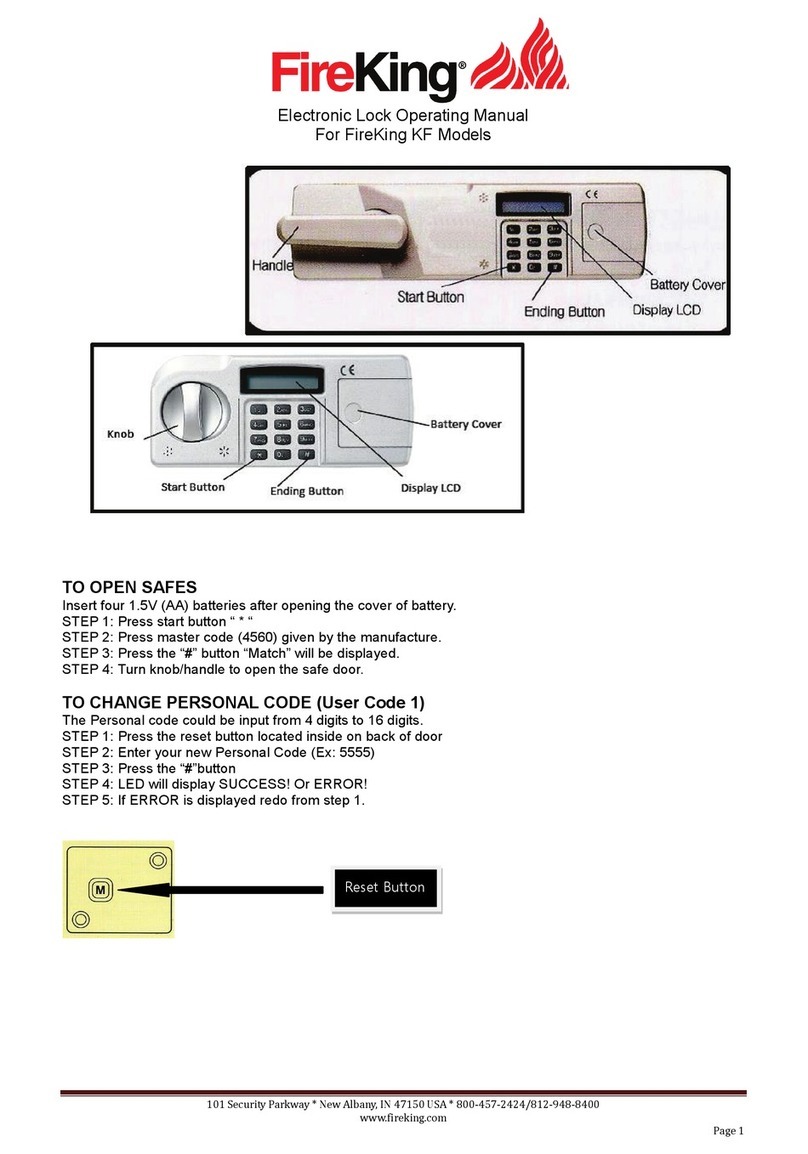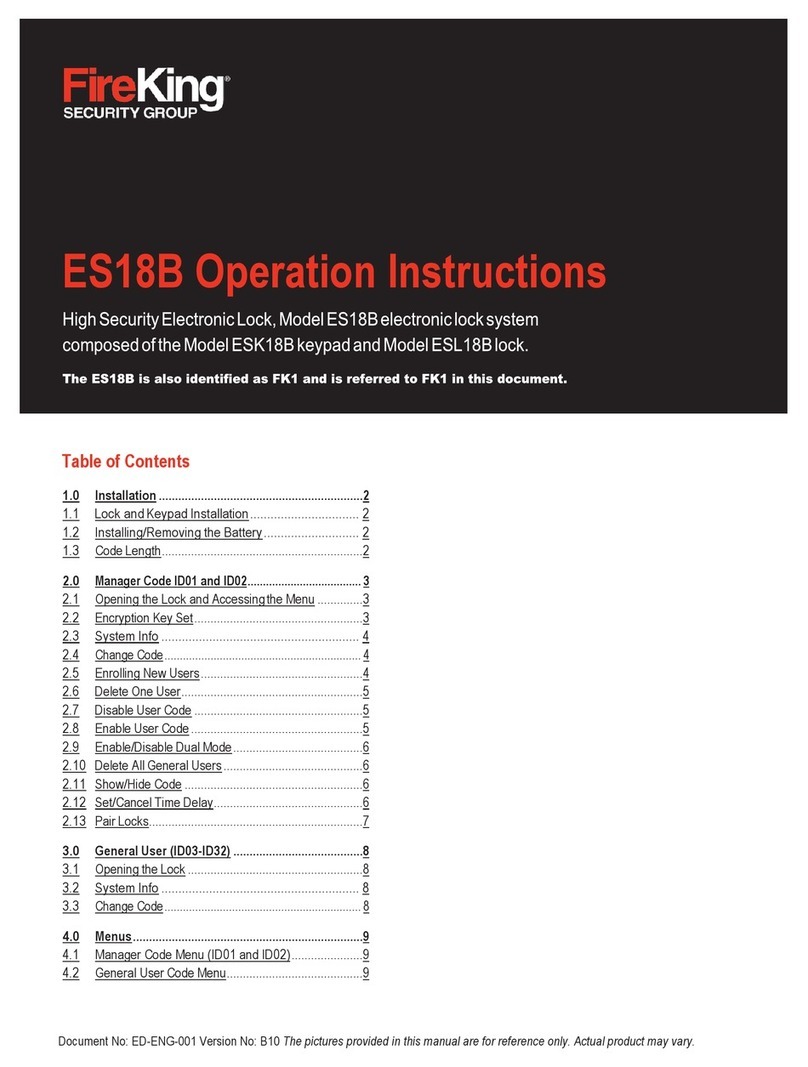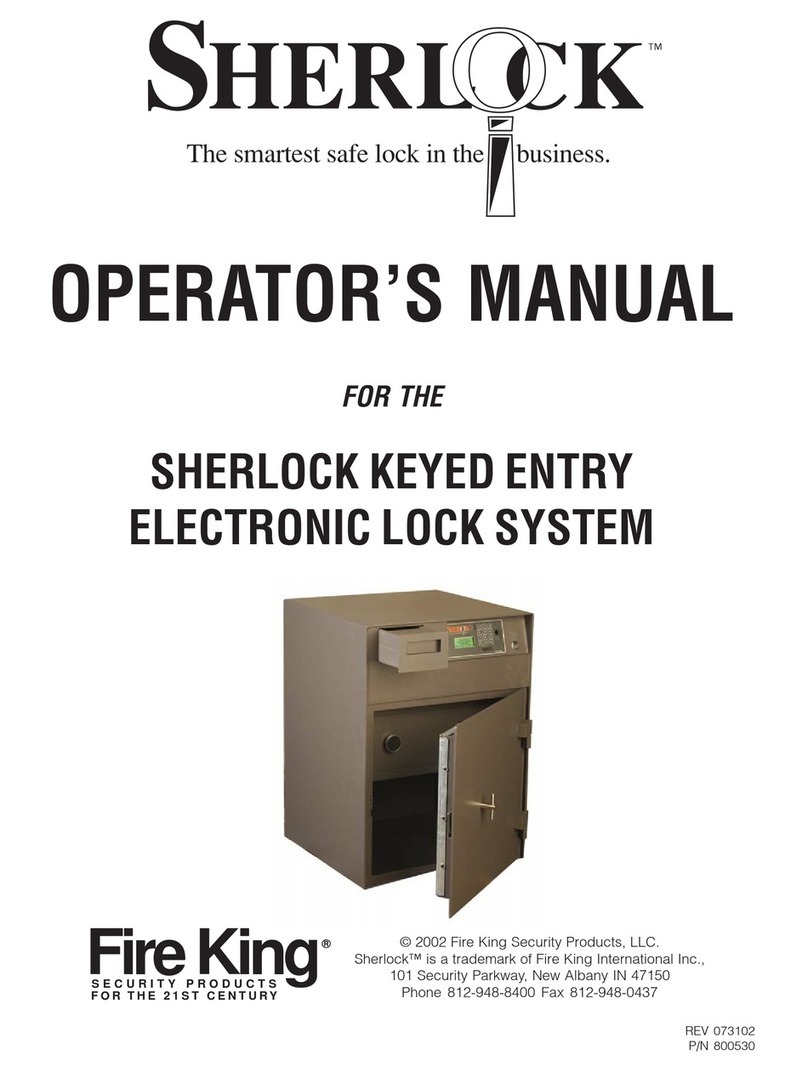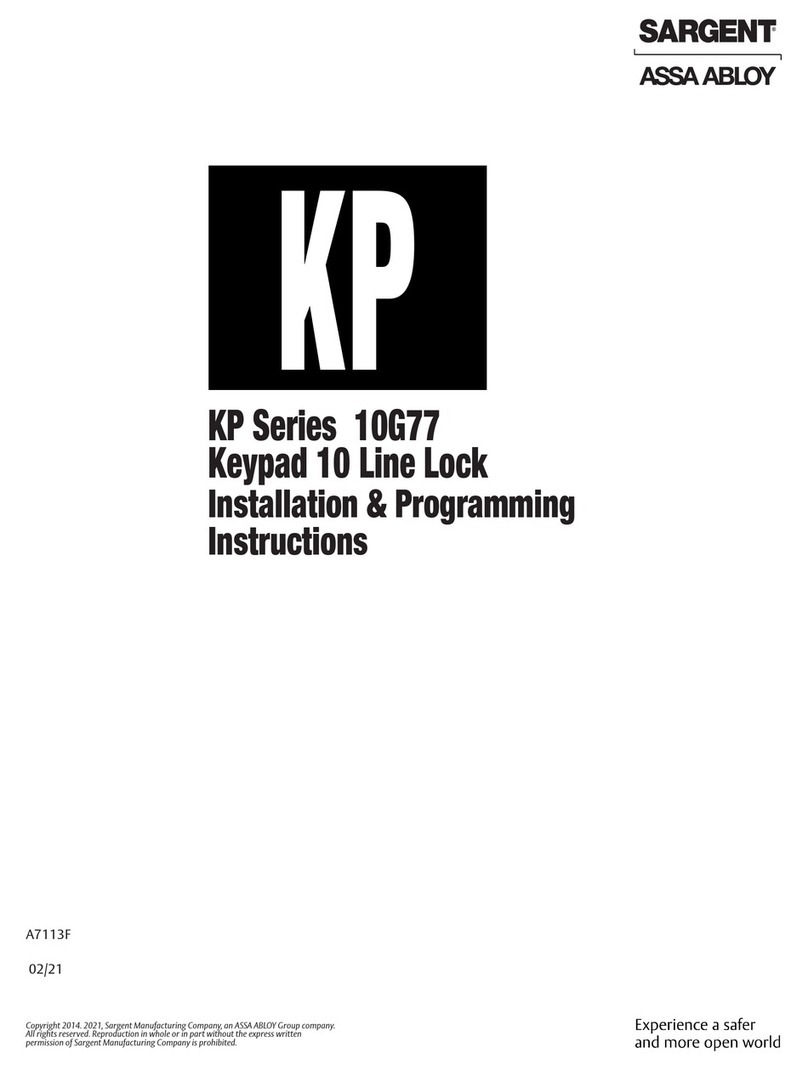FireKing ESK18B User manual

High Security Electronic Lock, Model ES18B electronic lock system
composed of the Model ESK18B keypad and Model ESL18B lock.
Document No: ED-ENG-001 Version No: B10 The pictures provided in this manual are for reference only. Actual product may vary.
ES18B Operation Instructions
1.0 Installation .............................................................. 2
1.1 Lock and Keypad Installation................................... 2
1.2 Installing/Removing the Battery.............................. 2
1.3 Code Length............................................................. 2
2.0 Administrator user ID01, ID02................................. 3
2.1 Opening the Lock..................................................... 3
2.2 Encryption Key Set .................................................. 3
2.3 System Info ............................................................. 4
2.4 Change Code............................................................ 4
2.5 Enrolling New Users................................................. 4
2.6 Delete One User ....................................................... 5
2.7 Disable User Code.................................................... 5
2.8 Enable User Code..................................................... 5
2.9 Enable/Disable Dual Mode....................................... 6
2.10 Delete All General Users .......................................... 6
2.11 Show/Hide Code ...................................................... 6
2.12 Set/Cancel Time Delay............................................. 6
2.13 Pair Locks................................................................ 7
3.0 General User (ID03-ID33)........................................ 8
3.1 Opening the Lock..................................................... 8
3.2 System Info ............................................................. 8
3.3 Change Code............................................................ 8
4.0 Menus...................................................................... 9
4.1 Manager Code Menu (ID01 and ID02) ...................... 9
4.2 General User Code Menu ......................................... 9
Table of Contents

2
1.1 Lock and Keypad Installation
Carefully tuck the excess lock cable into the cavity on
the back of the Keypad and install the Keypad on the
shoulder bolts.
Be careful not to crimp or damage the lock cable upon
Keypad installation.
Included within your installation kit are shoulder bolts
and lock mounting bolts. Install the shoulder bolts on
the safe door in the pre-drilled holes above and below
the spindle hole.
Now insert the lock cable (attached to the Keypad)
through the spindle hole.
On the backside of the safe door you will see the lock
mounting plate and the pre-drilled lock mounting holes.
Connect the lock cable to the lock body and position the
lock body appropriately on the lock mounting plate.
Ensure that the lock cable is positioned so that it lies
in the channel on the back of the lock. This channel
is provided to protect the lock cable from damage or
crimping during installation.
Using the provided lock bolts, secure the lock body to
the mounting plate.
1.2 Installing/Removing the Battery
Connect the battery terminal clip to the 9V battery
(it is required to use standard alkaline batteries).
Position the battery so that the terminals are in
the downward position and push the battery into the
battery compartment.
Removing the Battery
1.3 Code Length
ES18B allows you to enter the password length of
6 to 8 digits.
Note: Because ES18B has 31 users, it is recommended to
use 8-digit password. After entering the password, press
“Menu/OK” key to save or unlock. It applies to all security
lock operators ID01 to ID33, which meets the requirement
of 1 million unique UL password code.
Installation1.0
Put your nger as shown Pull gently as indicated
by the arrow

3
2.1 Opening the Lock
The safe lock system has default codes installed
as follows:
Manager Code (ID01) 123456
Manager Code (ID02) 654321
STEP 1: When the screen is off, pressing the up and
down select and return keys is invalid.
STEP 2: Enter the 6-digit-8 code and press “Menu/OK”
key and the Lock will open. The display will read:
The lock will relock after 3.5 seconds.
Note 1: Time to relock is hard coded and cannot be
changed. During unlocking period 2, the following
will be displayed:
At this point, use the up and down keys to browse
the menu, press “Menu/OK” key into the following
2.2 ~ 2.13 permissions.
Note 2: When the cable is not connected with the lock
body, the following will be displayed:
The LCD will display “invalid code” when the input
password is wrong, then return to the standby state after
2 seconds. When the wrong password is input more
than 4 times, the system locks for 4 minutes and display
will flash every 15 seconds. Countdown starts and the
following will be displayed:
2.2 Encryption Key Set
The ES18B sends and receives date to the lock in an
encrypted form. This is a security measure to ensure that
all data is protected. The Encryption Key is set during
the manufacturing process with a default encryption key
value. This value can be changed using the Encryption
Key Set menu selection.
Note: If the Encryption Key is changed from the default
setting, this value must be maintained, as it is a vital
element to communicate with the lock inside the safe.
STEP 1: Enter a valid code
STEP 2: Using the ▲and ▼scroll to the “Encryption Key
Set” and Press Menu/OK.
STEP 3: Display will read “Enter Code.” Enter existing
Encryption Key (60612000). Press Menu/OK.
Administrator user(ID01, ID02(2.0

4
STEP 4: Display will read “New Code.”
Enter new Encryption Key value.
STEP 5: Display will read “Repeat.” Repeat new
Encryption Key value, Press Menu/OK.
STEP 6: Display will read “Code Saved.”
2.3 System Info
(View the system information)
STEP 1: Enter a valid code
STEP 2: Using the ▲and ▼ scroll to the “System info”
and Press Menu/OK The screen will display Information
about the system, the following will be displayed:
2.4 Change Code
STEP 1: Enter a valid code.
STEP 2: Using the ▲and ▼ scroll to the “change code”
and Press Menu/OK.
STEP 3: The display will show the message “Set code of
ID 02” to be changed.
STEP 4: Enter the new 6-digit-8 code and press Menu/OK.
STEP 5: Repeat the new code and press Menu/OK.
The New Code has now been saved and is available for use.
2.5 Enrolling New Users
STEP 1: Enter a valid code
STEP 2: Using the ▲and ▼ scroll to the “Enroll New User”
and Press Menu/OK.
STEP 3: The next available ID position is displayed.
To select this ID, Press Menu/OK; or to select a different
ID position, Press ▲ and ▼ to the desired ID and
Press Menu/OK.
STEP 4: Now enter a 6-digit-8 code and Press Menu/OK.
STEP 5: Repeat new code and Press Menu/OK.

5
STEP 6: System will verify that code has been saved
The new code is now enrolled and available to be used to
open the open the lock.
If the passwords entered twice are not the same, the LCD
will display “Code Mismatch” and return to the “New Code”
interface after two seconds to re-register the user.
If the registered user password has been registered
before, the LCD will display “Code is Similar” and return to
the “New Code” interface after two seconds to re-register
the user.
2.6 Delete One User
STEP 1: Enter a valid code
STEP 2: Using the ▲and ▼ scroll to the “Delete One
User” and Press Menu/OK.
STEP 3: Press Menu/OK.
STEP 4: The system will ask which User Code is to
be deleted, Press ▲and ▼ until the desired USER ID
is reached.
STEP 5: Press Menu/OK. This User Code is now deleted
from the system.
2.7 Disable User Code
This feature would be used in order to disable a user code
as opposed to deleting it. Disable/Enable user codes options
may be when a user’s access rights are temporarily revoked
(i.e. the user may be on vacation or otherwise away from
the business). After the code has been disabled, it can be
re-enabled at a late time, following the same process by
selecting“Enable User.”
STEP 1: Enter a valid code.
STEP 2: Scroll ▲and ▼ to the menu selection
“Disable User” and Press Menu/OK.
STEP 3: The system will ask which User to disable.
Scroll ▲and ▼ to the desired USER ID and press OK.
STEP 4: The system will verify the User has been disabled.
2.8 Enable User Code
STEP 1: Enter a valid code.
STEP 2: Scroll ▲and ▼ to the menu selection
“Enable User” and Press Menu/OK.
STEP 3: The system will ask which User to enable.
Scroll ▲and ▼ to the desired USER ID and press OK.
STEP 4: The system will verify the User has been disabled.

6
2.9 Enable/Disable Dual Mode
STEP 1: Enter a valid code.
STEP 2: Scroll ▲and ▼ to the menu selection “Enable
Dual Mode.” Disable Dual Mode and Press Menu/OK.
Dual Mode has now been enabled. Two valid codes will
be required to open the safe lock system. Open lock by two
Users within 60 seconds.
Note: Enable/Disable Dual Mode - When Enable Mode is
enabled this Menu Selection will change to “Disable Dual
Mode.” Therefore, to Disable mode, follow the same process
but select “Disable Dual Mode.”
2.10 Delete All General Users
This feature is used to delete all general users from the
system. Upon executing this command, all general users
will be deleted.
STEP 1: Enter a valid code.
STEP 2: Scroll UP to the menu selection “Delete All Users”
and Press Menu/OK.
STEP 3: The system will request a conrmation.
Press Menu/OK.
The system will verify that all General User Code have
been deleted.
2.11 Show/Hide Code
This feature would be used in order to hide the code as it is
entered on the LCD screen.
In normal operation, as the user enters the code, the digit of
the code pressed is visible on the LCD until the next digit is
entered. The subsequent digit turns to an “*”.
With the hide Code Entry feature, every digit that is entered
is displayed as an “*” immediately upon entry, so that your
code is always obscured from view on the LCD.
To hide Code Entry, follow this procedure:
STEP 1: Enter a valid code
STEP 2: Scroll ▲and ▼ to the menu selection “Hide Code”
and Press Menu/OK.
All digit entries will now be display as “*” immediately
upon entry.
To revert from this mode, follow the same process but
select “Show Code.”
2.12 Set/Cancel Time Delay
Time Delay is a feature used to deter burglary, provided a
prospective burglar has knowledge that a Time Delay safe is
in use, the likelihood of burglary is greatly reduced.
Time Delay is a feature that requires the User to enter his/
her code, wait a prescribed period of time, and then re-enter
a valid code to unlock the safe lock.
STEP 1: Enter a valid code
STEP 2: Scroll UP to the menu selection “Set/Cancel Time
Delay” and Press Menu/OK.

7
STEP 3: Press the ▲and ▼ to adjust the Time Delay
value (0-99 minutes). Press Menu/OK.
STEP 4: The system will now display the Time Window.
This is the preset length of tie allowed to enter a valid code
after Time Delay has expired. Press the ▲and ▼to select
the time window value desired.
STEP 5: Press Menu/OK.
2.13 Pair locks (paired the lock)
After code lock need to change lock body or Keypad it
needs to pair.
STEP 1: Enter a valid code
STEP 2: Scroll UP to the menu selection “Pair Locks.”
STEP 3: LCD display “Pair Locks?”
STEP 4: Press Menu/OK. LCD display:
Pair lock is success.
Note:
1. Users use the manager password of new Keypad into the
lock pair menu when the lock change to Keypad. Lock open
password is old manager password of the Keypad after the
success of the pair lock.
2. Users use the manager password of Keypad into the lock
pair menu when the lock change to lock body (the door is
already open of the safety box. Lock open password is new
manager password of the lock body after the success of
the pair lock.

8
3.1 Opening the Lock
STEP 1: Enter the 6-digit-8 code and the Lock will open.
The display will read:
The lock will relock after 3.5 seconds.
Note: Time to relock is hard coded and cannot be changed.
3.2 System Info
(View the system information)
STEP 1: Enter a valid code.
STEP 2: Using the ▲and ▼ scroll to the “System info”
and Press Menu/OK.
The screen will display Information about the system,
including the model number of the ES18B Keypad.
3.3 Change Code
STEP 1: Enter a valid code
STEP 2: Using the ▲and ▼ scroll to the“change code”
and Press Menu/OK.
STEP 3: The display will show this message on the display
“Set code of ID XX” to be changed.
STEP 4: Enter the new 6-8 code.
STEP 5: Repeat the new code.
The New code has now been saved and is available for use.
General User (ID03-ID33)3.0

9
There is one menu on the ES18B.
The sub-menu is accessible by entering a valid code.
The menu selections in the menu change depending upon
the level of the code entered, Manager codes (ID01 and
ID02) have access to the programming menus. General
user code has limited menu selections.
4.1 Manager Code Menu (ID01 and ID02)
• Select Menu
• Encryption Key Set
• System Info (view the system information)
• Change Code
• Enroll New User
• Delete One User
• Enable User
• Disable User
• Enable Dual Mode
• Delete ALL User
• Show/Hide Code
• Set/Cancel Time Delay
• Pair Locks (paired the lock)
4.2 General User Code Menu
• Select Menu
• System Info (view the system information)
• Change Code
Menus4.0
© 2018 FireKing Security Group • 101 Security Parkway, New Albany, IN 47150 • phone (800) 342-3033 • fax (812) 948-0437 • www.FireKing.com
This manual suits for next models
2
Table of contents
Other FireKing Lock manuals
Popular Lock manuals by other brands

DITEC
DITEC DAS802LOKA installation manual
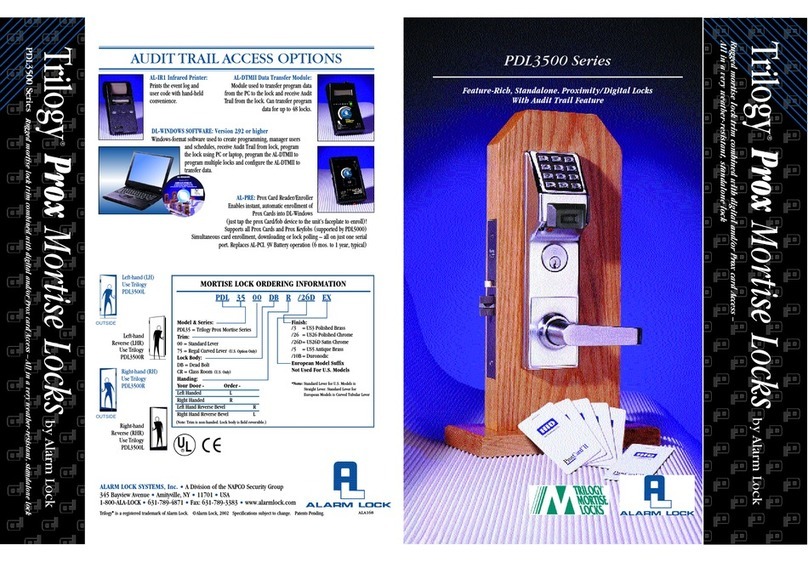
Alarm Lock
Alarm Lock Trilogy PDL3500 datasheet

Kwikset
Kwikset SmartCode Series Installation & programming manual

CODELOCKS
CODELOCKS CL1200 Programming & operating instructions

Phoenix
Phoenix SELO-A operating instructions

Assa Abloy
Assa Abloy Sargent IN100 installation instructions
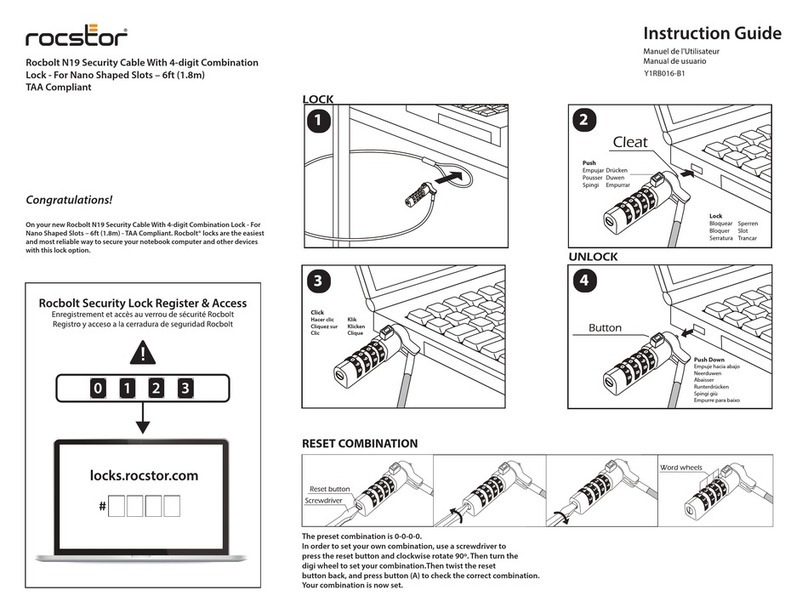
Rocstor
Rocstor N19 Instruction guide
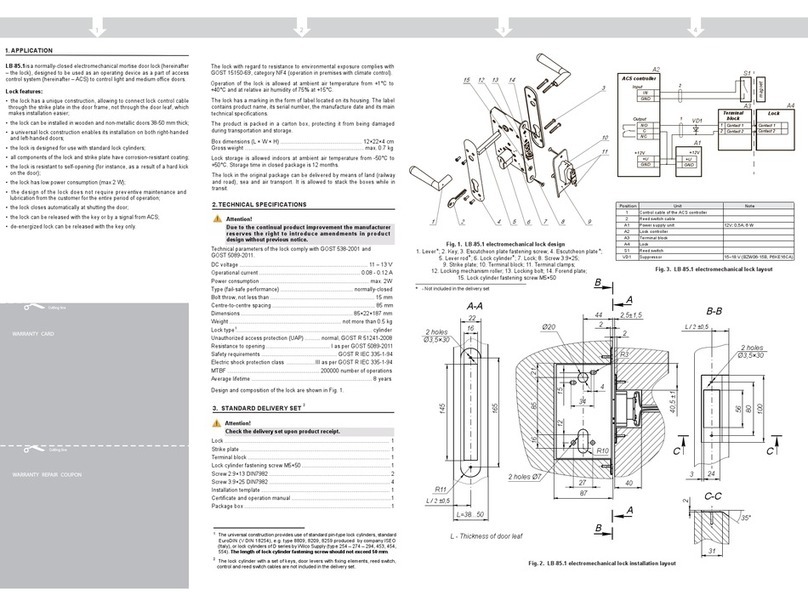
PERCo
PERCo LB-85.1 Operation manuals
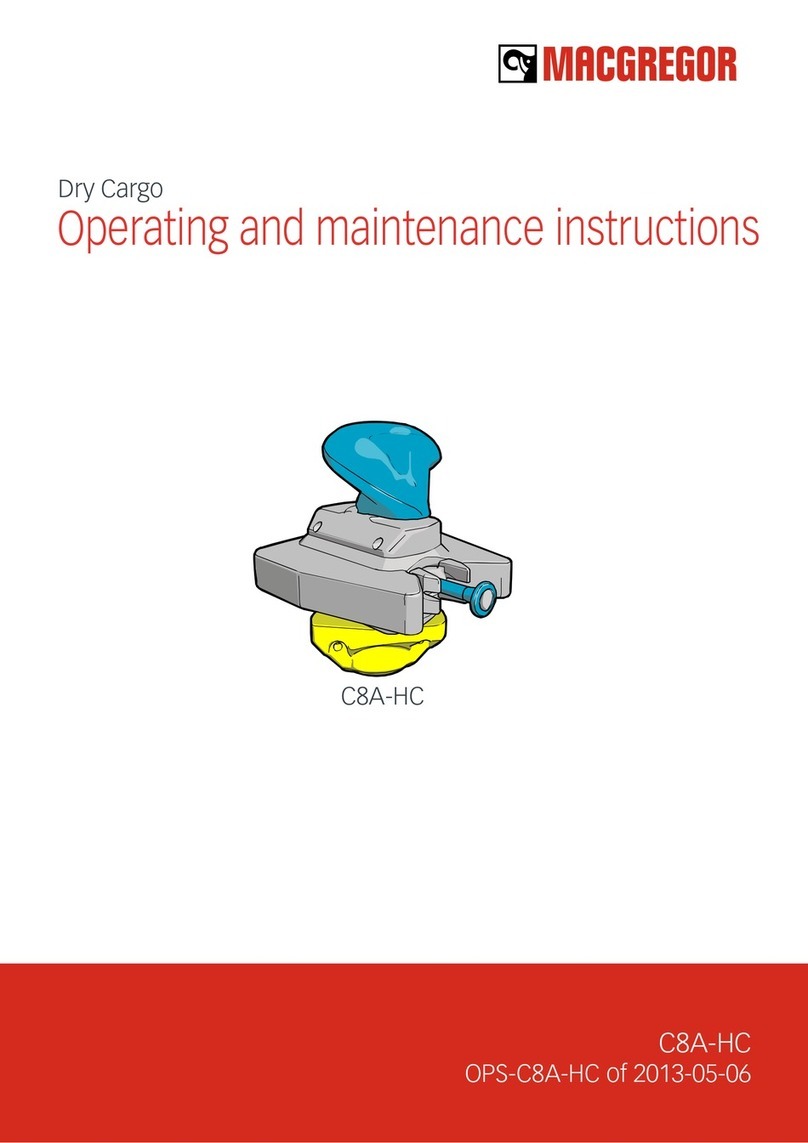
MACGREGOR
MACGREGOR Dry Cargo C8A-HC Operating and maintenance instructions

Kaba Mas
Kaba Mas X-09 quick start guide
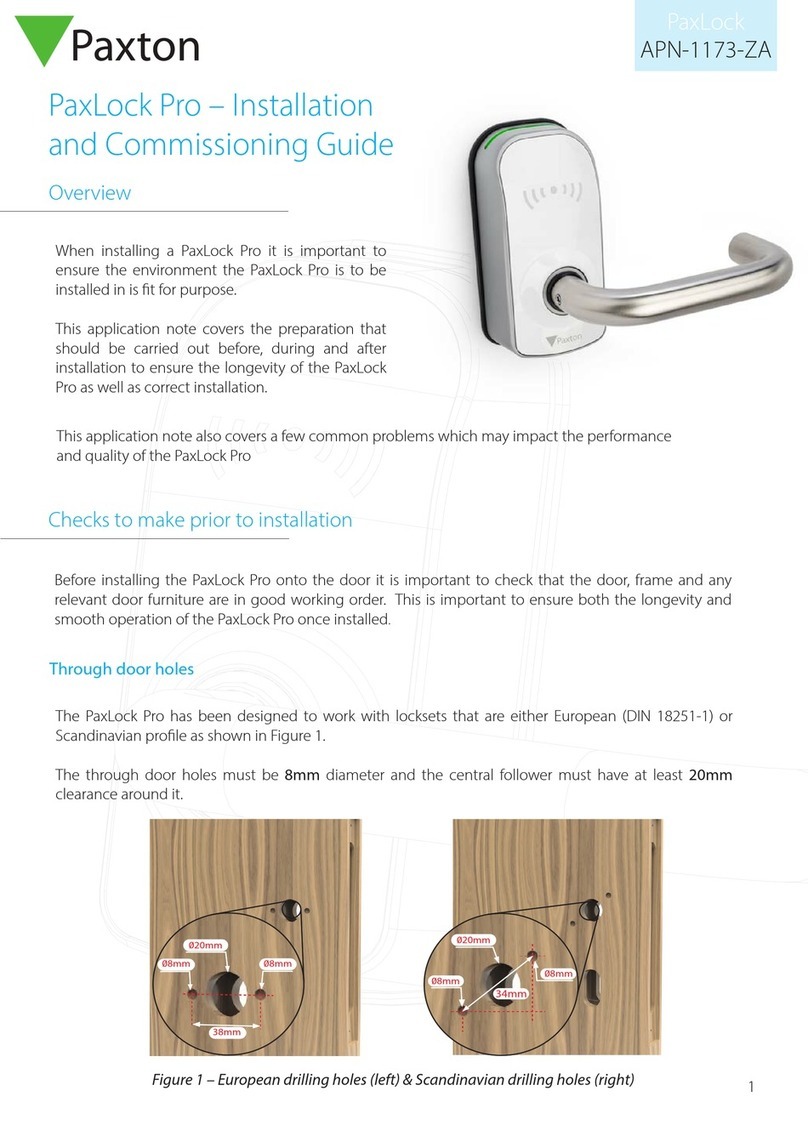
Paxton
Paxton PaxLock Pro APN-1173-ZA Installation and commissioning guide
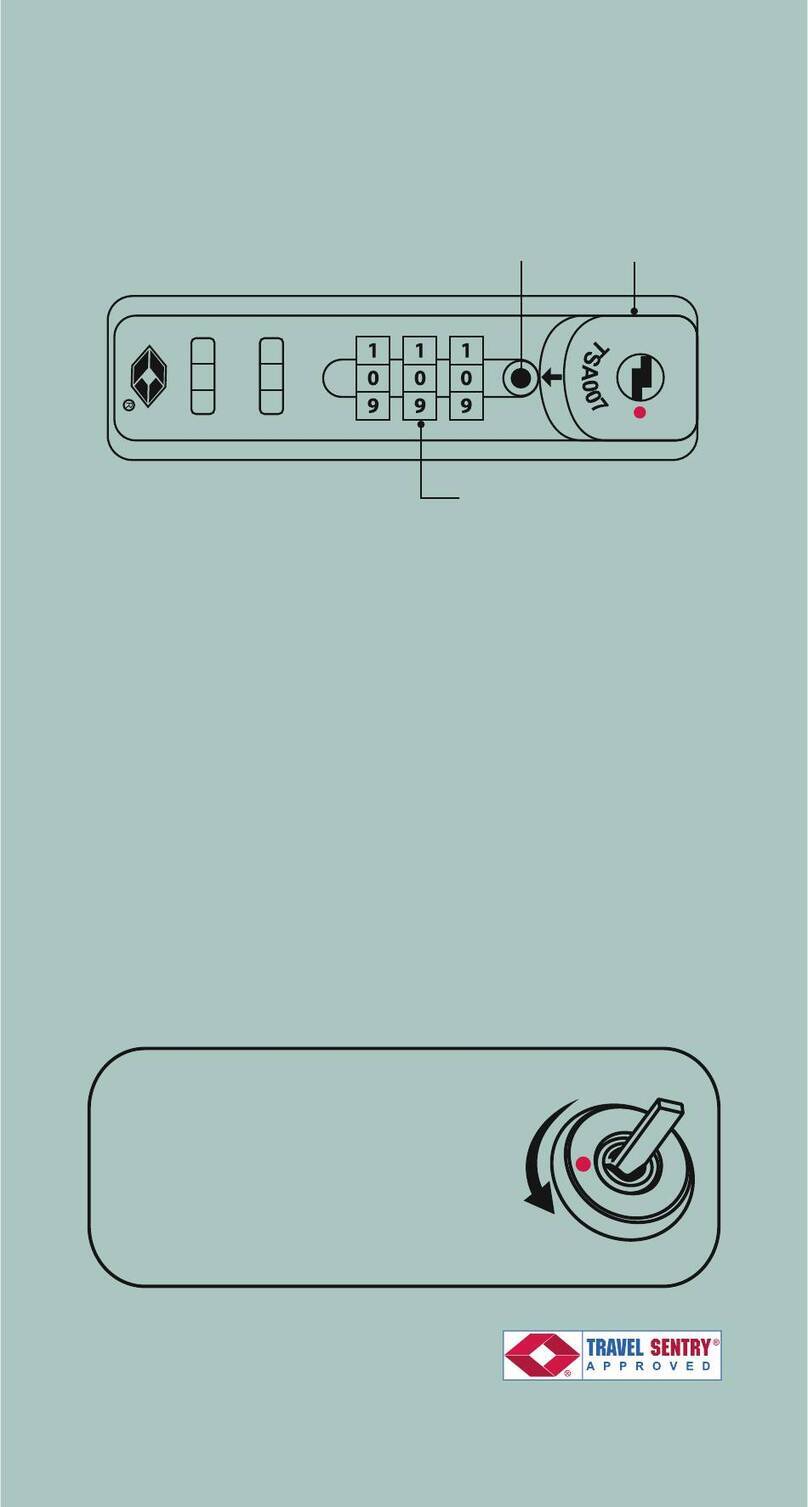
TRAVEL SENTRY
TRAVEL SENTRY TSA ES-059 instructions