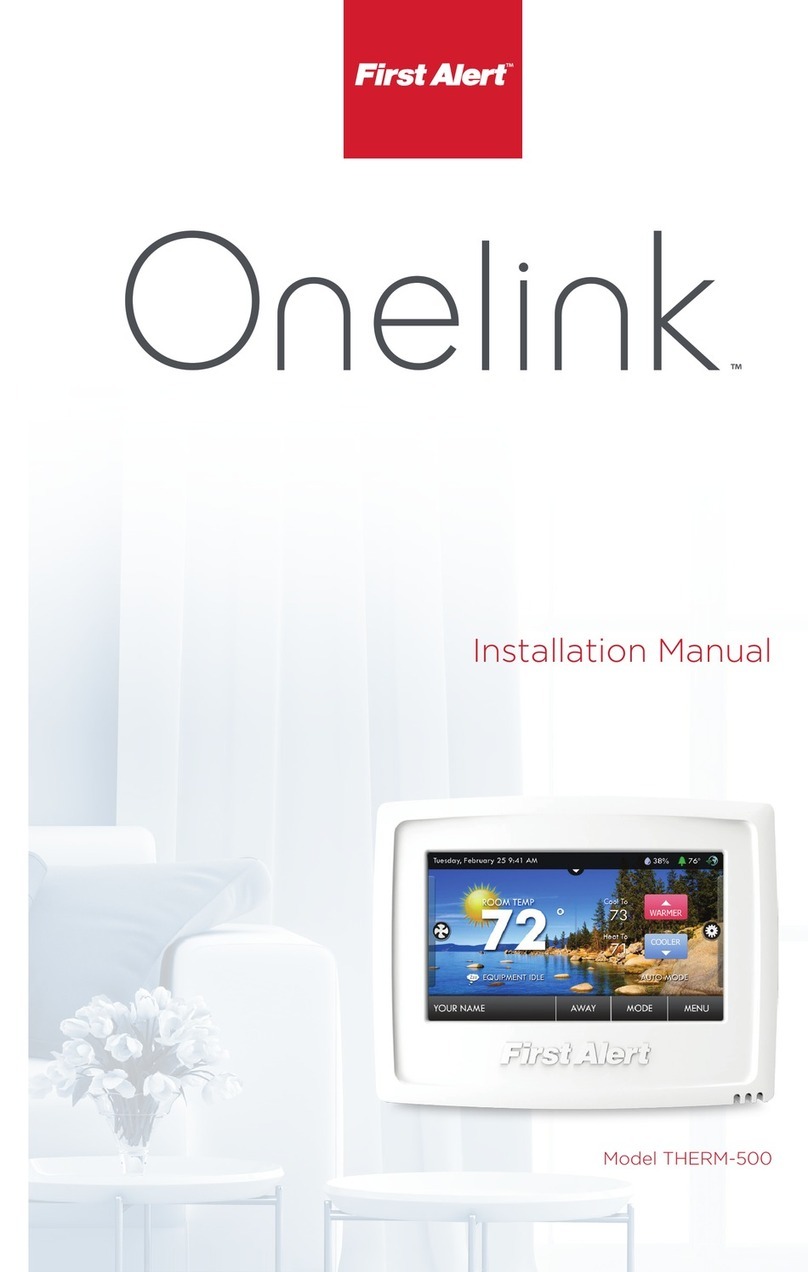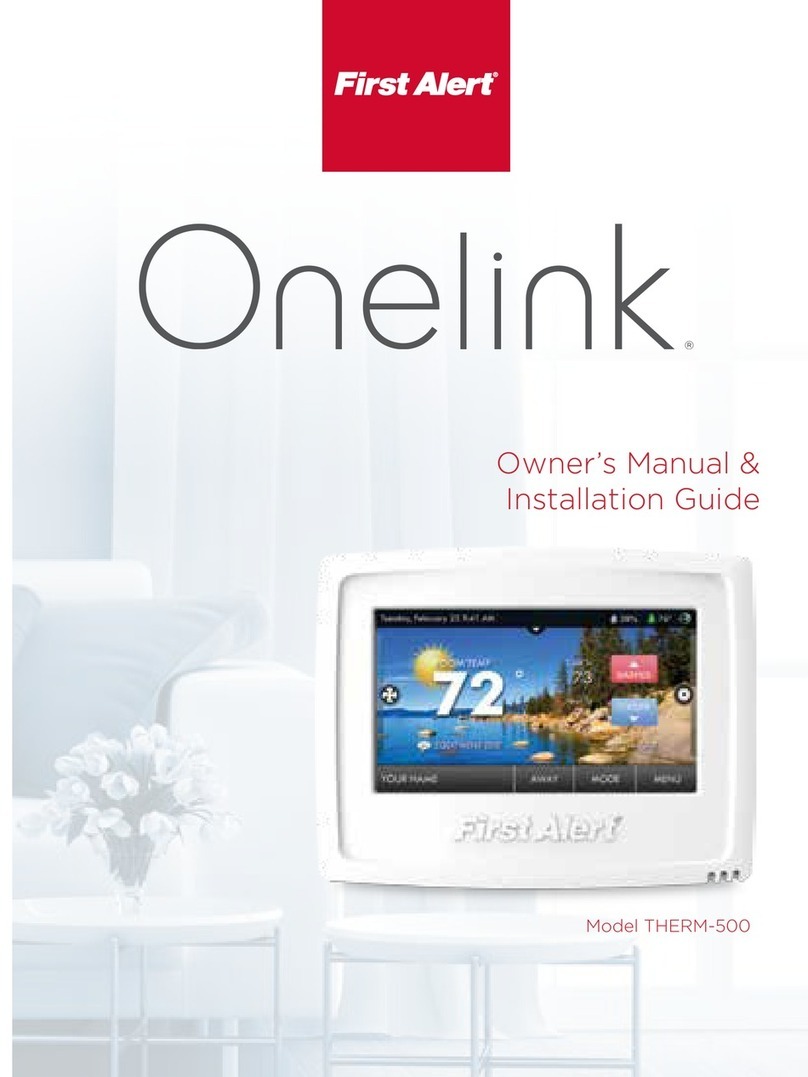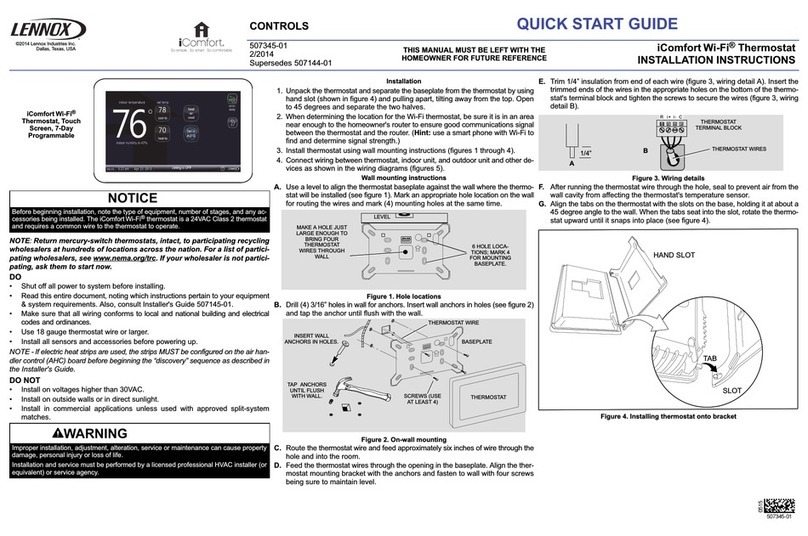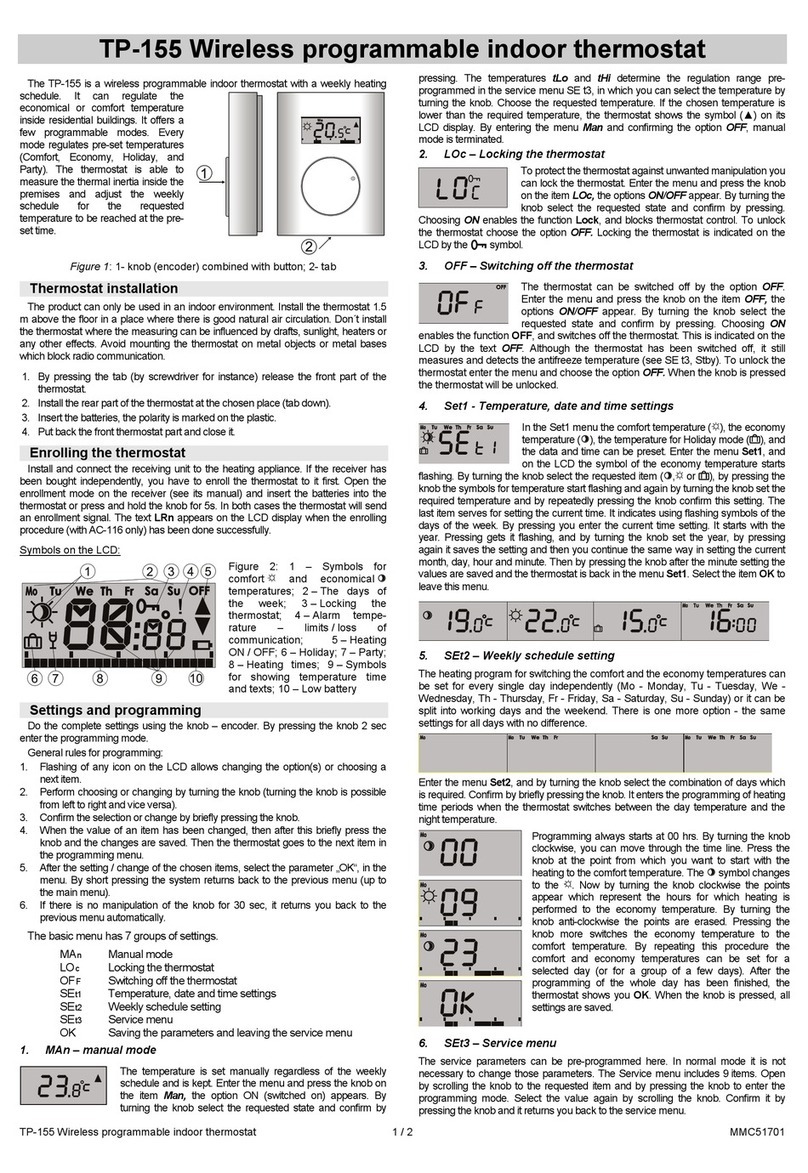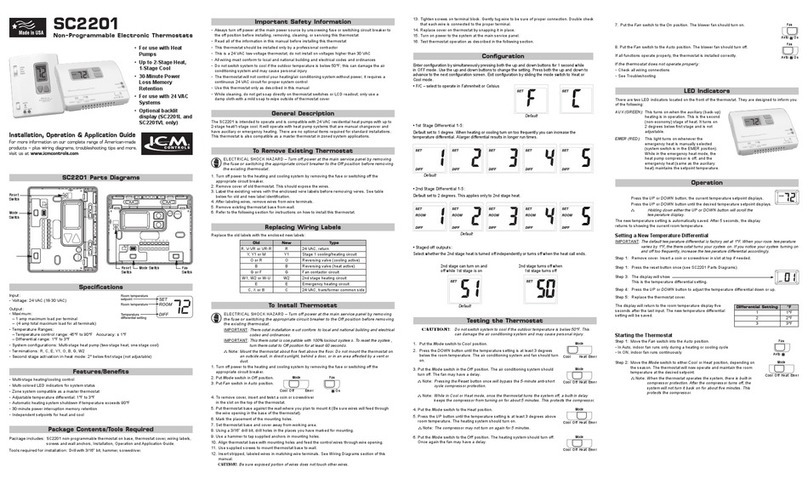First Alert Onelink THERM-500 User manual

Model THERM-500
Quick Start Guide
© 2014 BRK Brands, Inc. All rights reserved. Distributed by BRK Brands, Inc., Aurora, Illinois 60504. Due
to continuing product development, the product inside the packaging may look slightly different than
the one on the package. 1 Year Limited Warranty – see inside for details. BRK Brands, Inc. is a subsidiary
of Jarden Corporation (NYSE: JAH).
This device complies with Part 15 of the FCC Rules. Operation is subject to the following two conditions:
(1) this device may not cause harmful interference, and (2) this device must accept any interference
received, including interference that may cause undesired operation.

Thank You
Congratulations and thank you for purchasing a First Alert® Onelink®
THERM-500. You’ve chosen to invest in one of the world’s most advanced
and convenient thermostats for controlling your home’s heating and
cooling systems. The First Alert® Onelink® THERM-500 is easy to install,
easy to use and will save you money on your heating and cooling costs. A
typical installation takes only 20-30 minutes. If you have any problems or
questions during installation please visit www.firstalertthermostats.com or
call technical support at 800-323-9005.
Contents
Thermostat
Display
Thermostat
Base
Drywall Anchors
and Screws
Installation
Guide
Necessary Tools
WiFi Password Screw Driver Pencil
5
WIRE
4
WIRE
Online Videos and Tools
Visit www.firstalertthermostats.com for installation videos
and product feature demonstrations.
VIDEO
3 4
Compatibility
The First Alert® Onelink® THERM-500 is designed to work with
both 4-Wire and 5-Wire 24V systems, including gas, electric, oil,
forced air, variable speed, heat pump and radiant. It can control:
• Heating: one, two and three stages (W1, W2, W3)
• Cooling: one and two stages (Y1, Y2)
• Heat pump: with auxiliary and emergency heat (O/B, AUX, E)
• Fan (G)
• Power (C, Rh, Rc)
• Humidifier or dehumidifier (HUM, DEHUMM)
Professional installation recommended for:
• Dual fuel systems (heat pump with furnace)
• Whole-home humidifiers and dehumidifiers
• 120V or 240V high voltage systems
If you are unsure of what type of system you have, seek
professional installation.
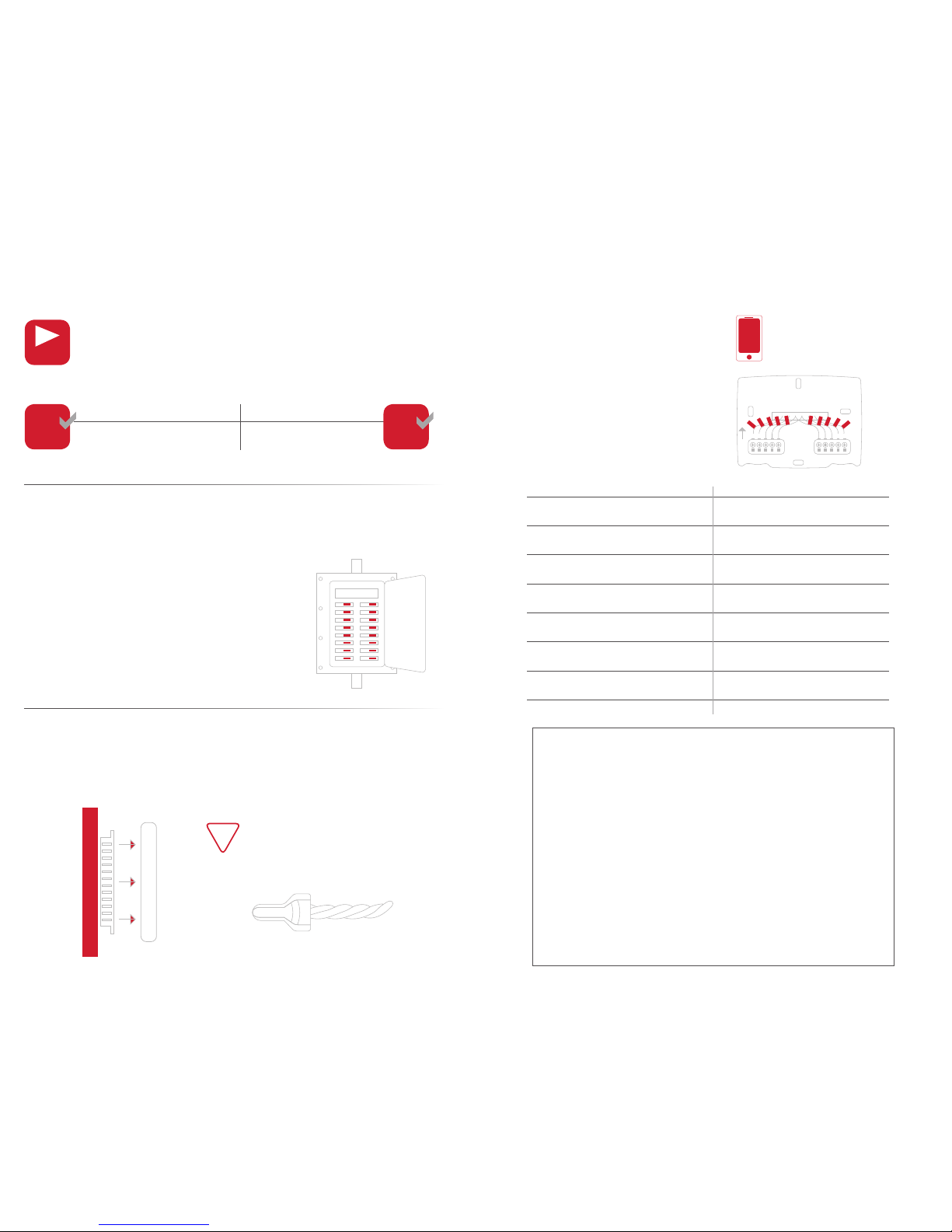
Step 1 Power Off Current System
1) Go to your home’s circuit breaker panel and
switch the furnace and AC breakers off.
2) To confirm power has been shut off to the
system, adjust the temperature on your
current thermostat. If system does not
respond accordingly, power has successfully
been shut off.
Step 2 Remove Faceplate
Remove the faceplate of current system. Most faceplates snap-off or feature
small screws that will need to be removed.
Step 3 Label and Disconnect Wires
TIP: If you see large thick electric
wires, wire nuts, or if your system
is labeled 120V or 240V DO NOT
PROCEED. CALL A PROFESSIONAL
LICENSED HVAC SPECIALIST.
sticker area
1) One by one, apply the
corresponding sticker (below) to
each wire and disconnect each
from your current thermostat.
2) Be sure to note placement of
jumper cables as you may need
them in the new system.
Wire Color Current Terminal Letter
Removal Instructions
!
TIP: Before disconnecting any wires,
take a photo of your current wire
configuration with your mobile device.
5-Wire System Fan Control 4-Wire System Fan Control
Automatic and Independent Automatic Only
5
WIRE 4
WIRE
Side View
5 6
Your First Alert® Onelink® THERM-500 thermostat is designed to
work with both 5-wire and 4-wire systems. Look for the following
icons for special instructions that apply specifically to either a
5-wire or 4-wire system.
VIDEO

Step 4 Remove Backplate
Unscrew the current backplate and remove it
from the wall. Be careful not to let the wires fall
into the wall.
TIP: Wrap the wires around
a pencil or pen to keep them
from falling inside the wall.
Step 6 Connect Wires
1) Refer to your notes on page 6 (or your
photo) to match your previous wire
configuration to the new base. One by
one, connect each wire by inserting the
metal end into the corresponding slot
and tightening the screw.
Old Thermostat
Connector Function
New Thermostat
Connector
G or F Fan G
Y1, Y or C Cooling Y1
W1, W or H Heating W1/O/B
Rh, R, M, Vr, A Power R
C Common C
O/B Rev. Valve W1/O/B*
W2 2nd Stage Heat W2
Y2 2nd Stage Cooling Y2
W3 3rd Stage Heat W3
OUT - Outdoor Sensor OUTDOOR
OUT + Outdoor Sensor OUTDOOR
* O/B is used in heat pump systems.
Optional Add-A-Wire™
Available for purchase at Firstalertstore.com
Regain independent fan control with a 4-wire
system through the optional purchase of our
Add-A-Wire™ system.
For a 5-wire system, use the below guide to help determine
how wires may convert from your current system to your new
THERM-500.
5
WIRE
4-Wire System G Wire Function
New Thermostat
Connector
G or F Power C
For a 4-wire system you will configure your wires exactly as
above with the exception of the G or F (fan) wire. Connect
your G wire to the C (common)terminal instead.
4
WIRE
Step 5 Mount THERM-500 Base
1) Gently separate the display (faceplate) from
the base (backplate) by pulling first from the
top and then the bottom until the two pieces
unsnap.
2) Position the THERM-500 base against your
wall, and determine if wall anchors from
current thermostat align with screw locations
of new base.
3) If base does not align with existing anchor
holes, mark new screw locations with a pencil.
Drill 3/16" hole for the anchor
Drill 7/32" hole for the anchor
4) Pull wires through opening in base and
secure to the wall using provided screws.
TIP: Use a level to ensure thermostat is properly
aligned before marking screw locations.
Drywall
Plaster
Top Down View
TIP: Use pliers to straighten wire
before inserting into new base.
Installation Instructions
ADD-A-WIRE
™
VIDEO
VIDEO
7 8
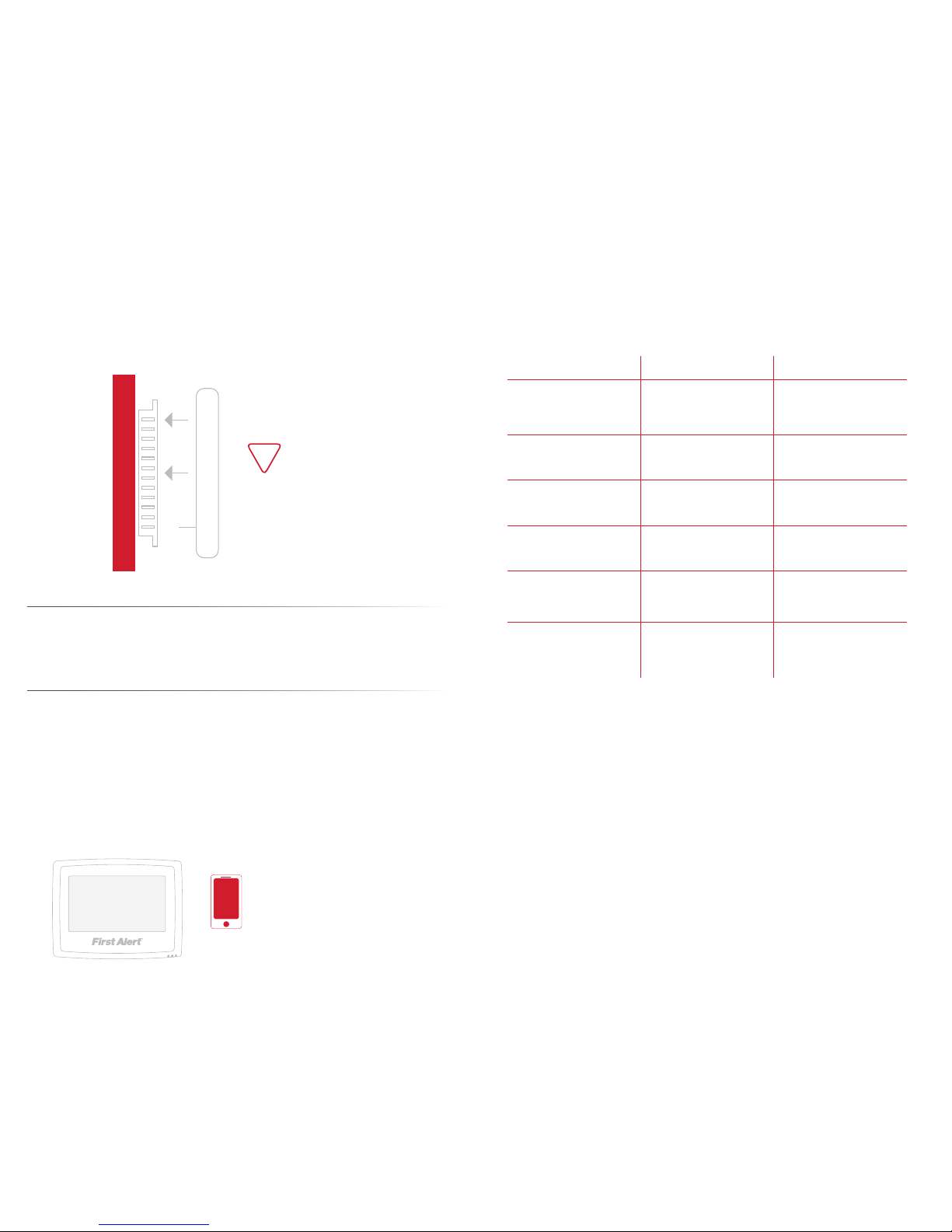
Problem Possible Cause Solution
The air conditioning does
not attempt to turn on.
The compressor timer
lockout may prevent the air
conditioner from turning on
for a period of time
Adjust the Compressor Min.
Off Time to “None”.
The display is blank. Lack of proper power. Make sure the power is on
to the furnace and that you
have a 24vac between R&C.
The air conditioning does
not attempt to turn on.
The cooling setpoint is set
too high.
Lower the cooling setpoint
or lower the cooling
setpoint limit.
The heating does not
attempt to turn on.
The heating setpoint is set
too low.
Raise the heating setpoint
or raise the heating
setpoint limit.
When using a residential
heat pump the heat
comes on instead of the air
conditioning.
The thermostat reversing
valve dip switch is set
incorrectly.
Set the reversing valve dip
switch to ‘O’.
When calling for air
conditioning both the heat
and cool come on.
The thermostat equipment
dip switch is configured for
“HP” and the HVAC unit is a
gas/electric.
Set the equipment dip
switch for “gas”.
Step 7 Attach Thermostat Display
1) Align the pins on the display with the corresponding holes below the
wiring connectors and push the top and the bottom of the display until it
clicks into place.
First Alert® Onelink® Limited Warranty
Troubleshooting
Use the following troubleshooting guide to diagnose common
problems. If you are still having problems or are unsure please
visit firstalertthermostats.com, call 800-323-9005.
Step 9 Set Up Thermostat
1) Follow the on-screen instructions to join your household wireless
network and setup your thermostat.
2) Visit Firstalert.skyportcloud.com from your personal computer to
create an account and access your thermostat remotely for control
away from the home.
Step 8 Switch Breakers Back On
Turn your furnace and A/C breakers back on at your household breaker panel.
Display should click into place easily.
If you encounter resistance do not
apply excess force – take the plate
off, check that the pins are straight
and ensure there are no wires in the
way and retry.
!
Side View
TIP: Download the First Alert® Onelink®
Thermostat app to your mobile device(s)
NOTE: Your skyport username and login is
the same you used to set up the app.
PRODUCT LIMITED WARRANTY
BRK Brands, Inc., (“BRK”) the maker of Onelink™ and First Alert® brand products warrants that for a period of one year from the date of purchase (the “Warranty Period”), this product will be free from defects in
material and workmanship. BRK, at its sole option, will repair or replace this product or any component of the product found to be defective during the Warranty Period. Replacement or repair will be made with a new or
remanufactured product or component. If the product is no longer available, replacement may be made with a similar product of equal or greater value. This is your exclusive warranty. This warranty is valid for the original
retail purchaser only from the date of initial retail purchase and is not transferable. In order to obtain warranty service, you must keep the original sales receipt and proof of purchase in the form of the UPC code from the
package. BRK dealers, service centers, or retail stores selling BRK products do not have the right to alter, modify or any way change the terms and conditions of this warranty.
WARRANTY EXCLUSIONS
Parts and Labor: 1 year limited (warranted parts do not include bulbs, LEDs, and batteries) This warranty does not apply to bulbs, LEDs, and batteries supplied with or forming part of the product. This warranty is invalidated
if non- BRK accessories are or have been used in or in connection with the product or in any modification or repair is made to the product. This warranty does not apply to defects or damages arising by use of the product in
other than normal (including normal atmospheric, moisture and humidity) conditions or by installation or use of the product other than in strict accordance with the instructions contained in the product owner’s manual. This
warranty does not apply to defects in or damages to the product caused by (i) negligent use of the product, (ii) misuse, abuse, neglect, alteration, repair or improper installation of the product, (iii) electrical short circuits or
transients, (iv) usage not in accordance with product installation, (v) use of replacement parts not supplied by BRK, (vi) improper product maintenance, or (vii) accident, fire, flood or other Acts of God. This warranty does not
cover the performance or functionality of any computer software included in the package with the product. BRK makes no warranty that the software provided with the product will function without interruption or otherwise
be free of anomalies, errors, or “Bugs.”This warranty does not cover any costs relating to removal or replacement of any product or software installed on your computer. BRK reserves the right to make changes in design
or to make additions to or improvements in its products without incurring any obligations to modify any product which has already been manufactured. BRK will make every effort to provide updates and fixes to its software
via its website. This warranty does not cover any alteration or damage to any other software that may be or may become resident on the users system as a result of installing the software provided. This warranty is in lieu
of other warranties, expressed or implied, and BRK neither assumes nor authorizes any person to assume for it any other obligation or liability in connection with the sale or service of the product. In no event shall BRK be
liable for any special or consequential damages arising from the use of the product or arising from the malfunctioning or non-functioning of the product, or for any delay in the performance of this warranty due to any cause
beyond its control. BRK does not make any claims or warranties of any kind whatsoever regarding the product’s potential, ability, or effectiveness to prevent, minimize, or in any way affect personal or property damage or
injury. BRK is not responsible for any personal damage, loss, or theft related to the product or to its use for any harm, whether physical or mental related thereto. Any and all claims or statements, whether written or verbal,
by salespeople, retailers, dealers, or distributors to the contrary are not authorized by BRK, and do not affect this provision of this warranty. BRK’s responsibility under this, or any other warranty, implied or expressed, is
limited to repair, replacement or refund, as set forth above.These remedies are the sole and exclusive remedies for any breach of warranty. BRK is not responsible for direct, special, incidental, or consequential damages
resulting from any breach of warranty or under any other legal theory including but not limited to, loss profits, downtime, goodwill, damage to or replacement of equipment and property and any costs of recovering,
reprogramming or reproducing any program or data stored in or used with a system containing the product accompanying software. BRK does not warrant the software will operate with any other software except that
which is indicated. BRK cannot be responsible for characteristics of their party hardware or software which may effect the operation of the software included. Except to the extent prohibited by applicable law, any implied
warranty of merchantability or fitness for a particular purpose is limited in duration to the duration of the above Warranty Period. Some states, provinces, or jurisdictions do not allow the exclusion or limitation of incidental or
consequential damages or limitations on how long an implied warranty lasts, so the above limitations or exclusion may not apply to you. This warranty gives you specific legal rights, and you may also have other rights that
vary from state to state, or province to province, or jurisdiction to jurisdiction.
OBTAINING SERVICE
If service is required, do not return the product to your place of purchase. In order to obtain warranty service, contact the Consumer Affairs Division at 1-800-323-9005, 7:30 a.m. – 5:00 a.m. Central Standard Time,
Monday through Friday.To assist us in serving you, please have the model number and date of purchase available when calling.After contacting the Consumer Affairs Division and it is determined that the product should be
returned for Warranty Service, please mail the product to: BRK Brands, Inc., 3901 Liberty Street Road, Aurora, IL 60504-8122.
9 10
Other manuals for Onelink THERM-500
2
Table of contents
Other First Alert Thermostat manuals
Popular Thermostat manuals by other brands

Thermokon
Thermokon JOY Fancoil EC 3AO RS485 Modbus datasheet
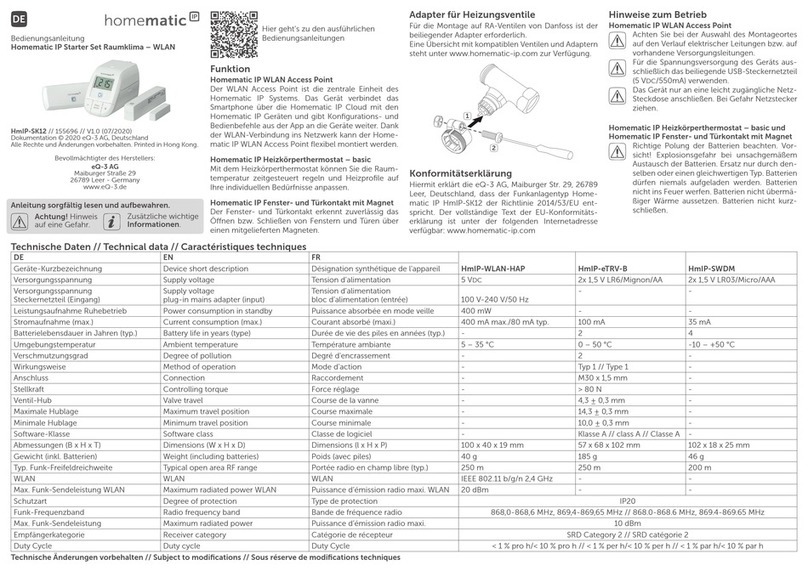
HomeMatic
HomeMatic HmIP-WLAN-HAP operating manual

Honeywell
Honeywell CMT927 user guide

Honeywell
Honeywell T8001F installation instructions

Vaillant
Vaillant VRT 320 Operating and mounting manual

Bosch
Bosch Room thermostat II 230 V Quick instructions