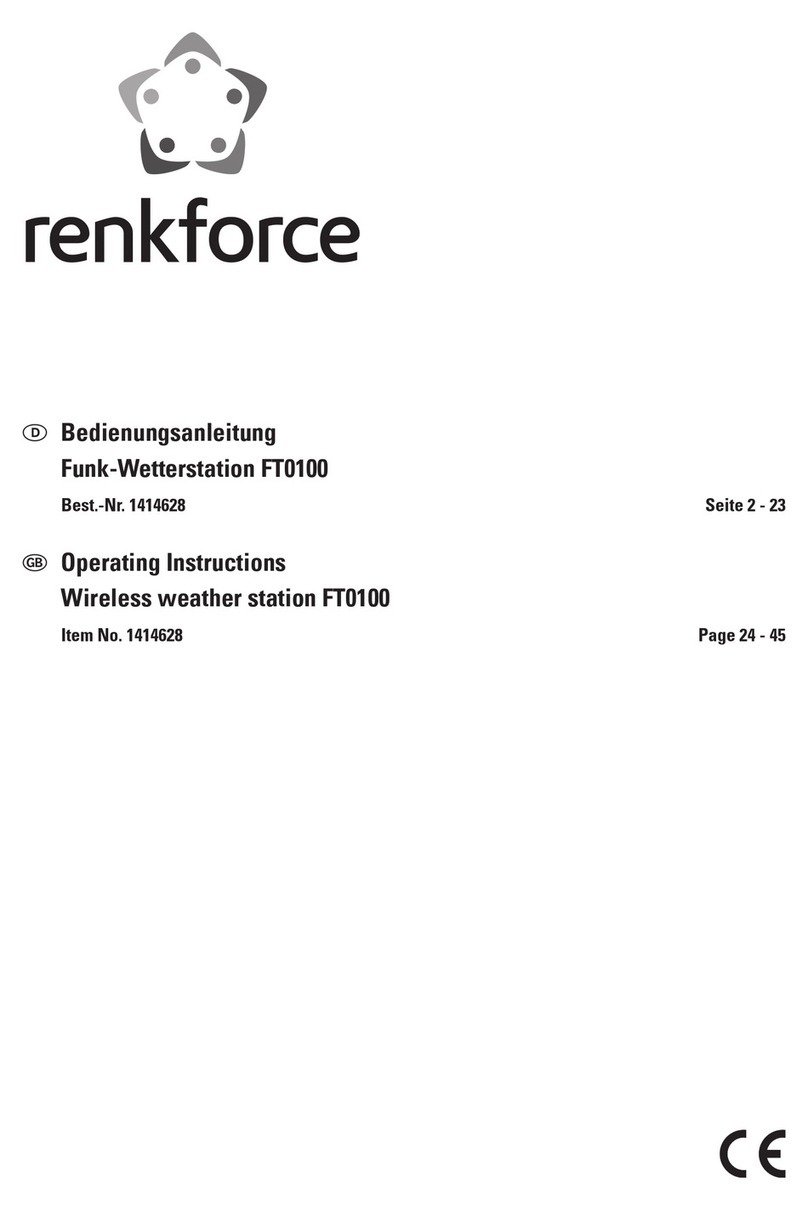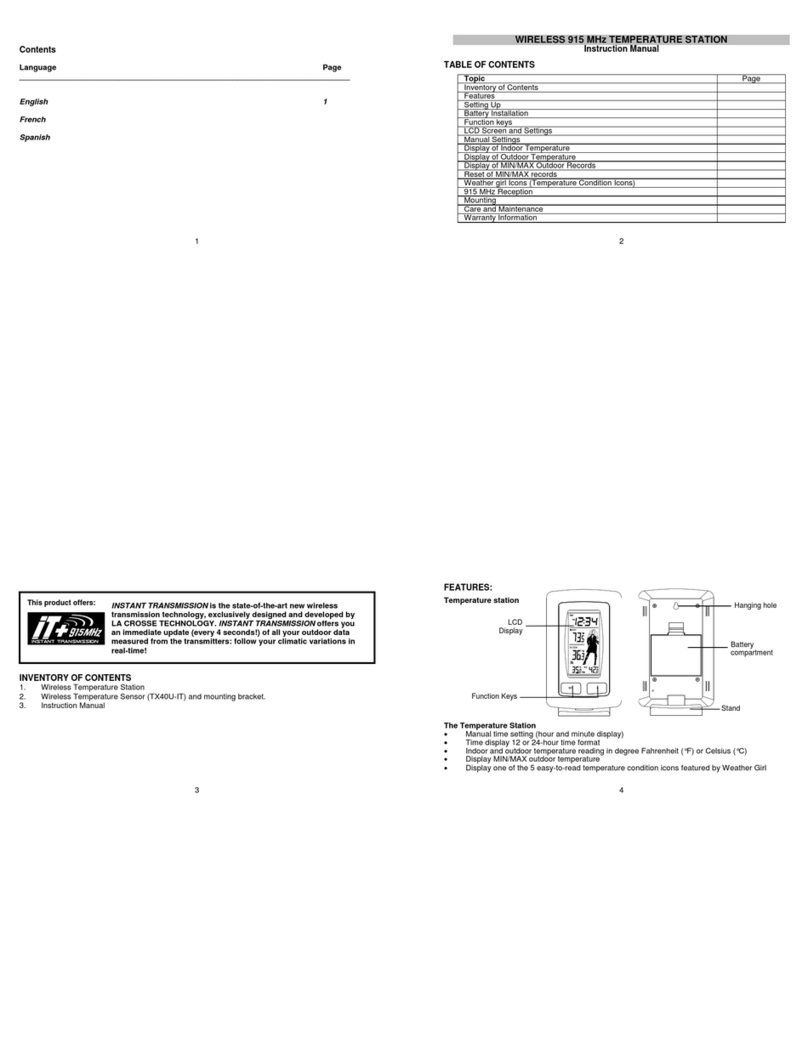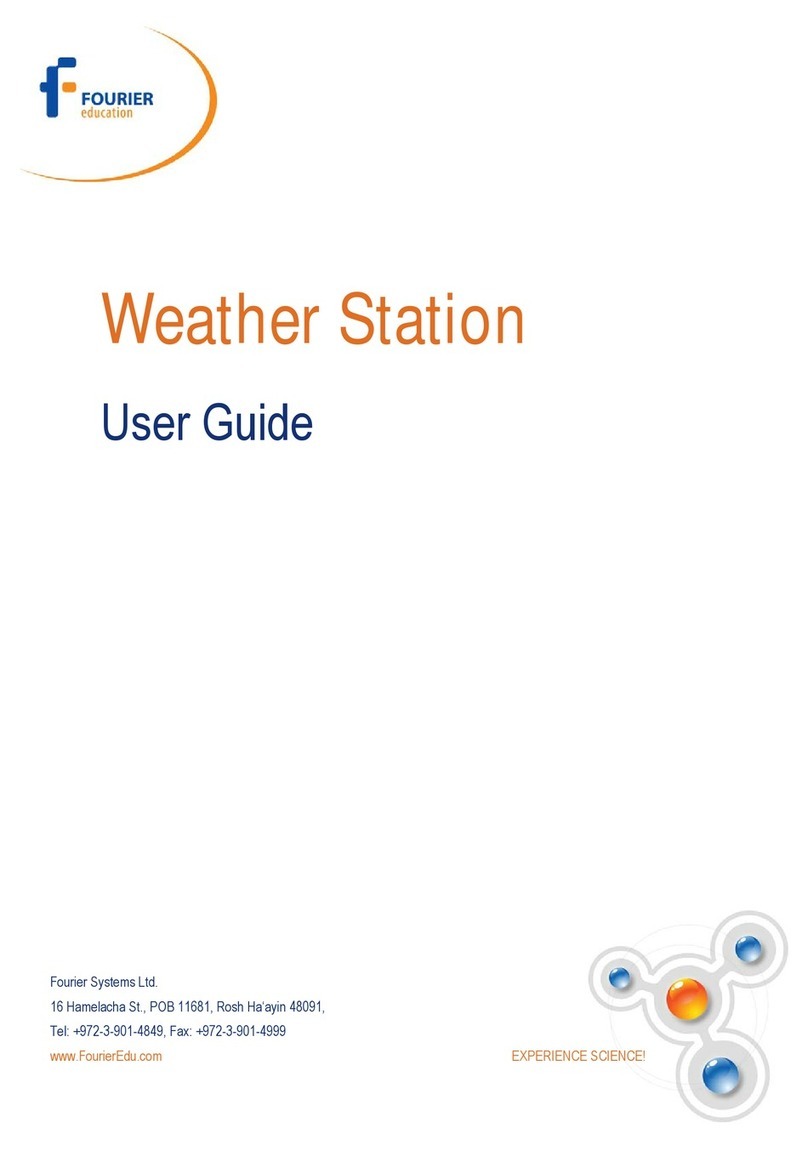First Alert SFA2200 User manual

INDOOR WEATHER STATION
WITH PROJECTION CLOCK
USER MANUAL
SFA2200
PLEASE READ THIS USER MANUAL COMPLETELY BEFORE
OPERATING THIS UNIT AND RETAIN IT FOR FUTURE REFERENCE

-1-
IMPORTANT SAFETY INSTRUCTIONS
When used in the directed manner, this unit has been designed and manufactured to ensure your personal
safety. However, improper use can result in potential electrical shock or fire hazards. Please read all safety
and operating instructions carefully before installation and use, and keep these instructions handy for
future reference. Take special note of all warnings listed in these instructions and on the unit.
1. Read these instructions – All the safety and operating instructions should be read before the appliance is
operated.
2. Keep these instructions – The safety and operating instructions should be kept for future reference.
3. Heed all warnings – All warnings on the appliance and in the operating instructions should be adhered to.
4. Follow all instructions – All operation and use instructions should be followed.
5. Do not use this apparatus near water – The appliance should not be used near water; for example, near a
bath tub, washbowl, kitchen sink, laundry tub, in a wet basement, or near a swimming pool.
6. Clean only with dry cloth – The appliance should be cleaned only as recommended by the manufacturer.
7. Do not install near any heat sources such as radiators, heat registers, stoves, or other apparatus
(including amplifiers) that produce heat.
8. Only use attachments / accessories specified by the manufacturer.
9. Refer all servicing to qualified service personnel. Servicing is required when the apparatus has been
damaged in any way, such as power-supply cord or plug is damaged, liquid has been spilled or objects
have fallen into the apparatus, the apparatus has been exposed to rain or moisture, does not operate
normally, or has been dropped.
10. This appliance shall not be exposed to dripping or splashing water and that no object filled with liquids
such as vases shall be placed on the apparatus.
11. Power Sources – The appliance should be connected to a power supply only of the type described in the
operating instructions or as marked on the appliance. Do not overload wall outlet.
12. Danger of explosion if battery is incorrectly replaced. Replace only with the same or equivalent type.
13. Do not attempt to dismantle, open or repair this product yourself. If a fault occurs, seek advice from your
local qualified service technician or contact the distributor via the telephone number at the back of this
instruction manual.
14. Caution marking and nameplate are located on back of product.
COMPLIANCE WITH FCC REGULATIONS
This device complies with Part 15 of the FCC Rules. Operation is subject to the following two conditions:
(1) this device may not cause harmful interference, and
(2) this device must accept any interference received, including interference that may cause undesired
operation.
NOTE: This equipment has been tested and found to comply with the limits for a Class B digital device,
pursuant to Part 15 of the FCC Rules. These limits are designed to provide reasonable protection against
harmful interference in a residential installation. This equipment generates, uses and can radiate radio
frequency energy and, if not installed and used in accordance with the instructions, may cause harmful
interference to radio communications. However, there is no guarantee that interference will not occur in a
particular installation. If this equipment does cause harmful interference to radio or television reception,
which can be determined by turning the equipment off and on, the user is encouraged to try to correct the
interference by one or more of the following measures:
- Reorient or relocate the receiving antenna.
- Increase the separation between the equipment and receiver.
- Connect the equipment into an outlet on a circuit different from that to which the receiver is connected.
- Consult the dealer or an experienced radio/TV technician for help.
CAUTION: Changes or modifications not expressly approved by the party responsible for
compliance could void the user’s authority to operate the equipment.
SPECIAL NOTE
This model is equipped with non-skid rubber 'feet' to prevent the product from moving when you operate the
controls. These 'feet' are made from non-migrating rubber material specially formulated to avoid leaving
any marks or stains on your furniture. However certain types of oil based furniture polishes, wood
preservatives, or cleaning sprays may cause the rubber 'feet' to soften, and leave marks or a rubber residue
on the furniture. To prevent any damage to your furniture we strongly recommend that you purchase small
self-adhesive felt pads, available at hardware stores and home improvement centers everywhere, and
apply these pads to the bottom of the rubber 'feet' before you place the product on fine wooden furniture.

LOCATION OF CONTROLS
-2-
1 2 3456
78910
11
1. Alarm ON/OFF Indicator
2. PM Time Indicator
3. Multi-Function Display
4. Time Zone Map
5. Day of the Week Indicator
6. Special Day Reminder
7. Temperature Reading
8. Comfort Level Indicator
9. Past 12 hour Temperature Trend Indicator
10. Humidity Reading
11. Snooze Indicator

200m
12 13 14 15 16 17
19
20
21
22
18
12. Projector
13. Projector Focus Adjust Knob
14. MODE Button
15. Adjust UP; ALARM ON/OFF; °C /°F Button
16. SNOOZE/LIGHT Button
17. Maximum/Minimum Temperature/Humidity Button
18. SNOOZE Button
19. Adjust DOWN/TIME ZONE button
20. RESET Button
21. DC-IN Jack
22. Battery Door
-3-

P M C E
-4-
!
POWER SOURCE
This unit operates using the included AC-DC Adaptor or on 2 X AAA batteries (not included)
AC POWER OPERATION
An AC-DC Adaptor with the output 4.5V DC 200mA (included) is required for operating the main unit in AC
power mode.
1.) To connect the AC-DC Adaptor to the unit, firmly and securely insert the DC plug of the adaptor into the
DC Jack located on the left hand side of the back of the unit.
2.) Plug the AC-DC Adaptor plug into a household AC outlet that supplies 120V AC ~ 60Hz. Connecting this
system to any other power source may cause damage to the system.
NOTE: When the AC-DC adaptor is connected to the DC Jack, the batteries are automatically disconnected.
BATTERY OPERATION
1. Open the Battery Door on the back of the main unit.
2. Following the polarity (+ and -) diagrams shown inside the battery compartment, insert 2 ‘AAA' (UM-4)
batteries (not included).
Note: For optimum performance, alkaline-type batteries are recommended.
3. Replace the Battery Door.
IMPORTANT: Be sure that the batteries are installed correctly. Wrong polarity may damage the unit.
BATTERY NOTE AND CARE
- Danger of explosion if the battery is replaced incorrectly. Replace only with the same or equivalent type.
- Do not mix old and new batteries.
- Do not mix alkaline, standard (carbon-zinc) or rechargeable (nickel-cadmium) batteries.
- If the unit is not to be used for an extended period of time, remove the battery. Any old or leaking battery
can cause damage to the unit and may void the warranty.
- Do not dispose of batteries in fire, batteries may explode or leak.
- Do not try to recharge batteries not intended to be recharged; they can overheat, rupture
and leak(Follow battery manufacturer’s directions).
- Only an adult should replace the batteries
CLOCK SETTING
When the unit is in clock display mode:
Setting the Time Zone
The unit default is Pacific time (P). Tap the TIME ZONE button on the back repeatedly to select another time
zone if necessary. The time zone will change in the following order when you press the TIME ZONE button.
Pacific Time (P)→Mountain Time (M)→Central Time ( C )→Eastern Time (E)
12/24 Hour format
1. The unit default is 12 hour format. Press and hold the MODE button for 3 seconds; 12 hour format (H 12)
will appear on display and flash.
2. Tap the UP/DOWN button to change clock setting display to 24 hour format (H 24) if necessary.
Setting the Clock
3. Tap the MODE button to confirm, the hour digits will flash to prompt for input.
4. Tap the Adjust UP/DOWN button repeatedly to set the hour.
Note: Make sure the hour is set so that the PM indicator is displayed correctly.
5. Tap the MODE button after the hour is set, the Minute digits flash to prompting for input.
6. Tap the Adjust UP/DOWN button repeatedly to set the minute value. Press and hold the buttons to speed
up the forward or reverse scanning of the digits.
7. Tap the MODE button again to finish clock setting.
Note: If the unit was reset, you need to set the clock again.
CALENDAR SETTING
When the unit is in clock display mode:
1. Tap the MODE button once to enter the calendar setting mode. Month and Date digit shows on display.
2. When the Month and Date show on the display, press and hold the MODE button for 3 seconds, the Year
digits will flash to prompt for input.
3. Tap the Adjust UP/DOWN button repeatedly to set the year.
4. Tap the MODE button after the year is set, the Month digits flash to prompt for input.
5. Tap the Adjust UP/DOWN button repeatedly to set the month.
6. Tap the MODE button after the month is set, the Date digits flash to prompt for input.

-5-
7. Tap the Adjust UP/DOWN button repeatedly to set the date. Press and hold the buttons to speed up the
forward or reverse scanning of the digits.
8. Tap the MODE button to finish the setting. Tap the MODE button 3 times or wait for few seconds to exit
calendar setting mode.
ALARM SETTING
Setting the Alarm Time
1. In clock display mode, tap the MODE button twice to enter the Alarm setting mode, the alarm indicator
and time 12:00 appear on the display.
2. Press and hold the MODE button for 3 seconds, the Hour digits will flash.
3. Tap the Adjust UP/DOWN button repeatedly to set the hour value. Press and hold the buttons to speed up
the forward or reverse scanning of the digits.
Note: Make sure the hour is set so that the PM indicator is displayed correctly.
4. Tap the MODE button after the hour is set, the Minute digits flash to prompt for input.
5. Tap the Adjust UP/DOWN button repeatedly to set the minute value. Press and hold the button to speed
up the forward or reverse scanning of the digits.
6. Tap the MODE button after minute is set, Alarm melody type “00” flashing to prompt for input. There are
total 13 kinds of alarm melody (00-12) available for selection.
7. Tap the Adjust UP/DOWN button repeatedly to select the alarm melody you desired.
8. Tap the MODE button to finish the setting. Tap the MODE button twice again or wait for few seconds to
exit alarm setting mode.
9. Alarm will sound for 2 minutes when set time comes. Tap the MODE button once to turn off the alarm until
next day.
Note: The Display will blink when the alarm is sounding.
Turning the Alarm ON/OFF
In clock display mode,
- Tap the ALARM ON/OFF button repeatedly in alarm OFF mode until the alarm icon appears on display
to turn on the alarm.
- Tap the ALARM ON/OFF button repeatedly in alarm ON mode until the alarm icon disappear from
display to turn off the alarm.
SNOOZE
- When the alarm sounds, it can be temporarily stopped by pressing the SNOOZE/LIGHT button on top
Z
panel or SNOOZE button on back. Snooze indicator Z appears in display and flashing with Alarm
indicator together.
- The alarm will be delayed for 8 minutes and then come again.
- This manual snooze operation can be repeated again and again while alarm sounding.
SPECIAL DAY REMINDER SETTING
1. In clock display mode, tap the MODE button three times to enter the special day reminder setting mode.
The Month and Date of reminder indicator will appear in display.
Note: Make sure you are in special day setting mode, and not in calendar mode.
2. Press and hold the MODE button for 3 seconds, the reminder month digit flashes. Tap the Adjust UP/
DOWN button repeatedly to set your reminder month.
3. Tap the MODE button to confirm, the date digit flash. Tap the Adjust UP/ DOWN button repeatedly to set
your reminder date.
4. Tap the MODE button to confirm, the hour digits flash. Tap the Adjust UP/ DOWN button repeatedly to set
the hour.
Note: Make sure the hour is set so that the PM indicator is displayed correctly.
5. Tap the MODE button to confirm, the minute digits flash. Tap the Adjust UP/ DOWN button repeatedly to
set the minute.
6. Tap the MODE button to finish the setting. Special Day reminder indicator will show on the display.
7. The Special Day melody will play for 2 minutes when set date comes if not interrupted, the reminder
indicator will be flashing on the display.
8. Press any button to stop the melody immediately. It will sound again next year on the same day set.
Note: The Snooze has no effect on the special day reminder.
9. To cancel the special day reminder, tap the ALARM ON/OFF repeatedly until the special day reminder
indicator goes off on the display.
INDOOR TEMPERATURE OPERATION
INDOOR WEATHER MEASUREMENT
NOTE: 1.) The main unit display backlight will remain lit when using the AC power adaptor.
2.) When using battery power, the backlight will turn off automatically to save battery power. Press
the LIGHT/SNOOZE button once, and the backlight will turn on for 7 seconds.

Pressing other buttons on the back panel will not turn on the backlight.
3.) When a power outage occurs, the unit will switch to battery power automatically. The display
backlight will be off, and will only light when you press the LIGHT/SNOOZE button to check clock
and temperature.
Viewing the Time Zone
In clock display mode, tap the TIME ZONE button repeatedly to view the time in different time zones.
Changing the Temperature Display format
In clock display mode, press and hold the °C /°F button on back panel of the main unit to change the
temperature display degrees format from Celsius (°C) to Fahrenheit (°F) mode.
Indoor Weather Measurement
The indoor temperature and humidity is displayed in the Temperature Window on the main unit display.
Checking & Deleting the Max/Min Temperature Record
1. Tap the MAX/MIN button on back panel once to check the maximum temperature and humidity record. Tap
it twice to check the minimum record. Tap it again to exit.
2. Maximum and minimum temperature and humidity records will be deleted automatically at 12:00 AM
everyday.
Comfortable level Indicators
The three comfortable weather icons below represent the current comfort levels (Dry, Comfort and Wet) of
the room the SFA2200 is placed in.
1. No matter what the temperature is, when the humidity is under 40%, the display will show the DRY icon.
2. When temperature is between 68°F (20°C) and 77°F (25°C), and when humidity is between 40% and
70%, the display will show the COMFORT icon.
3. No matter what the temperature is, when the humidity is higher than 70%, the display will show the WET
icon.
DRY COMFORT WET
NOTE: When temperature is between 68°F (20°C) and 77°F (25°C), and the humidity is
between 40% and 70%, no icon will be displayed.
Temperature Trend of past 12 hours
Dynamic BAR graph trend of indoor temperature for the past 12 hours
This unit is equipped with a dynamic temperature trend feature for the past 12 hours. It moves from right to
left to indicate the temperature changes by comparing the past hour temperature to the current
temperature. Maximum range is up to +/- 5.4 °F (+/- 3 °C) at past 1, 2, 3, 6 and 12 hours.
How to read temperature trend
1. Horizontal scale of 0, -1, -2, -3. -6 & -12 mean current time (0), past 1, 2, 3, 6 & 12 hour respectively.
2. Vertical Scale of +/- 5.4, 3.6, 1.8, 0 degree °F (+/- 3, 2, 1, 0 degree °C) mean temperature changes
compared to current temperature.
3. The unit will detect temperature trends automatically and needs at least one hour before it can start
displaying the temperature changes. It’s recommended to begin reading the trend after the unit is on and
working for 12 hours or longer.
4. As time passes, the display will show the temperature rising or falling trend by turning the bars ON/OFF
automatically based on past 12 hour temperature readings.
Note: 1.) One lighting bar scale = 1.8 °F (1°C).
2.) If the temperature change exceeds +/-3°C, a full BAR graph or 1 BAR graph will be displayed.
3.) The temperature trend is calculated by changes in the temperature and is indicative only. The
calculation can be affected by many things including where the unit is placed.
4.) The unit is for indoor use only. There are no guarantees for the accuracy when using this unit for
forecasting outdoor weather conditions.
Degree Fahrenheit/Past hour Degree Celsius/Past hour
-6-

RESET
BUTTON
FS
200m
-7-
USING THE PROJECTOR
Rotate the projector to project the time onto a dark wall or ceiling within 2.3 – 6.6 feet (0.7 - 2 meters) away
from the projector, the projected time will be displayed on the wall or ceiling in the following format.
1. The projector stays on when the main unit is powered by the AC adaptor.
2. The projector will be off when the main unit is powered by batteries. Pressing the SNOOZE/LIGHT
button will momentarily turn on the display back light and the projection for 7 seconds.
3. Rotate the Projector angle to adjust where the time is projected.
4. Adjust the FOCUS control knob of projector to sharpen the projected time.
NOTE: The projector can be rotated ±90º.
CARE AND MAINTENANCE
1. Do not subject the unit to excessive force, shock, dust or extreme temperature.
2. Do not tamper the internal components of the unit.
3. Clean your unit with a damp (never wet) cloth. Solvent or detergent should never be used.
4. Avoid leaving your unit in direct sunlight or in hot, humid or dusty places.
5. Keep your unit away from heating appliances and sources of electrical noise such as fluorescent lamps or
motors.
CAUTION: Never allow any water or other liquids to get inside the unit while cleaning.
Resetting the Unit
If the unit experiences a power surge or electric shock, it is possible that the internal
micro-controller may lock up and the unit will not respond to any commands from the back panel controls. In
this event, use a straightened paper clip, toothpick or similar objects to press the RESET button located on
the back of the unit (see the below figure). The reset operation clears the system memory and all of your
previous settings will be erased.
CAUTION: DO NOT USE A SHARP OR POINTED OBJECT TO PRESS THE RESET
BUTTON. IT MAY DAMAGE THE RESET SWITCH INSIDE THE UNIT.

-8-
TROUBLESHOOTING GUIDE
If you experience problems using this unit, please check the following or call 1-800-777-5331 for Customer
Service.
SPECIFICATION
Power requirement:
DC Input: 2 X AAA (UM-4) Batteries or
DC 4.5V, 200mA
Range
o o
Temperature 32 - 122 F (0-50 C)
Humidity 20% - 95%
©2014 BRK Brands Inc. All rights reserved. First Alert® is a registered trademark of the First Alert Trust.
At Spectra, environmental and social responsibility is a core value of our
business. We are dedicated to continuous implementation of responsible
initiatives with an aim to conserve and maintain the
environment through responsible recycling.
Please visit us at http://www.spectraintl.com/green.htm for more information on Spectra’s green
initiatives or to find a recycler in your area.
Symptom
The unit does not
respond (no power).
Possible Cause Solution
No batteries installed or installed
batteries are exhausted.
AC power source no function or
DC cable is not plugged into the
DC jack on the back of the unit.
Wall outlet is not functioning.
Install 2 x “AAA” batteries or replace
the exhausted batteries.
Plug the AC adaptor into a wall outlet.
Plug another device into the same
outlet to confirm the outlet is working.

1 YEAR LIMITED WARRANTY AND SERVICE
VALID IN THE U.S.A ONLY
This product is manufactured, distributed or sold by SPECTRA MERCHANDISING INTERNATIONAL, INC.,
official licensee for this product. All right, title and interest to use the “First Alert” logo trademarks and the
“First Alert” trade dress are exclusively licensed by BRK Brands, Inc. and are used under license from BRK
Brands, Inc.. Please contact SPECTRA’s Service Department for questions/comments, warranty, support,
or service related to this product.
SPECTRA MERCHANDISING INTERNATIONAL, INC. warrants that this product 1) is free from defects in
materials and workmanship and 2) conforms to its specifications for a period of 1 year from the date of
original customer purchase and provided the product is utilized within the U.S.A. This warranty is not
assignable or transferable. Our obligation under this warranty is the repair or replacement of the defective
unit or any part thereof, except batteries, when it is returned to the SPECTRA Service Department,
accompanied by proof of the date of original consumer purchase, such as a duplicated copy of a sales
receipt.
You must pay all shipping charges required to ship the product to SPECTRA for warranty service. If the
product is repaired or replaced under warranty, the return charges will be at SPECTRA’s expense. There
are no other express warranties other than those stated herein.
This warranty is valid only in accordance with the conditions set forth below:
1. The warranty applies to the SPECTRA product only while:
a. It remains in the possession of the original purchaser and proof of purchase is demonstrated
b. It has not been subjected to accident, misuse, abuse, improper service, usage outside the descriptions
and warnings covered within the owner’s manual or non-SPECTRA approved modifications
c. Claims are made within the warranty period
2. This warranty does not cover damage or equipment failure caused by electrical wiring not
in compliance with electrical codes or SPECTRA owner’s manual specifications, or failure to
provide reasonable care and necessary maintenance as outlined in the owner’s manual.
3. Warranty of all SPECTRA products applies to residential use only and is void when products are used in a
nonresidential environment or installed outside the United States.
This warranty gives you specific legal rights, and you may also have other rights which vary from state to
state. TO OBTAIN SERVICE please remove all batteries (if any) and pack the unit carefully and send it
prepaid by insured parcel post or UPS to SPECTRA at the address shown below. IF THE UNIT IS
RETURNED WITHIN THE WARRANTY PERIOD shown above, please include a proof of purchase (dated
cash register receipt) so that we may establish your eligibility for warranty service and repair of the unit
without cost. Also include a note with a description explaining how the unit is defective. A customer service
representative may need to contact you regarding the status of your repair, so include your name, address,
phone number and e-mail address to speed the process.
IF THE UNIT IS OUTSIDE THE WARRANTY PERIOD, please include a check for $8.00 to cover the cost of
repair, handling and return postage. All out of warranty returns must be sent prepaid.
It is recommended that you contact SPECTRA first at 1-800-777-5331 or by e-mail at
custserv@spectraintl.com for updated information on the unit requiring service. In some cases the model
you have may be discontinued and SPECTRA reserves the right to offer alternative options for repair or
replacement.
SPECTRA MERCHANDISING INTERNATIONAL, INC.
4230 North Normandy Avenue,
Chicago, IL60634, USA.
1-800-777-5331
To register your product, visit the link below on the website to enter your information.
http://www.spectraintl.com/wform.htm
0614 Printed in China
-9-
Table of contents