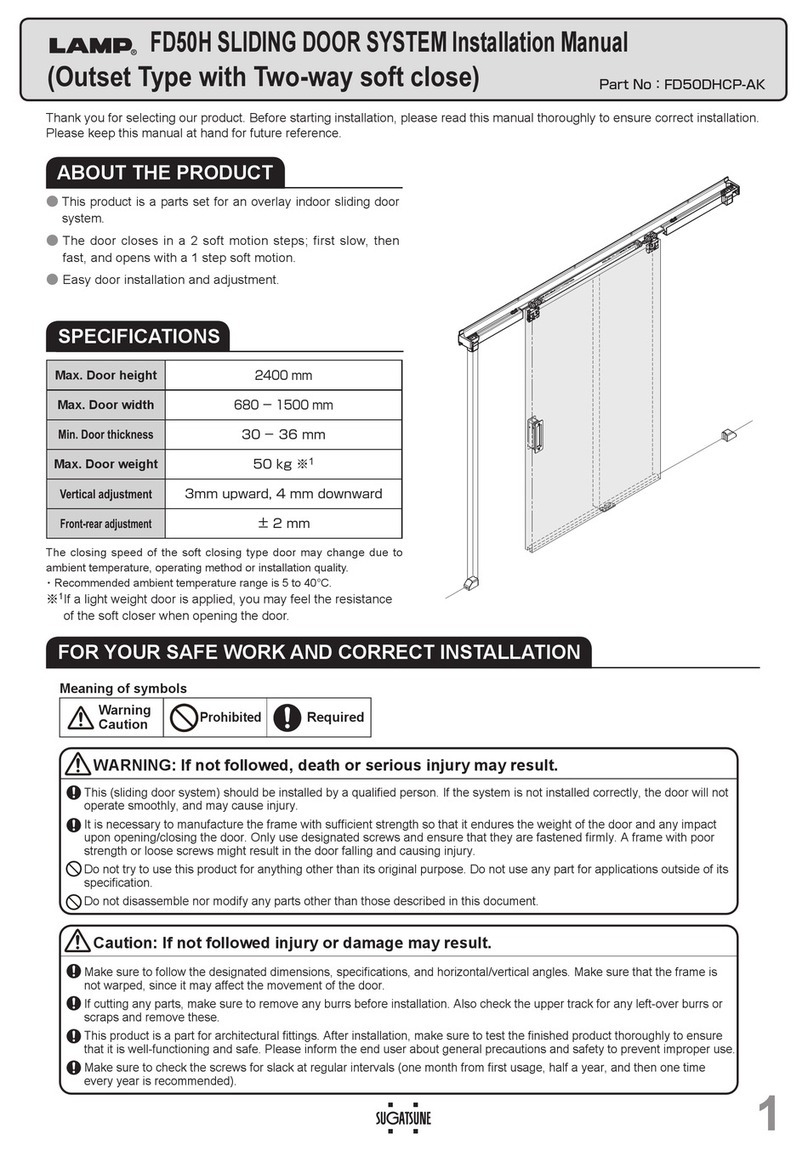First Watch Security SecuRemote User manual

For Garage Door Openers, Electric Gates,
and Electric Door Strikes
User Manual
SRG 717

© 2011 Belwith®Products, LLC. | All Rights Reserved | www.firstwatchsecurity.com | 72291 Rev B
2
SAFETY INFORMATION
TO AVOID DAMAGE OR MALFUNCTION:
• Do not drop the device or allow objects to fall on the device.
• Do not allow the product to be submerged in water.
• Must plug into a 110 volt outlet to operate safely.
• Avoid mounting the location sensor and location marker within 3/4” of each other.
POWER SUPPLY
• Input: 110 Volt AC (220 with adapter)
• Output: 5 Volt 7.2 watt DC
• UL listed E 144572
• Level 3 (Continuous)
• RoHS lead free compliant (ECO friendly)
• Indoor use only
• No user serviceable parts inside
CPU SRG717
• Mount in a dry, weather protected area.
• Contact Wires: Dry contacts max current 2 amp resistive load. Normally open con-
tacts.
• CAUTION! Do not plug red/white wire cord set into any A/C or D/C power circuit/
outlets
• No usable service parts inside
• Temperature Operating Range: -20°F to 110°F
• Operating Voltage: 5 Volts D/C
• RoHS Lead Free Compliant (ECO friendly)
CAUTION! DO NOT ACTIVATE DEVICE WHILE OPERATING A VEHICLE.
CAUTION! DO NOT OVERRIDE ANY FACTORY (OEM) GARAGE SAFETY SENSORS.
CAUTION! DO NOT USE PHONE WHILE OPERATING A VEHICLE.
(SRG717) SecuRemote™ device front (SRG717) SecuRemote™ device side

© 2011 Belwith®Products, LLC. | All Rights Reserved | www.firstwatchsecurity.com | # SRG717© 2011 Belwith®Products, LLC. | All Rights Reserved | www.firstwatchsecurity.com | 72291 Rev B
3
3
GENERAL WARRANTY
First Watch® Security device using SecuRemote™ technology to operate garage doors, gates and door strikes.
Satisfaction Guaranteed
First Watch® Security, SecuRemote™ branded products are manufactured to provide quality which you can
count on. We oer a 1 year guarantee against electrical and mechanical defects. BELWITH IS NOT LIABLE FOR
INCIDENTAL OR CONSEQUENTIAL DAMAGES.
Limited Warranty
This warranty is a limited electrical and mechanical warranty which is limited to the original owner (non-
transferable).
BELWITH warrants that each First Watch® Security, SecuRemote™ product shall be free from electrical defects for
a period of 1 year from time of purchase.
Except as expressly provided in this warranty to the contrary, (1) BELWITH makes no, and disclaims all,
warranties, representations and guarantees (whether expressed, implied or statutory) including, but not limited
to, any implied warranty of electrical for a particular purpose, and (2) BELWITH shall not be obligated or liable
for labor or other costs related to installation, repair or replacement or for loss of, or damage to, any material
which is not sold by BELWITH. BELWITH does not cover consequential damages, any impact that any software
may have on the Smartphone or other mobile devices or software on laptops, personal computers or tablets.
This warranty is the only expressed warranty provided by BELWITH. No employee, representative, agent, nor any
other person has authority to assume or incur on behalf of BELWITH any obligation or liability in place of or in
addition to this warranty.
BELWITH assumes no liability related to the following and no liability of others’ products: Normal wear and tear,
any misuse of product, including but not limited to, Improper Installation, Using Improper voltage (DO NOT use
high voltage), Using the products in a way they were NOT intended, Use with Other Products, including but not
limited to and garage door operators that aren’t installed using proper safety guidelines or building codes or
have improper safety features.
As part of this warranty you agree to hold BELWITH harmless from any and all liabilities, losses, actions, damages,
or claims (including all reasonable expenses, costs, and attorneys fees) arising out of or relating to any use of, or
reliance on the Software or Device.
If a consumer is asked to return product to BELWITH, product must be packaged properly to protect
merchandise from being damaged.
If any of BELWITH’s direct customers (Retailers or Wholesalers) receive any claims or take delivery of any
allegedly defective BELWITH products from the consumers, the direct customer shall communicate and
otherwise cooperate in a reasonable manner with BELWITH concerning the administration, processing and
remedying of such claims, including, but not limited to, delivering repaired or replacement BELWITH products or,
in the appropriate case, purchase price refunds to consumers. Decisions and all warranty claims are at BELWITH’s
sole discretion, not the direct customer decision.
For other legal related matters please refer to the BELWITH website at www.belwith.com or contact Customer
Service at Belwith® Products, LLC directly at 1-800-235-9484. For notice of claim please contact:
Corporate Oces
Customer Service Manager
Belwith® Products, LLC.
3100 Broadway S.W.
Grandville, Michigan 49418

© 2011 Belwith®Products, LLC. | All Rights Reserved | www.firstwatchsecurity.com | 72291 Rev B
4
ACKNOWLEDGEMENTS
You should always download the SecuRemote™ directly from your smartphone’s store as this practice ensures
future automatic app improvements/updates. However, there may be situations where this is not feasible. For
instance, if a BlackBerry® smartphone is not on a subscription plan the phone will not allow the installation of the
“app world” store. In this case consider two other options:
1. Use your smartphone’s web browser to download the SecuRemote™ app from www.rstwatchsecurity.com
2. Use your computer’s web browser to download the app from www.rstwatchsecurity.com to your
computer and then use your desktop manager to install it to your smartphone.
However, neither one of these two options will keep the app automatically updated. Instead, updates will require
manual downloads as described above. The le name of the app shows the latest revision number.
The communication range between SecuRemote™ and a smartphone is approximately 60 to 100 feet assuming no
obstructions between the two devices other than a typical aluminum or wood panel overhead garage door. Doors
or walls made of steel, particularly heavy gauge, will impact this range adversely. In such cases try to position the
SecuRemote™ device behind or as close to a window or a brick wall as possible. Changing the orientation of the
internal antenna by rotating the device 90° may improve the range.
Requirements Prior to Purchase:
• Access to 110 Volt AC Outlet
• One of the following operating systems:
• iPod® touch (4th and 3rd generation)
• iPhone® 4, iPhone 3GS and iPhone 3G
• iPad® 2and iPad
• Google / Android™ V2.1+ / Android™ tablet (as long as it meets requirements)*
• BlackBerry® / RIM® V4.7+
• The digital data network of the cellular phone carrier and the availability of Bluetooth® wireless
communication readily available in smartphones.
• Access to respective Apple®, BlackBerry®, and Android™ application stores to download the free application.
• Garage door openers, electric gates, Keeler™ Architectural Door Hardware Locks, electric door strikes.
Registars:
FCC PERMIT NUMBER: X3ZBTMOD2
CE: 0307-ARAJ0079
BQB ID: B016360
IEEE: D4-02-4A
* Tablet must meet requirements: Bluetooth® with SPP prole support, Internet connectivity, be
able to read phone book contacts, and send SMS messages. BlackBerry® Playbook does not meet
SecuRemote™ requirements
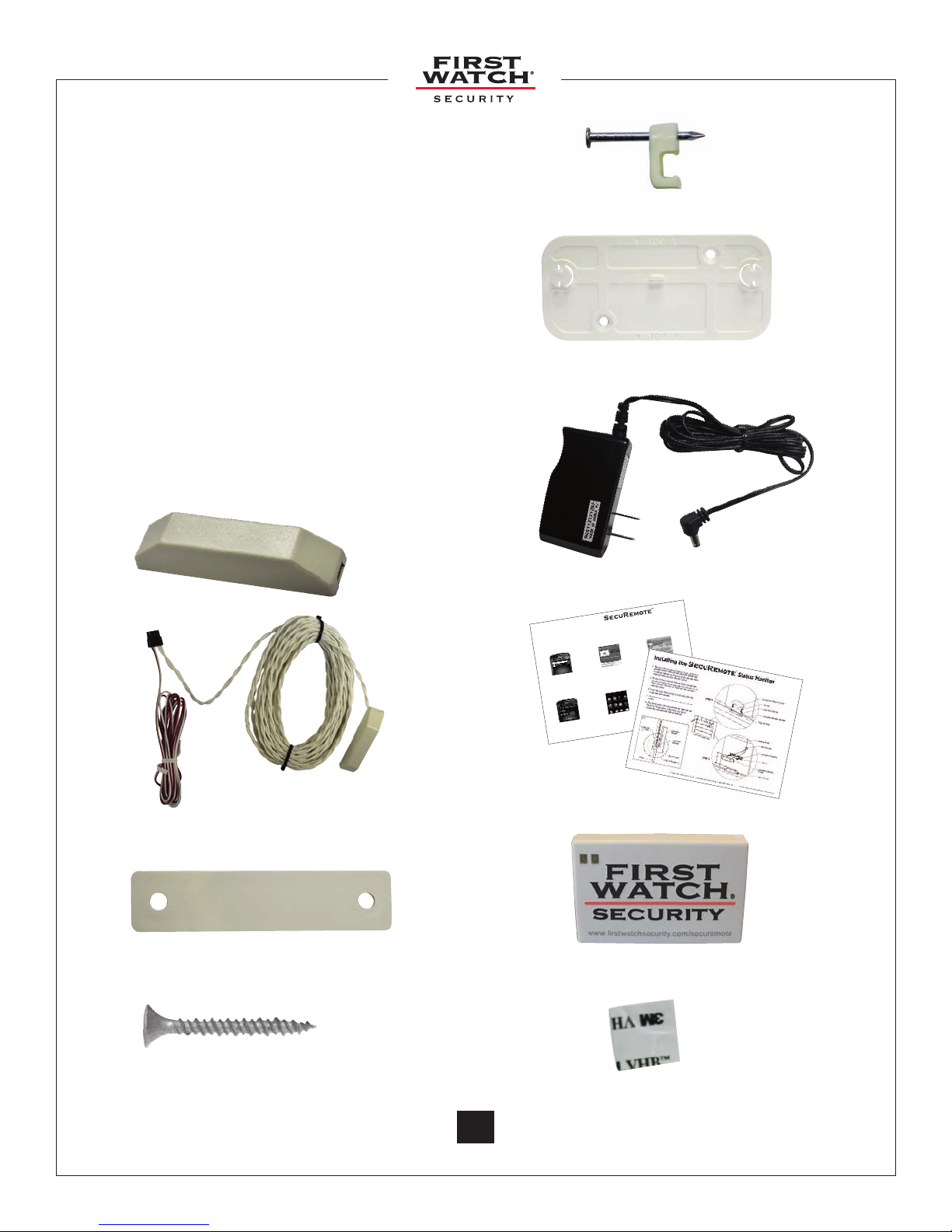
© 2011 Belwith®Products, LLC. | All Rights Reserved | www.firstwatchsecurity.com | # SRG717© 2011 Belwith®Products, LLC. | All Rights Reserved | www.firstwatchsecurity.com | 72291 Rev B
5
5
WHAT’S IN THE BOX
Actual size not shown
1. Location Marker
2. Wiring Harness includes Location
Sensor with White Wires (30 feet)
and Bell Wires (6 feet).
3. Location Marker Buer
4. Screws (Qty. 6)
5. Wire Staples (Qty. 10)
6. Mounting Plate
7. 110 Volt AC Power Supply
8. Instructions (Qty. 2)
9. SecuRemote™ Device
10. Adhesive Pads (Qty. 2)
1.
30 feet
6 feet
2.
3.
4.
7.
9.
10.
6.
5.
8.
© 2011 Belwith
®
Products, LLC | All Rights Reserved Instruction # SRINS0711
# 72172 Rev B
SecuRemote™ for Blackberry
®
Download the SecuRemote™ Application
for Blackberry
®
1. Download the app through the
Blackberry
®
App World™ on your mobile
phone.
2. Type in “SecuRemote”.
3. Once the SecuRemote™ app appears,
select download app.
4. Download the application. By default the
SecuRemote™ application icon is placed
in the download folder.
5. Make sure your Bluetooth
®
is turned on.
To pair, your smartphone must be within
80-100 ft. of the SecuRemote™ device.
SecuRemote™ for Android™
Download the SecuRemote™ Application
for Android™
1. Download the app through the Android™
Market on your mobile phone.
2. Type in “SecuRemote”.
3. Once the SecuRemote™ app appears,
select download app.
4. Download the application. By default the
SecuRemote™ application icon is placed
on your home screen.
5. Make sure your Bluetooth
®
is turned on.
To pair, your smartphone must be within
80-100 ft. of the SecuRemote™ device.
SecuRemote™ for iPhone
®
Download the SecuRemote™ Application
for iPhone
®
1. Download the app through the App
Store
SM
on your mobile phone.
2. Type in “SecuRemote”.
3. Once the SecuRemote™ app appears,
select download app.
4. Download the application. By default the
SecuRemote™ application icon is placed
on your home screen.
5. Make sure your Bluetooth
®
is turned on.
To pair, your smartphone must be within
80-100 ft. of the SecuRemote™ device.
Getting Started with your

© 2011 Belwith®Products, LLC. | All Rights Reserved | www.firstwatchsecurity.com | 72291 Rev B
6
TABLE OF CONTENTS
1. Introduction
1.1 What is SecuRemote™ .................................................................................................................8
1.1.1 Requirements Prior to Purchase .......................................................................................8
1.1.2 How it Works ..........................................................................................................................8
1.2 Local Mode .......................................................................................................................................8
1.3 Online Mode ....................................................................................................................................9
2. Using SecuRemote™
2.1 Install the SecuRemote ................................................................................................................10
2.2 Install the Status Monitor ...........................................................................................................11
3. Download, Pair, and Operate Software for BlackBerry®
3.1 Download through the BlackBerry® App World™ ............................................................12
3.2 Move the SecuRemote™ Application ...................................................................................12
3.3 Turn Bluetooth® Connection on ..............................................................................................12
3.4 Plug n Pair™ for your BlackBerry® ..........................................................................................13
3.5 Operate SecuRemote on your BlackBerry®........................................................................14
4. Download, Pair, and Operate Software for iOS devices
4.1 Download the SecuRemote™ App through the App StoreSM .......................................15
4.2 Plug n Pair™ for your iOS device ............................................................................................16
4.3 Operate SecuRemote™ on your iOS device .......................................................................17
5. Download, Pair, and Operate Software for Android™
5.1 Download SecuRemote™ application ...................................................................................18
5.2 Plug n Pair™ for your Android™ ...............................................................................................18
5.3 Operate SecuRemote™ on your Android™ ..........................................................................19
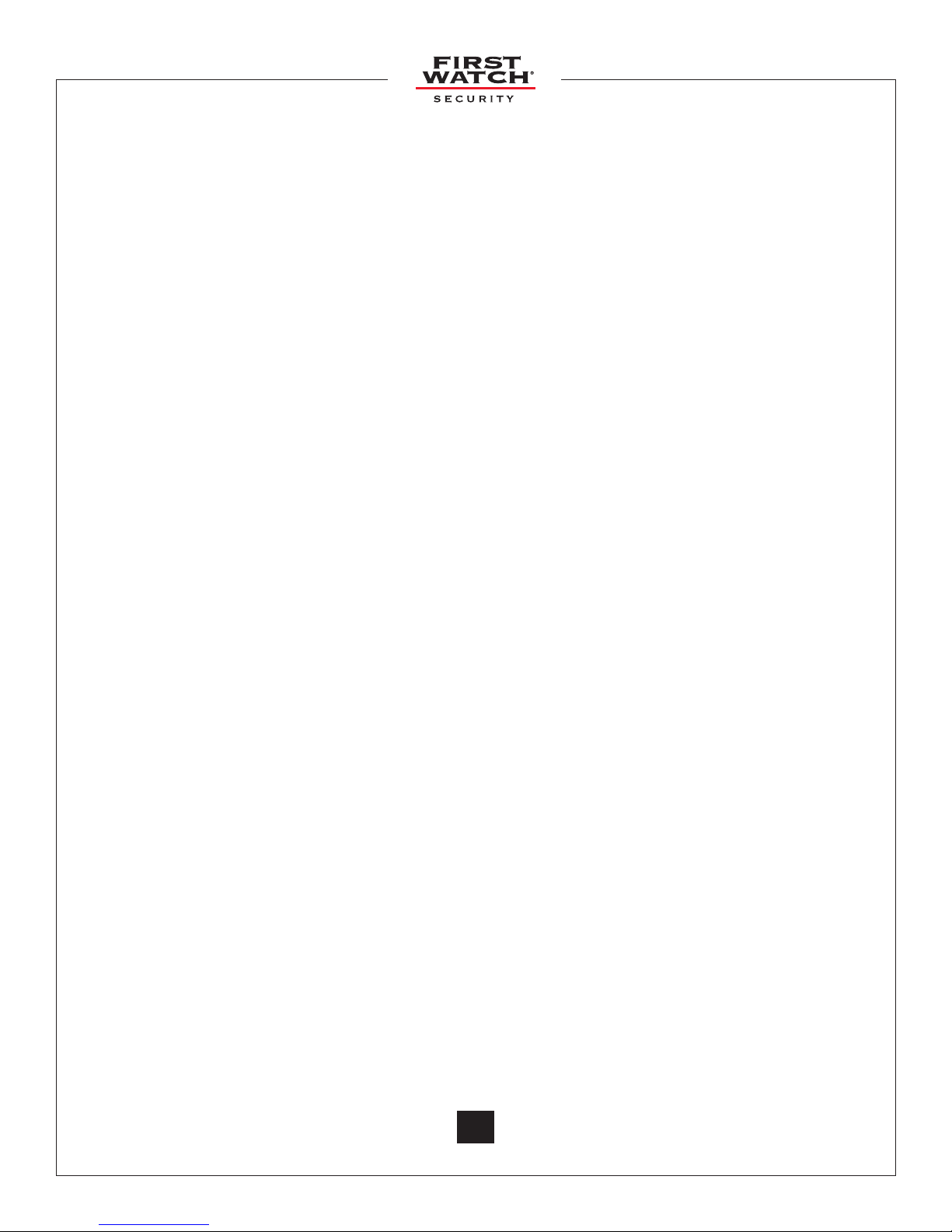
© 2011 Belwith®Products, LLC. | All Rights Reserved | www.firstwatchsecurity.com | # SRG717© 2011 Belwith®Products, LLC. | All Rights Reserved | www.firstwatchsecurity.com | 72291 Rev B
7
7
6. Application Menu Options
6.1 Plug n Pair™ ....................................................................................................................................20
6.2 Rename device ..............................................................................................................................20
6.3 Status Indicator .............................................................................................................................21
6.4 Users .................................................................................................................................................21
6.4.1 Add Users ..............................................................................................................................22
6.4.2 Add Users: BlackBerry® ....................................................................................................22
6.4.3 Add Users: iOS devices ....................................................................................................23
6.4.4 Add Users: Android™ ........................................................................................................23
6.4.5 Unlink Secure Key...............................................................................................................24
6.5 Help....................................................................................................................................................25
6.6 Settings ............................................................................................................................................25
6.6.1 Password Information ........................................................................................................25
6.6.2 Turn Discovery on/o .......................................................................................................26
6.7 Factory Reset for SecuRemote™ ............................................................................................27
6.8 Factory Reset for SecuRemote™ Application ...................................................................27
6.9 Removing the Application from your Smartphone .........................................................28
6.10 Update the SecuRemote™ Application ..............................................................................28
Introducing Keeler™ Door Lock .............................................................................................................29
7. Frequently Asked Questions ..........................................................................................30
10. Addendum First Watch®Online User Manual .............................................32

© 2011 Belwith®Products, LLC. | All Rights Reserved | www.firstwatchsecurity.com | 72291 Rev B
8
1. Introduction
1.1 What is SecuRemote™
SecuRemote™ is wireless integrated access management system comprising:
• One physical access control device
• A free, downloadable smartphone application
• A status monitor
• Online User-Access Management (First Watch® Online).
1.1.1 Requirements Prior to Purchase:
• Access to 110 Volt AC Outlet
• One of the following operating systems:
• iPod® touch (4th and 3rd generation)
• iPhone® 4, iPhone 3GS and iPhone 3G
• iPad® 2and iPad
• Google / Android™ V2.1+ / Android™ tablet*
• BlackBerry® / RIM® V4.7+
• The digital data network of the cellular phone carrier and the availability of Bluetooth®
wireless communication readily available in smartphones.
• Access to respective Apple®, BlackBerry®, and Android™ application stores to download the
free application.
• Garage door openers, electric gates, Keeler™ Architectural Door Hardware Locks, electric
door strikes.
1.1.2 How It Works
SecuRemote™ uses unique technology to transparently deliver powerful communication,
authentication, and functionality. The communication process starts when the primary
user pairs his/her phone with a SecuRemote™ device. The device registers the rst user’s phone
number as that of the “Administrator.”
NOTE: The Administrator must change the default Administrator password after initial pairing. The
SecuRemote™ application cannot be used until this is done. We recommend that you also change
your Bluetooth® password at this time.
The Administrator can then add up to four additional users (for a total of ve users) from his/her
smartphone. (More users can be added through First Watch® Online.) Each user will receive a text
message with a link to download the application. Users must be within 60 to 100 feet of the device
to use SecuRemote™.
1.2 Local Mode
Local mode provides direct access functionality for up to 5 users and unlimited devices directly
from the administrator’s smartphone. Users can have unlimited access or temporary access. Local
mode does not require a subscription fee.
* Tablet must meet requirements: Bluetooth® with
SPP prole support, Internet connectivity, be able to
read phone book contacts, and send SMS messages.
BlackBerry® Playbook does not meet SecuRemote™
requirements

© 2011 Belwith®Products, LLC. | All Rights Reserved | www.firstwatchsecurity.com | # SRG717© 2011 Belwith®Products, LLC. | All Rights Reserved | www.firstwatchsecurity.com | 72291 Rev B
9
9
OPERATING MODE LOCAL FIRST WATCH®ONLINE
CAPABILITIES
SecuRemote™ Activation Range Within Bluetooth®range (60’ - 100’) Within Bluetooth® range (60’ - 100’)
Data Location On the SecuRemote™ device Online
Communication Method Bluetooth® Communication between
device and smartphone
Bluetooth® communication between
device and smartphone
+
Web connectivity through cellular or
WiFi network
Manage User Access Within Bluetooth® range (60’ - 100’) Anywhere with web-access
# of Users: Up to 5 users per device Unlimited
# of Devices: Unlimited Unlimited
ACCESS MANAGEMENT FEATURES
Add/Edit/Delete Users Yes Yes
Register/Edit/Remove Devices Yes Yes
URL Invite to New User Via SMS Via E-mail
E-mail Notication Alerts Yes Ye s
Door Status Check Works with status monitor Works with status monitor
Create/Modify Schedules Limited Yes
Audit Log Availability No Yes
Multiple E-mail Recipients No Yes
1.3 Online Mode
Online mode provides a scheduling engine that allows the administrator to associate multiple
schedules to multiple users and/or devices. An annual subscription fee is required for an online
account. For more information visit www.rstwatchonline.com.
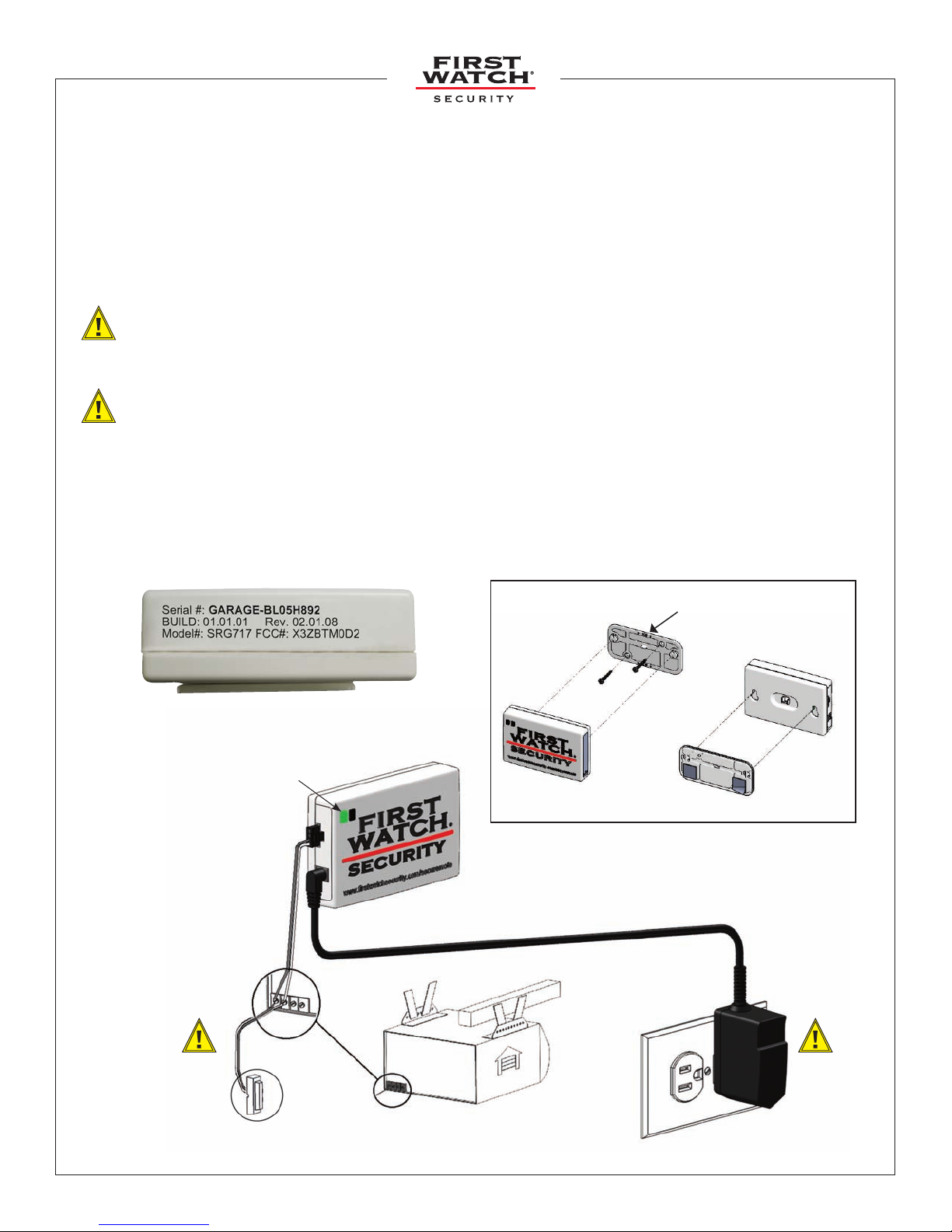
© 2011 Belwith®Products, LLC. | All Rights Reserved | www.firstwatchsecurity.com | 72291 Rev B
10
2. Using SecuRemote™
Setting up and using SecuRemote™ is easy.
2.1 Install the SecuRemote™
1. Unwrap the SecuRemote™ device and take note of the serial number on the side of the
device. You will need it when pairing the device with your smartphone.
2. Attach the mounting plate to a wall or ceiling location close to an A/C outlet using the
screws included in the box OR use the double-sided tape provided to place the device near
the garage door opener OR alternately near the wall counsel.
3. Attach the red and white bell wires of the SecuRemote™ device to (a) the wall counsel
button or (b) to the control connectors on the door opener. Match the wire colors
together. Do not disconnect the existing wires to the garage door unit. (To avoid electric
shock, DO NOT insert wires into A/C outlet!)
4. Plug the SecuRemote™ into an A/C outlet. (Caution: Must plug into a 110 Volt A/C outlet)
5. The blue light will ash three times indicating activity with the device. The green power
light remains on and indicates the device has power and is on.
NOTE: For information regarding installation of the SecuRemote™ for electric gates or strikes
please contact our Customer Service department.
(a) (b)
3. Attach the
red and
white bell
wires
4. Plug into
an A/C
outlet
5. Ensure the green
power light is on
Mounting Plate
2.
1.

© 2011 Belwith®Products, LLC. | All Rights Reserved | www.firstwatchsecurity.com | # SRG717© 2011 Belwith®Products, LLC. | All Rights Reserved | www.firstwatchsecurity.com | 72291 Rev B
11
11
2.2 Install the SecuRemote™ Status Monitor
1. Remove the Location Marker Cover. With the garage door in the closed position, install the
Location Marker on the top of the garage door. Replace the Location Marker Cover.
2. Remove the Location Sensor Cover. Install the Location Sensor on the garage wall within 2” of
the Location Marker (c). Replace the Location Sensor Cover.
3. Tack the two white wires to the wall with the supplied wire staples.
4. Operate the door from close to open to close again.
5. The blue light on the SecuRemote™ device will ash for a few seconds, indicating you have
correctly installed the Status Monitor.
Location Marker Cover
Location Marker
* Location Marker Buer
Screw
Top of Door
Wire Staple
White Wires
Location Sensor
Location Sensor
Cover
Screw
Top of Door
2”
Inside of Garage Door
Collision
Risk
Best Mount
Out of Range
Door
Location
Marker
Location
Sensor
(c)
Step 1 Step 2
1. 1. 1. 2.
2.
*
2. 2. 3.
* Location Marker Buffer is only
required when mounting on a
steel door.

© 2011 Belwith®Products, LLC. | All Rights Reserved | www.firstwatchsecurity.com | 72291 Rev B
12
3. Download, Pair, and Operate Software for BlackBerry®
For BlackBerry® / RIM® V4.7+*
3.1 Download through the BlackBerry® App World™
A. Search for the keyword “SecuRemote”
B. Download the application. By default, the SecuRemote™ application icon is placed in the
download folder. You can move it to the home folder by using the move option. (See 3.2)
A. Search for the app
3.2 Move the SecuRemote™ Application
NOTE: By default, the SecuRemote™ application icon is placed in your download folder.
You can move it to the home folder as follows:
A. Click on the
Downloads icon
C. Select the “Move
To Folder” option
from the menu
B. Select the
SecuRemote™ icon
D. Select “Home”,
to place the
SecuRemote™ icon
on the home screen
3.3 Turn Bluetooth® Connection On
A. Go to the Manage
Connections Folder
B. Check Bluetooth® so
it is turned on
* BlackBerry® Playbook does not meet SecuRemote™
requirements

© 2011 Belwith®Products, LLC. | All Rights Reserved | www.firstwatchsecurity.com | # SRG717© 2011 Belwith®Products, LLC. | All Rights Reserved | www.firstwatchsecurity.com | 72291 Rev B
13
13
3.4 Plug n Pair™ for your BlackBerry®
NOTE: Perform this step the rst time you activate your SecuRemote™ device, or after
reinstalling. Your smartphone must be within 60 to 100 feet of the SecuRemote™ device.
A. Run the app B. Begin Pairing C. Search for devices D. Select your device
and nish pairing
E. Enter access code F. Successful Pairing G: Additional Info
A. Click on the SecuRemote™ icon to “Run” the application.
B. From the BlackBerry® menu, select “Pairing” from the list of options
C. The application will search for SecuRemote™ devices within Bluetooth® connectivity
range and display the SecuRemote™ devices found.
D. Select the SecuRemote™ device whose name matches the serial number on your
SecuRemote™ device. Click on “Finish Pairing”
E. You will be prompted to enter the Bluetooth® access code (1234).
NOTE: The Bluetooth® access code is always numeric. You do not need to hold down the
Alt key.
F. Upon successful pairing, you will be prompted to “Continue”. Click on “Continue”
G. The “Additional Information” pop-up will appear, instructing you to add users and/or
assign a user-friendly name to your SecuRemote™ device. Click on “Close”. You may
click on the do not show again check box to disable this feature
NOTE: You can rename the device anytime you wish, see 6.2 for more information.
H. You will be directed to the “Home” screen. The Home Screen will display the
SecuRemote™ device with the same name that appears on your box.
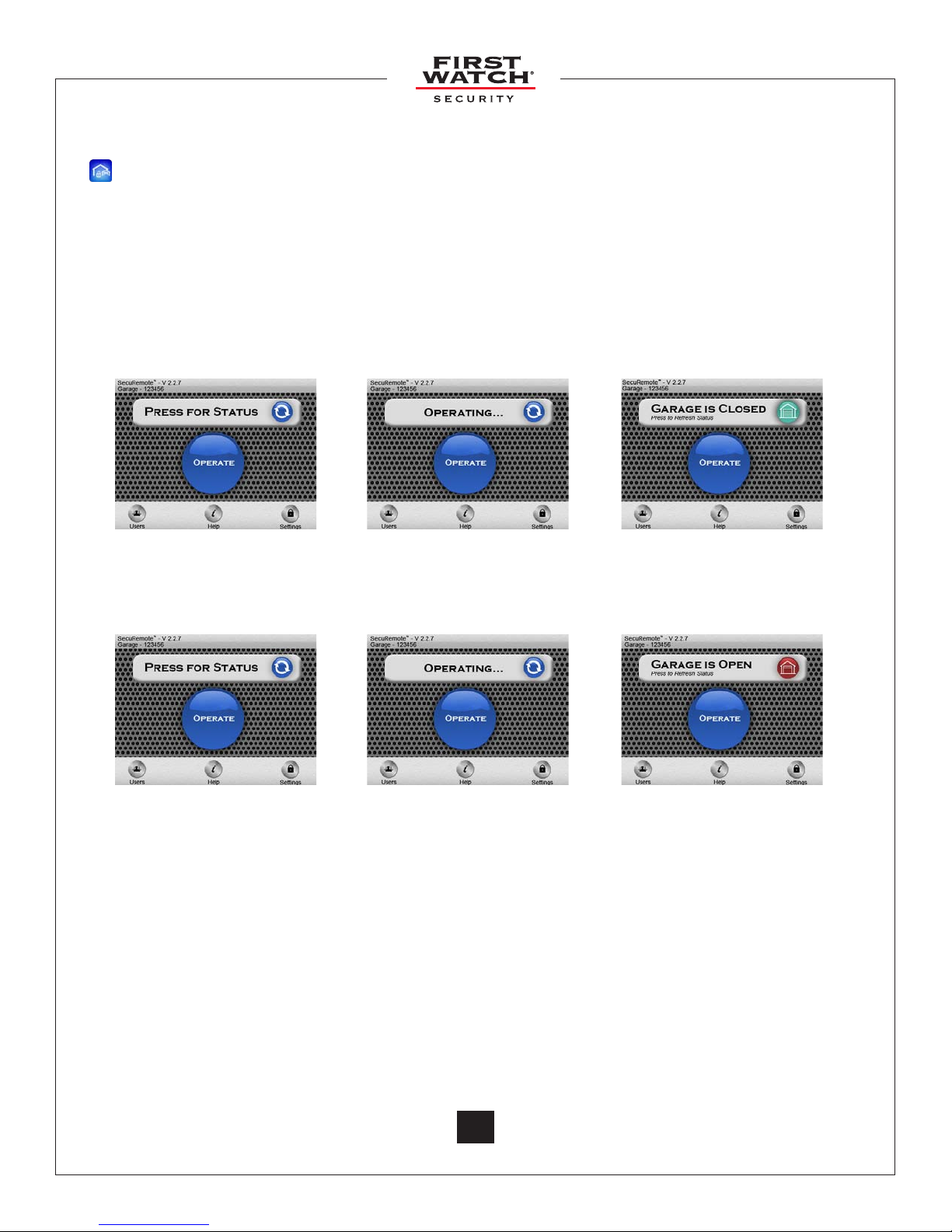
© 2011 Belwith®Products, LLC. | All Rights Reserved | www.firstwatchsecurity.com | 72291 Rev B
14
3.5 Operate SecuRemote on your BlackBerry®
A. Click on the SecuRemote™ icon to “Run” the application.
B. Select the “Operate” button.
C. The wheel of the status bar will begin spinning and indicate that the device is
operating with the garage door.
D. When the device is done operating, the status bar will indicate the status of the garage
door: “Garage is Open Press to Refresh Status” or “Garage is Closed Press to Refresh
Status.”
F. After 30 seconds, the app returns to its default state.
B. Select the “Operate”
button
B. Select the “Operate”
button
C. The device works to open
the garage door
C. The device works to open
the garage door
D. The status bar indicates
the position of the garage
door
D. The status bar indicates
the position of the garage
door
You should always download the SecuRemote™ directly from your smartphone’s store as this practice ensures
future automatic app improvements/updates. However, there may be situations where this is not feasible. For
instance, if a BlackBerry® smartphone is not on a subscription plan the phone will not allow the installation of
the “app world” store. In this case consider two other options:
1. Use your smartphone’s web browser to download the SecuRemote™ app from
www.rstwatchsecurity.com
2. Use your computer’s web browser to download the app from
www.rstwatchsecurity.com to your computer and then use your desktop manager to install it to
your smartphone.
However, neither one of these two options will keep the app automatically updated. Instead, updates will
require manual downloads as described above. The le name of the app shows the latest revision number.

© 2011 Belwith®Products, LLC. | All Rights Reserved | www.firstwatchsecurity.com | # SRG717© 2011 Belwith®Products, LLC. | All Rights Reserved | www.firstwatchsecurity.com | 72291 Rev B
15
15
4. Download, Pair, and Operate Software for iOS devices
For iOS devices: iOS 4.3.2 and higher operating system.
• iPhone® 3G, 3GS and 4G
• iPod touch® 3G and 4G
• iPad® 1 and 2.
If you are accessing SecuRemote™ through an iPhone®, perform the following steps:
4.1 Download the SecuRemote™ App through the App StoreSM
A. Enter the App StoreSM
B. Search for keyword “SecuRemote™.”
C. Download the application by touching “Free”, then “Install”. You will then need to enter the
password to your Apple® product. By default, the SecuRemote™ application icon is placed in
the rst available spot on your home screen.
A. Enter the app store B. Search for SecuRemote™ C. Download the application
Press the free button
C. Download the application
Press the Install button
The SecuRemote™
application is installed

© 2011 Belwith®Products, LLC. | All Rights Reserved | www.firstwatchsecurity.com | 72291 Rev B
16
4.2 Plug n Pair™ for your iOS device
NOTE: Perform this step the rst time you activate SecuRemote™, or after reinstalling. Your
smartphone must be within 60 feet to 100 feet of the SecuRemote™ device.
A. Launch the “Settings” app on the home screen.
B. Choose “General” from the list on the rst screen.
C. Choose the “Bluetooth®” Option and ensure Bluetooth® is turned on.
D. Click on your device and enter the pin for your device. (default 1234)
E. Your SecuRemote™ device is connected.
A. Touch Settings
D. Click on your device D. Enter your 4-digit pin E. Your SecuRemote™
device is connected
B. Touch General C. Turn Bluetooth®on

© 2011 Belwith®Products, LLC. | All Rights Reserved | www.firstwatchsecurity.com | # SRG717© 2011 Belwith®Products, LLC. | All Rights Reserved | www.firstwatchsecurity.com | 72291 Rev B
17
17
E. The device is operating
F. Your device is done operating, the status of your garage
appears on the status bar.
D. Touch the “Operate”
button
A. Touch the SecuRemote™
application
4.3 Operate SecuRemote™ on your iOS device
A. Click on the SecuRemote™ icon to “Run” the application.
B. You will be directed to the SecuRemote™ “Home” screen.
C. If you have more than one SecuRemote™ device, select the device to operate (select
the menu option “Home” and you will be directed back to the home screen).
D. Touch the “Operate” button to open or close your garage door.
E. The Status Bar will indicate that it is operating and the wheel icon will spin.
F. The Status Bar will indicate the status of your garage door.

© 2011 Belwith®Products, LLC. | All Rights Reserved | www.firstwatchsecurity.com | 72291 Rev B
18
5. Download, Pair and Operate Software for Android™
After installing the SecuRemote™ device, download the appropriate software for your smartphone.
Download for Android™ based Phones
For Android™ OS 2.1 and higher operating system version.
• Motorola®
• HTC®
• Samsung®
• Google™
• Dell®
• Android™ Tablet*
5.1 Download SecuRemote™ Application
A. To Download through the Android™ Market,
search for the keyword “SecuRemote.”
5.2 Plug n Pair™ for your Android™
NOTE: Perform this step the rst time you activate your SecuRemote™ device, or after
reinstalling. Your smartphone must be within 60 to 100 feet of the SecuRemote™ device.
A. Touch the SecuRemote™ icon to “Run” the
application.
B. A screen will appear prompting you to pair your
smartphone to the SecuRemote™ device. Click
on “Begin Pairing”
C. The application will search for SecuRemote™
devices within Bluetooth® connectivity range
and display the SecuRemote™ devices found.
D. Touch the SecuRemote™ device whose
name matches the serial number on your
SecuRemote™ device. Click on “Finish Pairing”
E. You will be prompted to enter the Bluetooth®
access code (1234).
NOTE: The Bluetooth® access code is always numeric
.
F. Upon successful pairing, you will be prompted
to click OK, Click on “OK”
G. The “Additional Information” pop-up will
appear, instructing you to add users and/
or assign a user-friendly name to your
SecuRemote™ device. Click on “Close”
H. You will be directed to the SecuRemote™
“Home” screen. The Home Screen will display
the SecuRemote™ device with the same name
as appears on your box.
A. Run the app B. Begin Pairing
A. Search for the SecuRemote™
application
D. Select your device E. Enter access code
* Tablet must meet requirements: Bluetooth® with SPP
prole support, Internet connectivity, be able to read
phone book contacts, and send SMS messages.

© 2011 Belwith®Products, LLC. | All Rights Reserved | www.firstwatchsecurity.com | # SRG717© 2011 Belwith®Products, LLC. | All Rights Reserved | www.firstwatchsecurity.com | 72291 Rev B
19
19
A. Run the app E. The device is operating
F. Your device is done operating, the status of your garage
appears on the status bar.
D. Touch the “Operate”
button
5.3 Operate SecuRemote™ on your Android™
A. Click on the SecuRemote™ icon to “Run” the application.
B. You will be directed to the SecuRemote™ “Home” screen.
C. If you have more than one SecuRemote™ device, select the device to operate (select the
menu option “Home” and you will be directed back to the SecuRemote™ home screen).
D. Touch the “Operate” button to open or close your garage door.
E. The Status Bar will indicate that it is operating and the wheel icon will spin.
F. The Status Bar will indicate the status of your garage door.

© 2011 Belwith®Products, LLC. | All Rights Reserved | www.firstwatchsecurity.com | 72291 Rev B
20
6. Application Menu Options
The following options are accessible through the Local Mode main menu:
6.1 Plug n Pair™
This function exchanges information between the SecuRemote™ and each applicable smartphone
so that they can work together. Pairing is required the rst time you use SecuRemote™, if
you switch from online mode to local mode, or if your Bluetooth® PIN is changed. To pair, the
smartphone must be within 60 feet to 100 feet of the SecuRemote™ device.
6.2 Rename Device
This option allows you to change the device name to a user-friendly name. For example, you can
change the device name from the device serial number (default) to “Joe’s Garage Door”.
A. Click on the SecuRemote™ icon to “Run” the application.
B. Select the garage from the silver bar at the top of the SecuRemote™ home screen.
C. You will be asked to create a new name for your device, enter a name and select “Save.
D. An alert will tell you the device was successfully renamed, click “OK.”
B. Select your garage
Select “Rename Device” Select a device to
rename
C. Enter a new device name
Enter a new device
name
For BlackBerry®
RIM®V4.7+
For
iOS devices
Google
Android™ V2.1+
Table of contents
Popular Garage Door Opener manuals by other brands

Chamberlain
Chamberlain LiftMaster PROFESSIONAL LM60 Series instructions

Chamberlain
Chamberlain 8550W manual

Beninca
Beninca MB24KIT Operating instructions and spare parts catalogue

Cardin
Cardin BL Series instruction manual

Record
Record HA8-LP quick start guide

Automatic Technology
Automatic Technology GDO-9v2 SecuraLift installation instructions

Chamberlain
Chamberlain LiftMaster Professional ECO300K manual
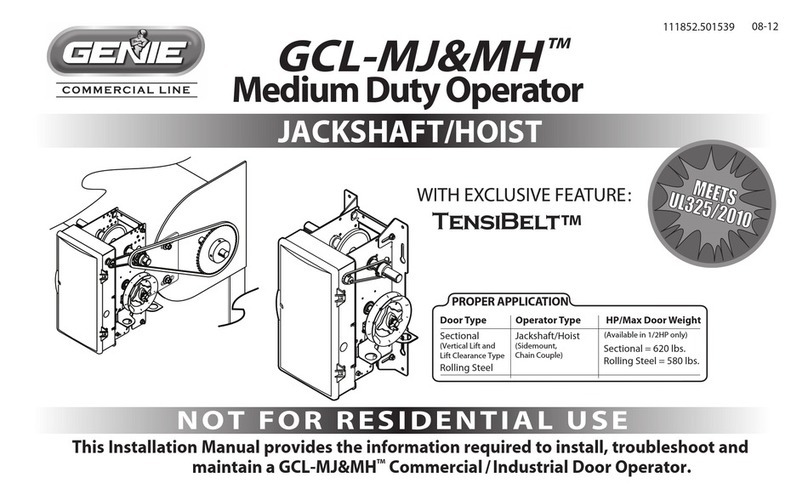
Genie
Genie GCL-MJ&MH manual
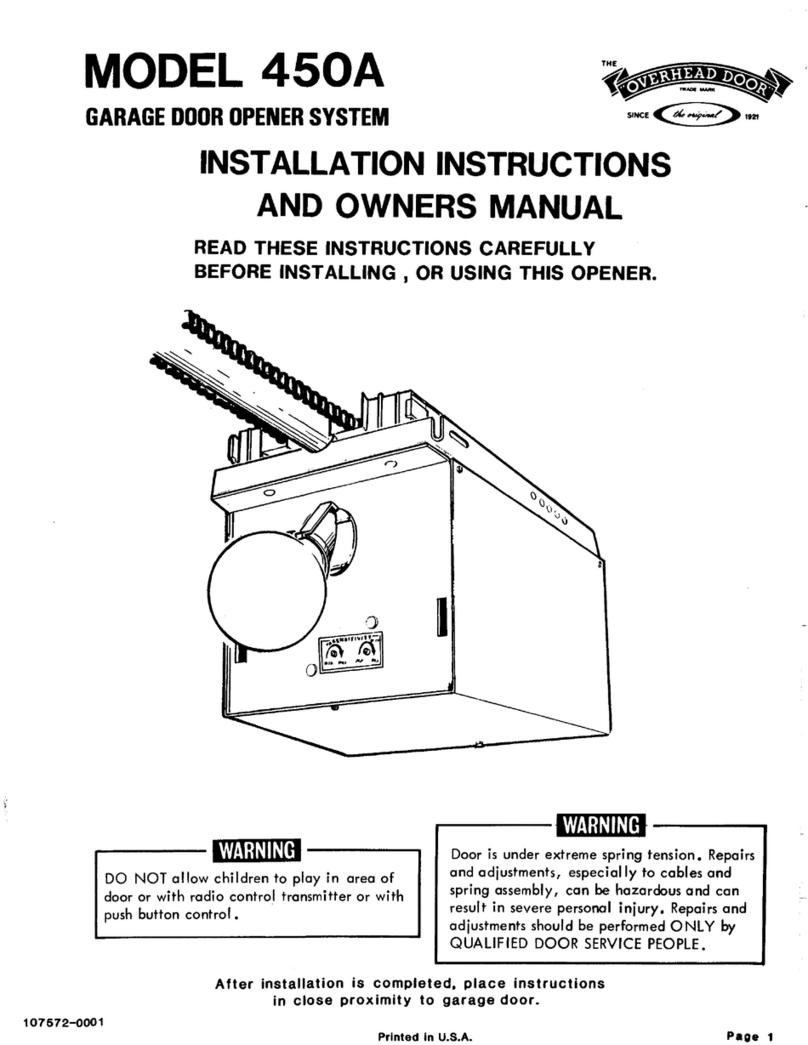
Overhead door
Overhead door 450A Installation instructions and owner's manual

GOGOGATE
GOGOGATE Garage Door Opener user manual
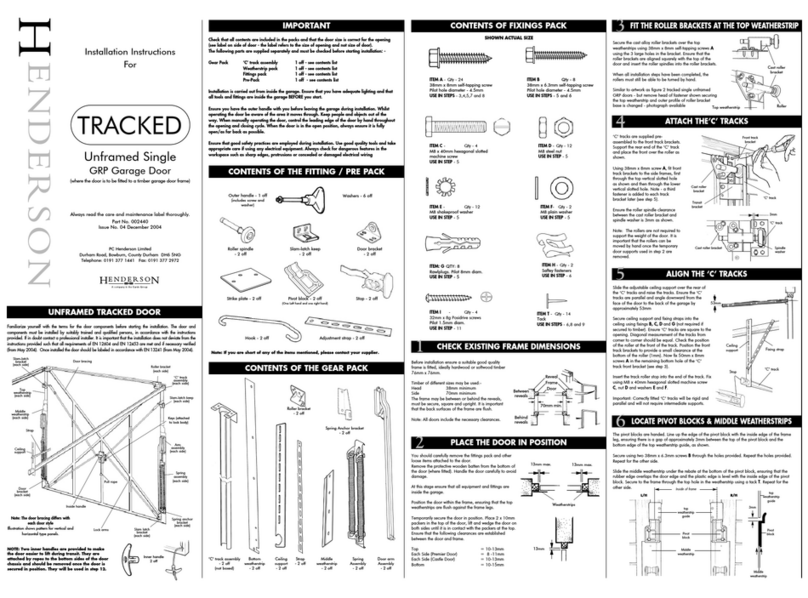
Henderson
Henderson TRACKED installation instructions
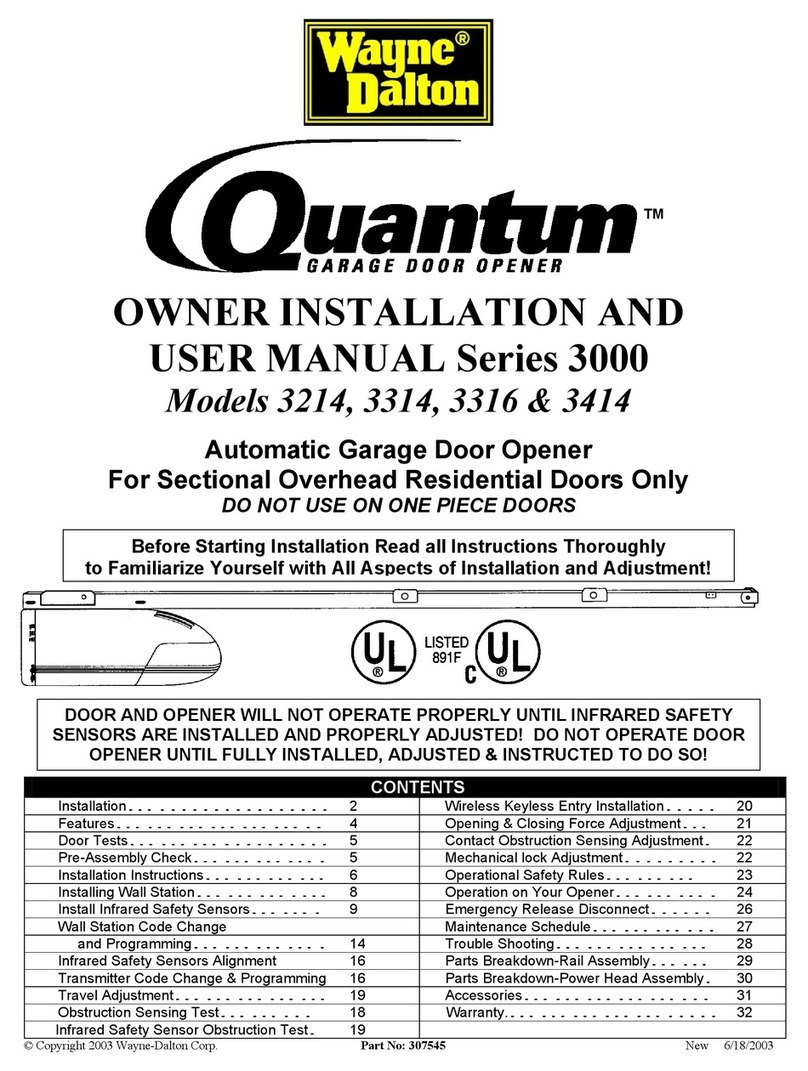
Quantum
Quantum 3214 Owner installation and user manual