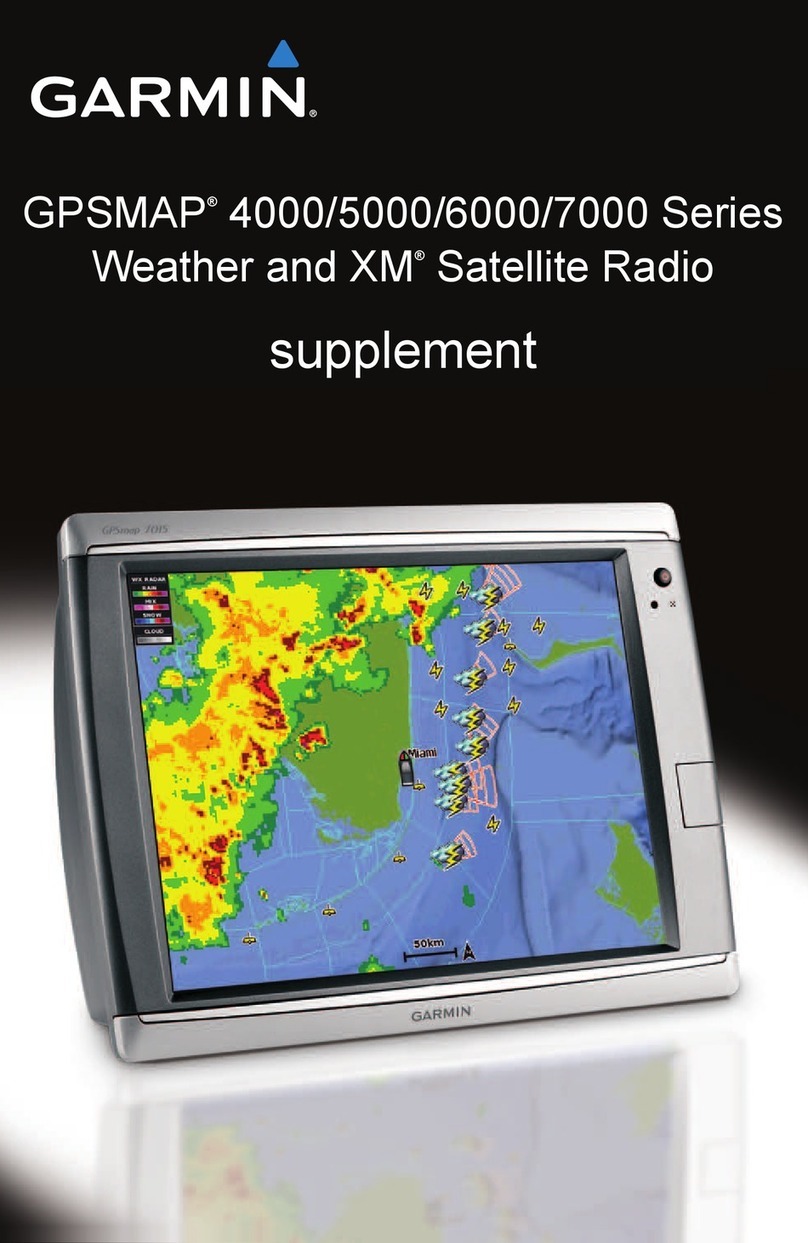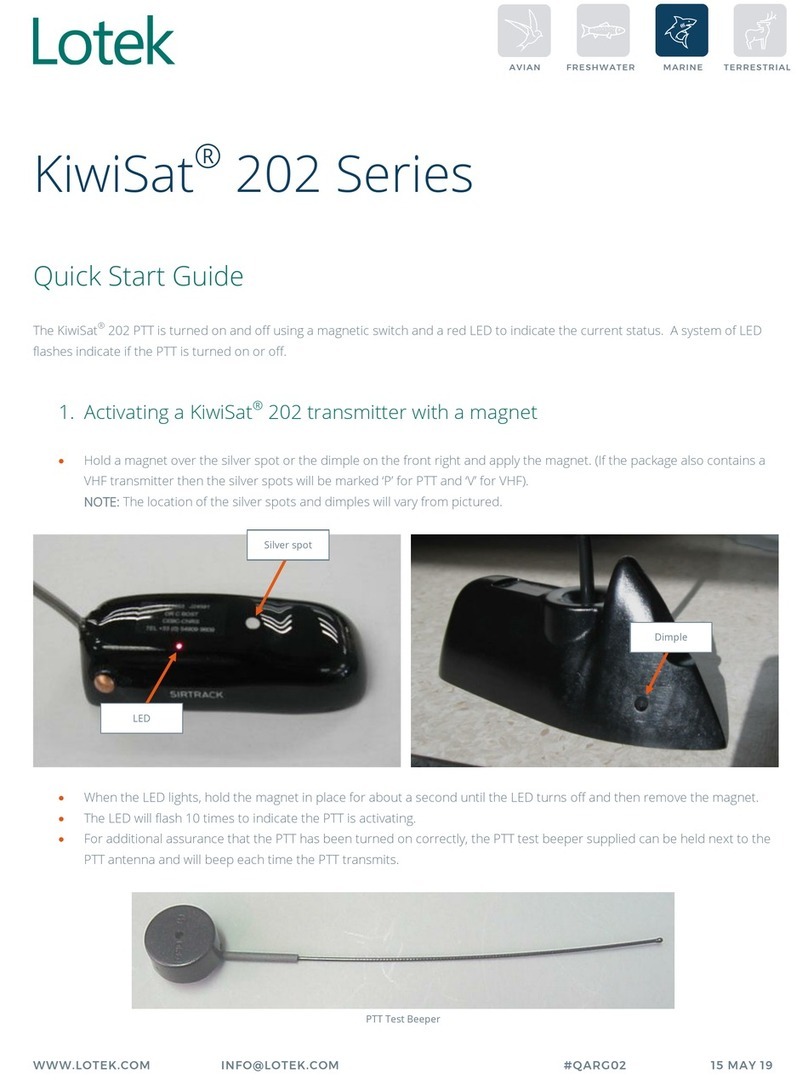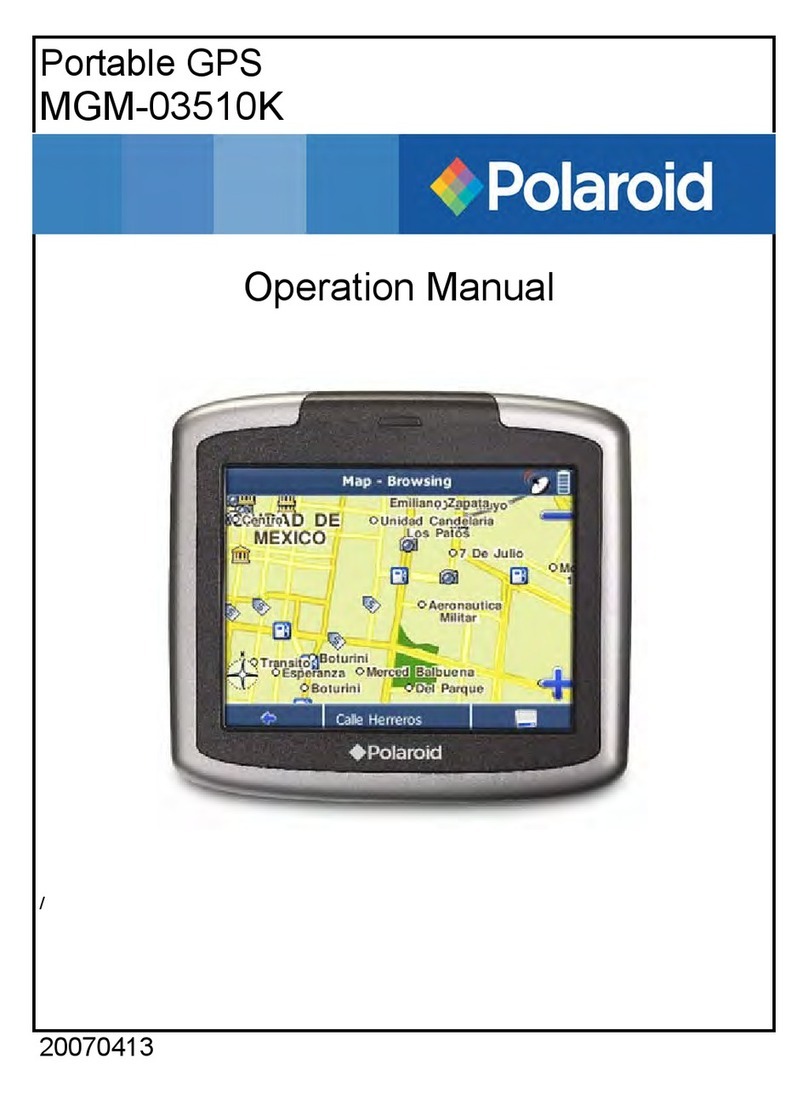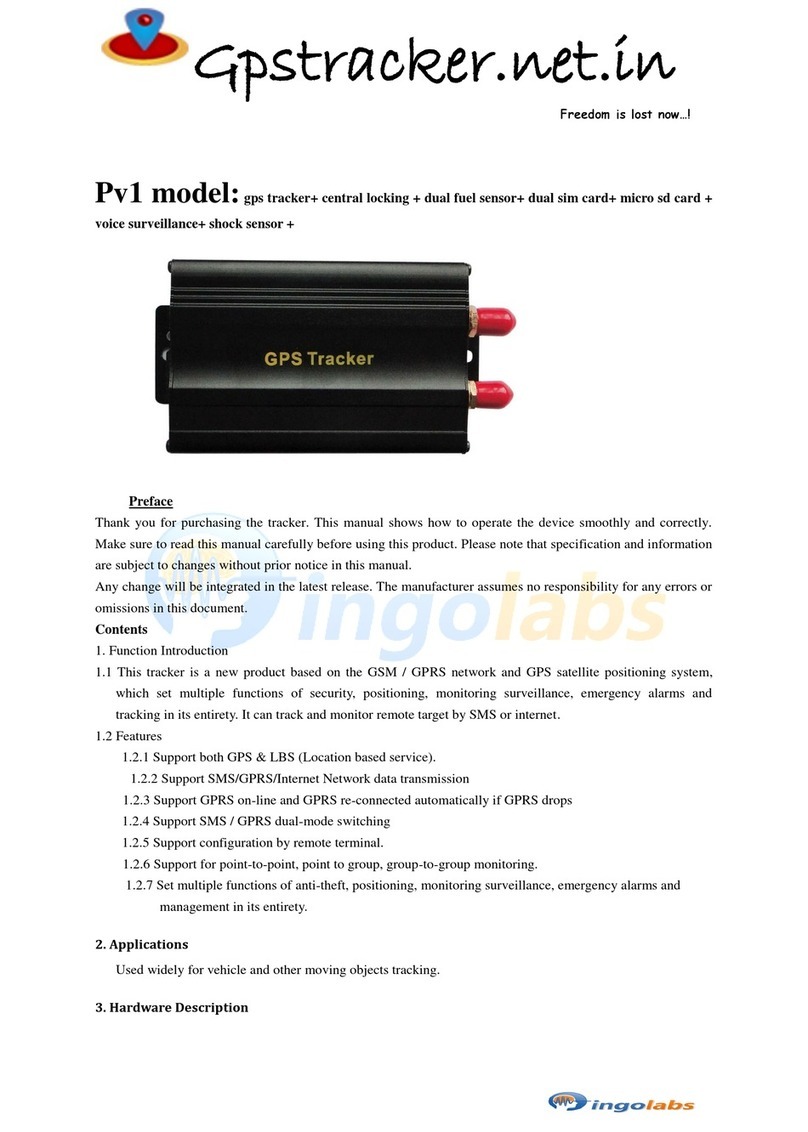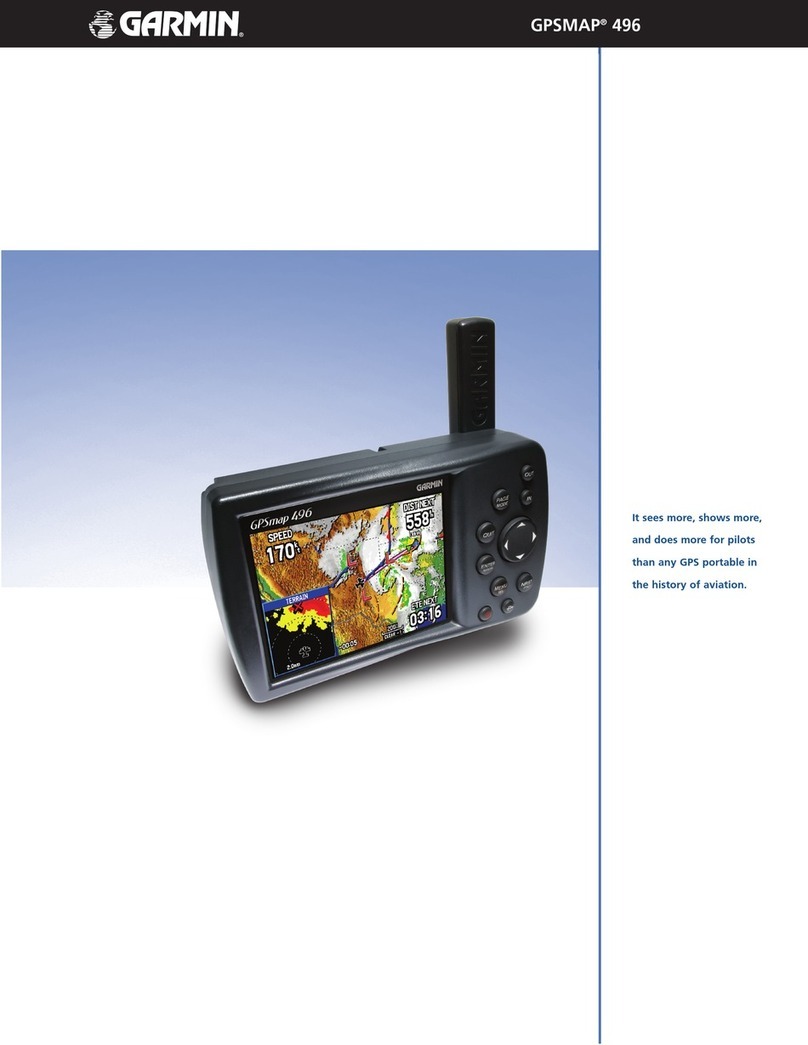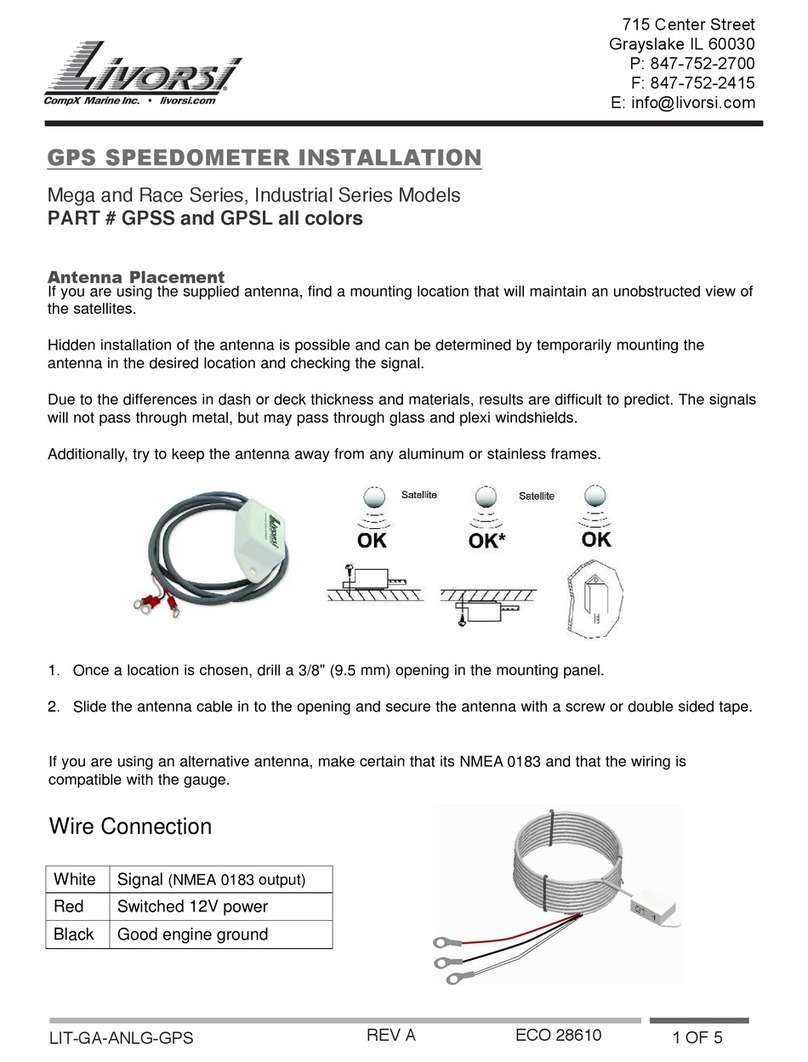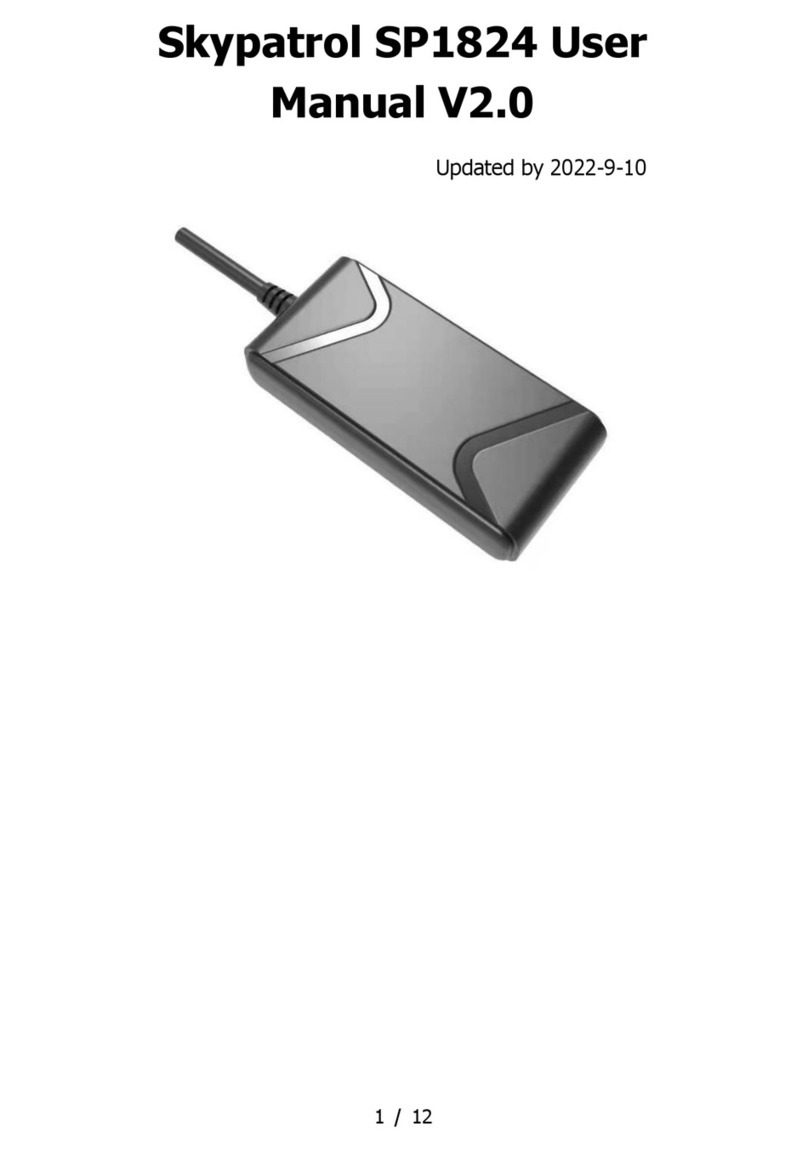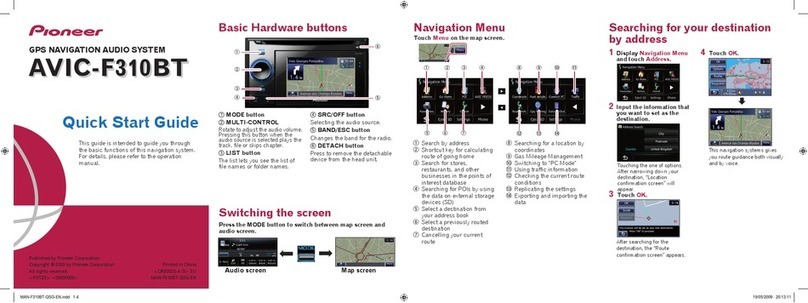Firstech Computrack CT-501-PA User manual

Please visit www.computracklive.com for additional installation resources
Firstech, LLC.
21911 68th Ave S.
Kent, WA 98032
Phone. 888-820-3690
Fax. 206-957-3330
Installation Manual
Computrack CT-501-PA

Installation Technician Notice
- Do not use test lights. Use digital multimeters to test all wires.
- All outputs must use relays. This is true unless connecting to a Firstech series
control module.
- All output circuits must be isolated by wiring through a standard Bosch SPDT-
style relay.
- The CompuTrack may be damaged or operate improperly if relays are not used.
- If you must invert the polarity you must use a relay - do not use a solid state
inverter.
Firstech, LLC. nor Ayantra Inc. will not assume any
responsibility for improper use and/or installation.
Green - Negative
Door Lock Wire
DOOR LOCK COMMAND - This is a conventional nega-
tive door lock output designed to be connected via a relay
to factory or aftermarket door lock actuators.
This output can also be connected to Firstech alarm and/or
remote starters.
Blue - Negative
Door Unlock
Wire
DOOR UNLOCK COMMAND – This is a conventional
negative door unlock output designed to be connected via
a relay to factory or aftermarket door lock actuators.
White - Positive
Alarm Sense
THEFT ALARM – Alarm trigger sense input – Alarm
sounding devices are powered by 12 volts positive. The
CompuTrack GPS unit monitors 12 volt positive and/or
negative input. When the Siren sounds for 15 or more sec-
onds it causes the CompuTrack to send an alert message
to the owner. To prevent unintended messages from being
sent, only one message is sent to the customer per event
per 24 hour day.
Violet - Negative
Alarm Sense
Yellow - Positive
Ignition Input
IGNITION – Ignition ON/OFF sense input - The YEL-
LOW wire detects a positive 12V signal when the ignition
is turned ON and a LOW signal when the engine is turned
OFF. If the option is enabled, this will allow the unit to
send an Engine ON/OFF message to the customer. This
wire must be connected.
Firstech, LLC. and Ayantra Inc. requires you not to install the
CT-501-PA with a fuel or ignition interrupt. Doing so may result
in damage to the vehicle and/or driver.
Copyright 2009 Firstech, LLC. Page 23
CT-501-PA Us e r s /In s T A l l MA n U A l
Co M P U T r A C k GPs sy s T e M
www.computracklive.com
CT-501-PA Us e r s /In s T A l l MA n U A l
Co M P U T r A C k GPs sy s T e M
www.computracklive.com
Copyright 2009 Firstech, LLC. Page 2

Grey - Negative
Car Finder
CAR FINDER HORN/LIGHTS – This pulsating nega-
tive output drives relay(s) to sound the vehicle’s horns
and ash its parking lights. For dual circuit parking lights
connect a second light relay that is driven off the rst one,
otherwise one relay for lights and one relay for horns.
Observe polarities when connecting this wire.
Orange - Negative
Starter Interrupt
STARTER INTERRUPT – The ORANGE wire provides
a latched ground output signal. When this feature is acti-
vated it will send a negative output to a Bosch style relay.
This will prevent the vehicle from restarting until another
signal is sent to the CompuTrack. This signal removes
the ground signal from the ORANGE wire. This wire is
designed to interrupt starters, not ignition or fuel pump
circuits. Installation of this circuit to interrupt the fuel
or ignition circuits places the installing dealer in default
of their CompuTrack agreement and makes them fully
responsible for any and all actions that may result.
THIS WIRE SHOULD NEVER BE USED TO IN-
TERRUPT THE VEHICLE FUEL PUMP OR IGNI-
TION AS THE LIABILITY OF A VEHICLE LOOS-
ING STEERING OR BRAKING IS SIGNIFICANT.
CT-501-PA Us e r s /In s T A l l MA n U A l
Co M P U T r A C k GPs sy s T e M
www.computracklive.com
Notes
Back-Up Battery
The back-up battery is built into the monitoring unit, and recharges while the en-
gine is running. If the power is cut, the unit will send an Alert Notication mes-
sage to the vehicle owner, and the backup battery will power the CompuTrack
for up to 2 hours, depending upon usage.
Basic Installation vs. Advanced Installation
The Basic Installation is described in pages 1 through 15. Pages 22 through 23
details additional information including wiring color codes for optional features.
The Basic Installation provides the following features:
- Location Reports
- Speed Alerts
- GeoFence (Theft) Alerts
- Low Battery Alerts
- Maintenance Due
- Reporting via customized Points-of-Interest
Advanced installations include the above features plus the following below may
be installed:
- Door Lock / Unlock
- Starter Enable / Disable
- Honk Horn / Flash Lights
- Roll Windows
CT-501-PA Us e r s /In s T A l l MA n U A l
Co M P U T r A C k GPs sy s T e M
www.computracklive.com
Copyright 2009 Firstech, LLC. Page 3
Copyright 2009 Firstech, LLC. Page 22

CT-501-PA Us e r s /In s T A l l MA n U A l
Co M P U T r A C k GPs sy s T e M
www.computracklive.com
Copyright 2009 Firstech, LLC. Page 4
Information you need before you begin:
Here is an Installation Worksheet. Use it for each new installation.
- The CompuTrack serial number:
___________________________________________________
(This is the 20-digit number on the unit label - write it down!)
- The CompuTrack Mobile Identication Number:
___________________________________________________
(This is the unit’s 10-digit “phone number” listed on the label - write it down!)
- The Vehicle Identication Number (VIN) and its license plate:
___________________________________________________
- The vehicle description: Make, Model, Year, and Color
Year: ______________ Make: _______________ Model: ______________
- The customer’s full contact info, including name, address, cell phone number
and cellular service provider, and email address:
Address: ______________________________________________________
Cellular (Optional): _____________________________________________
Email / Login: __________________________________________________
- Internet access is required to register your newly-installed unit. If you do not
have Internet accesse, you can register it BEFORE installing it. Use the Instal-
lation Worksheet to ensure that accurate vehicle information is assigned to each
unit.
- Your cell phone must be capable of sending and receiving text messages. This
is optional as you can use it for testing the CompuTrack.
CT-501-PA Us e r s /In s T A l l MA n U A l
Co M P U T r A C k GPs sy s T e M
www.computracklive.com
Advanced Installation Information
Please review the color codes below before you continue.
Remove wiring harness before you continue.
Copyright 2009 Firstech, LLC. Page 21
Front View

CT-501-PA Us e r s /In s T A l l MA n U A l
Co M P U T r A C k GPs sy s T e M
www.computracklive.com
delivery delays - allow up to ten minutes to receive the Location Report.
Receipt of the Location Report indicates that the CompuTrack unit is operating
properly.
Note:
Other commands are also available. The full list of commands and their “com-
mand codes” are as follows:
All commands follow the same format: password, followed by a blank space,
followed by the command digit.
Please note that the Door Lock, Door Unlock, Starter Disable/Enable, Recover
Vehicle, and Honk Horn/Flash Lights commands require an Advanced Instal-
lation.
Congratulations! You’ve completed the physical installation, the regis-
tration, and nal test. You are now ready to deliver the system to your
customer.
Copyright 2009 Firstech, LLC. Page 20
CT-501-PA Us e r s /In s T A l l MA n U A l
Co M P U T r A C k GPs sy s T e M
www.computracklive.com
Table of Contents
Installation Technician Notice ------------------------------------------------- 2
Notes ------------------------------------------------------------------------------ 3
Step 1: Online Registration ---------------------------------------------------- 6
Step 2: Physical Installation --------------------------------------------------- 9
A) Placement --------------------------------------------------------------- 9
B) Signal Strength --------------------------------------------------------- 9
C) Power -------------------------------------------------------------------- 10
Step 3: Final Testing ------------------------------------------------------------ 12
Advanced Installation Information ------------------------------------------- 16
Installation Worksheet ---------------------------------------------------------- 18
Copyright 2009 Firstech, LLC. Page 5
Locate 1
Door Lock / Remote start 2
Door Unlock 3
Honk Horn / Flash lights 4
Track Vehicle 5
Starter Disable 6
Starter Enable 7
Recover Vehicle 8

CT-501-PA Us e r s /In s T A l l MA n U A l
Co M P U T r A C k GPs sy s T e M
www.computracklive.com
Copyright 2009 Firstech, LLC. Page 6
CT-501-PA Us e r s /In s T A l l MA n U A l
Co M P U T r A C k GPs sy s T e M
www.computracklive.com
Copyright 2009 Firstech, LLC. Page 19
Step 1: Online Registration
Online registration is easy, and can be completed in less than ten minutes. Dur-
ing the registration process, you will congure each new GPS system speci-
cally for each new customer. You can also set up a temporary account to send
and receive test messages.
A. Login
Using an Internet browser, go to the CompuTrack GPS website at: www.
computracklive.com. Click on Access my CompuTrack, and then click where it
says “New Customer Registration:”
The login page will look something like this:
Conguration: During the online registration process, you must use the Con-
guration Page to specify the cell phone for sending and receiving messages.
After the cell phone number has been set on the Conguration Page, you can
use it to send a “Locate Now” command to the CompuTrack unit.
Message Format: The format for the “Locate Now” command consists of the
password, followed by a single blank space, followed by the digit 1.
- The password was previously specied on the Conguration Page; for new
customers, the password is always set to 1234
- A single blank space should separate the password from the command
- The command for “Locate Now” is the digit 1.
The message format for a new customer sending a “Locate Now” command
message from a cell phone is therefore as follows:
1234 1
Phone Number: the text message should be directed to the CompuTrack unit’s
Mobile Identication Number (this is its 10-digit “phone number”).
Using a text-enabled cell phone, send the “Locate Now” command to the Com-
puTrack unit. Again, the message should consist of the following:
1234 1
You should receive the Location Report message on the cell phone within three
to ve minutes. The message will originate from “Noti[email protected]”
and it will include the vehicle’s location, as well as the date and time of the
message. At times, network congestion may cause
Click This Tab

CT-501-PA Us e r s /In s T A l l MA n U A l
Co M P U T r A C k GPs sy s T e M
www.computracklive.com CT-501-PA Us e r s /In s T A l l MA n U A l
Co M P U T r A C k GPs sy s T e M
www.computracklive.com
Copyright 2009 Firstech, LLC. Page 18 Copyright 2009 Firstech, LLC. Page 7
box marked “Get Location Now.” The system will inform you that you are
about to send a message to the remote unit, and it will ask you to conrm
your decision. Click “Yes” within approximately one minute. A NEW Loca-
tion Report will appear. An accurate Location Report will verify that the
CompuTrack unit is operating properly and can be delivered to the customer.
Congratulations! You’ve completed the physical installation, the regis-
tration, and nal test. You are now ready to deliver the system to your
customer.
Note:
If you submitted any personal information - such as your own cell phone
number during the registration process, don’t forget to remove it before
delivering the system to your customer.
If you are already familiar with text-messaging, you can also use a text-
enabled cell phone to test the CompuTrack GPS unit. The test will consist of
using a cell phone to send a “Locate Now” command to the remote Compu-
Track unit, and receiving a response from it on a cell phone. Here’s how you
use a cell phone to perform the nal test:
B. Using a Cell Phone to Test the Unit
Note:
This guide does not include instructions for creating and sending text
messages. This guide assumes that you are already familiar with text
messaging. This guide provides the necessary information to enable a
reader with text-messaging skills to send commands to a remote monitor-
ing unit and to receive reports from it.
You will nd the section for New Customers in the lower left corner. Click on
the Register Here button.
C. New Customer Registration
The new Customer Registration page looks something like this:
From the Installation Worksheet, input the customer contact information in
the spaces provided.
Note:
If the customer contact information is not available, you can ll the elds
with dummy info and update it later. In other words, for the contact info
you can enter “John Doe, 123 Any Street, Any Town, Any State, 00000”,
and for the email address, you can enter [email protected]. This
information must be updated later.

CT-501-PA Us e r s /In s T A l l MA n U A l
Co M P U T r A C k GPs sy s T e M
www.computracklive.com CT-501-PA Us e r s /In s T A l l MA n U A l
Co M P U T r A C k GPs sy s T e M
www.computracklive.com
Copyright 2009 Firstech, LLC. Page 8 Copyright 2009 Firstech, LLC. Page 17
For the Login Information, enter the following password:
1234. Re-type the password as requested. The customer can change his
password at any time in the future. New customer registrations should use the
password 1234.
Enter the 20-digit Serial Number in the space provided.
Click on the “I Agree” button at the bottom of the page to complete the regis-
tration.
C. Conguration
After completing the registration, you will be taken to the customer’s Home
Page, which will look something like this:
Check the information to verify that the vehicle description is accurate. Move
the cursor to the far right side of the page to column marked “Vehicle Control,”
and then click on the eld marked “Control.” You will then be taken to the
Vehicle Control Page, which looks much like this:
This page allows users to locate, track, and remotely control their vehicle. The
features are easy to use and generally self-explanatory.
The nal test for each newly installed CompuTrack unit is to request its current
location. Simply click on the

CT-501-PA Us e r s /In s T A l l MA n U A l
Co M P U T r A C k GPs sy s T e M
www.computracklive.com CT-501-PA Us e r s /In s T A l l MA n U A l
Co M P U T r A C k GPs sy s T e M
www.computracklive.com
Copyright 2009 Firstech, LLC. Page 16 Copyright 2009 Firstech, LLC. Page 9
Move the mouse towards the right side of the page to the column marked Con-
guration, and click on the eld marked “View/Edit”. You will then be taken to
the Conguration Page, which looks like this:
The Conguration Page enables you to customize the CompuTrack GPS
system for each new customer. Using the information from the Installation
Worksheet, ll in the elds in the sections marked “Vehicle Data,” Features
Installed,” and “Alert Notications will be sent for”.
The section marked “Points of Interest” should be left blank - the customer can
enter this information later.
You will nd the section for conguring cell phone services near the bottom of
the page. This section will enable you to specify which cell phones are allowed
to send messages to the CompuTrack monitoring unit, and to receive messages
from it. That section of the page will look something like this:
3. Final Testing
Each CompuTrack unit should be tested before delivery to the customer. You
can test the unit either by using an Internet browser or sending a text message.
Both methods are described below.
A. Using an Internet browser to test the unit
Use your browser to go to the following site: www.computracklive.com. Click
on the Access your CompuTrack tab, and then click where it says, click here.
The page will look something like this:
Enter your email address here
Enter your password here
This is the same website that was previously used for registering the new
customer. This time you will log in as an Existing Customer. Under the “Exist-
ing Customers” section, input the customer’s email address and the password
(1234). You will then be taken to the customer’s Home Page. The Home Page
will look much like this:

CT-501-PA Us e r s /In s T A l l MA n U A l
Co M P U T r A C k GPs sy s T e M
www.computracklive.com CT-501-PA Us e r s /In s T A l l MA n U A l
Co M P U T r A C k GPs sy s T e M
www.computracklive.com
Copyright 2009 Firstech, LLC. Page 10 Copyright 2009 Firstech, LLC. Page 15
- The wiring harness includes a 5-amp fuse on the RED wire, providing Power.
The fuse must be installed close to the 12 Volt source. If you connect the RED
wire directly to the vehicle’s battery Positive Post, then the fuse MUST be
installed within 12 inches of the Positive battery terminal. Optionally, a second
5-amp fuse may also be used at the monitoring unit’s mounting location.
It is now time to power-up the unit. Proceed as follows:
1. Make sure the vehicle is parked outside and away from buildings
that may block the GPS signals.
2. Make sure the backup battery switch is in the OFF position.
3. Plug the keyed harness connector into its mating receptacle on the
monitoring unit. The receptacle is marked “Input/Output.”
4. The unit should now have power. The LEDs will start ashing. The
GREEN LED will stop ashing within a minute or two, as it achieves
signal lock with the AT&T GSM (Global System for Mobile Com
munications) network. The RED LED will stop ashing when it locks
onto its GPS (Global Positioning Satellite) signal, usually within three
minutes.
5. Switch the Battery switch to the ON position.
Congratulations! You’ve completed the physical installation. It is now time
for the nal test.
Input the customer’s information in the section marked “Alert Notications
from AutoV[email protected] will be sent to the following email address
and phone numbers”.
You should also input the customer’s information in the section marked
“This vehicle can be controlled only by the following cell phone numbers
by using password specied below.”
Note:
If you intend to use your own cell phone for testing purposes, you can
temporarily submit your own cell phone information. Your cell phone
should be capable of sending and receiving text messages if you intend
to use it for testing. Remember to return to the Conguration Page to re-
move your cell phone info when you have completed testing, and before
you deliver the system to your customer.
When you’ve nished inputting the required information, click the “Submit”
button at the bottom of the page.

CT-501-PA Us e r s /In s T A l l MA n U A l
Co M P U T r A C k GPs sy s T e M
www.computracklive.com CT-501-PA Us e r s /In s T A l l MA n U A l
Co M P U T r A C k GPs sy s T e M
www.computracklive.com
Copyright 2009 Firstech, LLC. Page 14 Copyright 2009 Firstech, LLC. Page 11
C: Mounting The Unit and Providing Power
After conrming an appropriate location for the CompuTrack GPS monitoring
unit by successfully checking its signal strength, you are now ready to mount
the unit in place. Remember, the unit must be positioned horizontally with the
label side up.
If the unit is positioned under the seat, you have two options:
- The GPS monitoring unit can be mounted to the oor pan under the seat by
using heavy-duty, double-faced adhesive tape, or by using Velcro®. It can even
be covered with carpet. Make sure that the unit is securely mounted in a man-
ner that will not strain its wire harness.
OR
- The GPS monitoring unit can also be mounted underneath the seat frame by
using tie strips running through its case holes. Make sure that when someone
sits in the seat, the seat structure does not contact the unit, or strain its wire
harness.
After the GPS monitoring unit has been mounted, the next step is powering it
up. Proceed as follows:
- Disconnect the wiring harness from the GPS monitoring unit. The wiring
harness must remain disconnected from the monitoring unit until the last phase
of the installation.
- Make sure the battery switch is in the OFF position.
- Connect the BLACK wire from the wiring harness to a known good ground-
ing point. Check with a meter if you are not sure.
- Connect the RED wire from the wiring harness to a known good source of
full-time 12-volt positive power. Make sure that the power source has constant
12 volts.
Congratulations! You’ve completed the registration process. You are now
ready to install the CompuTrack monitoring unit in the vehicle.
2. Physical Installation
The CompuTrack GPS monitoring unit is extremely easy to install. It does not
require an external antenna: both the GPS antenna and the cellular antennas
are built-in. Basic Installation requires only three wired connections: RED
wire for Power, BLACK wire for Ground and YELLOW for Ignition. The
Basic Installation consists of three simple steps: A: nding a place to position
the monitoring unit; B: testing for signal strength; and C: mounting the unit in
place and providing power.
A: Placement
First, nd a location for the GPS monitoring unit. The unit must be placed in
a horizontal position with its label facing up to ensure that the built-in antenna
can receive signals. It should not be located directly underneath a metallic
cover; however, plastic, berglass, glass and cloth coverings are acceptable.
There are many places where the GPS monitoring unit can be positioned. Here
are some suggestions:
- Under-the-seat option
The GPS monitoring unit was designed to be mounted under either the front or
rear seats, limited only by available space. Check under the seat(s) and make
sure that the unit can be installed without coming into contact with any seat
mechanisms, tracks or motors. Position the unit in place and proceed to Step B
to check the signal strength.
OR
- Below-the-rear-deck option
In many cases, the GPS monitoring unit can also be

CT-501-PA Us e r s /In s T A l l MA n U A l
Co M P U T r A C k GPs sy s T e M
www.computracklive.com CT-501-PA Us e r s /In s T A l l MA n U A l
Co M P U T r A C k GPs sy s T e M
www.computracklive.com
Copyright 2009 Firstech, LLC. Page 12 Copyright 2009 Firstech, LLC. Page 13
installed under the vehicle’s rear shelf, behind the rear passenger seat and above
the trunk. Position the unit in place and proceed to Step B to check the signal
strength.
OR
- On-or-under-the-dash option
Another option is to install the CompuTrack GPS monitoring unit on or under
the dash (space permitting and provided the dashboard deck is non-metallic.)
Position the unit in place and proceed to Step B to check the signal strength.
B: Check Signal Strength
Make sure the battery switch is in the OFF position (the battery switch is located
on top of the unit). The vehicle should be located outdoors and at least twenty
feet away from large obstructions that could block GPS signals, such as a tall
building. Place the monitoring unit in the desired position, making sure you can
see the red and green LEDs.
Provide temporary power to the monitoring unit. There are several ways to pro-
vide temporary power to the unit, including:
- Use a cigarette lighter power adaptor equipped with a 5-amp fuse and a 10-pin
Molex connector to attach to the CompuTrack GPS monitoring unit.
OR
- Use an A/C transformer equipped with a 5-amp fuse and a 10-pin Molex con-
nector to attach to the CompuTrack GPS monitoring unit.
OR
- Use the wiring harness that is included with the CompuTrack GPS monitoring
unit. Simply disconnect the wiring harness from the monitoring unit, mak-
ing sure the 5-amp fuse is in place and operational. Temporarily connect the
BLACK wire from the wiring harness to Ground, and temporarily connect the
RED wire from the wiring harness
to 12-volt Positive Power. Now plug the wiring harness into the mating recep-
tacle on the GPS monitoring unit. The unit should then have power.
When the monitoring unit receives power, the LEDs will begin ashing. The
GREEN LED will stop ashing after it has locked onto its cellular signal (usu-
ally within 1 – 2 minutes); and the RED LED will stop ashing when it locks
onto its GPS signal (usually within 2 – 3 minutes). Signal strength is conrmed
when both LEDs stop ashing.
If the LEDs do not stop ashing, the GPS monitoring unit should be re-posi-
tioned in another location. Find another location for the monitoring unit and
conrm that the signal strength is acceptable before proceeding to the next step.
Notes:
Make sure that the vehicle’s windows are not covered with reective metal-
lic lm that could block GPS signals. OEM in-glass defroster grids or anten-
nas do not effect reception.
The windshields and/or windows of certain types of vehicles (including
some Mercedes-Benz models and some BMWs) may have coated glass that
can prevent radio signals from penetrating the vehicle. If you are not sure
about the windows, use the signal test procedure described above to nd an
acceptable installation position for the CompuTrack GPS monitoring unit.