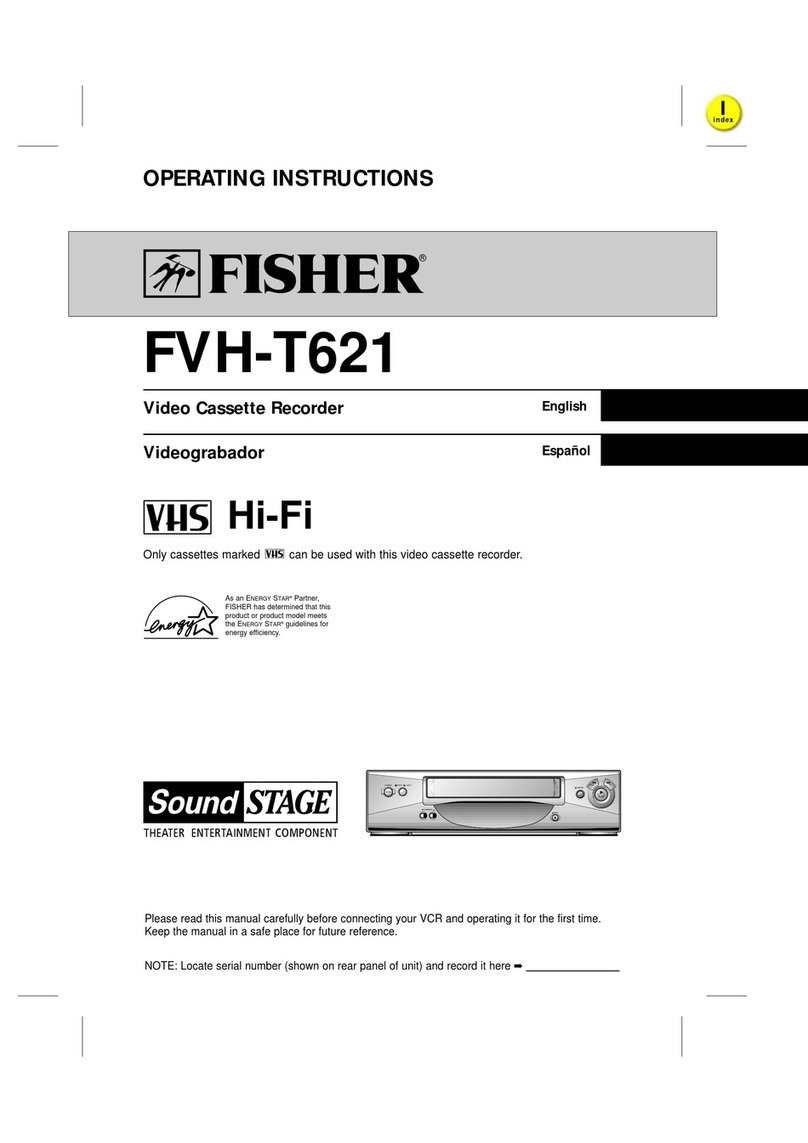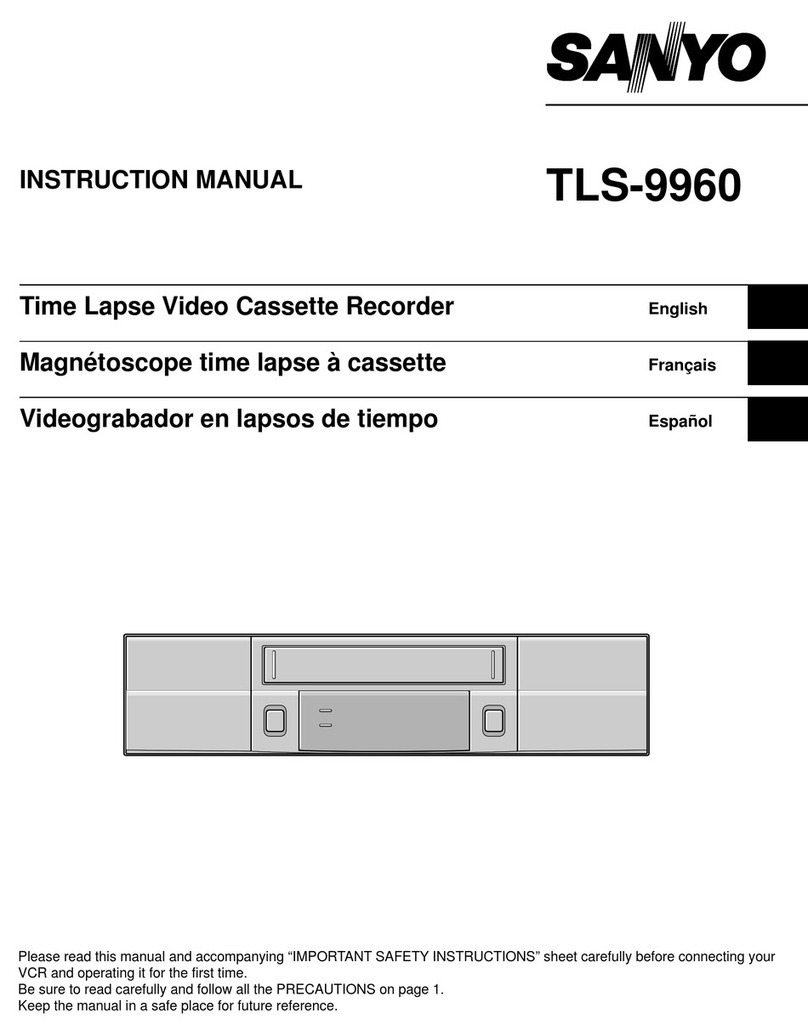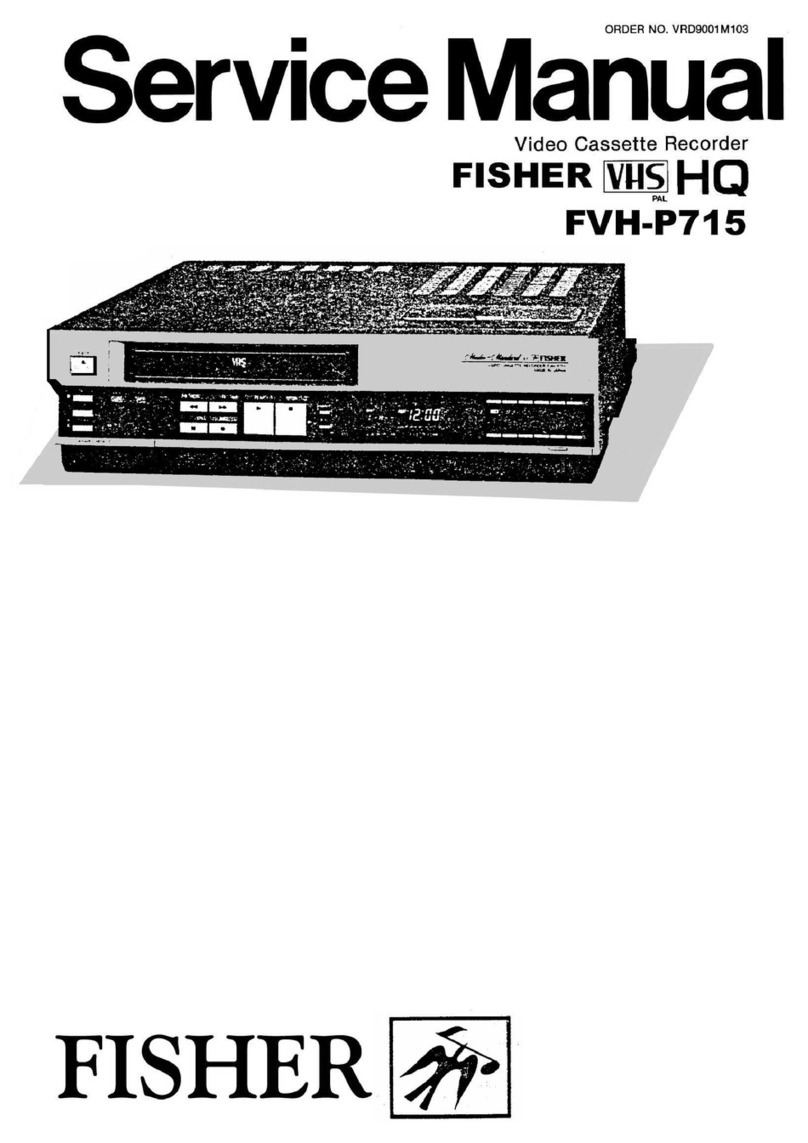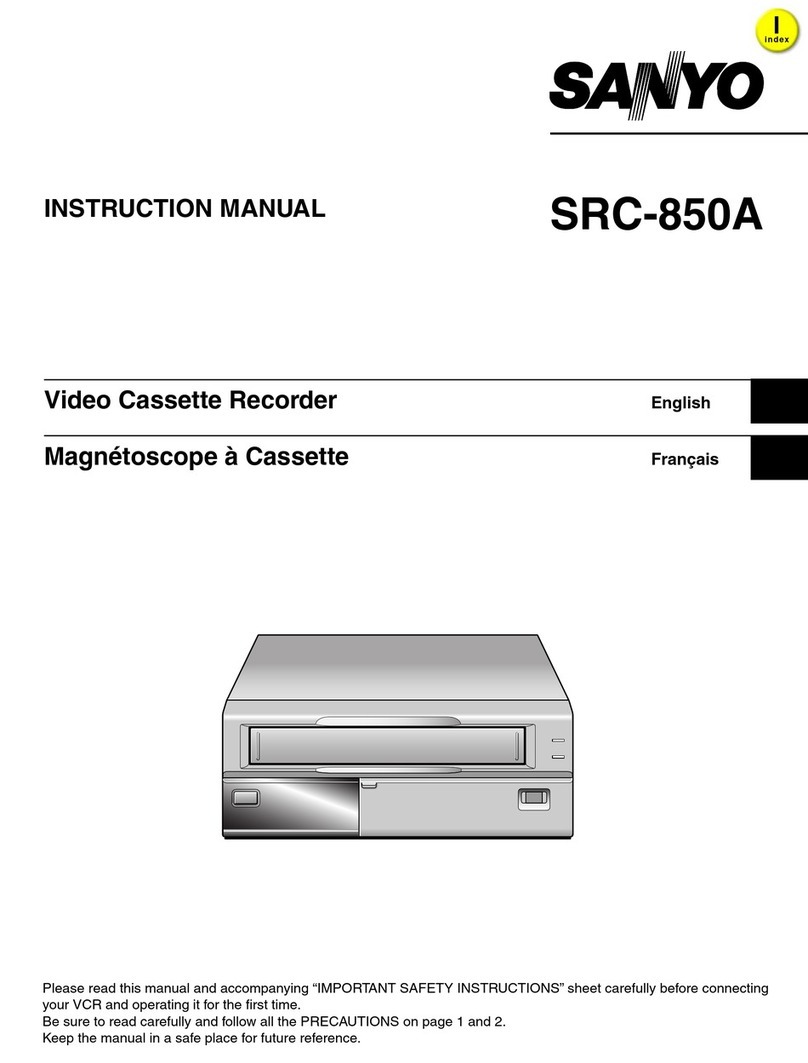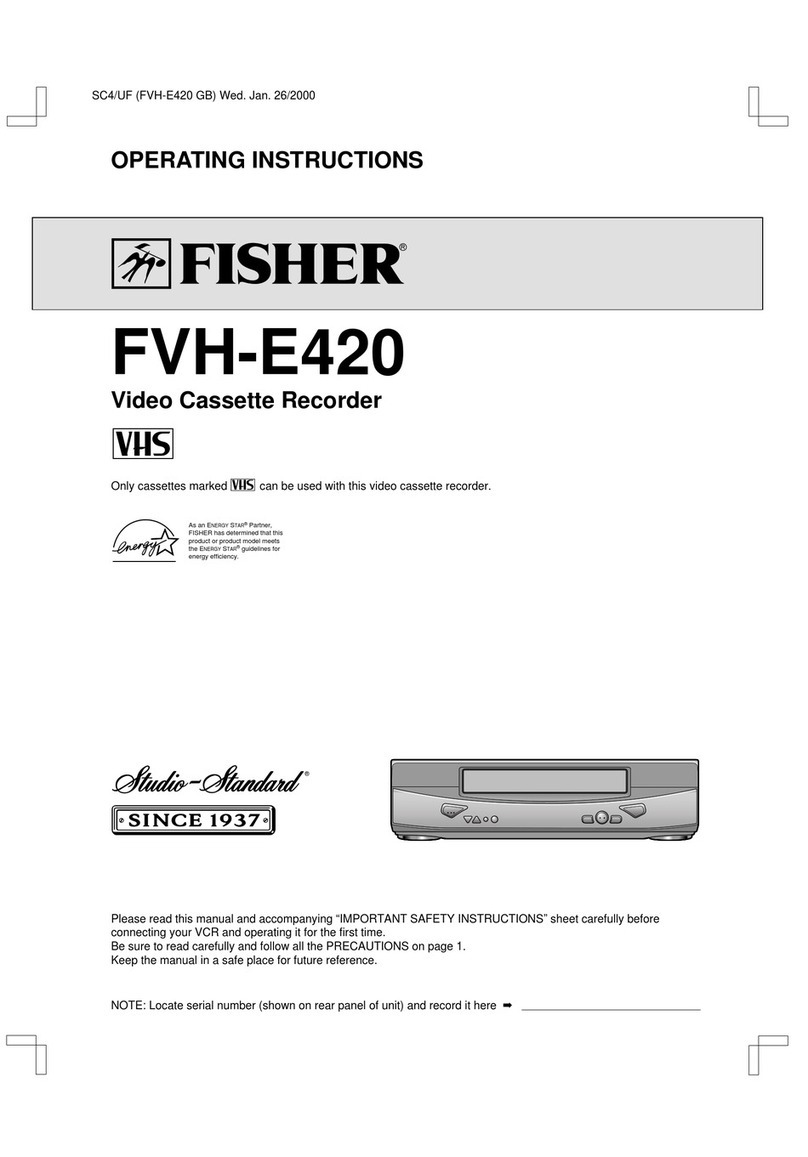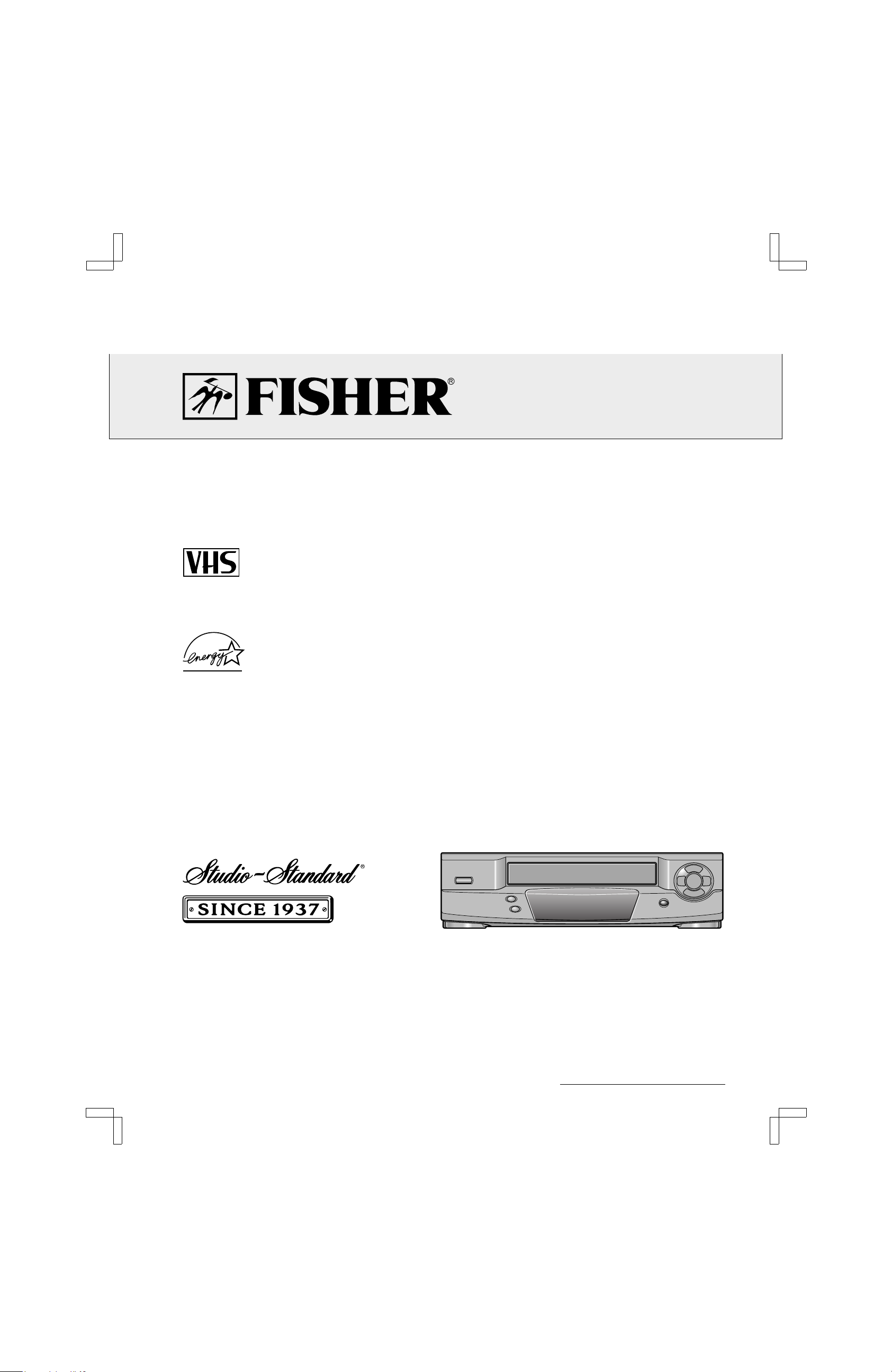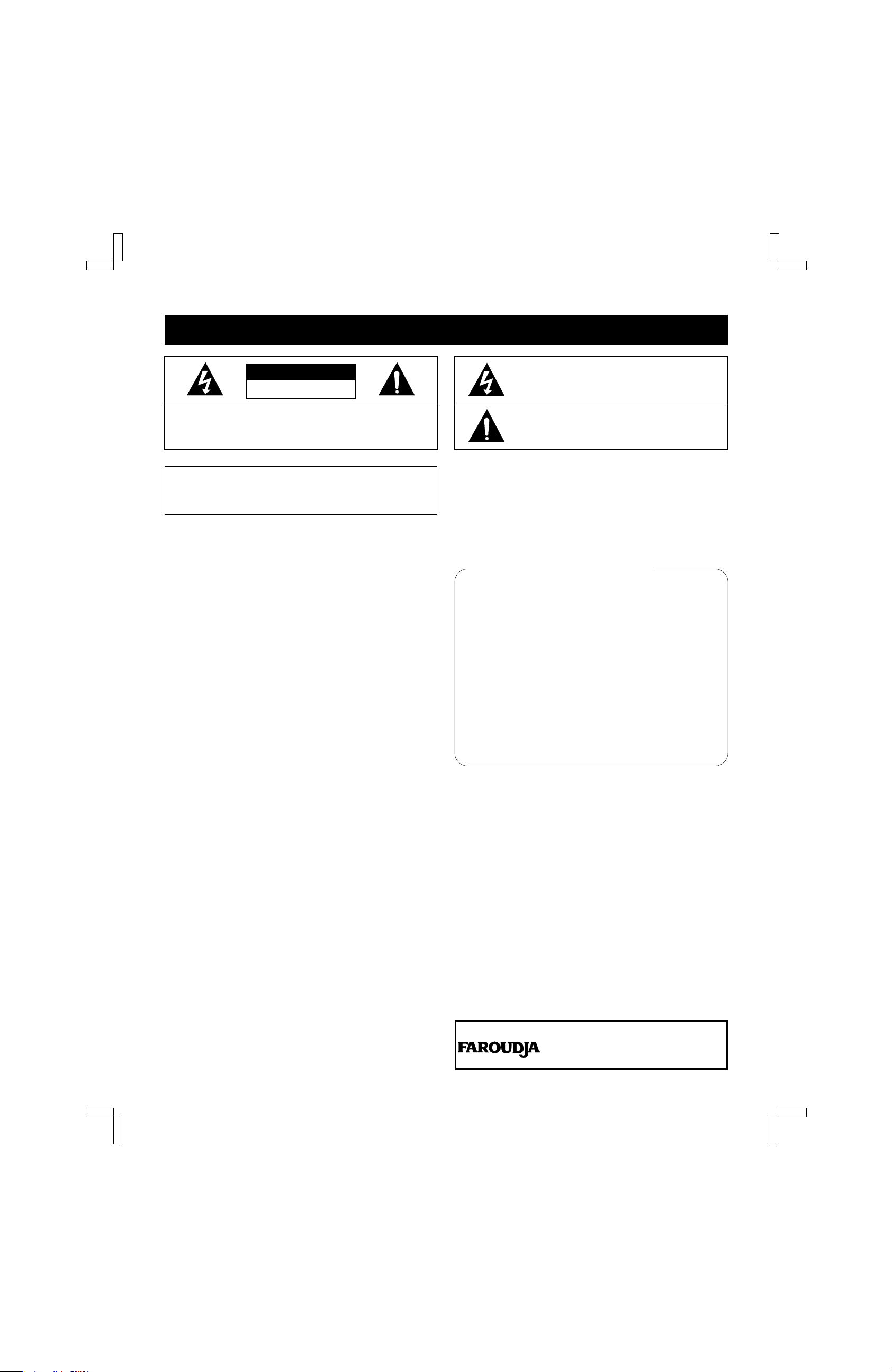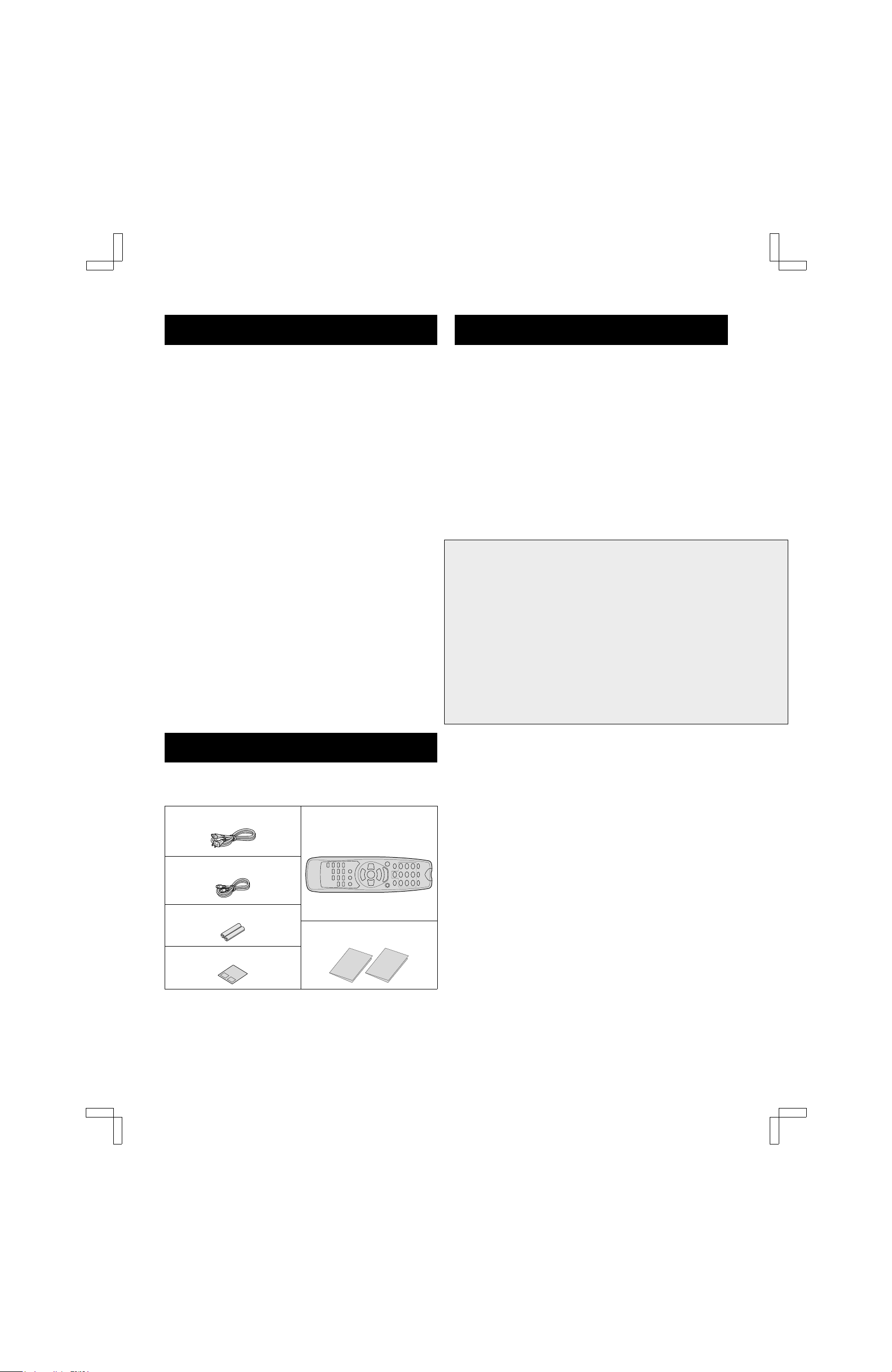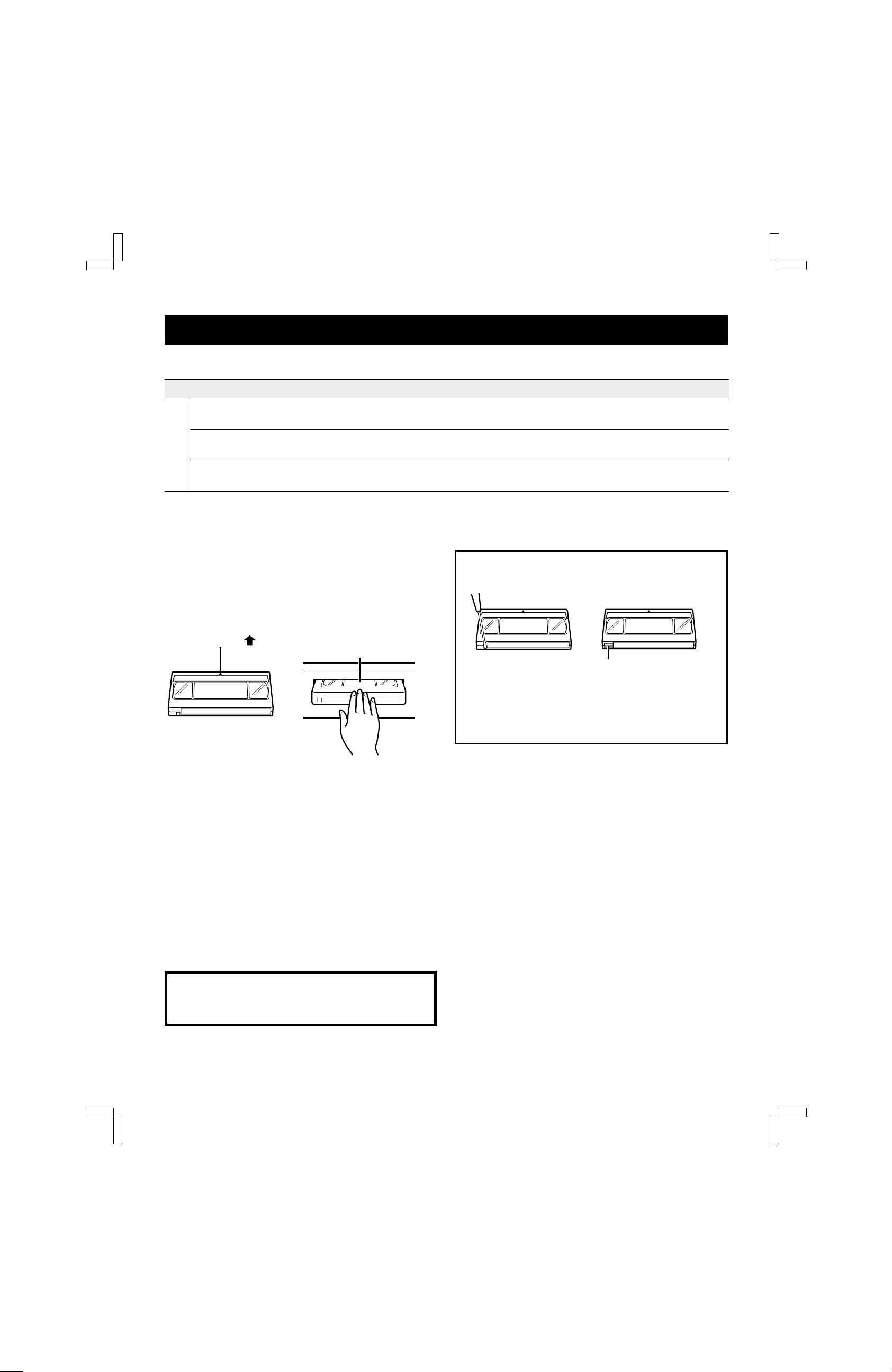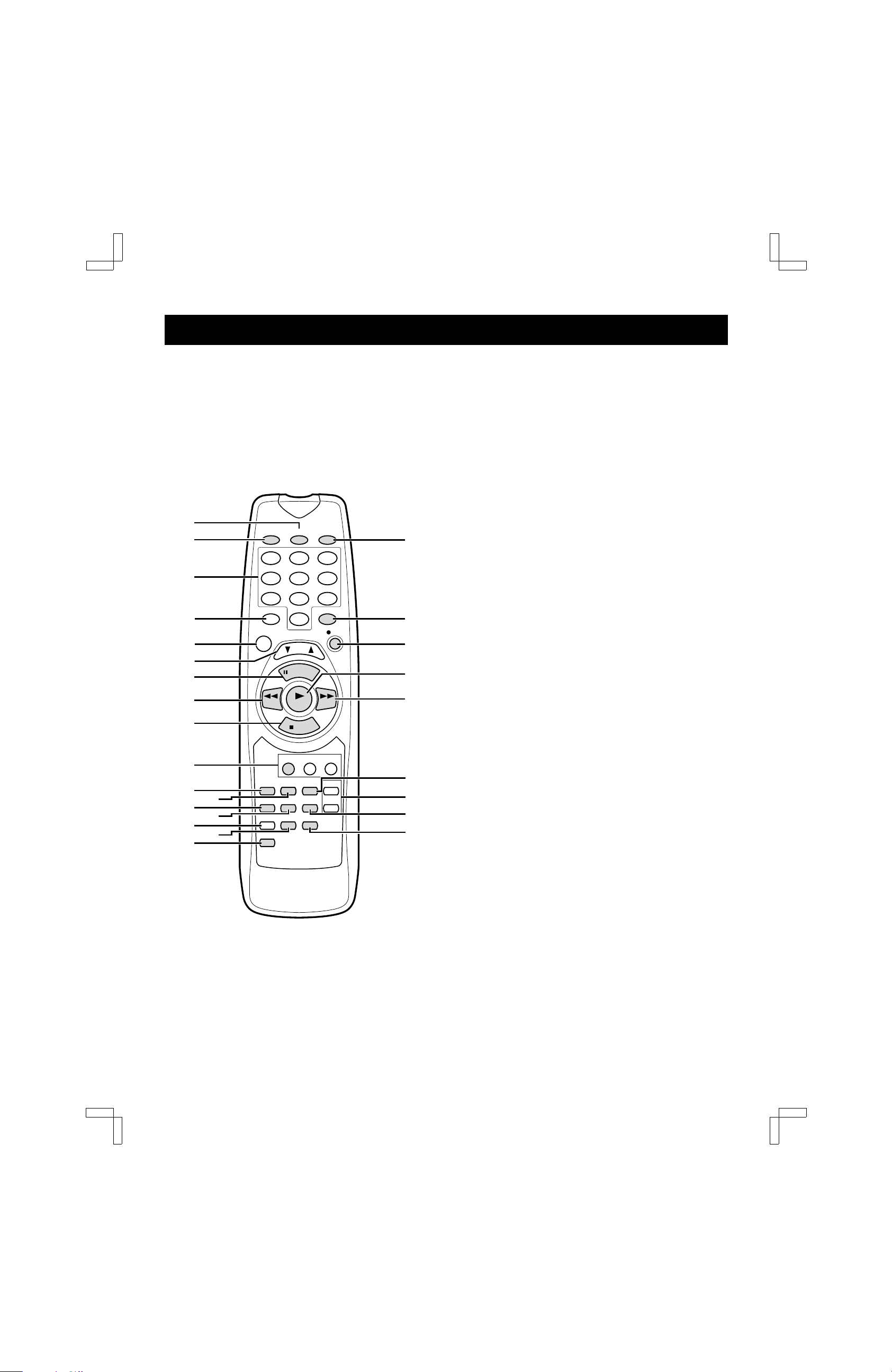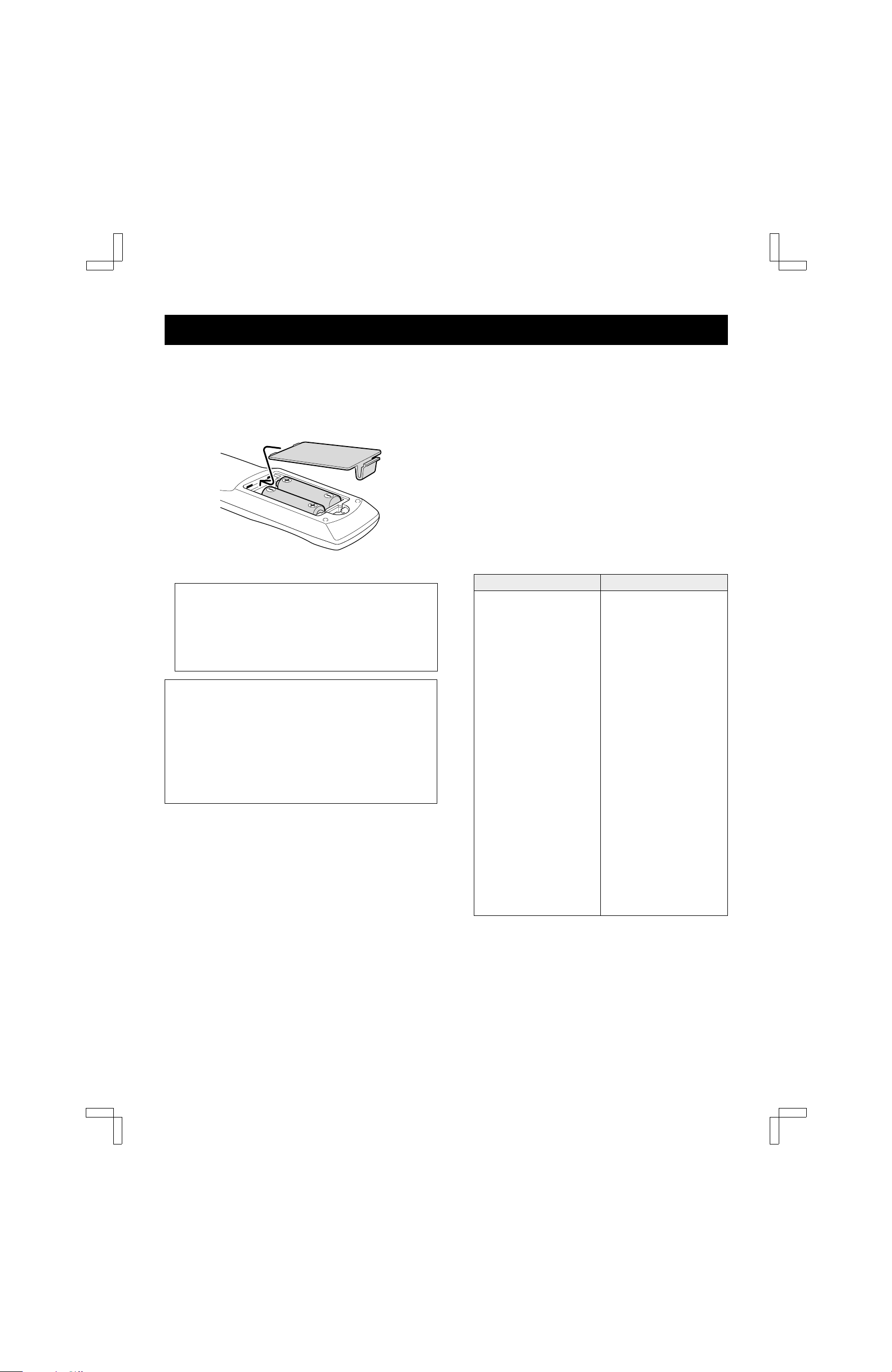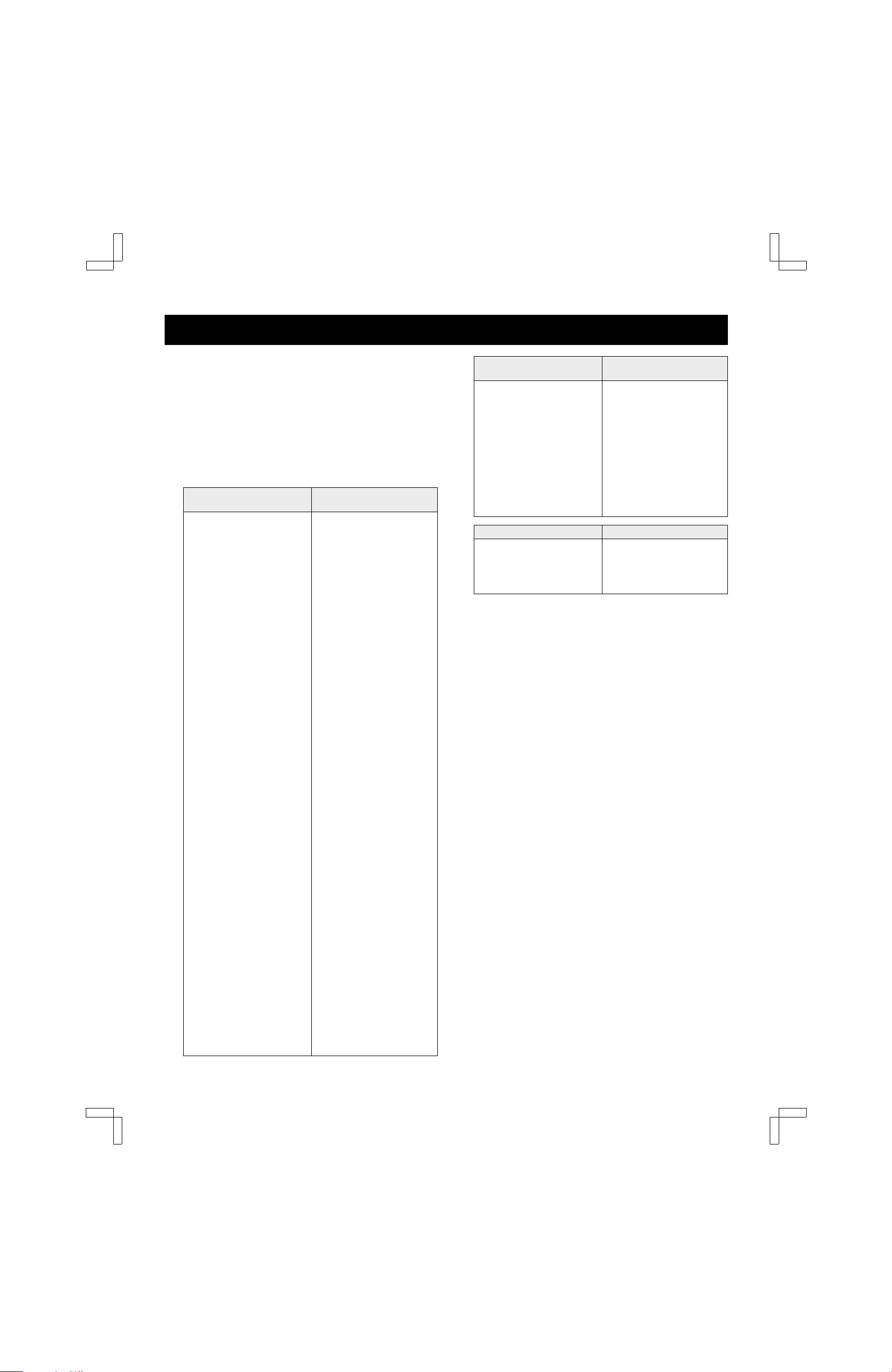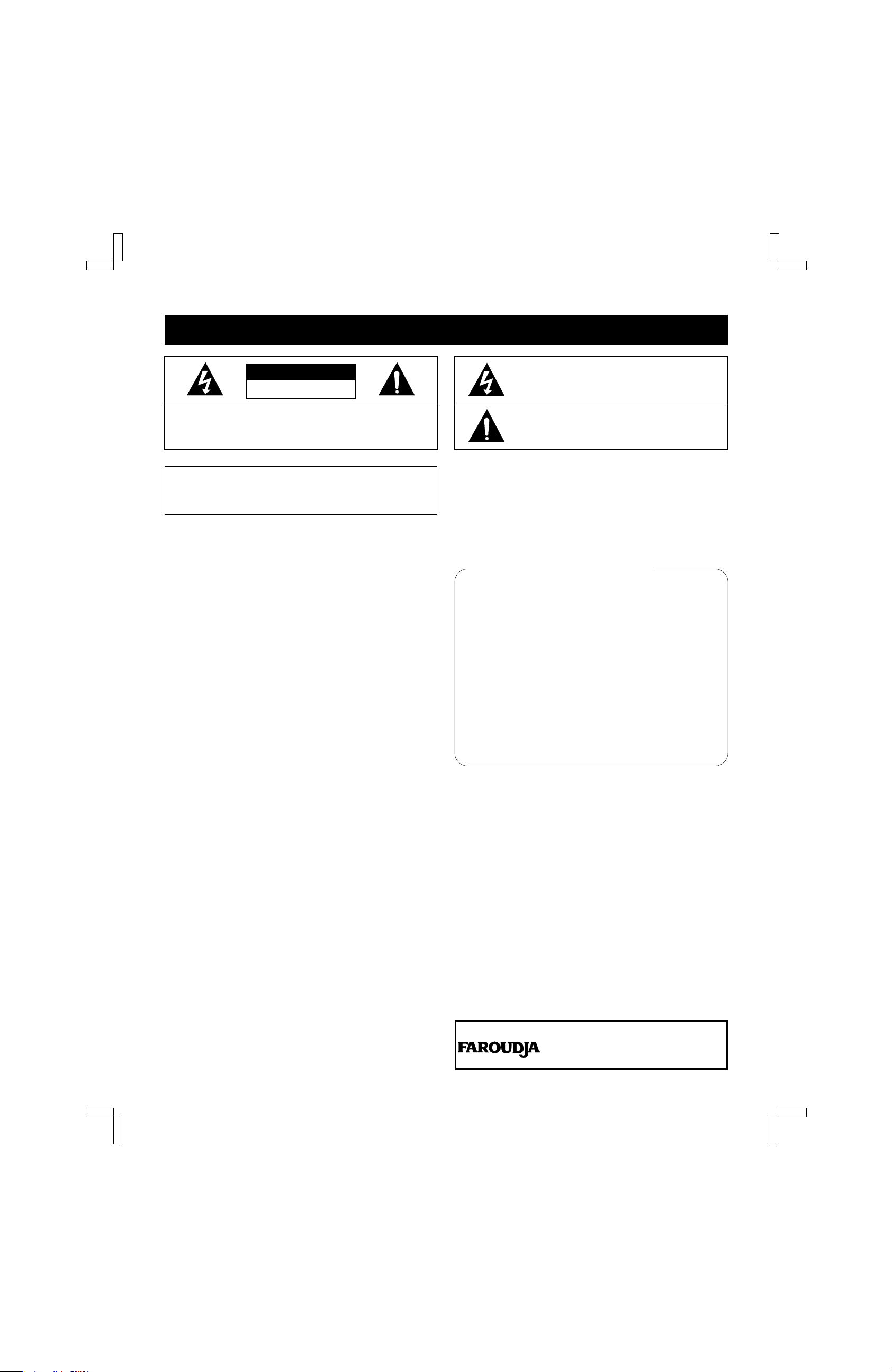
PRECAUTIONS
CAUTION
RISK OF ELECTRIC SHOCK
DO NOT OPEN
CAUTION:TO REDUCE THE RISK OF ELECTRIC SHOCK,
DO NOT REMOVE COVER (OR BACK).
NO USER-SERVICEABLE PARTS INSIDE.
REFER SERVICING TO QUALIFIED SERVICE PERSONNEL.
The lightning flash with arrowhead symbol, within an
equilateral triangle, is intended to alert the user to the
presence of uninsulated “dangerous voltage” within the
product’s enclosure that may be of sufficient magnitude
to constitute a risk of electric shock to persons.
The exclamation point within an equilateral triangle is
intended to alert the user to the presence of important
operating and maintenance (servicing) instructions in
the literature accompanying the product.
WARNING: To reduce the risk of fire or electric
shock, do not expose this appliance to rain or
moisture.
CAUTION: To prevent electric shock, match wide
blade of plug to wide slot of electrical outlet and
insert fully.
CAUTION:Changes or modifications not expressly
approved by the manufacturer may void the user’s
authority to operate this VCR.
WARNING: Unauthorized recording or use of
television broadcast, video tape, film or other
copyrighted material may violate applicable
copyright laws. The manufacturer assumes no
responsibility for unauthorized duplication, use or
other acts that infringe upon the rights of copyright
owners.
Location
For safe operation and satisfactory performance of your
VCR, keep the following in mind when selecting a place
for its installation:
œShield it from direct sunlight and keep it away from
sources of intense heat.
œAvoid dusty or humid places.
œAvoid places with insufficient ventilation for proper heat
dissipation. Do not block the ventilation holes of the
VCR. Do not place the unit on a carpet because this
will block the ventilation holes.
œInstall the VCR in a horizontal position only.
œAvoid locations subject to strong vibrations.
œAvoid moving the VCR between cold and hot locations
(see “Moisture Condensation Problems”, this page).
œDo not place the VCR directly on top of the TV, as this
may cause playback or recording problems.
Avoiding Electric Shock or Fire
œDo not handle the power cord with wet hands.
œDo not pull on the power cord when disconnecting it
from an AC wall outlet. Grasp it by the plug.
œIf any liquid is spilled on the VCR, unplug the power
cord immediately and have the unit inspected at a
factory-authorized service center.
œDo not place anything directly on top of the VCR.
Model Number : FVH-E439
Trade Name : Fisher
Responsible party : SANYO FISHER COMPANY
Address : 21605 Plummer Street,
Chatsworth, California 91311
Telephone No. : (818) 998-7322
œThis device complies with Part 15 of the FCC Rules.
Operation is subject to the following two conditions:
(1) this device may not cause harmful interference,
and
(2) this device must accept any interference
received, including interference that may cause
undesiredoperation.
Declaration of Conformity
Moisture Condensation Problems
Cause:
When the VCR is first installed, moved from a cold area
to a warm area or placed in a location with high humidity,
dew (moisture) may form inside the unit. If you operate
the VCR with dew inside, damage may result.
Prevention:
1Make all necessary connections.
2Plug the power cord into a 120 V AC wall outlet.
3Turn on the power.
4Do not operate the VCR or insert a cassette for
approximately 2 hours.
This allows the VCR to warm up to the temperature of the
room where it will be used.
This VCR has a Y/C filtering
technique incorporated under license
from Faroudja Laboratories Inc.
Technology licensed by
Laboratories Inc.
SU4/UF2 (FVH-E439 GB) Tue. Feb. 09/1999
2