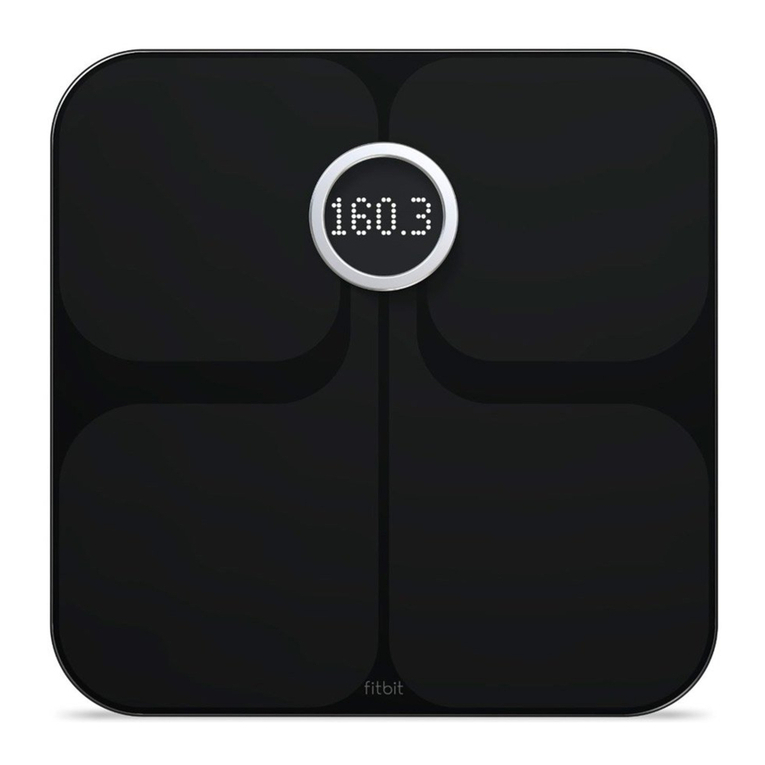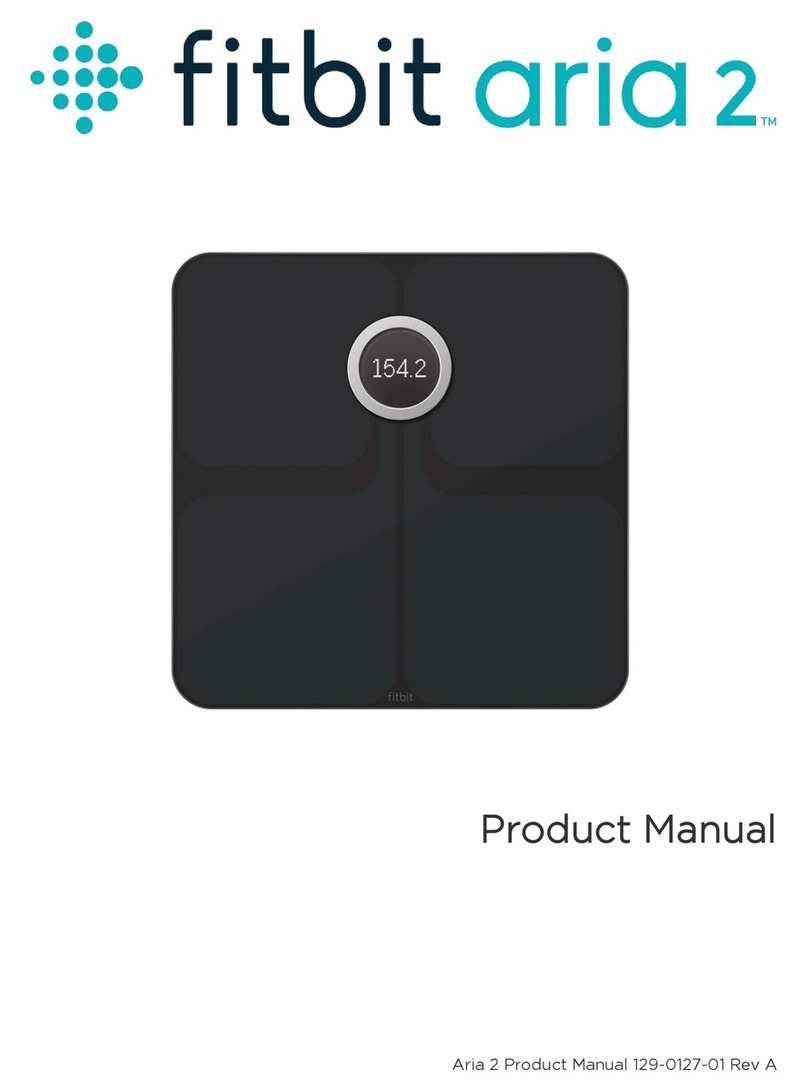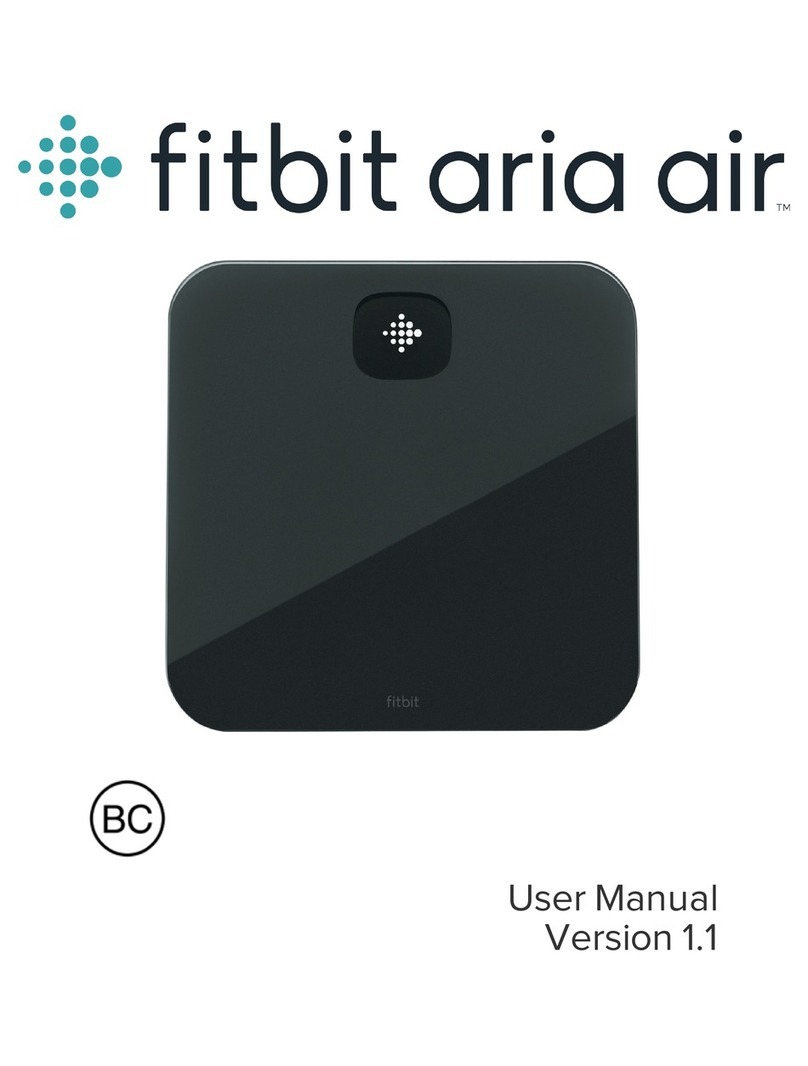match a number in the scale's battery compartment.)
If Aria remains unlisted, verify that the scale displays "SETUP ACTIVE". If not, remove a battery for
ten seconds and restart the setup process.
5.
If prompted, enter the wireless password.6.
If successfully connected to the network, the Wi-Fi indicator will appear in the status bar.7.
Switching Networks on an iPhone
Go to the iPhone Home screen, using the "home" button on your device.
Note: Switching to another web page may result in needing to restart the setup process.
1.
Click Settings icon > Wi-Fi > Wi-Fi settings.
2.
Enable Wi-Fi, if not already enabled, to scan for available networks.3.
Once Wi-Fi is enabled, select the scale's network. (e.g. "Aria-XXXXXX", with the "X"s representing
a set of numbers that match a number in the scale's battery compartment.)
4.
If Aria remains unlisted, verify that the scale displays "SETUP ACTIVE". If not, remove a battery for
ten seconds and restart the setup process.
5.
If prompted, enter the wireless password then select "Join". If successfully connected to the
network, the Wi-Fi indicator will appear in the status bar.
6.
Return to the browser. You should see the list of detected networks. If you do not, refresh the
browser.
7.
Select the network that you wish to have the scale connect to.8.
Using your Fitbit Aria Scale
How it Works
The Aria will measure your weight and % body fat. Your BMI is calculated and viewable on your
Fitbit.com account and in the mobile apps.
Weight data is uploaded through your chosen network to your account on Fitbit.com.
Fitbit Aria Product Manual http://www.fitbit.com/manual/aria#section-AriaProductManual-GettingSt...
8 of 26 3/20/2013 2:35 PM