Fitness Technoligies UWaterG5 User manual

1
ACTION MP3/FM
PLAYER
OWNER’S MANUAL
Hackensack NJ 07601 USA
www.FitnessTechUSA.com
©2013-2014 Fitness Technologies.
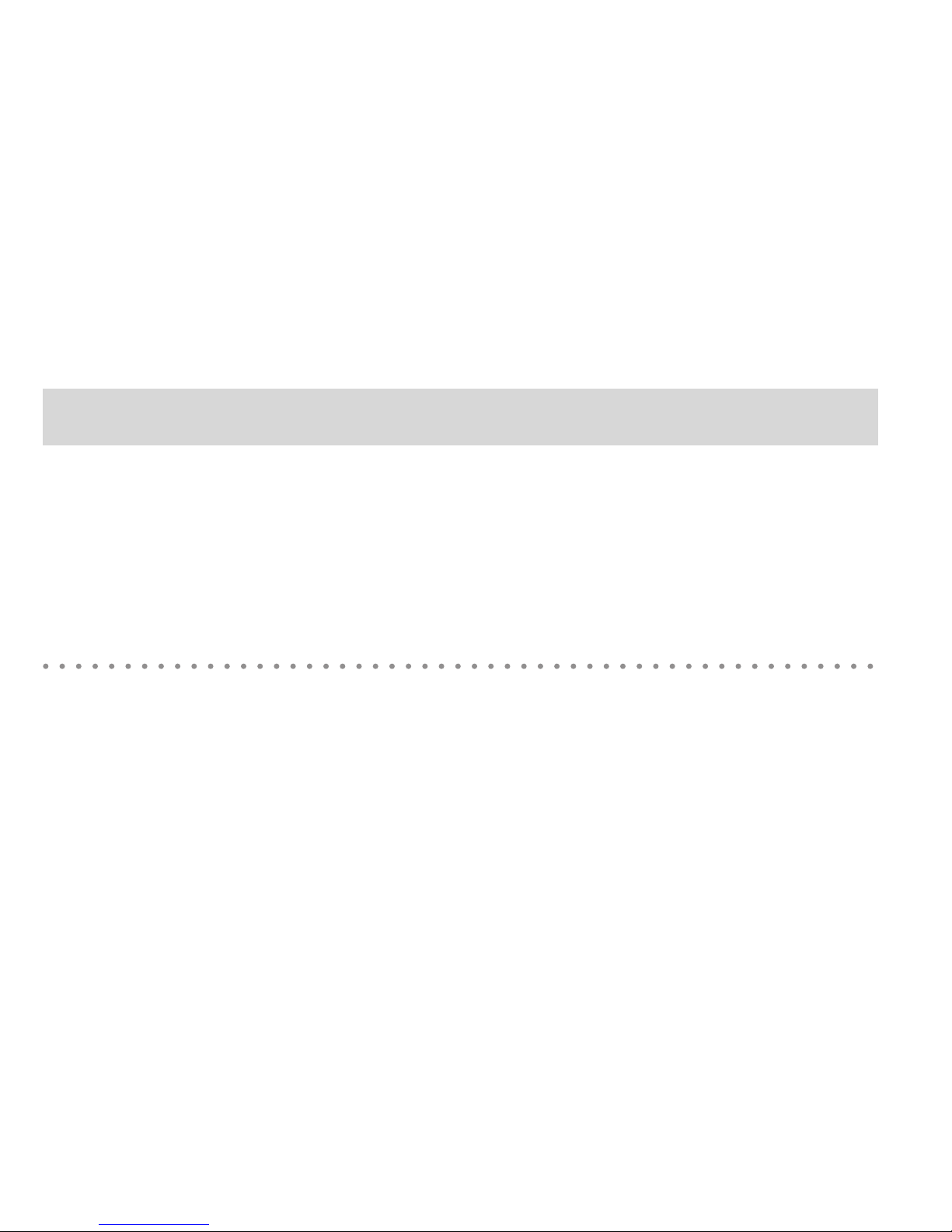
2
Congratulations
Thank you for purchasing the
UWaterG5/G5X
100% Waterproof Action MP3/FM Player
.
This manual provides operating instructions to help you
enjoy your music, audio books, and radio in any water
environment quickly and easily. Please read manual
carefully before using the product.
Player/Tuner complies with IEC 602529 IPX8
waterproofing standards thus functional (music,
audiobooks) up to 3 meters (10FT) underwater. FM
reception is limited to water surface.
PACKAGE INCLUDES:
UwaterG5/G5X Player • 100% Waterproof Stereo
Earphones • 4 sets of silicon Ear-Tips (S,M,L, Triple
Action) • USB Cable • Owner’s Manual/
International Warranty
OPTIONAL ACCESSORIES:
Available at www.fitnesstechusa.com
Dynamic Earphones, Hook Earphones, Ear-Tips,
Extension cord, Flex Armband, Soft & Hard Cases For
Mobile Devices
Caution
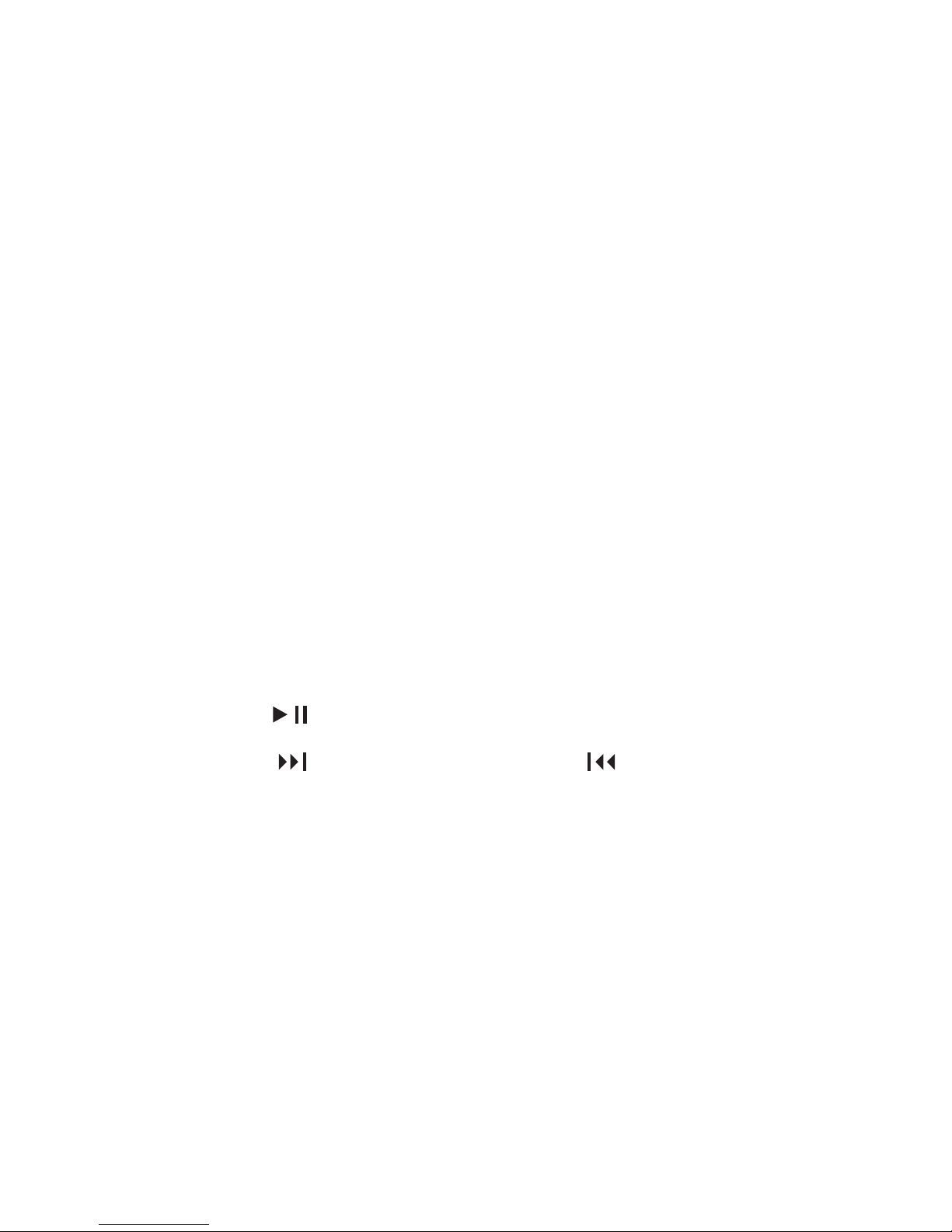
3
Quick Start Guide
Charge battery using USB cable for about 2 HRS.
LED should turn STEADY RED while charging from
a Charger or BLINKING BLUE when charging from
a computer. When battery is fully charged LED turns
STEADY BLUE.
Download songs or audio books using USB cable. If
necessary follow instructions listed in this Manual or
more detailed instructions at www.fitnesstechusa.com.
Connect earphones.
Switch ON by long pressing (press & hold for 5
seconds) the LED Control (# 7). LED turns blinking
RED indicating MP3 Normal Mode.
Press PLAY ( ). Adjust VOLUME (+/-). Navigate
FORWARD ( ) or BACKWARD ( ) as desired.
There are 2 MP3 PLAY modes: NORMAL (sequential)
and SHUFFLE (random). Short press (1 sec) the LED
Control to move to MP3 Shuffle mode (LED will blink
in Purple).
FM Mode:
Short press LED Control again until it
indicates blinking BLUE. Tune up or down using
controls 4, 5. Auto tune: press and hold for 3 seconds.
1.
2.
3.
4.
5.
6.
7.
7
7
7
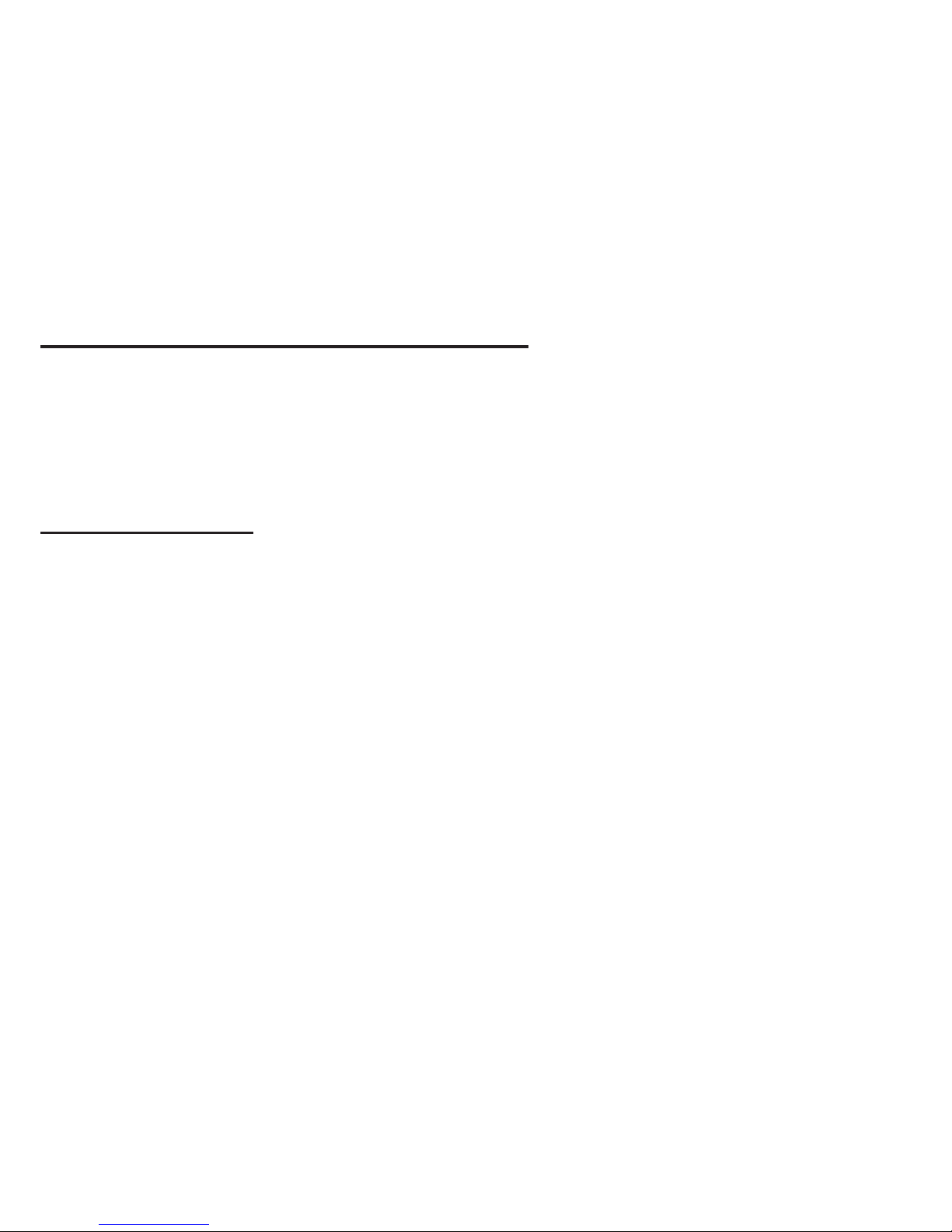
4
Quick Start Guide (cont’d)
Switch OFF unit: Long press LED Control (5 seconds)
RESET: Long Press LED control for 10 seconds (files
will not be affected).
8.
9.
LED INDICATIONS CHART:
While USB Cable is Connected
Blinking BLUE: Charging from computer
Steady RED: Charging from Charger
Steady BLUE:. Fully Charged
While in Use:
Blinking RED: MP3 Normal Mode
Blinking PURPLE (or blinking RED/BLUE at the same
time): MP3 Shuffle Mode
Blinking BLUE: MP3 FM Tuner Mode.
RED/BLUE/RED/BLUE: Low battery indication: recharge
immediately!
To Change Modes
(after unit was switched ON):
Short Press LED (1sec): MP3 Shuffle Mode
(Blinking PURPLE)
Short Press LED (1sec): FM Tuner Mode
(Blinking BLUE)
Short Press LED (1sec): MP3 Normal Mode again
(Blinking RED)

5
Appearance and Function Keys
MODE
1
2
3
4
5
6
7
1
2
3
4
5
6
7
8
Earphone Jack
Volume Up
Volume Down
Forward/Tune Up
Backward/Tune Down
Play/Stop
ON/OFF/MODE LED Indicator
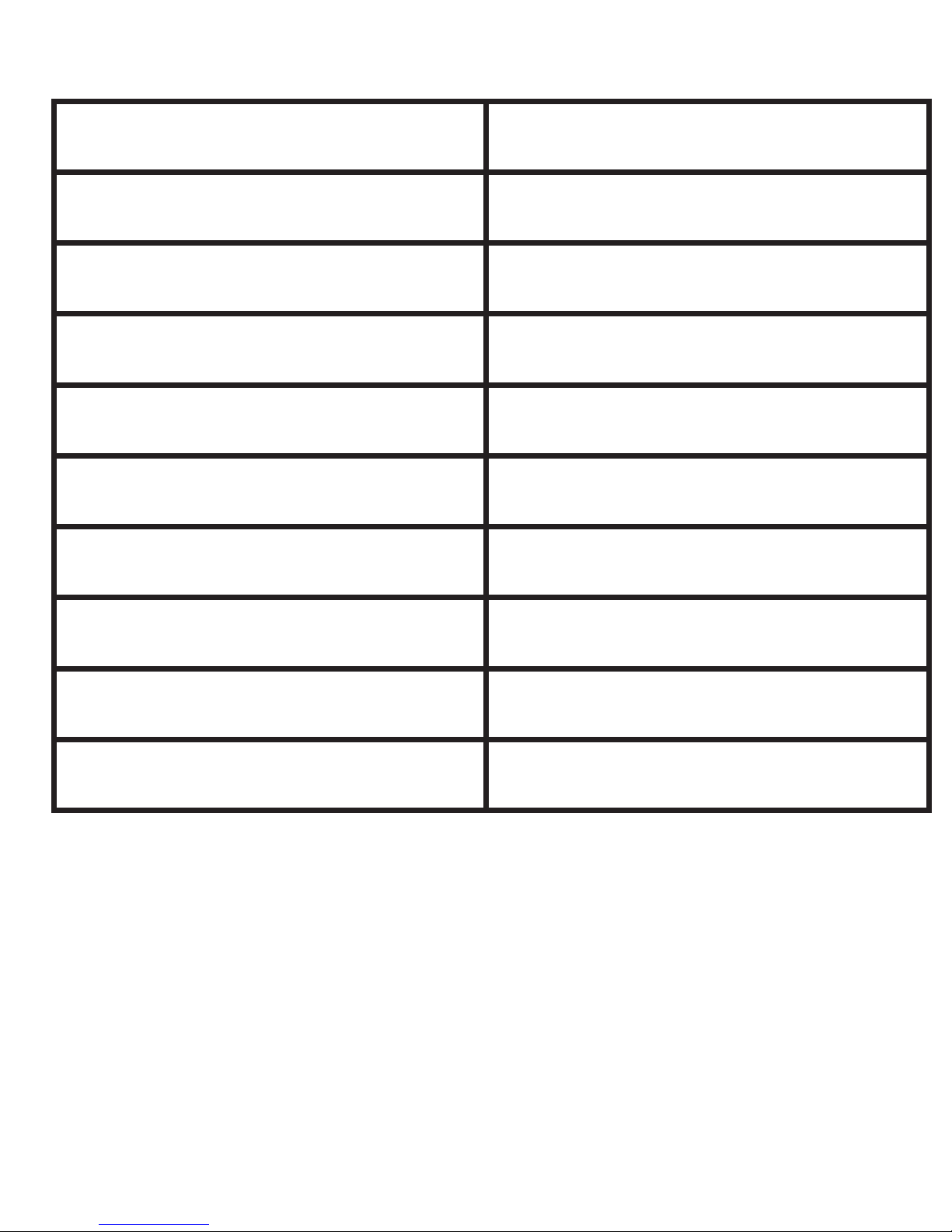
6
Specifications (Features)
Audio Format MP3, WMA, FM
Bit Rate 32Kbps - 320Kbps
Internal Memory 4GB or 8GB
Built-In Rechargeable Battery
6-8 HRS
USB Interface Playback Mode USB 2.0 High Speed, Normal, Shuffle
Operating System Win XP, 2000, 7, and higher
Storage Temperature 10°C~+50°C
Operating Temperature -5°C~+40°C
Dimensions (L x W x H) 56.5mm x 32.5mm x 16mm
Net Weight 21 grams (not t earphones)
Recharging the Battery:
• To recharge the battery via USB port of your PC, simply
connect the player using the USB cable to your PC.
• To recharge the battery using the USB charger (optional),
simply connect the player to the charger using the USB
cable, then connect the charger to the power supply.

7
*NOTE: When disconnected from the USB port after
recharging or file uploading, the player switches off
automatically.
Copying MP3 Files from PC to the MP3 Player:
• Connect the player to the USB port of your PC using the
USB cable.
• A “ “ icon appears at the bottom right of the Tool Bar.
A “Removable Disk” icon also appears in “My Computer”.
•
Use the File Manager function to copy files into the player.
• Then double-click the “ “ icon at the right bottom of
the Tool Bar to disable the “Removable Disk”. When the
“This Disk Has Been Disabled Successfully” dialog box
appears, disconnect the player from the USB port.
How to Download from iTunes
Select songs from your iTunes music library that you
want to download. (You can hold the CTRL button
down on your keyboard for multiple tracks.)
Using your mouse, simply drag and drop the music
selected into the window of your Player.
The status light on Player will flash red as the songs
are being downloaded.
1.
2.
3.
OPERATIONAL INSTRUCTIONS FOR WINDOWS
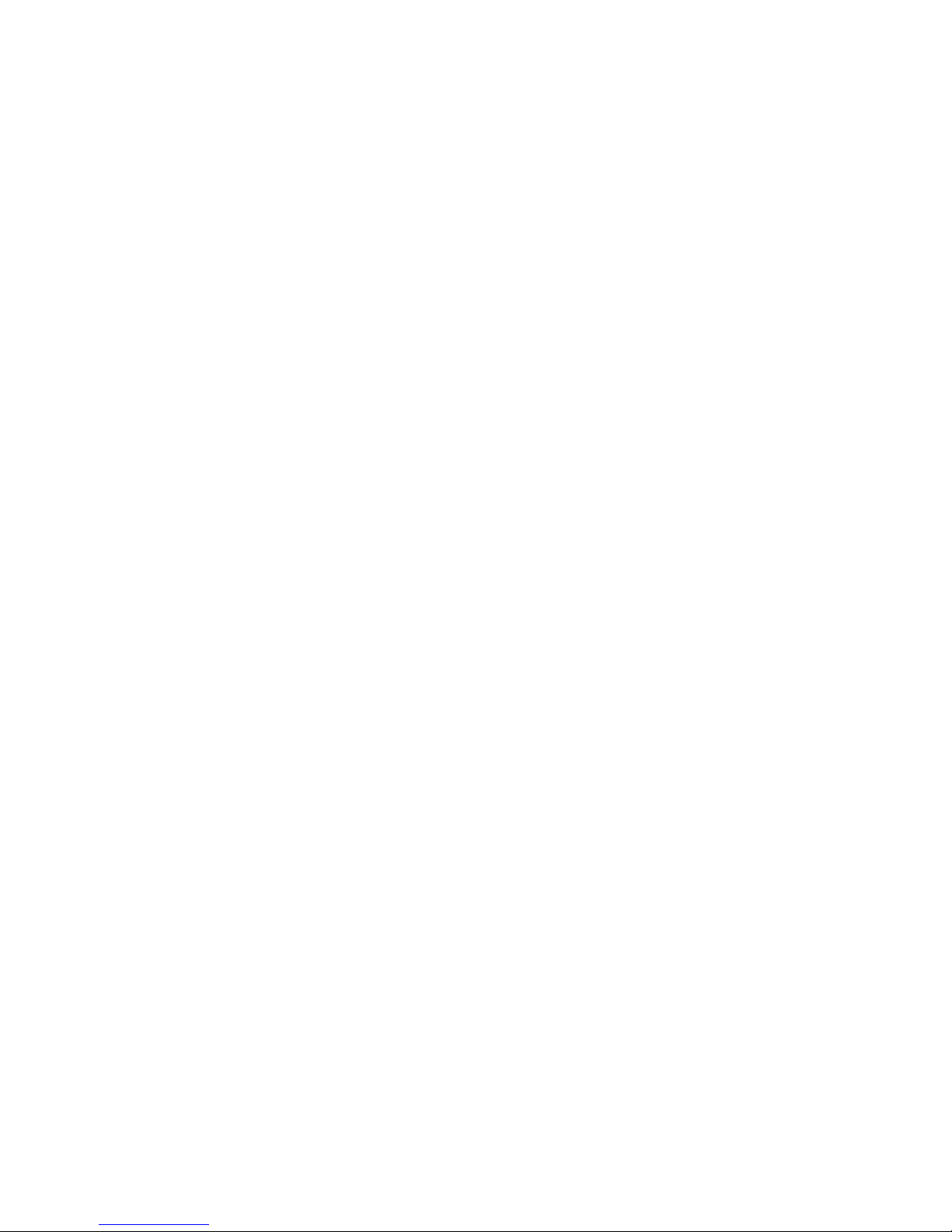
8
How To Convert Other Formats to MP3
Format using iTunes
Select songs from your library that you want
converted to MP3 format by highlighting them.
(For multiple songs, hold the CTRL button on your
keyboard and select songs using your mouse.)
Locate the Advanced tab on the iTunes menu bar.
In the Advanced drop down menu, choose Convert
Selection(s) to MP3.
iTunes will now begin creating copy of the songs you
selected in MP3 format. (You may now delete the
original version of songs you selected to convert, if
you choose. The new MP3 formatted songs can now
be dragged and dropped into your Player.)
1.
2.
3.
4.
Make sure both iTunes and your Player window are
open (double click on My Computer and locate the
drive that reads “Removable Storage Device” or
UWater Player).
Once you have both iTunes and the player window
open, minimize each window so that you have equal
boxes side by side.
Follow steps 1-3 “How To Download From iTunes”
above.
5.
6.
7.

9
Copying MP3 Files from PC to the MP3 Player:
• Connect the player to the USB port of your Mac book
using the USB cable.
• A new folder appears on the desktop of your screen
with the name of your device.
• Use the File Manager function to copy files into the
player.
• Eject the device by clicking on the Eject Icon ( ) next
to the name of the device in the Finder Window on the
left side.
OPERATIONAL INSTRUCTIONS FOR MAC USERS
How to Download from iTunes
Select songs from your iTunes music library that you
want to download. (You can hold the Command
button down on your keyboard for multiple tracks OR
you may select the first song and then select the last
song holding shift to select the entire songs list).
Using your mouse, simply drag and drop the music
selected into the window of your Player on the
desktop.
The status light on Player will flash red as the songs
are being downloaded.
1.
2.
3.
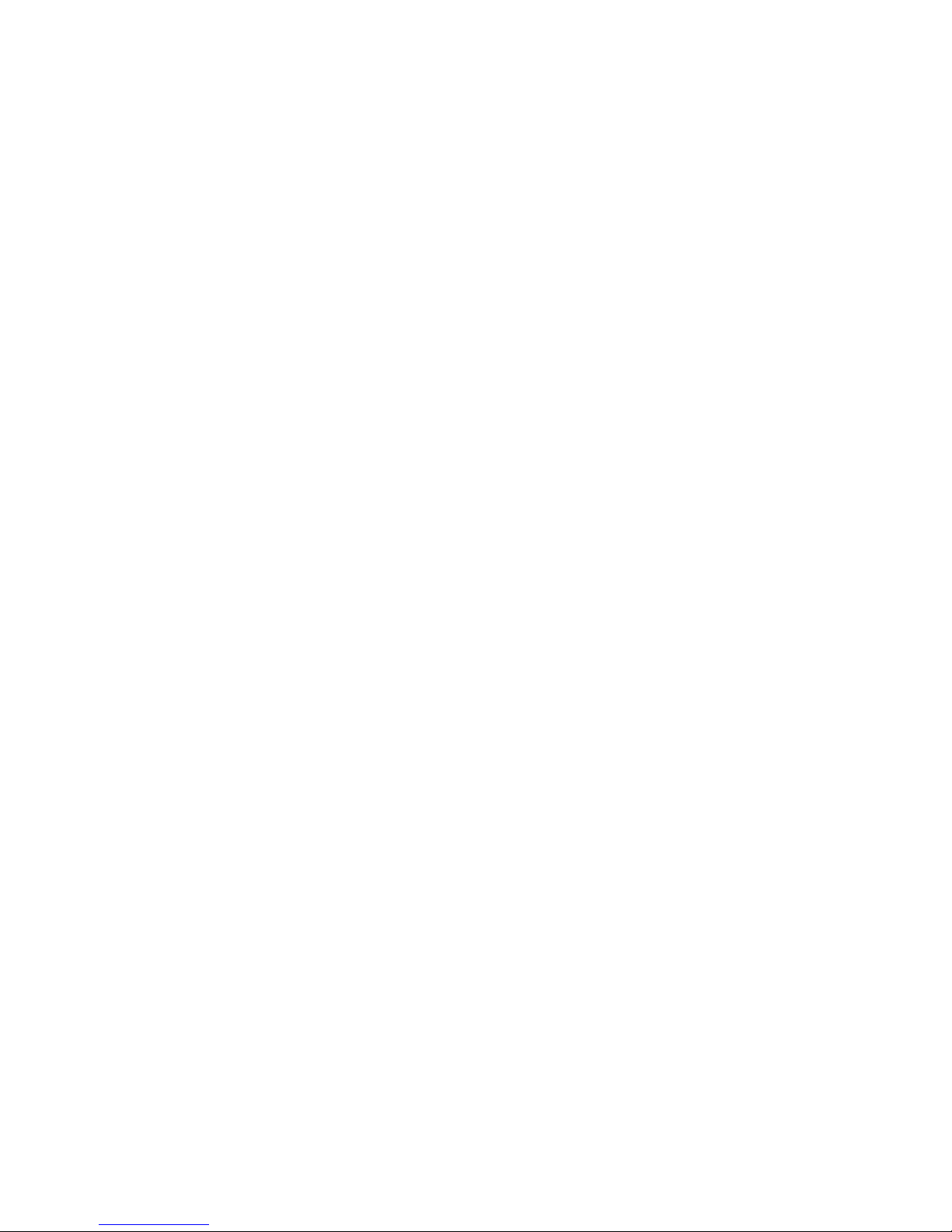
10
How To Convert Other Formats to MP3
Format using iTunes
Select songs from your library that you want converted
to MP3 format by highlighting them. (For multiple
songs, hold the Command button on your keyboard
and select songs using your mouse.)
Locate the Advanced tab on the iTunes menu bar.
In the Advanced drop down menu, choose Convert
Selection(s) to MP3.
iTunes will now begin creating copy of the songs you
selected in MP3 format. (You may now delete the
original version of songs you selected to convert, if
you choose. The new MP3 formatted songs can now
be dragged and dropped into your Player.)
Make sure both iTunes and your Player window are
open (You may find this folder on the desktop or in
the Finder on the left side)
Follow steps 1-3 “How To Download From iTunes”
above.
1.
2.
3.
4.
5.
6.
How to Download Audio Books:
Audio books must be in MP3 format. Contact audio
book provider for specific instructions.

11
Trouble Shooting
I can’t turn on my Player/Tuner.
Make sure unit is fully charged. Then long press
LED to switch ON.
Player is not recognized by my Computer.
Make sure USB Cable is properly connected to
Player and Computer and Player is charged.
There is no sound while Player is ON and PLAY
Control is activated.
Make sure Player is charged and audio files
(songs, audio books) were downloaded. Make
sure earphones are properly connected and
VOLUME + Control is adjusted.
Sound was lost or weakened while swimming.
Probably water reached over eartips into your
ear canals blocking sound. Improve fitting
eartips or use larger eartips (try use the triple
action eartips while lap swimming).

12
Manufacturer’s Limited International Warranty
Your UwaterG5/G5X is warranted against defects in
material and workmanship and against breakage and
malfunction under normal use for a period of two (2)
months from date of purchase subject to terms indicated
herein and terms published on website if purchase was
made online. This Warranty does not cover misuse,
abuse, tampering with or taking apart the product.
During the warranty period, Fitness Technologies, Inc.
will repair or at its option replace your UWaterG5/G5X
at no charge. Extended 12 Months Warranty is available
subject to terms available at website. For Warranty
Service during the Warranty period please obtain
Return Merchandise Authorization (RMA) at www.
fitnesstechusa.com and follow instructions accordingly.
Warranty Card Number: 65X447G5
Please allow 3-4 weeks for processing. If you have any
questions please contact us at: info@fitnesstechusa.com
Hackensack, NJ 07601 USA
This manual suits for next models
1
Table of contents
Other Fitness Technoligies MP3 Player manuals


















