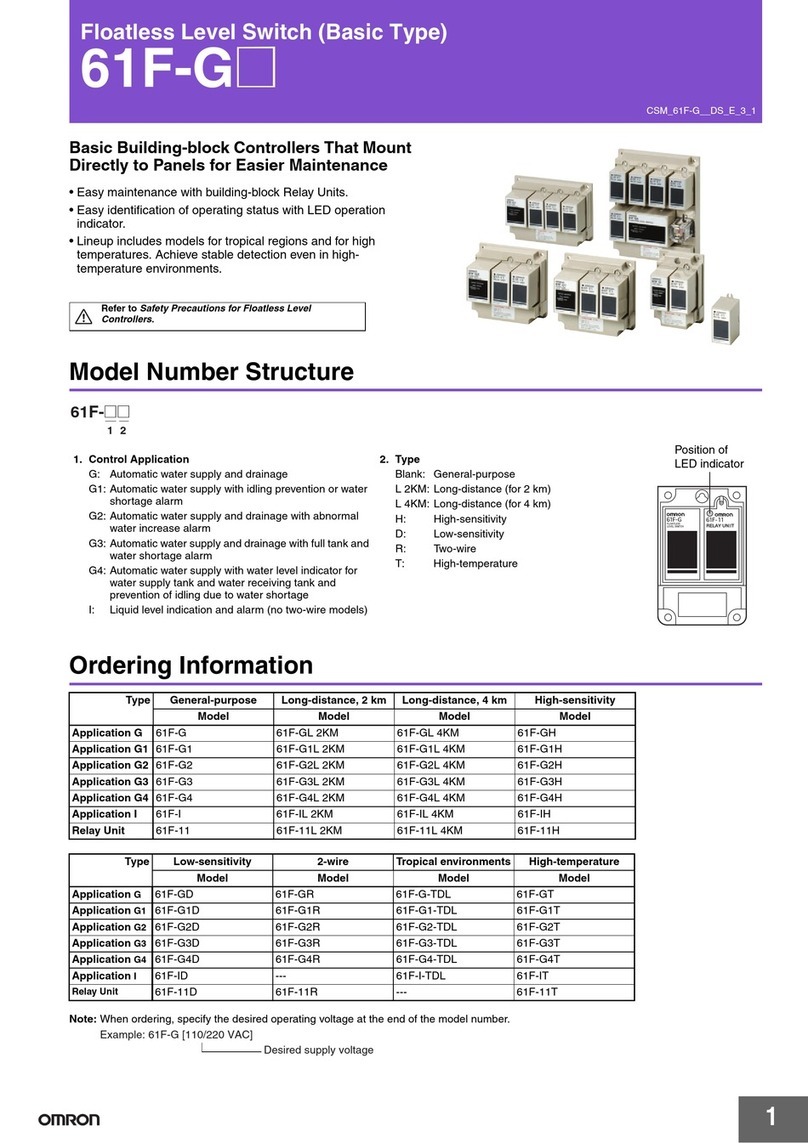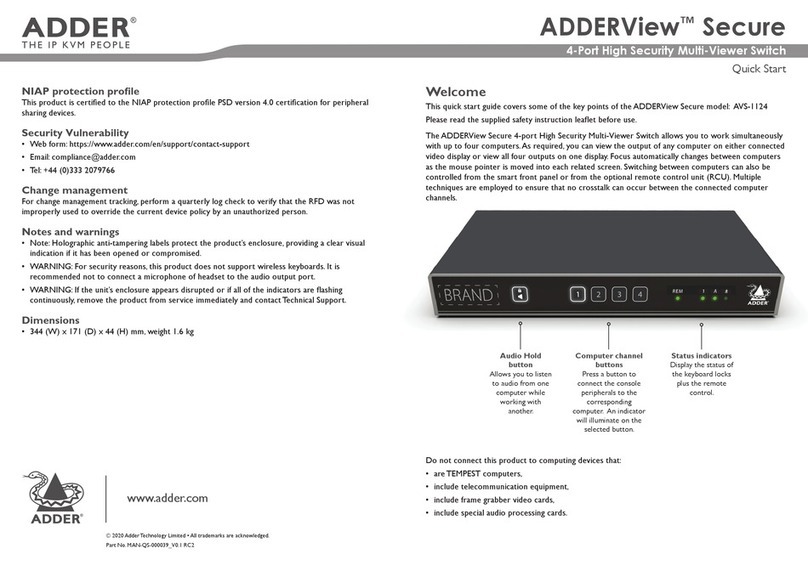FLAIM Systems Extinguisher User manual

FLAIM Systems User Guide Version 1
FLAIM Systems Pty Ltd Copyright ©2019
www.flaimsystems.com
2
OVERVIEW..................................................................................................................................4
WHAT’S IN THE BOX...................................................................................................................5
Quick Start Guide .......................................................................................................................7
Instructor Viewing System.....................................................................................................7
Step 3 –VR headset setup .........................................................................................................8
HOW TO USE FLAIM EXTINGUISHER........................................................................................11
Streaming to Video Screen (projector or television) ...............................................................11
Scenarios Menu tab .................................................................................................................12
Running scenarios....................................................................................................................13
Technique Tab..........................................................................................................................15
Info Tab ....................................................................................................................................15
Fault Finding.............................................................................................................................16
Battery Charging ......................................................................................................................17
Safety .......................................................................................................................................17
Use conditions......................................................................................................................17
Maintenance ............................................................................................................................17
Further Support .......................................................................................................................17

FLAIM Systems User Guide Version 1
FLAIM Systems Pty Ltd Copyright ©2019
www.flaimsystems.com
3
Figure 1 Inside the FLAIM Extinguisher box (case) ....................................................................5
Figure 2 FLAIM Extinguisher System box (case) ........................................................................5
Figure 3 Instructor Viewing System ...........................................................................................7
Figure 4 Step 3. Ensure HDMI receiver is powered (Blue light) –top right...............................8
Figure 5 HDMI Receiver ready to connect screen .....................................................................8
Figure 6 HDMI Receiver screensaver mode...............................................................................8
Figure 7 Vive Focus controller re-centre screen........................................................................9
Figure 8 FLAIM is launched by selecting the EXT logo.............................................................11
Figure 9 Video Receiver Connection........................................................................................12

FLAIM Systems User Guide Version 1
FLAIM Systems Pty Ltd Copyright ©2019
www.flaimsystems.com
4
OVERVIEW
Thank you for purchasing the FLAIM Extinguisher™virtual reality (VR) fire extinguisher
training system from FLAIM Systems.
This manual should get you on your way in no time and is aimed at trainers with minimal
understanding of virtual reality.
The FLAIM Extinguisher system is designed to allow fire extinguisher training anywhere - in
the comfort of your own factory or office. The system provides realism to your training but
there is no messy clean-up, use of expensive extinguishing agents and is environmentally
friendly.
New scenarios will be added to our library for different fire types and locations. This will
allow first responders, fire wardens and the public to develop their skillsets in a safe,
repeatable and realistic way.
FLAIM Extinguisher provides the capacity to train situations and scenarios that are:
•Inherently unsafe and difficult to reproduce.
•No longer possible due to environmental, community and regulatory constraints.
•Incur significant training cost in time, people and assets.
FLAIM Extinguisher gives trainees in the most realistic training scenario available.
Once again, thank you for your support.
The FLAIM Systems team

FLAIM Systems User Guide Version 1
FLAIM Systems Pty Ltd Copyright ©2019
www.flaimsystems.com
5
WHAT’S IN THE BOX
Please see below images of the individual parts that come in your FLAIM Extinguisher
box/case (Figure 1 and 2) with an explanation of what they do.
Figure 1 Inside the FLAIM Extinguisher box (case)
Figure 2 FLAIM Extinguisher System box (case)

FLAIM Systems User Guide Version 1
FLAIM Systems Pty Ltd Copyright ©2019
www.flaimsystems.com
6
Part Number
Quantity
Description
Picture
1
VR headset - HTC Vive Focus Head
Mounted Display (HMD)
1
Extinguisher controller tracking
system
1
Power cable for Head Mounted
Display
1
HDMI receiver
1
Charge plug (country specific) for
charging Vive Focus.
1
Country specific power cable and
power adaptor for HDMI receiver
power supply (configuration may
vary in different countries)
1
HDMI extension cable

FLAIM Systems User Guide Version 1
FLAIM Systems Pty Ltd Copyright ©2019
www.flaimsystems.com
7
Quick Start Guide
This section covers the basic setup, how to use and run the FLAIM Extinguisher Training
System.
Ensure you have adequate working space. Some scenarios require the trainee to walk
closer to the fire to extinguish. FLAIM recommends 4m x 4m (13ft x 13ft) minimum.
Instructor Viewing System
The Instructor Viewing System (Figure 3) receives the signal transmitted by the FLAIM
Extinguisher VR headset. It allows the instructor and others in the room to experience a live
view of what the person being trained can see in the virtual training environment.
The instructor viewing system consists of a HDMI receiver that connects to a TV/Projector
(not supplied) via a supplied HDMI cable.
Figure 3 Instructor Viewing System
Step 1
1. Plug the micro USB lead into the USB port on your television and projector.
2. When powered, the receiver power light will glow blue (see Figure 4).
The USB Power supply delivers power to the HDMI receiver. Some systems cannot
supply enough power from their in-built USB port. If there is no light it is likely that
your system cannot supply enough power from its in-built USB port. If this occurs,
please use the included power supply. Retry with power supply connected –you
should now see a blue light on the power receiver (see Figure 4).

FLAIM Systems User Guide Version 1
FLAIM Systems Pty Ltd Copyright ©2019
www.flaimsystems.com
8
Figure 4 Step 3. Ensure HDMI receiver is powered (Blue light) –top right
Step 2
1. Select the source –television or projector.
You will now see the Ready to Connect screen (Figure 5) on your television or
projector. If the system is inactive for five minutes or longer a screensaver will
activate (Figure 6).
Figure 5 HDMI Receiver ready to connect screen
Figure 6 HDMI Receiver screensaver mode
Step 3 –VR headset setup
1. Remove the VR headset - Vive Focus HMD from the box/case.
2. To power on the VR headset, hold down the power button (on the top right side of
the headset for up to 5 seconds).
3. Put on the VR headset. Ensure it is fitted firmly. To tighten the fit for the user, the
VR headset can be adjusted at the back via the adjustment knob and on top of the
head using the strap.
You will know the headset is ON when you see the Vive Focus logo.
The user now needs to adjust the lens on the base of the headset –until the visual is clear.

FLAIM Systems User Guide Version 1
FLAIM Systems Pty Ltd Copyright ©2019
www.flaimsystems.com
9
Step 5 - Setting up the Controller
1. If a sole user - remove the headset. If two or more people –trainer should execute
this step.
2. To turn on the controller - hold down the bottom button. On-screen prompts will now
appear for the user in the headset. If not working check the Vive Focus Controller
has batteries installed.
Congratulations you are now ready to use FLAIM Extinguisher - follow the on-screen
prompts and proceed to the How to use FLAIM Extinguisher section of this manual.
SET-UP TROUBLESHOOTING
•If prompted to re-centre
Reset with controller (trainer)
To re-centre the virtual world using the controller get the user to move their hand that
is holding the controller forward and hold down the bottom button on the controller for
5 seconds.
Reset with VR headset (user)
To re-centre the virtual world using the VR headset –remove from head. Hold the
VR headset above your head for 5 seconds. Place the headset back on. Ensure that
you do not cover the cameras on the front of the VR headset while you reset. This
obstructs the tracking technology.
Figure 7 Vive Focus controller re-centre screen

FLAIM Systems User Guide Version 1
FLAIM Systems Pty Ltd Copyright ©2019
www.flaimsystems.com
10
To access the Quick Menu hold the bottom button- at any time. A menu will pop up
–providing an option to return to the Vive Focus home screen.
To SHUTDOWN at any time hold down the power button on the VR headset for 3
seconds. A pop-up menu will allow you to select shutdown or restart with the
controller. Click away to cancel.
To adjust the volume use the controls on the bottom left-hand side of the VR
headset.
To charge the VR headset, plug the supplied charger cable into the USB C port on
the top of the headset and the USB end into the supplied wall plug.
Possible error messages
Server access failure
If you are not connected to the internet you will receive a pop-up message - Check
your network or try again later - on the home screen. Internet is not required to
run the FLAIM Extinguisher trainer –just close the popup by selecting the OK button.
No Internet Connection, please check or choose another WiFi. Internet is NOT
required to operate the FLAIM Extinguisher trainer. Click Cancel to proceed.

FLAIM Systems User Guide Version 1
FLAIM Systems Pty Ltd Copyright ©2019
www.flaimsystems.com
11
HOW TO USE FLAIM EXTINGUISHER
Getting started
1. Select Library to open the Extinguisher Application. The Library button is found at
the bottom of the Vive Focus Main Menu screen (Figure 9).
2. Click on the arrow to the right of the EXT logo.
a. Note: If the FLAIM EXT application is missing or has been uninstalled; contact
FLAIM Systems.
Figure 8 FLAIM is launched by selecting the EXT logo
3. The screen will turn blue while loading.
4. The Extinguisher Lobby will now appear.
Streaming to Video Screen (projector or television)
1. To stream to the television or projector select the video connection bottom in the
top right top of the screen, second from right (Figure 10). This will open video
streaming options on the tablet.
2. Select the FLAIM device (eg. Flaim001) and wait until the message below shows
Connected.
3. You should see Connecting you now on your television or projector. Then Magic is
about to happen. It may take 10-20 seconds to connect.
4. FLAIM Extinguisher will now be streaming to the television or projector. It will show
what the VR headset view.

FLAIM Systems User Guide Version 1
FLAIM Systems Pty Ltd Copyright ©2019
www.flaimsystems.com
12
Note: It will only stream while the headset is placed on your head, The television or
projector screen will be black when the headset is removed.
5. Click the back button to return back to EXT. If EXT has been closed, reopen EXT from
the library.
Figure 9 Video Receiver Connection
Scenarios Menu tab
•The Scenarios tab (Figure 11) will automatically be selected. This is where you can
access the different FLAIM Extinguisher training scenarios.
IF NOT, select the top left button –Scenarios.
•There may be multiple pages of Scenarios. To switch to the next page use the left or
right arrows.
Figure 11 Scenarios tab menu

FLAIM Systems User Guide Version 1
FLAIM Systems Pty Ltd Copyright ©2019
www.flaimsystems.com
13
Running scenarios
1. Select a scenario by pointing and holding down the bottom button on the controller.
2. You will now see a circle at your feet (Figure 12). Step into the centre, with the same
orientation as shown. The scenario will then load.
Note: When loading in and out of scenarios, you will need to return to your origin
point. This origin point can be reset by taking the VR headset off for 4 seconds.
You will now be in the scenario.
Figure 12 Feet circle screen
Training options
The FLAIM Extinguisher system has three different training options - Extinguisher Training,
Experience, PVStop.
Option 1: Extinguisher Training teaches users how to use an extinguisher –giving three
choices of extinguisher type. For example: The Warehouse Pallet scenario.
Option 2: Experience is for observation learning. The user will not have any extinguisher
choices. For example: The Aircraft Engine scenario.
Option 3: PVStop teaches users how to use PVStop to negate the electricity output of
solar panels.

FLAIM Systems User Guide Version 1
FLAIM Systems Pty Ltd Copyright ©2019
www.flaimsystems.com
14
Extinguisher Training
If you are in an Extinguisher Training (Option 1 scenarios) - extinguishers will be located
nearby (Figure 13).
To run this training option, follow the steps below:
1. Select an extinguisher, it will then appear in the user’s hand.
2. The user should press the trigger or top button on the controller to use the
extinguisher.
The scenario will end when the user runs out of suppressant or the fire is extinguished.
You will then have the option to return to lobby or restart.
Figure 13 Extinguishers in Extinguisher Training scenarios
Extinguishers Tab
Select the Extinguishers Tab (Figure 14) to learn about the various types of
extinguishers and their role in fire suppression.
Virtual extinguishers will appear in front of the user. Aim the controller laser at one, it will
highlight the information about its role in fire suppression.
Figure 14 Extinguishers Tab (next to the Scenarios Tab)

FLAIM Systems User Guide Version 1
FLAIM Systems Pty Ltd Copyright ©2019
www.flaimsystems.com
15
Technique Tab
The Technique Tab (Figure 15) walks users through the extinguisher PASS technique. Ie:
Pull the pin, Aim at the base of the fire, Squeeze the handle and Sweep from left to
right.
To see the next step - switch pages using the right arrow.
Figure 15 Techquie Tab (next to the Extinguishers Tab)
Info Tab
The Information (info) button is found at the top right of the screen (next to the video
connection button).
The Info button shows the current software version as well as FLAIM System’s website
address: flaimsystems.com

FLAIM Systems User Guide Version 1
FLAIM Systems Pty Ltd Copyright ©2019
www.flaimsystems.com
16
Fault Finding
Please see below a list of possible faults and how you can resolve them.
Fault
Solution
Headset does not turn on
Plug the headset in to charge for a few
minutes.
Place the headset on your head and then
press and hold the power button.
Controller is not tracking
Follow the on-screen instructions to turn
on the controller.
Re-centre the controller by holding the
button on the rear of the controller for 3
seconds.
If you are still unable to connect - replace
the batteries (2 x AAA).
Tracking is off or I feel tall/short
Remove the headset from your head. Wait
for approximately 4 seconds until the
headset eye pieces turn black. Place back
on your head. Make sure the cameras on
the front of the headset are not obstructed.
No power light or inability to connect to
video receiver (tv or projector)
Connect the USB lead to the included wall
adaptor as the TV/Projector may not supply
enough power to operate the receiver
Tracking jumps around or is not consistent
Large mirrors or windows in a training area
may cause interference with the sensory
systems
respond within 24 hours about any further technical issues.

FLAIM Systems User Guide Version 1
FLAIM Systems Pty Ltd Copyright ©2019
www.flaimsystems.com
17
Battery Charging
SAFETY ADVICE:
FLAIM Extinguisher™has a battery within the headset that must be charged and
maintained for optimal usage. It is critical that the headset is checked for damage before
and after use and before and after charging.
If the headset shows signs of damage, then please contact FLAIM Systems for advice.
Safety
The safe use of the FLAIM Extinguisher is paramount. The following safety guidelines should
be followed to ensure that trainees and support staff are protected at all times.
SAFETY ADVICE:
FLAIM Extinguisher is only to be used to train emergency services personnel and first
responders for workforce, customer and community engagement.
FLAIM Extinguisher MUST NOT be used for operational or actual firefighting or LIVE FIRE
training. Do not use in wet conditions or expose to direct water. Do not use with
firefighting liquids or agent streams including gas, carbonaceous or other fuels.
Use conditions
The FLAIM Extinguisher training system should be used inside or away from direct sunlight.
Direct sunlight can damage the displays inside the VR headset and will void the warranty of
the system. Please contact FLAIM Systems for advice if you have inadvertently exposed
your headset to direct sunlight.
Maintenance
Please read the supplied Vive Focus manual for care and maintenance tips.
Further Support
Thank you for choosing our FLAIM Extinguisher product to use as a part of your training
program. For further support, please contact your local distributor or in-country agent
during business hours or email support@flaimsystems.com
Other manuals for Extinguisher
2
Table of contents
Popular Switch manuals by other brands

Allied Telesis
Allied Telesis AT GS900/5E installation guide
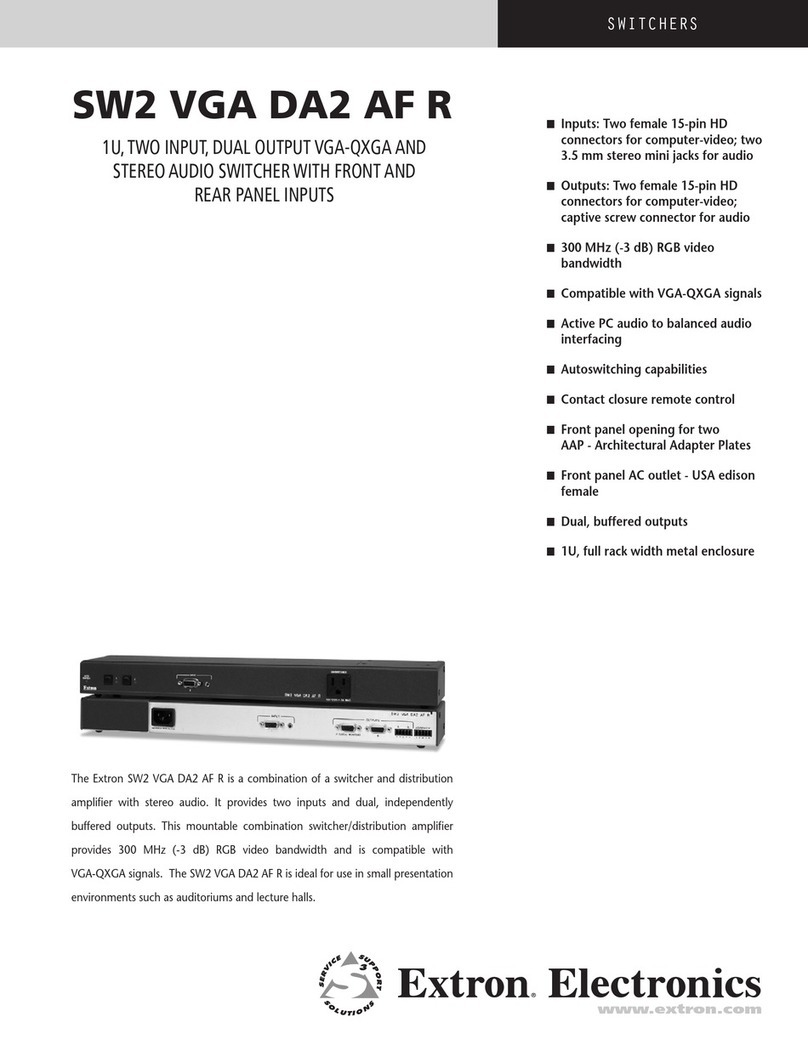
Extron electronics
Extron electronics SW2 VGA DA2 AF R Specification sheet

Gefen
Gefen EXT-DPKVM-422 user manual
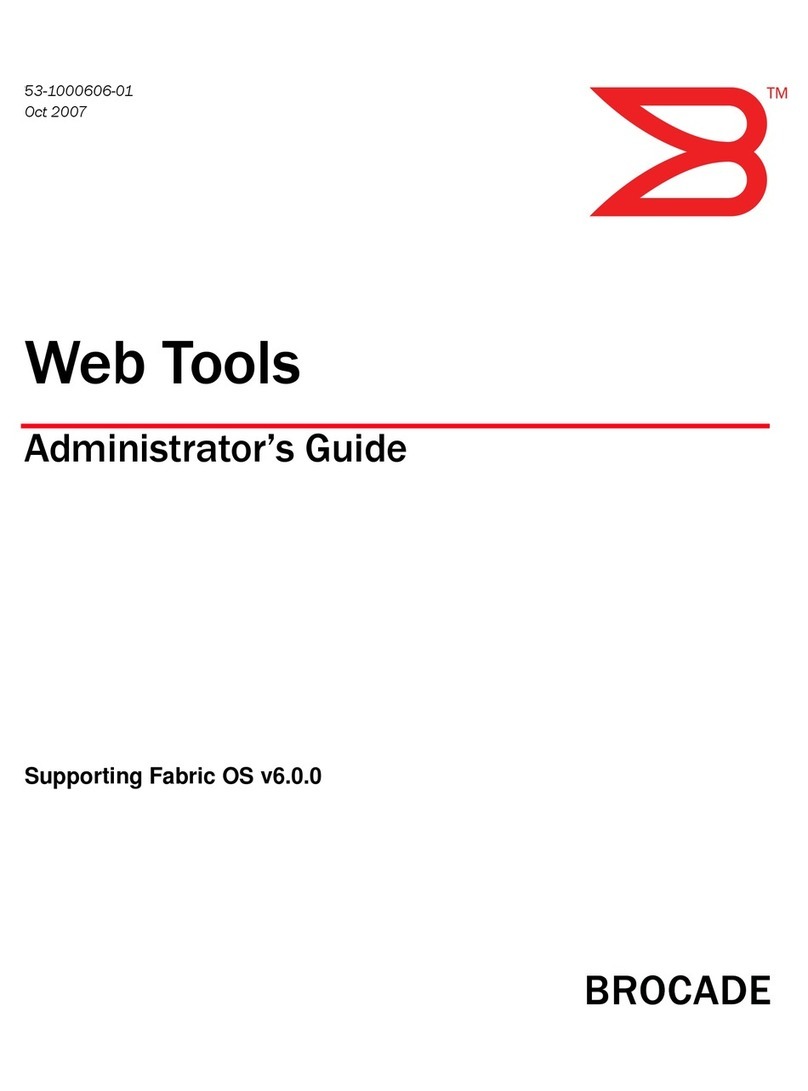
Brocade Communications Systems
Brocade Communications Systems A7533A - Brocade 4Gb SAN Switch Base Administrator's guide

Acer
Acer ALH-316ds/324ds user guide

Goobay
Goobay 71223 user manual