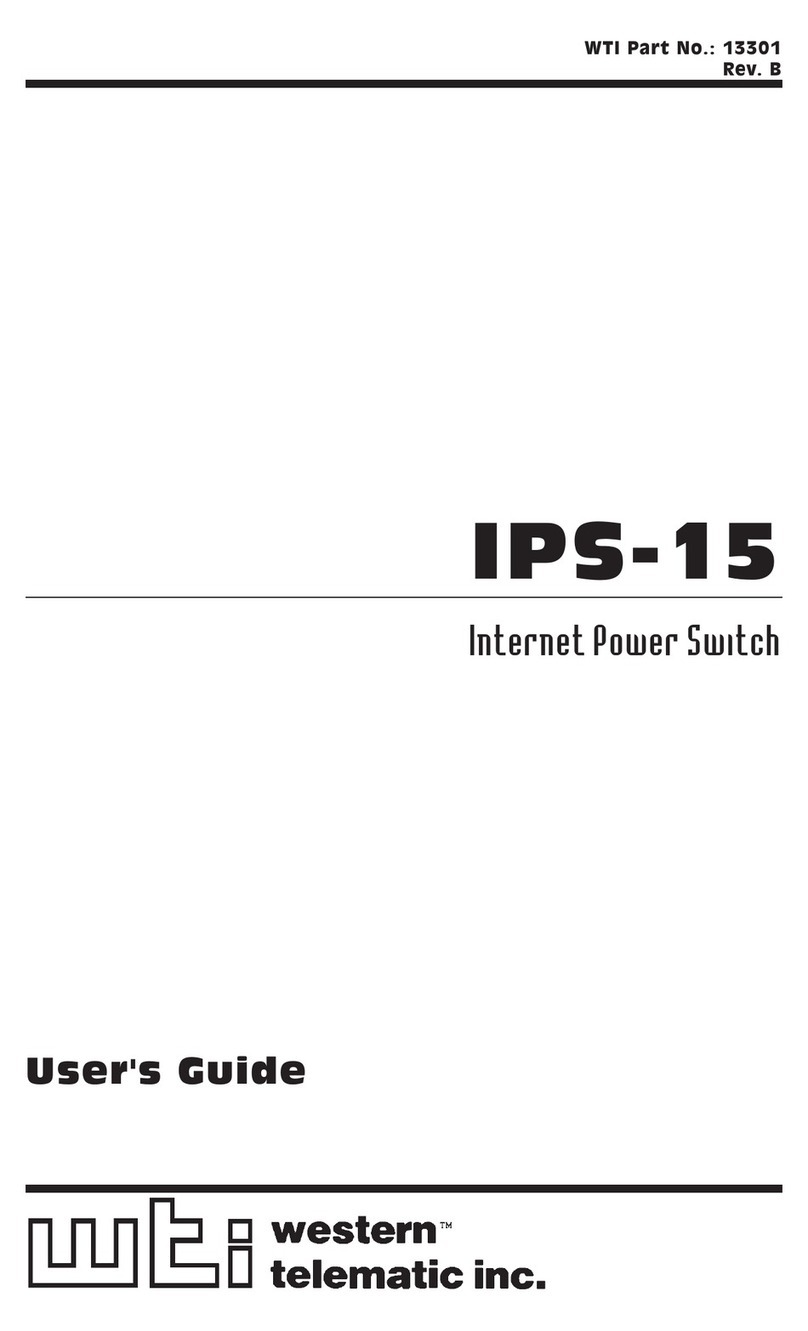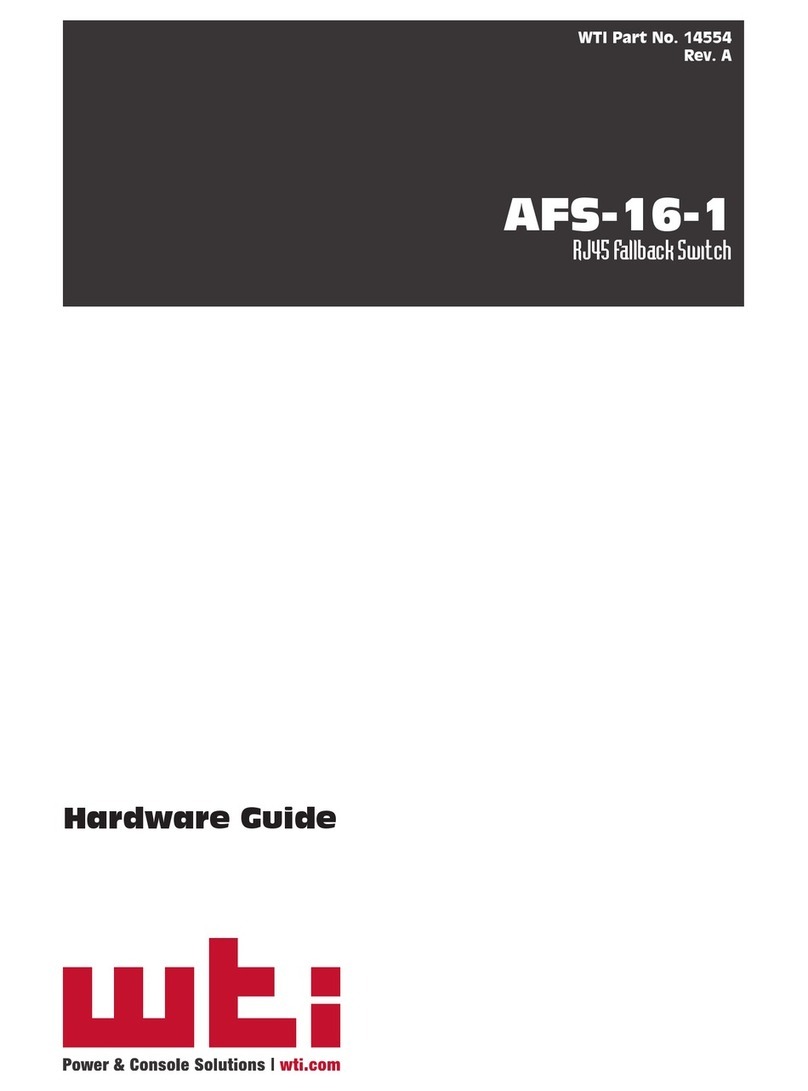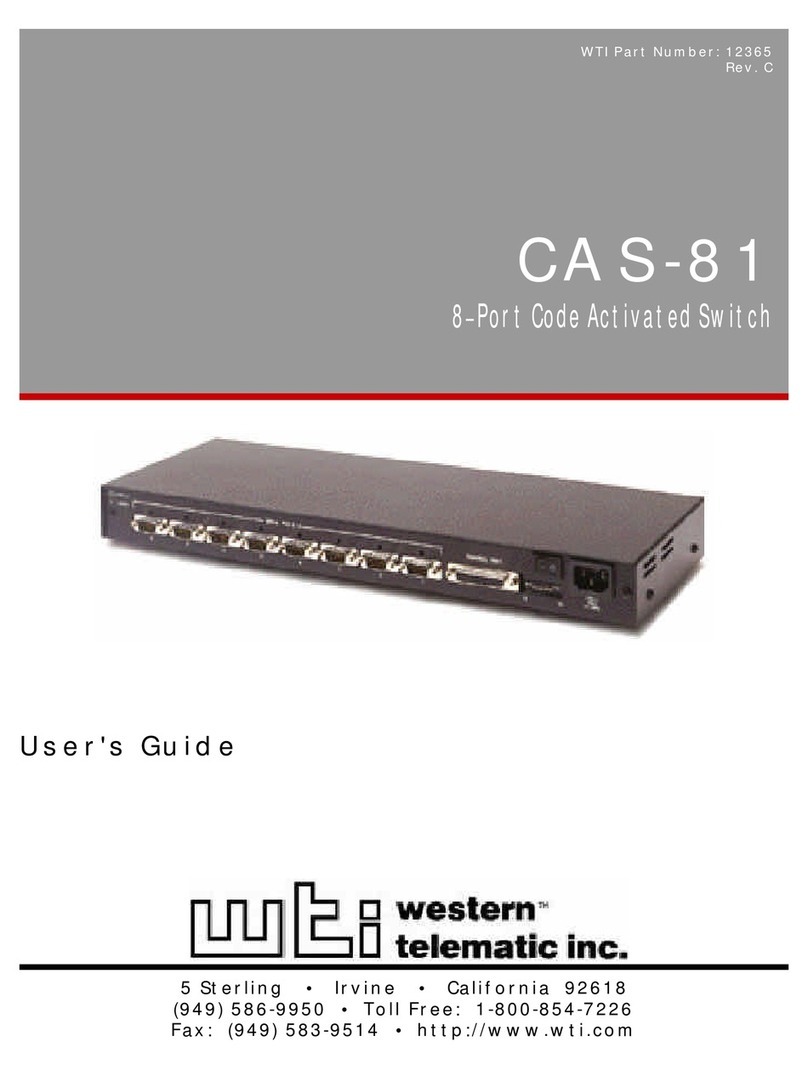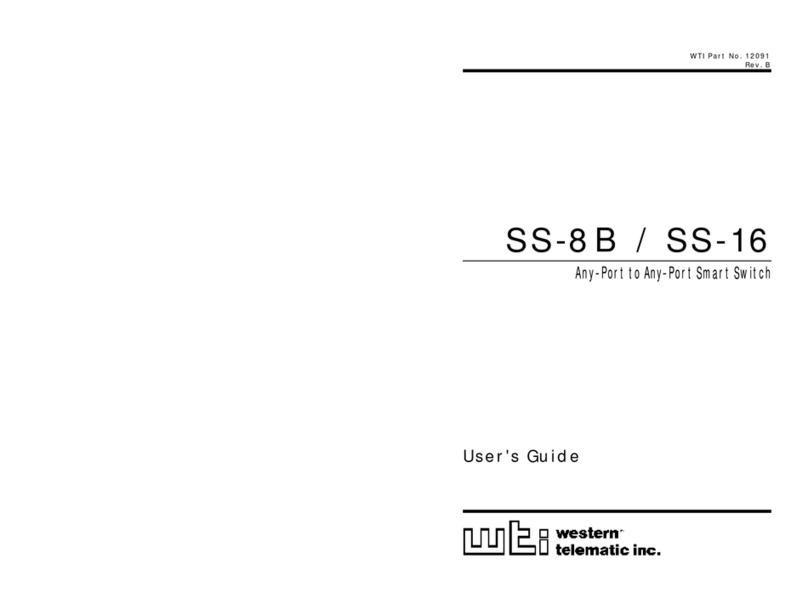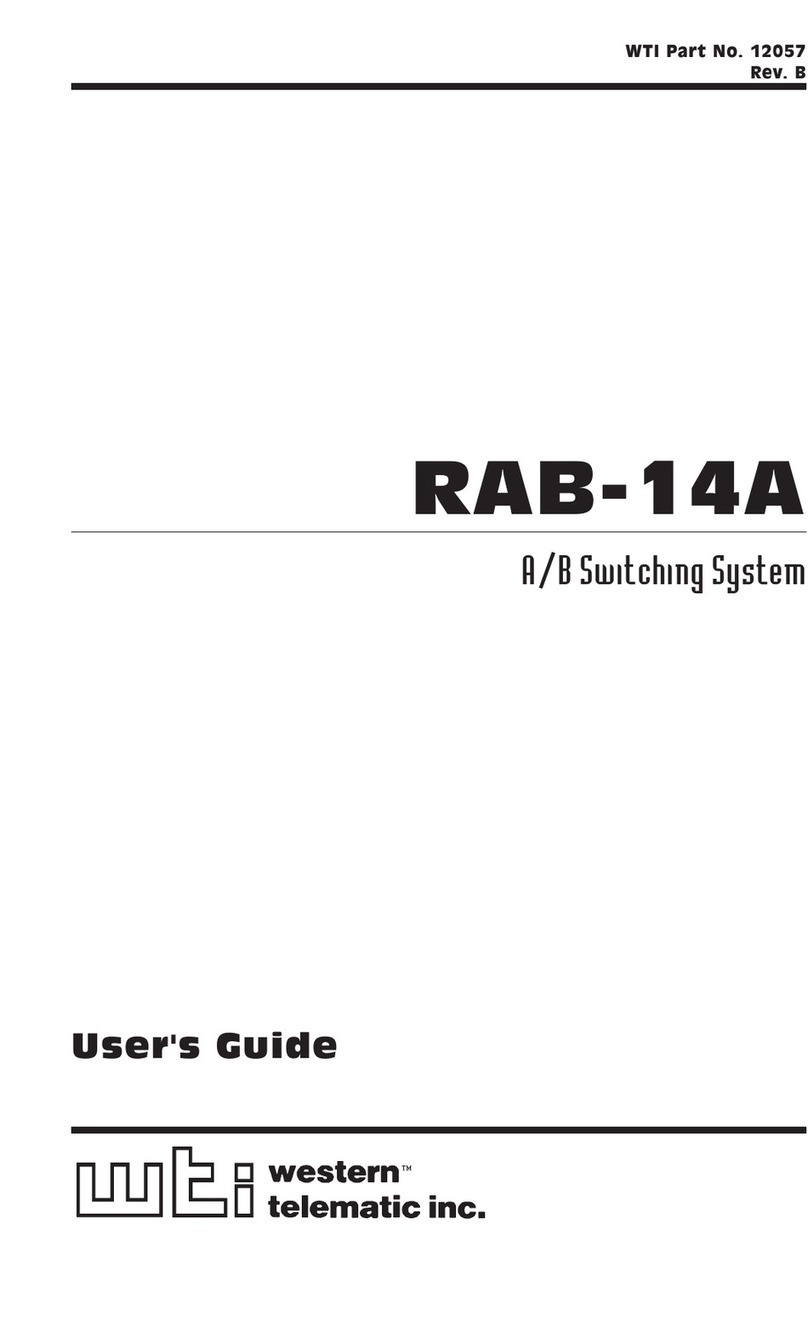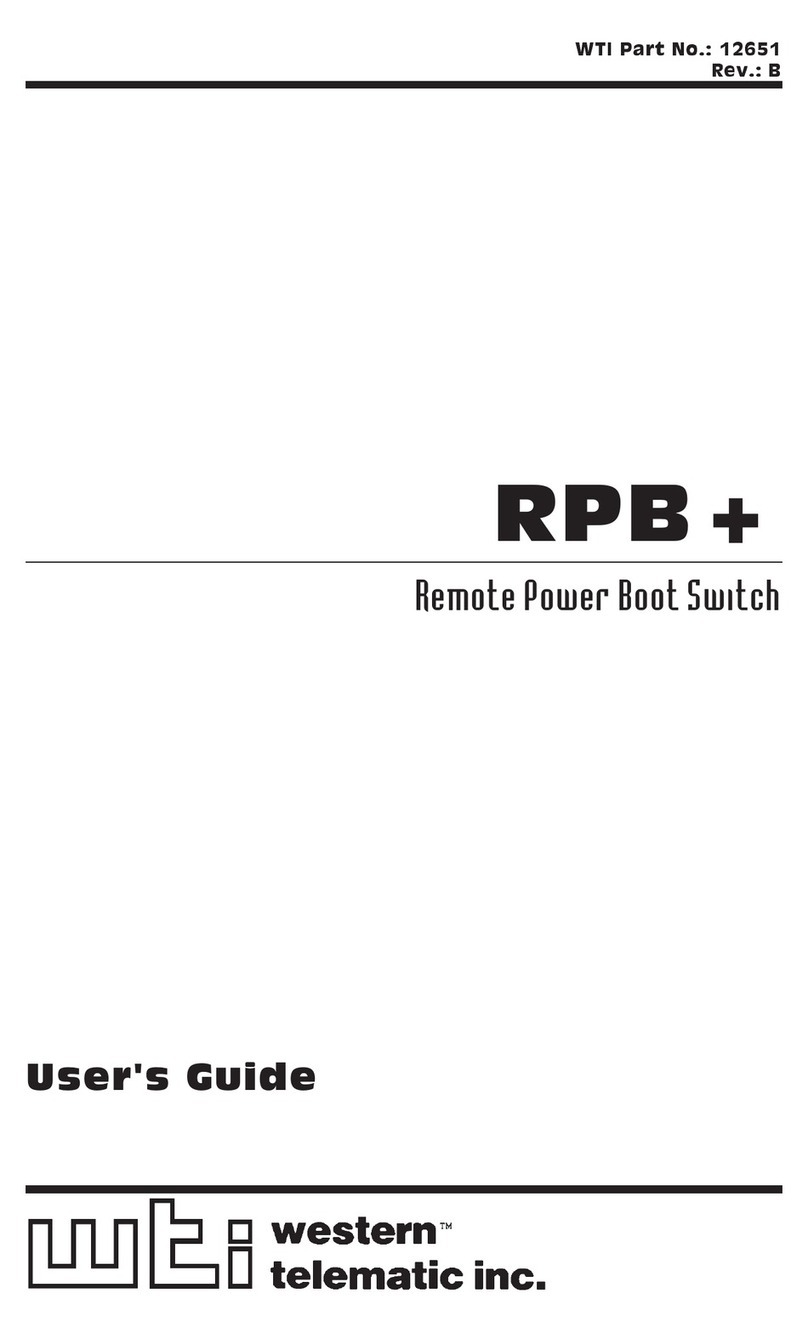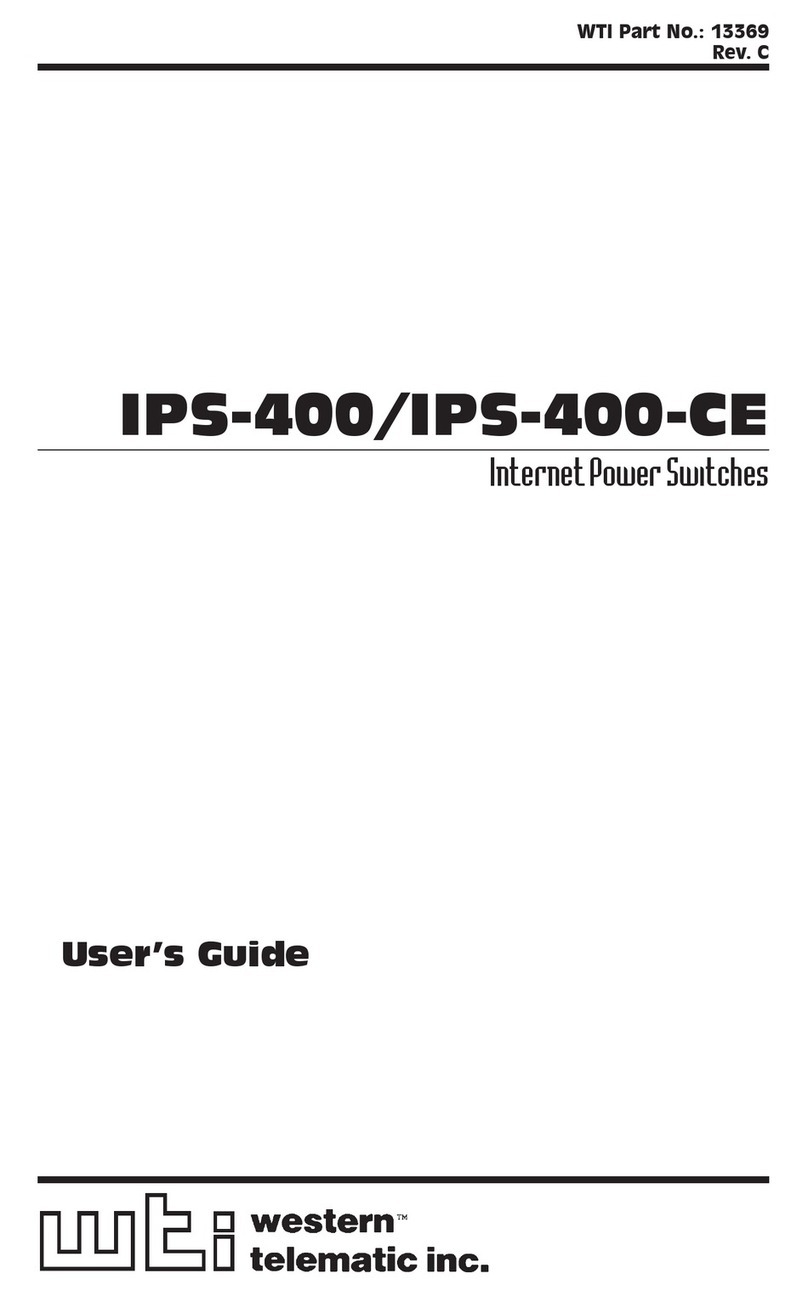Table of Contents
1. Introduction ..............................................1
2. Unit Description............................................2
2.1. Front Panel............................................2
2.2. Back Panel ............................................3
3. Installation ...............................................4
3.1. Option Switches.........................................4
3.2. Console Port Connection....................................4
3.3. Connecting an External Modem................................5
3.4. Connecting the Network Cable ................................5
3.5. Power Supply Connection ...................................5
3.6. Connection to Switched Outlets................................5
3.7. Reset Unit to Defaults .....................................5
3.7.1. Default Parameters Option ..............................6
3.7.2. Default Button (Local) ................................6
4. Start-Up / Configuration ......................................7
4.1. System Mode and User Mode .................................7
4.2. Communicating with the NPS .................................8
4.3. NPS Command/Menu Conventions .............................10
4.4. Defining General Parameters ................................10
4.5. Plug Parameters ........................................12
4.6. Network Parameters......................................13
4.6.1. Implementing IP Security..............................14
4.7. Save Configuration Parameters ...............................15
5. Operation ...............................................16
5.1. Access the NPS Command Mode ..............................16
5.2. Displaying Plug Status ....................................17
5.3. Boot/On/Off Commands ...................................18
5.3.1. Applying Commands to Several Plugs ......................19
5.4. The Default Command ....................................19
5.5. Other Commands .......................................20
5.5.1. Login as Different User ...............................20
5.5.2. Reset Network Port .................................20
5.5.3. Exit / Disconnect...................................20
5.6. Operating Tips .........................................20
6. Saving and Restoring Configuration Parameters .......................21
6.1. Sending Parameters to a File.................................21
6.2. Restoring Saved Parameters .................................22
i