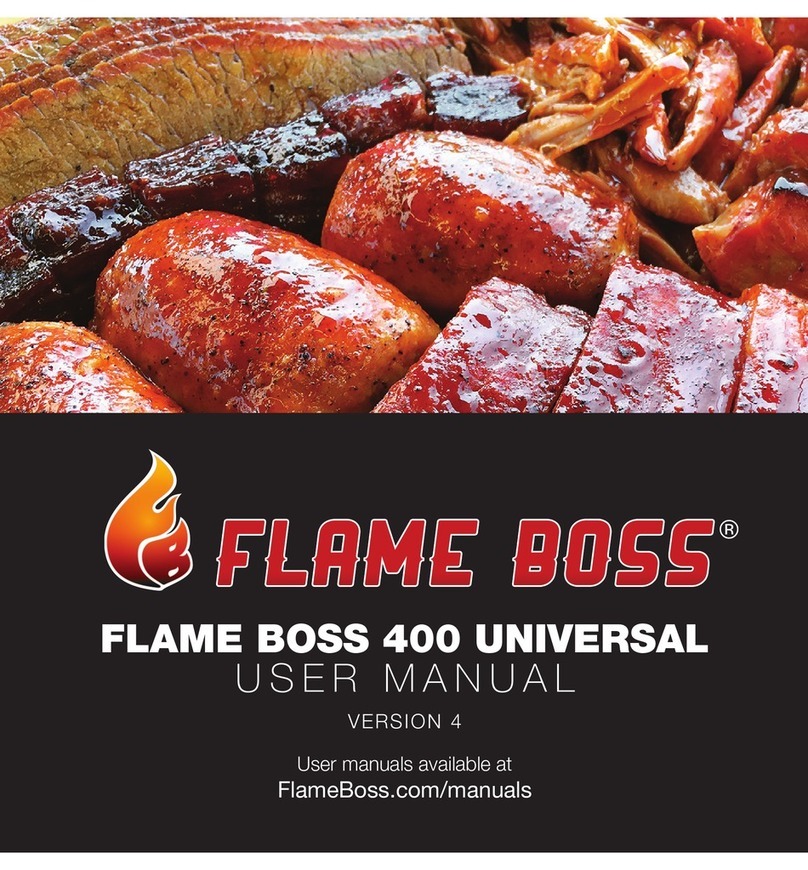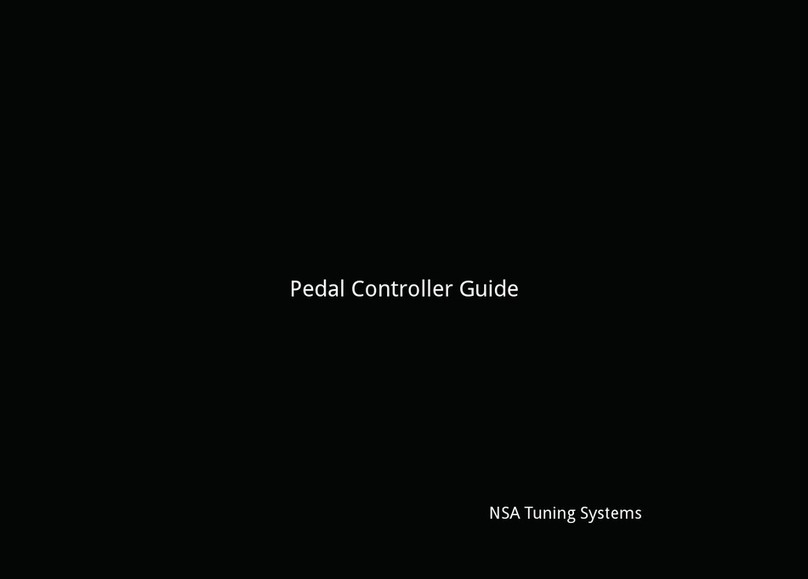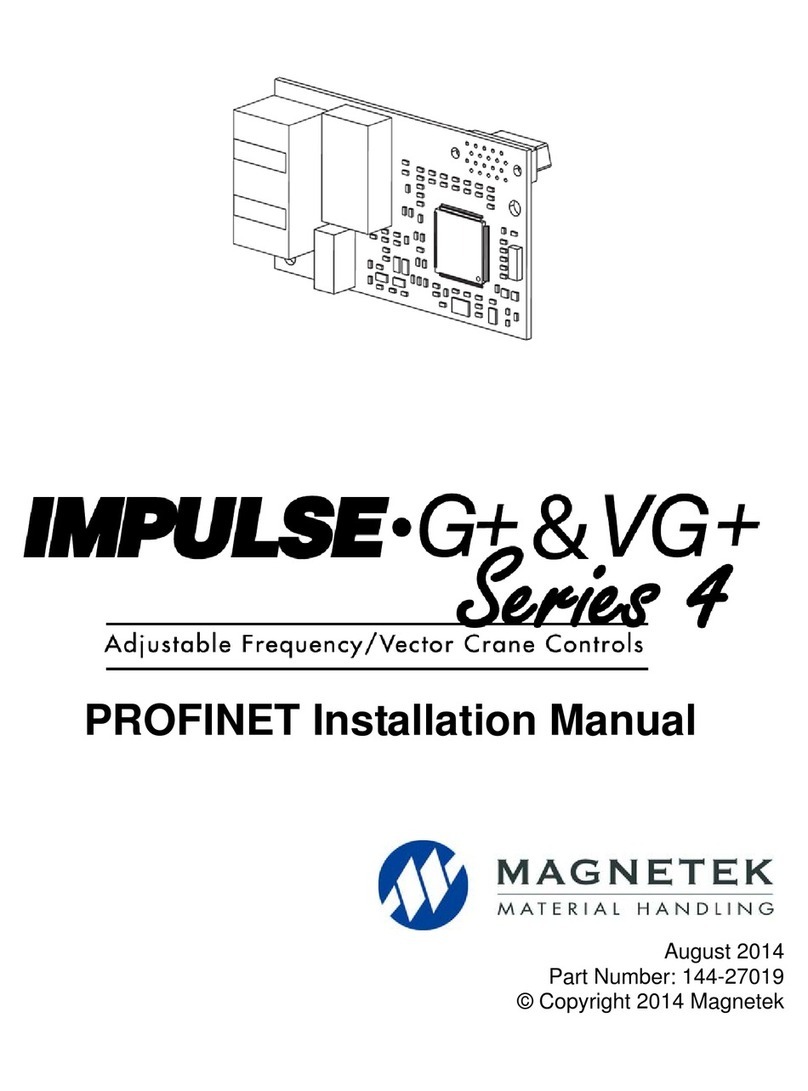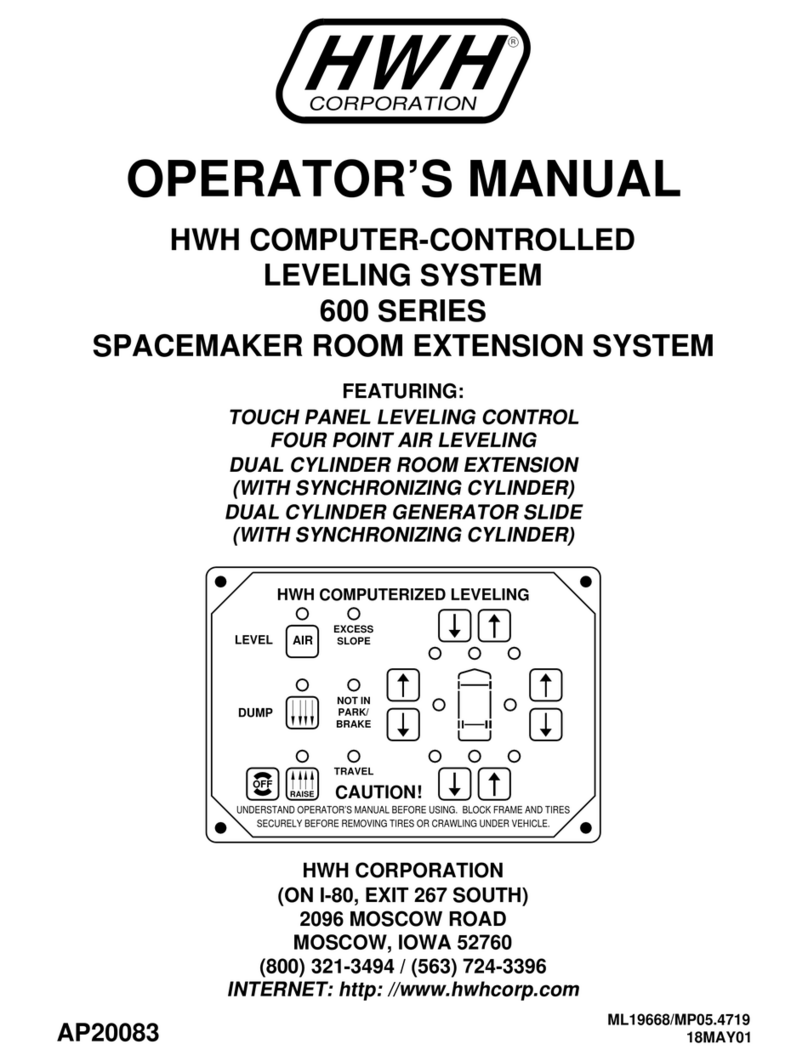Flame boss 500 User manual

Version 4.0 | Download latest at FlameBoss.com/manuals
FLAME BOSS®500 MANUAL

2
www.FlameBoss.com
WARNING: Important Safety Instructions
It is important for the safety of persons to follow these instructions.
Save these instructions. Follow all instructions, as incorrect installation
and use can lead to injury or property damage. Flame Boss® 500 is
intended for use only in dry, outdoor locations. Store the unit indoors in
a dry location. If you know or suspect that the Flame Boss controller or
power adapter has been exposed to excessive moisture or rain or was
submerged in water, do not use the unit. The 12 V DC power to the unit
shall be supplied by a properly certied power adapter with SELV / LPS
output. Use only the power adapter provided with the unit. Do not allow
children to play with a Flame Boss 500. Keep away from children. Flame
Boss 500 is not to be used by persons with reduced physical, sensory, or
mental capabilities, or lack of experience and knowledge. Do not place
or mount a Flame Boss 500 where it is exposed to excessive heat from
the grill or smoker.

3
www.FlameBoss.com
04 What’s Included
05 Blower & Adapter Installation
10 Vent Closure
11 Probe Placement
12 Installing Flame Boss Mobile App
13 Using Flame Boss
14 Main Menu
16 Features: Timer, Meat Alarms & Pit Alarms
19 WiFi Setup: Using Apps, Controller & Advanced
22 Other Menu
23 Amazon Alexa & Google Assistant Instructions
25 Connect Modes
CONTENTS

4
www.FlameBoss.com
WHAT’S INCLUDED
Flame Boss controller
12 V DC power supply
Adapter plates (3)
Pit temperature probe Meat temperature probe
Blower
* Kamado
Manifold with fasteners
* Universal
* Kamado
* Universal

5
www.FlameBoss.com
KAMADO - BLOWER INSTALLATION
1
2
3

6
www.FlameBoss.com
4
5
6
KAMADO - BLOWER INSTALLATION

7
www.FlameBoss.com
WEBER SMOKEY MOUNTAIN - BLOWER INSTALLATION
1
2
3

8
www.FlameBoss.com
4
5
WEBER SMOKEY MOUNTAIN - BLOWER INSTALLATION

9
www.FlameBoss.com
PIPE THREAD UNIVERSAL - BLOWER INSTALLATION
1
2
3
4

10
www.FlameBoss.com
VENT CLOSURE

11
www.FlameBoss.com
1
2
PROBE PLACEMENT

12
www.FlameBoss.com
INSTALL FLAME BOSS MOBILE APP
Follow the instructions in the Flame Boss app to add a controller.
OR if you are unable to scan the code above, open the browser
(Chrome or Safari, for example) on your tablet or smartphone and
enter the following address: https://myameboss.com/app
Open the
camera app on
your tablet or
smartphone and
point it here:

13
www.FlameBoss.com
USING FLAME BOSS®
Flame Boss uses a variable-speed blower that runs at the best speed to reach and
maintain the desired temperature of your smoker.
Flame Boss WiFi enabled devices will automatically install updated rmware when
connected to the internet. To nd an updated manual that might include new features,
click the Manuals link in the mobile apps or go to www.FlameBoss.com/manuals.
The Flame Boss 500 has the capability of monitoring 3 meats at a time as shown by
Meat 1, Meat 2, & Meat 3. You can change the names of meat probes using our web
and mobile apps.
Power
Meat 3
Blower
Meat 2
Meat 1
Pit Probe

14
www.FlameBoss.com
USING FLAME BOSS®
Home Screen
Set [225] Pit 223
Meat 1 ---
Meat 2 ---
Meat 3 ---
The home screen shows the set temperature, pit temperature,
and meat temperatures.
The set temperature is the desired cooking temperature for your smoker or grill.
To change the set temperature, press the qor pbuttons.
Pressing BACK several times will bring you back to the home screen. The
controller will also go back to the home screen after 15 seconds of inactivity.

15
www.FlameBoss.com
MAIN MENU
From the home screen, press NEXT to access
the main menu. Press qor pto scroll through
the features.
Press NEXT to enter a feature.
Press BACK to return to the menu.
> Timer
Meat Alarms
Pit Alarm
WiFi
Pit Alarm
WiFi
Advanced WiFi
> Other

16
www.FlameBoss.com
FEATURES
You can congure any setting that has [ ] brackets around it.
qor pcycles through the different options or values of the setting.
NEXT saves the settings and moves the brackets to the next congurable setting.
BACK moves the brackets to the previous setting.
Timer
qor pchanges timer’s minutes and seconds.
qor pturns timer On or Off.
Timer
[0:05:00]
Off
Timer
0:04:49
[On]

17
www.FlameBoss.com
FEATURES
Meat Alarms
Meat Alarm [1]
Off
Meat Alarm 1
[Off]
Meat Alarm 1
On
[195] Done
Meat Alarm 1
On + Keep Warm
[195] Done
[200] Keep Warm
Meat Alarm 1
On + Keep Warm
195 Done
[200] Keep Warm
qor p selects the meat alarm to congure.
qor pturns the meat alarm mode to Off, On, or On +
Keep Warm.
qor pchanges the desired meat done temperature
when the mode is set to On.
qor pchanges the desired meat done temperature
when the mode is set to On + Keep Warm.
qor pchanges the keep warm temperature when the
mode is set to On + Keep Warm.
The set temperature will automatically adjust to the keep
warm temperature to keep food warm after it reaches the
meat done temperature.

18
www.FlameBoss.com
FEATURES
Pit Alarm
Pit Alarm
[Off]
Pit Alarm
On
+/- Limit [20]
qor pturns the pit alarm mode to Off or On.
qor pchanges the pit alarm temperature range.
If the pit temperature goes outside this range from the
set temperature, the pit alarm will trigger.

19
www.FlameBoss.com
Entering Your Password: The controller will display this WiFi Status indicating the
controller is in Access Point mode.
The numbers, #####, following the FB- is the controller’s
device ID.
Ex: FB-32270 (This is the SSID and 32270 is the device ID)
WIFI SETUP USING MOBILE APPS
To set your controller in Access Point Mode, follow the screens below:
qor p toggles between Station and Access Point mode.
Select Access Point mode and press NEXT.
* Refer to page 13 for instructions to download iOS or Android mobile app.
1. Using the mobile app, create a MyFlameBoss.com account and log in.
2. Once logged in, tap on the Controllers tab (2nd tab from the left) on the
bottom of the app.
3. At the top of the Controllers tab, click the Add link and follow the steps shown.
WiFi Status
AP Mode
SSID: FB-#####
WiFi Mode
[Access Point]

20
www.FlameBoss.com
WIFI SETUP USING CONTROLLER
qor p toggles between Station and Access Point mode.
Selection Station mode and press NEXT.
qor pcycles through available local networks detected by
the controller. Select your WiFi Name and press NEXT.
Press qor p to select a character. Press NEXT to save the
character and move to the next position.
This will duplicate the last character. Press qor pto select the
next character and press NEXT to save it and move to the next
position. Repeat until all characters are entered.
At the end of your password the last letter should be
duplicated. Press qor pto select (Enter) and press NEXT
to save.
Note: If your WiFi network is using WEP security, change the
format to Hex.
After saving your password, the controller will join your
WiFi network.
WiFi Name (SSID)
> sabshomewi
fb
fb-guest
WiFi Password
Format: Text
[password123]
Enter
WiFi Mode
[Station]
WiFi Password
Format: Text
[]
Enter
Once connected, the display will show the ID & Pin of
your controller.
WiFi Status
Joining fb
Online! Visit
MyFlameboss.com
ID: 12345
Pin: 1234
qor phides or unhides the pin in the online notice.
Hide PIN in
online notice?
[Yes]
Table of contents
Other Flame boss Controllers manuals
Popular Controllers manuals by other brands

Exlar
Exlar Curtiss-Wright FTX Series Installation and service manual

Hubbell
Hubbell CHANCE BPRS Installation, operation and maintenance manual

Graco
Graco PRECISION MIX 949-999 manual

YASKAWA
YASKAWA motoman NX100 manual
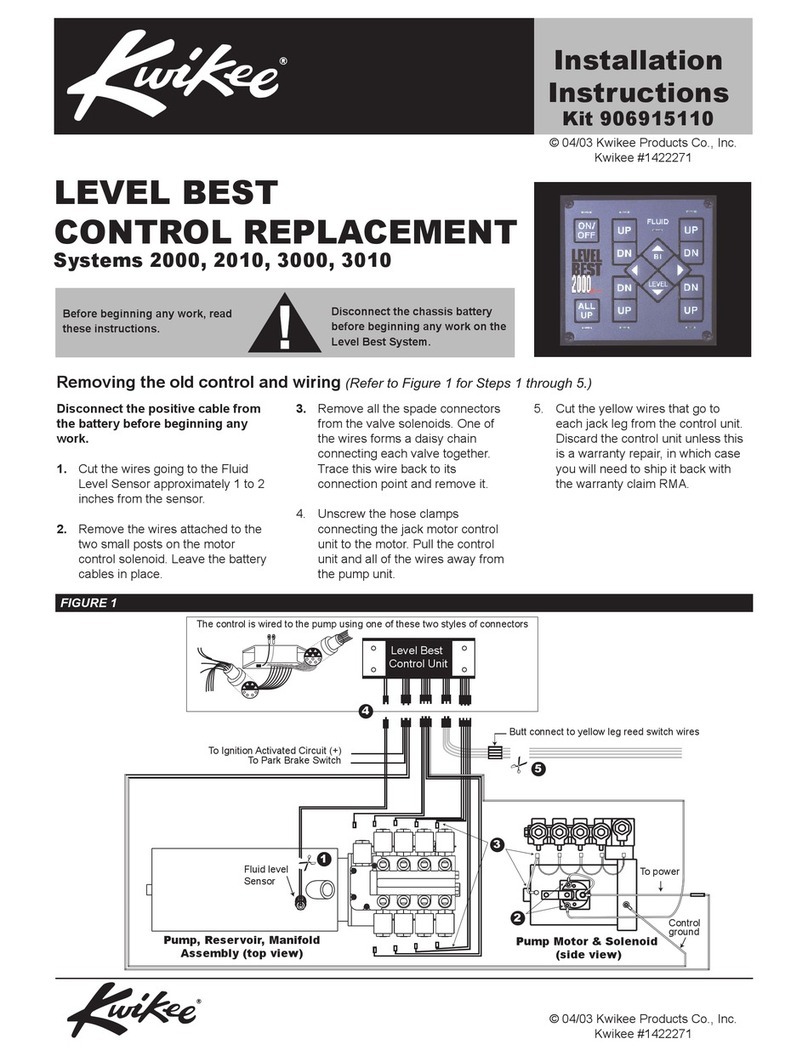
Kwikee
Kwikee 2000 installation instructions
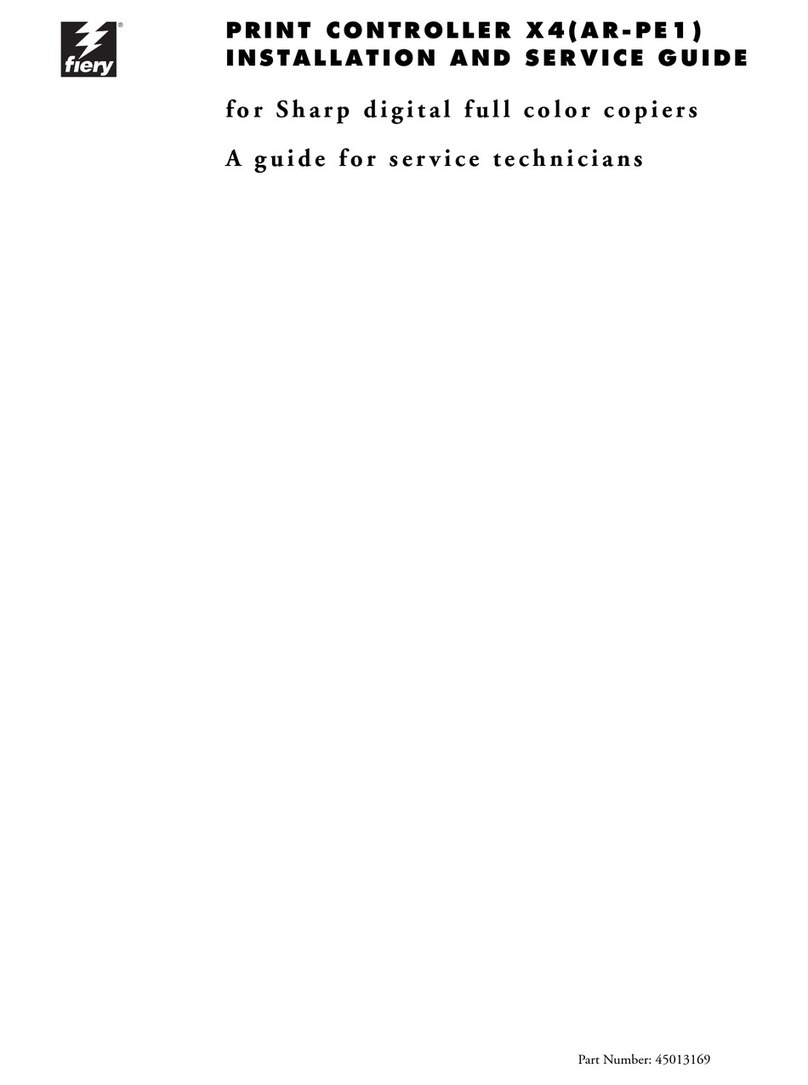
Fiery
Fiery AR-PE1 Installation and service guide